stop start TOYOTA CAMRY 2021 Accessories, Audio & Navigation (in English)
[x] Cancel search | Manufacturer: TOYOTA, Model Year: 2021, Model line: CAMRY, Model: TOYOTA CAMRY 2021Pages: 324, PDF Size: 10.46 MB
Page 63 of 324
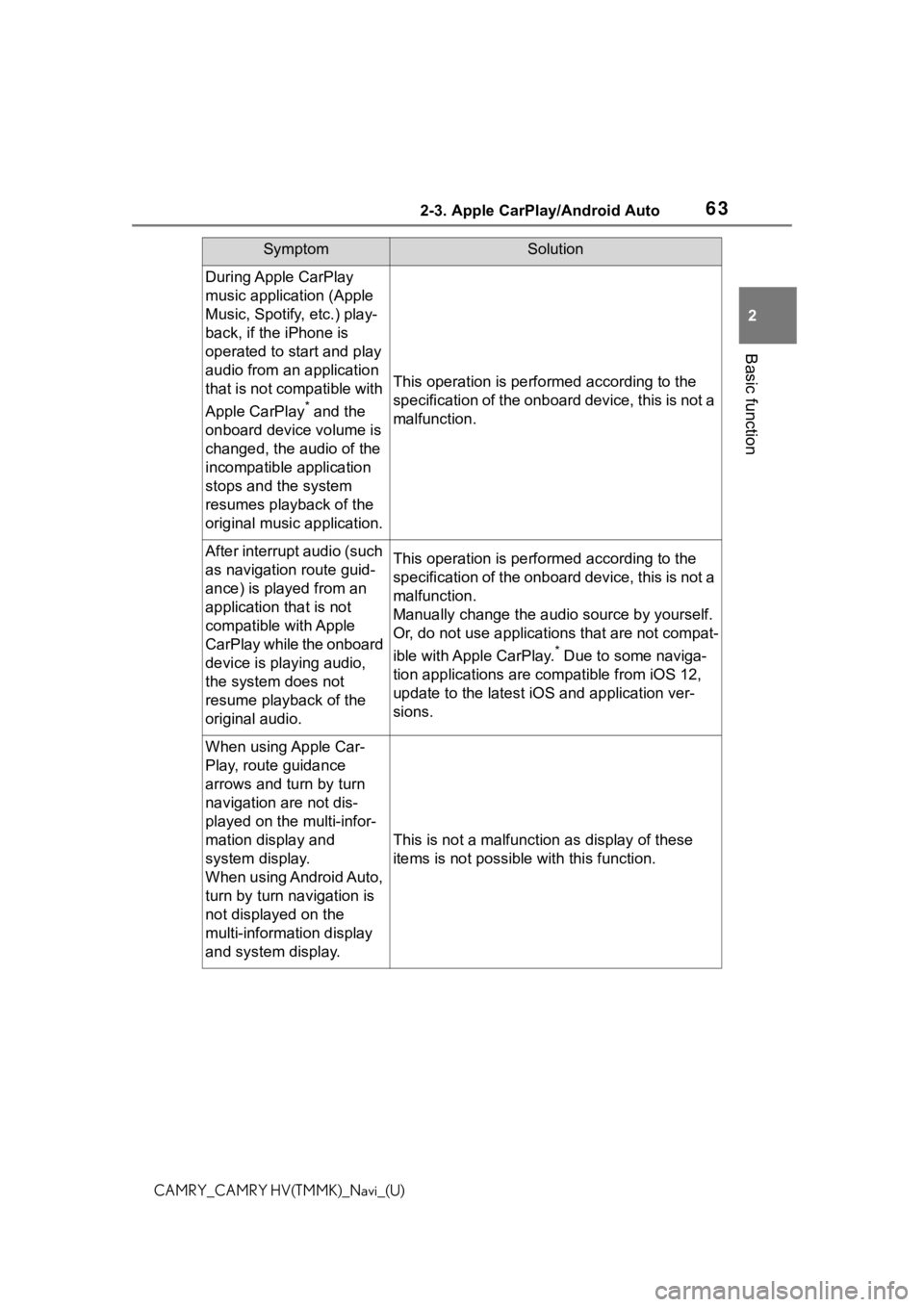
632-3. Apple CarPlay/Android Auto
2
Basic function
CAMRY_CAMRY HV(TMMK)_Navi_(U)
During Apple CarPlay
music application (Apple
Music, Spotify, etc.) play-
back, if the iPhone is
operated to start and play
audio from an application
that is not compatible with
Apple CarPlay
* and the
onboard device volume is
changed, the audio of the
incompatible application
stops and the system
resumes playback of the
original music application.
This operation is perfo rmed according to the
specification of the onboard device, this is not a
malfunction.
After interrupt audio (such
as navigation route guid-
ance) is played from an
application that is not
compatible with Apple
CarPlay while the onboard
device is playing audio,
the system does not
resume playback of the
original audio.This operation is perfo rmed according to the
specification of the onboard device, this is not a
malfunction.
Manually change the audi o source by yourself.
Or, do not use applications that are not compat-
ible with Apple CarPlay.
* Due to some naviga-
tion applications are compatible from iOS 12,
update to the latest iOS and application ver-
sions.
When using Apple Car-
Play, route guidance
arrows and turn by turn
navigation are not dis-
played on the multi-infor-
mation display and
system display.
When using Android Auto,
turn by turn navigation is
not displayed on the
multi-information display
and system display.
This is not a malfunction as display of these
items is not possibl e with this function.
SymptomSolution
Page 83 of 324
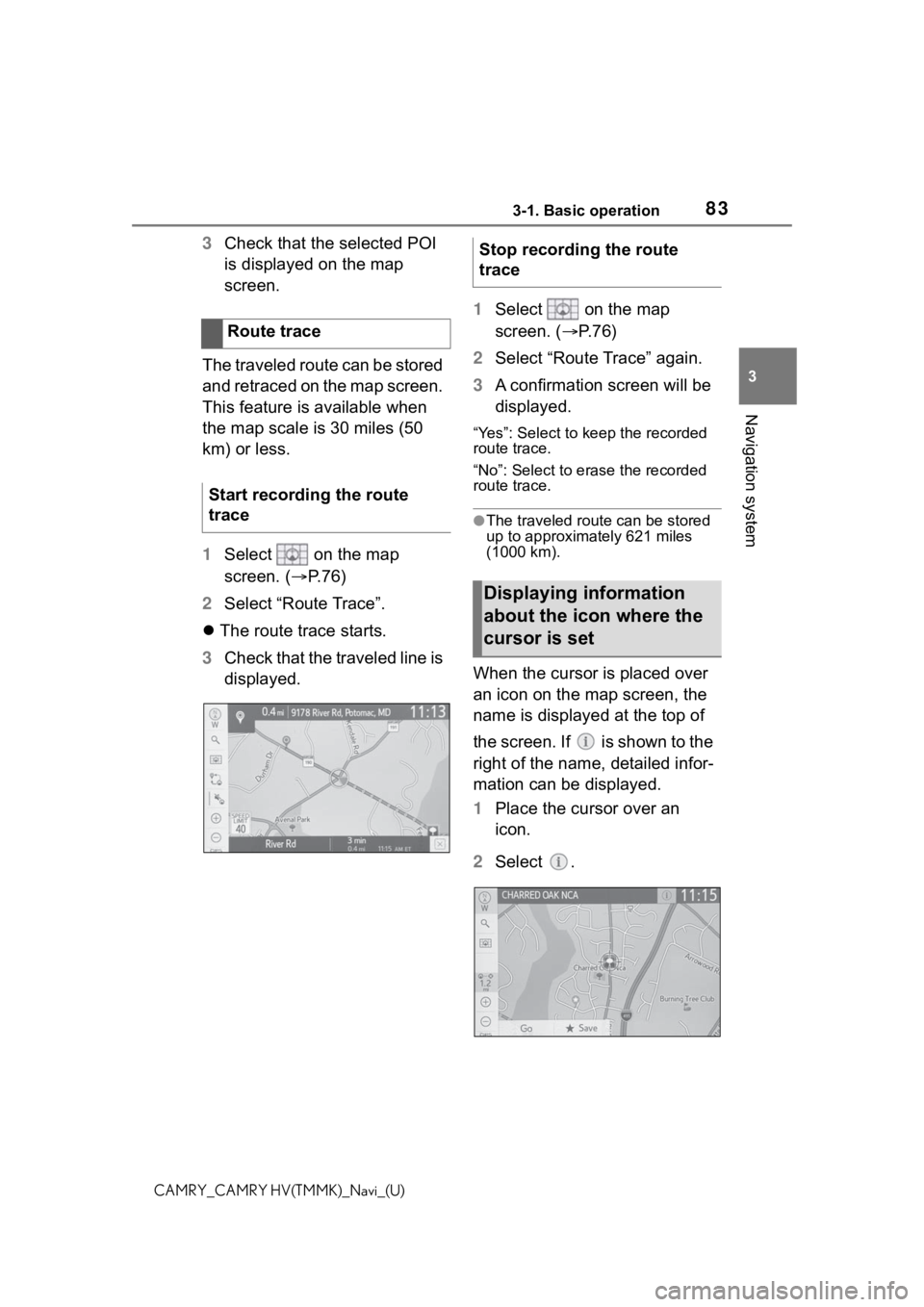
833-1. Basic operation
3
Navigation system
CAMRY_CAMRY HV(TMMK)_Navi_(U)
3Check that the selected POI
is displayed on the map
screen.
The traveled route can be stored
and retraced on the map screen.
This feature is available when
the map scale is 30 miles (50
km) or less.
1 Select on the map
screen. ( P.76)
2 Select “Route Trace”.
The route trace starts.
3 Check that the traveled line is
displayed. 1
Select on the map
screen. ( P. 7 6 )
2 Select “Route Trace” again.
3 A confirmation screen will be
displayed.
“Yes”: Select to keep the recorded
route trace.
“No”: Select to erase the recorded
route trace.
●The traveled route can be stored
up to approximately 621 miles
(1000 km).
When the cursor is placed over
an icon on the map screen, the
name is displayed at the top of
the screen. If is shown to the
right of the name, detailed infor-
mation can be displayed.
1Place the cursor over an
icon.
2 Select .
Route trace
Start recording the route
trace
Stop recording the route
trace
Displaying information
about the icon where the
cursor is set
Page 281 of 324
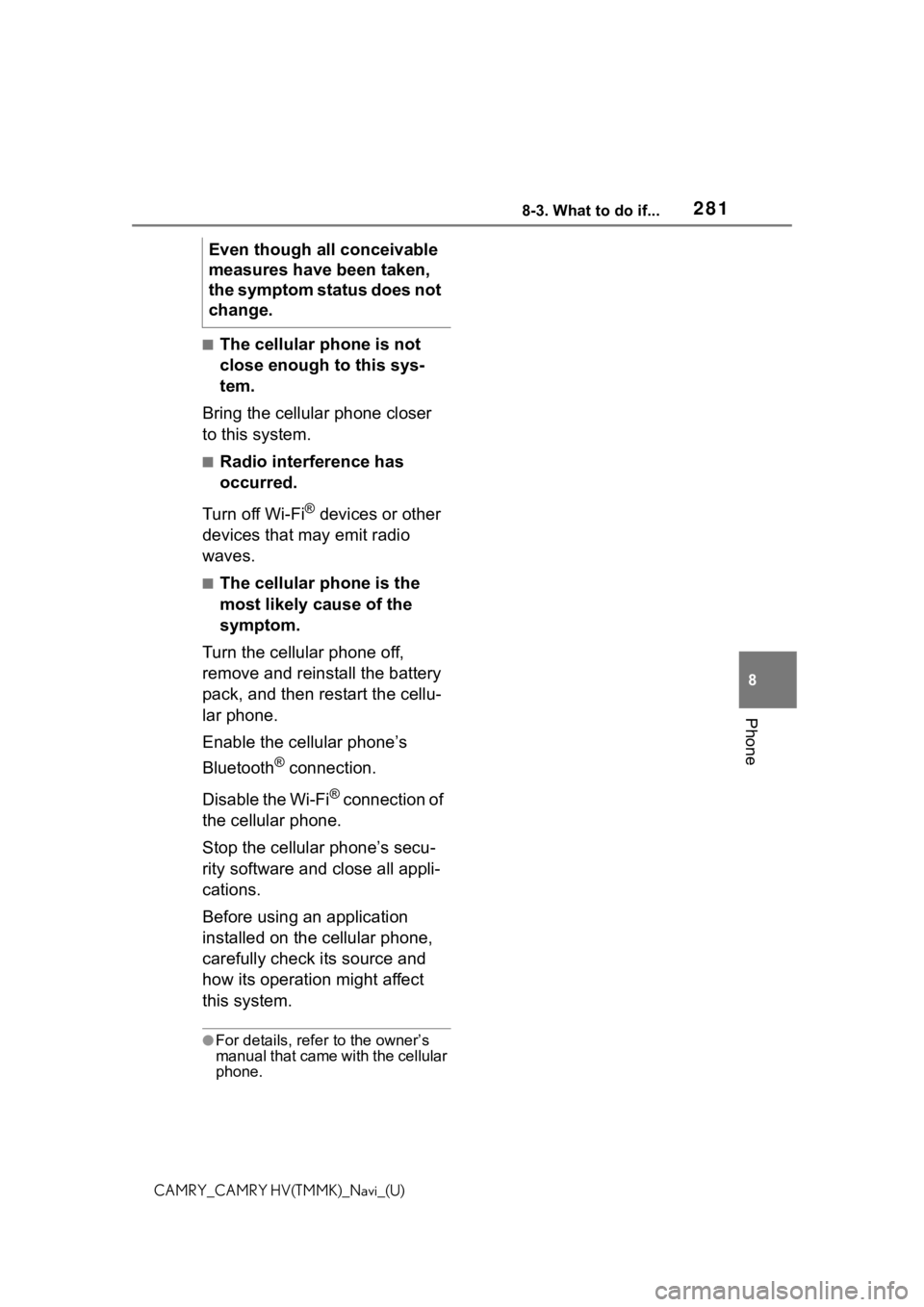
2818-3. What to do if...
8
Phone
CAMRY_CAMRY HV(TMMK)_Navi_(U)
■The cellular phone is not
close enough to this sys-
tem.
Bring the cellular phone closer
to this system.
■Radio interference has
occurred.
Turn off Wi-Fi
® devices or other
devices that may emit radio
waves.
■The cellular phone is the
most likely cause of the
symptom.
Turn the cellular phone off,
remove and reinstall the battery
pack, and then restart the cellu-
lar phone.
Enable the cellular phone’s
Bluetooth
® connection.
Disable the Wi-Fi
® connection of
the cellular phone.
Stop the cellular phone’s secu-
rity software and close all appli-
cations.
Before using an application
installed on the cellular phone,
carefully check its source and
how its operation might affect
this system.
●For details, refer to the owner’s
manual that came with the cellular
phone.
Even though all conceivable
measures have been taken,
the symptom status does not
change.