display TOYOTA CAMRY HYBRID 2018 Accessories, Audio & Navigation (in English)
[x] Cancel search | Manufacturer: TOYOTA, Model Year: 2018, Model line: CAMRY HYBRID, Model: TOYOTA CAMRY HYBRID 2018Pages: 340, PDF Size: 7.43 MB
Page 169 of 340
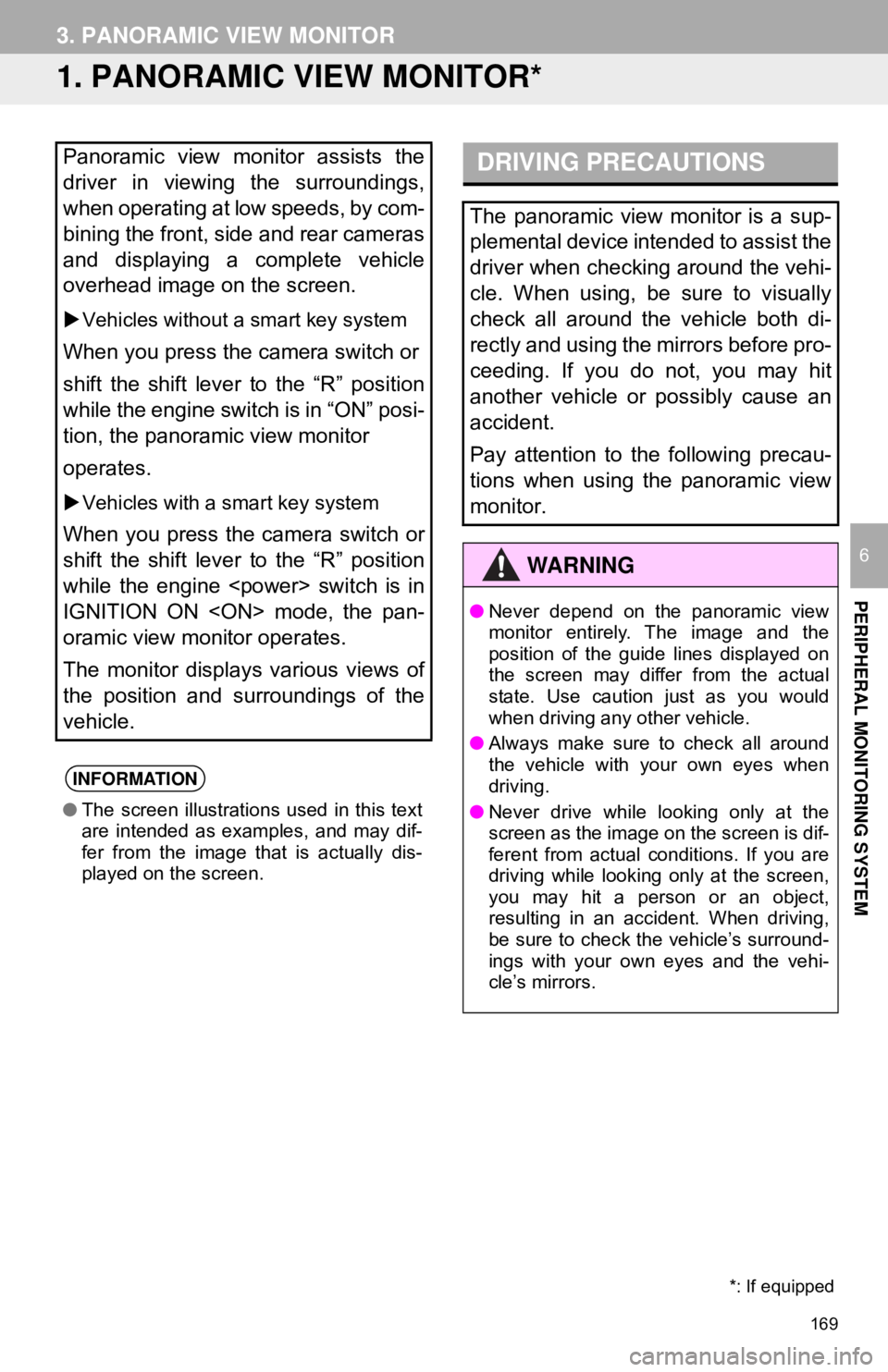
169
PERIPHERAL MONITORING SYSTEM
6
3. PANORAMIC VIEW MONITOR
1. PANORAMIC VIEW MONITOR*
Panoramic view monitor assists the
driver in viewing the surroundings,
when operating at low speeds, by com-
bining the front, side and rear cameras
and displaying a complete vehicle
overhead image on the screen.
Vehicles without a smart key system
When you press the camera switch or
shift the shift lever to the “R” position
while the engine switch is in “ON” posi-
tion, the panoramic view monitor
operates.
Vehicles with a smart key system
When you press the camera switch or
shift the shift lever to the “R” position
while the engine
IGNITION ON
oramic view monitor operates.
The monitor displays various views of
the position and surroundings of the
vehicle.
INFORMATION
● The screen illustrations used in this text
are intended as examples, and may dif-
fer from the image that is actually dis-
played on the screen.
DRIVING PRECAUTIONS
The panoramic view monitor is a sup-
plemental device intended to assist the
driver when checking around the vehi-
cle. When using, be sure to visually
check all around the vehicle both di-
rectly and using the mirrors before pro-
ceeding. If you do not, you may hit
another vehicle or possibly cause an
accident.
Pay attention to the following precau-
tions when using the panoramic view
monitor.
WA R N I N G
●Never depend on the panoramic view
monitor entirely. The image and the
position of the guide lines displayed on
the screen may differ from the actual
state. Use caution just as you would
when driving any other vehicle.
● Always make sure to check all around
the vehicle with your own eyes when
driving.
● Never drive while looking only at the
screen as the image on the screen is dif-
ferent from actual conditions. If you are
driving while looking only at the screen,
you may hit a person or an object,
resulting in an accident. When driving,
be sure to check the vehicle’s surround-
ings with your own eyes and the vehi-
cle’s mirrors.
*: If equipped
Page 170 of 340
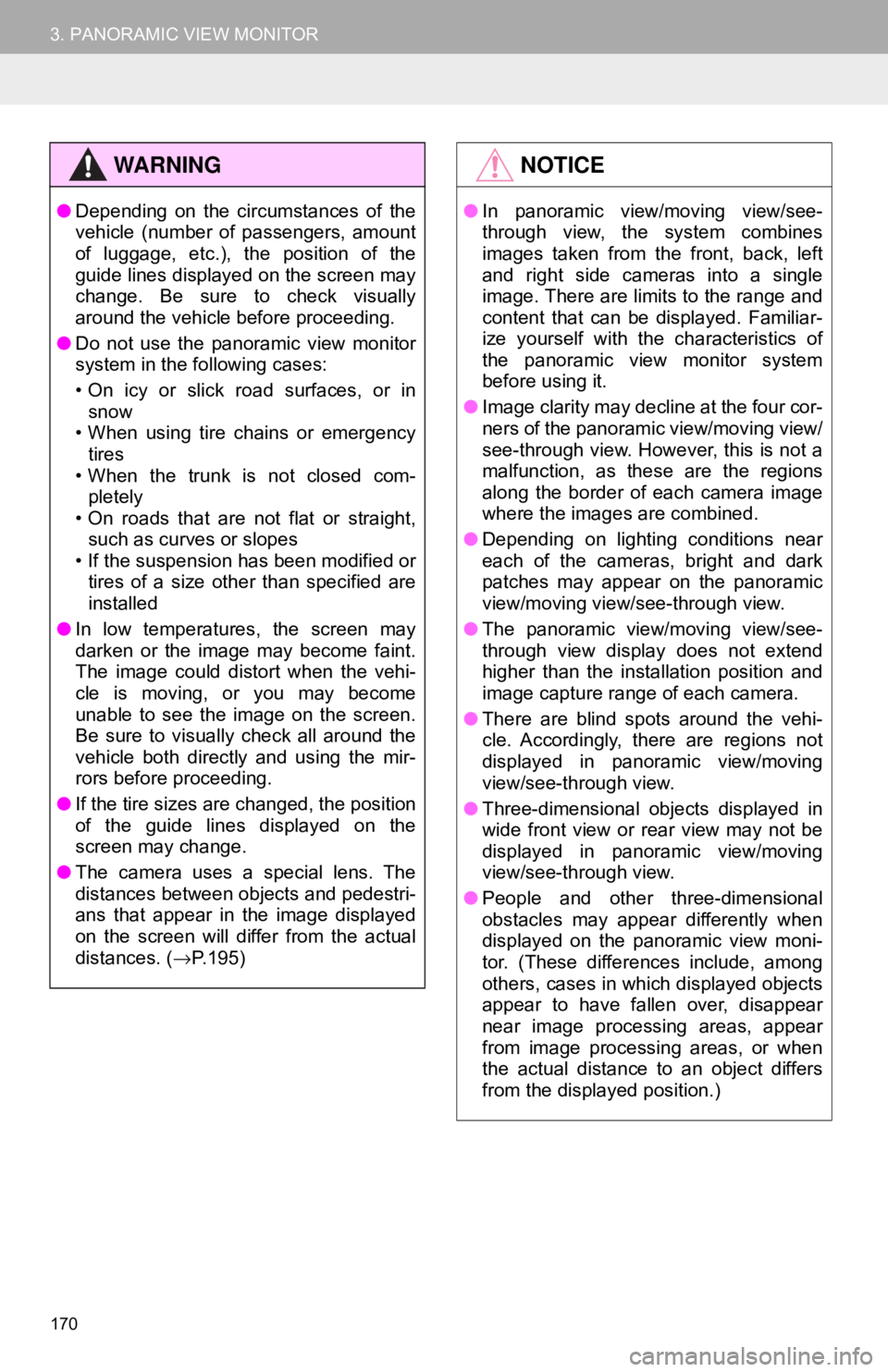
170
3. PANORAMIC VIEW MONITOR
WA R N I N G
●Depending on the circumstances of the
vehicle (number of passengers, amount
of luggage, etc.), the position of the
guide lines displayed on the screen may
change. Be sure to check visually
around the vehicle before proceeding.
● Do not use the panoramic view monitor
system in the following cases:
• On icy or slick road surfaces, or in
snow
• When using tire chains or emergency tires
• When the trunk is not closed com- pletely
• On roads that are not flat or straight,
such as curves or slopes
• If the suspension has been modified or tires of a size other than specified are
installed
● In low temperatures, the screen may
darken or the image may become faint.
The image could distort when the vehi-
cle is moving, or you may become
unable to see the image on the screen.
Be sure to visually check all around the
vehicle both directly and using the mir-
rors before proceeding.
● If the tire sizes are changed, the position
of the guide lines displayed on the
screen may change.
● The camera uses a special lens. The
distances between objects and pedestri-
ans that appear in the image displayed
on the screen will differ from the actual
distances. ( →P.195)
NOTICE
● In panoramic view/moving view/see-
through view, the system combines
images taken from the front, back, left
and right side cameras into a single
image. There are limits to the range and
content that can be displayed. Familiar-
ize yourself with the characteristics of
the panoramic view monitor system
before using it.
● Image clarity may decline at the four cor-
ners of the panoramic view/moving view/
see-through view. However, this is not a
malfunction, as these are the regions
along the border of each camera image
where the images are combined.
● Depending on lighting conditions near
each of the cameras, bright and dark
patches may appear on the panoramic
view/moving view/see-through view.
● The panoramic view/moving view/see-
through view display does not extend
higher than the installation position and
image capture range of each camera.
● There are blind spots around the vehi-
cle. Accordingly, there are regions not
displayed in panoramic view/moving
view/see-through view.
● Three-dimensional objects displayed in
wide front view or rear view may not be
displayed in panoramic view/moving
view/see-through view.
● People and other three-dimensional
obstacles may appear differently when
displayed on the panoramic view moni-
tor. (These differences include, among
others, cases in which displayed objects
appear to have fallen over, disappear
near image processing areas, appear
from image processing areas, or when
the actual distance to an object differs
from the displayed position.)
Page 171 of 340
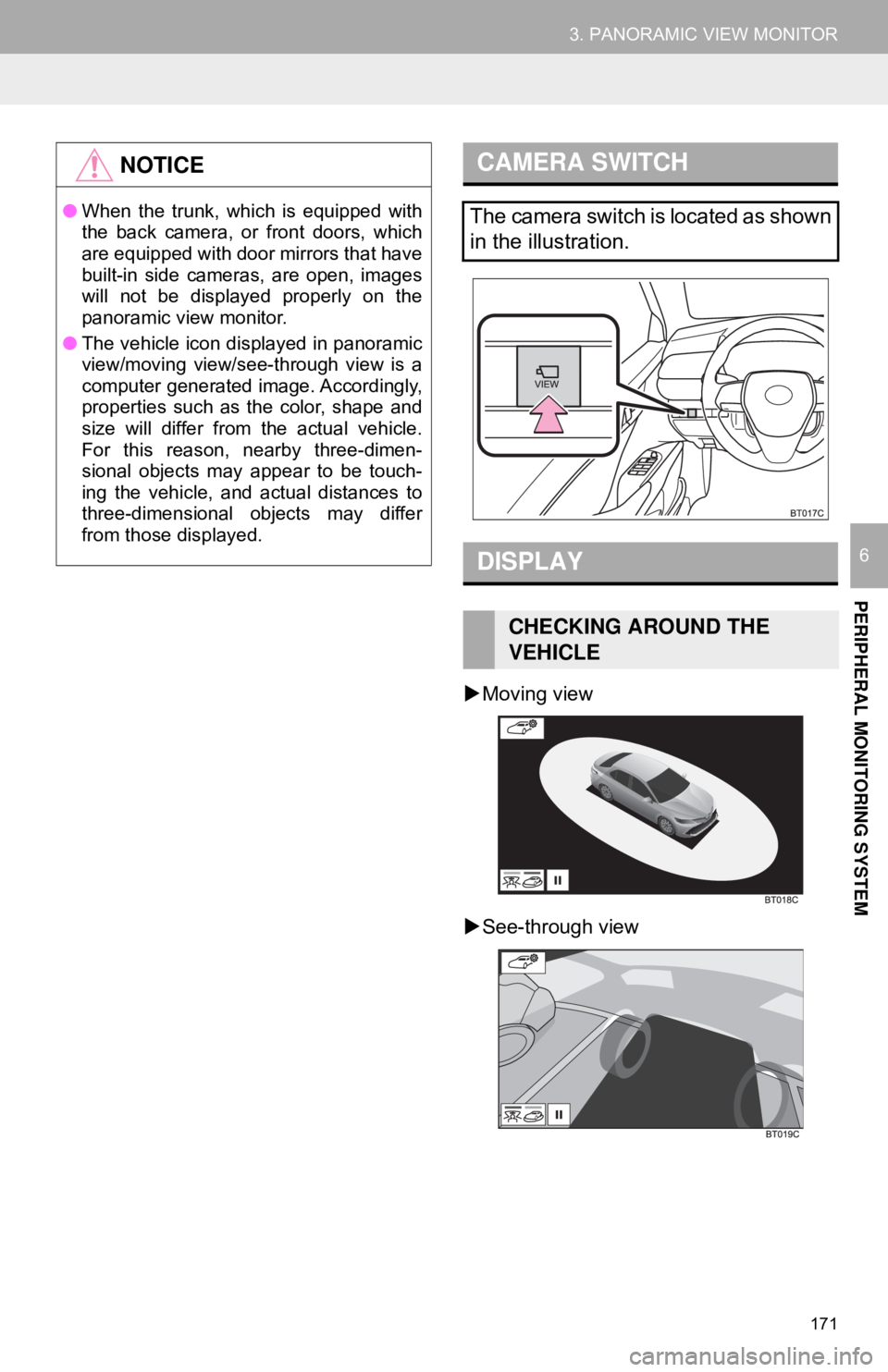
171
3. PANORAMIC VIEW MONITOR
PERIPHERAL MONITORING SYSTEM
6
Moving view
See-through view
NOTICE
● When the trunk, which is equipped with
the back camera, or front doors, which
are equipped with door mirrors that have
built-in side cameras, are open, images
will not be displayed properly on the
panoramic view monitor.
● The vehicle icon displayed in panoramic
view/moving view/see-through view is a
computer generated image. Accordingly,
properties such as the color, shape and
size will differ from the actual vehicle.
For this reason, nearby three-dimen-
sional objects may appear to be touch-
ing the vehicle, and actual distances to
three-dimensional objects may differ
from those displayed.
CAMERA SWITCH
The camera switch is located as shown
in the illustration.
DISPLAY
CHECKING AROUND THE
VEHICLE
Page 173 of 340
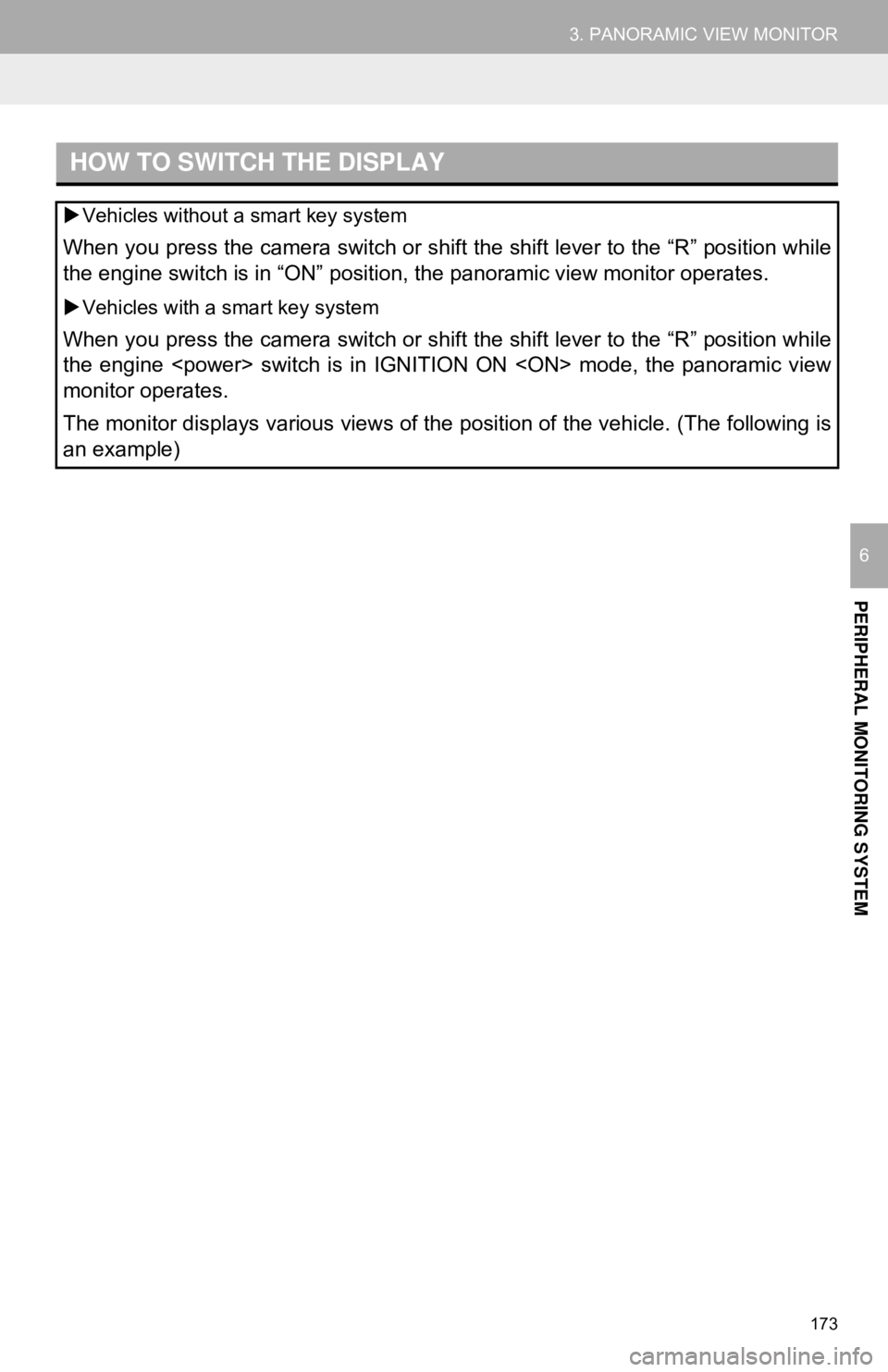
173
3. PANORAMIC VIEW MONITOR
PERIPHERAL MONITORING SYSTEM
6
HOW TO SWITCH THE DISPLAY
Vehicles without a smart key system
When you press the camera switch or shift the shift lever to the “R” position while
the engine switch is in “ON” position, the panoramic view monitor operates.
Vehicles with a smart key system
When you press the camera switch or shift the shift lever to the “R” position while
the engine
monitor operates.
The monitor displays various views of the position of the vehicle. (The following is
an example)
Page 174 of 340
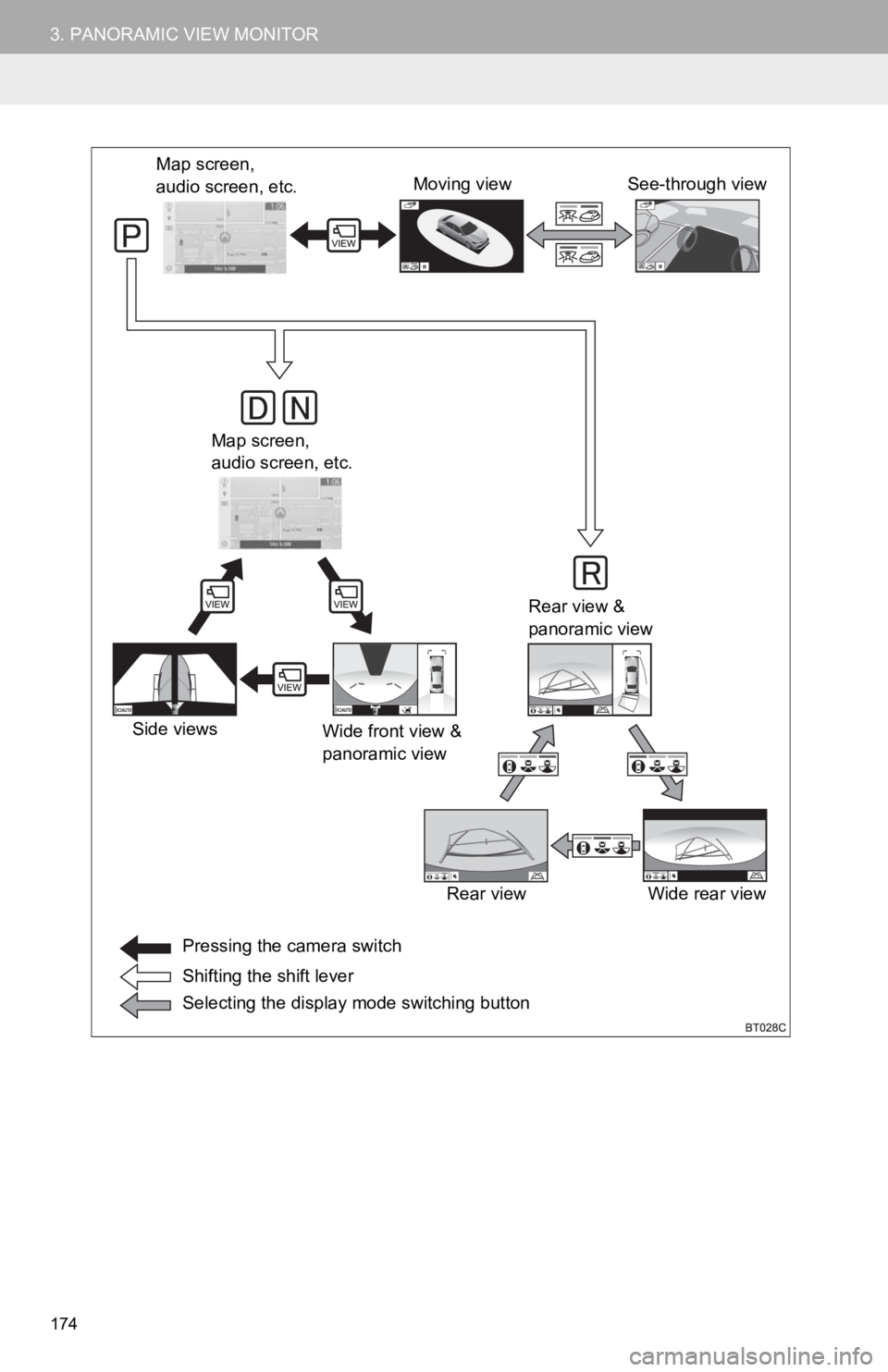
174
3. PANORAMIC VIEW MONITOR
Map screen,
audio screen, etc.Moving view
Rear view &
panoramic view
Side views Wide front view &
panoramic view
Wide rear view
Map screen,
audio screen, etc.
Pressing the camera switch
Shifting the shift lever
Selecting the display mode switching button See-through view
Rear view
Page 175 of 340
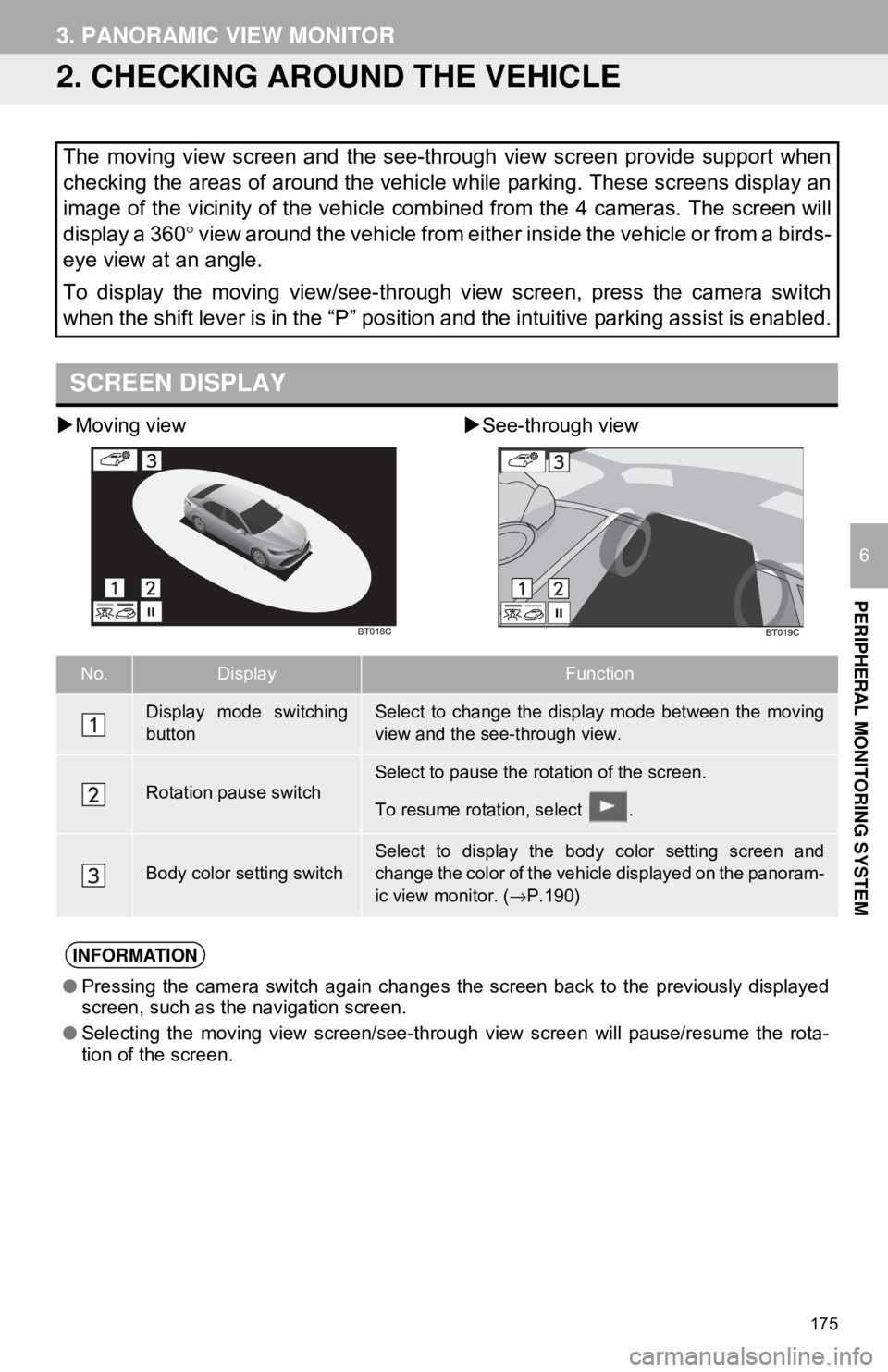
175
3. PANORAMIC VIEW MONITOR
PERIPHERAL MONITORING SYSTEM
6
2. CHECKING AROUND THE VEHICLE
Moving view See-through view
The moving view screen and the see-through view screen provide support when
checking the areas of around the vehicle while parking. These screens display an
image of the vicinity of the vehicle combined from the 4 cameras. The screen w\
ill
display a 360 ° view around the vehicle from either inside the vehicle or from a birds-
eye view at an angle.
To display the moving view/see-through view screen, press the camera switch
when the shift lever is in the “P” position and the intuitive parking assist is enabled.
SCREEN DISPLAY
No.DisplayFunction
Display mode switching
buttonSelect to change the display mode between the moving
view and the see-through view.
Rotation pause switchSelect to pause the rotation of the screen.
To resume rotation, select .
Body color setting switch
Select to display the body color setting screen and
change the color of the vehicle displayed on the panoram-
ic view monitor. ( →P.190)
INFORMATION
● Pressing the camera switch again changes the screen back to the previously displayed
screen, such as the navigation screen.
● Selecting the moving view screen/see-through view screen will pause/resume the rota-
tion of the screen.
Page 176 of 340
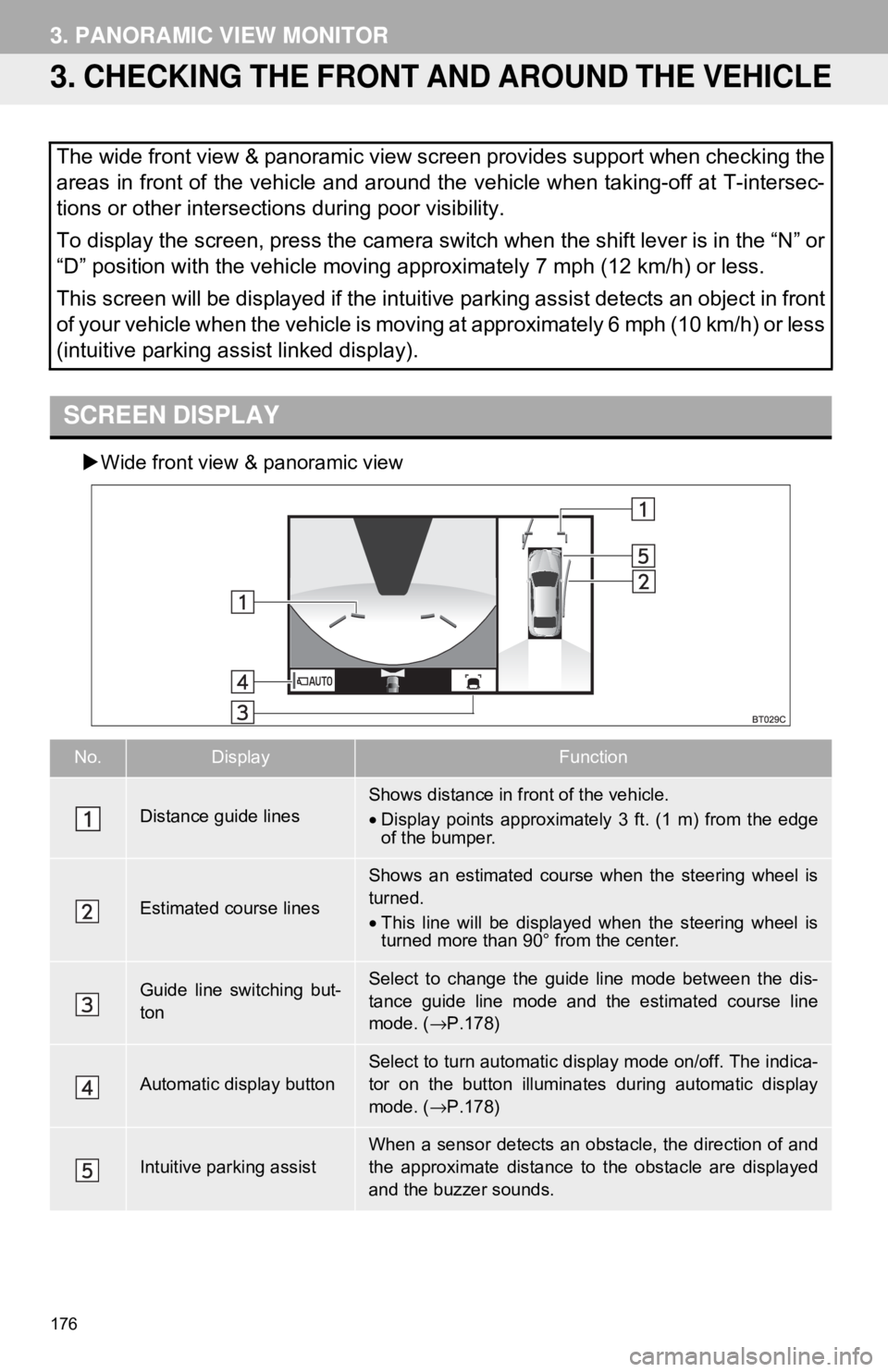
176
3. PANORAMIC VIEW MONITOR
3. CHECKING THE FRONT AND AROUND THE VEHICLE
Wide front view & panoramic view
The wide front view & panoramic view screen provides support when checking the
areas in front of the vehicle and around the vehicle when taking-off at T-intersec-
tions or other intersections during poor visibility.
To display the screen, press the camera switch when the shift lever is in the “N” or
“D” position with the vehicle moving approximately 7 mph (12 km/h) or less.
This screen will be displayed if the intuitive parking assist detects an object in front
of your vehicle when the vehicle is moving at approximately 6 mph (10 km/h) or less
(intuitive parking assist linked display).
SCREEN DISPLAY
No.DisplayFunction
Distance guide linesShows distance in front of the vehicle.
•Display points approximately 3 ft. (1 m) from the edge
of the bumper.
Estimated course lines
Shows an estimated course when the steering wheel is
turned.
•This line will be displayed when the steering wheel is
turned more than 90° from the center.
Guide line switching but-
tonSelect to change the guide line mode between the dis-
tance guide line mode and the estimated course line
mode. ( →P.178)
Automatic display buttonSelect to turn automatic display mode on/off. The indica-
tor on the button illuminates during automatic display
mode. ( →P.178)
Intuitive parking assist
When a sensor detects an obstacle, the direction of and
the approximate distance to the obstacle are displayed
and the buzzer sounds.
Page 177 of 340
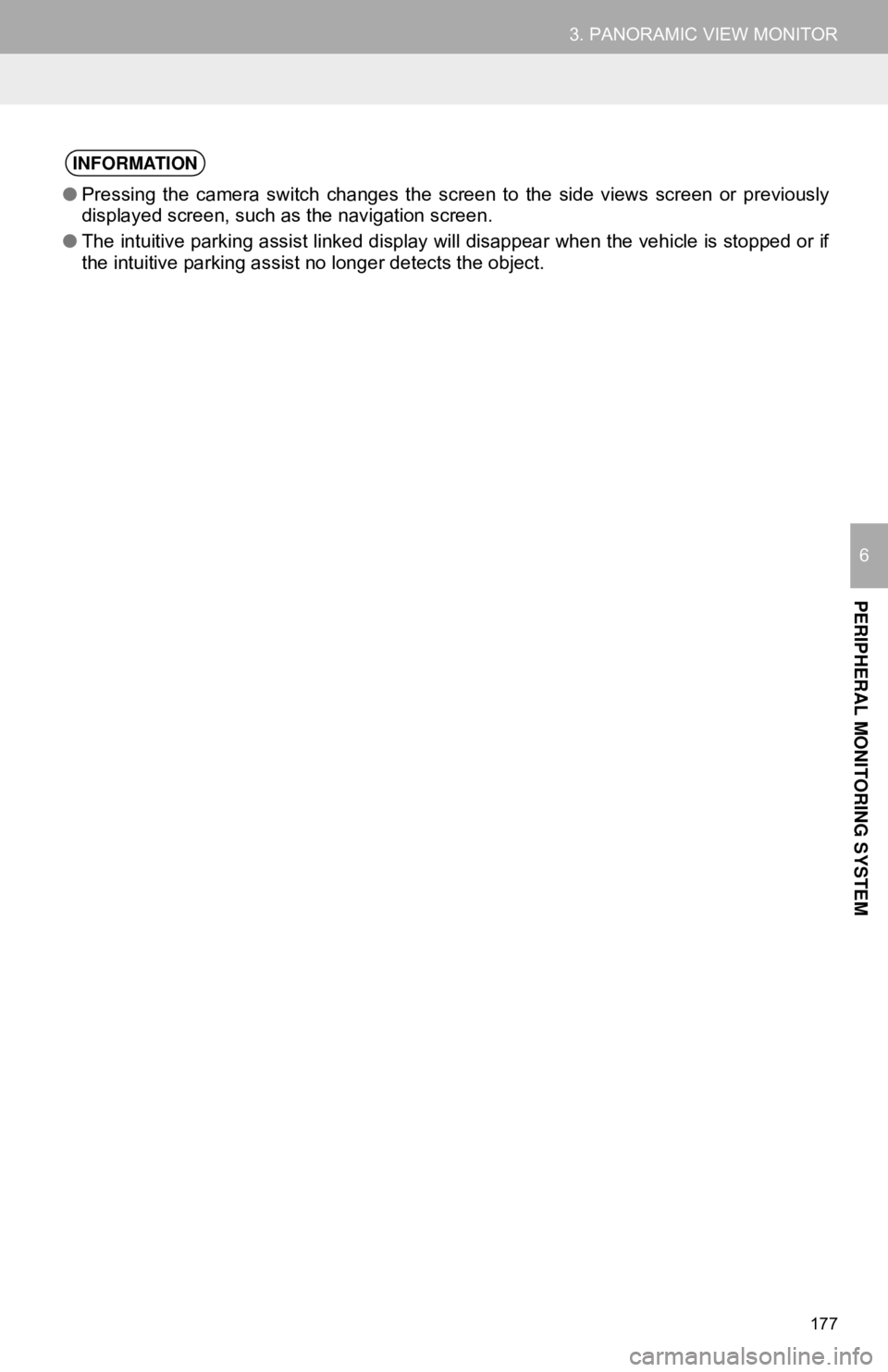
177
3. PANORAMIC VIEW MONITOR
PERIPHERAL MONITORING SYSTEM
6
INFORMATION
●Pressing the camera switch changes the screen to the side views screen or previously
displayed screen, such as the navigation screen.
● The intuitive parking assist linked display will disappear when the vehicle is stopped or if
the intuitive parking assist no longer detects the object.
Page 178 of 340
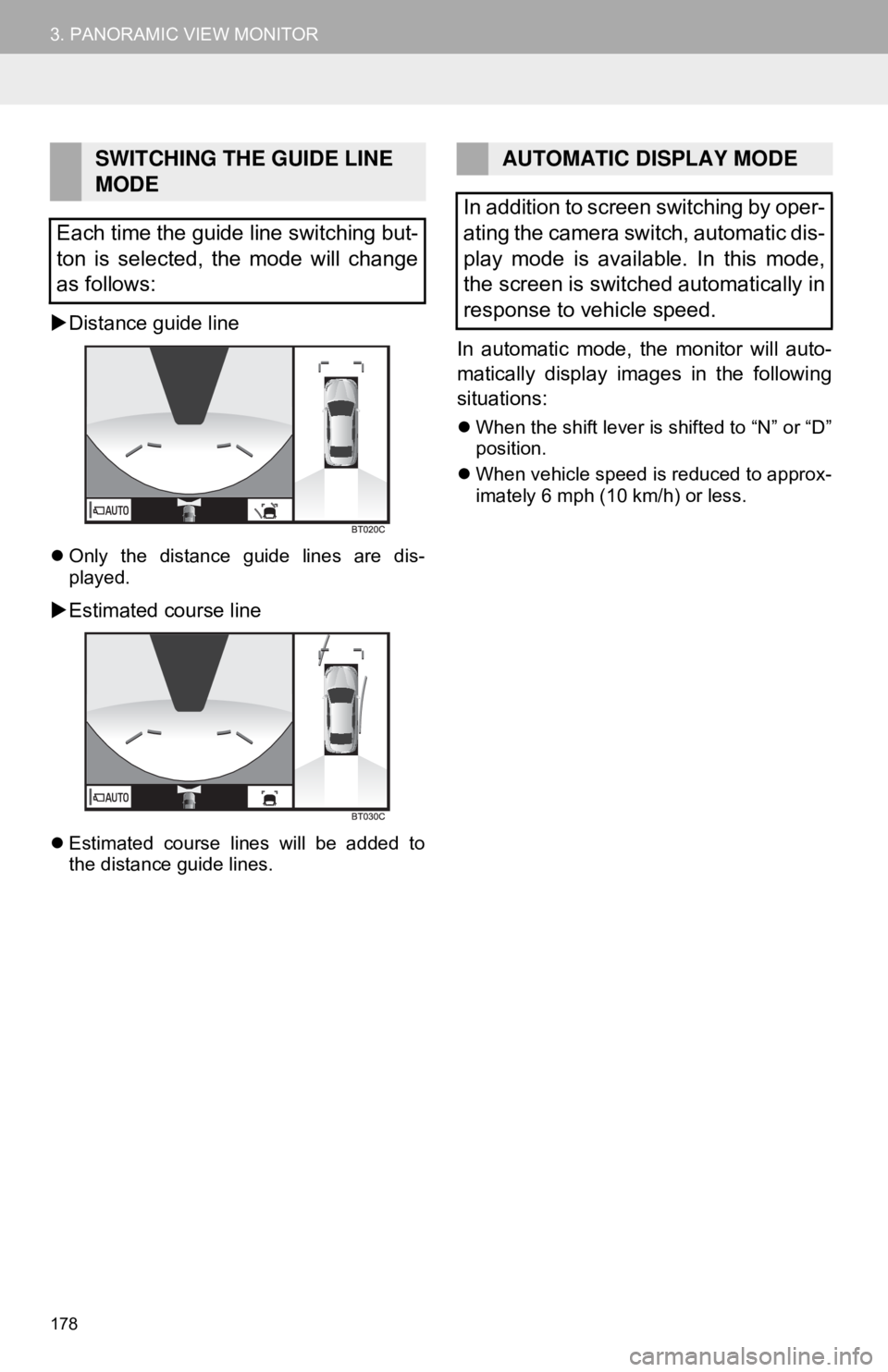
178
3. PANORAMIC VIEW MONITOR
Distance guide line
Only the distance guide lines are dis-
played.
Estimated course line
Estimated course lines will be added to
the distance guide lines.
In automatic mode, the monitor will auto-
matically display images in the following
situations:
When the shift lever is shifted to “N” or “D”
position.
When vehicle speed is reduced to approx-
imately 6 mph (10 km/h) or less.
SWITCHING THE GUIDE LINE
MODE
Each time the guide line switching but-
ton is selected, the mode will change
as follows:AUTOMATIC DISPLAY MODE
In addition to screen switching by oper-
ating the camera switch, automatic dis-
play mode is available. In this mode,
the screen is switched automatically in
response to vehicle speed.
Page 179 of 340
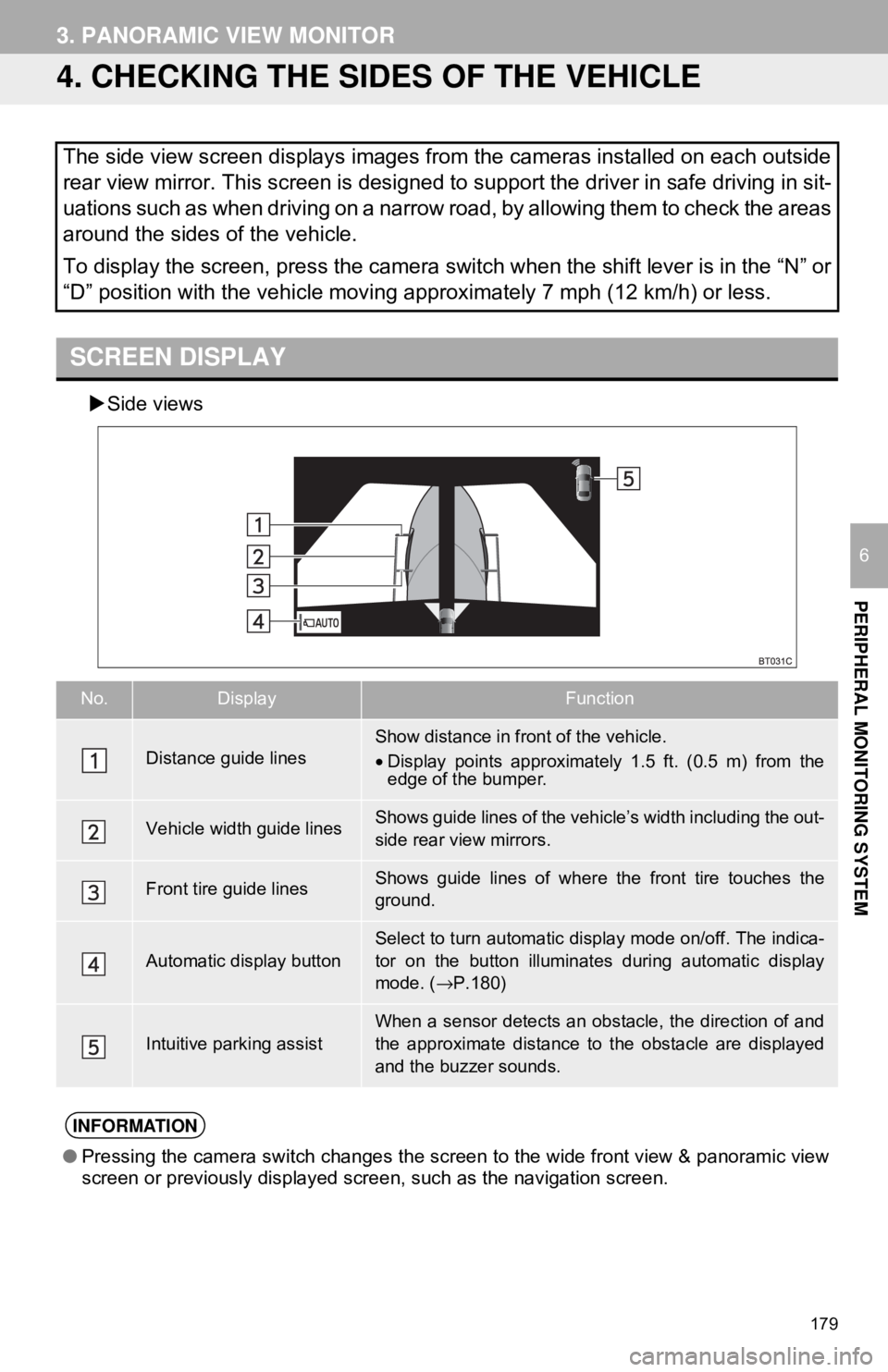
179
3. PANORAMIC VIEW MONITOR
PERIPHERAL MONITORING SYSTEM
6
4. CHECKING THE SIDES OF THE VEHICLE
Side views
The side view screen displays images from the cameras installed on each outside
rear view mirror. This screen is designed to support the driver in safe driving in sit-
uations such as when driving on a narrow road, by allowing them to check the areas
around the sides of the vehicle.
To display the screen, press the camera switch when the shift lever is in the “N” or
“D” position with the vehicle moving approximately 7 mph (12 km/h) or less.
SCREEN DISPLAY
No.DisplayFunction
Distance guide linesShow distance in front of the vehicle.
• Display points approximately 1.5 ft. (0.5 m) from the
edge of the bumper.
Vehicle width guide linesShows guide lines of the vehi cle’s width including the out-
side rear view mirrors.
Front tire guide linesShows guide lines of where the front tire touches the
ground.
Automatic display button
Select to turn automatic display mode on/off. The indica-
tor on the button illuminates during automatic display
mode. ( →P.180)
Intuitive parking assistWhen a sensor detects an obstacle, the direction of and
the approximate distance to the obstacle are displayed
and the buzzer sounds.
INFORMATION
● Pressing the camera switch changes the screen to the wide front view & panoramic view
screen or previously displayed screen, such as the navigation screen.