display TOYOTA CAMRY HYBRID 2018 Accessories, Audio & Navigation (in English)
[x] Cancel search | Manufacturer: TOYOTA, Model Year: 2018, Model line: CAMRY HYBRID, Model: TOYOTA CAMRY HYBRID 2018Pages: 340, PDF Size: 7.43 MB
Page 180 of 340
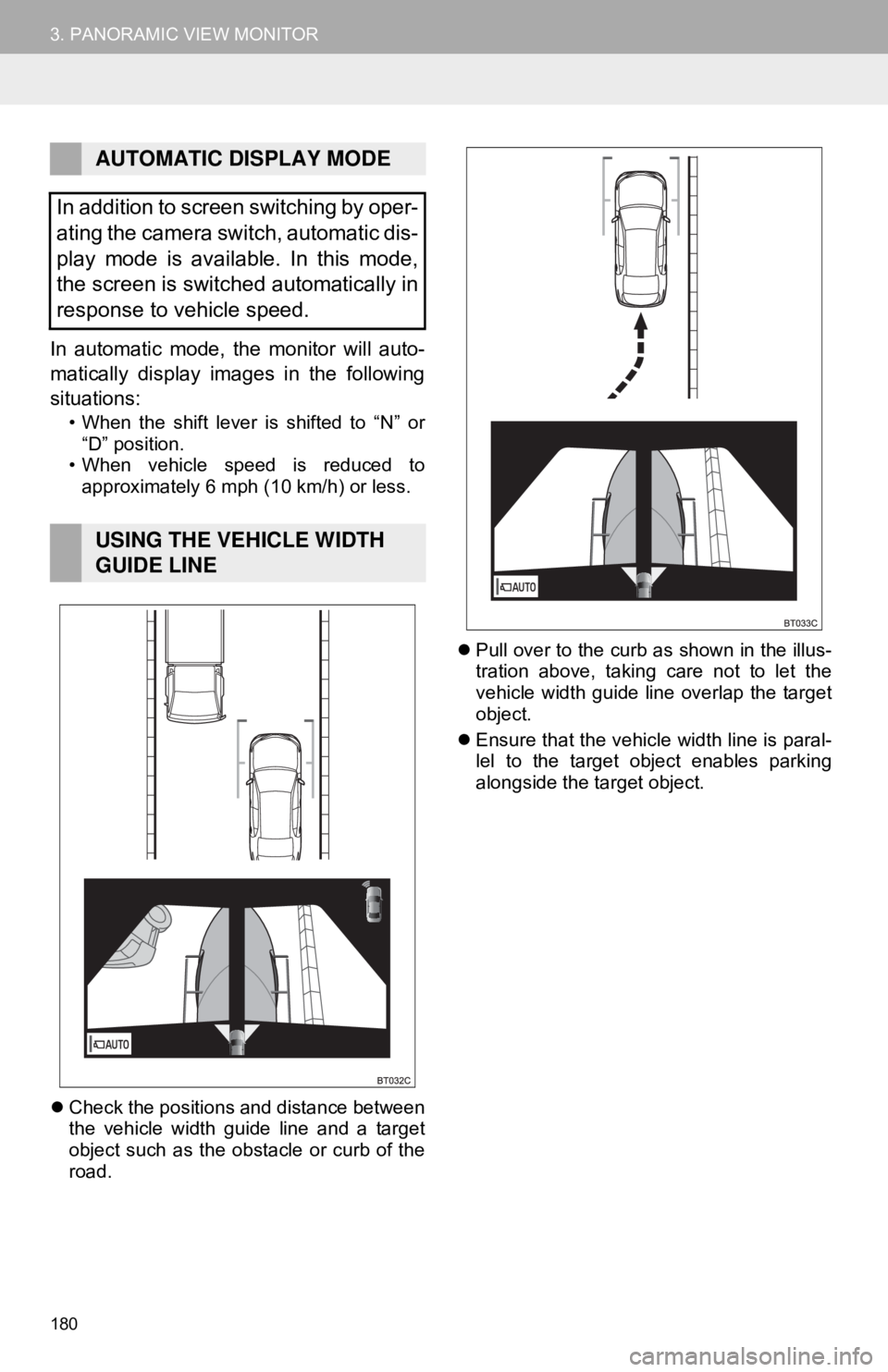
180
3. PANORAMIC VIEW MONITOR
In automatic mode, the monitor will auto-
matically display images in the following
situations:
• When the shift lever is shifted to “N” or “D” position.
• When vehicle speed is reduced to approximately 6 mph (10 km/h) or less.
Check the positions and distance between
the vehicle width guide line and a target
object such as the obstacle or curb of the
road.
Pull over to the curb as shown in the illus-
tration above, taking care not to let the
vehicle width guide line overlap the target
object.
Ensure that the vehicle width line is paral-
lel to the target object enables parking
alongside the target object.
AUTOMATIC DISPLAY MODE
In addition to screen switching by oper-
ating the camera switch, automatic dis-
play mode is available. In this mode,
the screen is switched automatically in
response to vehicle speed.
USING THE VEHICLE WIDTH
GUIDE LINE
Page 181 of 340

181
3. PANORAMIC VIEW MONITOR
PERIPHERAL MONITORING SYSTEM
6
5. CHECKING THE REAR AND AROUND THE VEHICLE
Rear view & panoramic view
Wide rear view
The rear view & panoramic view screen, the wide rear view screen and the rear
view screen provide support when checking the areas of behind the vehicle and
around the vehicle while backing up, for example while parking.
The screens will be displayed when the shift lever is in the “R” position.
SCREEN DISPLAY
Each time the display mode switching button is selected, the mode will change as
follows:
Displays the rear view and overhead view of the vehicle at same time.
Displays a near 180° image from the rear view camera.
Page 182 of 340
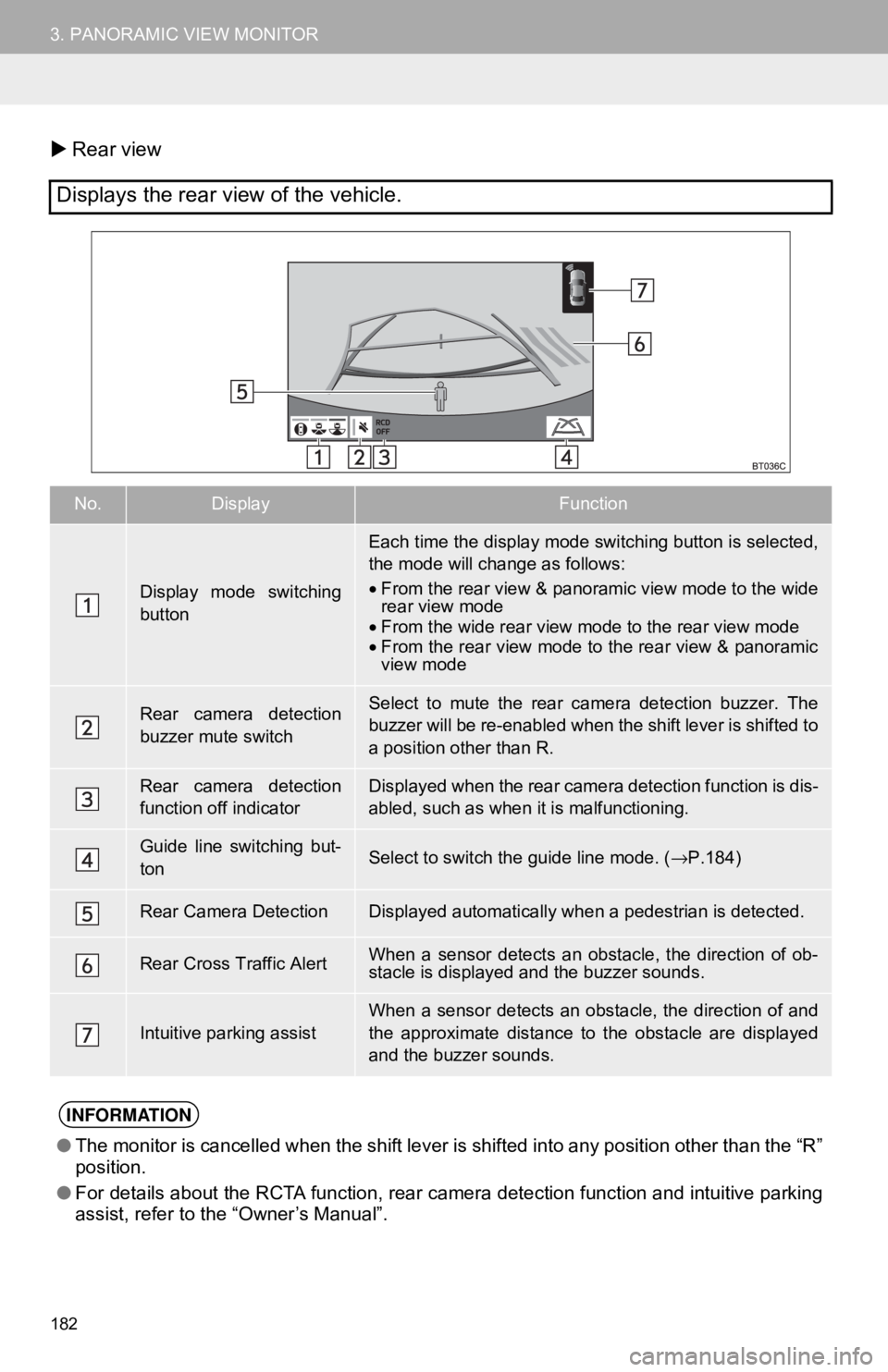
182
3. PANORAMIC VIEW MONITOR
Rear view
Displays the rear view of the vehicle.
No.DisplayFunction
Display mode switching
button
Each time the display mode switching button is selected,
the mode will change as follows:
•From the rear view & panoramic view mode to the wide
rear view mode
• From the wide rear view mode to the rear view mode
• From the rear view mode to the rear view & panoramic
view mode
Rear camera detection
buzzer mute switchSelect to mute the rear camera detection buzzer. The
buzzer will be re-enabled when the shift lever is shifted to
a position other than R.
Rear camera detection
function off indicatorDisplayed when the rear camera detection function is dis-
abled, such as when it is malfunctioning.
Guide line switching but-
tonSelect to switch the guide line mode. ( →P.184)
Rear Camera DetectionDisplayed automatically when a pedestrian is detected.
Rear Cross Traffic AlertWhen a sensor detects an obstacle, the direction of ob-
stacle is displayed and the buzzer sounds.
Intuitive parking assist
When a sensor detects an obstacle, the direction of and
the approximate distance to the obstacle are displayed
and the buzzer sounds.
INFORMATION
● The monitor is cancelled when the shift lever is shifted into any position other than the “R”
position.
● For details about the RCTA function, rear camera detection function and intuitive parking
assist, refer to the “Owner’s Manual”.
Page 183 of 340
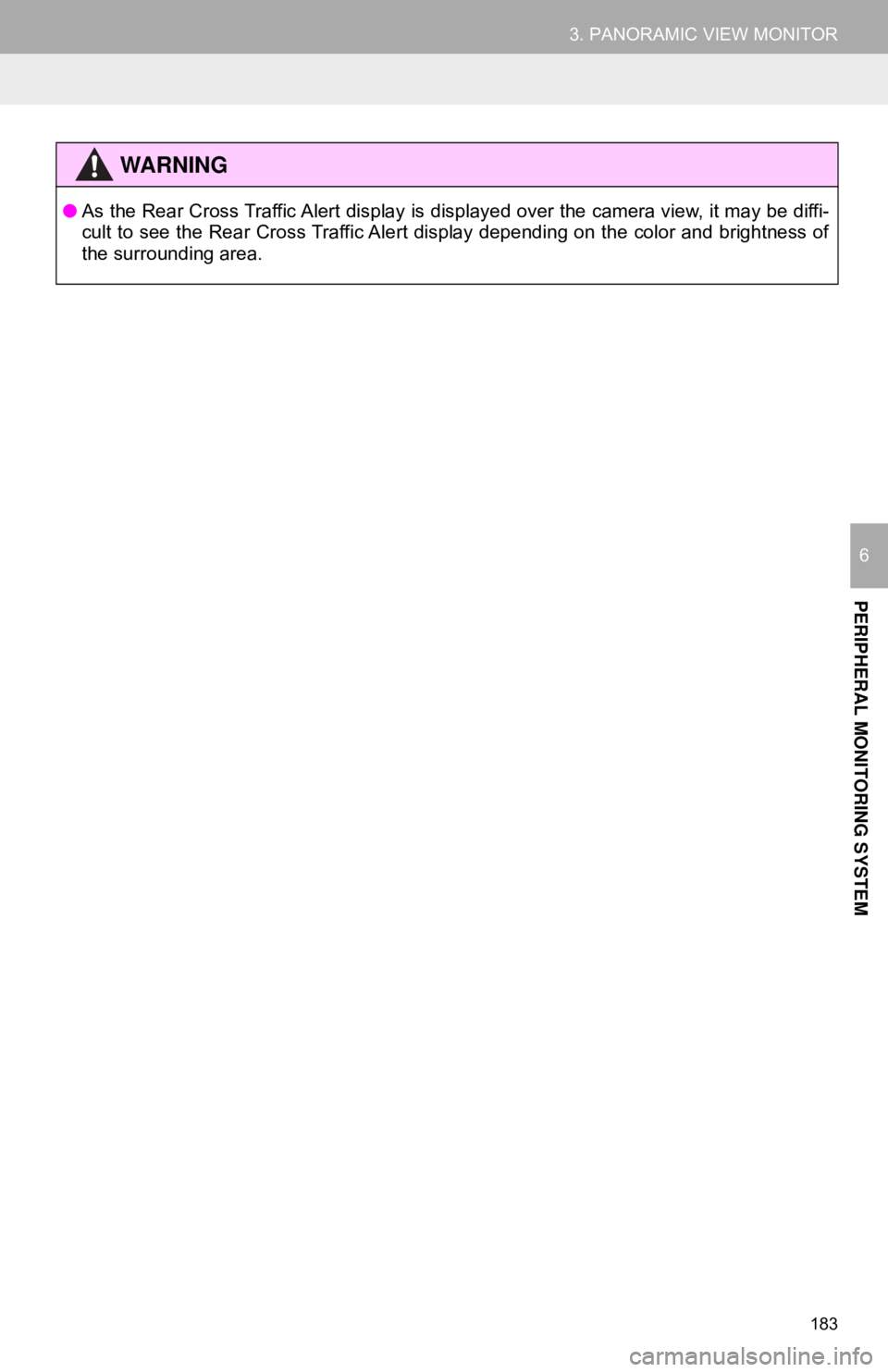
183
3. PANORAMIC VIEW MONITOR
PERIPHERAL MONITORING SYSTEM
6
WA R N I N G
●As the Rear Cross Traffic Alert display is displayed over the camera view, it may be diffi-
cult to see the Rear Cross Traffic Alert display depending on the color and brightness of
the surrounding area.
Page 184 of 340
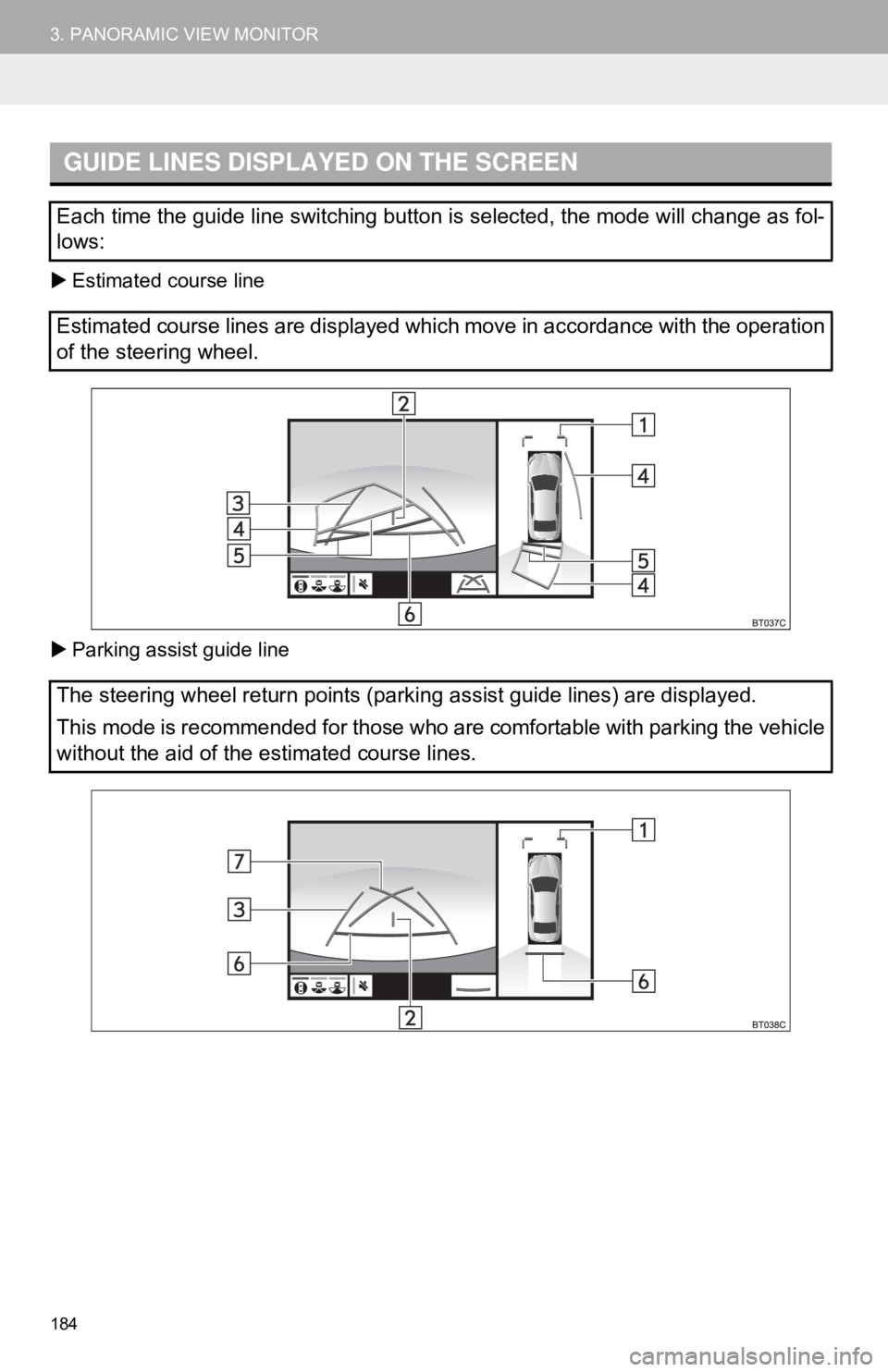
184
3. PANORAMIC VIEW MONITOR
Estimated course line
Parking assist guide line
GUIDE LINES DISPLAYED ON THE SCREEN
Each time the guide line switching button is selected, the mode will change as fol-
lows:
Estimated course lines are displayed which move in accordance with the operation
of the steering wheel.
The steering wheel return points (parking assist guide lines) are disp\
layed.
This mode is recommended for those who are comfortable with parking the vehicle
without the aid of the estimated course lines.
Page 185 of 340
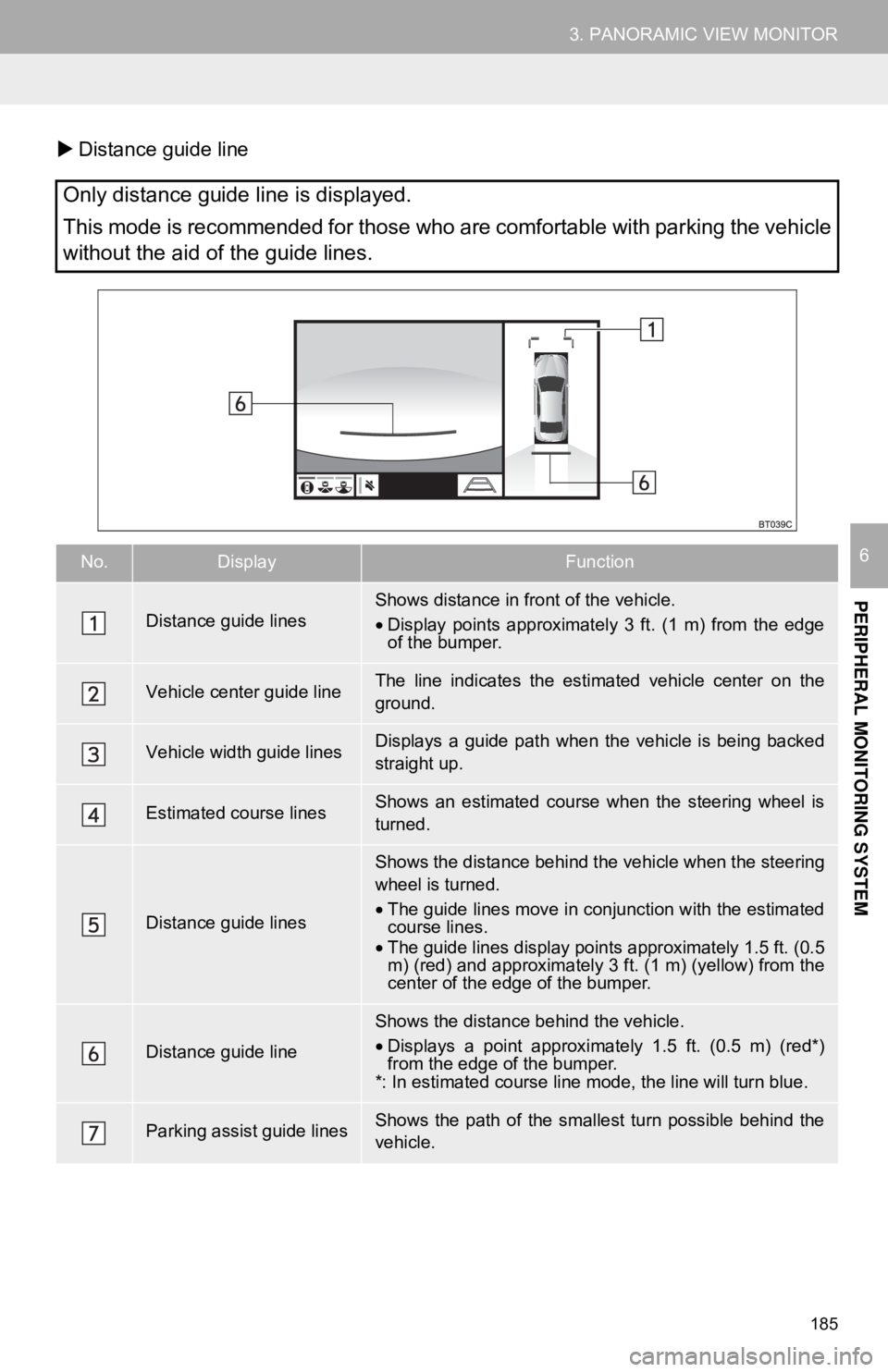
185
3. PANORAMIC VIEW MONITOR
PERIPHERAL MONITORING SYSTEM
6
Distance guide line
Only distance guide line is displayed.
This mode is recommended for those who are comfortable with parking the vehicle
without the aid of the guide lines.
No.DisplayFunction
Distance guide linesShows distance in front of the vehicle.
•Display points approximately 3 ft. (1 m) from the edge
of the bumper.
Vehicle center guide line The line indicates the estimated vehicle center on the
ground.
Vehicle width guide linesDisplays a guide path when t he vehicle is being backed
straight up.
Estimated course linesShows an estimated course when the steering wheel is
turned.
Distance guide lines
Shows the distance behind the vehicle when the steering
wheel is turned.
• The guide lines move in conjunction with the estimated
course lines.
• The guide lines display points approximately 1.5 ft. (0.5
m) (red) and approximately 3 ft. (1 m) (yellow) from the
center of the edge of the bumper.
Distance guide line
Shows the distance behind the vehicle.
• Displays a point approximately 1.5 ft. (0.5 m) (red*)
from the edge of the bumper.
*: In estimated course line mode, the line will turn blue.
Parking assist guide linesShows the path of the smallest turn possible behind the
vehicle.
Page 186 of 340
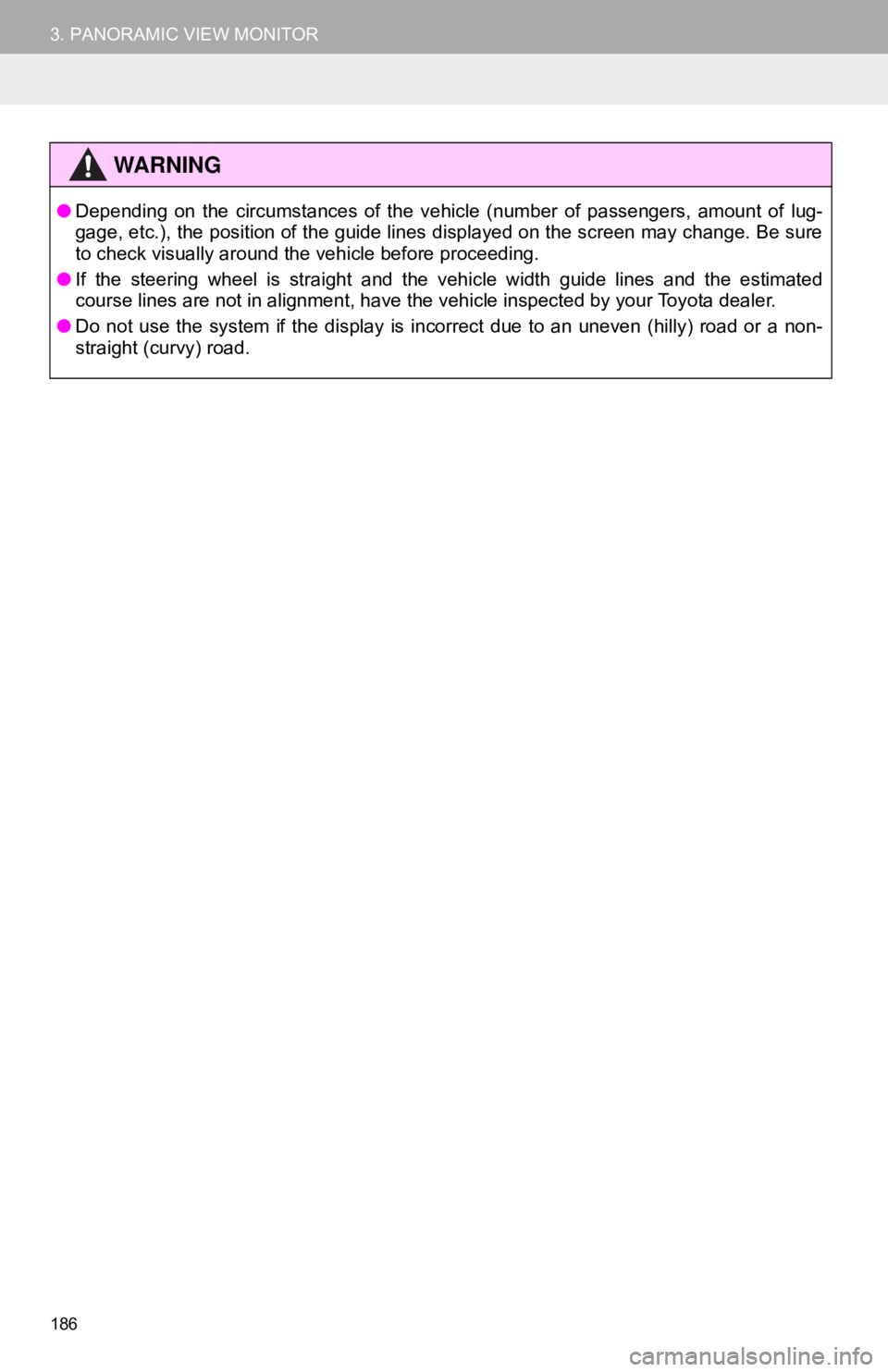
186
3. PANORAMIC VIEW MONITOR
WA R N I N G
●Depending on the circumstances of the vehicle (number of passengers, amount of lug-
gage, etc.), the position of the guide lines displayed on the screen may change. Be sure
to check visually around the vehicle before proceeding.
● If the steering wheel is straight and the vehicle width guide lines and the estimated
course lines are not in alignment, have the vehicle inspected by your Toyota dealer.
● Do not use the system if the display is incorrect due to an uneven (hilly) road or a non-
straight (curvy) road.
Page 189 of 340
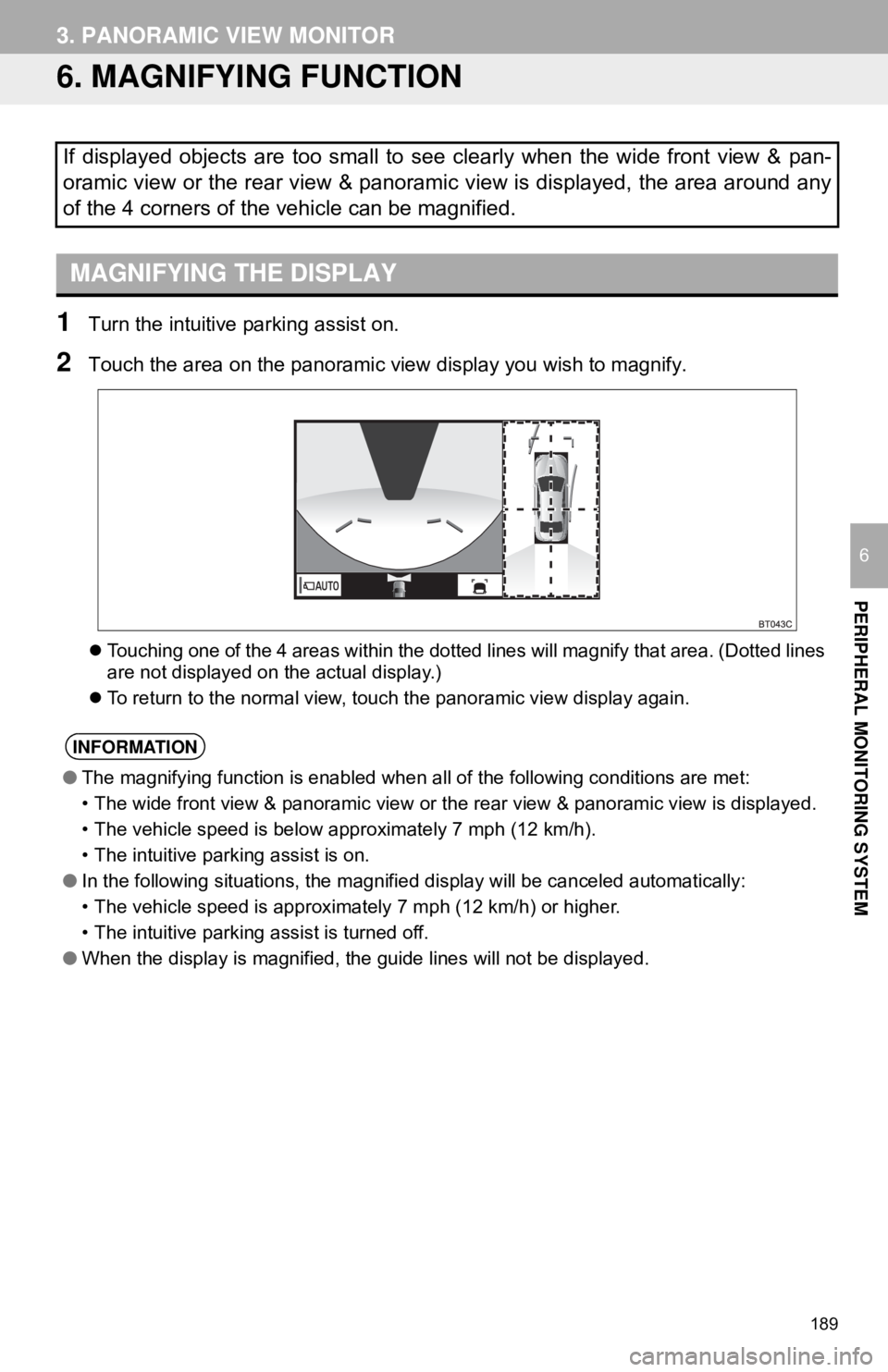
189
3. PANORAMIC VIEW MONITOR
PERIPHERAL MONITORING SYSTEM
6
6. MAGNIFYING FUNCTION
1Turn the intuitive parking assist on.
2Touch the area on the panoramic view display you wish to magnify.
Touching one of the 4 areas within the dotted lines will magnify that area. (Dotted lines
are not displayed on the actual display.)
To return to the normal view, touch the panoramic view display again.
If displayed objects are too small to see clearly when the wide front view & pan-
oramic view or the rear view & panoramic view is displayed, the area around any
of the 4 corners of the vehicle can be magnified.
MAGNIFYING THE DISPLAY
INFORMATION
●The magnifying function is enabled when all of the following conditions are met:
• The wide front view & panoramic view or th e rear view & panoramic view is displayed.
• The vehicle speed is below approximately 7 mph (12 km/h).
• The intuitive parking assist is on.
● In the following situations, the magnified display will be canceled automatically:
• The vehicle speed is approximately 7 mph (12 km/h) or higher.
• The intuitive parking assist is turned off.
● When the display is magnified, the guide lines will not be displayed.
Page 190 of 340
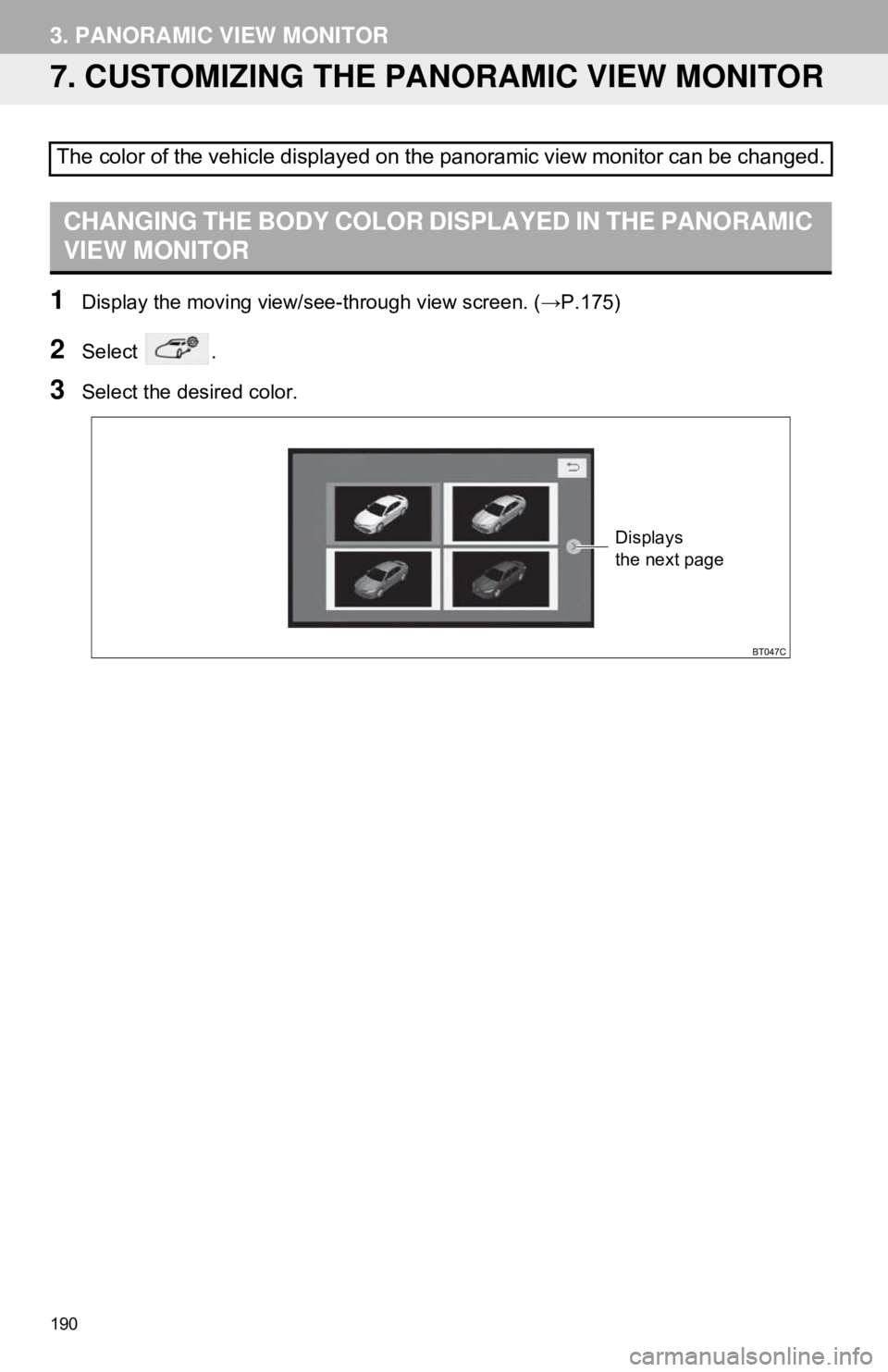
190
3. PANORAMIC VIEW MONITOR
7. CUSTOMIZING THE PANORAMIC VIEW MONITOR
1Display the moving view/see-through view screen. (→P.175)
2Select .
3Select the desired color.
The color of the vehicle displayed on the panoramic view monitor can be changed.
CHANGING THE BODY COLOR DISPLAYED IN THE PANORAMIC
VIEW MONITOR
Displays
the next page
Page 191 of 340
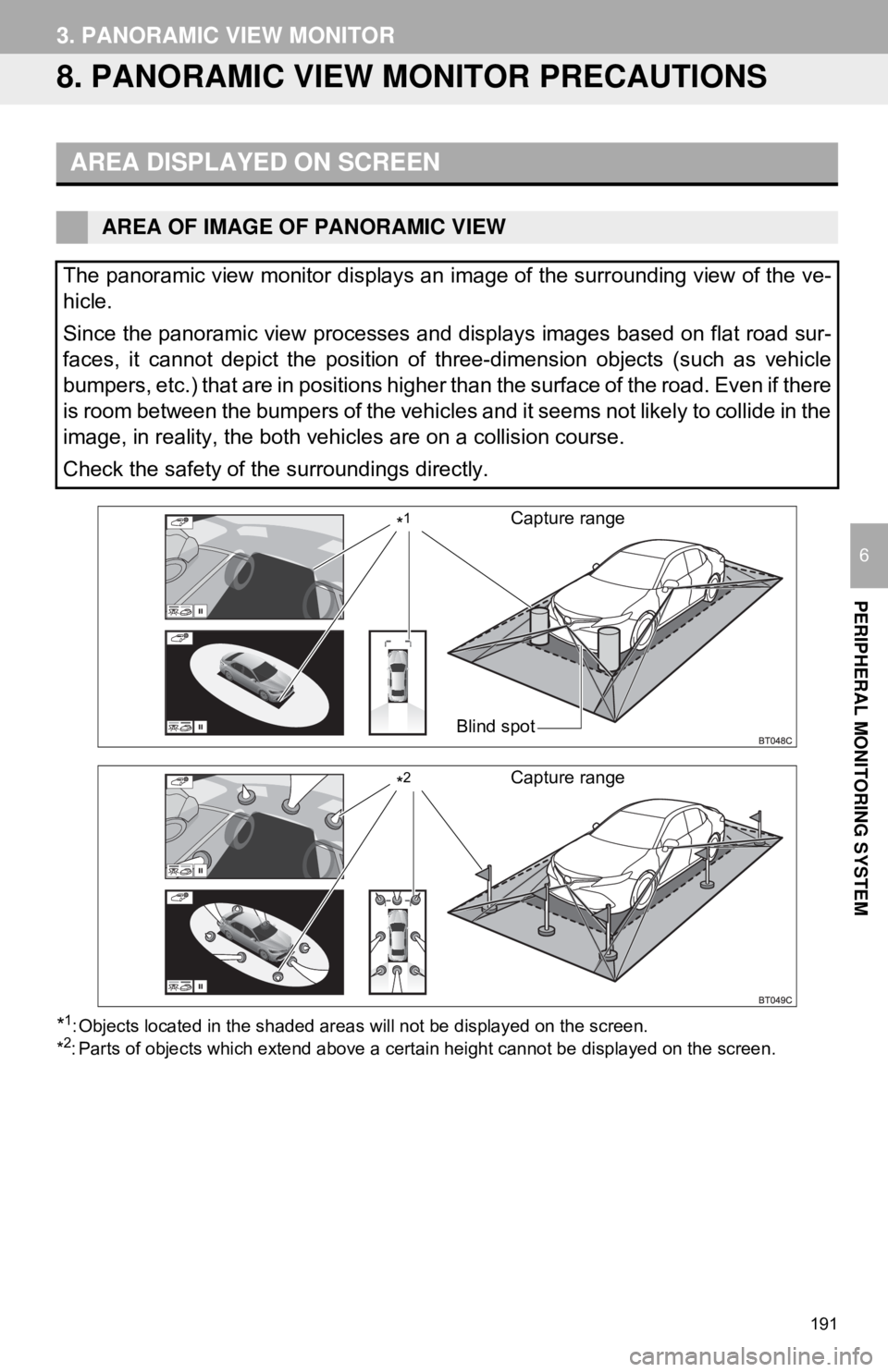
191
3. PANORAMIC VIEW MONITOR
PERIPHERAL MONITORING SYSTEM
6
8. PANORAMIC VIEW MONITOR PRECAUTIONS
*1: Objects located in the shaded areas will not be displayed on the screen.
*2: Parts of objects which extend above a cert ain height cannot be displayed on the screen.
AREA DISPLAYED ON SCREEN
AREA OF IMAGE OF PANORAMIC VIEW
The panoramic view monitor displays an im age of the surrounding view of the ve-
hicle.
Since the panoramic view processes and displays images based on flat road sur-
faces, it cannot depict the position of three-dimension objects (such as vehicle
bumpers, etc.) that are in positions higher than the surface of the road. Even if there
is room between the bumpers of the vehicles and it seems not likely to collide in the
image, in reality, the both vehicles are on a collision course.
Check the safety of the surroundings directly.
Blind spot
Capture range*1
Capture range*2