TOYOTA CAMRY HYBRID 2019 Accessories, Audio & Navigation (in English)
Manufacturer: TOYOTA, Model Year: 2019, Model line: CAMRY HYBRID, Model: TOYOTA CAMRY HYBRID 2019Pages: 354, PDF Size: 8.08 MB
Page 291 of 354
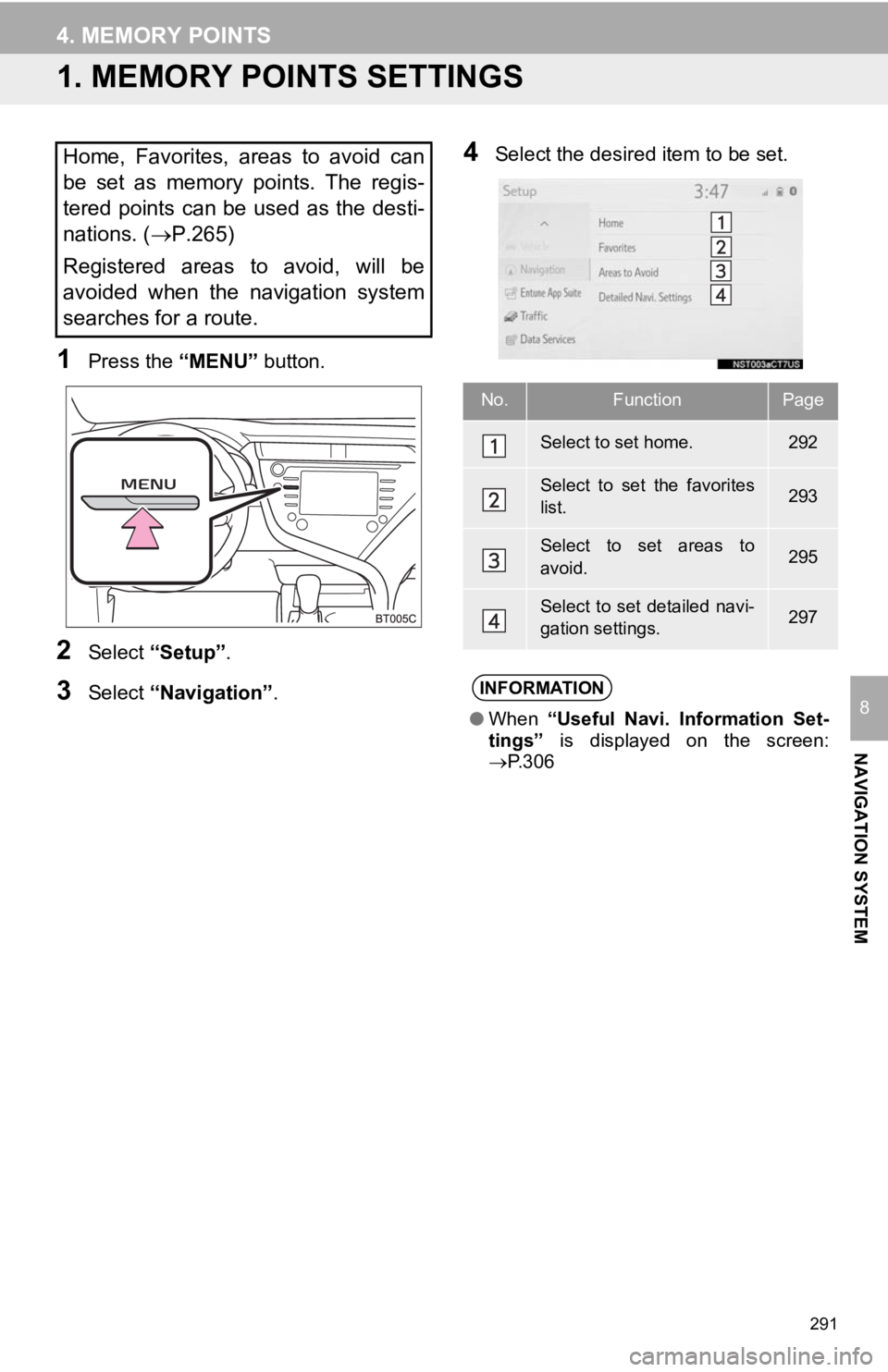
291
NAVIGATION SYSTEM
8
4. MEMORY POINTS
1. MEMORY POINTS SETTINGS
1Press the “MENU” button.
2Select “Setup” .
3Select “Navigation” .
4Select the desired item to be set.Home, Favorites, areas to avoid can
be set as memory points. The regis-
tered points can be used as the desti-
nations. (P.265)
Registered areas to avoid, will be
avoided when the navigation system
searches for a route.
No.FunctionPage
Select to set home.292
Select to set the favorites
list.293
Select to set areas to
avoid.295
Select to set detailed navi-
gation settings.297
INFORMATION
● When “Useful Navi. Information Set-
tings” is displayed on the screen:
P.306
Page 292 of 354
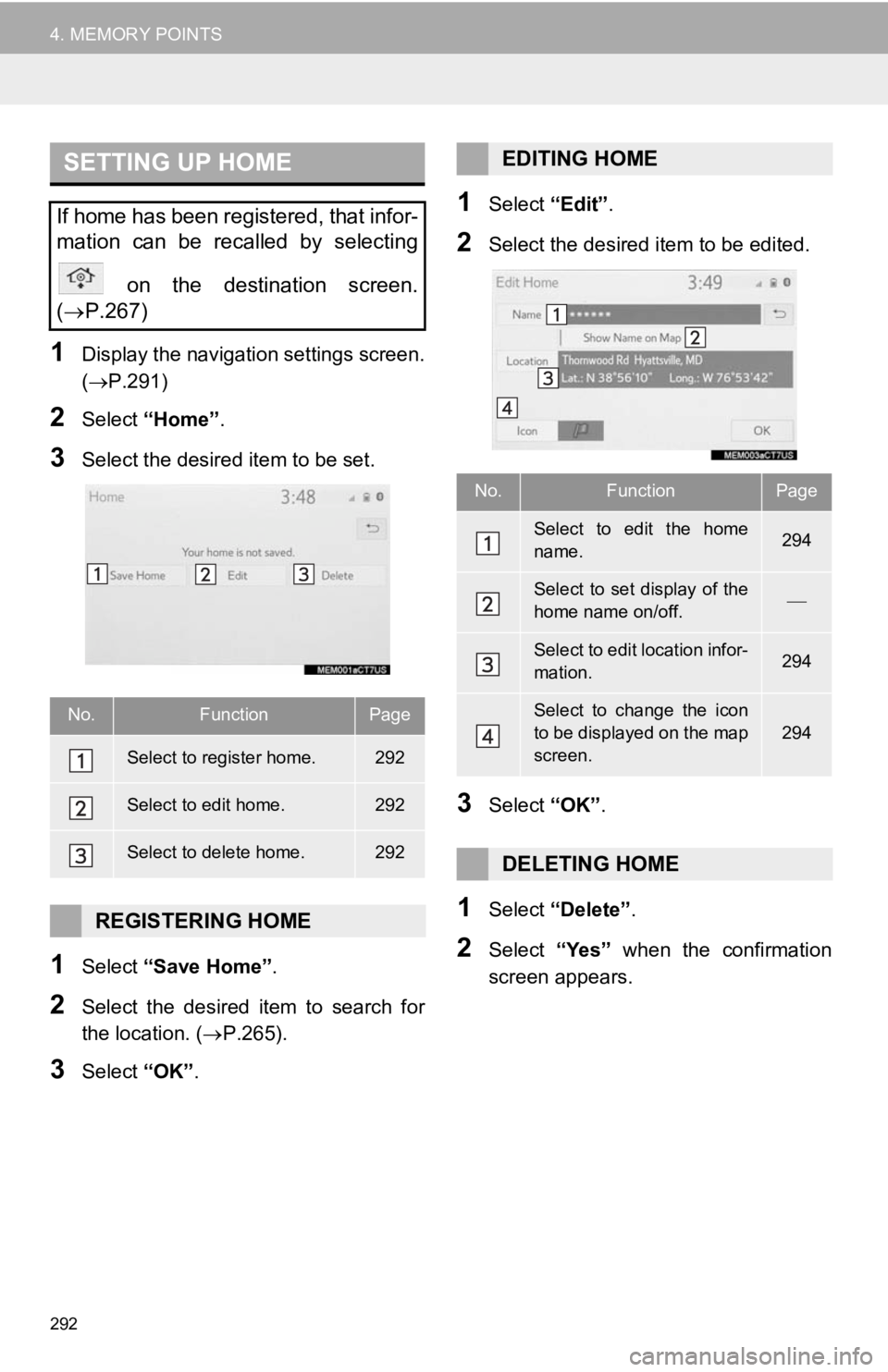
292
4. MEMORY POINTS
1Display the navigation settings screen.
(P.291)
2Select “Home” .
3Select the desired item to be set.
1Select “Save Home” .
2Select the desired item to search for
the location. (P.265).
3Select “OK”.
1Select “Edit”.
2Select the desired item to be edited.
3Select “OK”.
1Select “Delete” .
2Select “Yes” when the confirmation
screen appears.
SETTING UP HOME
If home has been registered, that infor-
mation can be recalled by selecting
on the destination screen.
( P.267)
No.FunctionPage
Select to register home.292
Select to edit home.292
Select to delete home.292
REGISTERING HOME
EDITING HOME
No.FunctionPage
Select to edit the home
name.294
Select to set display of the
home name on/off.
Select to edit location infor-
mation.294
Select to change the icon
to be displayed on the map
screen.
294
DELETING HOME
Page 293 of 354
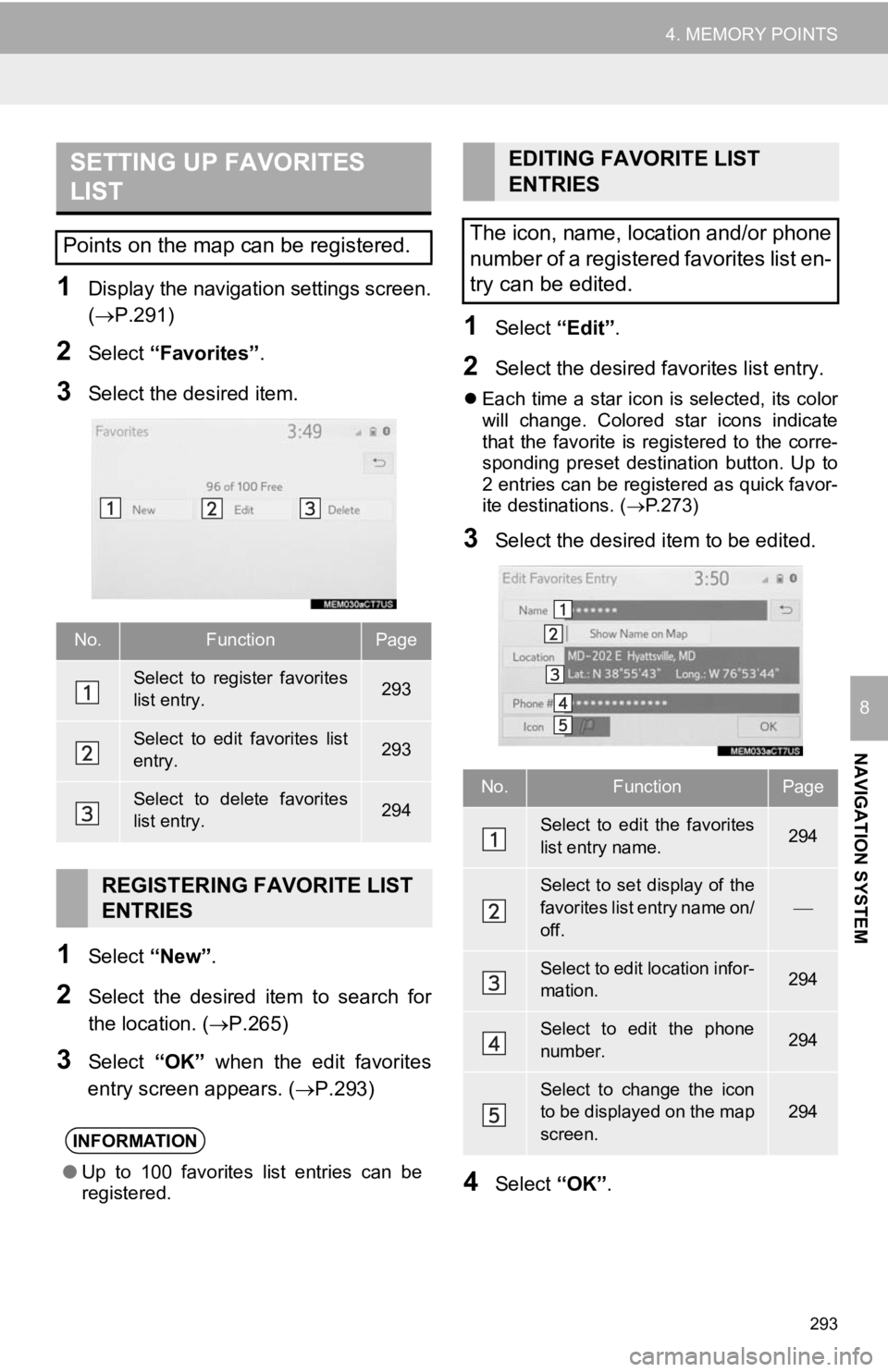
293
4. MEMORY POINTS
NAVIGATION SYSTEM
8
1Display the navigation settings screen.
(P.291)
2Select “Favorites” .
3Select the desired item.
1Select “New”.
2Select the desired item to search for
the location. (P.265)
3Select “OK” when the edit favorites
entry screen appears. ( P.293)
1Select “Edit”.
2Select the desired favorites list entry.
Each time a star icon is selected, its color
will change. Colored star icons indicate
that the favorite is registered to the corre-
sponding preset destination button. Up to
2 entries can be registered as quick favor-
ite destinations. ( P.273)
3Select the desired item to be edited.
4Select “OK”.
SETTING UP FAVORITES
LIST
Points on the map can be registered.
No.FunctionPage
Select to register favorites
list entry.293
Select to edit favorites list
entry.293
Select to delete favorites
list entry.294
REGISTERING FAVORITE LIST
ENTRIES
INFORMATION
●Up to 100 favorites list entries can be
registered.
EDITING FAVORITE LIST
ENTRIES
The icon, name, location and/or phone
number of a registered favorites list en-
try can be edited.
No.FunctionPage
Select to edit the favorites
list entry name.294
Select to set display of the
favorites list entry name on/
off.
Select to edit location infor-
mation.294
Select to edit the phone
number.294
Select to change the icon
to be displayed on the map
screen.
294
Page 294 of 354
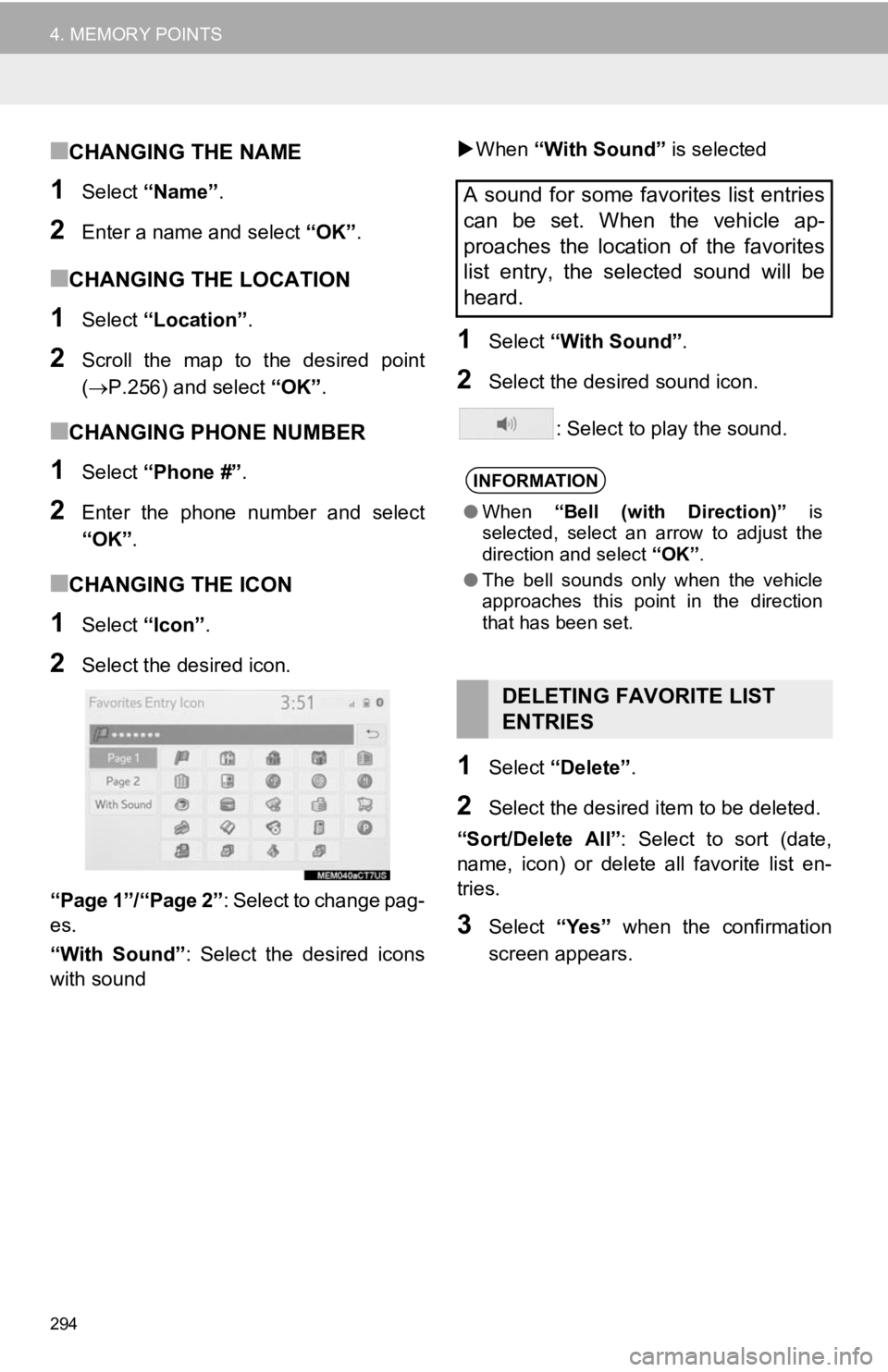
294
4. MEMORY POINTS
■CHANGING THE NAME
1Select “Name” .
2Enter a name and select “OK”.
■CHANGING THE LOCATION
1Select “Location” .
2Scroll the map to the desired point
(P.256) and select “OK”.
■CHANGING PHONE NUMBER
1Select “Phone #” .
2Enter the phone number and select
“OK”.
■CHANGING THE ICON
1Select “Icon”.
2Select the desired icon.
“Page 1”/“Page 2” : Select to change pag-
es.
“With Sound” : Select the desired icons
with sound
When “With Sound” is selected
1Select “With Sound” .
2Select the desired sound icon.
: Select to play the sound.
1Select “Delete” .
2Select the desired item to be deleted.
“Sort/Delete All” : Select to sort (date,
name, icon) or delete all favorite list en-
tries.
3Select “Yes” when the confirmation
screen appears.
A sound for some favorites list entries
can be set. When the vehicle ap-
proaches the location of the favorites
list entry, the selected sound will be
heard.
INFORMATION
● When “Bell (with Direction)” is
selected, select an arrow to adjust the
direction and select “OK”.
● The bell sounds only when the vehicle
approaches this point in the direction
that has been set.
DELETING FAVORITE LIST
ENTRIES
Page 295 of 354
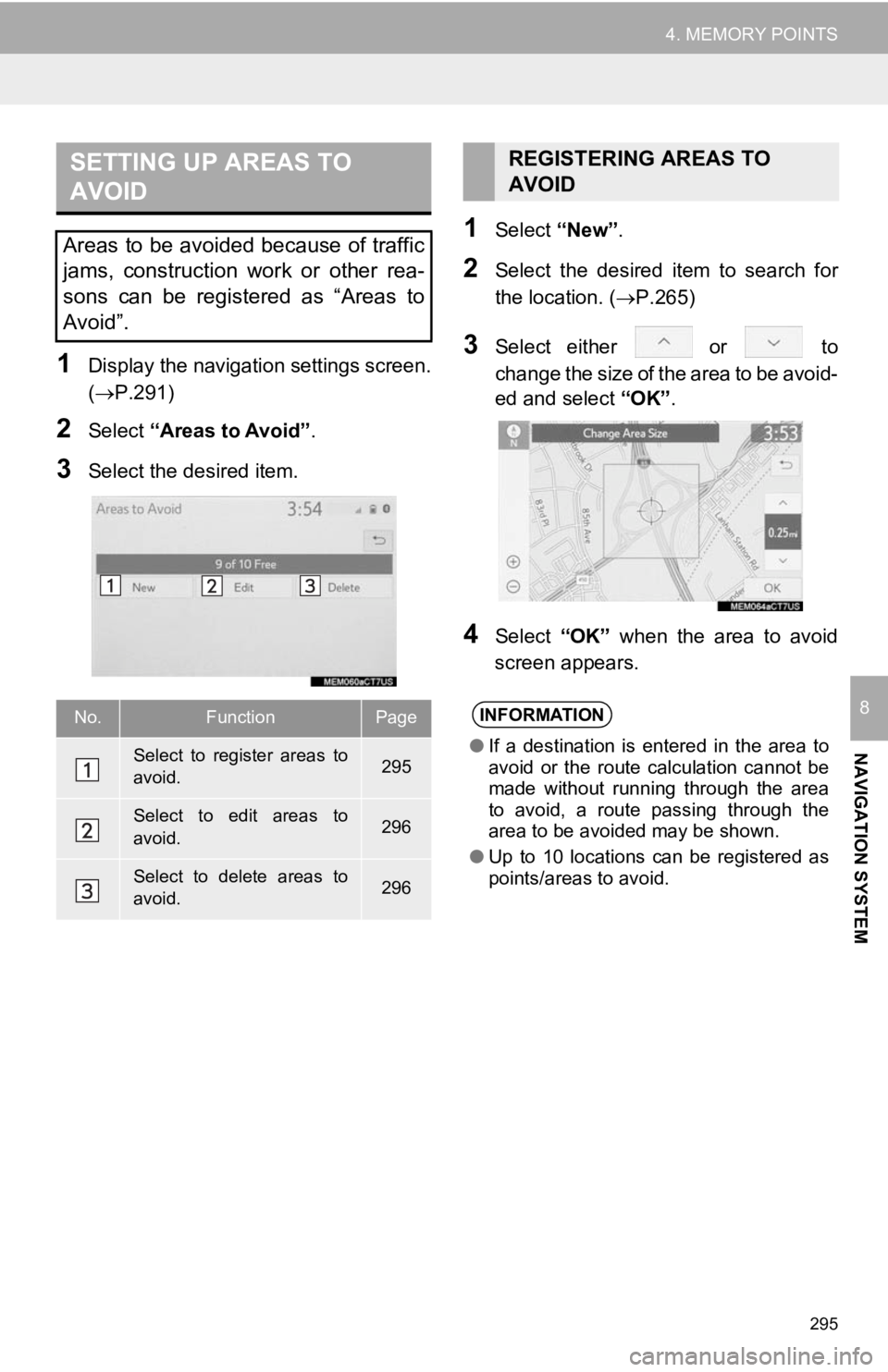
295
4. MEMORY POINTS
NAVIGATION SYSTEM
8
1Display the navigation settings screen.
(P.291)
2Select “Areas to Avoid” .
3Select the desired item.
1Select “New”.
2Select the desired item to search for
the location. ( P.265)
3Select either or to
change the size of the area to be avoid-
ed and select “OK”.
4Select “OK” when the area to avoid
screen appears.
SETTING UP AREAS TO
AVOID
Areas to be avoided because of traffic
jams, construction work or other rea-
sons can be registered as “Areas to
Avoid”.
No.FunctionPage
Select to register areas to
avoid.295
Select to edit areas to
avoid.296
Select to delete areas to
avoid.296
REGISTERING AREAS TO
AVOID
INFORMATION
● If a destination is entered in the area to
avoid or the route calculation cannot be
made without running through the area
to avoid, a route passing through the
area to be avoided may be shown.
● Up to 10 locations can be registered as
points/areas to avoid.
Page 296 of 354
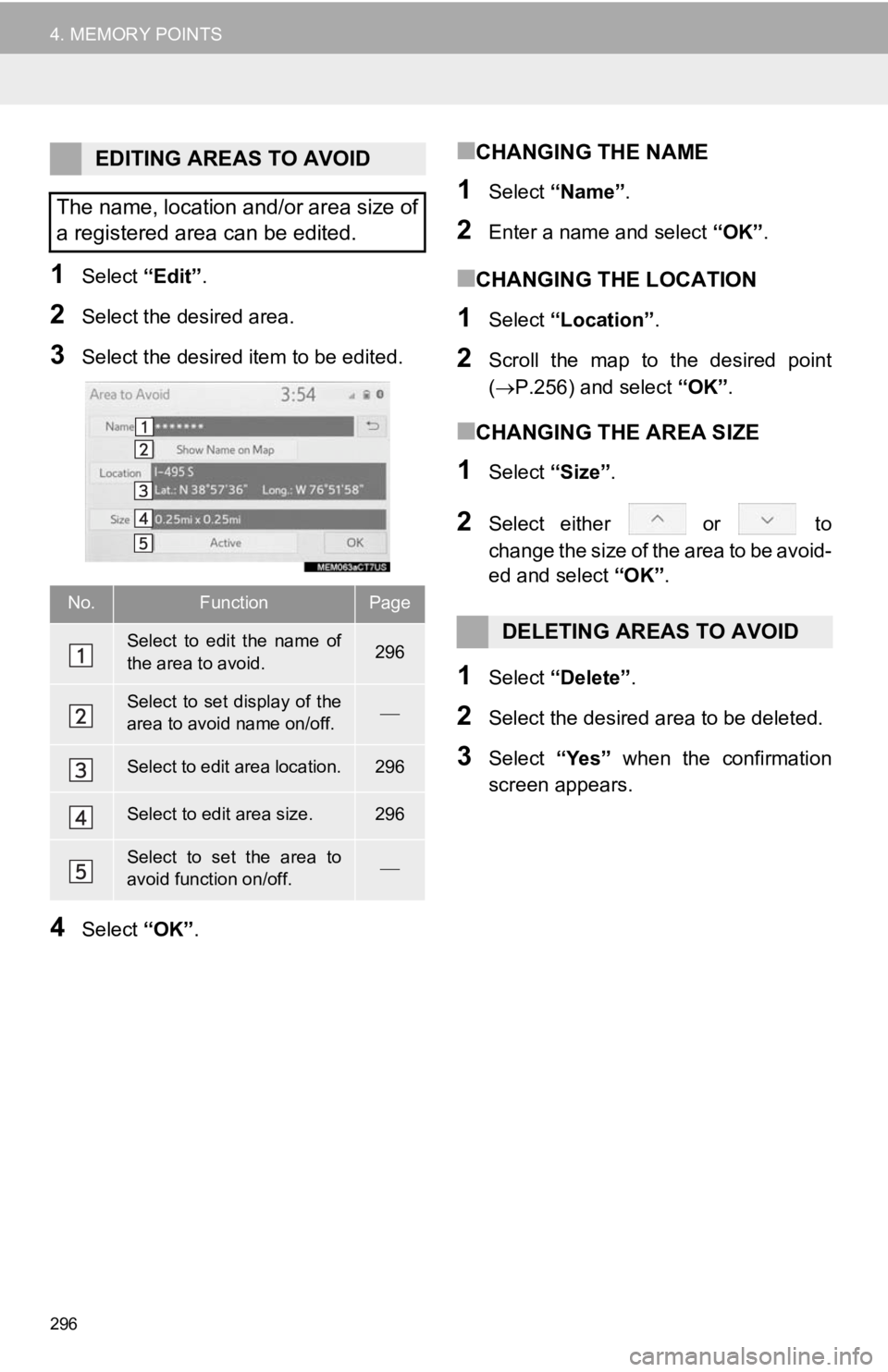
296
4. MEMORY POINTS
1Select “Edit”.
2Select the desired area.
3Select the desired item to be edited.
4Select “OK”.
■CHANGING THE NAME
1Select “Name” .
2Enter a name and select “OK”.
■CHANGING THE LOCATION
1Select “Location” .
2Scroll the map to the desired point
(P.256) and select “OK”.
■CHANGING THE AREA SIZE
1Select “Size”.
2Select either or to
change the size of the area to be avoid-
ed and select “OK”.
1Select “Delete” .
2Select the desired area to be deleted.
3Select “Yes” when the confirmation
screen appears.
EDITING AREAS TO AVOID
The name, location and/or area size of
a registered area can be edited.
No.FunctionPage
Select to edit the name of
the area to avoid.296
Select to set display of the
area to avoid name on/off.
Select to edit area location.296
Select to edit area size.296
Select to set the area to
avoid function on/off.
DELETING AREAS TO AVOID
Page 297 of 354
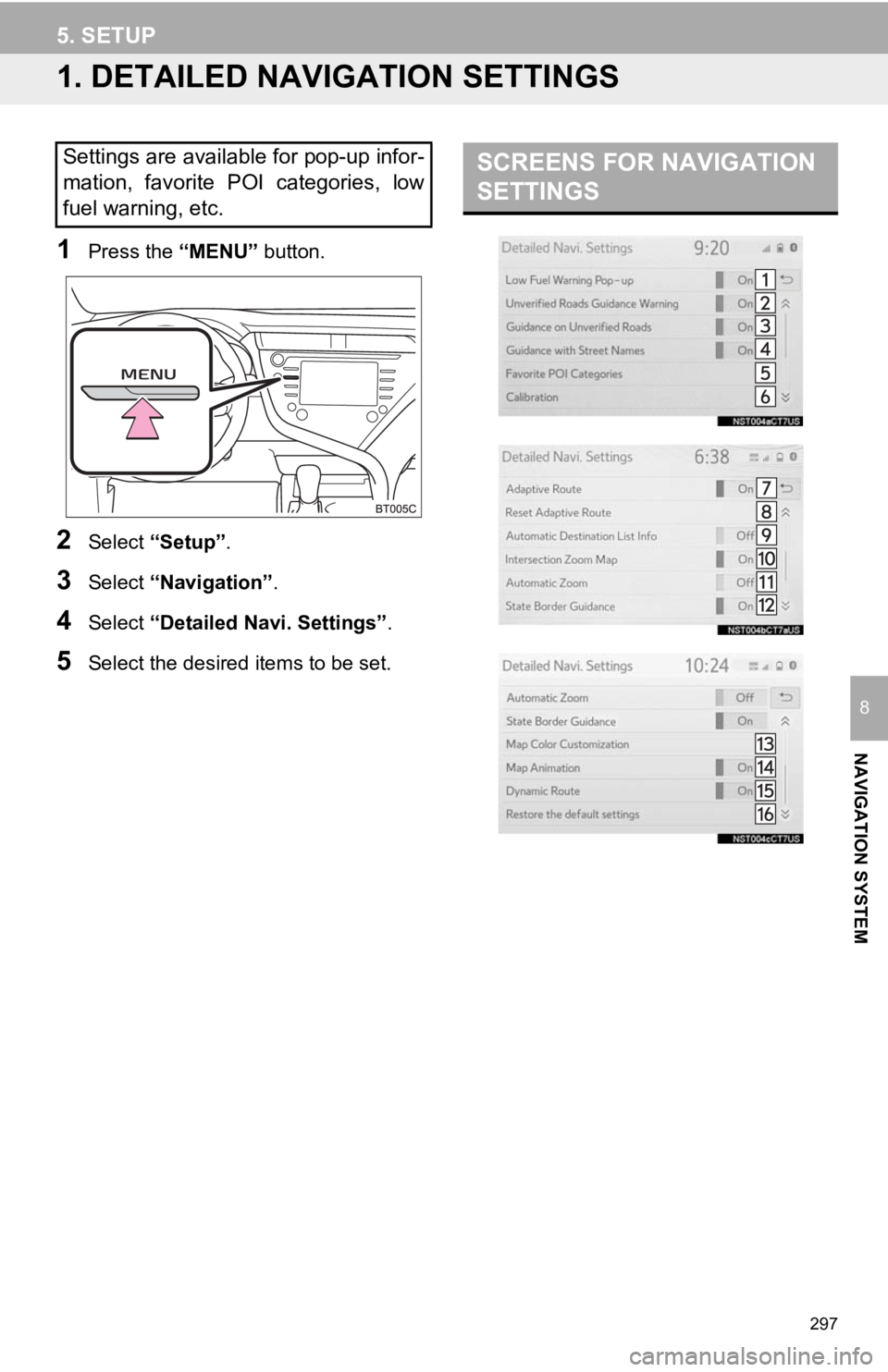
297
NAVIGATION SYSTEM
8
5. SETUP
1. DETAILED NAVIGATION SETTINGS
1Press the “MENU” button.
2Select “Setup” .
3Select “Navigation” .
4Select “Detailed Navi. Settings” .
5Select the desired items to be set.
Settings are available for pop-up infor-
mation, favorite POI categories, low
fuel warning, etc.SCREENS FOR NAVIGATION
SETTINGS
Page 298 of 354
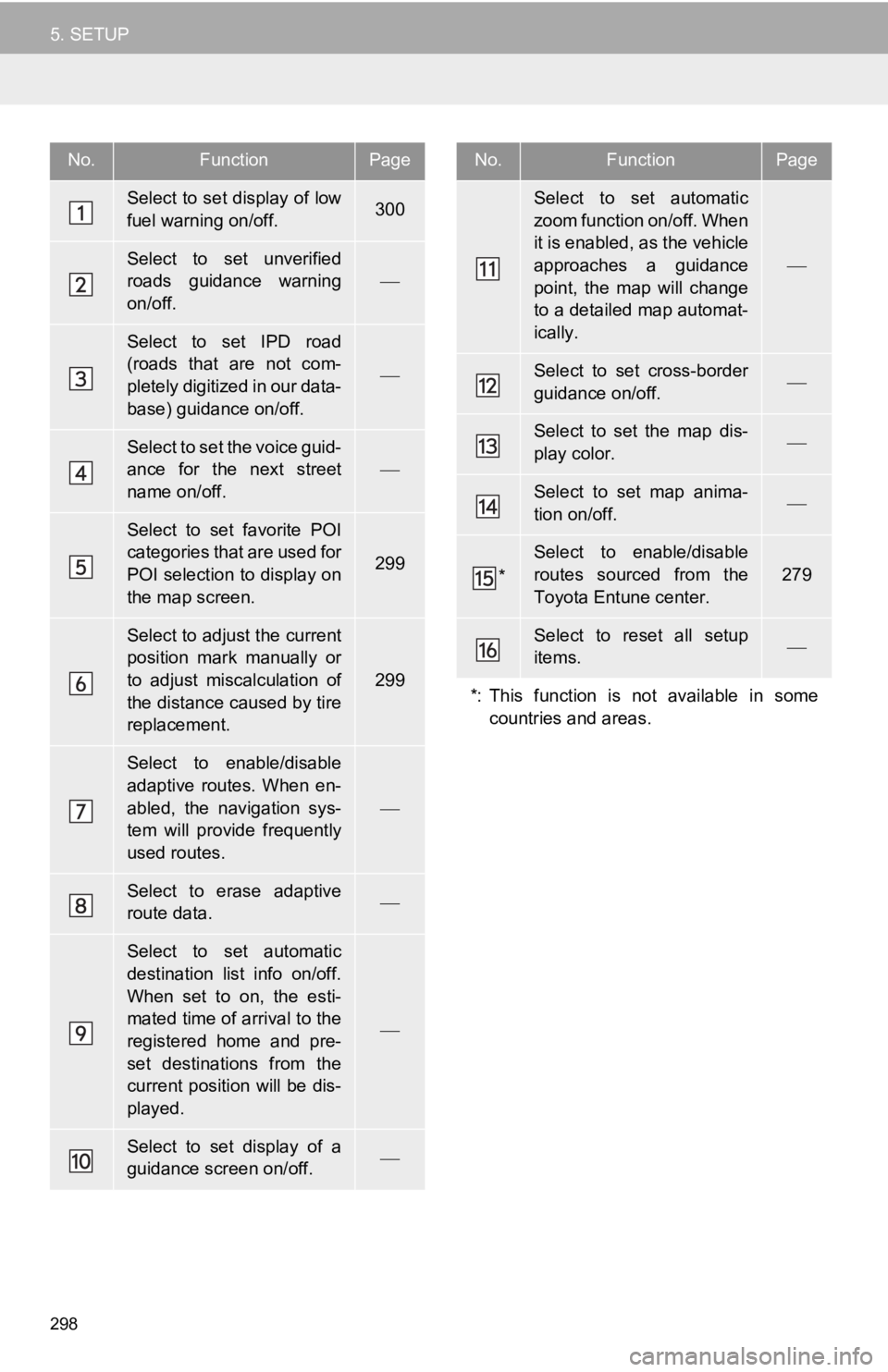
298
5. SETUP
No.FunctionPage
Select to set display of low
fuel warning on/off.300
Select to set unverified
roads guidance warning
on/off.
Select to set IPD road
(roads that are not com-
pletely digitized in our data-
base) guidance on/off.
Select to set the voice guid-
ance for the next street
name on/off.
Select to set favorite POI
categories that are used for
POI selection to display on
the map screen.
299
Select to adjust the current
position mark manually or
to adjust miscalculation of
the distance caused by tire
replacement.
299
Select to enable/disable
adaptive routes. When en-
abled, the navigation sys-
tem will provide frequently
used routes.
Select to erase adaptive
route data.
Select to set automatic
destination list info on/off.
When set to on, the esti-
mated time of arrival to the
registered home and pre-
set destinations from the
current position will be dis-
played.
Select to set display of a
guidance screen on/off.
Select to set automatic
zoom function on/off. When
it is enabled, as the vehicle
approaches a guidance
point, the map will change
to a detailed map automat-
ically.
Select to set cross-border
guidance on/off.
Select to set the map dis-
play color.
Select to set map anima-
tion on/off.
*
Select to enable/disable
routes sourced from the
Toyota Entune center.
279
Select to reset all setup
items.
*: This function is not available in some countries and areas.
No.FunctionPage
Page 299 of 354
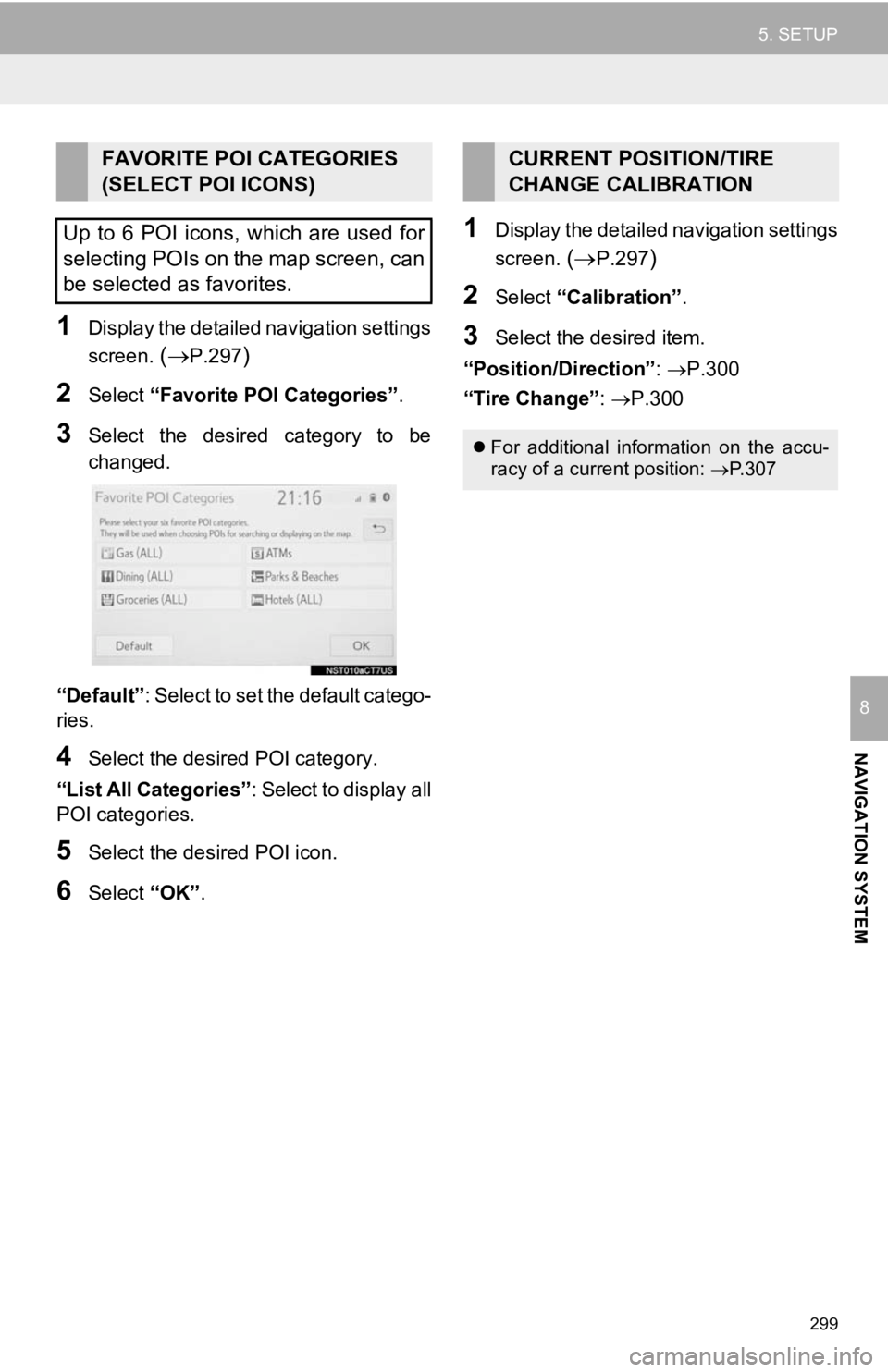
299
5. SETUP
NAVIGATION SYSTEM
8
1Display the detailed navigation settings
screen.
(P.297)
2Select “Favorite POI Categories” .
3Select the desired category to be
changed.
“Default” : Select to set the default catego-
ries.
4Select the desired POI category.
“List All Categories” : Select to display all
POI categories.
5Select the desired POI icon.
6Select “OK”.
1Display the detailed navigation settings
screen.
(P.297)
2Select “Calibration”.
3Select the desired item.
“Position/Direction” : P.300
“Tire Change” : P.300
FAVORITE POI CATEGORIES
(SELECT POI ICONS)
Up to 6 POI icons, which are used for
selecting POIs on the map screen, can
be selected as favorites.CURRENT POSITION/TIRE
CHANGE CALIBRATION
For additional information on the accu-
racy of a current position: P.307
Page 300 of 354
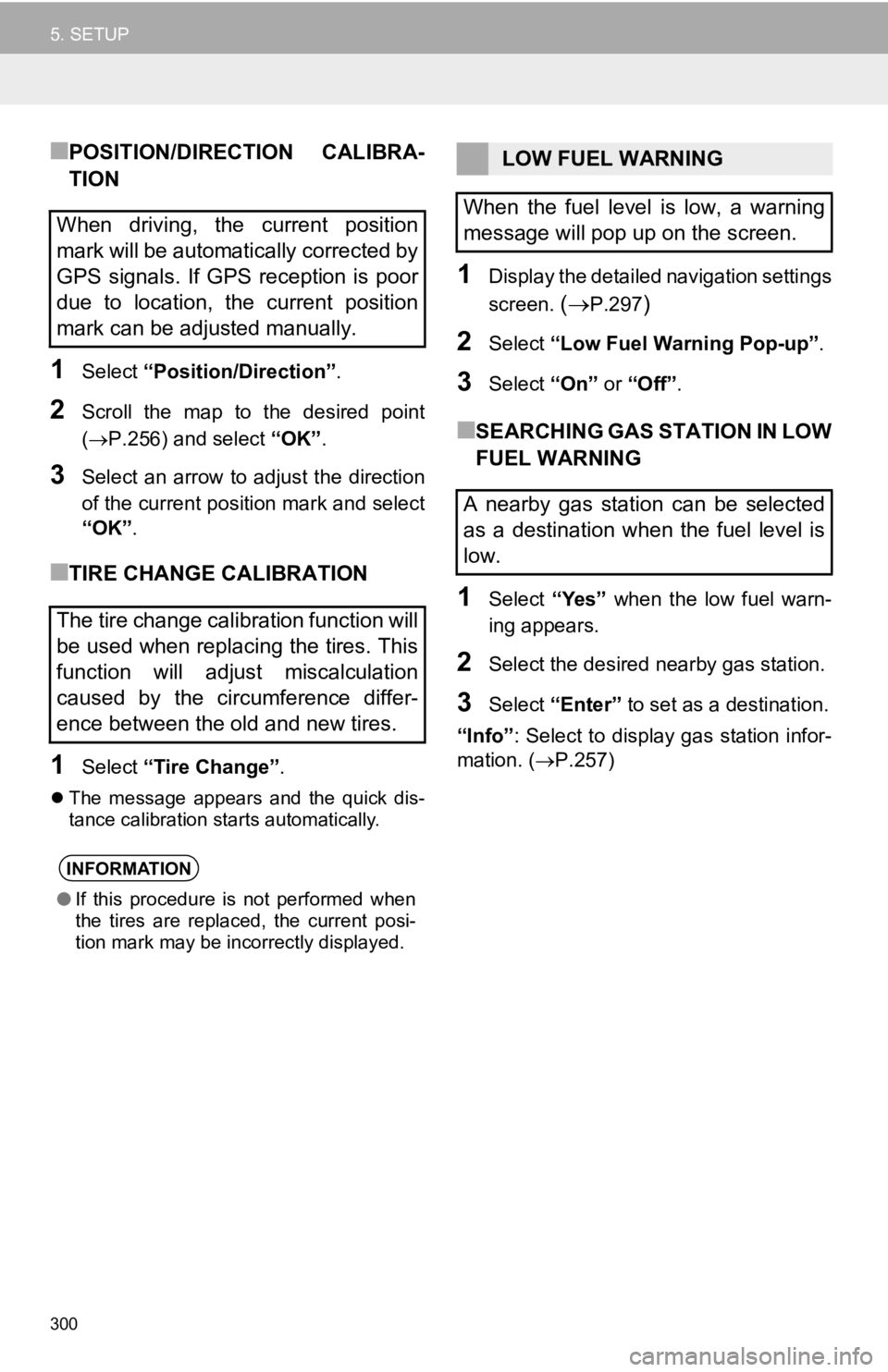
300
5. SETUP
■POSITION/DIRECTION CALIBRA-
TION
1Select “Position/Direction” .
2Scroll the map to the desired point
(P.256) and select “OK”.
3Select an arrow to adjust the direction
of the current position mark and select
“OK”.
■TIRE CHANGE CALIBRATION
1Select “Tire Change” .
The message appears and the quick dis-
tance calibration starts automatically.
1Display the detailed navigation settings
screen.
(P.297)
2Select “Low Fuel Warning Pop-up” .
3Select “On” or “Off” .
■SEARCHING GAS STATION IN LOW
FUEL WARNING
1Select “Yes” when the low fuel warn-
ing appears.
2Select the desired nearby gas station.
3Select “Enter” to set as a destination.
“Info” : Select to display gas station infor-
mation. ( P.257)
When driving, the current position
mark will be automatically corrected by
GPS signals. If GPS reception is poor
due to location, the current position
mark can be adjusted manually.
The tire change calibration function will
be used when replacing the tires. This
function will adjust miscalculation
caused by the circumference differ-
ence between the old and new tires.
INFORMATION
●If this procedure is not performed when
the tires are replaced, the current posi-
tion mark may be incorrectly displayed.
LOW FUEL WARNING
When the fuel level is low, a warning
message will pop up on the screen.
A nearby gas station can be selected
as a destination when the fuel level is
low.