TOYOTA CAMRY HYBRID 2019 Accessories, Audio & Navigation (in English)
Manufacturer: TOYOTA, Model Year: 2019, Model line: CAMRY HYBRID, Model: TOYOTA CAMRY HYBRID 2019Pages: 354, PDF Size: 8.08 MB
Page 321 of 354
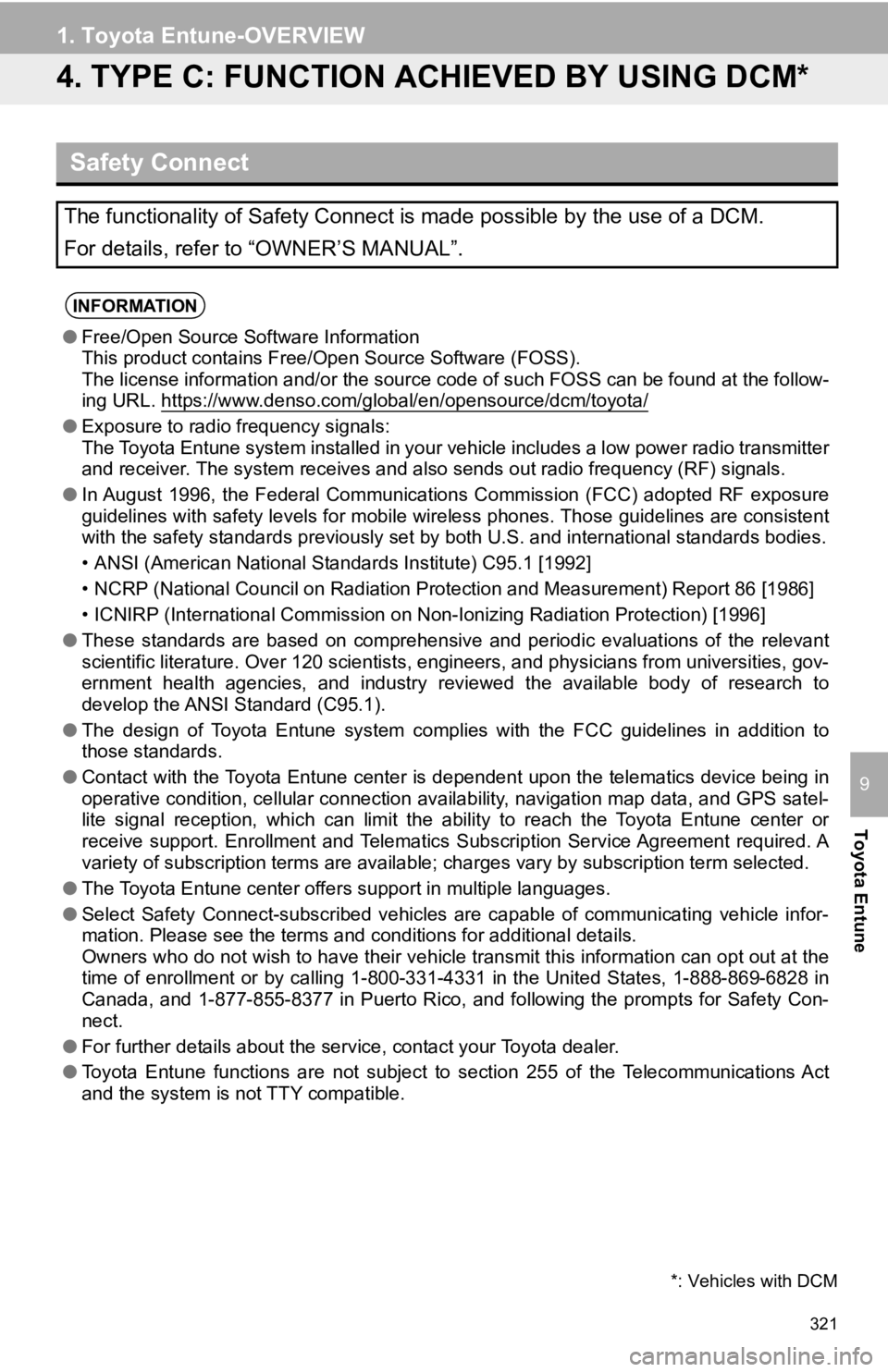
321
1. Toyota Entune-OVERVIEW
Toyota Entune
9
4. TYPE C: FUNCTION ACHIEVED BY USING DCM*
Safety Connect
The functionality of Safety Connect is made possible by the use of a DCM.
For details, refer to “OWNER’S MANUAL”.
INFORMATION
●Free/Open Source Software Information
This product contains Free/Open Source Software (FOSS).
The license information and/or the source code of such FOSS can be found at the follow-
ing URL. https://www.denso.com/global/en/opensource/dcm/toyota/
● Exposure to radio frequency signals:
The Toyota Entune system installed in your vehicle includes a l ow power radio transmitter
and receiver. The system receive s and also sends out radio frequency (RF) signals.
● In August 1996, the Federal Communications Commission (FCC) adopted RF exposure
guidelines with safety levels for mobile wireless phones. Those guidelines are consistent
with the safety standards previously set by both U.S. and inter national standards bodies.
• ANSI (American National Standards Institute) C95.1 [1992]
• NCRP (National Council on Radiation Protection and Measurement) Report 86 [1986]
• ICNIRP (International Commission on Non-Ionizing Radiation Pro tection) [1996]
● These standards are based on comprehensive and periodic evaluat ions of the relevant
scientific literature. Over 120 scientists, engineers, and physicians from universities, gov-
ernment health agencies, and industry reviewed the available bo dy of research to
develop the ANSI Standard (C95.1).
● The design of Toyota Entune system complies with the FCC guidelines in addition to
those standards.
● Contact with the Toyota Entune center is dependent upon the tel ematics device being in
operative condition, cellular connection availability, navigation map data, and GPS satel-
lite signal reception, which can limit the ability to reach the Toyota Entune center or
receive support. Enrollment and Telematics Subscription Service Agreement required. A
variety of subscription terms are available; charges vary by subscription term selected.
● The Toyota Entune center offers support in multiple languages.
● Select Safety Connect-subscribed vehicles are capable of communicating vehicle infor-
mation. Please see the terms and conditions for additional deta ils.
Owners who do not wish to have their vehicle transmit this info rmation can opt out at the
time of enrollment or by calling 1-800-331-4331 in the United S tates, 1-888-869-6828 in
Canada, and 1-877-855-8377 in Puerto Rico, and following the prompts for Safety Con-
nect.
● For further details about the service, contact your Toyota deal er.
● Toyota Entune functions are not subject to section 255 of the T elecommunications Act
and the system is not TTY compatible.
*: Vehicles with DCM
Page 322 of 354
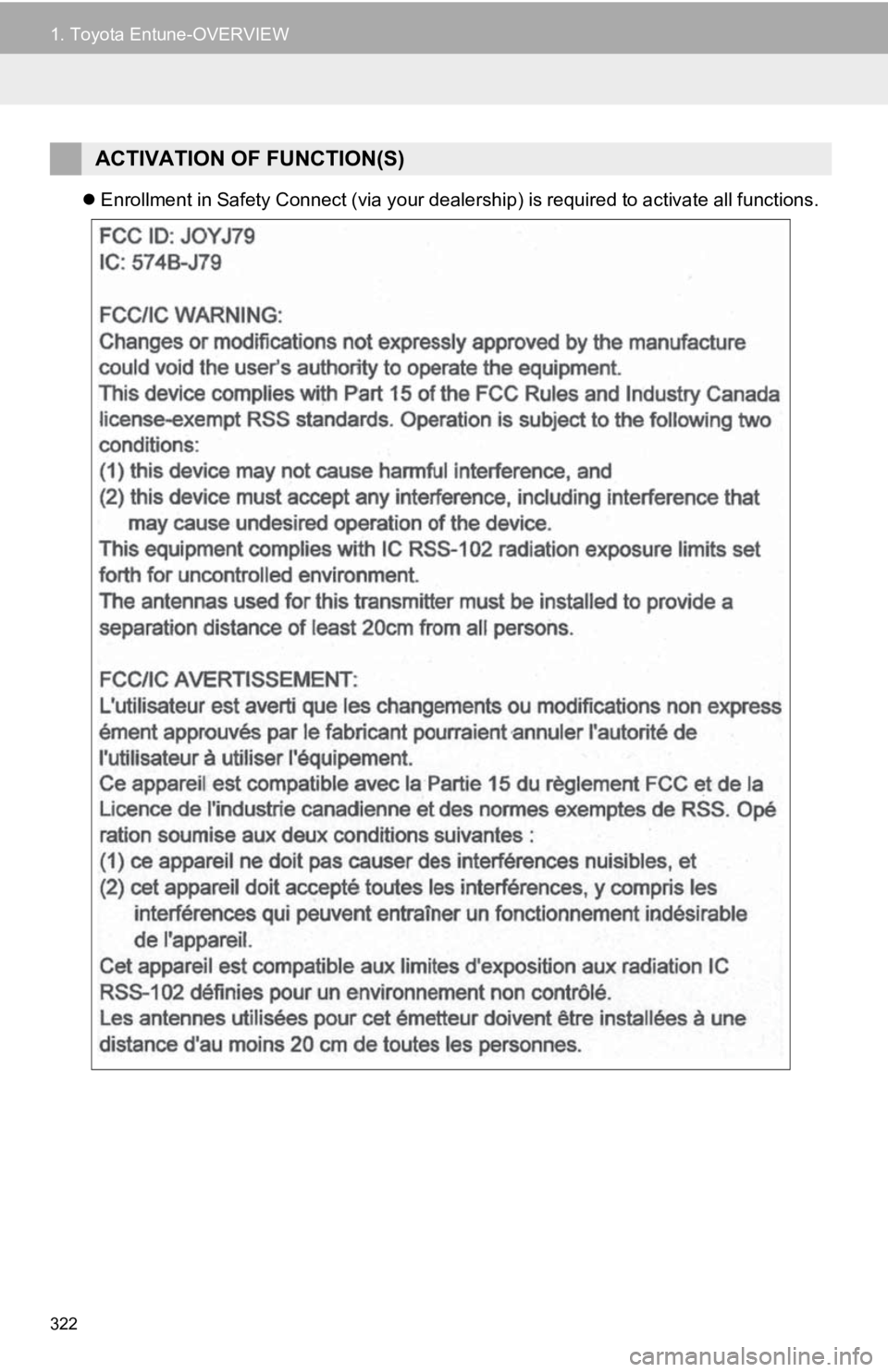
322
1. Toyota Entune-OVERVIEW
Enrollment in Safety Connect (via your dealership) is required to activate all functions.
ACTIVATION OF FUNCTION(S)
Page 323 of 354
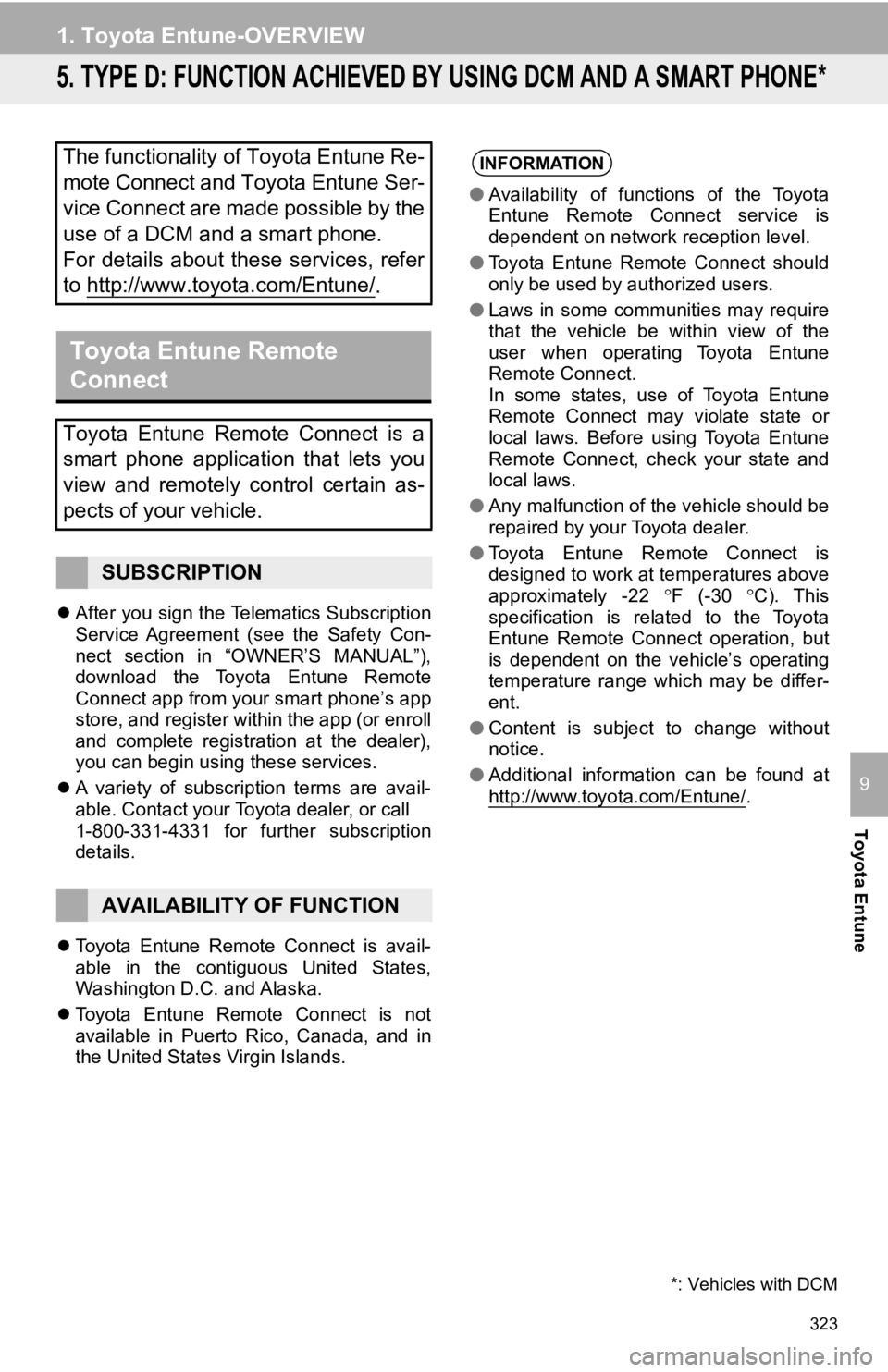
323
1. Toyota Entune-OVERVIEW
Toyota Entune
9
5. TYPE D: FUNCTION ACHIEVED BY USING DCM AND A SMART PHONE*
After you sign the Telematics Subscription
Service Agreement (see the Safety Con-
nect section in “OWNER’S MANUAL”),
download the Toyota Entune Remote
Connect app from your smart phone’s app
store, and register within the app (or enroll
and complete registration at the dealer),
you can begin using these services.
A variety of subscription terms are avail-
able. Contact your Toyota dealer, or call
1-800-331-4331 for further subscription
details.
Toyota Entune Remote Connect is avail-
able in the contiguous United States,
Washington D.C. and Alaska.
Toyota Entune Remote Connect is not
available in Puerto Rico, Canada, and in
the United States Virgin Islands.
The functionality of Toyota Entune Re-
mote Connect and Toyota Entune Ser-
vice Connect are made possible by the
use of a DCM and a smart phone.
For details about these services, refer
to http://www.toyota.com/Entune/
.
Toyota Entune Remote
Connect
Toyota Entune Remote Connect is a
smart phone application that lets you
view and remotely control certain as-
pects of your vehicle.
SUBSCRIPTION
AVAILABILITY OF FUNCTION
*: Vehicles with DCM
INFORMATION
●Availability of functions of the Toyota
Entune Remote Connect service is
dependent on network reception level.
● Toyota Entune Remote Connect should
only be used by authorized users.
● Laws in some communities may require
that the vehicle be within view of the
user when operating Toyota Entune
Remote Connect.
In some states, use of Toyota Entune
Remote Connect may violate state or
local laws. Before using Toyota Entune
Remote Connect, check your state and
local laws.
● Any malfunction of the vehicle should be
repaired by your Toyota dealer.
● Toyota Entune Remote Connect is
designed to work at temperatures above
approximately -22 F (-30 C). This
specification is related to the Toyota
Entune Remote Connect operation, but
is dependent on the vehicle’s operating
temperature range which may be differ-
ent.
● Content is subject to change without
notice.
● Additional information can be found at
http://www.toyota.com/Entune/
.
Page 324 of 354
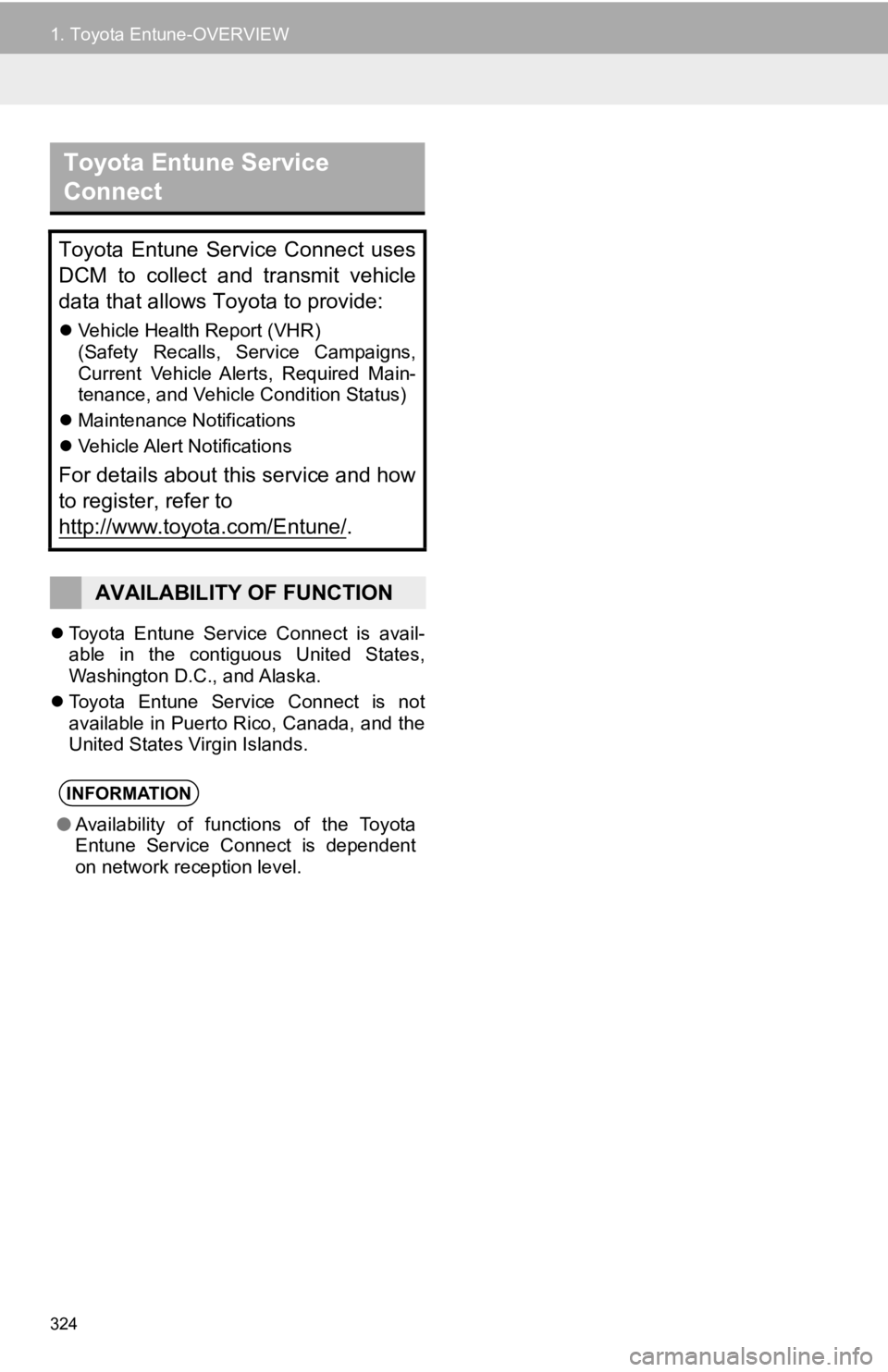
324
1. Toyota Entune-OVERVIEW
Toyota Entune Service Connect is avail-
able in the contiguous United States,
Washington D.C., and Alaska.
Toyota Entune Service Connect is not
available in Puerto Rico, Canada, and the
United States Virgin Islands.
Toyota Entune Service
Connect
Toyota Entune Service Connect uses
DCM to collect and transmit vehicle
data that allows Toyota to provide:
Vehicle Health Report (VHR)
(Safety Recalls, Service Campaigns,
Current Vehicle Alerts, Required Main-
tenance, and Vehicle Condition Status)
Maintenance Notifications
Vehicle Alert Notifications
For details about this service and how
to register, refer to
http://www.toyota.com/Entune/
.
AVAILABILITY OF FUNCTION
INFORMATION
●Availability of functions of the Toyota
Entune Service Connect is dependent
on network reception level.
Page 325 of 354

325
Toyota Entune
9
2. Toyota Entune OPERATION
1. Toyota Entune App Suite Connect
From the “MENU” button
1Press the “MENU” button.
2Select “Apps” .
From the “APPS” button
1Press the “APPS” button.
2Select “Apps” .
If a specific application screen is dis-
played, select “Apps” again.
3Select the desired application screen
button.
: Select to activate an application.
“Update” : Select to update the applica-
tions. ( P.326)
“App Catalog” : Select to change the or-
der of the applications. ( P.326)
: Displays the number of new noti-
fications for the application
USING Toyota Entune App
Suite Connect
App Suite is a function that enables
certain apps installed on a smart
phone or the system to be displayed on
and operated from the system screen.
Before the Toyota Entune App Suite
Connect can be used, some setup
needs to be performed. ( P.317)
For details about the functions and
services provided by each application,
refer to http://www.toyota.com/Entune/
in the United States,
http://www.toyota.ca/entune
in
Canada, and
http://www.toyotapr.com/entune
in
Puerto Rico.
Page 326 of 354
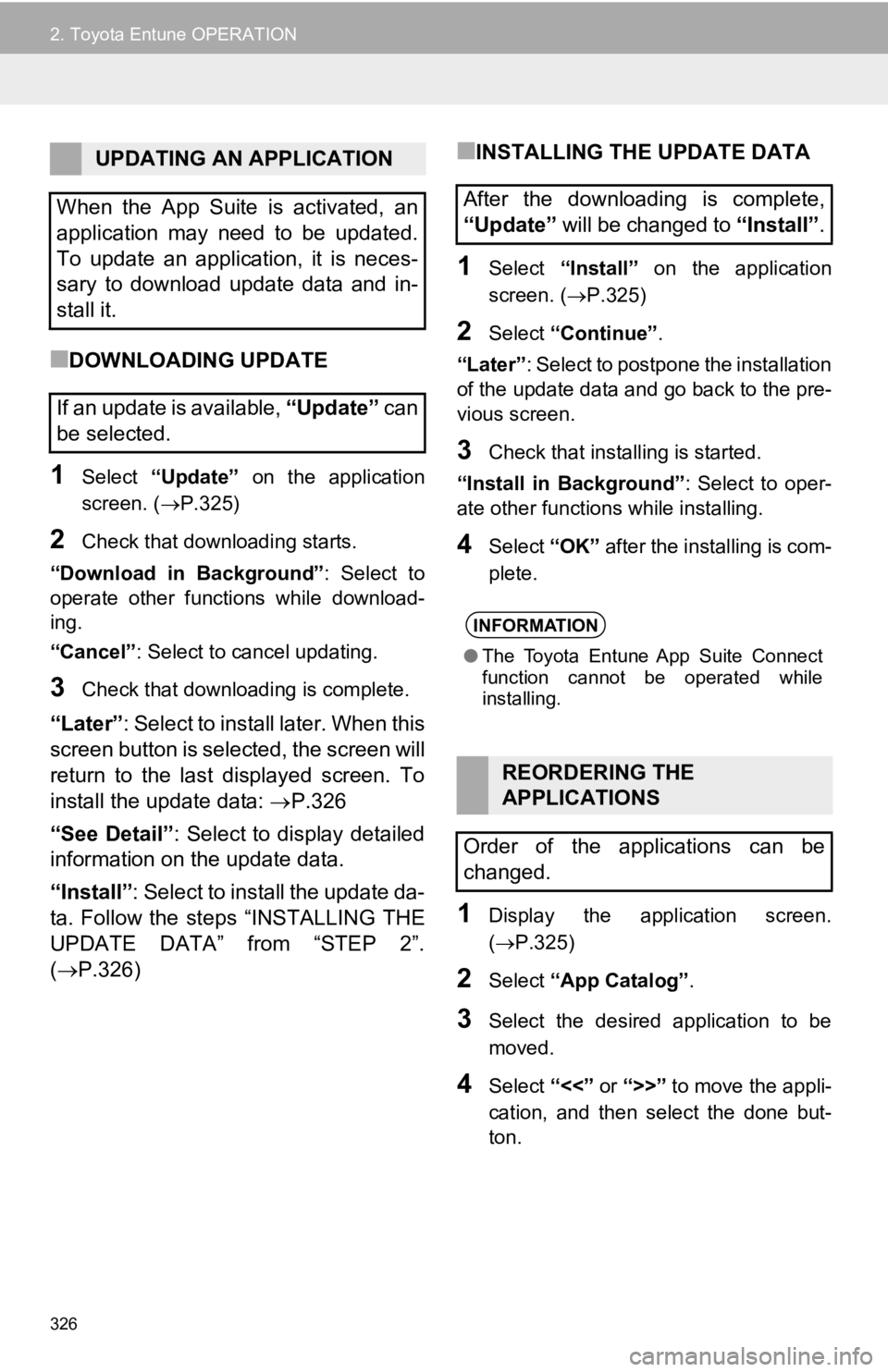
326
2. Toyota Entune OPERATION
■DOWNLOADING UPDATE
1Select “Update” on the application
screen. ( P.325)
2Check that downloading starts.
“Download in Background” : Select to
operate other functions while download-
ing.
“Cancel” : Select to cancel updating.
3Check that downloading is complete.
“Later”: Select to install later. When this
screen button is selected, the screen will
return to the last displayed screen. To
install the update data: P.326
“See Detail” : Select to display detailed
information on the update data.
“Install” : Select to install the update da-
ta. Follow the steps “INSTALLING THE
UPDATE DATA” from “STEP 2”.
( P.326)
■INSTALLING THE UPDATE DATA
1Select “Install” on the application
screen. ( P.325)
2Select “Continue” .
“Later” : Select to postpone the installation
of the update data and go back to the pre-
vious screen.
3Check that installing is started.
“Install in Background” : Select to oper-
ate other functions while installing.
4Select “OK” after the installing is com-
plete.
1Display the application screen.
( P.325)
2Select “App Catalog” .
3Select the desired application to be
moved.
4Select “<<” or “>>” to move the appli-
cation, and then select the done but-
ton.
UPDATING AN APPLICATION
When the App Suite is activated, an
application may need to be updated.
To update an application, it is neces-
sary to download update data and in-
stall it.
If an update is available, “Update” c a n
be selected.
After the downloading is complete,
“Update” will be changed to “Install”.
INFORMATION
●The Toyota Entune App Suite Connect
function cannot be operated while
installing.
REORDERING THE
APPLICATIONS
Order of the applications can be
changed.
Page 327 of 354
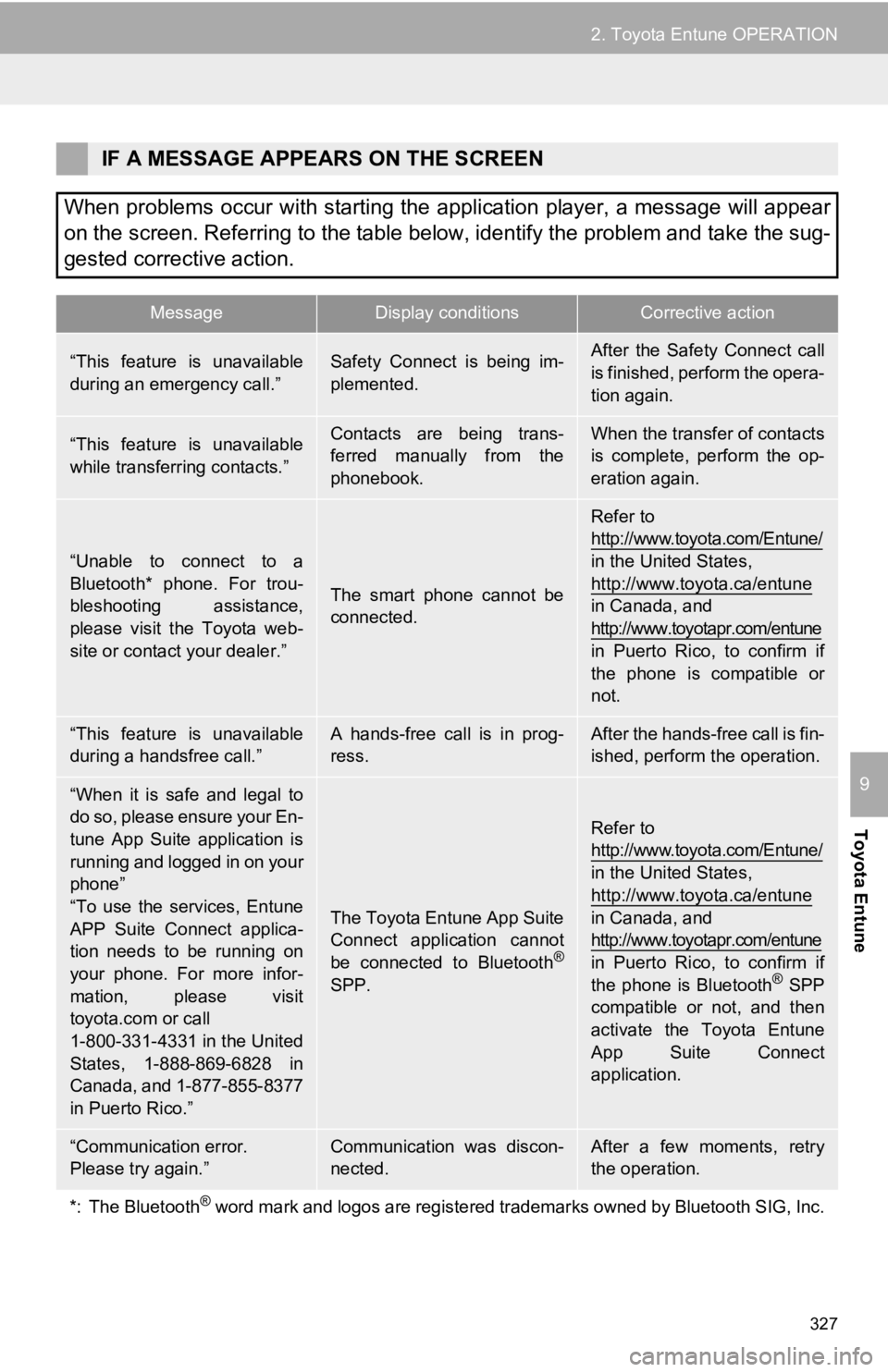
327
2. Toyota Entune OPERATION
Toyota Entune
9
IF A MESSAGE APPEARS ON THE SCREEN
When problems occur with starting the application player, a message will appear
on the screen. Referring to the table below, identify the problem and take the sug-
gested corrective action.
MessageDisplay conditionsCorrective action
“This feature is unavailable
during an emergency call.”Safety Connect is being im-
plemented.After the Safety Connect call
is finished, perform the opera-
tion again.
“This feature is unavailable
while transferring contacts.”Contacts are being trans-
ferred manually from the
phonebook.When the transfer of contacts
is complete, perform the op-
eration again.
“Unable to connect to a
Bluetooth* phone. For trou-
bleshooting assistance,
please visit the Toyota web-
site or contact your dealer.”
The smart phone cannot be
connected.
Refer to
http://www.toyota.com/Entune/
in the United States,
http://www.toyota.ca/entune
in Canada, and
http://www.toyotapr.com/entune
in Puerto Rico, to confirm if
the phone is compatible or
not.
“This feature is unavailable
during a handsfree call.”A hands-free call is in prog-
ress.After the hands-free call is fin-
ished, perform the operation.
“When it is safe and legal to
do so, please ensure your En-
tune App Suite application is
running and logged in on your
phone”
“To use the services, Entune
APP Suite Connect applica-
tion needs to be running on
your phone. For more infor-
mation, please visit
toyota.com or call
1-800-331-4331 in the United
States, 1-888-869-6828 in
Canada, and 1-877-855-8377
in Puerto Rico.”
The Toyota Entune App Suite
Connect application cannot
be connected to Bluetooth
®
SPP.
Refer to
http://www.toyota.com/Entune/
in the United States,
http://www.toyota.ca/entune
in Canada, and
http://www.toyotapr.com/entune
in Puerto Rico, to confirm if
the phone is Bluetooth
® SPP
compatible or not, and then
activate the Toyota Entune
App Suite Connect
application.
“Communication error.
Please try again.”Communication was discon-
nected.After a few moments, retry
the operation.
*: The Bluetooth
® word mark and logos are registered trademarks owned by Bluetoo th SIG, Inc.
Page 328 of 354
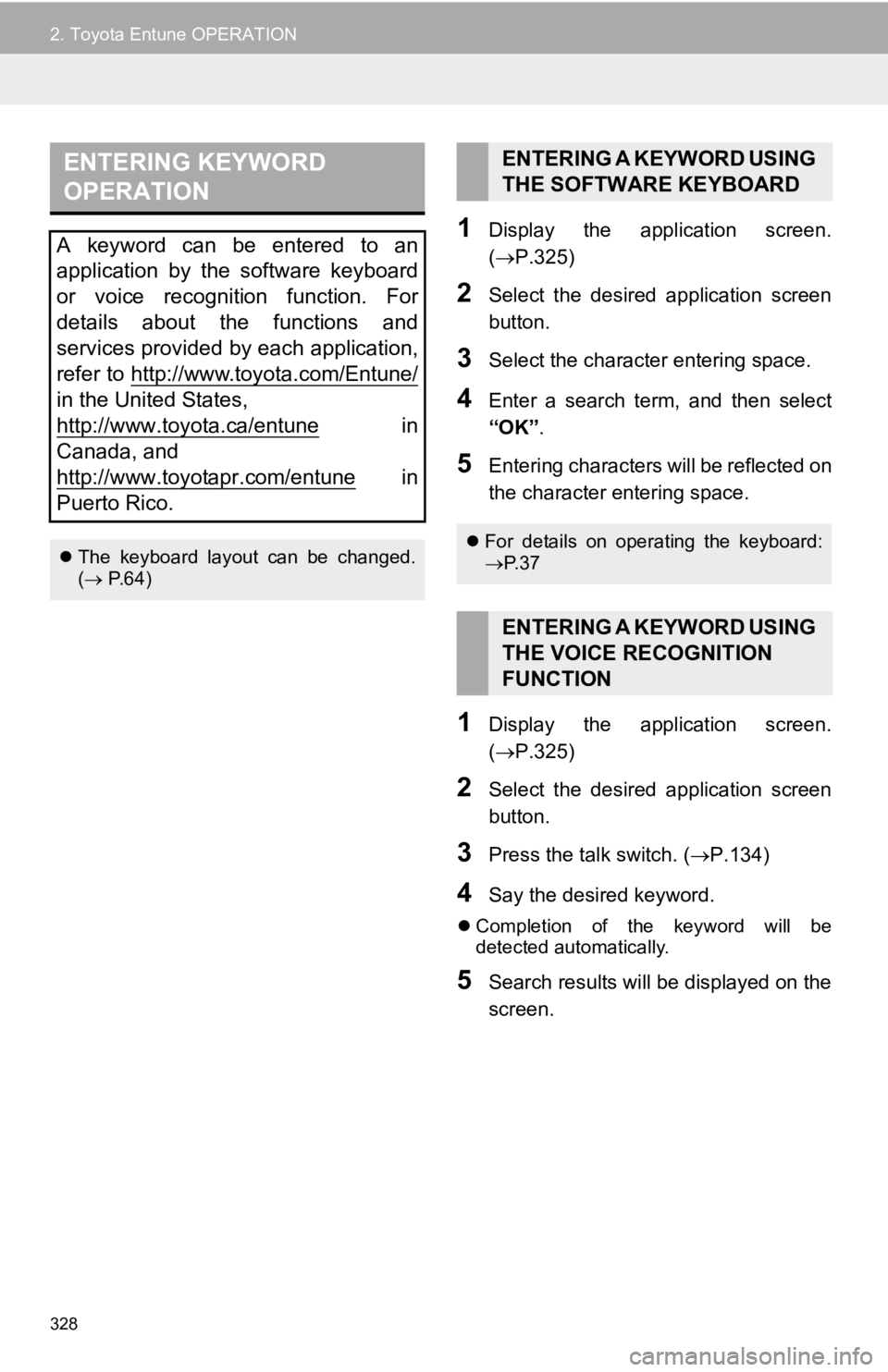
328
2. Toyota Entune OPERATION
1Display the application screen.
(P.325)
2Select the desired application screen
button.
3Select the character entering space.
4Enter a search term, and then select
“OK” .
5Entering characters will be reflected on
the character entering space.
1Display the application screen.
(P.325)
2Select the desired application screen
button.
3Press the talk switch. ( P.134)
4Say the desired keyword.
Completion of the keyword will be
detected automatically.
5Search results will be displayed on the
screen.
ENTERING KEYWORD
OPERATION
A keyword can be entered to an
application by the software keyboard
or voice recognition function. For
details about the functions and
services provided by each application,
refer to http://www.toyota.com/Entune/
in the United States,
http://www.toyota.ca/entune
in
Canada, and
http://www.toyotapr.com/entune
in
Puerto Rico.
The keyboard layout can be changed.
( P.64)
ENTERING A KEYWORD USING
THE SOFTWARE KEYBOARD
For details on operating the keyboard:
P. 3 7
ENTERING A KEYWORD USING
THE VOICE RECOGNITION
FUNCTION
Page 329 of 354
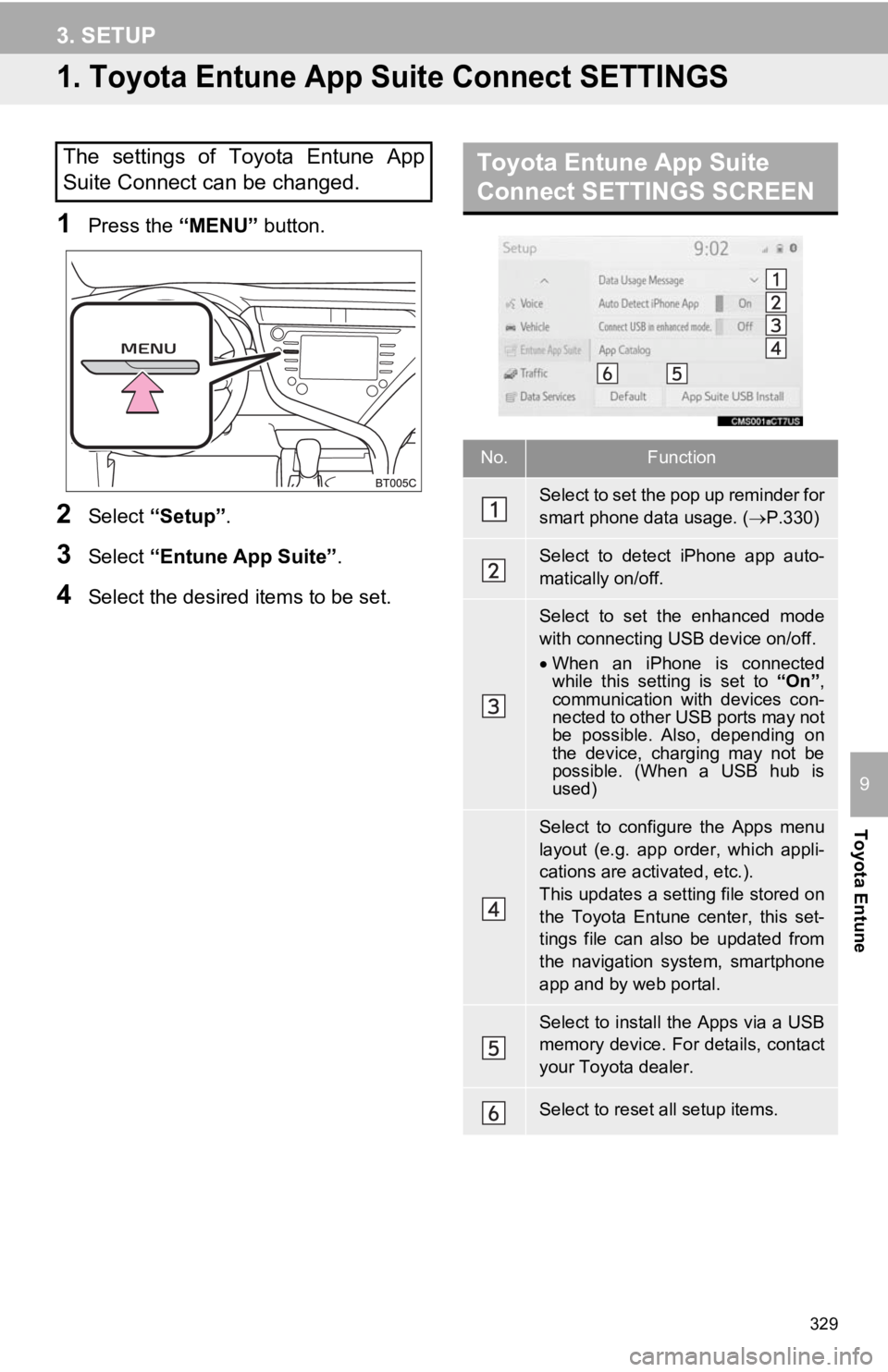
329
Toyota Entune
9
3. SETUP
1. Toyota Entune App Suite Connect SETTINGS
1Press the “MENU” button.
2Select “Setup” .
3Select “Entune App Suite” .
4Select the desired items to be set.
The settings of Toyota Entune App
Suite Connect can be changed.Toyota Entune App Suite
Connect SETTINGS SCREEN
No.Function
Select to set the pop up reminder for
smart phone data usage. ( P.330)
Select to detect iPhone app auto-
matically on/off.
Select to set the enhanced mode
with connecting USB device on/off.
When an iPhone is connected
while this setting is set to “On”,
communication with devices con-
nected to other USB ports may not
be possible. Also, depending on
the device, charging may not be
possible. (When a USB hub is
used)
Select to configure the Apps menu
layout (e.g. app order, which appli-
cations are activated, etc.).
This updates a setting file stored on
the Toyota Entune center, this set-
tings file can also be updated from
the navigation system, smartphone
app and by web portal.
Select to install the Apps via a USB
memory device. For details, contact
your Toyota dealer.
Select to reset all setup items.
Page 330 of 354
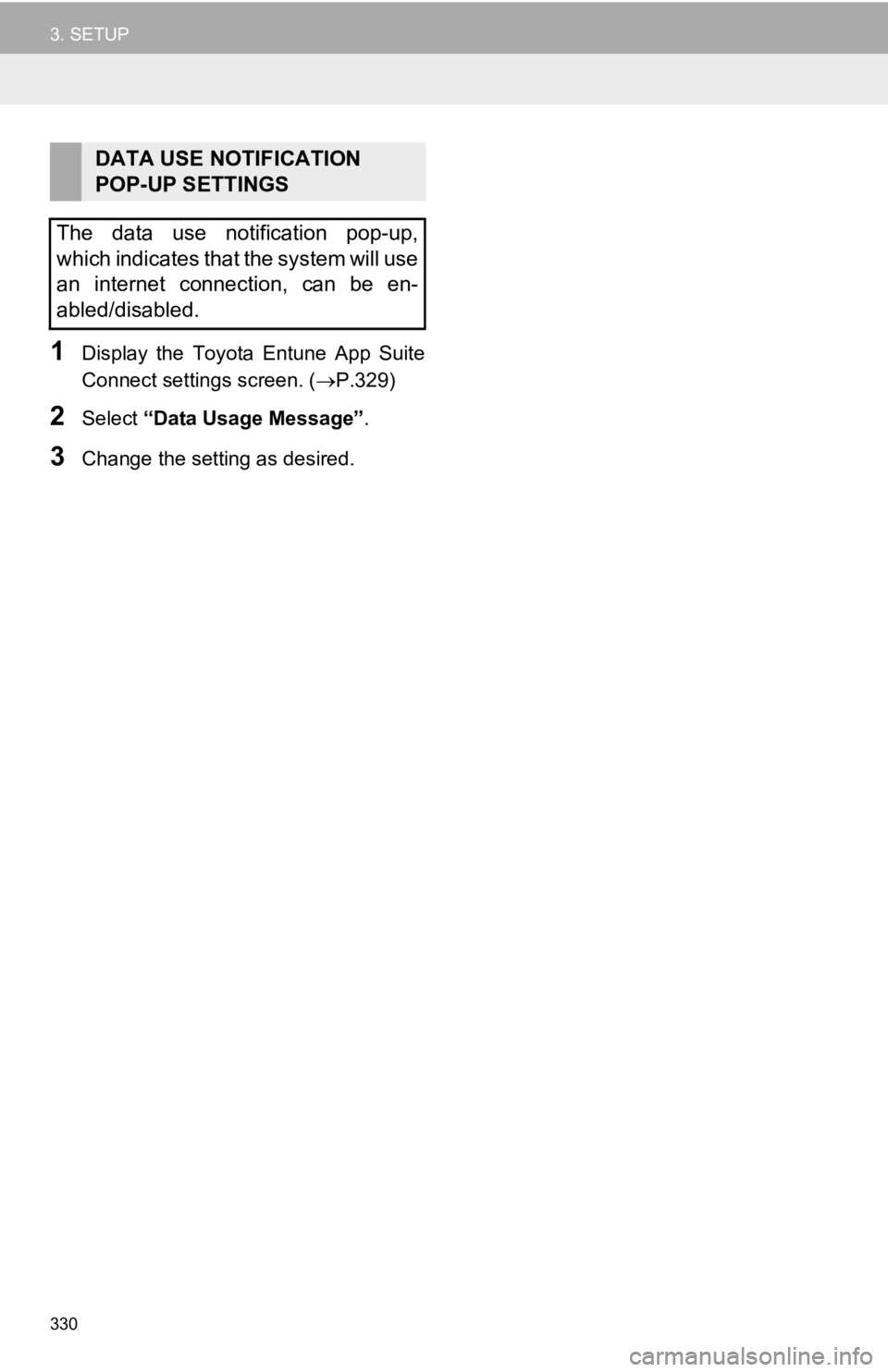
330
3. SETUP
1Display the Toyota Entune App Suite
Connect settings screen. (P.329)
2Select “Data Usage Message” .
3Change the setting as desired.
DATA USE NOTIFICATION
POP-UP SETTINGS
The data use notification pop-up,
which indicates that the system will use
an internet connection, can be en-
abled/disabled.