TOYOTA CAMRY HYBRID 2020 Owners Manual (in English)
Manufacturer: TOYOTA, Model Year: 2020, Model line: CAMRY HYBRID, Model: TOYOTA CAMRY HYBRID 2020Pages: 592, PDF Size: 12.13 MB
Page 131 of 592
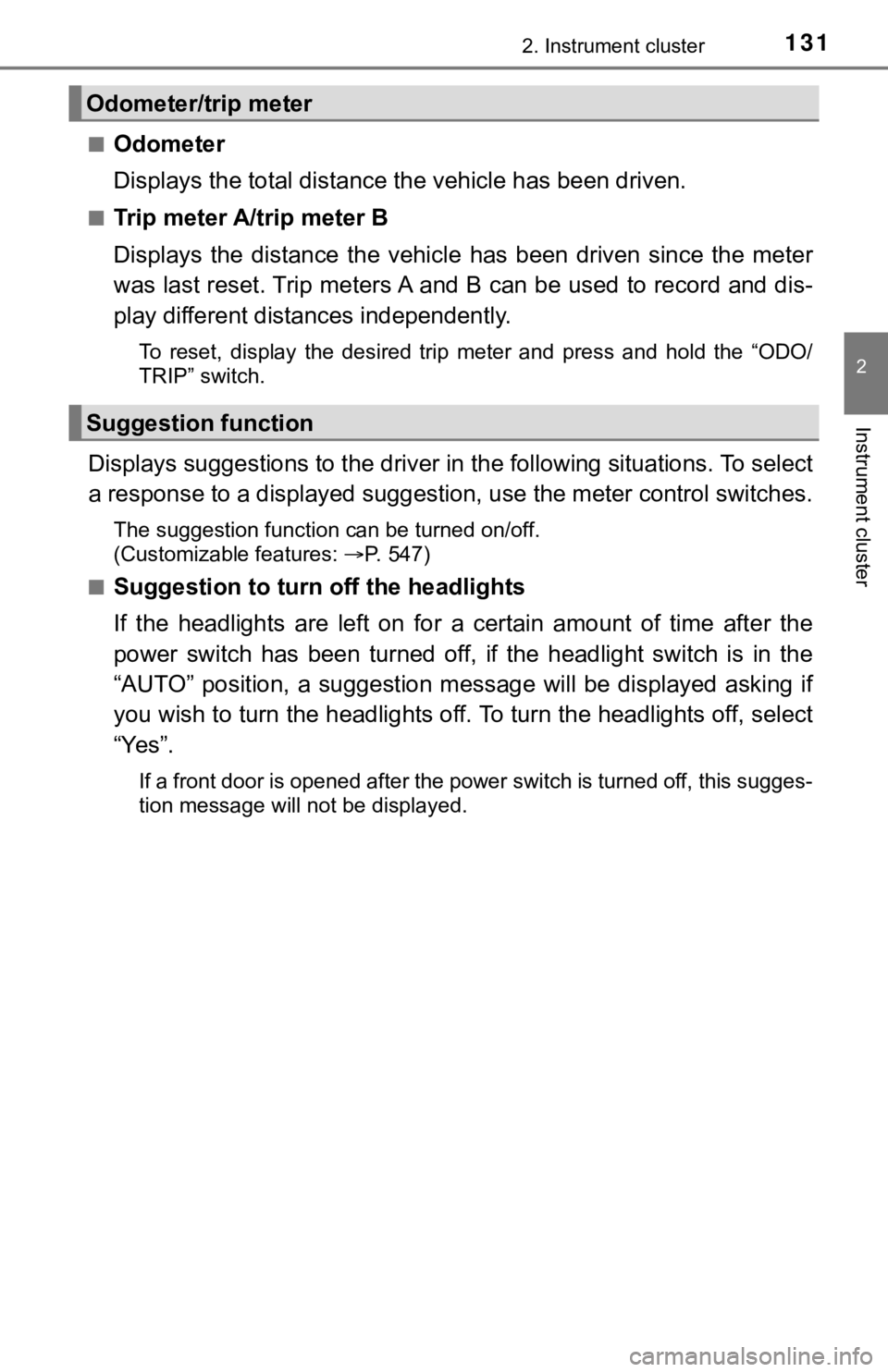
1312. Instrument cluster
2
Instrument cluster
■Odometer
Displays the total distance the vehicle has been driven.
■Trip meter A/trip meter B
Displays the distance the vehicl e has been driven since the met er
was last reset. Trip meters A and B can be used to record and d is-
play different distances independently.
To reset, display the desired trip meter and press and hold the “ODO/
TRIP” switch.
Displays suggestions to the drive r in the following situations. To select
a response to a displayed suggestion, use the meter control swi tches.
The suggestion function can be turned on/off.
(Customizable features:P. 547)
■
Suggestion to turn off the headlights
If the headlights are left on for a certain amount of time afte r the
power switch has been turned off, if the headlight switch is in the
“AUTO” position, a suggestion m essage will be displayed asking if
you wish to turn the headlights off. To turn the headlights off , select
“Yes”.
If a front door is opened after the power switch is turned off, this sugges-
tion message will not be displayed.
Odometer/trip meter
Suggestion function
Page 132 of 592
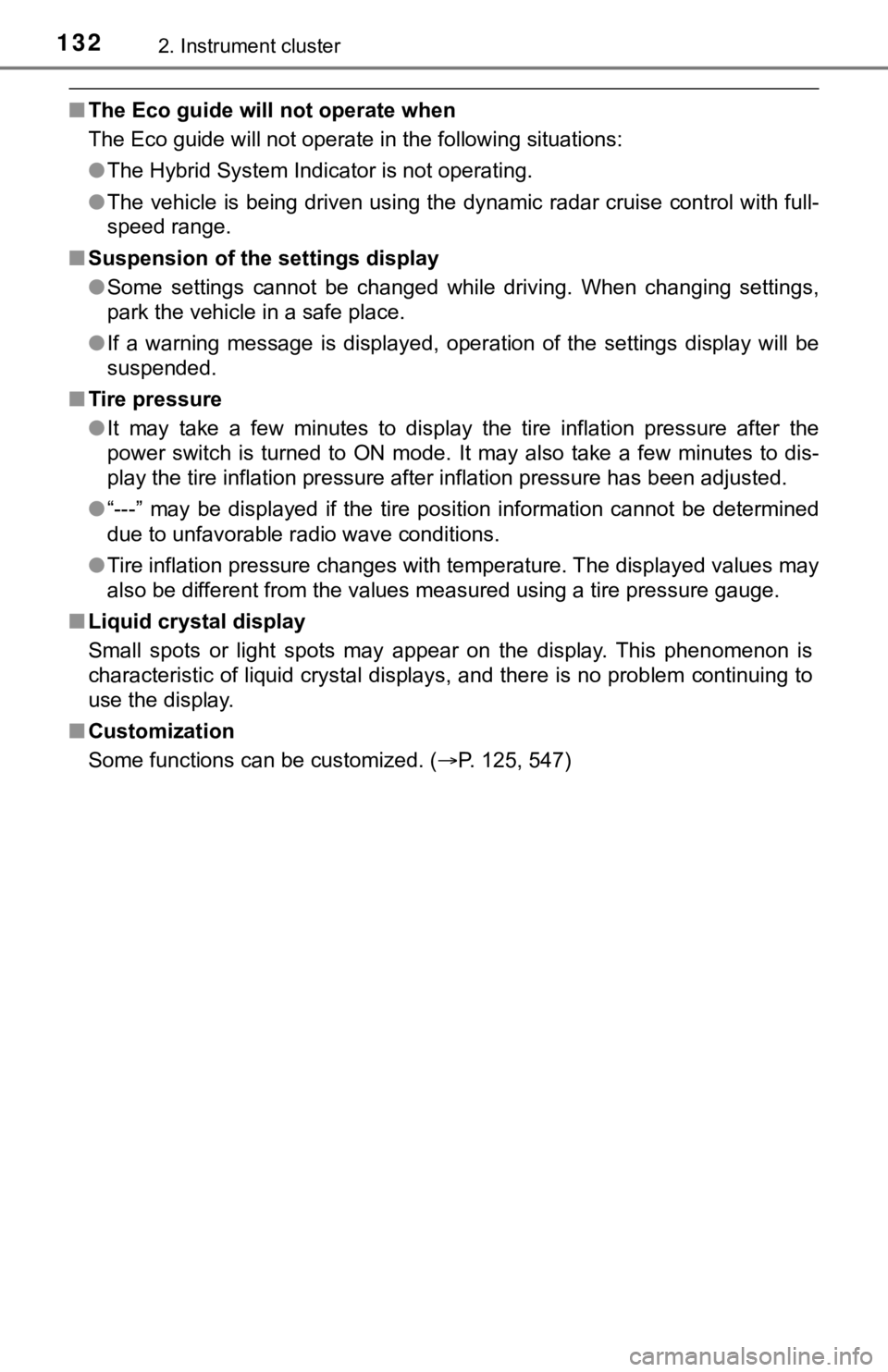
1322. Instrument cluster
■The Eco guide will not operate when
The Eco guide will not operate in the following situations:
●The Hybrid System Indicator is not operating.
● The vehicle is being driven using the dynamic radar cruise cont rol with full-
speed range.
■ Suspension of the settings display
●Some settings cannot be changed while driving. When changing se ttings,
park the vehicle in a safe place.
● If a warning message is displayed, operation of the settings di splay will be
suspended.
■ Tire pressure
●It may take a few minutes to display the tire inflation pressur e after the
power switch is turned to ON mode. It may also take a few minut es to dis-
play the tire inflation pressure after inflation pressure has b een adjusted.
● “---” may be displayed if the tire position information cannot be determined
due to unfavorable radio wave conditions.
● Tire inflation pressure changes with temperature. The displayed values may
also be different from the values measured using a tire pressur e gauge.
■ Liquid crystal display
Small spots or light spots may appear on the display. This phen omenon is
characteristic of liquid crystal displays, and there is no prob lem continuing to
use the display.
■ Customization
Some functions can be customized. ( P. 125, 547)
Page 133 of 592
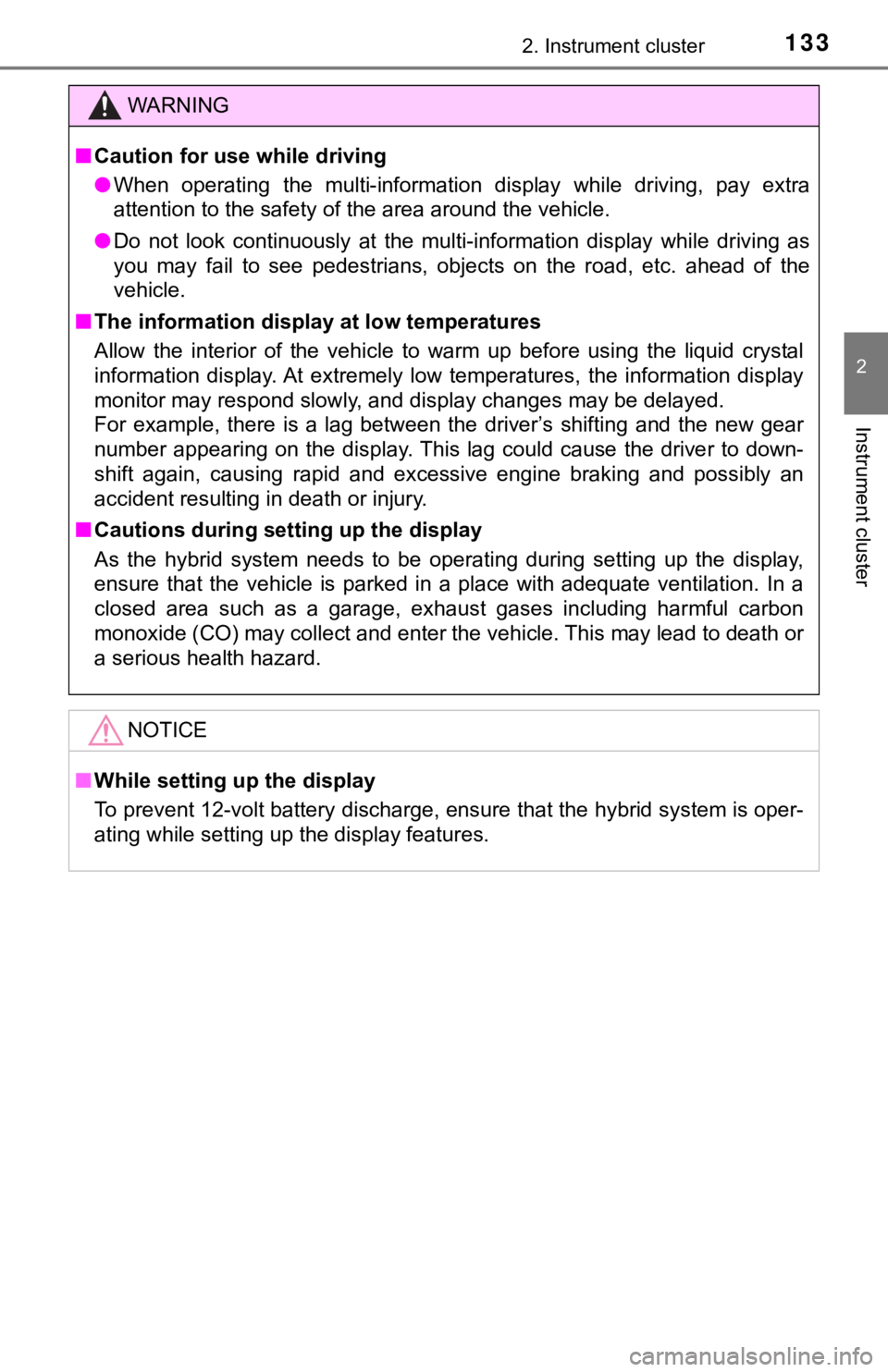
1332. Instrument cluster
2
Instrument cluster
WARNING
■Caution for use while driving
● When operating the multi-information display while driving, pay extra
attention to the safety of the area around the vehicle.
● Do not look continuously at the multi-information display while driving as
you may fail to see pedestrians, objects on the road, etc. ahea d of the
vehicle.
■ The information display at low temperatures
Allow the interior of the vehicle to warm up before using the liquid crystal
information display. At extremely low temperatures, the information display
monitor may respond slowly, and display changes may be delayed.
For example, there is a lag between the driver’s shifting and t he new gear
number appearing on the display. This lag could cause the drive r to down-
shift again, causing rapid and excessive engine braking and pos sibly an
accident resulting in death or injury.
■ Cautions during setting up the display
As the hybrid system needs to be operating during setting up th e display,
ensure that the vehicle is parked in a place with adequate vent ilation. In a
closed area such as a garage, exhaust gases including harmful c arbon
monoxide (CO) may collect and enter the vehicle. This may lead to death or
a serious health hazard.
NOTICE
■ While setting up the display
To prevent 12-volt battery discharge, ensure that the hybrid sy stem is oper-
ating while setting up the display features.
Page 134 of 592
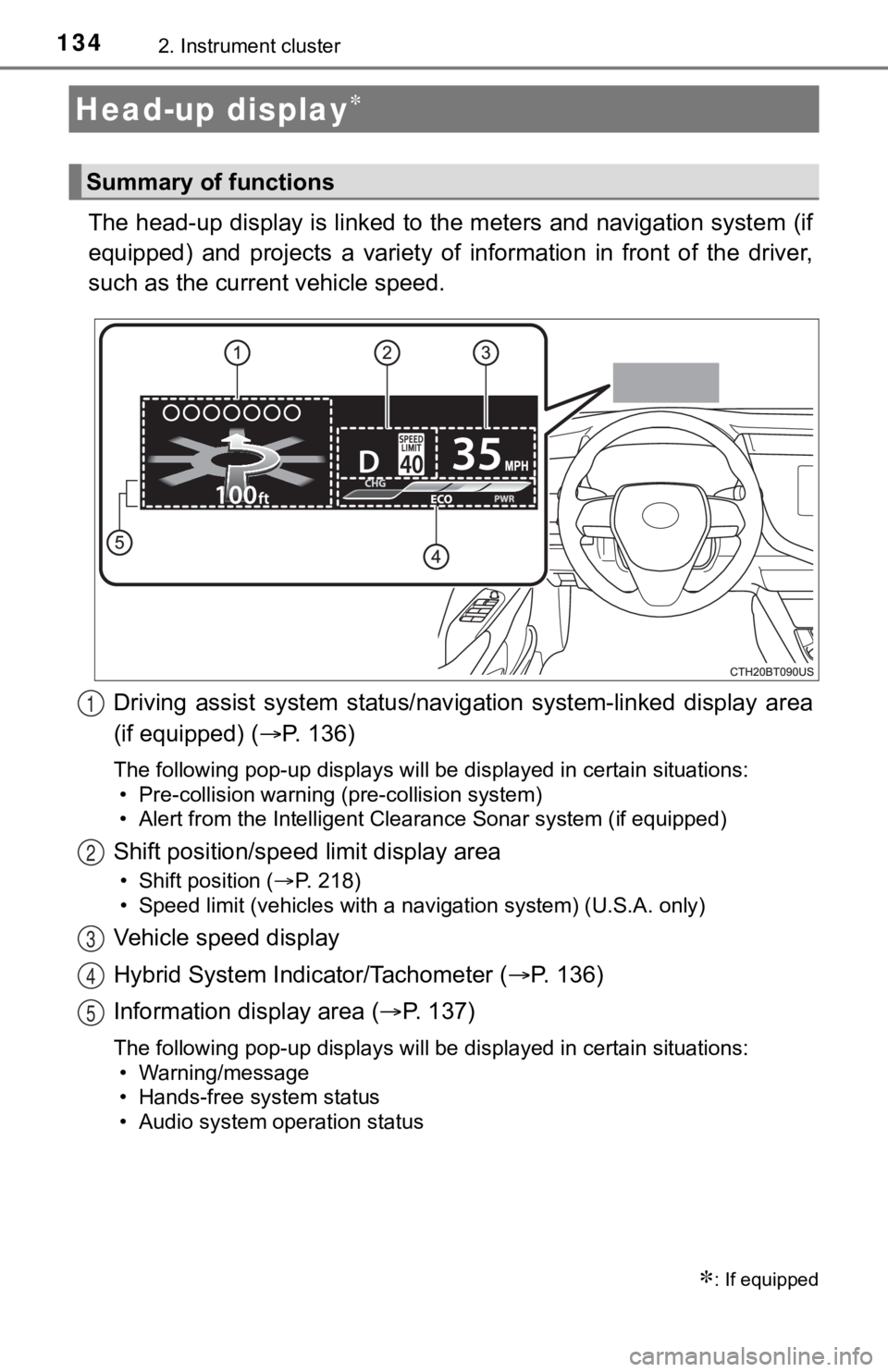
1342. Instrument cluster
The head-up display is linked to the meters and navigation system (if
equipped) and projects a variety of information in front of the driver,
such as the current vehicle speed.
Driving assist system status/nav igation system-linked display area
(if equipped) ( P. 136)
The following pop-up displays will be displayed in certain situations:
• Pre-collision warning (pre-collision system)
• Alert from the Intelligent Clearance Sonar system (if equipped )
Shift position/speed limit display area
• Shift position (P. 218)
• Speed limit (vehicles with a navigation system) (U.S.A. only)
Vehicle speed display
Hybrid System Indicator/Tachometer ( P. 1 3 6 )
Information display area ( P. 137)
The following pop-up displays will be displayed in certain situations:
• Warning/message
• Hands-free system status
• Audio system operation status
Head-up display
: If equipped
Summary of functions
1
2
3
4
5
Page 135 of 592
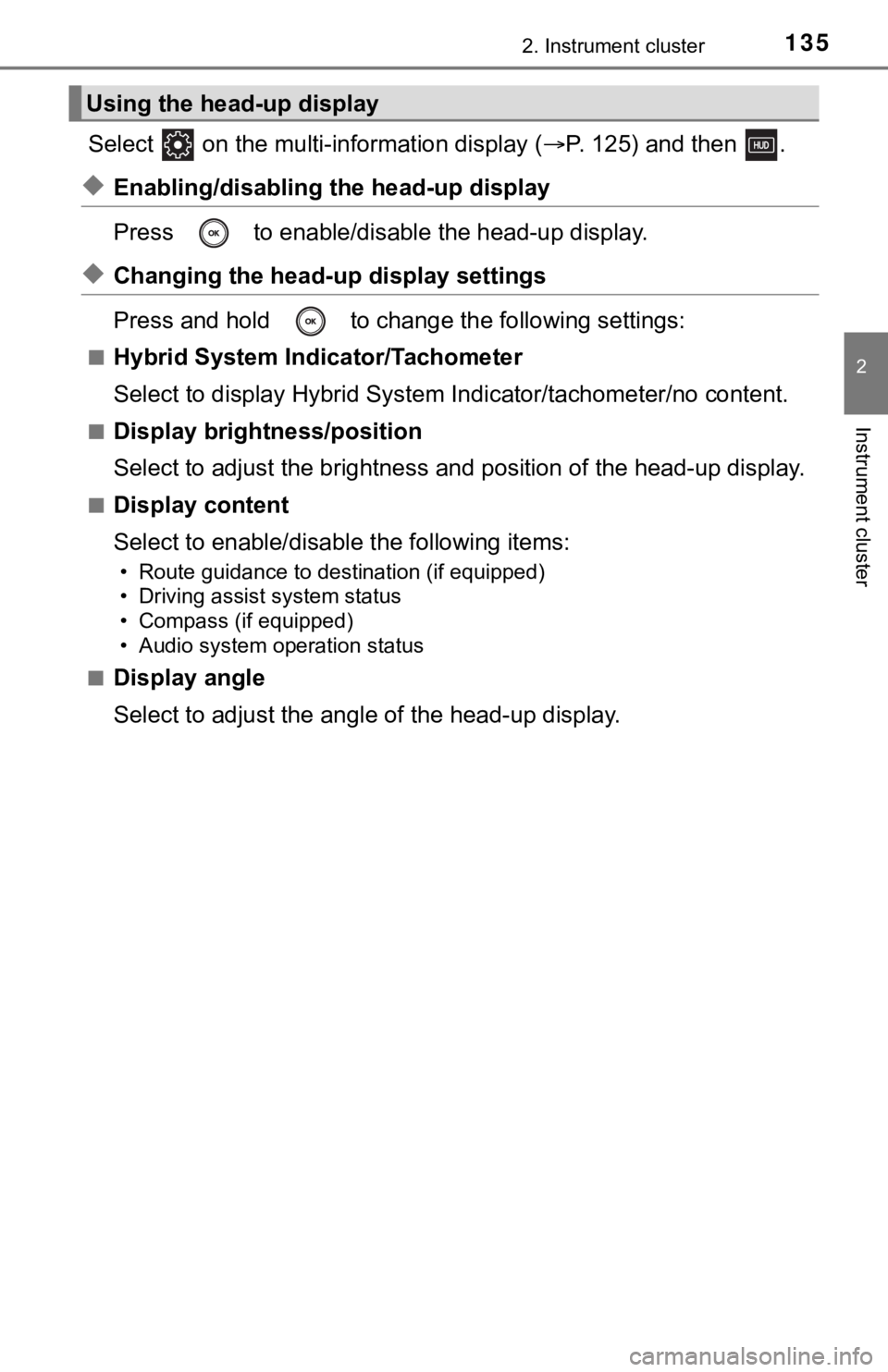
1352. Instrument cluster
2
Instrument cluster
Select on the multi-information display (P. 125) and then .
◆Enabling/disabling th e head-up display
Press to enable/disable the head-up display.
◆Changing the head-up display settings
Press and hold to change the following settings:
■Hybrid System Indicator/Tachometer
Select to display Hybrid System Indicator/tachometer/no content .
■Display brightness/position
Select to adjust the brightness and position of the head-up dis play.
■Display content
Select to enable/disable the following items:
• Route guidance to destination (if equipped)
• Driving assist system status
• Compass (if equipped)
• Audio system operation status
■
Display angle
Select to adjust the angl e of the head-up display.
Using the head-up display
Page 136 of 592
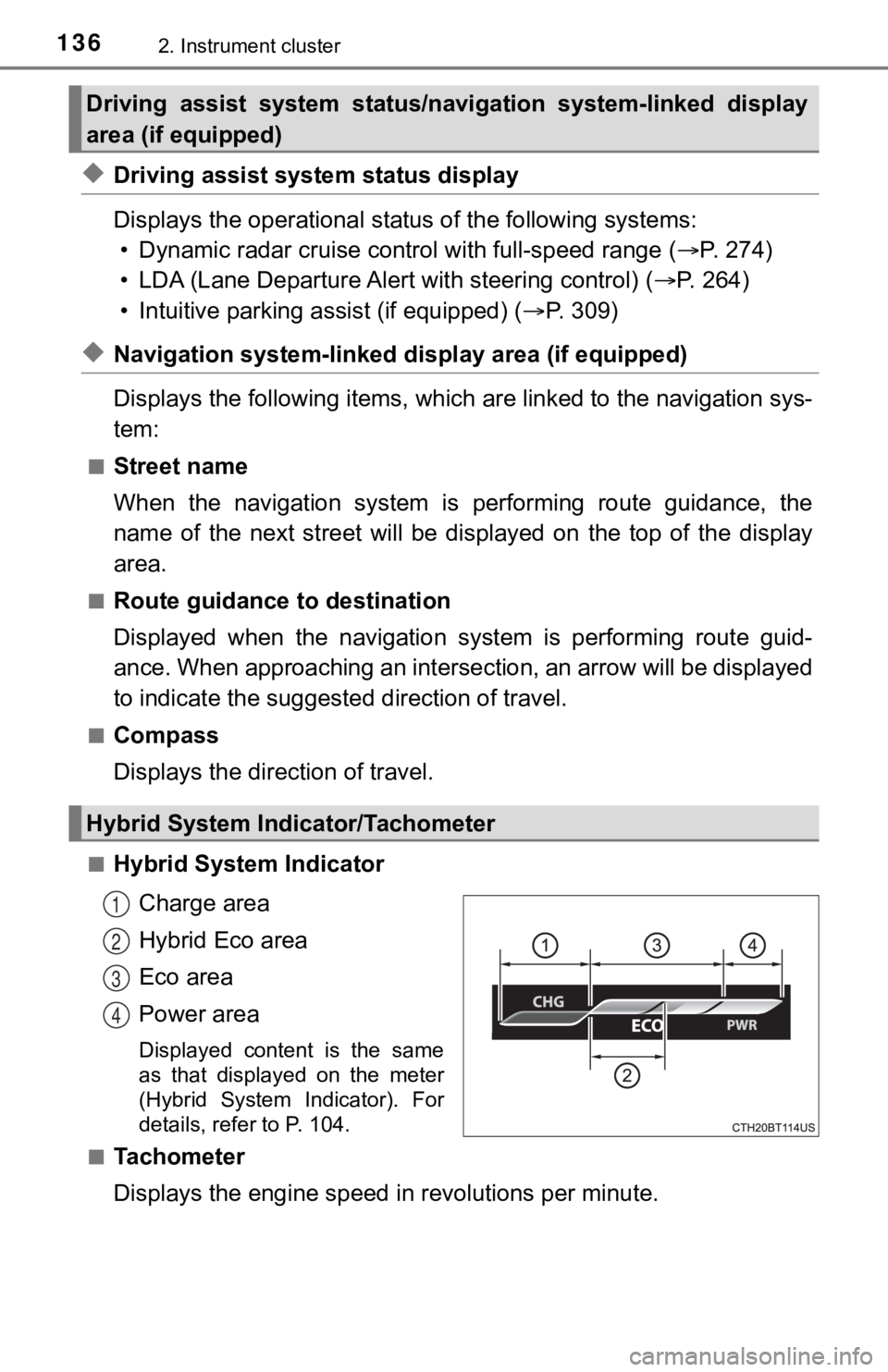
1362. Instrument cluster
◆Driving assist system status display
Displays the operational status of the following systems:
• Dynamic radar cruise control with full-speed range ( P. 274)
• LDA (Lane Departure Alert with steering control) ( P. 2 6 4 )
• Intuitive parking assist (if equipped) ( P. 309)
◆Navigation system-linked dis play area (if equipped)
Displays the following items, which are linked to the navigatio n sys-
tem:
■Street name
When the navigation system is performing route guidance, the
name of the next street will be displayed on the top of the dis play
area.
■Route guidance to destination
Displayed when the navigation s ystem is performing route guid-
ance. When approaching an intersection, an arrow will be displa yed
to indicate the suggeste d direction of travel.
■Compass
Displays the direction of travel.
■Hybrid System Indicator
Charge area
Hybrid Eco area
Eco area
Power area
Displayed content is the same
as that displayed on the meter
(Hybrid System Indicator). For
details, refer to P. 104.
■
Tachometer
Displays the engine speed in revolutions per minute.
Driving assist system status/navigation system-linked display
area (if equipped)
Hybrid System Indicator/Tachometer
1
2
3
4
Page 137 of 592
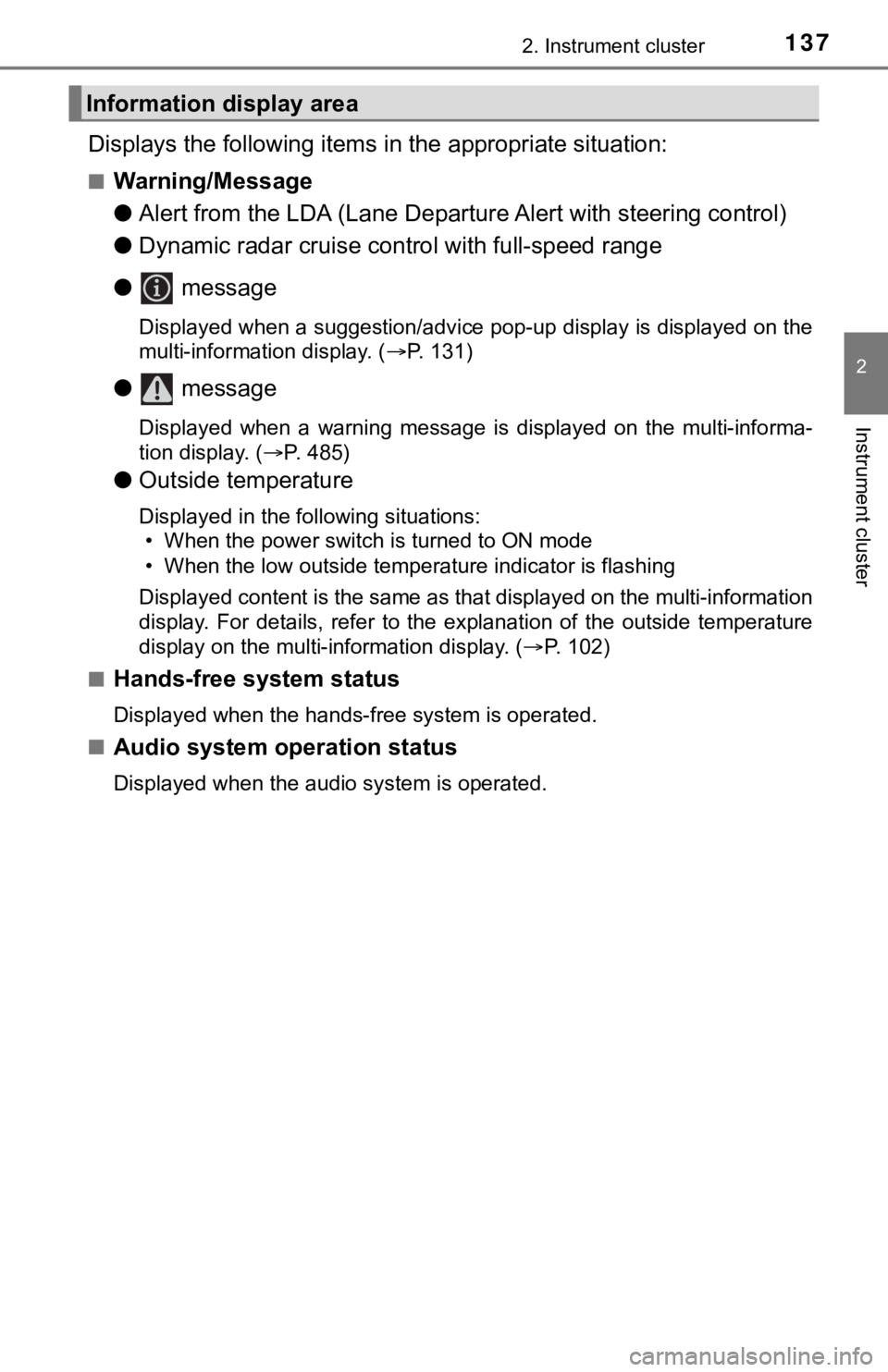
1372. Instrument cluster
2
Instrument cluster
Displays the following items in the appropriate situation:
■Warning/Message
●Alert from the LDA (Lane Departure Alert with steering control)
● Dynamic radar cruise control with full-speed range
● message
Displayed when a suggestion/advice pop-up display is displayed on the
multi-information display. ( P. 131)
● message
Displayed when a warning message is displayed on the multi-info rma-
tion display. ( P. 485)
● Outside temperature
Displayed in the following situations:
• When the power switch is turned to ON mode
• When the low outside temperature indicator is flashing
Displayed content is the same as that displayed on the multi-in formation
display. For details, refer to the explanation of the outside temperature
display on the multi-information display. ( P. 102)
■
Hands-free system status
Displayed when the hands-free system is operated.
■
Audio system operation status
Displayed when the audio system is operated.
Information display area
Page 138 of 592
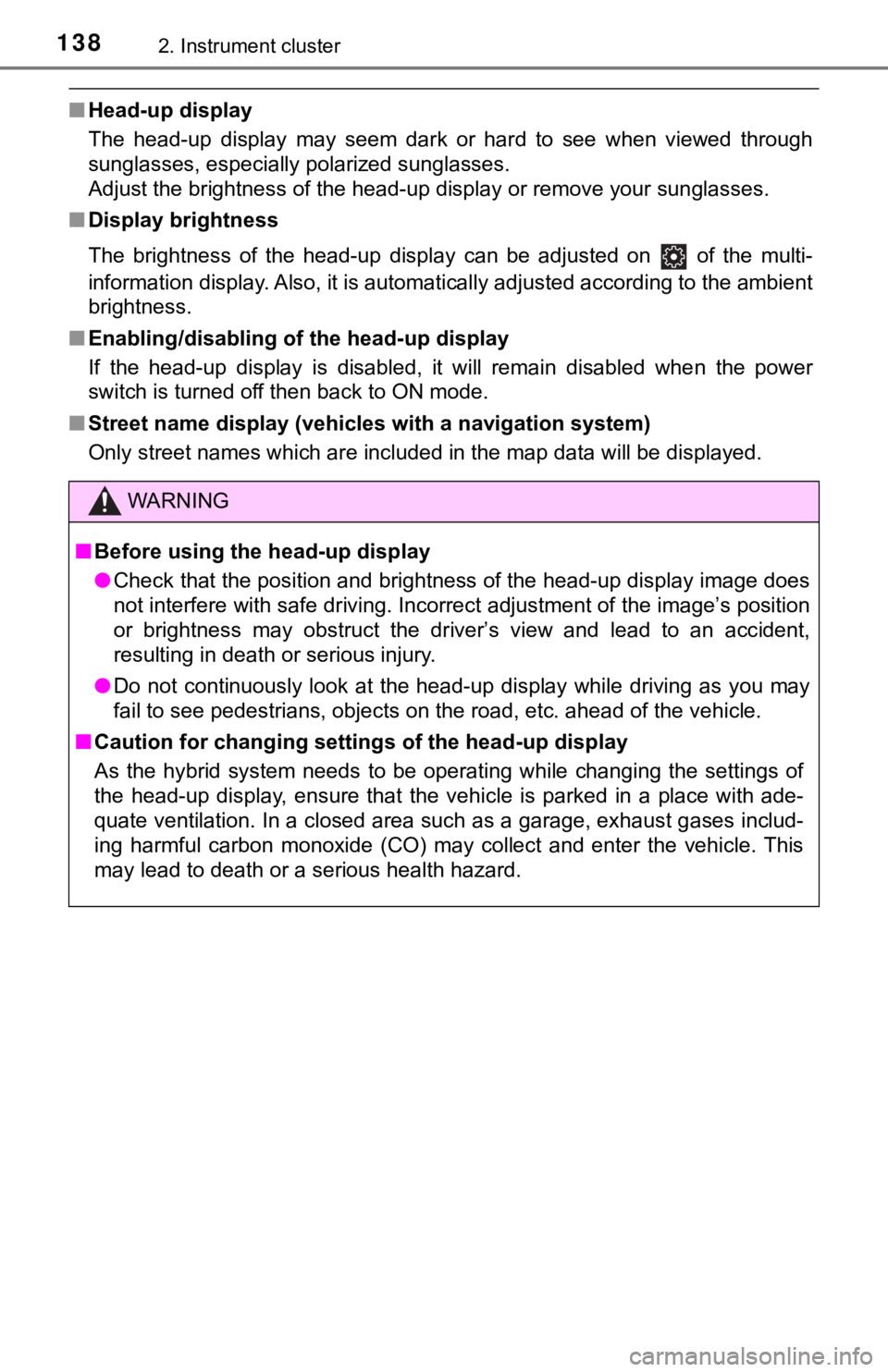
1382. Instrument cluster
■Head-up display
The head-up display may seem dark or hard to see when viewed th rough
sunglasses, especially polarized sunglasses.
Adjust the brightness of the head-up display or remove your sun glasses.
■ Display brightness
The brightness of the head-up display can be adjusted on of th e multi-
information display. Also, it is automatically adjusted accordi ng to the ambient
brightness.
■ Enabling/disabling of the head-up display
If the head-up display is disabled, it will remain disabled whe n the power
switch is turned off then back to ON mode.
■ Street name display (vehicles with a navigation system)
Only street names which are included in the map data will be displayed.
WARNING
■Before using the head-up display
● Check that the position and brightness of the head-up display i mage does
not interfere with safe driving. Incorrect adjustment of the image’s position
or brightness may obstruct the driver’s view and lead to an acc ident,
resulting in death or serious injury.
● Do not continuously look at the head-up display while driving a s you may
fail to see pedestrians, objects on the road, etc. ahead of the vehicle.
■ Caution for changing setti ngs of the head-up display
As the hybrid system needs to be operating while changing the settings of
the head-up display, ensure that the vehicle is parked in a pla ce with ade-
quate ventilation. In a closed area such as a garage, exhaust g ases includ-
ing harmful carbon monoxide (CO) may collect and enter the vehi cle. This
may lead to death or a serious health hazard.
Page 139 of 592
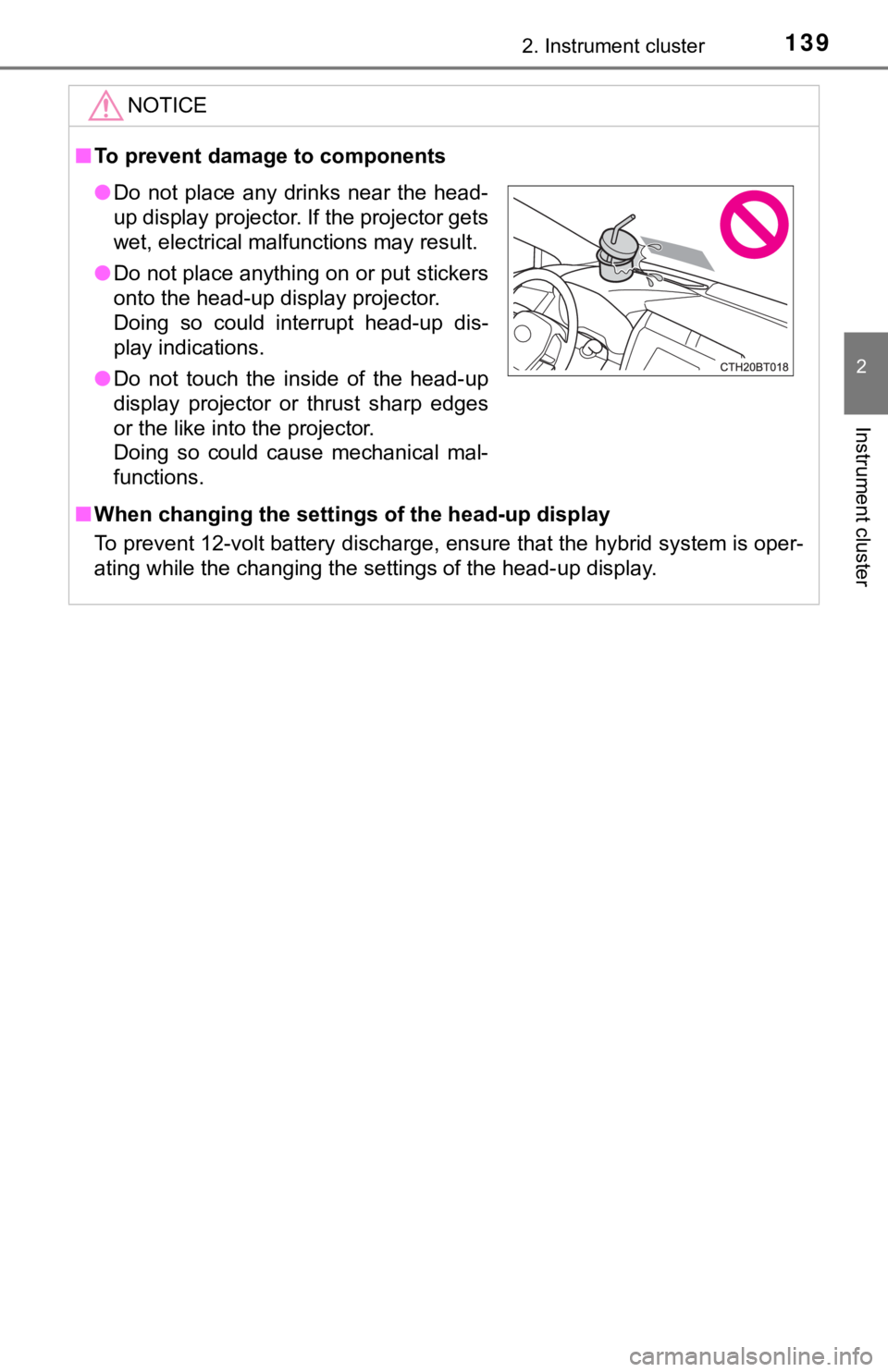
1392. Instrument cluster
2
Instrument cluster
NOTICE
■To prevent damage to components
■ When changing the settings of the head-up display
To prevent 12-volt battery discharge, ensure that the hybrid sy stem is oper-
ating while the changing the settings of the head-up display.
● Do not place any drinks near the head-
up display projector. If the projector gets
wet, electrical malfunctions may result.
● Do not place anything on or put stickers
onto the head-up display projector.
Doing so could interrupt head-up dis-
play indications.
● Do not touch the inside of the head-up
display projector or thrust sharp edges
or the like into the projector.
Doing so could cause mechanical mal-
functions.
Page 140 of 592
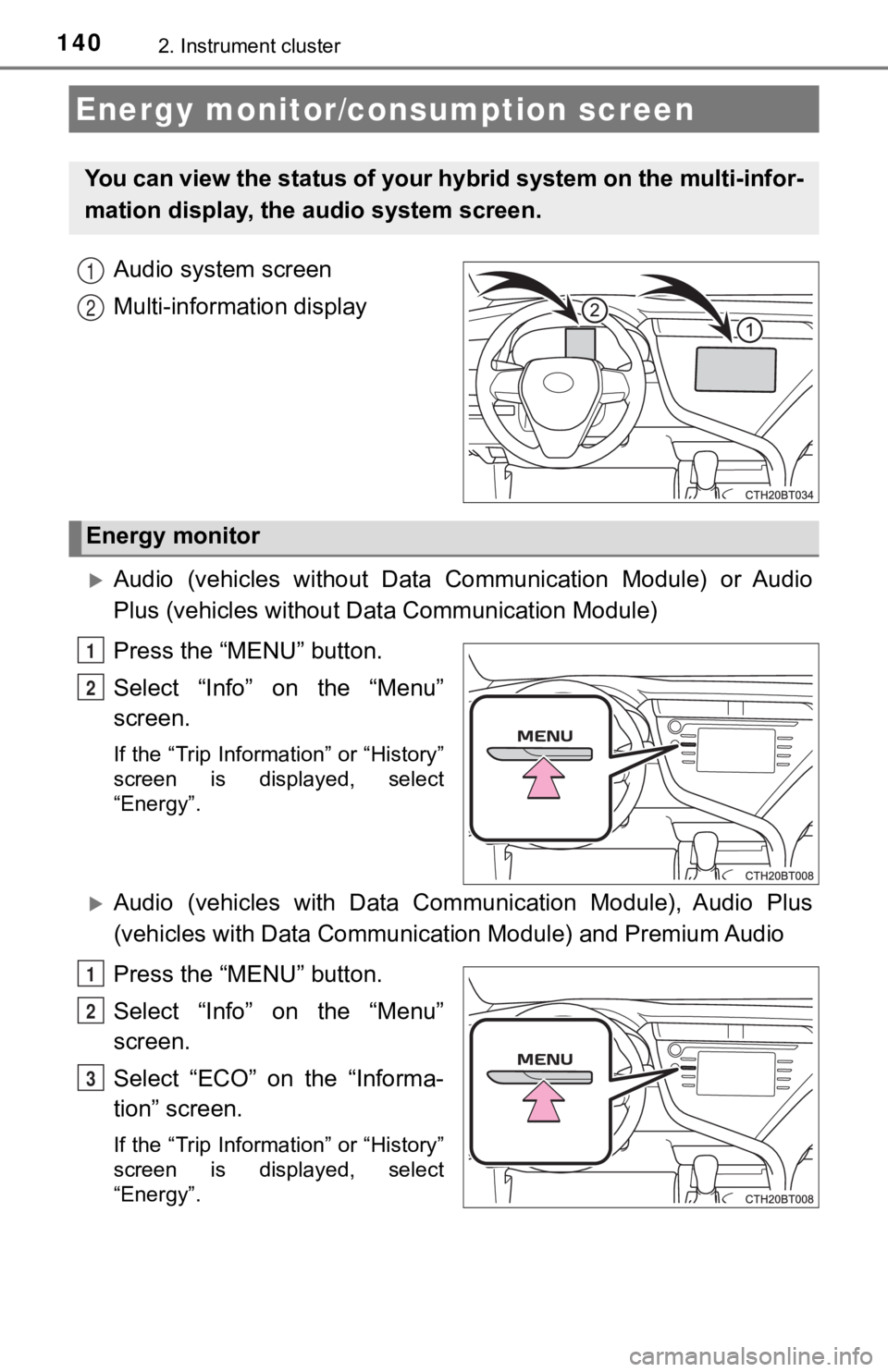
1402. Instrument cluster
Audio system screen
Multi-information display
Audio (vehicles without Data Communication Module) or Audio
Plus (vehicles without Data Communication Module)
Press the “MENU” button.
Select “Info” on the “Menu”
screen.
If the “Trip Information” or “History”
screen is displayed, select
“Energy”.
Audio (vehicles with Data Commu nication Module), Audio Plus
(vehicles with Data Communicat ion Module) and Premium Audio
Press the “MENU” button.
Select “Info” on the “Menu”
screen.
Select “ECO” on the “Informa-
tion” screen.
If the “Trip Information” or “History”
screen is displayed, select
“Energy”.
Energy monitor/consumption screen
You can view the status of your hybrid system on the multi-info r-
mation display, the audio system screen.
1
2
Energy monitor
1
2
1
2
3