display TOYOTA COROLLA 2017 11.G Navigation Manual
[x] Cancel search | Manufacturer: TOYOTA, Model Year: 2017, Model line: COROLLA, Model: TOYOTA COROLLA 2017 11.GPages: 300, PDF Size: 8.56 MB
Page 141 of 300
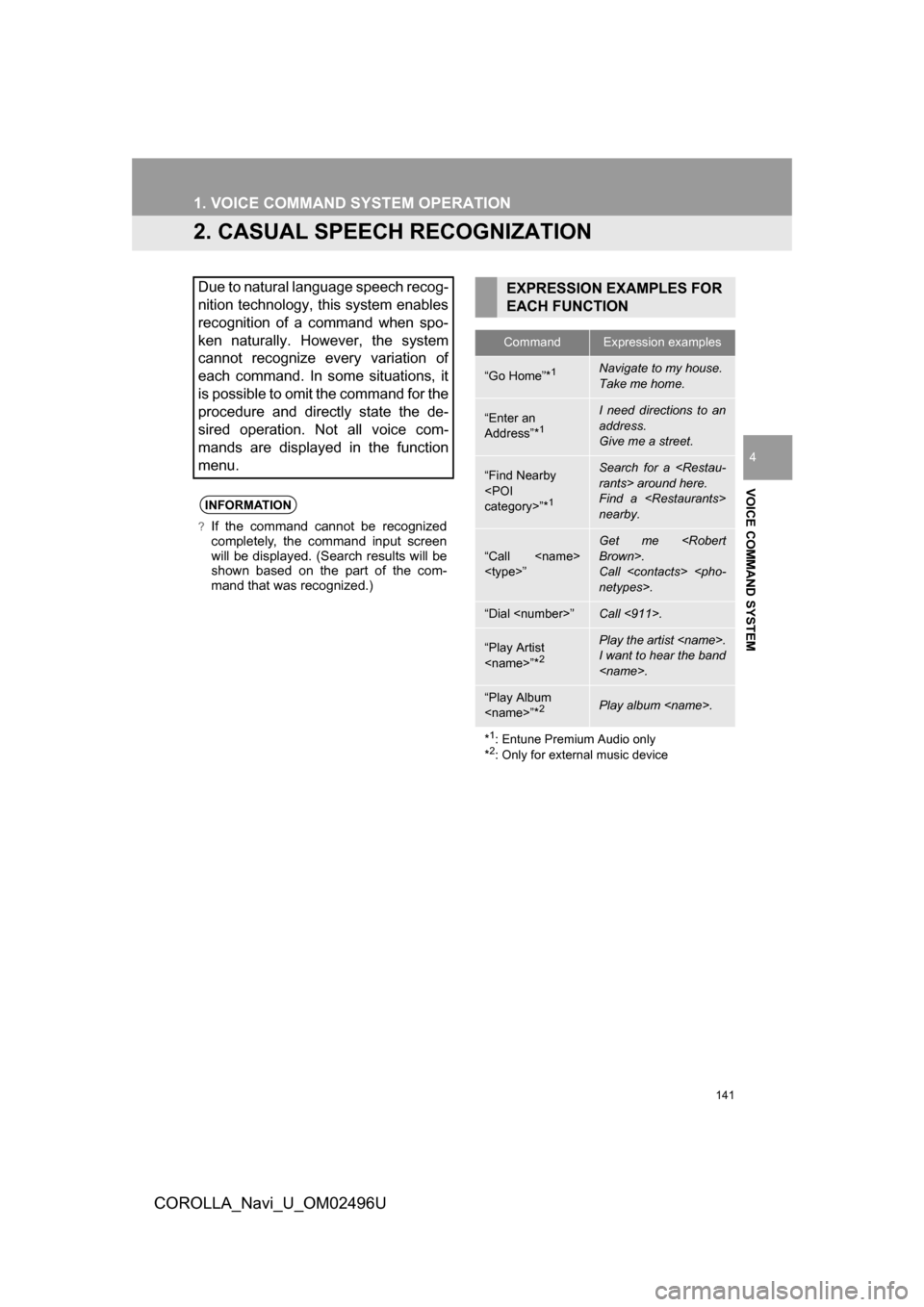
141
1. VOICE COMMAND SYSTEM OPERATION
COROLLA_Navi_U_OM02496U
VOICE COMMAND SYSTEM
4
2. CASUAL SPEECH RECOGNIZATION
Due to natural language speech recog-
nition technology, this system enables
recognition of a command when spo-
ken naturally. However, the system
cannot recognize every variation of
each command. In some situations, it
is possible to omit the command for the
procedure and directly state the de-
sired operation. Not all voice com-
mands are displayed in the function
menu.
INFORMATION
?If the command cannot be recognized
completely, the command input screen
will be displayed. (Search results will be
shown based on the part of the com-
mand that was recognized.)
EXPRESSION EXAMPLES FOR
EACH FUNCTION
CommandExpression examples
“Go Home”*1Navigate to my house.
Take me home.
“Enter an
Address”*1
I need directions to an
address.
Give me a street.
“Find Nearby
1
Search for a
Find a
nearby.
“Call
Get me
Call
“Dial
“Play Artist
Play the artist
I want to hear the band
“Play Album
*
1: Entune Premium Audio only
*2: Only for external music device
Page 142 of 300
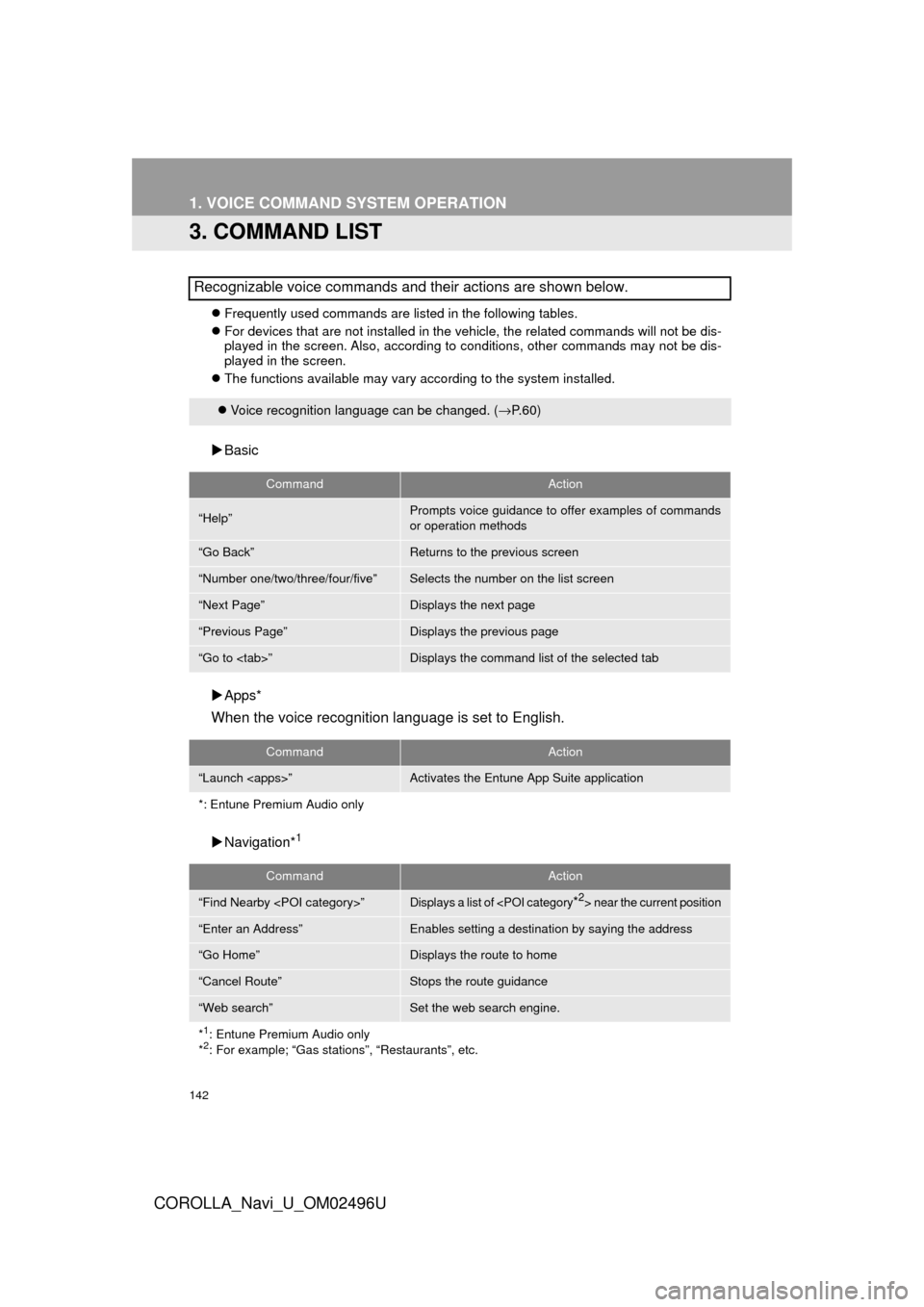
142
1. VOICE COMMAND SYSTEM OPERATION
COROLLA_Navi_U_OM02496U
3. COMMAND LIST
Frequently used commands are listed in the following tables.
For devices that are not installed in the vehicle, the related commands will not be dis-
played in the screen. Also, according to conditions, other commands may not be dis-
played in the screen.
The functions available may vary according to the system installed.
Basic
Apps*
When the voice recognition language is set to English.
Navigation*1
Recognizable voice commands and their actions are shown below.
Voice recognition language can be changed. ( →P.60)
CommandAction
“Help”Prompts voice guidance to offer examples of commands
or operation methods
“Go Back”Returns to the previous screen
“Number one/two/three/four/five”Selects the number on the list screen
“Next Page”Displays the next page
“Previous Page”Displays the previous page
“Go to
CommandAction
“Launch
*: Entune Premium Audio only
CommandAction
“Find Nearby
“Enter an Address”Enables setting a destina tion by saying the address
“Go Home”Displays the route to home
“Cancel Route”Stops the route guidance
“Web search”Set the web search engine.
*
1: Entune Premium Audio only
*2: For example; “Gas stations”, “Restaurants”, etc.
Page 143 of 300
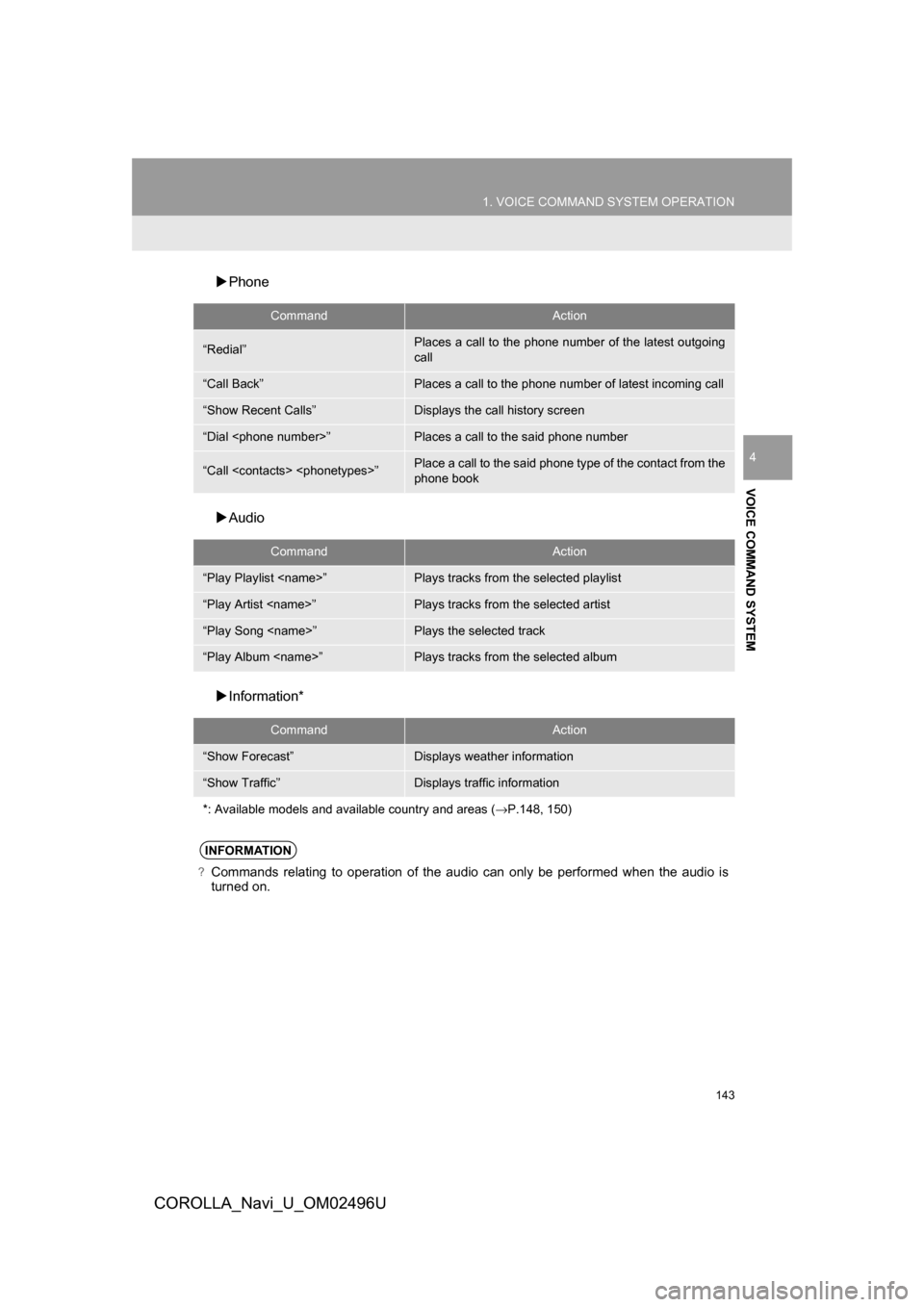
143
1. VOICE COMMAND SYSTEM OPERATION
COROLLA_Navi_U_OM02496U
VOICE COMMAND SYSTEM
4
Phone
Audio
Information*
CommandAction
“Redial”Places a call to the phone number of the latest outgoing
call
“Call Back”Places a call to the phone number of latest incoming call
“Show Recent Calls”Displays the call history screen
“Dial
“Call
phone book
CommandAction
“Play Playlist
“Play Artist
“Play Song
“Play Album
CommandAction
“Show Forecast”Displays weather information
“Show Traffic”Displays traffic information
*: Available models and available country and areas ( →P.148, 150)
INFORMATION
?Commands relating to operation of the audio can only be performed when the audio is
turned on.
Page 144 of 300
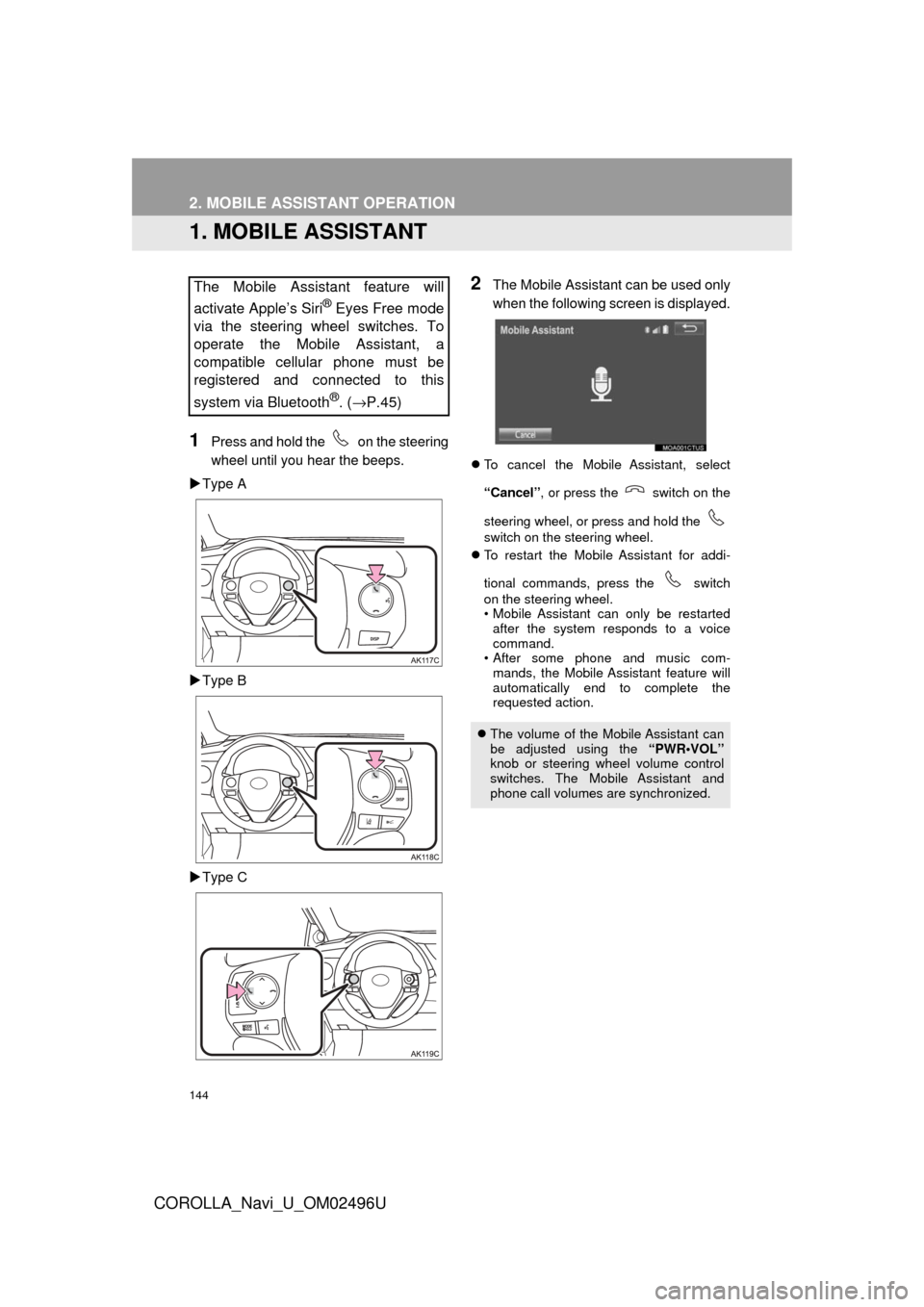
144
COROLLA_Navi_U_OM02496U
2. MOBILE ASSISTANT OPERATION
1. MOBILE ASSISTANT
1Press and hold the on the steering
wheel until you hear the beeps.
Type A
Type B
Type C
2The Mobile Assistant can be used only
when the following screen is displayed.
To cancel the Mobile Assistant, select
“Cancel” , or press the switch on the
steering wheel, or press and hold th e
switch on the steering wheel.
To restart the Mobile Assistant for addi-
tional commands, press the switch
on the steering wheel.
• Mobile Assistant can only be restarted
after the system responds to a voice
command.
• After some phone and music com- mands, the Mobile Assistant feature will
automatically end to complete the
requested action.
The Mobile Assistant feature will
activate Apple’s Siri
® Eyes Free mode
via the steering wheel switches. To
operate the Mobile Assistant, a
compatible cellular phone must be
registered and connected to this
system via Bluetooth
®. ( →P.45)
The volume of the Mobile Assistant can
be adjusted using the “PWR•VOL”
knob or steering wheel volume control
switches. The Mobile Assistant and
phone call volumes are synchronized.
Page 145 of 300
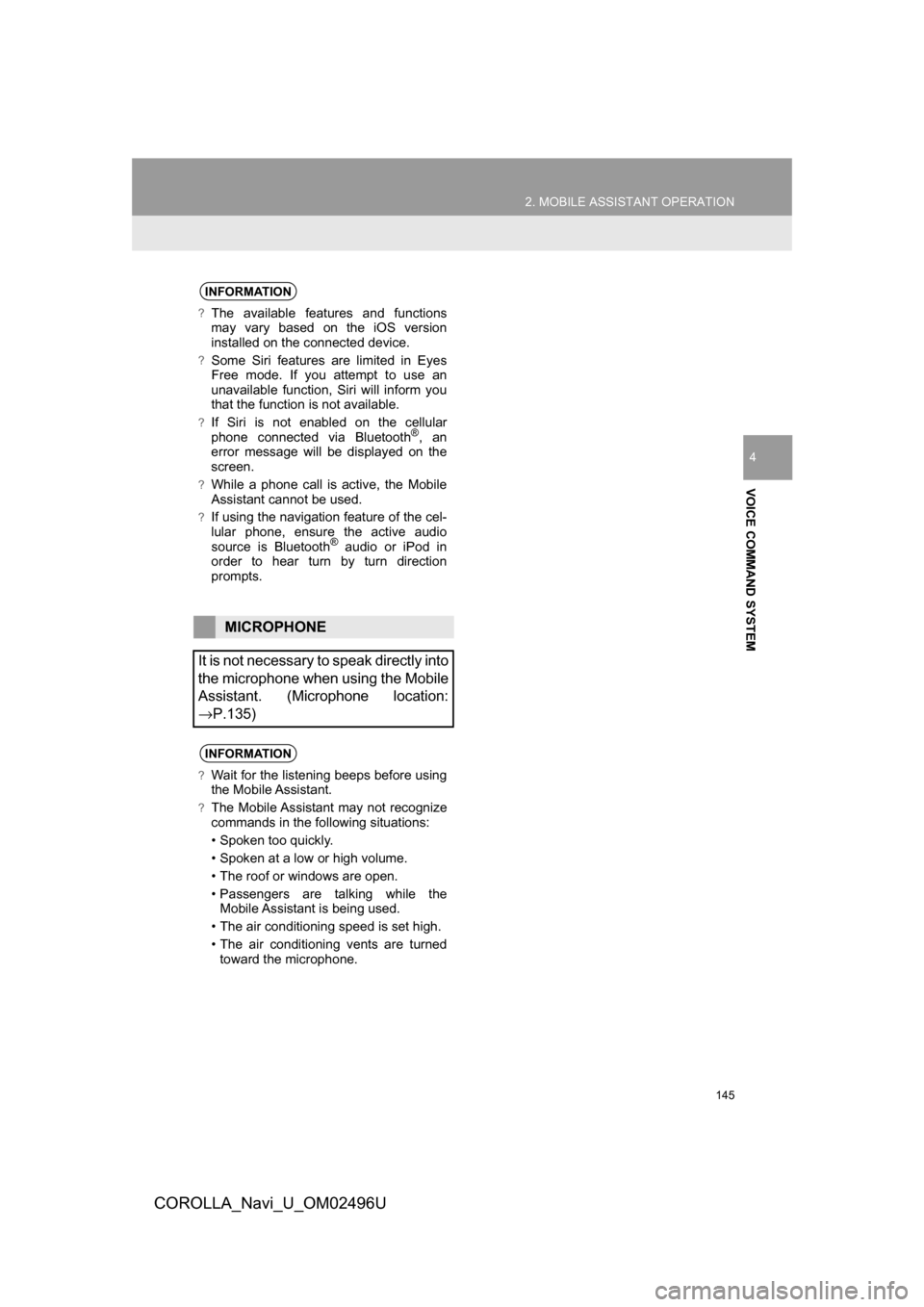
145
2. MOBILE ASSISTANT OPERATION
COROLLA_Navi_U_OM02496U
VOICE COMMAND SYSTEM
4
INFORMATION
?The available features and functions
may vary based on the iOS version
installed on the connected device.
?Some Siri features are limited in Eyes
Free mode. If you attempt to use an
unavailable function, Siri will inform you
that the function is not available.
?If Siri is not enabled on the cellular
phone connected via Bluetooth®, an
error message will be displayed on the
screen.
?While a phone call is active, the Mobile
Assistant cannot be used.
?If using the navigation feature of the cel-
lular phone, ensure the active audio
source is Bluetooth
® audio or iPod in
order to hear turn by turn direction
prompts.
MICROPHONE
It is not necessary to speak directly into
the microphone when using the Mobile
Assistant. (Microphone location:
→P.135)
INFORMATION
?Wait for the listening beeps before using
the Mobile Assistant.
?The Mobile Assistant may not recognize
commands in the following situations:
• Spoken too quickly.
• Spoken at a low or high volume.
• The roof or windows are open.
• Passengers are talking while the Mobile Assistant is being used.
• The air conditioning speed is set high.
• The air conditioning vents are turned toward the microphone.
Page 147 of 300
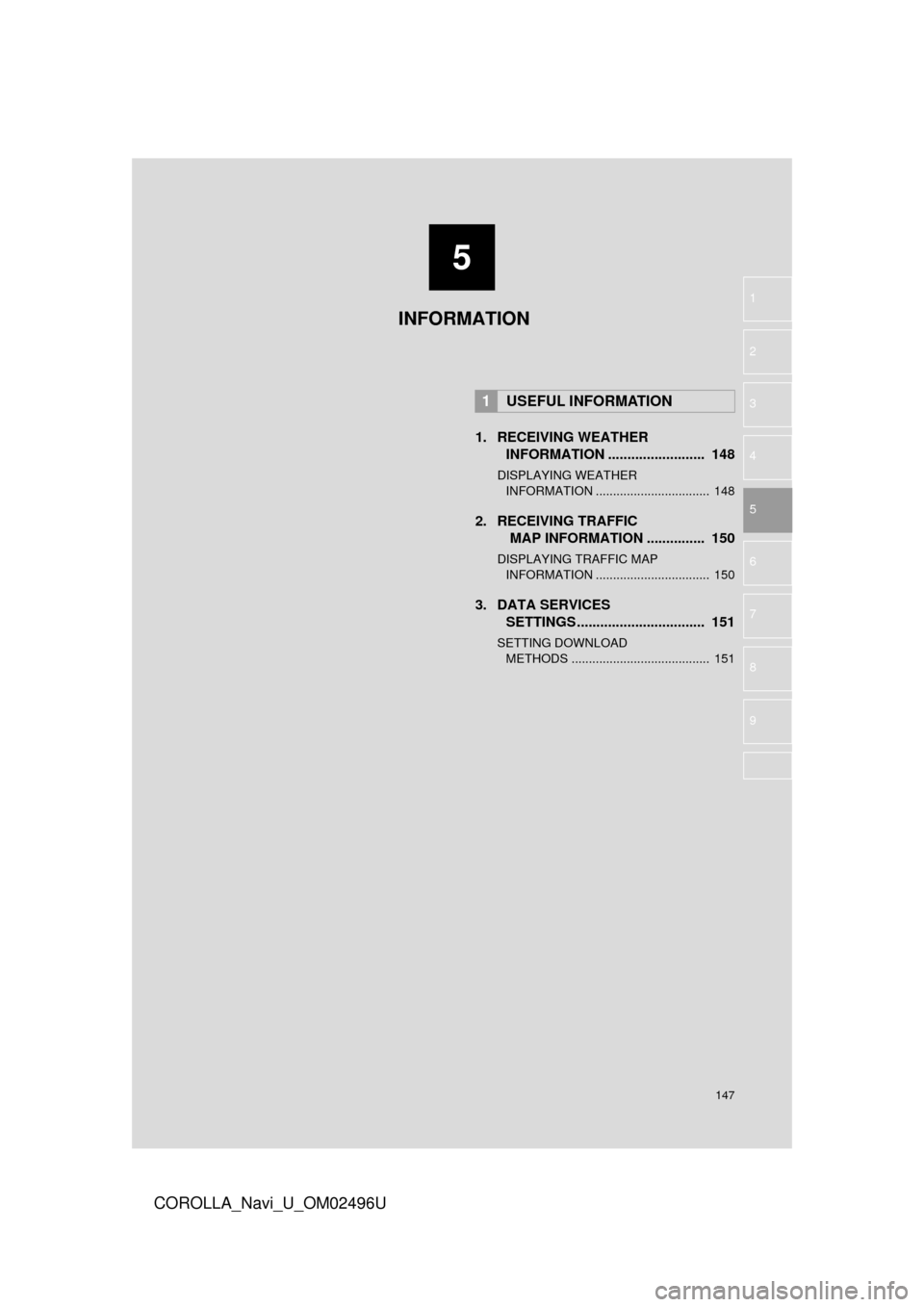
5
147
COROLLA_Navi_U_OM02496U
6
7
8
9
1
2
3
4
5
1. RECEIVING WEATHERINFORMATION ......................... 148
DISPLAYING WEATHER
IN FORMATION ................................. 148
2. RECEIVING TRAFFIC
MAP INFORMATION ............... 150
DISPLAYING TRAFFIC MAP
IN FORMATION ................................. 150
3. DATA SERVICES
SETTINGS ................................. 151
SETTING DOWNLOAD
MET HODS ........................................ 151
1USEFUL INFORMATION
INFORMATION
Page 148 of 300
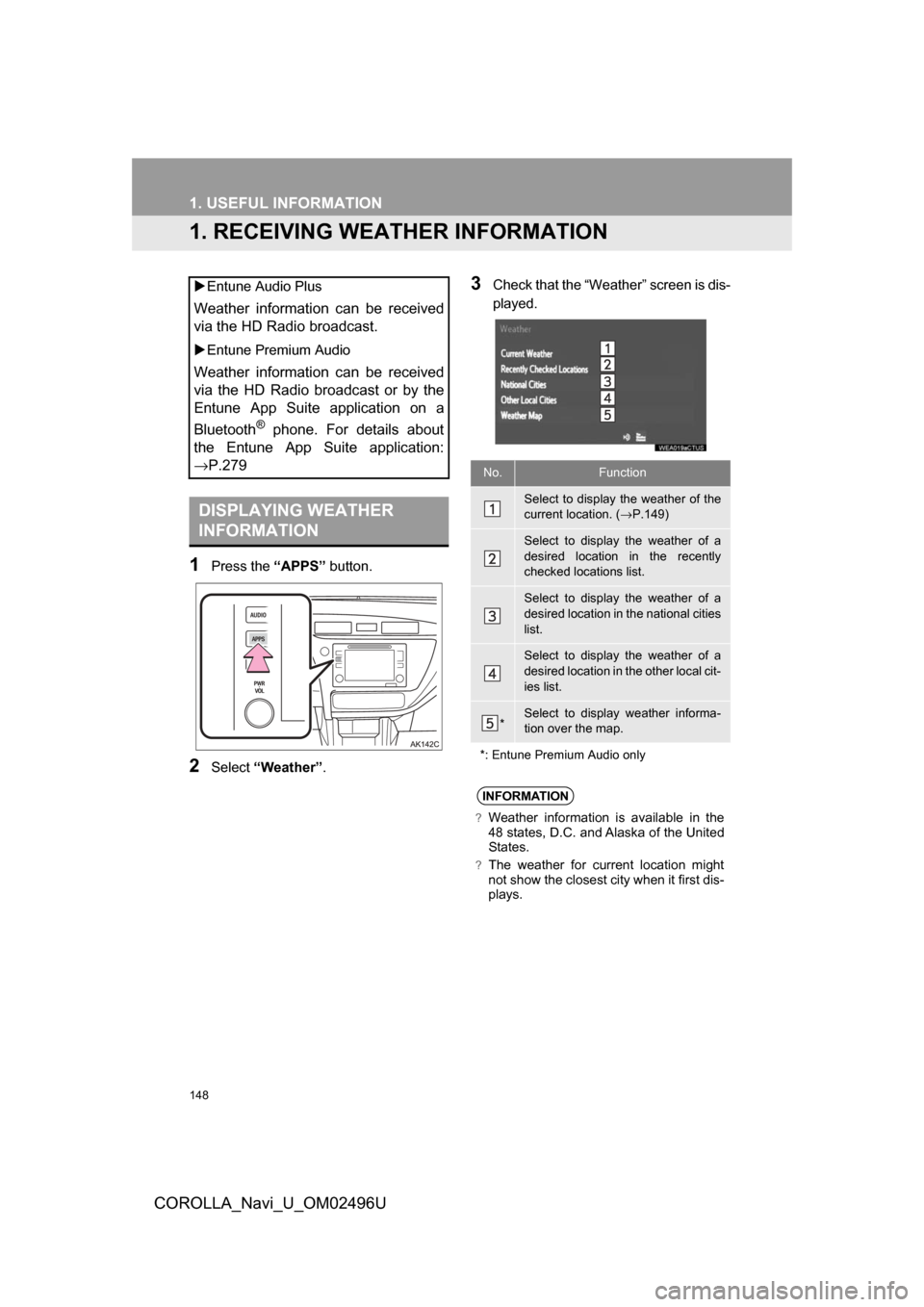
148
COROLLA_Navi_U_OM02496U
1. USEFUL INFORMATION
1. RECEIVING WEATHER INFORMATION
1Press the “APPS” button.
2Select“Weather” .
3Check that the “Weather” screen is dis-
played.
Entune Audio Plus
Weather information can be received
via the HD Radio broadcast.
Entune Premium Audio
Weather information can be received
via the HD Radio broadcast or by the
Entune App Suite application on a
Bluetooth
® phone. For details about
the Entune App Suite application:
→P.279
DISPLAYING WEATHER
INFORMATION
No.Function
Select to display the weather of the
current location. ( →P.149)
Select to display the weather of a
desired location in the recently
checked locations list.
Select to display the weather of a
desired location in the national cities
list.
Select to display the weather of a
desired location in the other local cit-
ies list.
*Select to display weather informa-
tion over the map.
*: Entune Premium Audio only
INFORMATION
?Weather information is available in the
48 states, D.C. and Alaska of the United
States.
?The weather for current location might
not show the closest city when it first dis-
plays.
Page 149 of 300
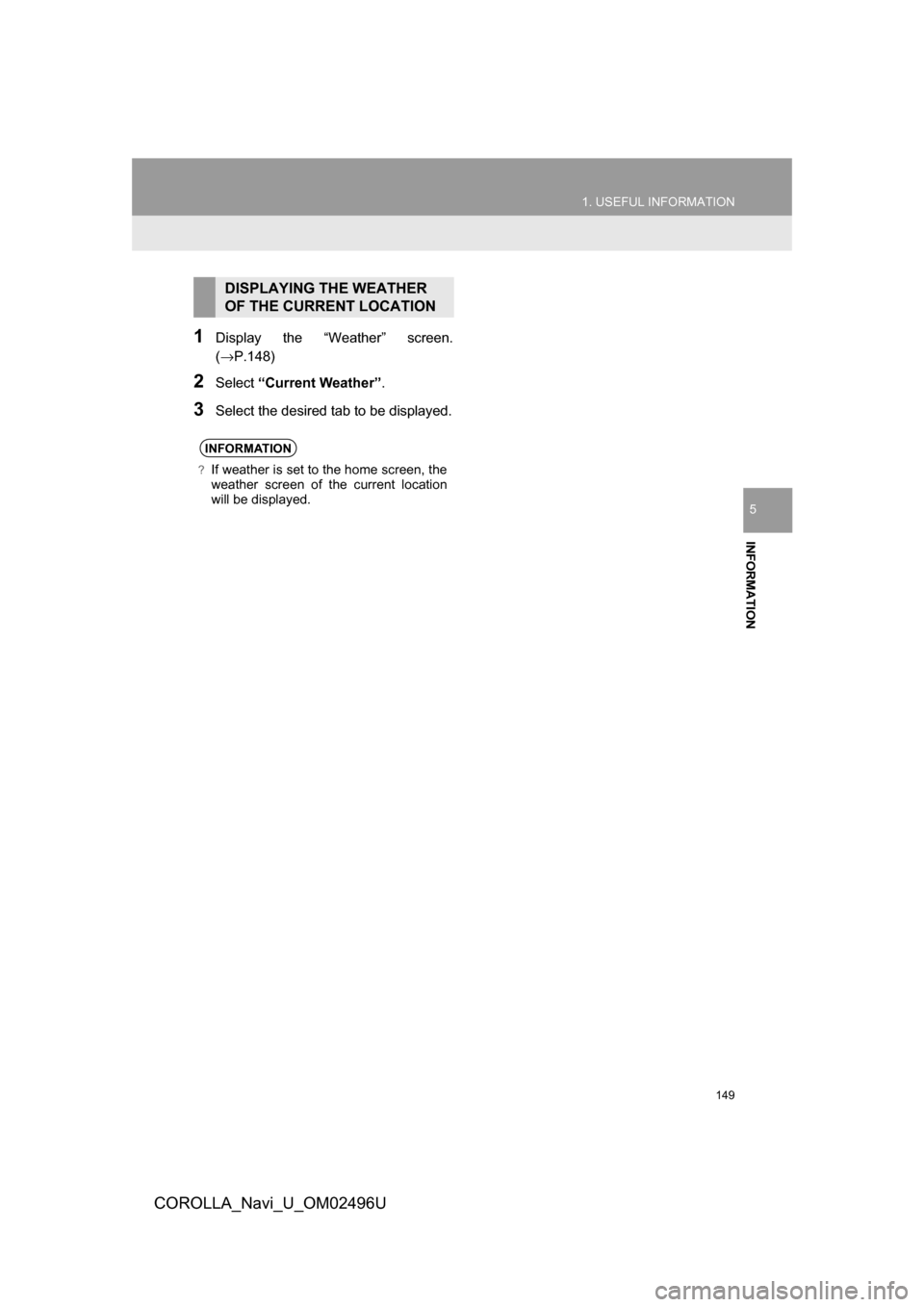
149
1. USEFUL INFORMATION
COROLLA_Navi_U_OM02496U
INFORMATION
5
1Display the “Weather” screen.
(→P.148)
2Select“Current Weather” .
3Select the desired tab to be displayed.
DISPLAYING THE WEATHER
OF THE CURRENT LOCATION
INFORMATION
?If weather is set to the home screen, the
weather screen of the current location
will be displayed.
Page 150 of 300
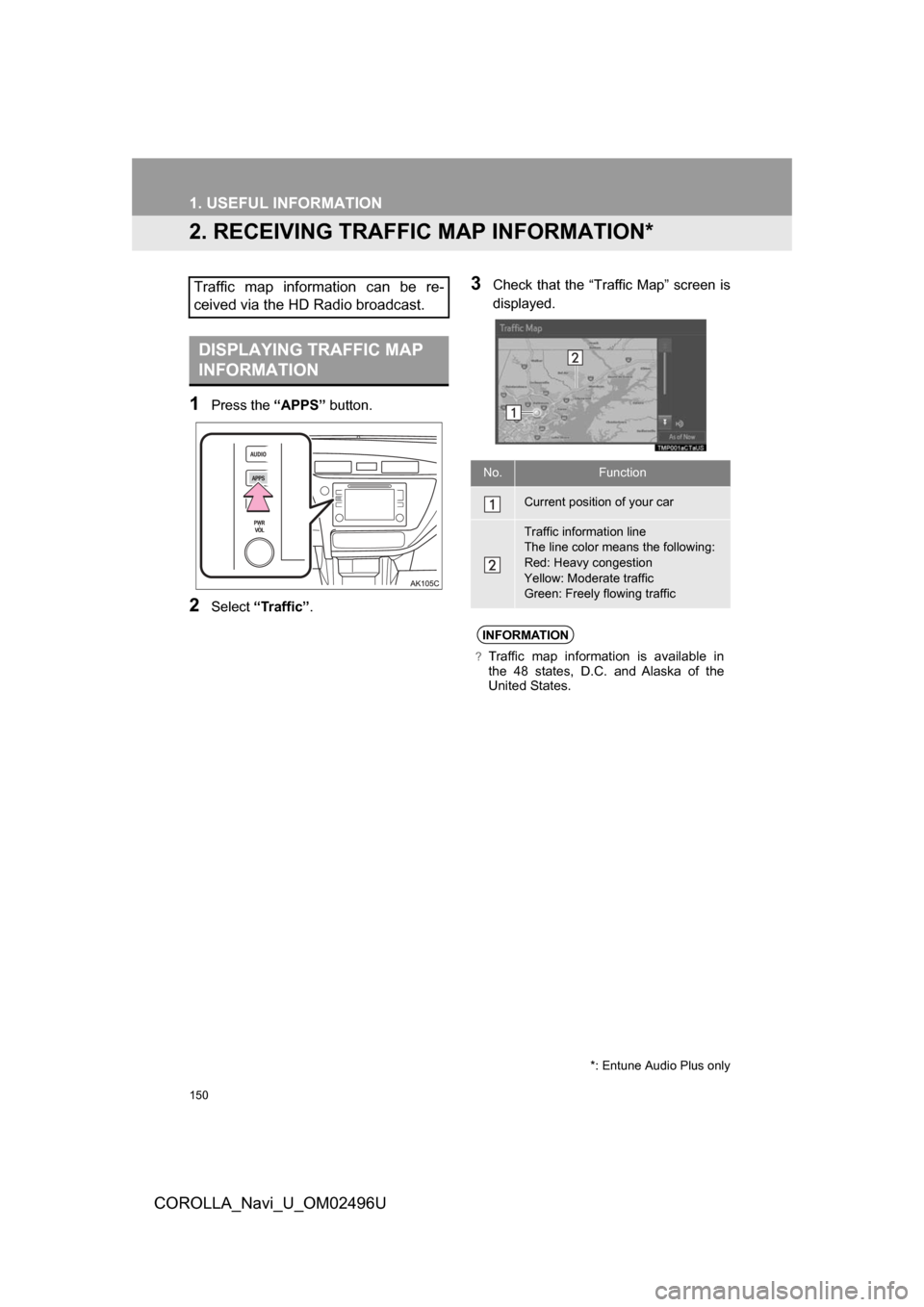
150
1. USEFUL INFORMATION
COROLLA_Navi_U_OM02496U
2. RECEIVING TRAFFIC MAP INFORMATION*
1Press the “APPS” button.
2Select“Traffic”.
3Check that the “Traffic Map” screen is
displayed.Traffic map information can be re-
ceived via the HD Radio broadcast.
DISPLAYING TRAFFIC MAP
INFORMATION
*: Entune Audio Plus only
No.Function
Current position of your car
Traffic information line
The line color means the following:
Red: Heavy congestion
Yellow: Moderate traffic
Green: Freely flowing traffic
INFORMATION
?Traffic map information is available in
the 48 states, D.C. and Alaska of the
United States.
Page 153 of 300
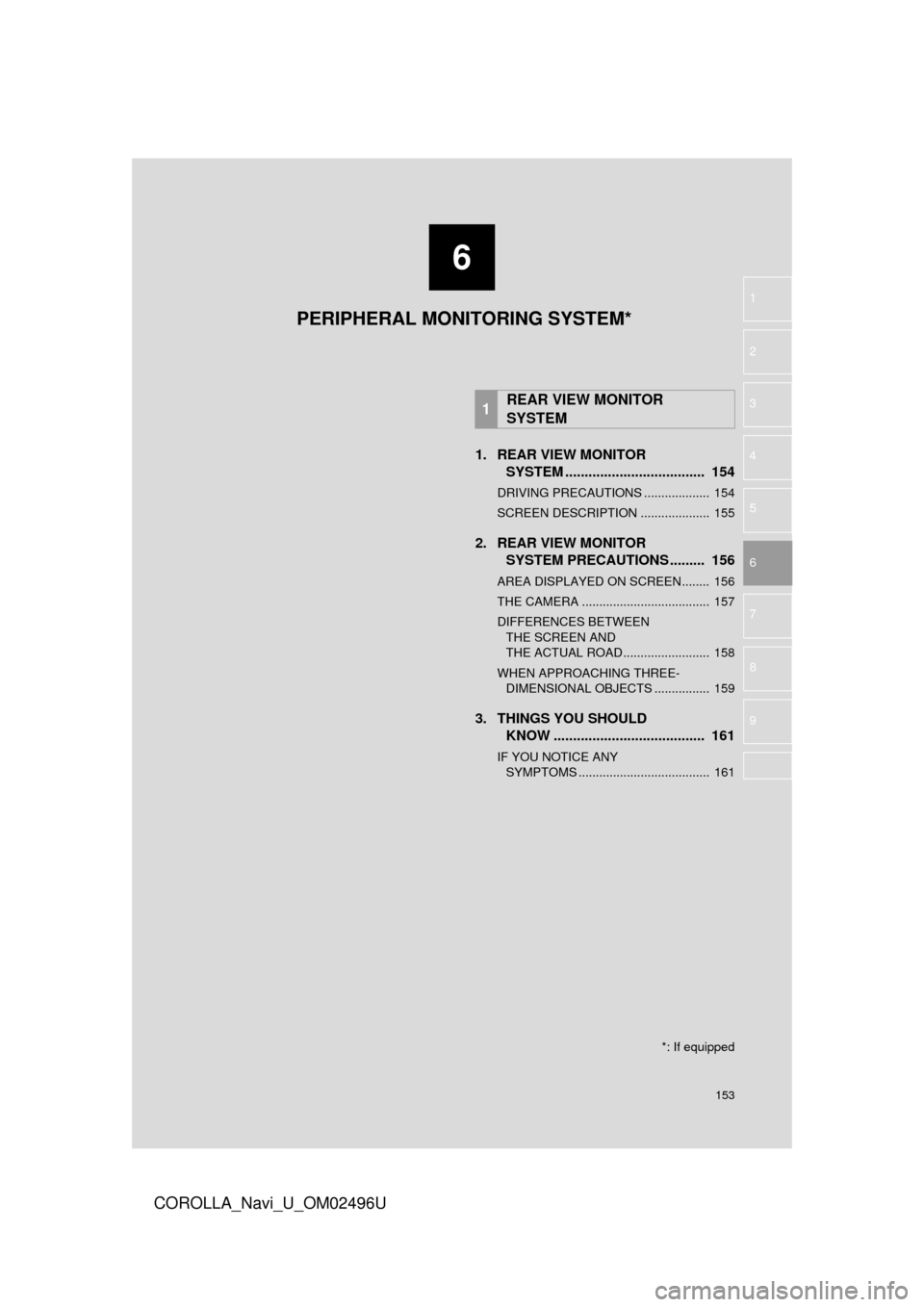
6
153
COROLLA_Navi_U_OM02496U
4
5
7
8
9
1
2
3
6
1. REAR VIEW MONITORSYSTEM .......... ....................... ... 154
DRIVING PRECAUTIONS ................... 154
SCREEN DESCRIPTION .................... 155
2. REAR VIEW MONITOR
SYSTEM PRECAUTIONS ......... 156
AREA DISPLAYED ON SCREEN........ 156
THE CAMERA ..................................... 157
DIFFERENCES BETWEEN
THE SCREEN AND
THE ACTUAL ROAD ......................... 158
WHEN APPROACHING THREE- DIMENSIONAL OBJECTS ................ 159
3. THINGS YOU SHOULD KNOW ....................................... 161
IF YOU NOTICE ANY
SYMPT OMS ...................................... 161
1REAR VIEW MONITOR
SYSTEM
PERIPHERAL MONITORING SYSTEM*
*: If equipped