bluetooth TOYOTA COROLLA 2017 11.G Navigation Manual
[x] Cancel search | Manufacturer: TOYOTA, Model Year: 2017, Model line: COROLLA, Model: TOYOTA COROLLA 2017 11.GPages: 300, PDF Size: 8.56 MB
Page 46 of 300
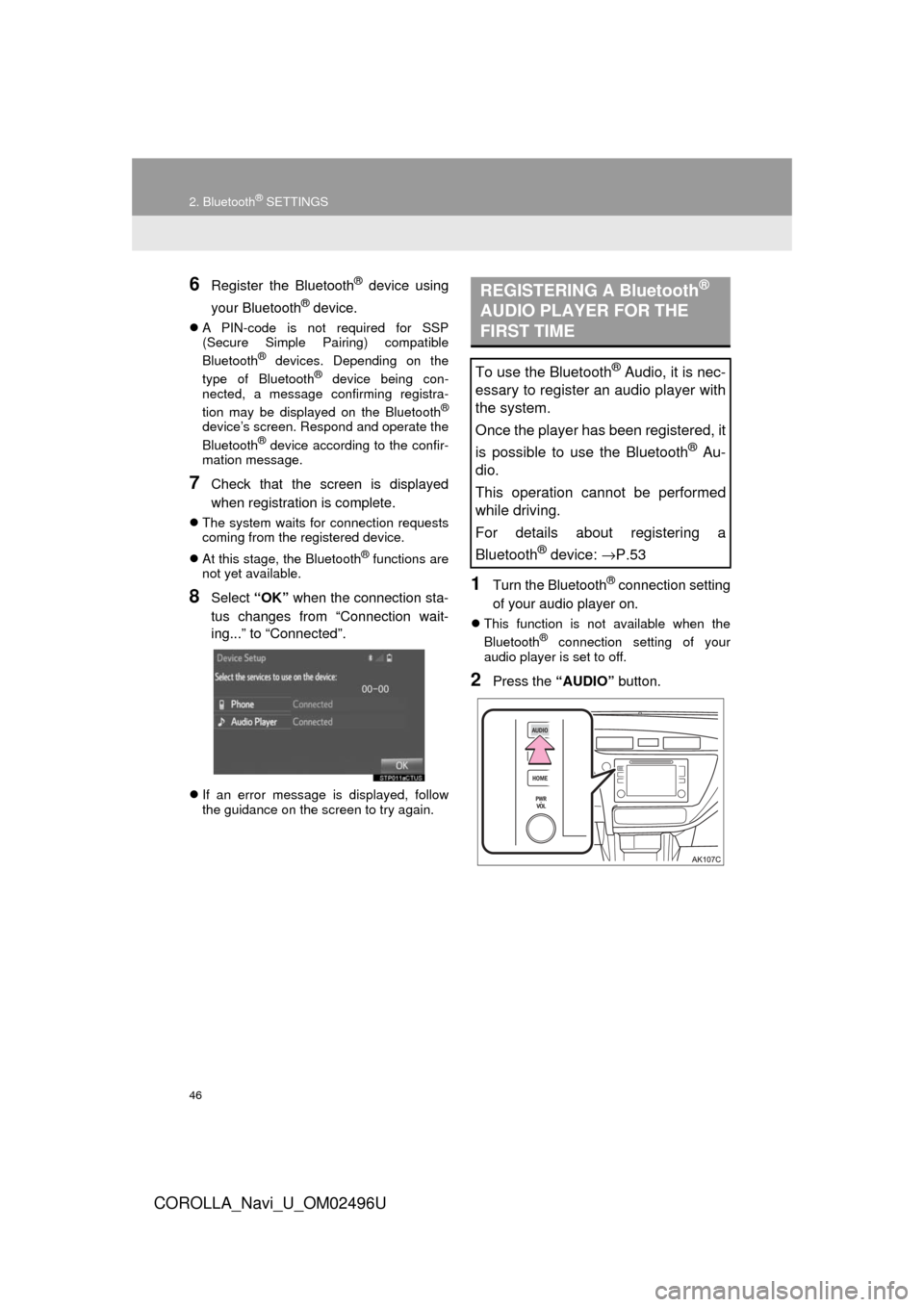
46
2. Bluetooth® SETTINGS
COROLLA_Navi_U_OM02496U
6Register the Bluetooth® device using
your Bluetooth
® device.
A PIN-code is not required for SSP
(Secure Simple Pairing) compatible
Bluetooth
® devices. Depending on the
type of Bluetooth® device being con-
nected, a message confirming registra-
tion may be displayed on the Bluetooth
®
device’s screen. Respond and operate the
Bluetooth® device according to the confir-
mation message.
7Check that the screen is displayed
when registration is complete.
The system waits for connection requests
coming from the registered device.
At this stage, the Bluetooth
® functions are
not yet available.
8Select “OK” when the connection sta-
tus changes from “Connection wait-
ing...” to “Connected”.
If an error message is displayed, follow
the guidance on the screen to try again.
1Turn the Bluetooth® connection setting
of your audio player on.
This function is not available when the
Bluetooth® connection setting of your
audio player is set to off.
2Press the “AUDIO” button.
REGISTERING A Bluetooth®
AUDIO PLAYER FOR THE
FIRST TIME
To use the Bluetooth® Audio, it is nec-
essary to register an audio player with
the system.
Once the player has been registered, it
is possible to use the Bluetooth
® Au-
dio.
This operation cannot be performed
while driving.
For details about registering a
Bluetooth
® device: →P.53
Page 47 of 300
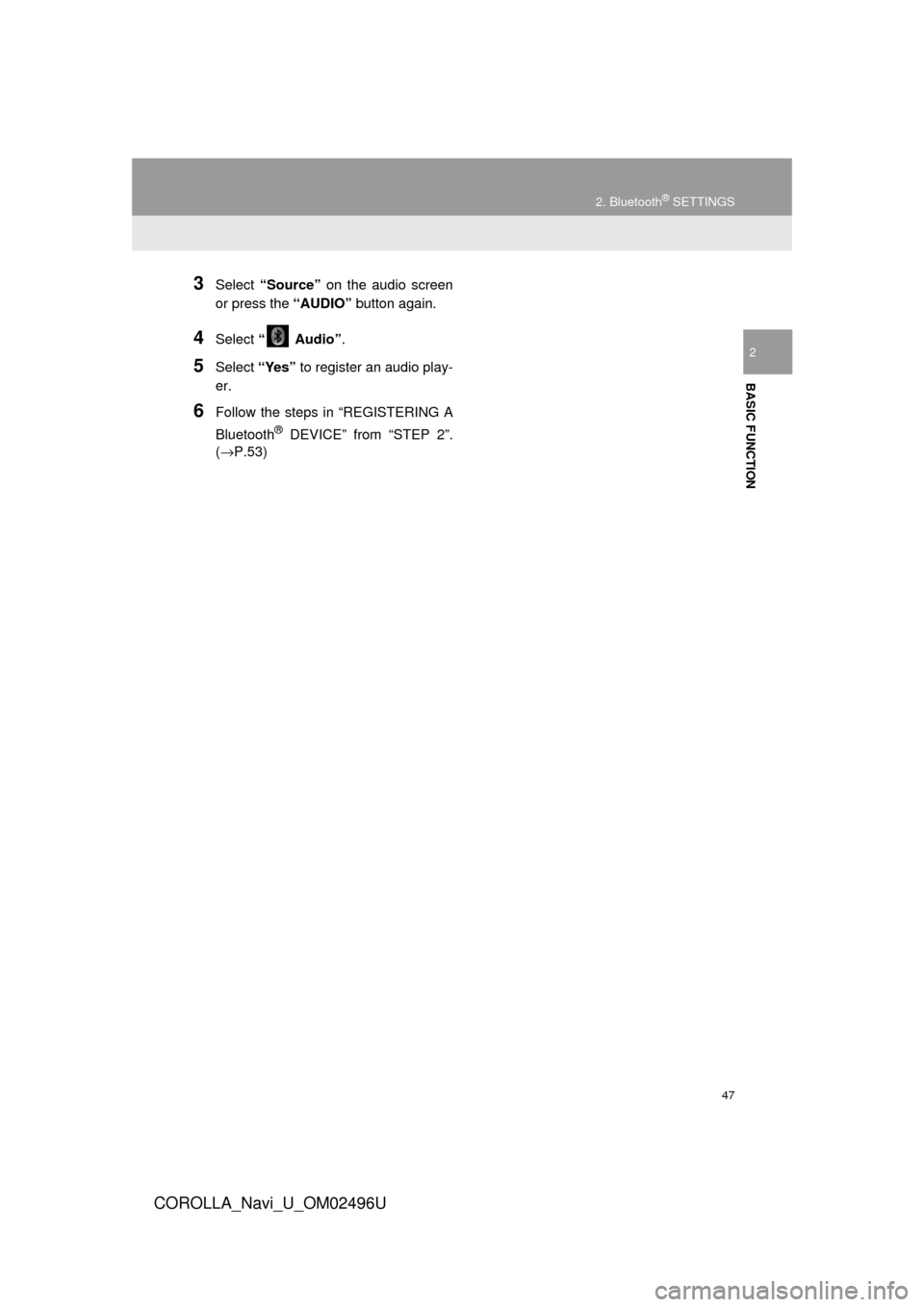
47
2. Bluetooth® SETTINGS
COROLLA_Navi_U_OM02496U
BASIC FUNCTION
2
3Select “Source” on the audio screen
or press the “AUDIO” button again.
4Select “ Audio” .
5Select “Yes” to register an audio play-
er.
6Follow the steps in “REGISTERING A
Bluetooth
® DEVICE” from “STEP 2”.
(→P.53)
Page 48 of 300
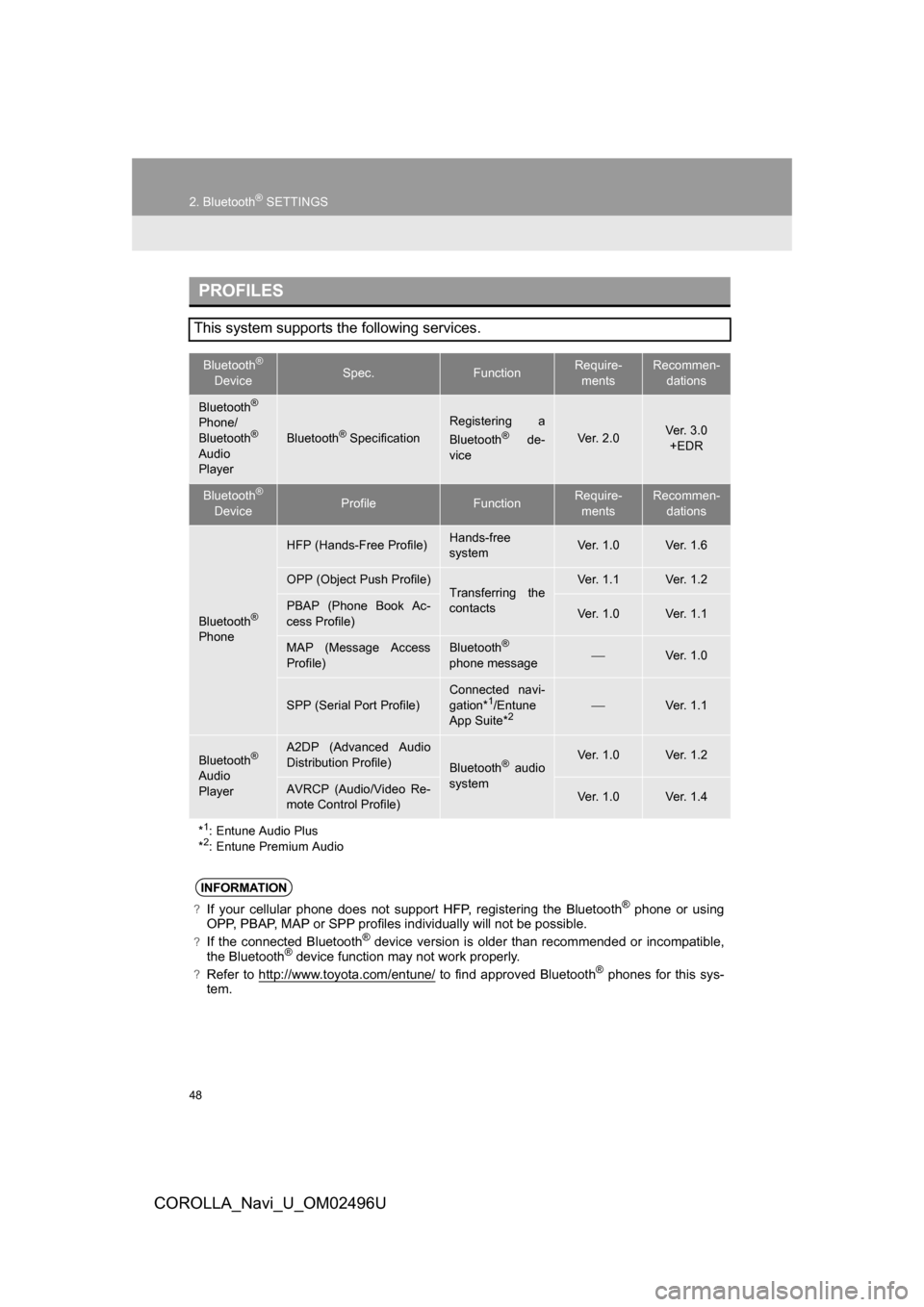
48
2. Bluetooth® SETTINGS
COROLLA_Navi_U_OM02496U
PROFILES
This system supports the following services.
Bluetooth®
DeviceSpec.FunctionRequire-mentsRecommen- dations
Bluetooth®
Phone/
Bluetooth®
Audio
Player
Bluetooth® Specification
Registering a
Bluetooth® de-
viceVe r. 2 . 0Ve r. 3 . 0 +EDR
Bluetooth®
DeviceProfileFunctionRequire- mentsRecommen- dations
Bluetooth®
Phone
HFP (Hands-Free Profile)Hands-free
systemVe r. 1 . 0Ve r. 1 . 6
OPP (Object Push Profile)Transferring the
contactsVe r. 1 . 1Ve r. 1 . 2
PBAP (Phone Book Ac-
cess Profile)Ve r. 1 . 0Ve r. 1 . 1
MAP (Message Access
Profile)Bluetooth®
phone message⎯Ve r. 1 . 0
SPP (Serial Port Profile)
Connected navi-
gation*1/Entune
App Suite*2⎯Ve r. 1 . 1
Bluetooth®
Audio
Player
A2DP (Advanced Audio
Distribution Profile)
Bluetooth® audio
systemVe r. 1 . 0Ve r. 1 . 2
AVRCP (Audio/Video Re-
mote Control Profile)Ve r. 1 . 0Ve r. 1 . 4
*
1: Entune Audio Plus
*2: Entune Premium Audio
INFORMATION
?If your cellular phone does not support HFP, registering the Bluetooth® phone or using
OPP, PBAP, MAP or SPP profiles individually will not be possible.
?If the connected Bluetooth® device version is older than recommended or incompatible,
the Bluetooth® device function may not work properly.
?Refer to http://www.toyota.com/entune/ to find approved Bluetooth® phones for this sys-
tem.
Page 49 of 300
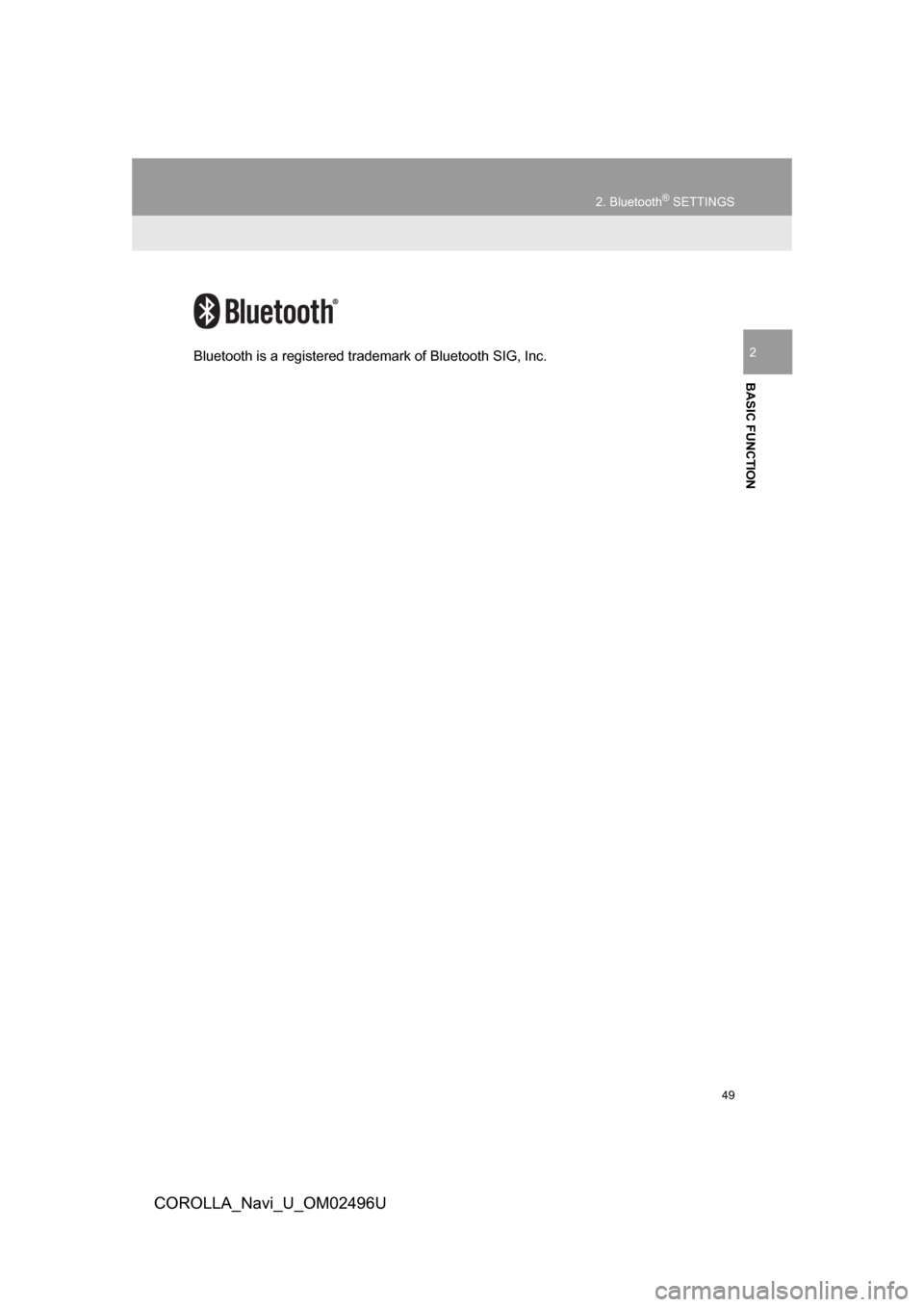
49
2. Bluetooth® SETTINGS
COROLLA_Navi_U_OM02496U
BASIC FUNCTION
2Bluetooth is a registered trademark of Bluetooth SIG, Inc.
Page 50 of 300
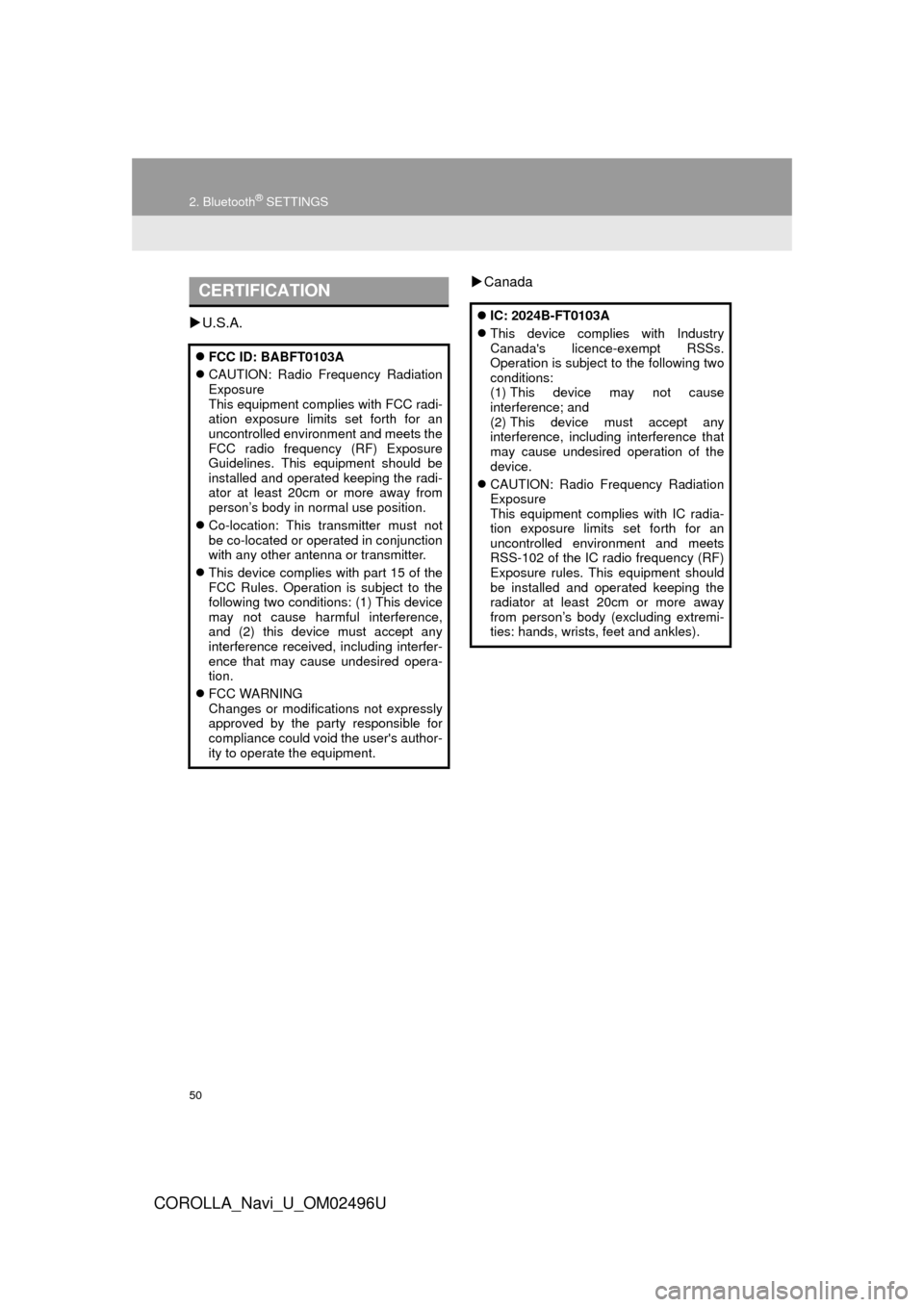
50
2. Bluetooth® SETTINGS
COROLLA_Navi_U_OM02496U
U.S.A.
Canada
CERTIFICATION
FCC ID: BABFT0103A
CAUTION: Radio Frequency Radiation
Exposure
This equipment complies with FCC radi-
ation exposure limits set forth for an
uncontrolled environment and meets the
FCC radio frequency (RF) Exposure
Guidelines. This equipment should be
installed and operated keeping the radi-
ator at least 20cm or more away from
person’s body in normal use position.
Co-location: This transmitter must not
be co-located or operated in conjunction
with any other antenna or transmitter.
This device complies with part 15 of the
FCC Rules. Operation is subject to the
following two conditions: (1) This device
may not cause harmful interference,
and (2) this device must accept any
interference received, including interfer-
ence that may cause undesired opera-
tion.
FCC WARNING
Changes or modifications not expressly
approved by the party responsible for
compliance could void the user's author-
ity to operate the equipment.
IC: 2024B-FT0103A
This device complies with Industry
Canada's licence-exempt RSSs.
Operation is subject to the following two
conditions:
(1) This device may not cause
interference; and
(2) This device must accept any
interference, including interference that
may cause undesired operation of the
device.
CAUTION: Radio Frequency Radiation
Exposure
This equipment complies with IC radia-
tion exposure limits set forth for an
uncontrolled environment and meets
RSS-102 of the IC radio frequency (RF)
Exposure rules. This equipment should
be installed and operated keeping the
radiator at least 20cm or more away
from person’s body (excluding extremi-
ties: hands, wrists, feet and ankles).
Page 51 of 300
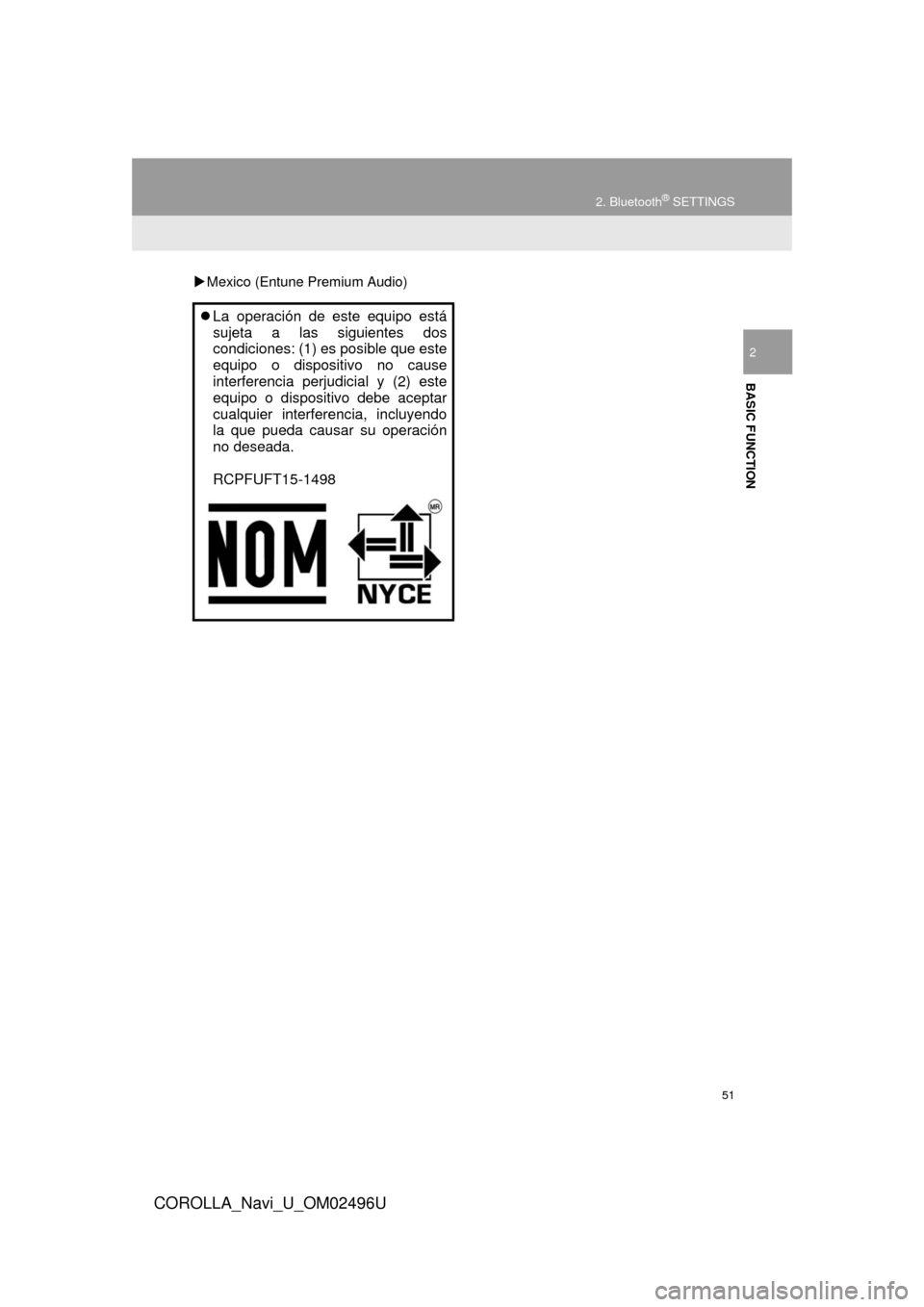
51
2. Bluetooth® SETTINGS
COROLLA_Navi_U_OM02496U
BASIC FUNCTION
2
Mexico (Entune Premium Audio)
La operación de este equipo está
sujeta a las siguientes dos
condiciones: (1) es posible que este
equipo o dispositivo no cause
interferencia perjudicial y (2) este
equipo o dispositivo debe aceptar
cualquier interferencia, incluyendo
la que pueda causar su operación
no deseada.
RCPFUFT15-1498
Page 52 of 300
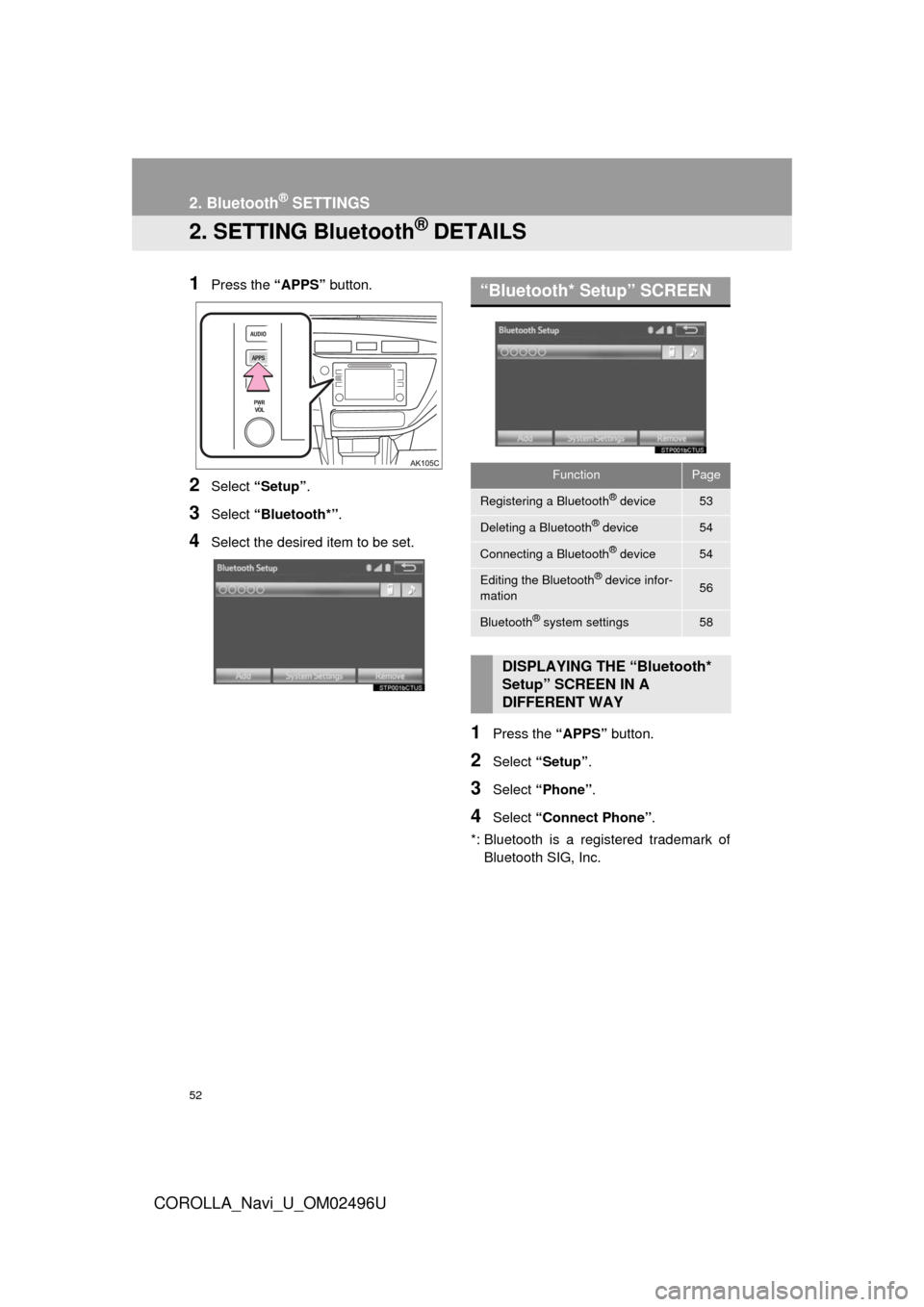
52
2. Bluetooth® SETTINGS
COROLLA_Navi_U_OM02496U
2. SETTING Bluetooth® DETAILS
1Press the “APPS” button.
2Select “Setup” .
3Select “Bluetooth*” .
4Select the desired item to be set.
1Press the “APPS” button.
2Select “Setup”.
3Select “Phone” .
4Select “Connect Phone” .
*: Bluetooth is a registered trademark of Bluetooth SIG, Inc.
“Bluetooth* Setup” SCREEN
FunctionPage
Registering a Bluetooth® device53
Deleting a Bluetooth® device54
Connecting a Bluetooth® device54
Editing the Bluetooth® device infor-
mation56
Bluetooth® system settings58
DISPLAYING THE “Bluetooth*
Setup” SCREEN IN A
DIFFERENT WAY
Page 53 of 300
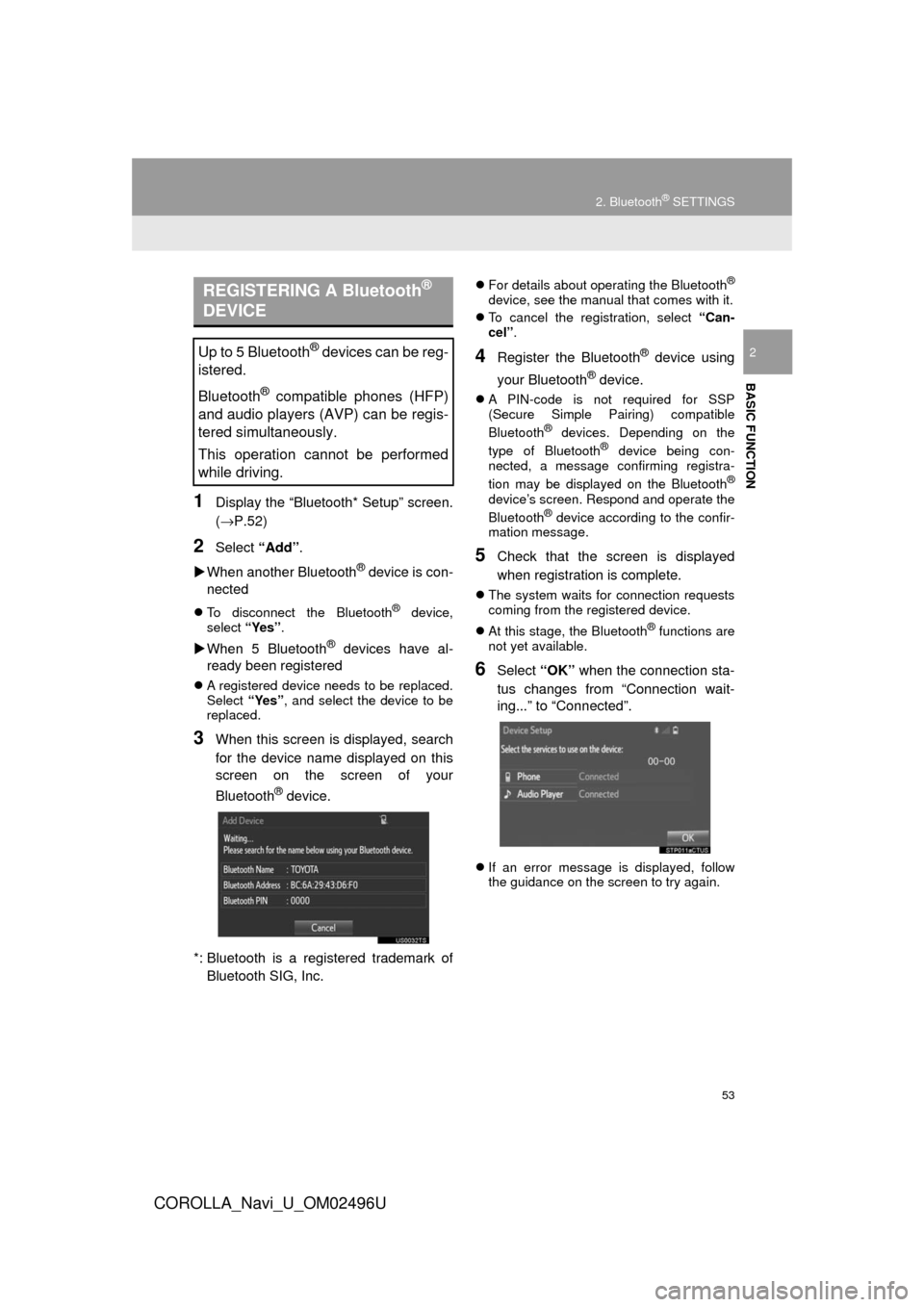
53
2. Bluetooth® SETTINGS
COROLLA_Navi_U_OM02496U
BASIC FUNCTION
2
1Display the “Bluetooth* Setup” screen.
(→P.52)
2Select “Add”.
When another Bluetooth
® device is con-
nected
To disconnect the Bluetooth® device,
select “Yes”.
When 5 Bluetooth® devices have al-
ready been registered
A registered device needs to be replaced.
Select “Yes”, and select the device to be
replaced.
3When this screen is displayed, search
for the device name displayed on this
screen on the screen of your
Bluetooth
® device.
*: Bluetooth is a registered trademark of Bluetooth SIG, Inc.
For details about operating the Bluetooth®
device, see the manual that comes with it.
To cancel the registration, select “Can-
cel”.
4Register the Bluetooth® device using
your Bluetooth
® device.
A PIN-code is not required for SSP
(Secure Simple Pairing) compatible
Bluetooth
® devices. Depending on the
type of Bluetooth® device being con-
nected, a message confirming registra-
tion may be displayed on the Bluetooth
®
device’s screen. Respond and operate the
Bluetooth® device according to the confir-
mation message.
5Check that the screen is displayed
when registration is complete.
The system waits for connection requests
coming from the registered device.
At this stage, the Bluetooth
® functions are
not yet available.
6Select “OK” when the connection sta-
tus changes from “Connection wait-
ing...” to “Connected”.
If an error message is displayed, follow
the guidance on the screen to try again.
REGISTERING A Bluetooth®
DEVICE
Up to 5 Bluetooth® devices can be reg-
istered.
Bluetooth
® compatible phones (HFP)
and audio players (AVP) can be regis-
tered simultaneously.
This operation cannot be performed
while driving.
Page 54 of 300
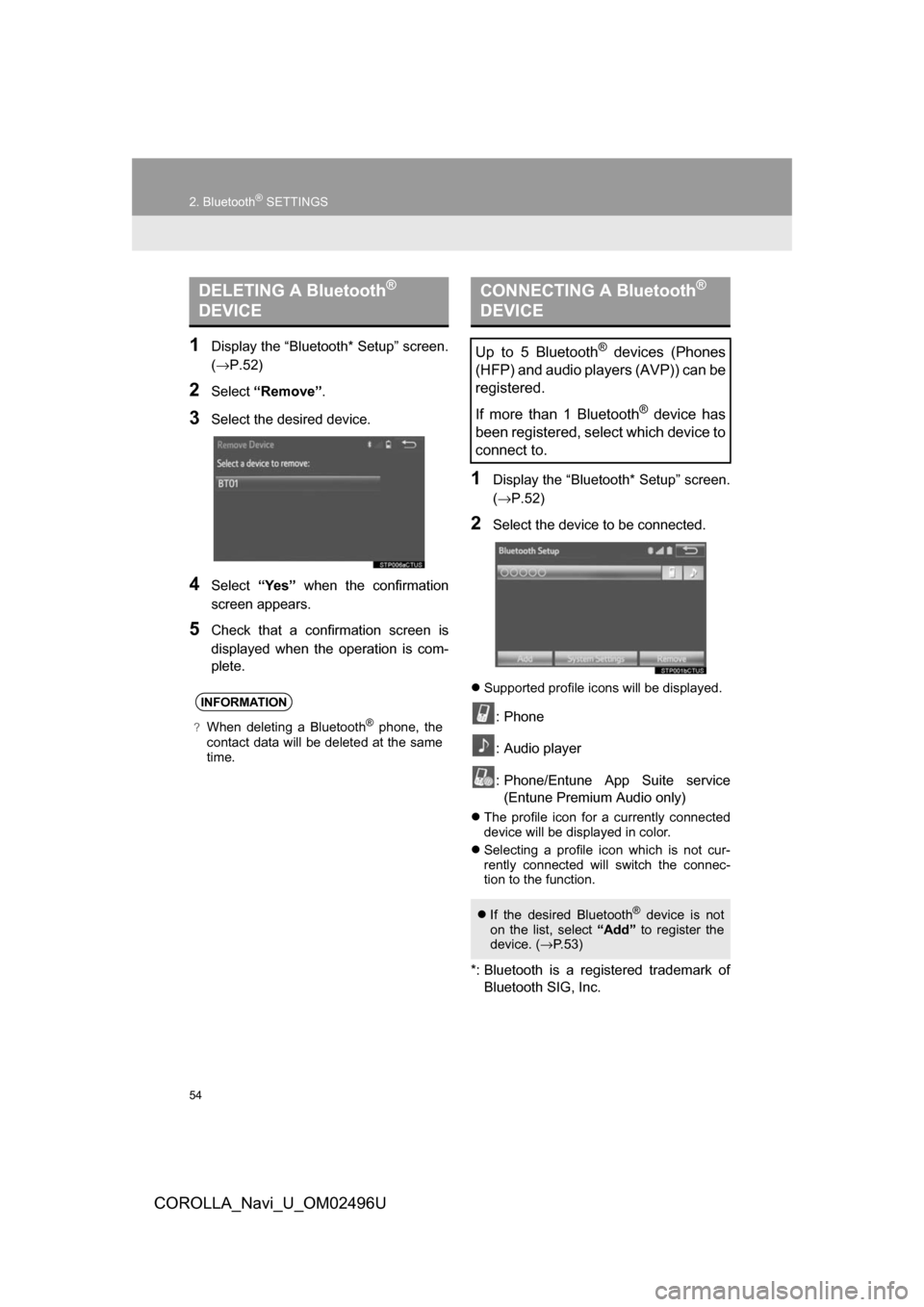
54
2. Bluetooth® SETTINGS
COROLLA_Navi_U_OM02496U
1Display the “Bluetooth* Setup” screen.
(→P.52)
2Select“Remove” .
3Select the desired device.
4Select“Yes” when the confirmation
screen appears.
5Check that a confirmation screen is
displayed when the operation is com-
plete.
1Display the “Bluetooth* Setup” screen.
(→ P.52)
2Select the device to be connected.
Supported profile icons will be displayed.
: Phone
: Audio player
: Phone/Entune App Suite service
(Entune Premium Audio only)
The profile icon for a currently connected
device will be displayed in color.
Selecting a profile icon which is not cur-
rently connected will switch the connec-
tion to the function.
*: Bluetooth is a registered trademark of
Bluetooth SIG, Inc.
DELETING A Bluetooth®
DEVICE
INFORMATION
?When deleting a Bluetooth® phone, the
contact data will be deleted at the same
time.
CONNECTING A Bluetooth®
DEVICE
Up to 5 Bluetooth® devices (Phones
(HFP) and audio players (AVP)) can be
registered.
If more than 1 Bluetooth
® device has
been registered, select which device to
connect to.
If the desired Bluetooth® device is not
on the list, select “Add” to register the
device. ( →P. 5 3 )
Page 55 of 300
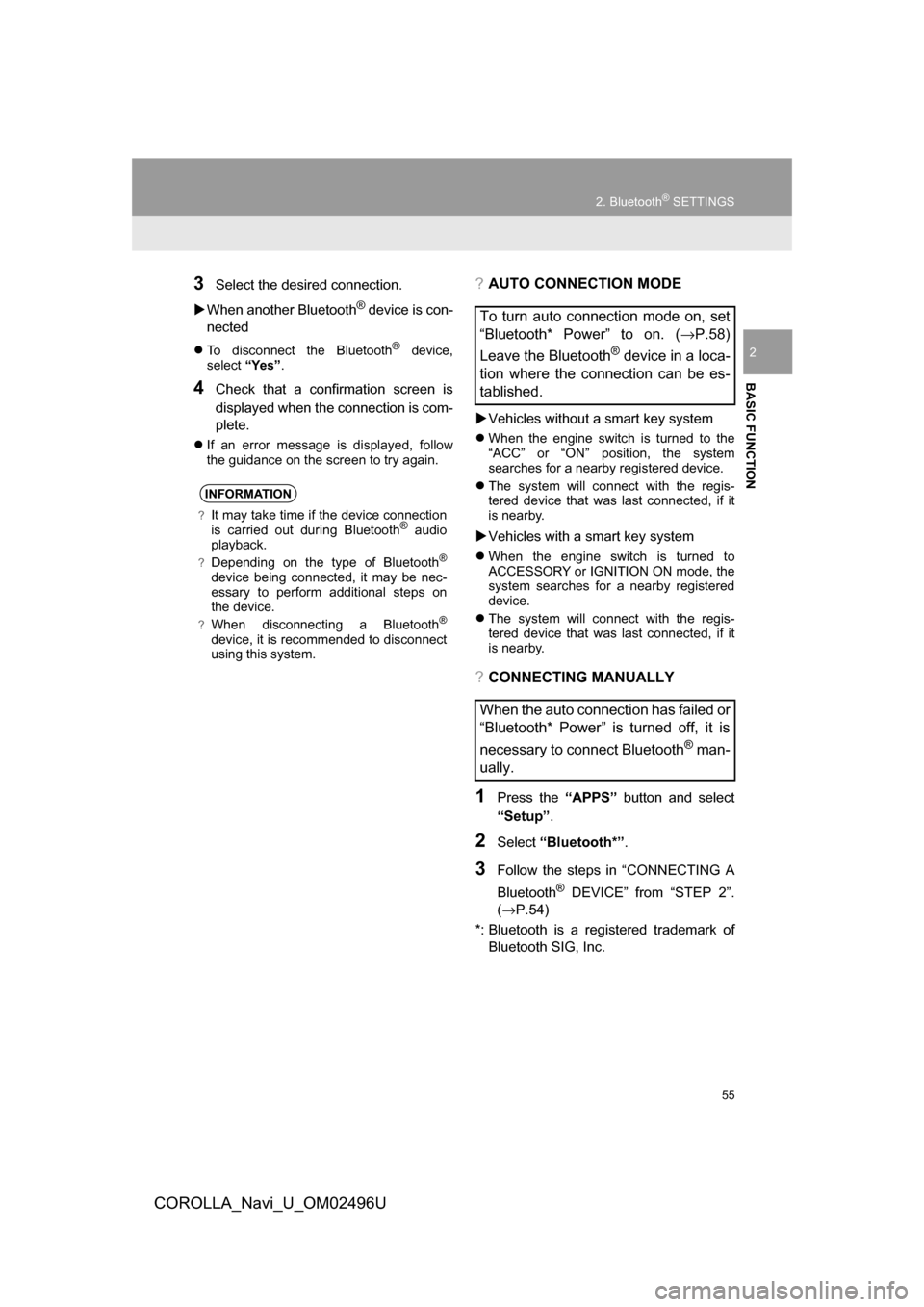
55
2. Bluetooth® SETTINGS
COROLLA_Navi_U_OM02496U
BASIC FUNCTION
2
3Select the desired connection.
When another Bluetooth
® device is con-
nected
To disconnect the Bluetooth® device,
select “Yes”.
4Check that a confirmation screen is
displayed when the connection is com-
plete.
If an error message is displayed, follow
the guidance on the screen to try again.
?AUTO CONNECTION MODE
Vehicles without a smart key system
When the engine switch is turned to the
“ACC” or “ON” position, the system
searches for a nearby registered device.
The system will connect with the regis-
tered device that was last connected, if it
is nearby.
Vehicles with a smart key system
When the engine switch is turned to
ACCESSORY or IGNITION ON mode, the
system searches for a nearby registered
device.
The system will connect with the regis-
tered device that was last connected, if it
is nearby.
?CONNECTING MANUALLY
1Press the “APPS” button and select
“Setup” .
2Select“Bluetooth*” .
3Follow the steps in “CONNECTING A
Bluetooth
® DEVICE” from “STEP 2”.
(→P.54)
*: Bluetooth is a regi stered trademark of
Bluetooth SIG, Inc.
INFORMATION
?It may take time if the device connection
is carried out during Bluetooth® audio
playback.
?Depending on the type of Bluetooth®
device being connected, it may be nec-
essary to perform additional steps on
the device.
?When disconnecting a Bluetooth®
device, it is recommended to disconnect
using this system.
To turn auto connection mode on, set
“Bluetooth* Power” to on. ( →P.58)
Leave the Bluetooth
® device in a loca-
tion where the connection can be es-
tablished.
When the auto connection has failed or
“Bluetooth* Power” is turned off, it is
necessary to connect Bluetooth
® man-
ually.