display TOYOTA COROLLA 2019 Owners Manual (in English)
[x] Cancel search | Manufacturer: TOYOTA, Model Year: 2019, Model line: COROLLA, Model: TOYOTA COROLLA 2019Pages: 608, PDF Size: 10.15 MB
Page 349 of 608
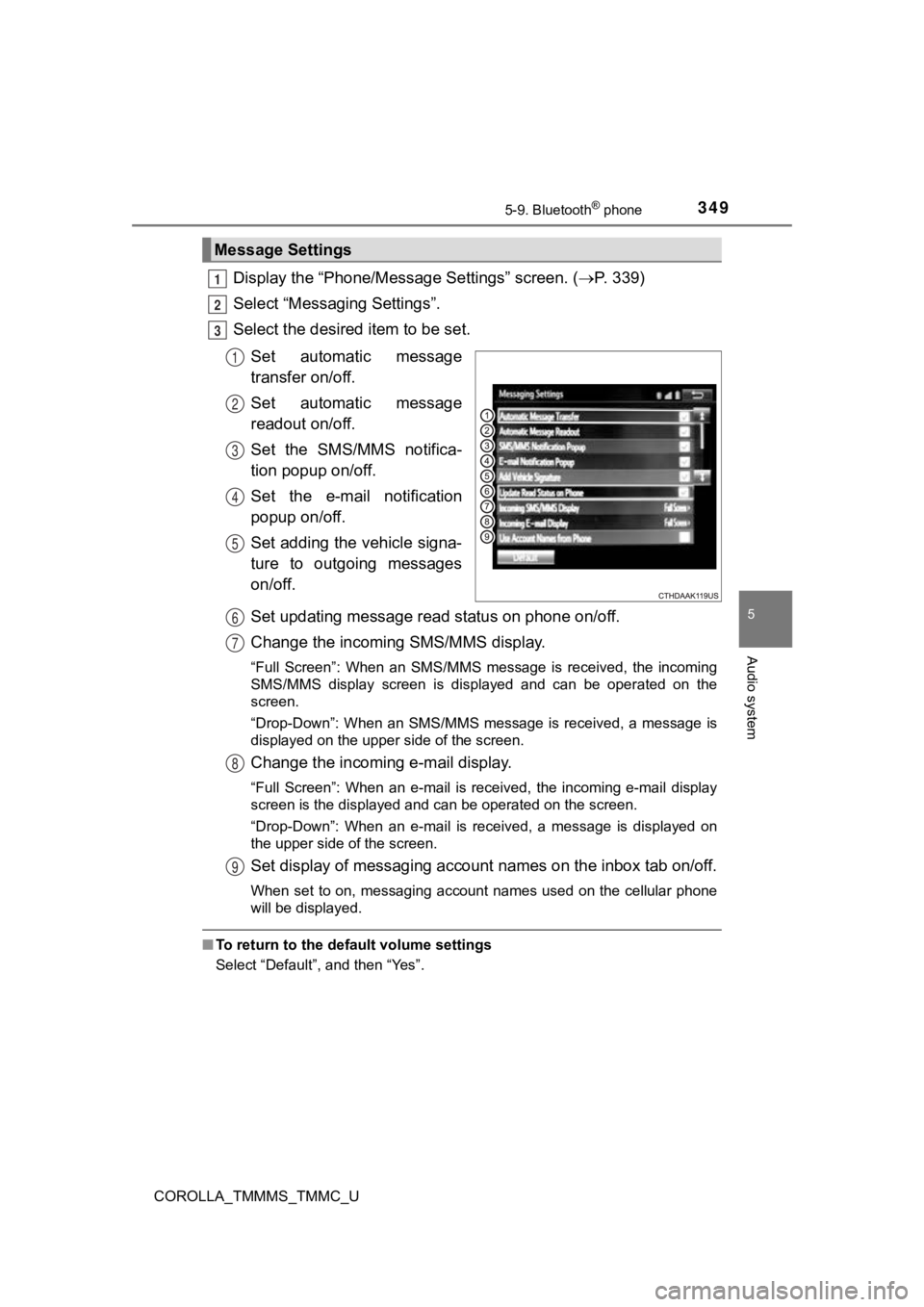
3495-9. Bluetooth® phone
5
Audio system
COROLLA_TMMMS_TMMC_U
Display the “Phone/Message Settings” screen. (P. 339)
Select “Messag ing Settings”.
Select the desired item to be set.
Set automatic message
transfer on/off.
Set automatic message
readout on/off.
Set the SMS/MMS notifica-
tion popup on/off.
Set the e-mail notification
popup on/off.
Set adding the vehicle signa-
ture to outgoing messages
on/off.
Set updating message read status on phone on/off.
Change the incoming SMS/MMS display.
“Full Screen”: When an SMS/MMS message is received, the incomin g
SMS/MMS display screen is displayed and can be operated on the
screen.
“Drop-Down”: When an SMS/MMS message is received, a message is
displayed on the upper side of the screen.
Change the incoming e-mail display.
“Full Screen”: When an e-mail is received, the incoming e-mail display
screen is the displayed and can be operated on the screen.
“Drop-Down”: When an e-mail is received, a message is displayed on
the upper side of the screen.
Set display of messaging accoun t names on the inbox tab on/off.
When set to on, messaging account names used on the cellular ph one
will be displayed.
■ To return to the default volume settings
Select “Default”, and then “Yes”.
Message Settings
1
2
3
1
2
3
4
5
6
7
8
9
Page 350 of 608
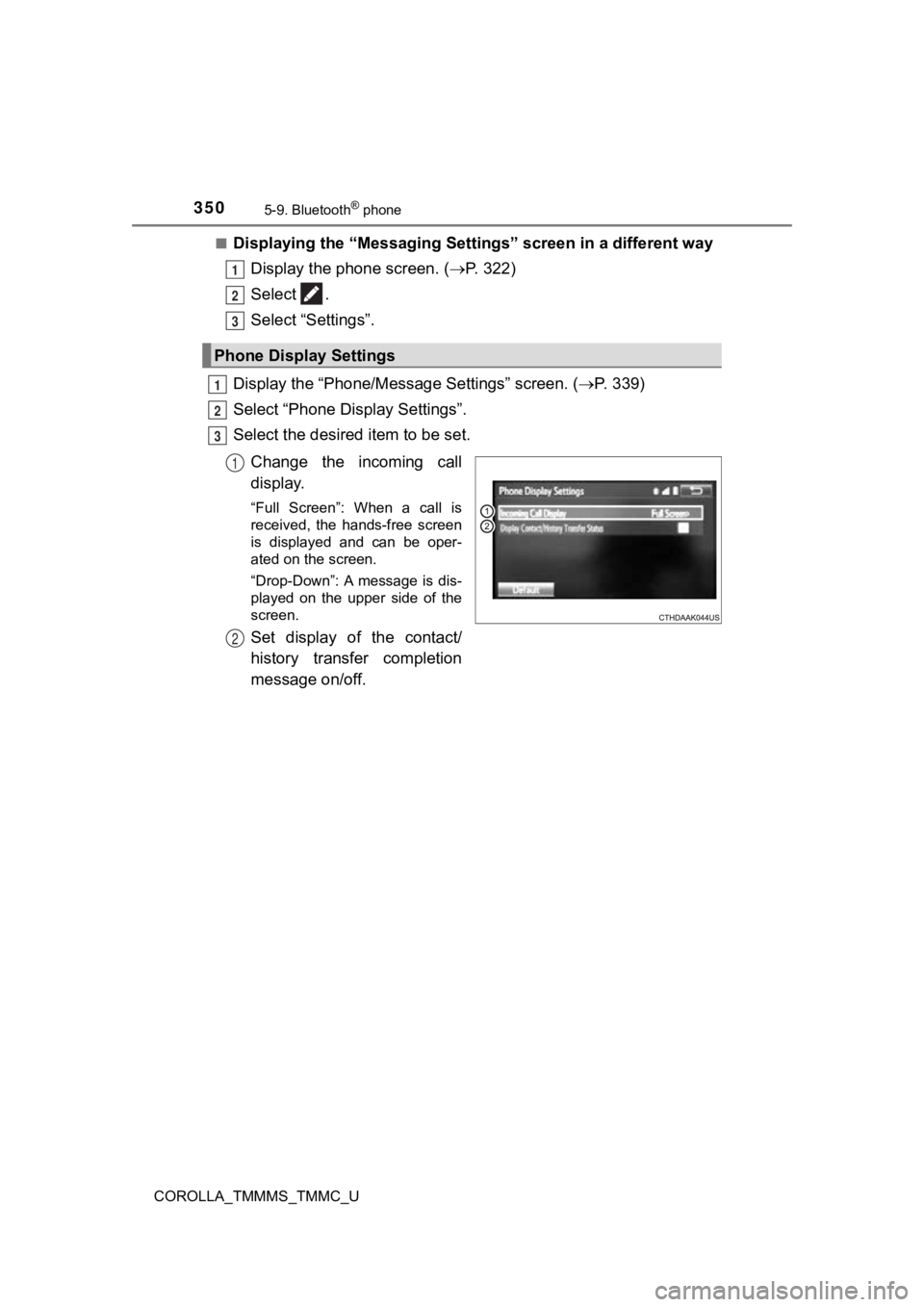
3505-9. Bluetooth® phone
COROLLA_TMMMS_TMMC_U■
Displaying the “Messaging Settings” screen in a different way
Display the phone screen. ( P. 3 2 2 )
Select .
Select “Settings”.
Display the “Phone/Messag e Settings” screen. (P. 339)
Select “Phone Display Settings”.
Select the desired item to be set.
Change the incoming call
display.
“Full Screen”: When a call is
received, the hands-free screen
is displayed and can be oper-
ated on the screen.
“Drop-Down”: A message is dis-
played on the upper side of the
screen.
Set display of the contact/
history transfer completion
message on/off.
Phone Display Settings
1
2
3
1
2
3
1
2
Page 352 of 608
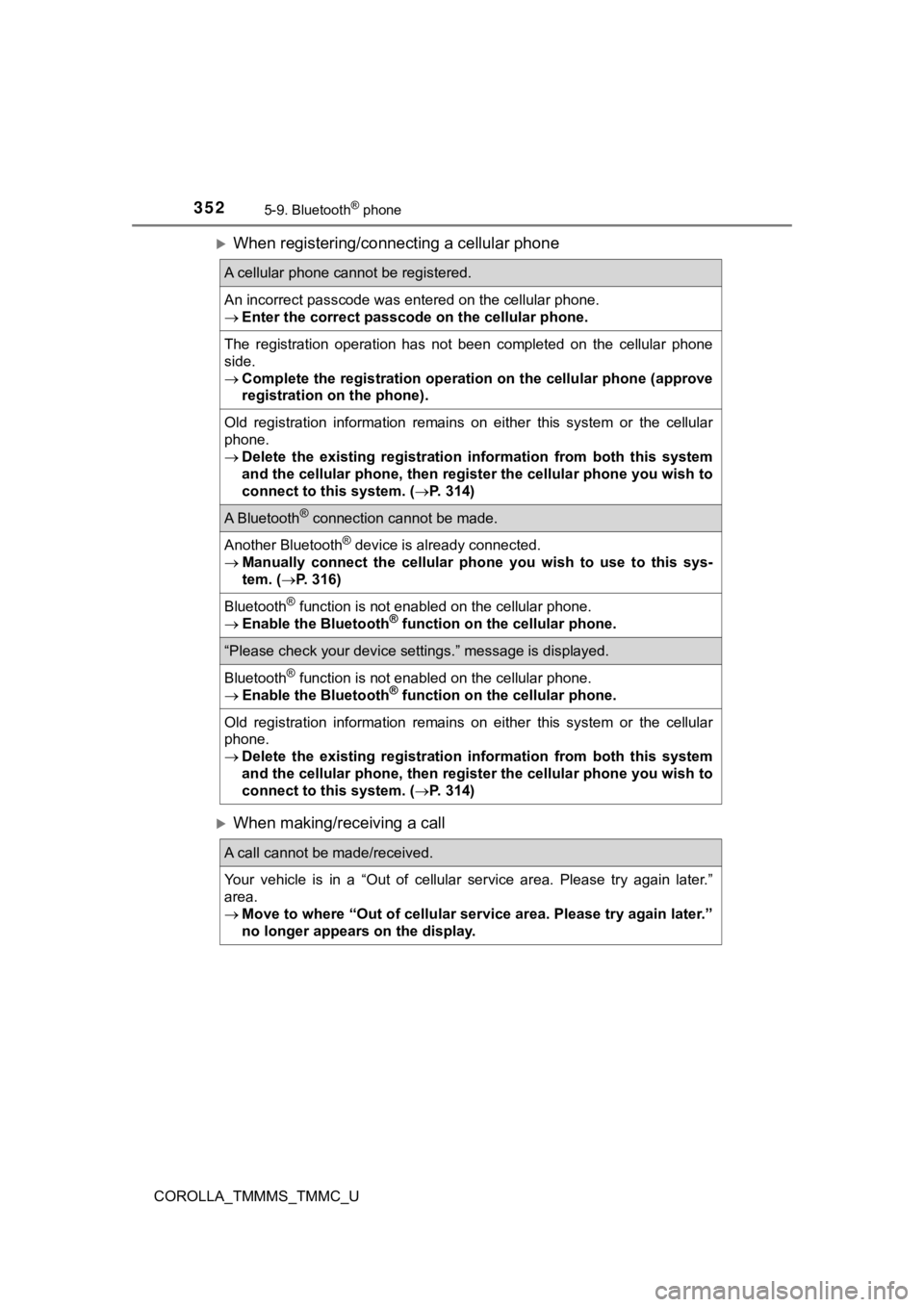
3525-9. Bluetooth® phone
COROLLA_TMMMS_TMMC_U
When registering/connecting a cellular phone
When making/receiving a call
A cellular phone cannot be registered.
An incorrect passcode was entered on the cellular phone.
Enter the correct passcode on the cellular phone.
The registration operation has not been completed on the cellul ar phone
side.
Complete the registration operation on the cellular phone (approve
registration on the phone).
Old registration information remains on either this system or t he cellular
phone.
Delete the existing registration information from both this sys tem
and the cellular phone, then reg ister the cellular phone you wish to
connect to this system. ( P. 314)
A Bluetooth® connection cannot be made.
Another Bluetooth® device is already connected.
Manually connect the cellular phone you wish to use to this sys -
tem. ( P. 316)
Bluetooth® function is not enabled on the cellular phone.
Enable the Bluetooth® function on the cellular phone.
“Please check your device settings.” message is displayed.
Bluetooth® function is not enabled on the cellular phone.
Enable the Bluetooth® function on the cellular phone.
Old registration information remains on either this system or t he cellular
phone.
Delete the existing registration information from both this sys tem
and the cellular phone, then reg ister the cellular phone you wish to
connect to this system. ( P. 314)
A call cannot be made/received.
Your vehicle is in a “Out of cellular service area. Please try again later.”
area.
Move to where “Out of cellular service area. Please try again later.”
no longer appears on the display.
Page 353 of 608
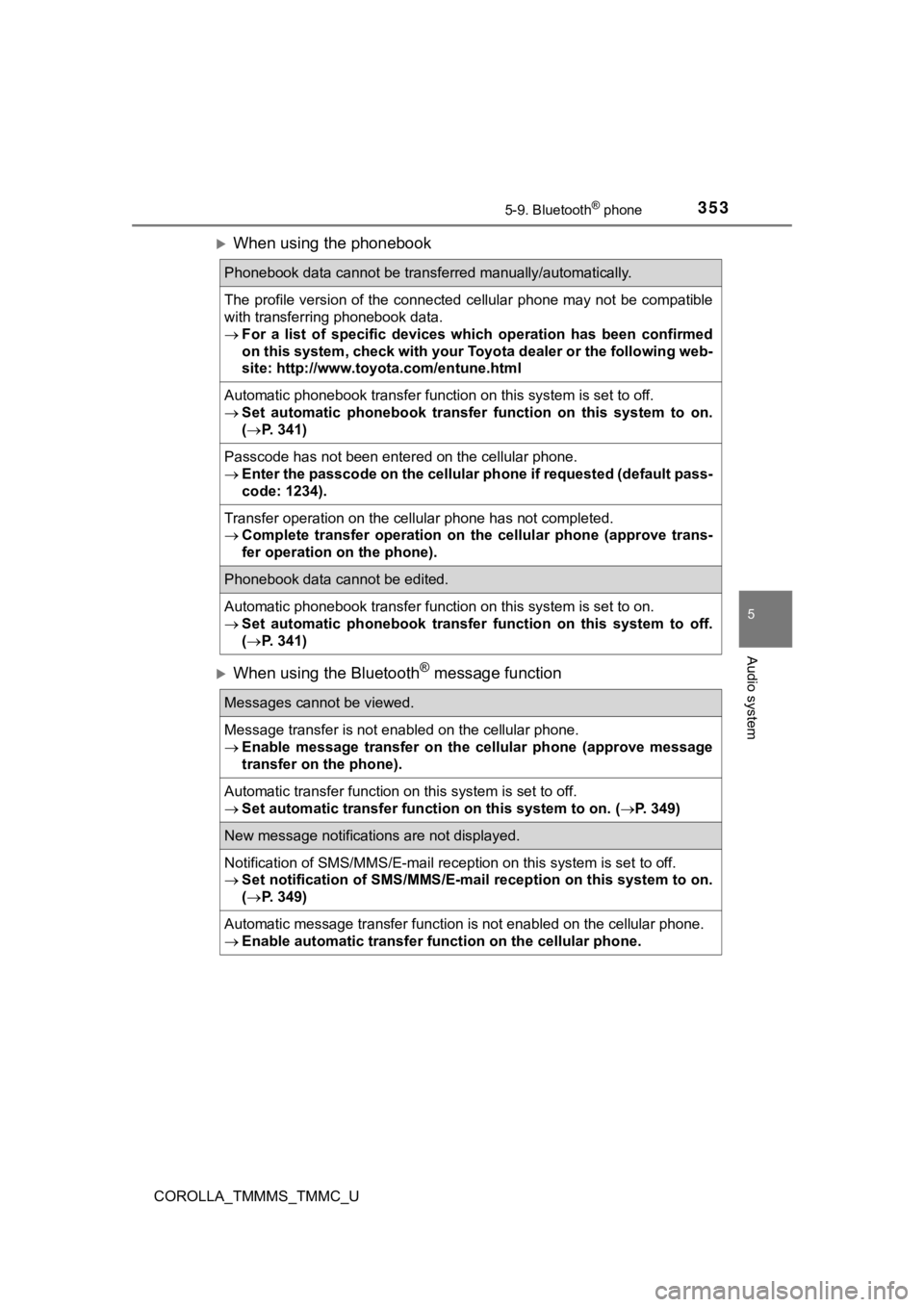
3535-9. Bluetooth® phone
5
Audio system
COROLLA_TMMMS_TMMC_U
When using the phonebook
When using the Bluetooth® message function
Phonebook data cannot be transferred manually/automatically.
The profile version of the connected cellular phone may not be compatible
with transferring phonebook data.
For a list of specific devices wh ich operation has been confirmed
on this system, check with your Toyota dealer or the following web-
site: http://www.toyota.com/entune.html
Automatic phonebook transfer function on this system is set to off.
Set automatic phonebook transfer function on this system to on.
( P. 341)
Passcode has not been entered on the cellular phone.
Enter the passcode on the cellular phone if requested (default pass-
code: 1234).
Transfer operation on the cellular phone has not completed.
Complete transfer operation on the cellular phone (approve tran s-
fer operation on the phone).
Phonebook data cannot be edited.
Automatic phonebook transfer function on this system is set to on.
Set automatic phonebook transfe r function on this system to off.
( P. 341)
Messages cannot be viewed.
Message transfer is not enabled on the cellular phone.
Enable message transfer on the ce llular phone (approve message
transfer on the phone).
Automatic transfer function on this system is set to off.
Set automatic transfer function on this system to on. (P. 349)
New message notifications are not displayed.
Notification of SMS/MMS/E-mail reception on this system is set to off.
Set notification of SMS/MMS/E-mail reception on this system to on.
( P. 349)
Automatic message transfer function is not enabled on the cellu lar phone.
Enable automatic transfer function on the cellular phone.
Page 356 of 608
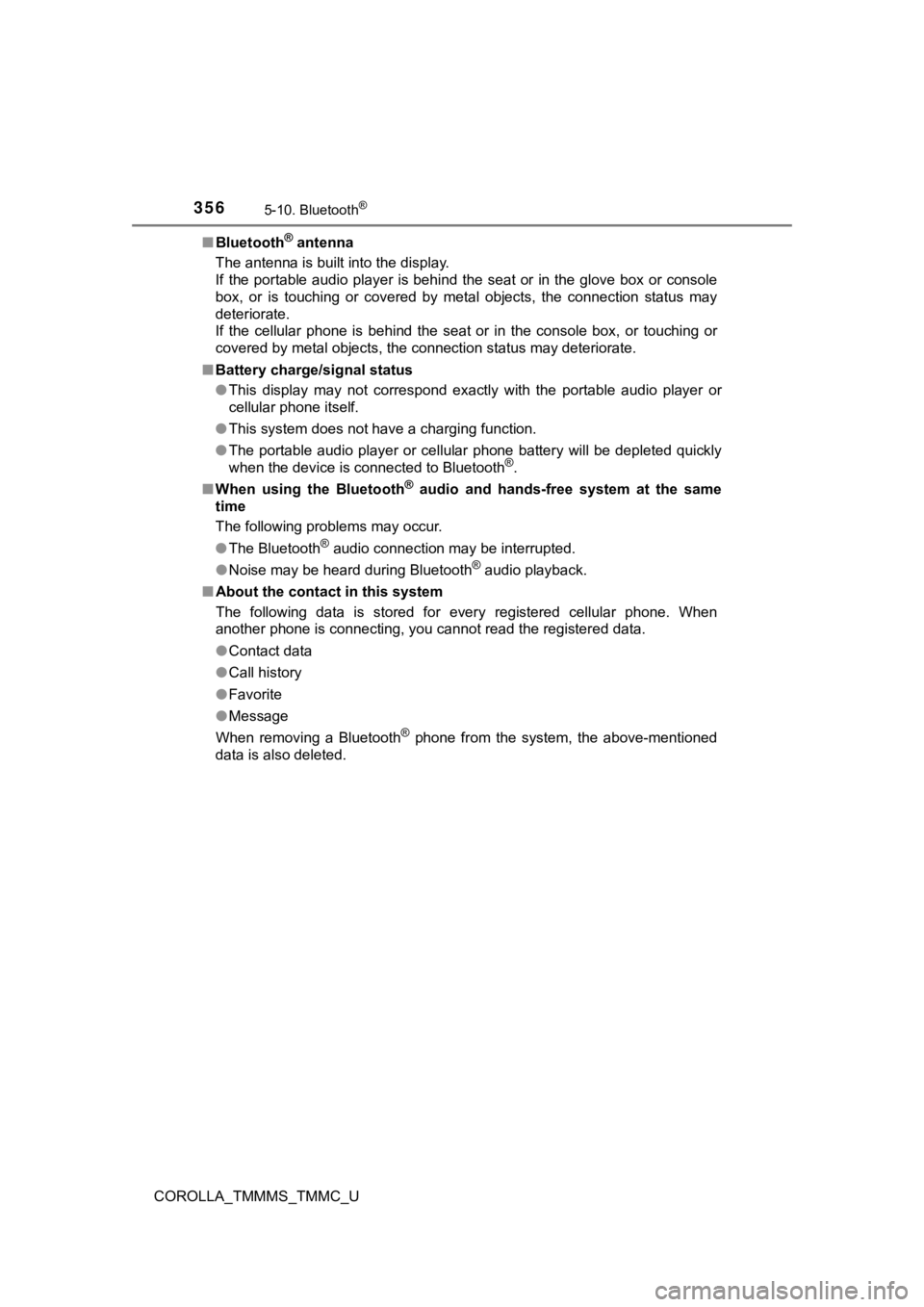
3565-10. Bluetooth®
COROLLA_TMMMS_TMMC_U■
Bluetooth
® antenna
The antenna is built into the display.
If the portable audio player is behind the seat or in the glove box or console
box, or is touching or covered by metal objects, the connection status may
deteriorate.
If the cellular phone is behind the seat or in the console box, or touching or
covered by metal objects, the connection status may deteriorate .
■ Battery charge/signal status
●This display may not correspond exactly with the portable audio player or
cellular phone itself.
● This system does not have a charging function.
● The portable audio player or cellular phone battery will be dep leted quickly
when the device is connected to Bluetooth
®.
■ When using the Bluetooth
® audio and hands-free system at the same
time
The following problems may occur.
● The Bluetooth
® audio connection may be interrupted.
● Noise may be heard during Bluetooth
® audio playback.
■ About the contact in this system
The following data is stored for every registered cellular phone. When
another phone is connecting, you cannot read the registered dat a.
● Contact data
● Call history
● Favorite
● Message
When removing a Bluetooth
® phone from the system, the above-mentioned
data is also deleted.
Page 359 of 608
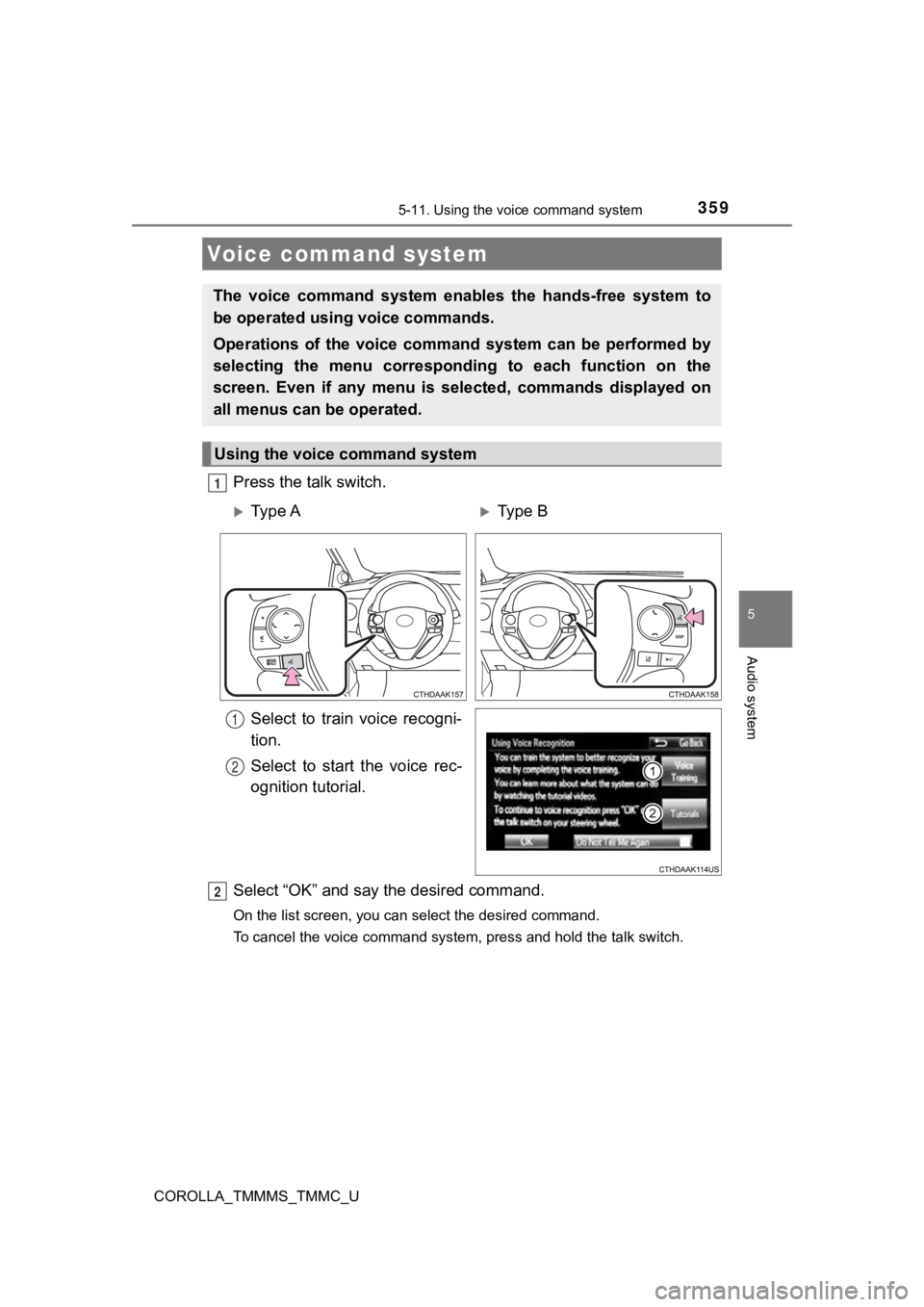
359
5
Audio system
COROLLA_TMMMS_TMMC_U
5-11. Using the voice command system
Press the talk switch.Select to train voice recogni-
tion.
Select to start the voice rec-
ognition tutorial.
Select “OK” and say the desired command.
On the list screen, you can select the desired command.
To cancel the voice command system, press and hold the talk swi tch.
Voice command system
The voice command system enables the hands-free system to
be operated using voice commands.
Operations of the voice command system can be performed by
selecting the menu corresponding to each function on the
screen. Even if any menu is selected, commands displayed on
all menus can be operated.
Using the voice command system
1
Ty p e AType B
1
2
2
Page 360 of 608
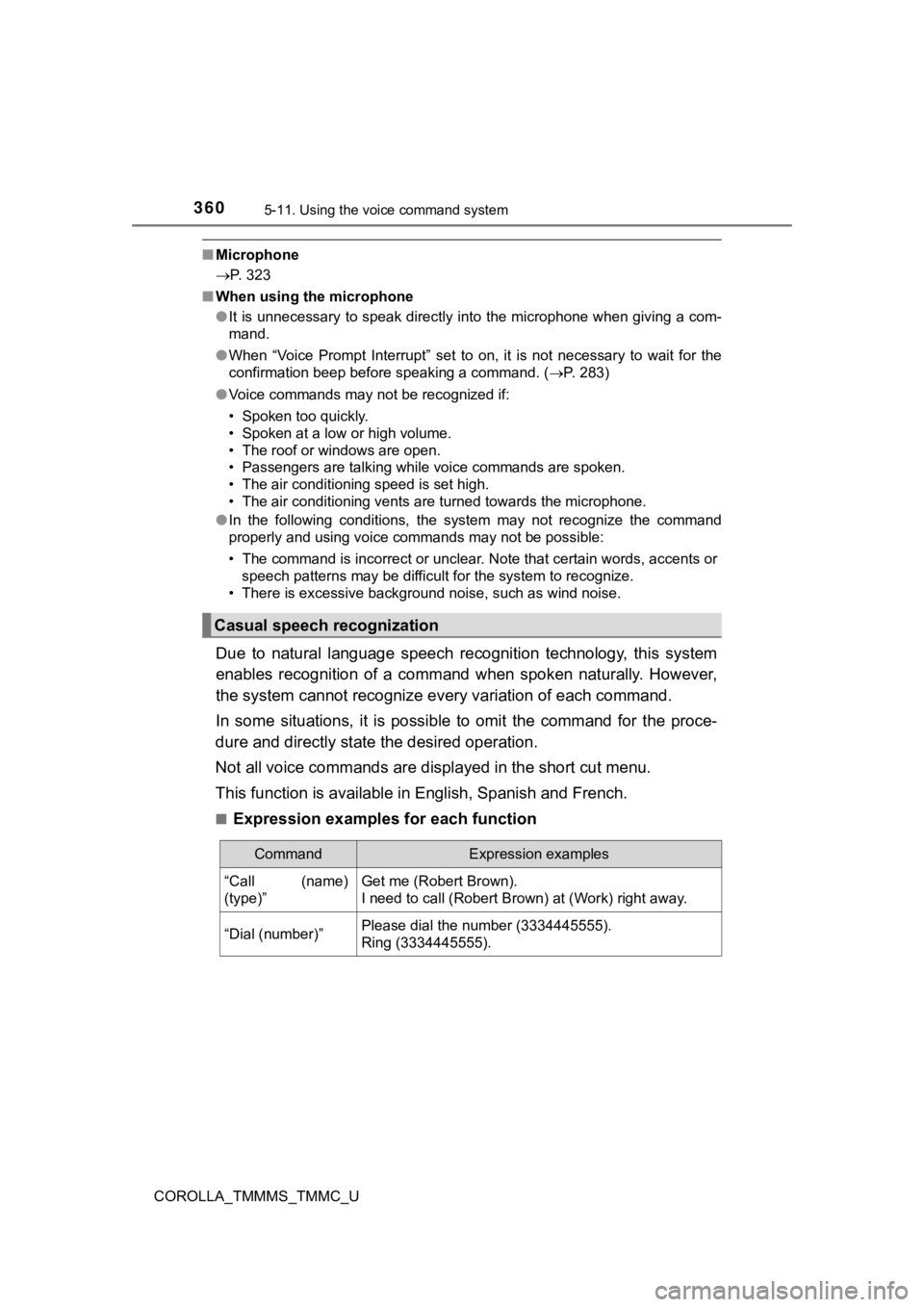
3605-11. Using the voice command system
COROLLA_TMMMS_TMMC_U
■Microphone
P. 323
■ When using the microphone
●It is unnecessary to speak directly into the microphone when gi ving a com-
mand.
● When “Voice Prompt Interrupt” set to on, it is not necessary to wait for the
confirmation beep before speaking a command. ( P. 283)
● Voice commands may not be recognized if:
• Spoken too quickly.
• Spoken at a low or high volume.
• The roof or windows are open.
• Passengers are talking while voice commands are spoken.
• The air conditioning speed is set high.
• The air conditioning vents are turned towards the microphone.
● In the following conditions, the system may not recognize the command
properly and using voice commands may not be possible:
• The command is incorrect or unclear. Note that certain words, accents or
speech patterns may be difficult for the system to recognize.
• There is excessive background noise, such as wind noise.
Due to natural language speech recognition technology, this sys tem
enables recognition of a command when spoken naturally. However ,
the system cannot recognize ever y variation of each command.
In some situations, it is possi ble to omit the command for the proce-
dure and directly state the desired operation.
Not all voice commands are displayed in the short cut menu.
This function is available in English, Spanish and French.
■Expression examples for each function
Casual speech recognization
CommandExpression examples
“Call (name)
(type)”Get me (Robert Brown).
I need to call (Robert Brown) at (Work) right away.
“Dial (number)”Please dial the number (3334445555).
Ring (3334445555).
Page 361 of 608
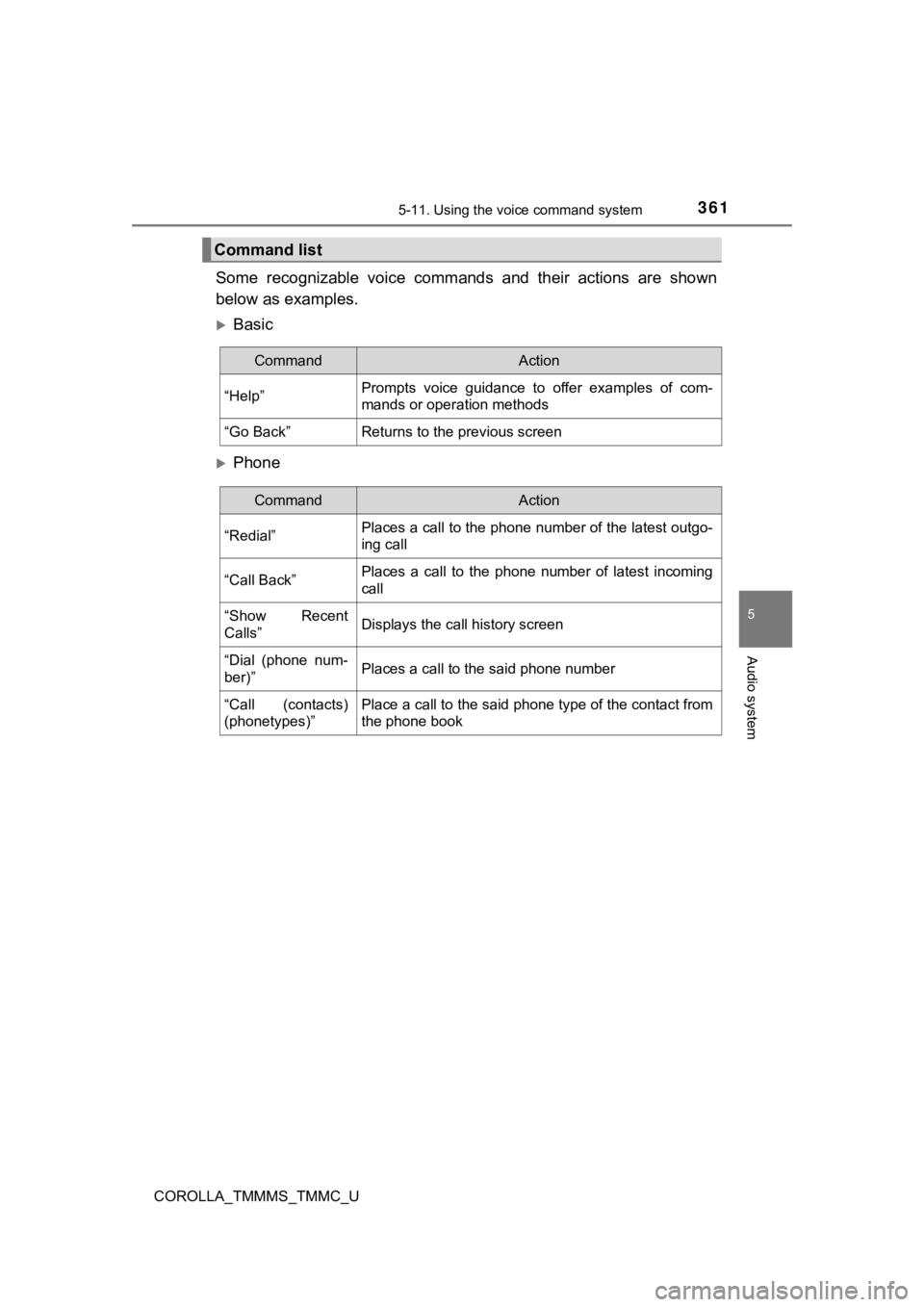
3615-11. Using the voice command system
5
Audio system
COROLLA_TMMMS_TMMC_U
Some recognizable voice commands and their actions are shown
below as examples.
Basic
Phone
Command list
CommandAction
“Help”Prompts voice guidance to offer examples of com-
mands or operation methods
“Go Back”Returns to the previous screen
CommandAction
“Redial”Places a call to the phone number of the latest outgo-
ing call
“Call Back”Places a call to the phone number of latest incoming
call
“Show Recent
Calls”Displays the call history screen
“Dial (phone num-
ber)”Places a call to the said phone number
“Call (contacts)
(phonetypes)”Place a call to the said phone type of the contact from
the phone book
Page 362 of 608
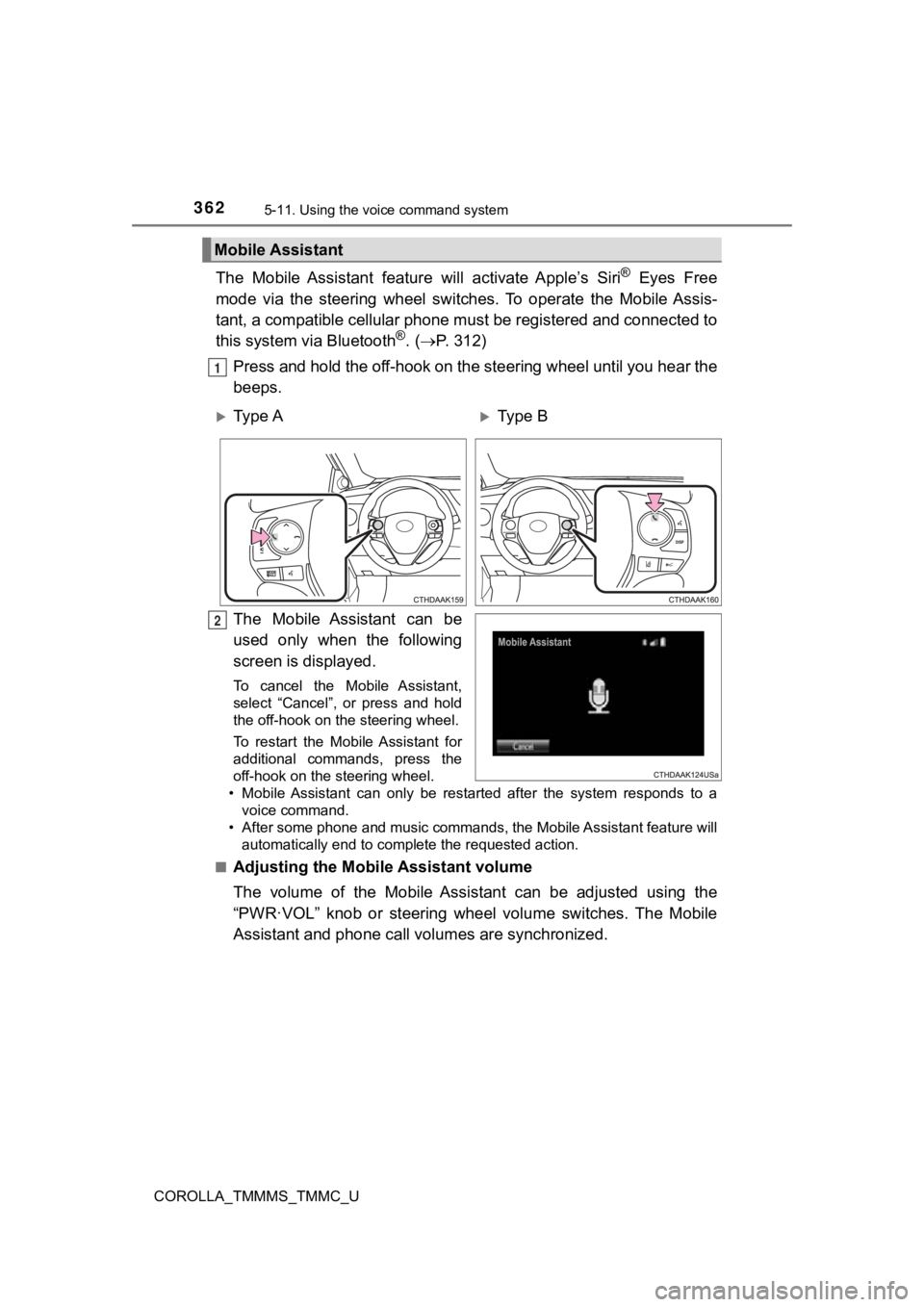
3625-11. Using the voice command system
COROLLA_TMMMS_TMMC_U
The Mobile Assistant feature will activate Apple’s Siri® Eyes Free
mode via the steering wheel switches. To operate the Mobile Ass is-
tant, a compatible cellular phone must be registered and connec ted to
this system via Bluetooth
®. ( P. 3 1 2 )
Press and hold the off-hook on the steering wheel until you hea r the
beeps.
The Mobile Assistant can be
used only when the following
screen is displayed.
To cancel the Mobile Assistant,
select “Cancel”, or press and hold
the off-hook on the steering wheel.
To restart the Mobile Assistant for
additional commands, press the
off-hook on the steering wheel.
• Mobile Assistant can only be restarted after the system responds to a
voice command.
• After some phone and music commands, the Mobile Assistant feat ure will
automatically end to complete the requested action.
■
Adjusting the Mobile Assistant volume
The volume of the Mobile Assistant can be adjusted using the
“PWR·VOL” knob or steering whee l volume switches. The Mobile
Assistant and phone call vo lumes are synchronized.
Mobile Assistant
1
Ty p e AType B
2
Page 363 of 608
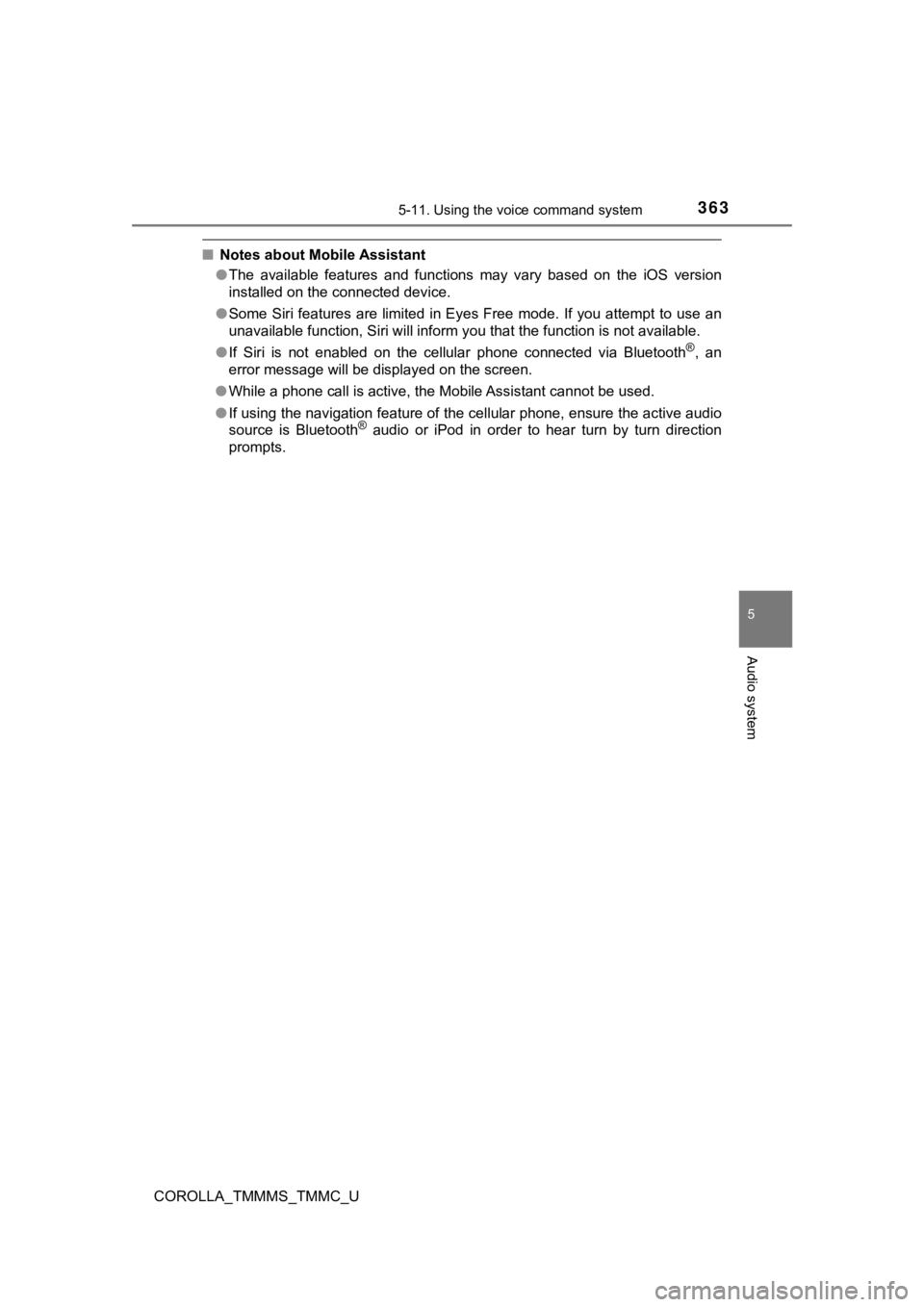
3635-11. Using the voice command system
5
Audio system
COROLLA_TMMMS_TMMC_U
■ Notes about Mobile Assistant
●The available features and functions may vary based on the iOS version
installed on the connected device.
● Some Siri features are limited in Eyes Free mode. If you attempt to use an
unavailable function, Siri will inform you that the function is not available.
● If Siri is not enabled on the cellular phone connected via Bluetooth
®, an
error message will be displayed on the screen.
● While a phone call is active, the Mobile Assistant cannot be us ed.
● If using the navigation feature of the cellular phone, ensure t he active audio
source is Bluetooth
® audio or iPod in order to hear turn by turn direction
prompts.