display TOYOTA COROLLA 2019 Owners Manual (in English)
[x] Cancel search | Manufacturer: TOYOTA, Model Year: 2019, Model line: COROLLA, Model: TOYOTA COROLLA 2019Pages: 608, PDF Size: 10.15 MB
Page 314 of 608
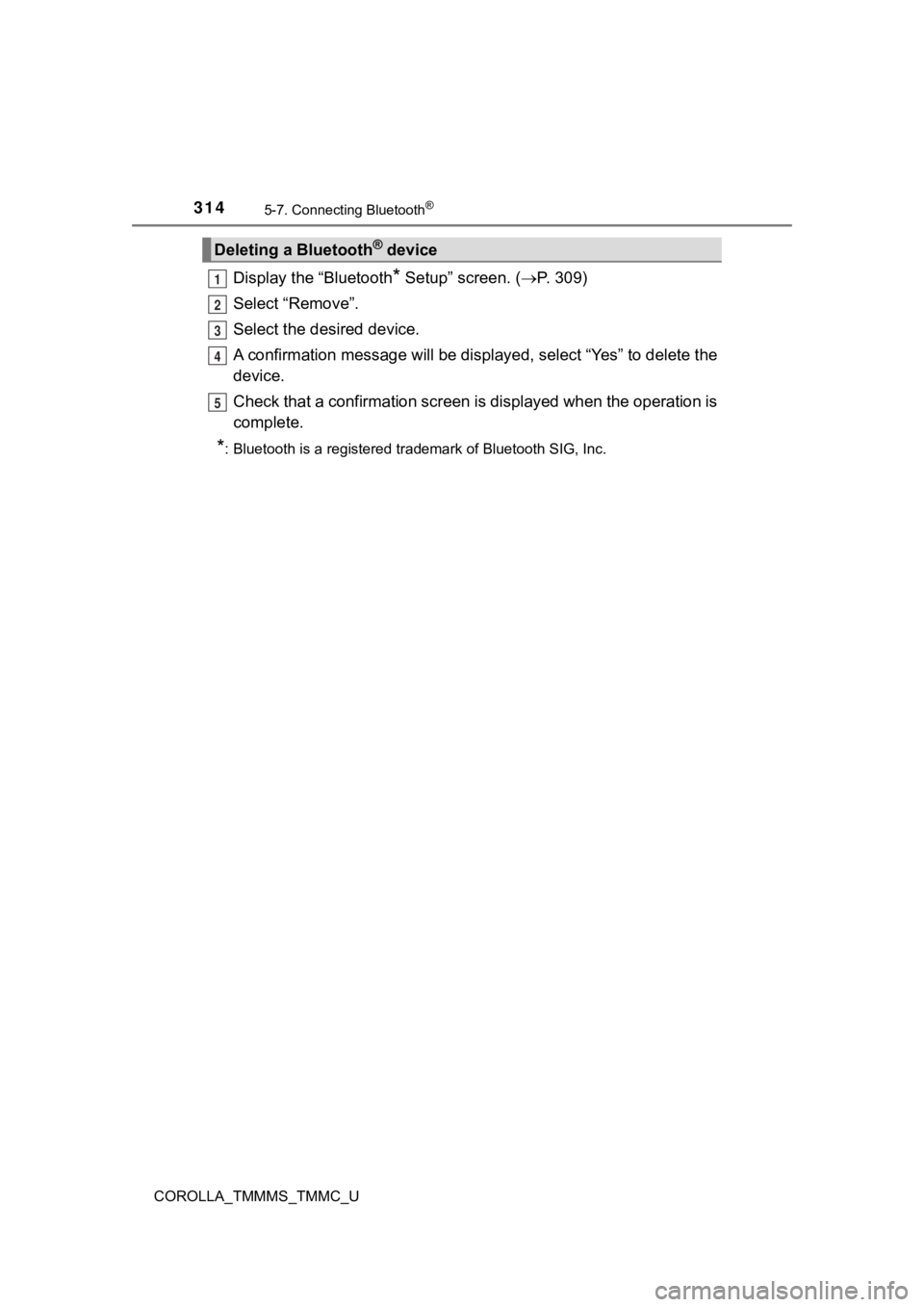
3145-7. Connecting Bluetooth®
COROLLA_TMMMS_TMMC_U
Display the “Bluetooth* Setup” screen. (P. 309)
Select “Remove”.
Select the desired device.
A confirmation message will be di splayed, select “Yes” to delete the
device.
Check that a confirmation screen is displayed when the operation is
complete.
*: Bluetooth is a registered trademark of Bluetooth SIG, Inc.
Deleting a Bluetooth® device
1
2
3
4
5
Page 316 of 608
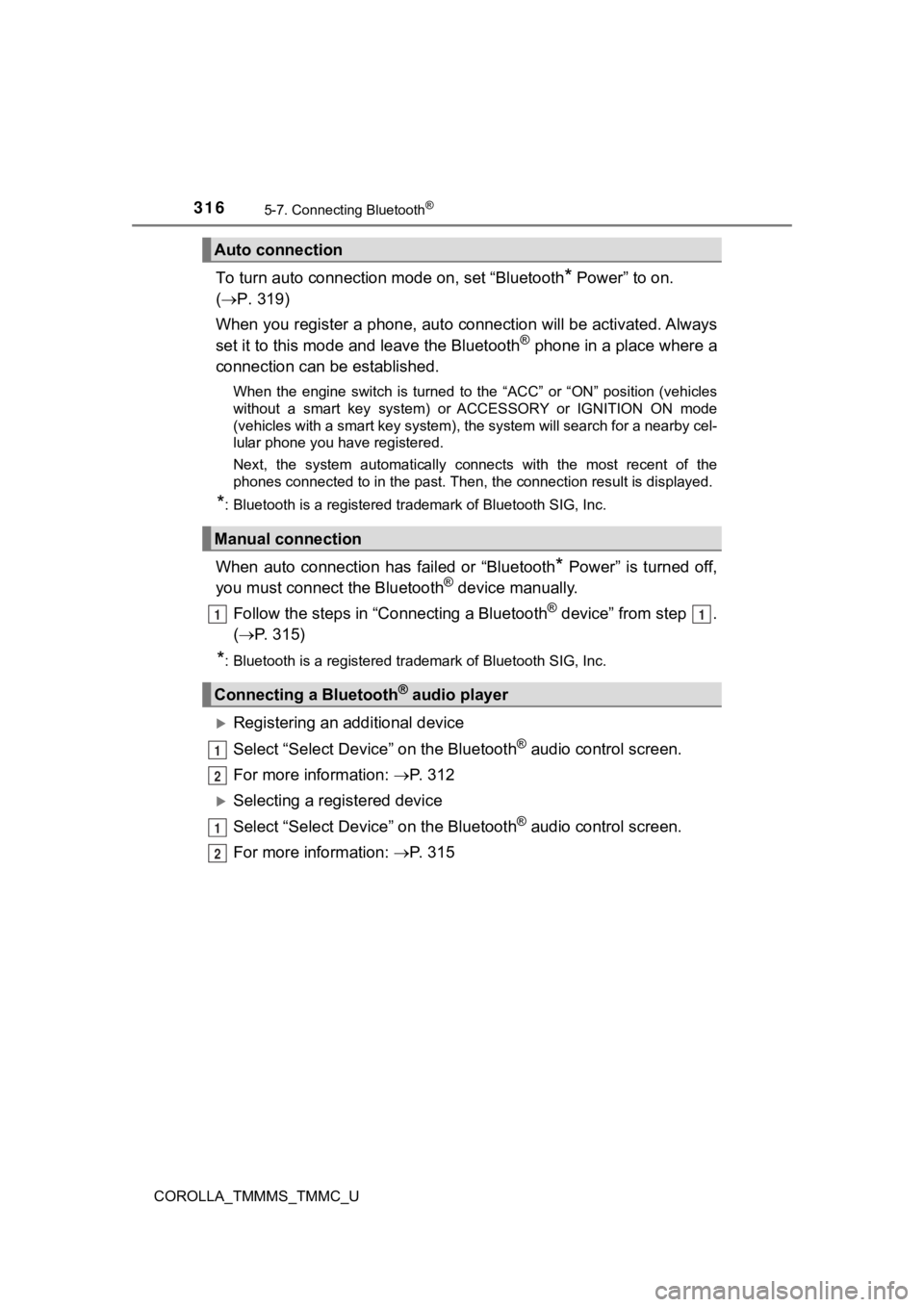
3165-7. Connecting Bluetooth®
COROLLA_TMMMS_TMMC_U
To turn auto connection mode on, set “Bluetooth* Power” to on.
( P. 319)
When you register a phone, auto connection will be activated. Always
set it to this mode and leave the Bluetooth
® phone in a place where a
connection can be established.
When the engine switch is turned to the “ACC” or “ON” position (vehicles
without a smart key system) or ACCESSORY or IGNITION ON mode
(vehicles with a smart key system), the system will search for a nearby cel-
lular phone you have registered.
Next, the system automatically connects with the most recent of the
phones connected to in the past. Then, the connection result is displayed.
*: Bluetooth is a registered trademark of Bluetooth SIG, Inc.
When auto connection has failed or “Bluetooth* Power” is turned off,
you must connect the Bluetooth® device manually.
Follow the steps in “C onnecting a Bluetooth
® device” from step .
( P. 315)
*: Bluetooth is a registered trademark of Bluetooth SIG, Inc.
Registering an additional device
Select “Select Devic e” on the Bluetooth
® audio control screen.
For more information: P. 3 1 2
Selecting a registered device
Select “Select Devic e” on the Bluetooth
® audio control screen.
For more information: P. 3 1 5
Auto connection
Manual connection
Connecting a Bluetooth® audio player
11
1
2
1
2
Page 318 of 608
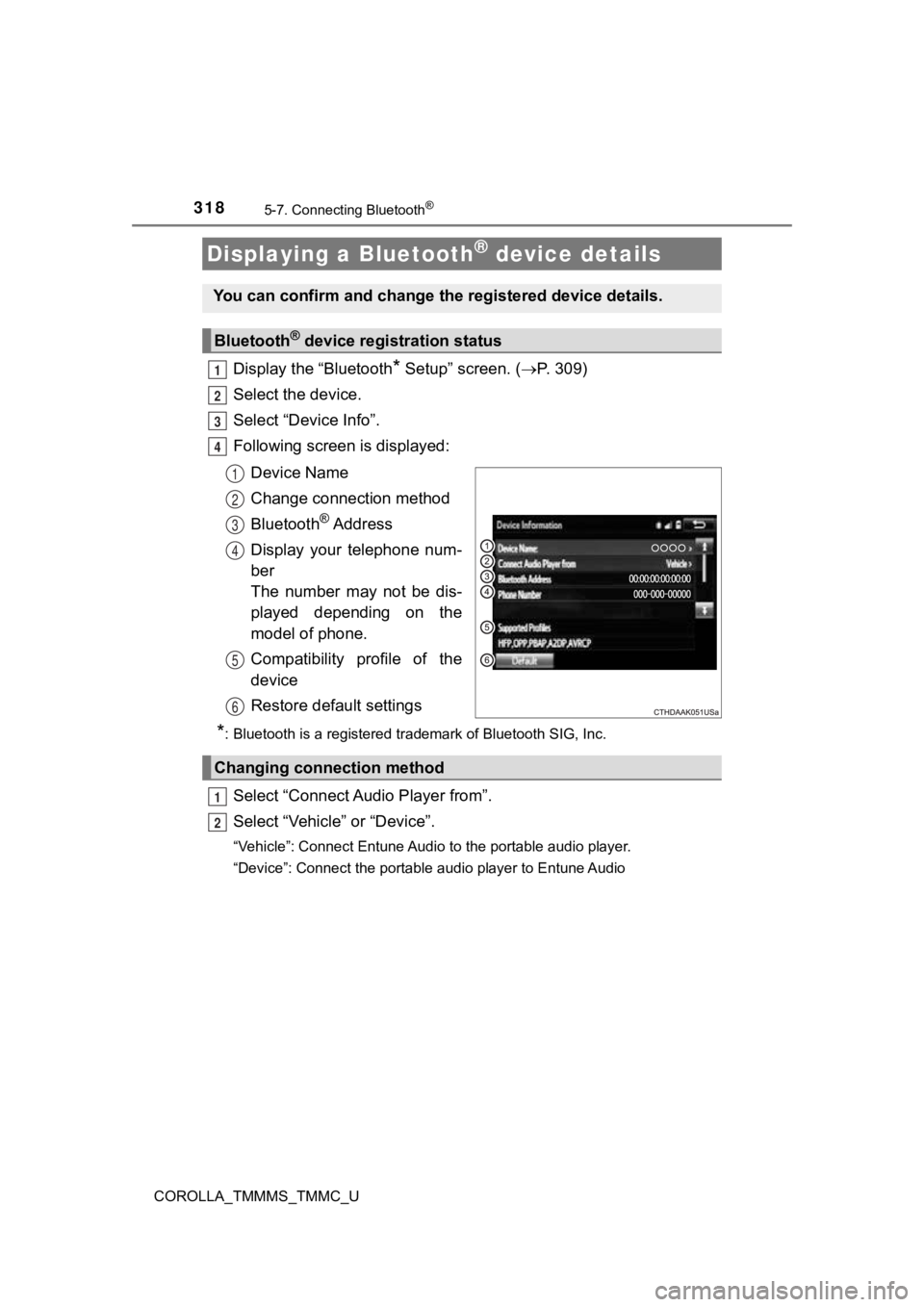
3185-7. Connecting Bluetooth®
COROLLA_TMMMS_TMMC_U
Display the “Bluetooth* Setup” screen. (P. 309)
Select the device.
Select “Device Info”.
Following screen is displayed:
Device Name
Change connection method
Bluetooth
® A d d r e s s
Display your telephone num-
ber
The number may not be dis-
played depending on the
model of phone.
Compatibility profile of the
device
Restore default settings
*: Bluetooth is a registered trademark of Bluetooth SIG, Inc.
Select “Connect Audio Player from”.
Select “Vehicle” or “Device”.
“Vehicle”: Connect Entune Audio to the portable audio player.
“Device”: Connect the portable audio player to Entune Audio
Displaying a Bluetooth® device details
You can confirm and change the registered device details.
Bluetooth® device registration status
1
2
3
4
1
2
3
4
5
6
Changing connection method
1
2
Page 319 of 608
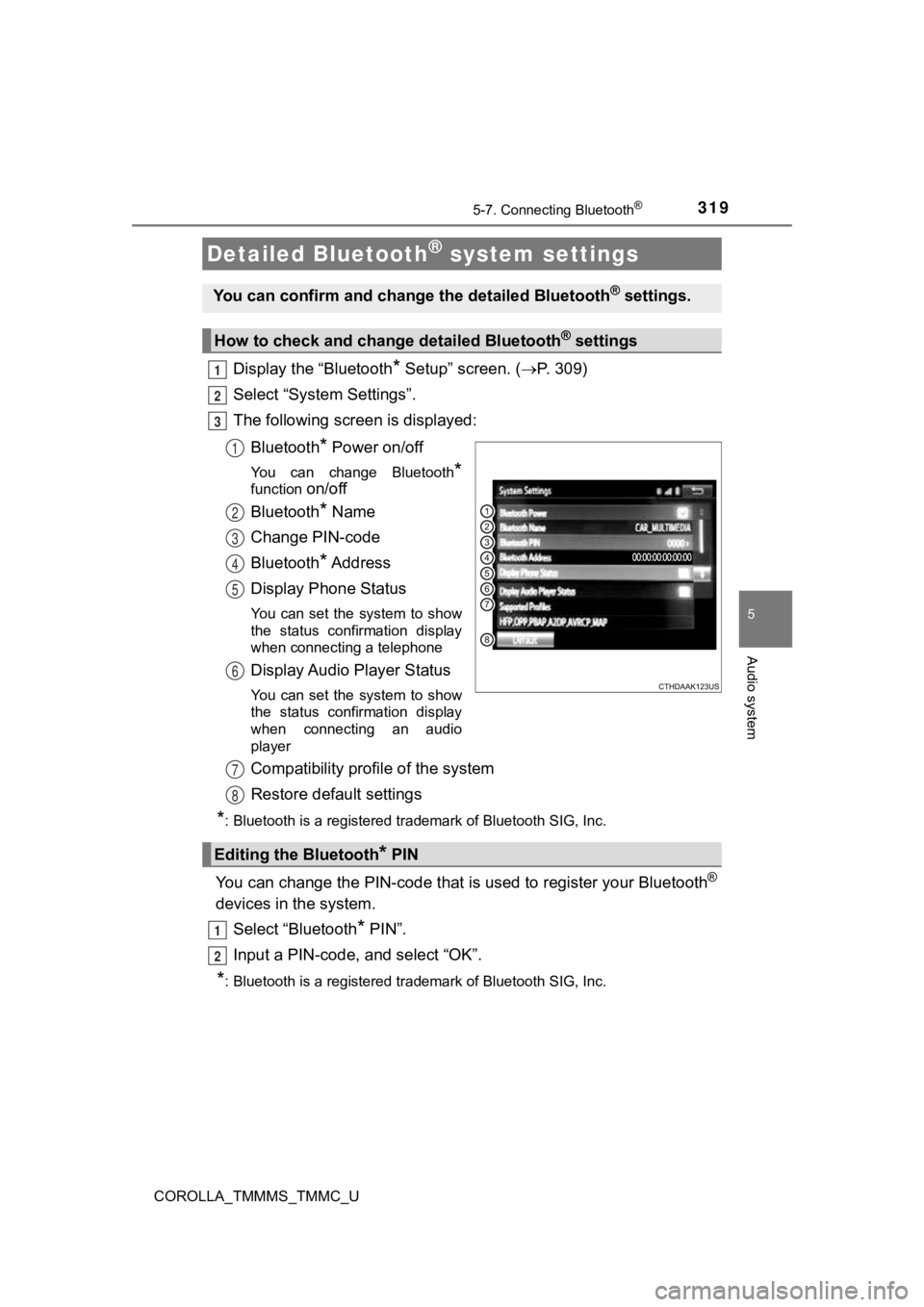
3195-7. Connecting Bluetooth®
5
Audio system
COROLLA_TMMMS_TMMC_U
Display the “Bluetooth* Setup” screen. (P. 309)
Select “System Settings”.
The following screen is displayed:
Bluetooth
* Power on/off
You can change Bluetooth*
function on/off
Bluetooth
* Name
Change PIN-code
Bluetooth
* A d d r e s s
Display Phone Status
You can set the system to show
the status confirmation display
when connecting a telephone
Display Audio Player Status
You can set the system to show
the status confirmation display
when connecting an audio
player
Compatibility profile of the system
Restore default settings
*: Bluetooth is a registered trademark of Bluetooth SIG, Inc.
You can change the PIN-code that is used to register your Bluet ooth®
devices in the system.
Select “Bluetooth
* PIN”.
Input a PIN-code, and select “OK”.
*: Bluetooth is a registered trademark of Bluetooth SIG, Inc.
Detailed Bluetooth® system settings
You can confirm and change the detailed Bluetooth® settings.
How to check and change detailed Bluetooth® settings
1
2
3
1
2
3
4
5
6
Editing the Bluetooth* PIN
7
8
1
2
Page 320 of 608
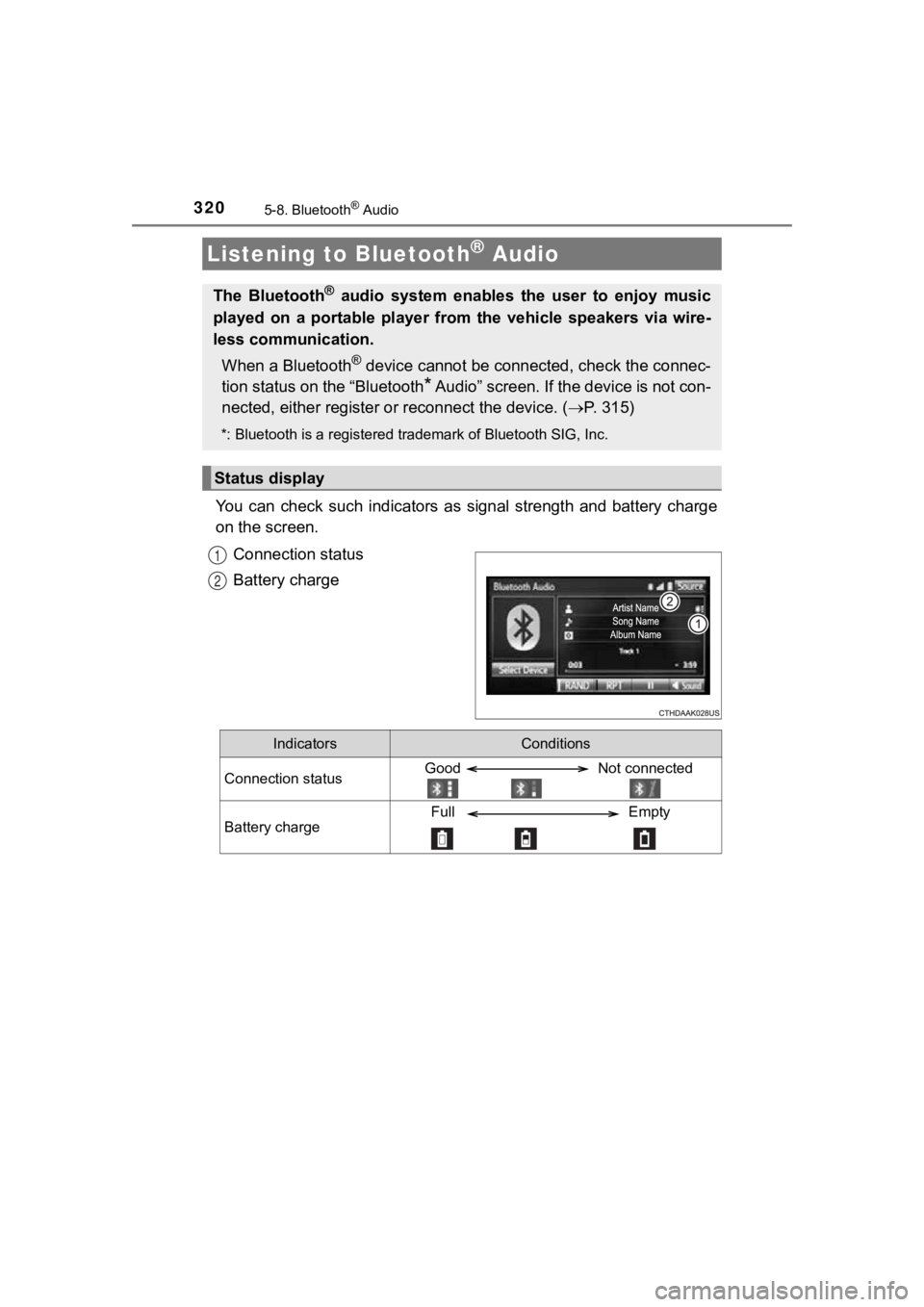
3205-8. Bluetooth® Audio
You can check such indicators as signal strength and battery charge
on the screen.
Connection status
Battery charge
Listening to Bluetooth® Audio
The Bluetooth® audio system enables the user to enjoy music
played on a portable player from the vehicle speakers via wire-
less communication.
When a Bluetooth
® device cannot be connected, check the connec-
tion status on the “Bluetooth
* Audio” screen. If the device is not con-
nected, either register o r reconnect the device. ( P. 3 1 5 )
*: Bluetooth is a registered trademark of Bluetooth SIG, Inc.
Status display
1
2
IndicatorsConditions
Connection statusGood Not connected
Battery chargeFull Empty
Page 322 of 608
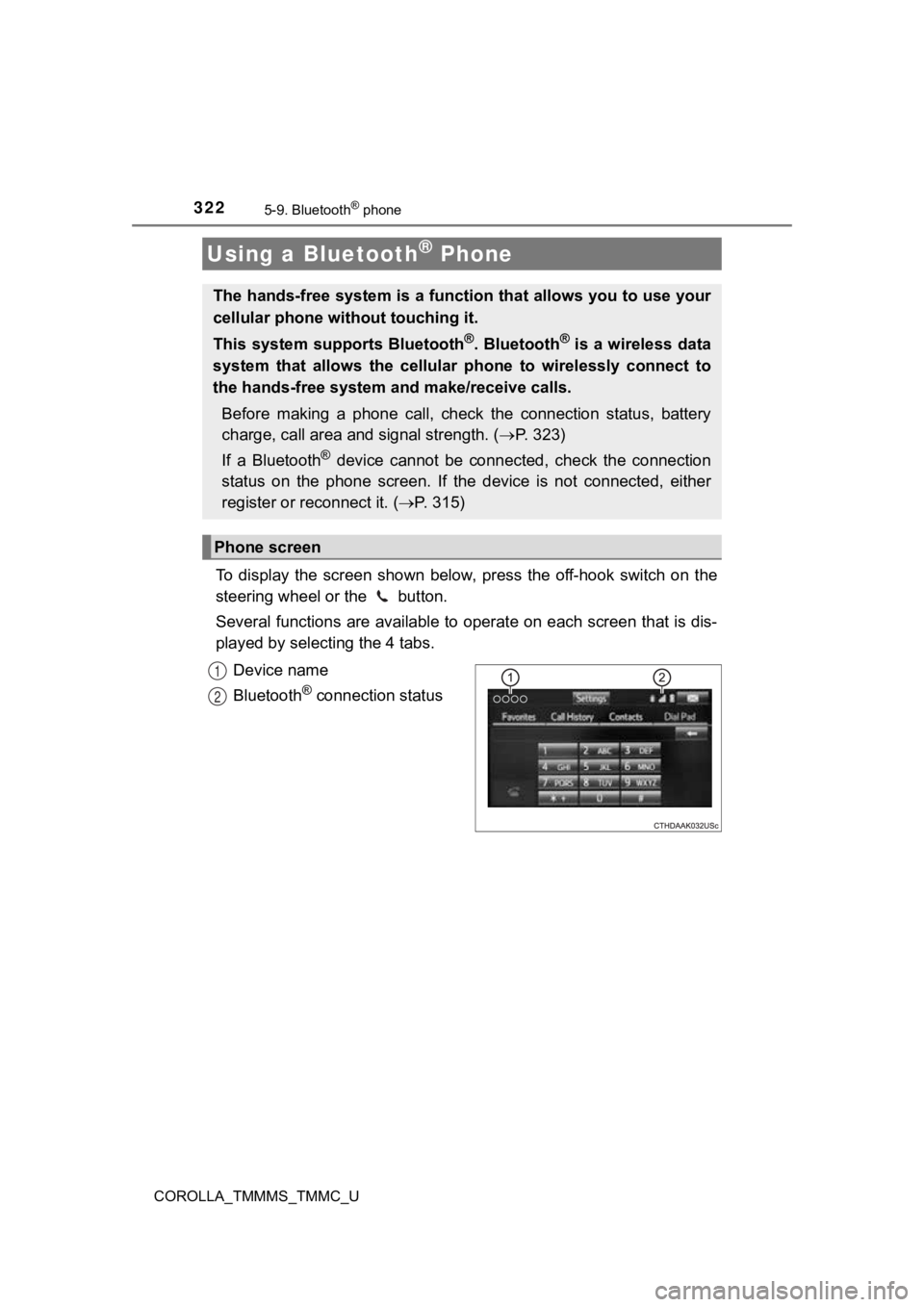
322
COROLLA_TMMMS_TMMC_U
5-9. Bluetooth® phone
To display the screen shown below, press the off-hook switch on the
steering wheel or the button.
Several functions are available to operate on each screen that is dis-
played by select ing the 4 tabs.
Device name
Bluetooth
® connection status
Using a Bluetooth® Phone
The hands-free system is a function that allows you to use your
cellular phone without touching it.
This system supports Bluetooth
®. Bluetooth® is a wireless data
system that allows the cellular phone to wirelessly connect to
the hands-free system and make/receive calls.
Before making a phone call, check the connection status, batter y
charge, call area and signal strength. ( P. 3 2 3 )
If a Bluetooth
® device cannot be connected, check the connection
status on the phone screen. If the device is not connected, eit her
register or reconnect it. ( P. 3 1 5 )
Phone screen
1
2
Page 323 of 608
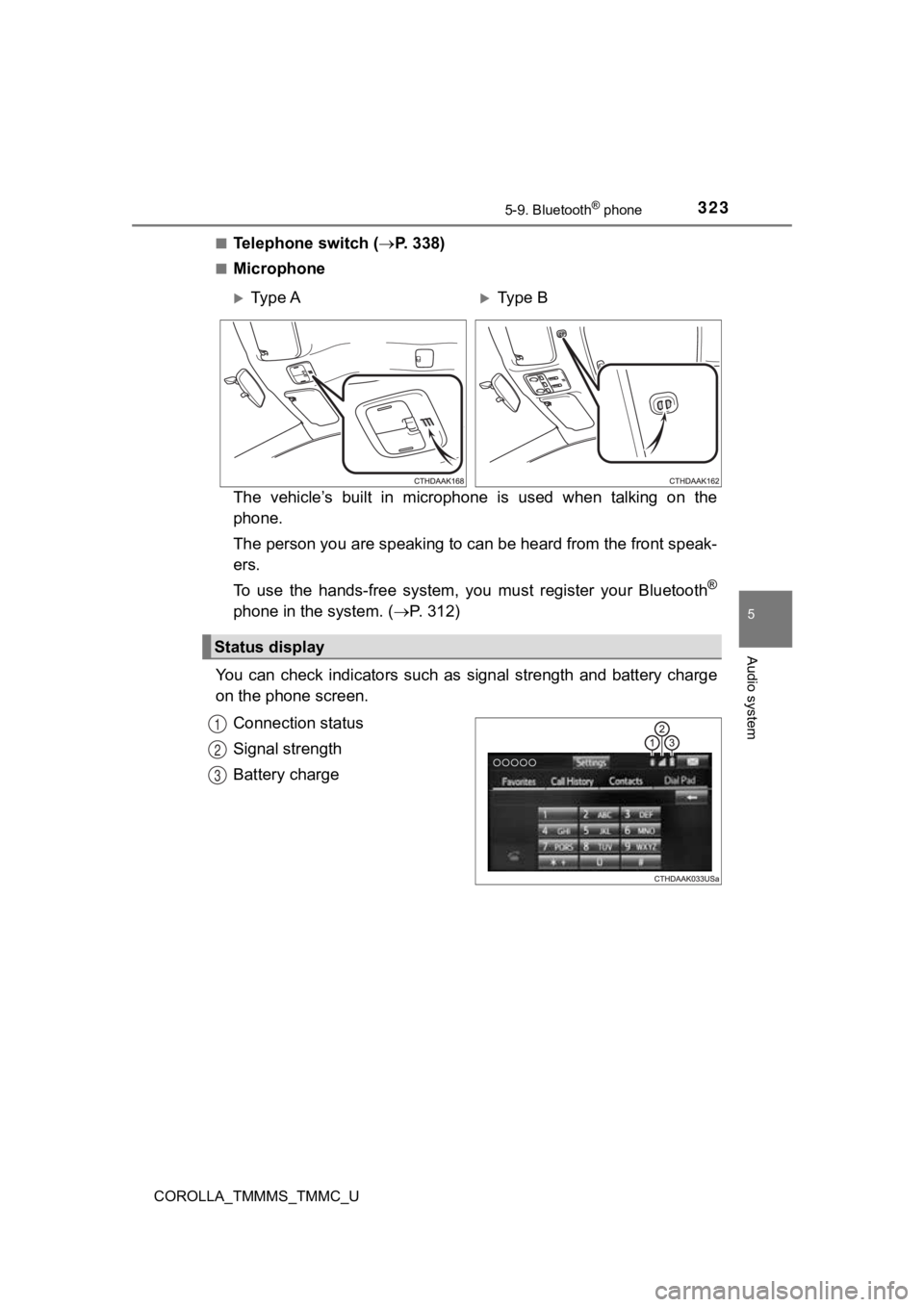
3235-9. Bluetooth® phone
5
Audio system
COROLLA_TMMMS_TMMC_U■
Telephone switch (
P. 338)
■Microphone
The vehicle’s built in microphone is used when talking on the
phone.
The person you are speaking to c an be heard from the front speak-
ers.
To use the hands-free system, y ou must register your Bluetooth
®
phone in the system. (P. 312)
You can check indicators such as signal strength and battery ch arge
on the phone screen.
Connection status
Signal strength
Battery charge
Ty p e AType B
Status display
1
2
3
Page 325 of 608
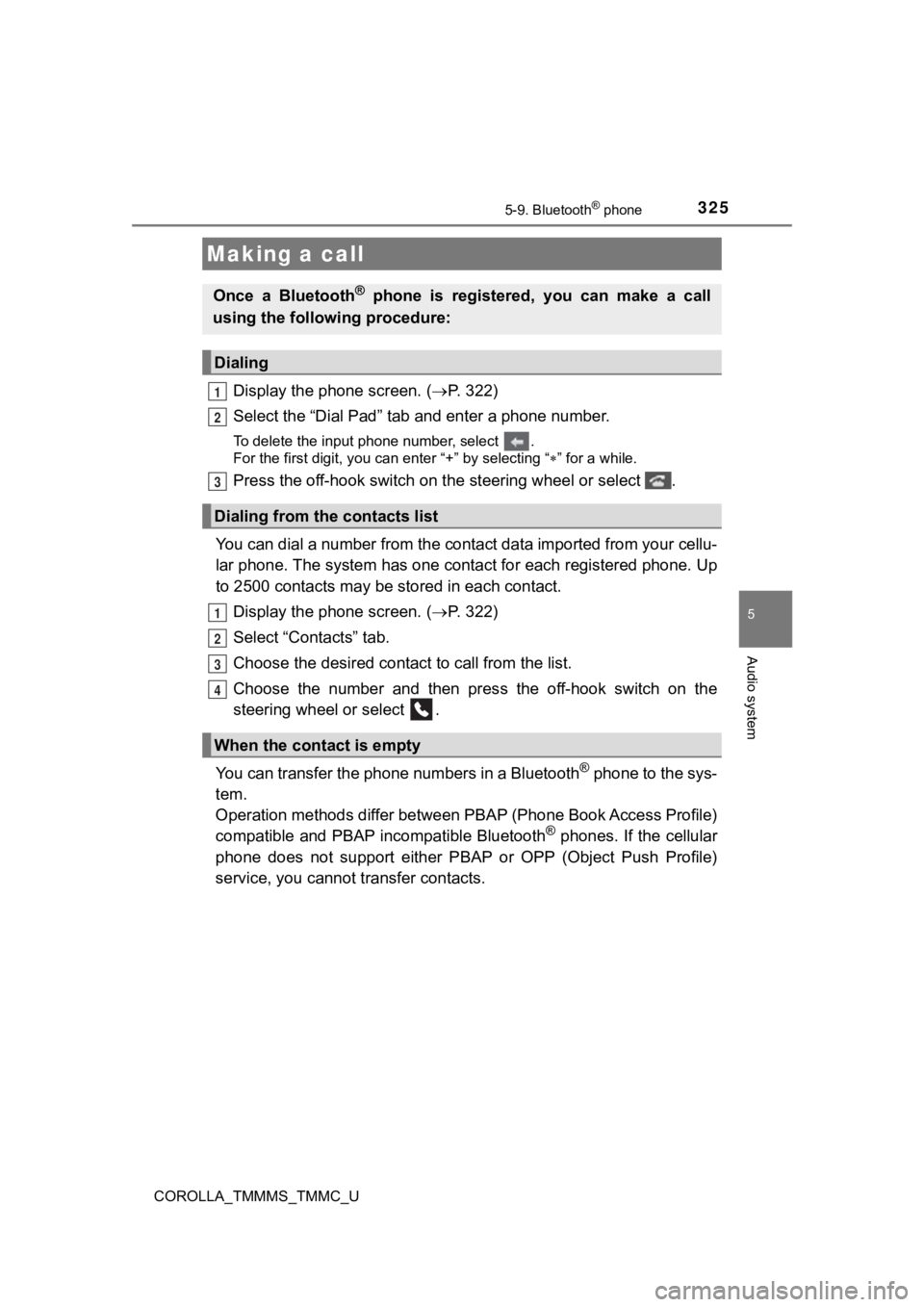
3255-9. Bluetooth® phone
5
Audio system
COROLLA_TMMMS_TMMC_U
Display the phone screen. (P. 3 2 2 )
Select the “Dial Pad” tab a nd enter a phone number.
To delete the input phone number, select .
For the first digit, you can enter “+” by selecting “ ” for a while.
Press the off-hook switch on the steering wheel or select .
You can dial a number from the contact data imported from your cellu-
lar phone. The system has one contact for each registered phone . Up
to 2500 contacts may be stored in each contact.
Display the phone screen. ( P. 3 2 2 )
Select “Contacts” tab.
Choose the desir ed contact to call from the list.
Choose the number and then pres s the off-hook switch on the
steering wheel or select .
You can transfer the phone numbers in a Bluetooth
® phone to the sys-
tem.
Operation methods differ between PBAP (Phone Book Access Profil e)
compatible and PBAP incompatible Bluetooth
® phones. If the cellular
phone does not support either PBAP or OPP (Object Push Profile)
service, you cannot t ransfer contacts.
Making a call
Once a Bluetooth® phone is registered, you can make a call
using the following procedure:
Dialing
Dialing from the contacts list
When the contact is empty
1
2
3
1
2
3
4
Page 326 of 608
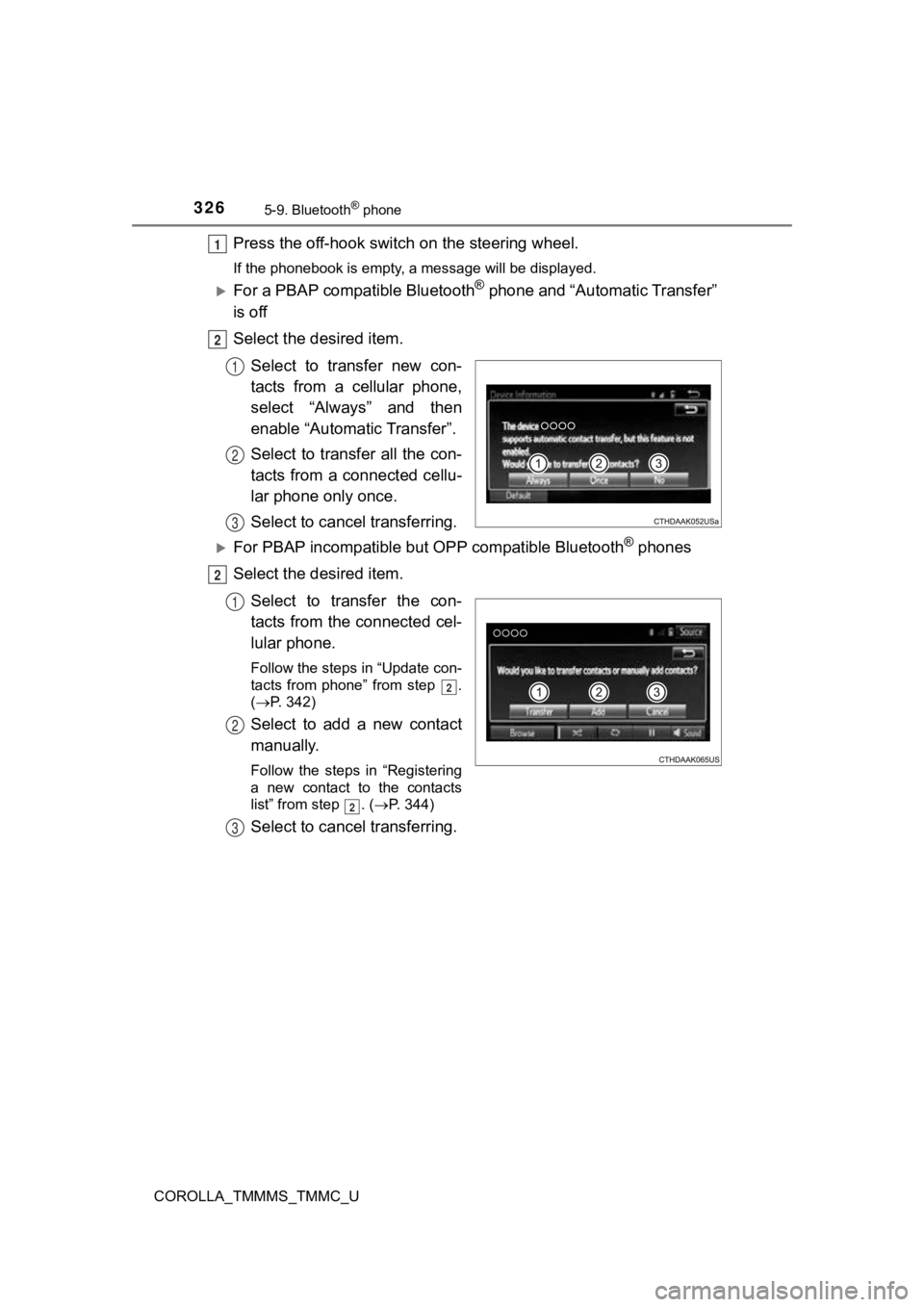
3265-9. Bluetooth® phone
COROLLA_TMMMS_TMMC_U
Press the off-hook switch on the steering wheel.
If the phonebook is empty, a message will be displayed.
For a PBAP compatible Bluetooth® phone and “Automatic Transfer”
is off
Select the desired item.
Select to transfer new con-
tacts from a cellular phone,
select “Always” and then
enable “Automatic Transfer”.
Select to transfer all the con-
tacts from a connected cellu-
lar phone only once.
Select to cancel transferring.
For PBAP incompatible but OPP compatible Bluetooth® phones
Select the desired item.
Select to transfer the con-
tacts from the connected cel-
lular phone.
Follow the steps in “Update con-
tacts from phone” from step .
(P. 342)
Select to add a new contact
manually.
Follow the steps in “Registering
a new contact to the contacts
list” from step . ( P. 344)
Select to cancel transferring.
1
2
1
2
3
2
1
2
2
2
3
Page 327 of 608
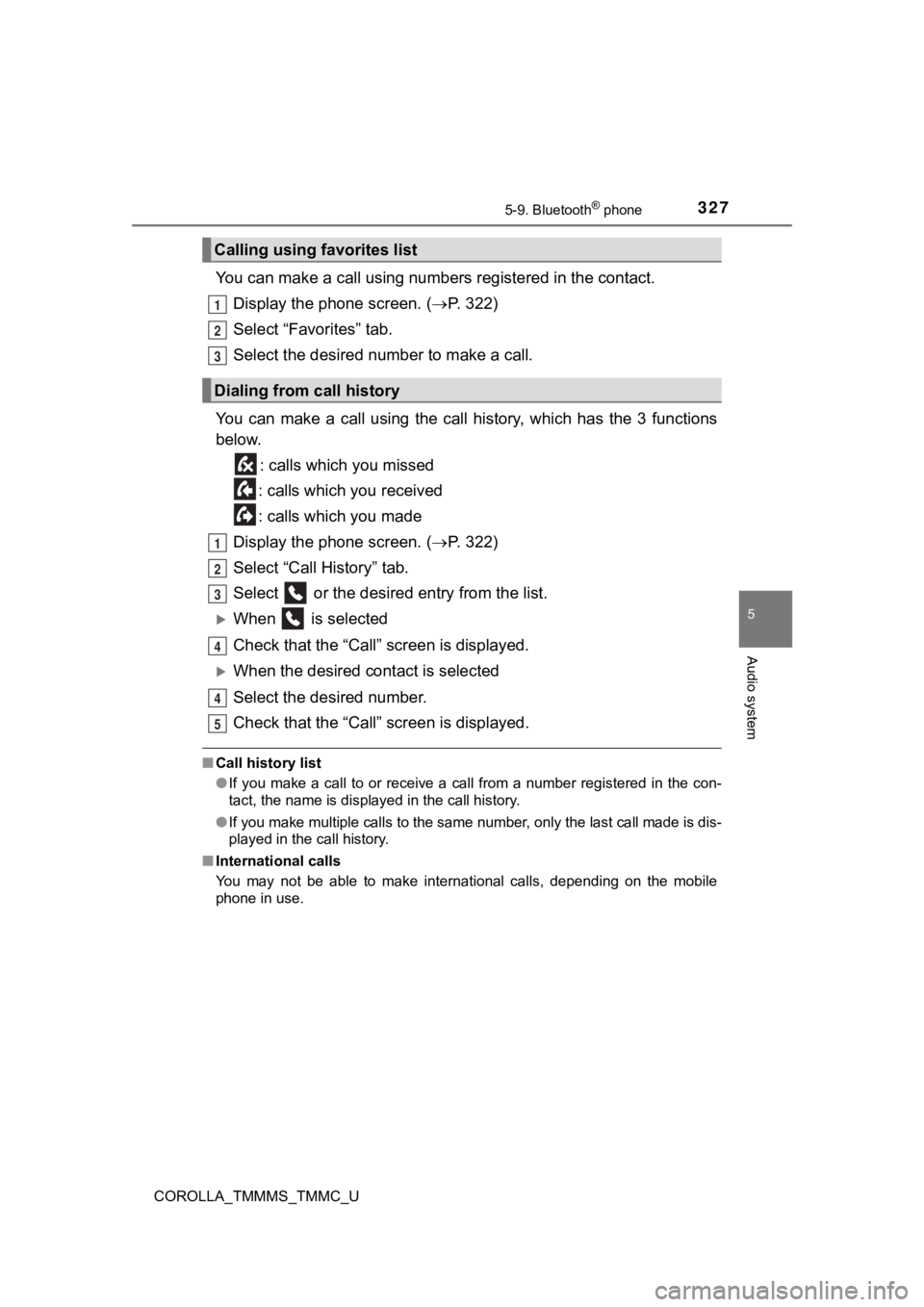
3275-9. Bluetooth® phone
5
Audio system
COROLLA_TMMMS_TMMC_U
You can make a call using numbers registered in the contact.
Display the phone screen. ( P. 3 2 2 )
Select “Favorites” tab.
Select the desired number to make a call.
You can make a call using the call history, which has the 3 fun ctions
below.
: calls which you missed
: calls which you received
: calls which you made
Display the phone screen. ( P. 3 2 2 )
Select “Call History” tab.
Select or the desired entry from the list.
When is selected
Check that the “Call” screen is displayed.
When the desired cont act is selected
Select the desired number.
Check that the “Call” screen is displayed.
■ Call history list
●If you make a call to or receive a call from a number registere d in the con-
tact, the name is displayed in the call history.
● If you make multiple calls to the same number, only the last ca ll made is dis-
played in the call history.
■ International calls
You may not be able to make international calls, depending on the mobile
phone in use.
Calling using favorites list
Dialing from call history
1
2
3
1
2
3
4
4
5