ad blue TOYOTA COROLLA 2019 Owners Manual (in English)
[x] Cancel search | Manufacturer: TOYOTA, Model Year: 2019, Model line: COROLLA, Model: TOYOTA COROLLA 2019Pages: 608, PDF Size: 10.15 MB
Page 4 of 608
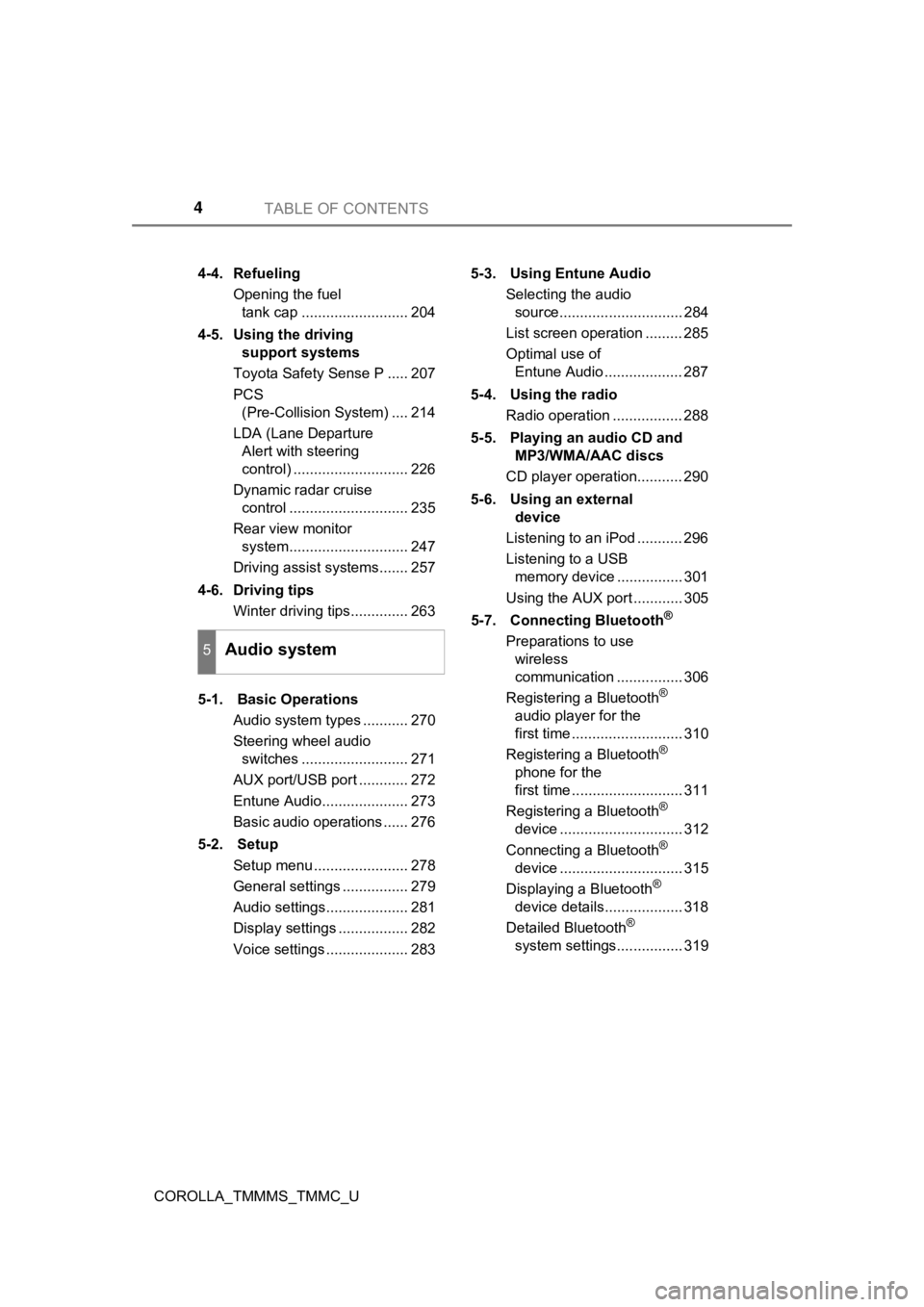
TABLE OF CONTENTS4
COROLLA_TMMMS_TMMC_U4-4. Refueling
Opening the fuel tank cap .......................... 204
4-5. Using the driving support systems
Toyota Safety Sense P ..... 207
PCS (Pre-Collision System) .... 214
LDA (Lane Departure Alert with steering
control) ............................ 226
Dynamic radar cruise control ............................. 235
Rear view monitor system............................. 247
Driving assist systems....... 257
4-6. Driving tips Winter driving tips.............. 263
5-1. Basic Operations Audio system types ........... 270
Steering wheel audio switches .......................... 271
AUX port/USB port ............ 272
Entune Audio..................... 273
Basic audio operations ...... 276
5-2. Setup Setup menu ....................... 278
General settings ................ 279
Audio settings.................... 281
Display settings ................. 282
Voice settings .................... 283 5-3. Using Entune Audio
Selecting the audio source.............................. 284
List screen operation ......... 285
Optimal use of Entune Audio ................... 287
5-4. Using the radio Radio operation ................. 288
5-5. Playing an audio CD and MP3/WMA/AAC discs
CD player operation........... 290
5-6. Using an external device
Listening to an iPod ........... 296
Listening to a USB memory device ................ 301
Using the AUX port ............ 305
5-7. Connecting Bluetooth
®
Preparations to use wireless
communication ................ 306
Registering a Bluetooth
®
audio player for the
first time ........................... 310
Registering a Bluetooth
®
phone for the
first time ........................... 311
Registering a Bluetooth
®
device .............................. 312
Connecting a Bluetooth
®
device .............................. 315
Displaying a Bluetooth
®
device details................... 318
Detailed Bluetooth
®
system settings................ 319
5Audio system
Page 5 of 608
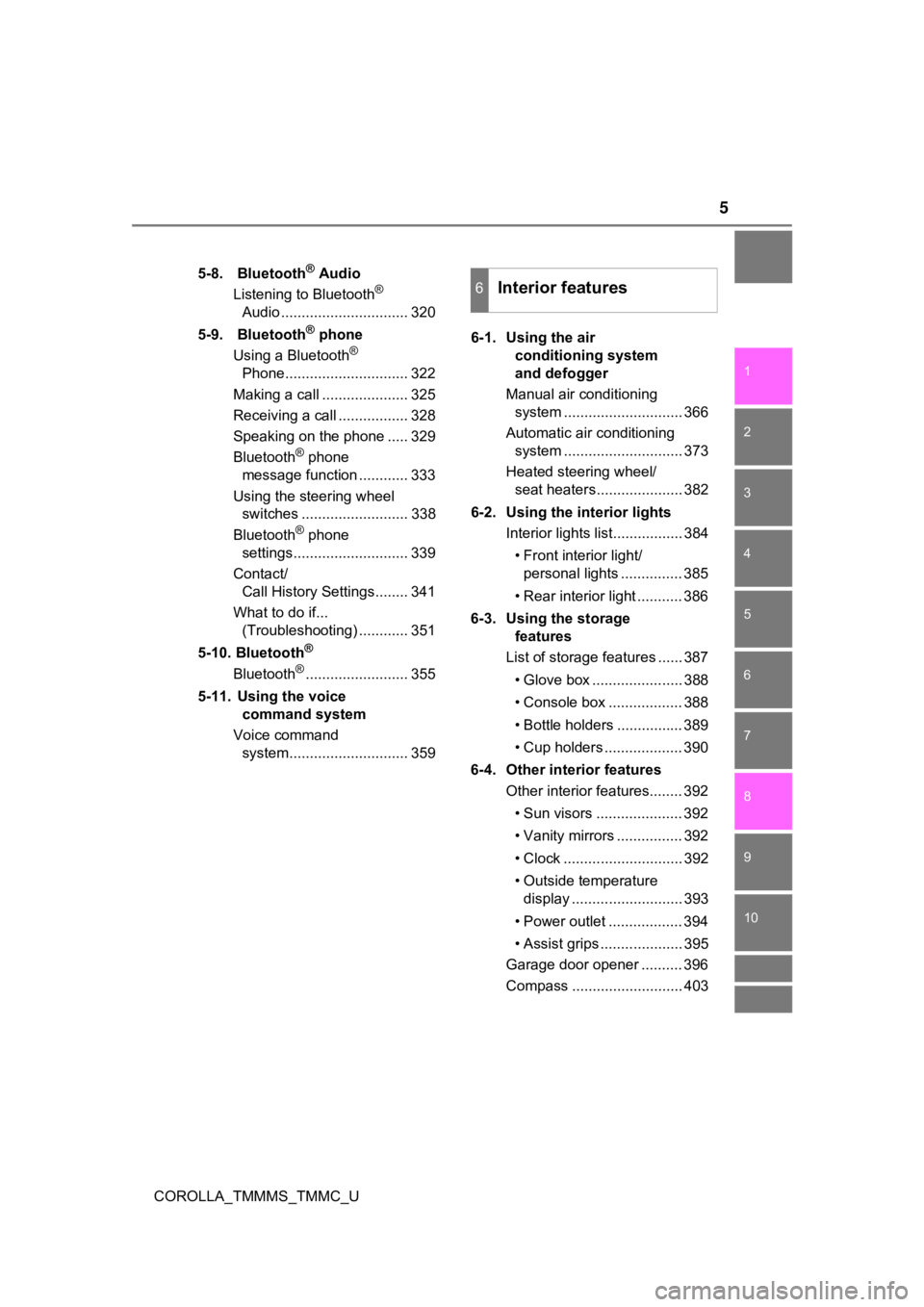
5
1
9 8 6 5
4
3
2
COROLLA_TMMMS_TMMC_U
10
7
5-8. Bluetooth® Audio
Listening to Bluetooth®
Audio ............................... 320
5-9. Bluetooth
® phone
Using a Bluetooth®
Phone.............................. 322
Making a call ..................... 325
Receiving a call ................. 328
Speaking on the phone ..... 329
Bluetooth
® phone
message function ............ 333
Using the steering wheel switches .......................... 338
Bluetooth
® phone
settings............................ 339
Contact/ Call History Settings........ 341
What to do if... (Troubleshooting) ............ 351
5-10. Bluetooth
®
Bluetooth®......................... 355
5-11. Using the voice command system
Voice command system............................. 359 6-1. Using the air
conditioning system
and defogger
Manual air conditioning system ............................. 366
Automatic air conditioning system ............................. 373
Heated steering wheel/ seat heaters..................... 382
6-2. Using the interior lights Interior lights list................. 384
• Front interior light/personal lights ............... 385
• Rear interior light ........... 386
6-3. Using the storage features
List of storage features ...... 387
• Glove box ...................... 388
• Console box .................. 388
• Bottle holders ................ 389
• Cup holders ................... 390
6-4. Other interior features Other interior features........ 392
• Sun visors ..................... 392
• Vanity mirrors ................ 392
• Clock ............................. 392
• Outside temperature display ........................... 393
• Power outlet .................. 394
• Assist grips .................... 395
Garage door opener .......... 396
Compass ........................... 403
6Interior features
Page 248 of 608
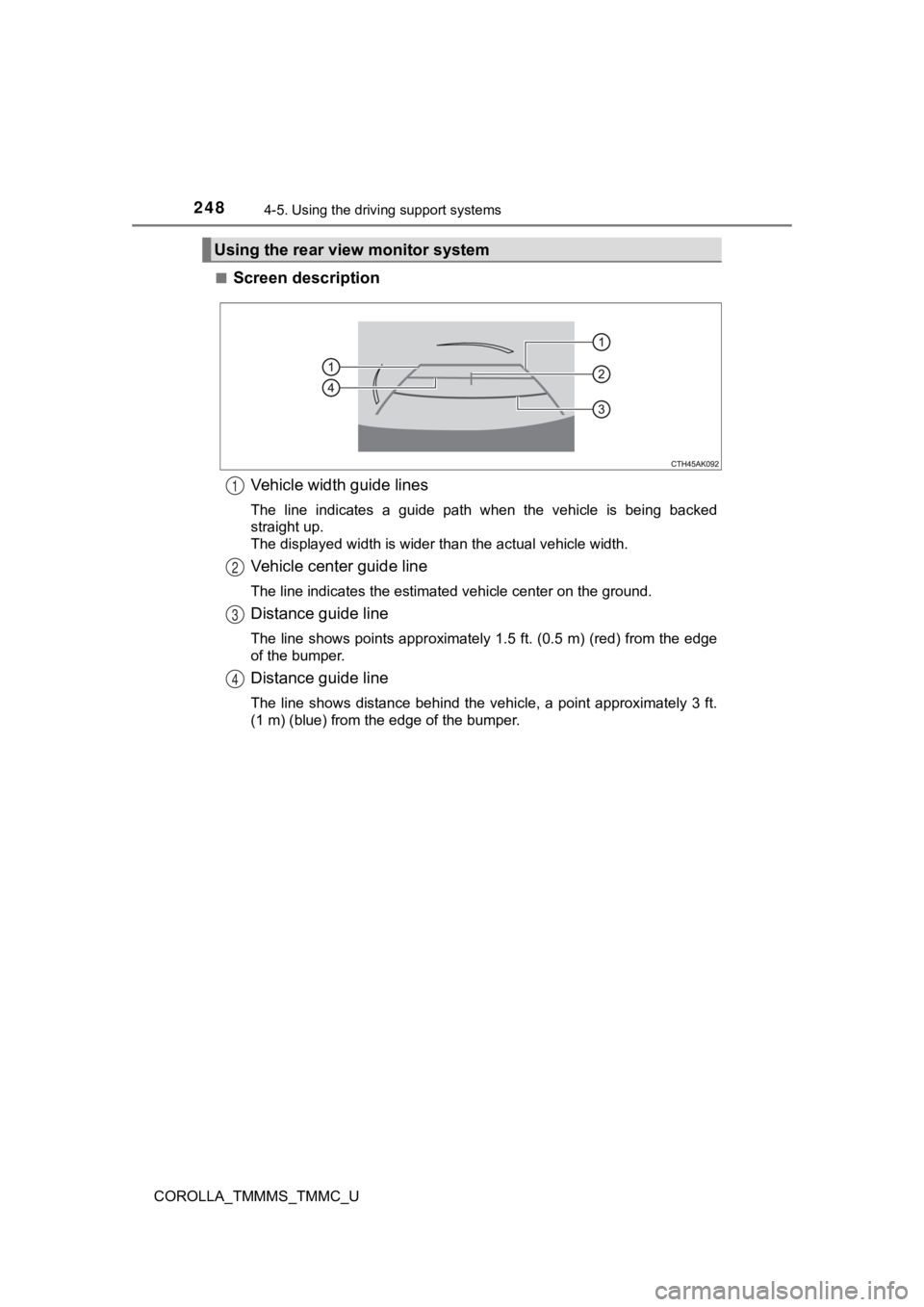
2484-5. Using the driving support systems
COROLLA_TMMMS_TMMC_U■
Screen description
Vehicle width guide lines
The line indicates a guide path when the vehicle is being backe d
straight up.
The displayed width is wider than the actual vehicle width.
Vehicle center guide line
The line indicates the estimated vehicle center on the ground.
Distance guide line
The line shows points approximately 1.5 ft. (0.5 m) (red) from the edge
of the bumper.
Distance guide line
The line shows distance behind the vehicle, a point approximate ly 3 ft.
(1 m) (blue) from the edge of the bumper.
Using the rear view monitor system
1
2
3
4
Page 269 of 608
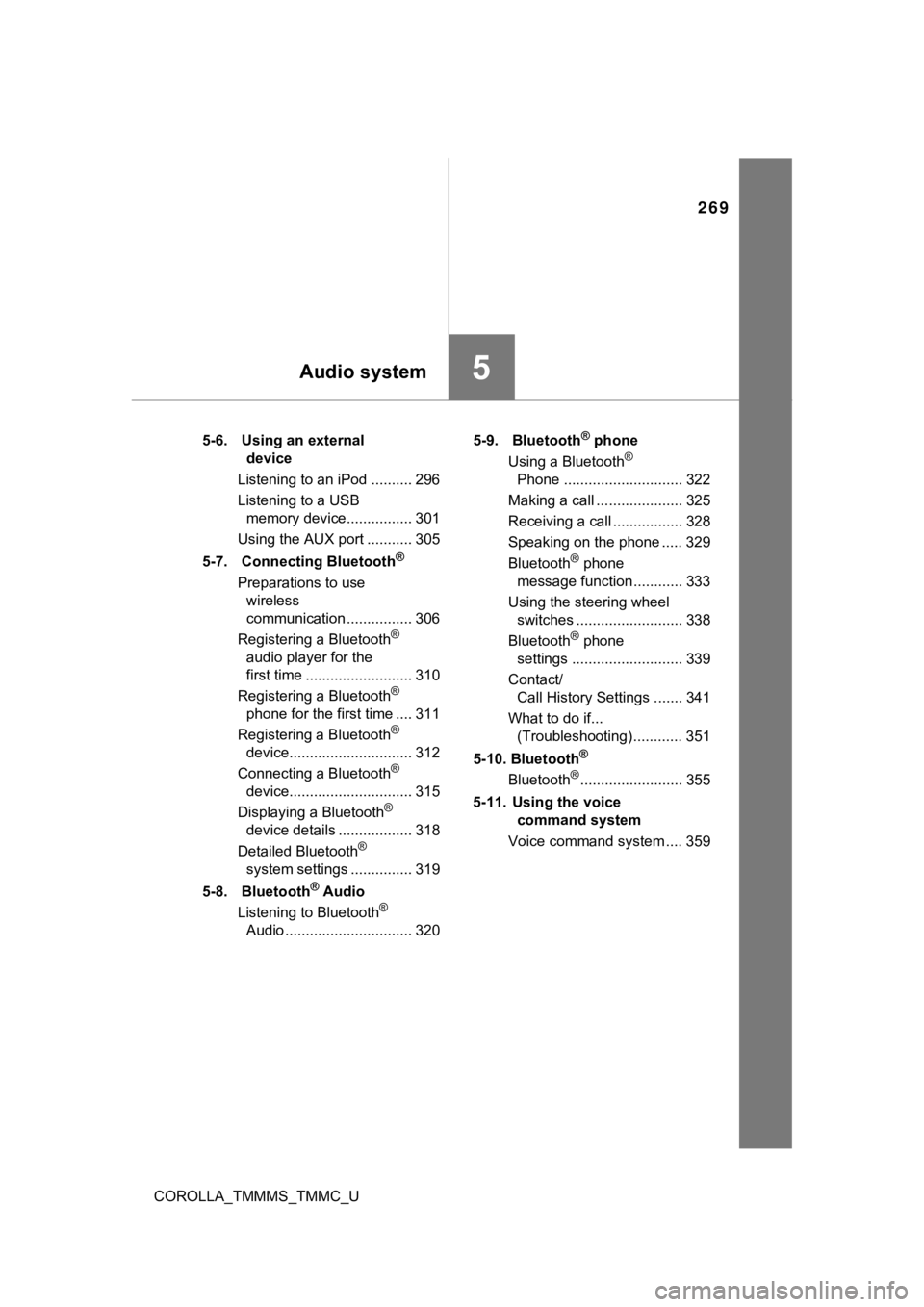
269
5Audio system
COROLLA_TMMMS_TMMC_U5-6. Using an external
device
Listening to an iPod .......... 296
Listening to a USB memory device................ 301
Using the AUX port ........... 305
5-7. Connecting Bluetooth
®
Preparations to use wireless
communication ................ 306
Registering a Bluetooth
®
audio player for the
first time .......................... 310
Registering a Bluetooth
®
phone for the first time .... 311
Registering a Bluetooth
®
device.............................. 312
Connecting a Bluetooth
®
device.............................. 315
Displaying a Bluetooth
®
device details .................. 318
Detailed Bluetooth
®
system settings ............... 319
5-8. Bluetooth
® Audio
Listening to Bluetooth®
Audio ............................... 320 5-9. Bluetooth
® phone
Using a Bluetooth®
Phone ............................. 322
Making a call ..................... 325
Receiving a call ................. 328
Speaking on the phone ..... 329
Bluetooth
® phone
message function ............ 333
Using the steering wheel switches .......................... 338
Bluetooth
® phone
settings ........................... 339
Contact/ Call History Settings ....... 341
What to do if... (Troubleshooting) ............ 351
5-10. Bluetooth
®
Bluetooth®......................... 355
5-11. Using the voice command system
Voice command system .... 359
Page 273 of 608
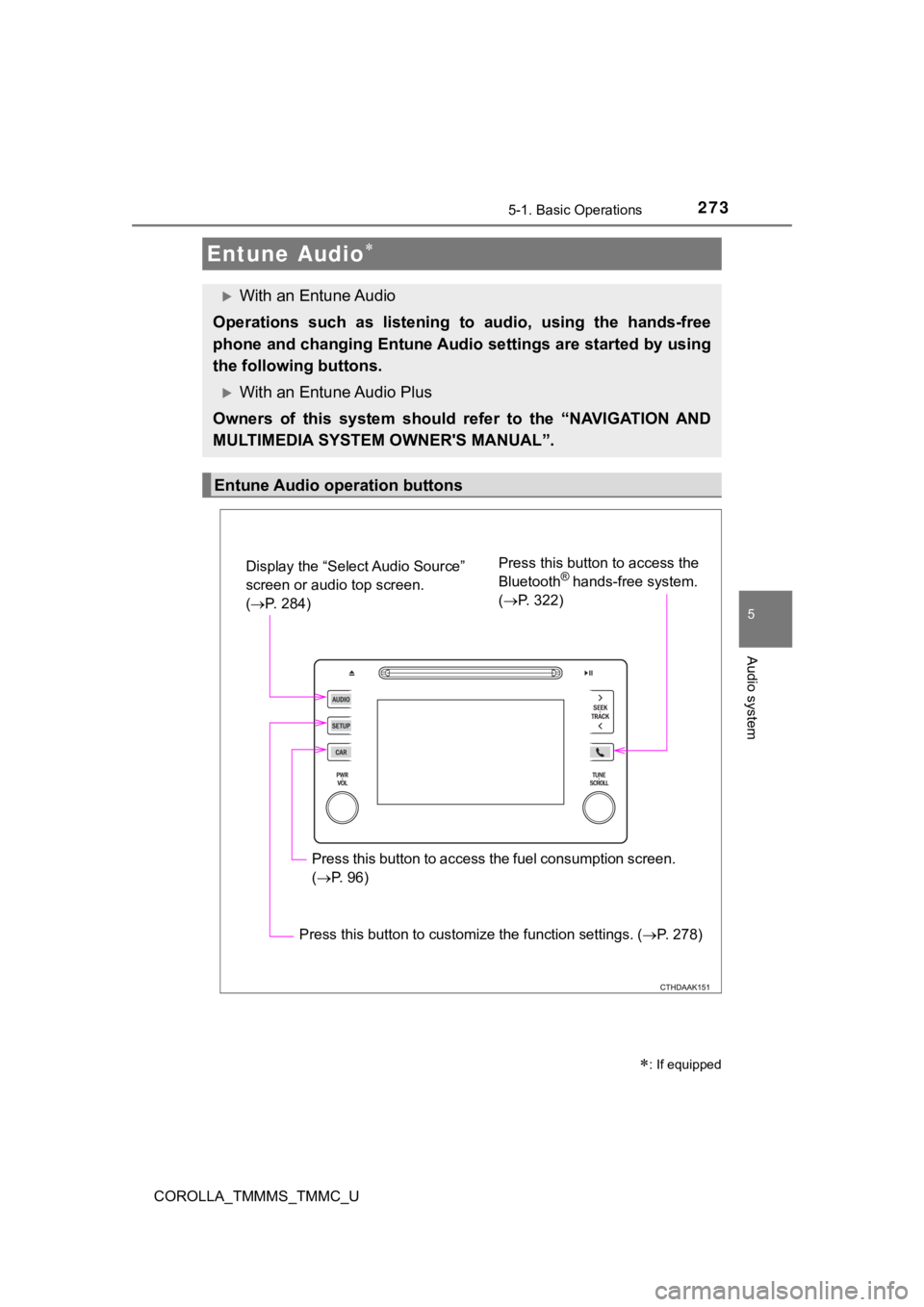
2735-1. Basic Operations
5
Audio system
COROLLA_TMMMS_TMMC_U
Entune Audio
: If equipped
With an Entune Audio
Operations such as listening to audio, using the hands-free
phone and changing Entune Audio settings are started by using
the following buttons.
With an Entune Audio Plus
Owners of this system should refer to the “NAVIGATION AND
MULTIMEDIA SYSTEM OWNER'S MANUAL”.
Entune Audio operation buttons
Display the “Select Audio Source”
screen or audio top screen.
( P. 284) Press this button to access the
Bluetooth® hands-free system.
( P. 322)
Press this button to access the fuel consumption screen.
( P. 96)
Press this button to customize the function settings. ( P. 278)
Page 278 of 608
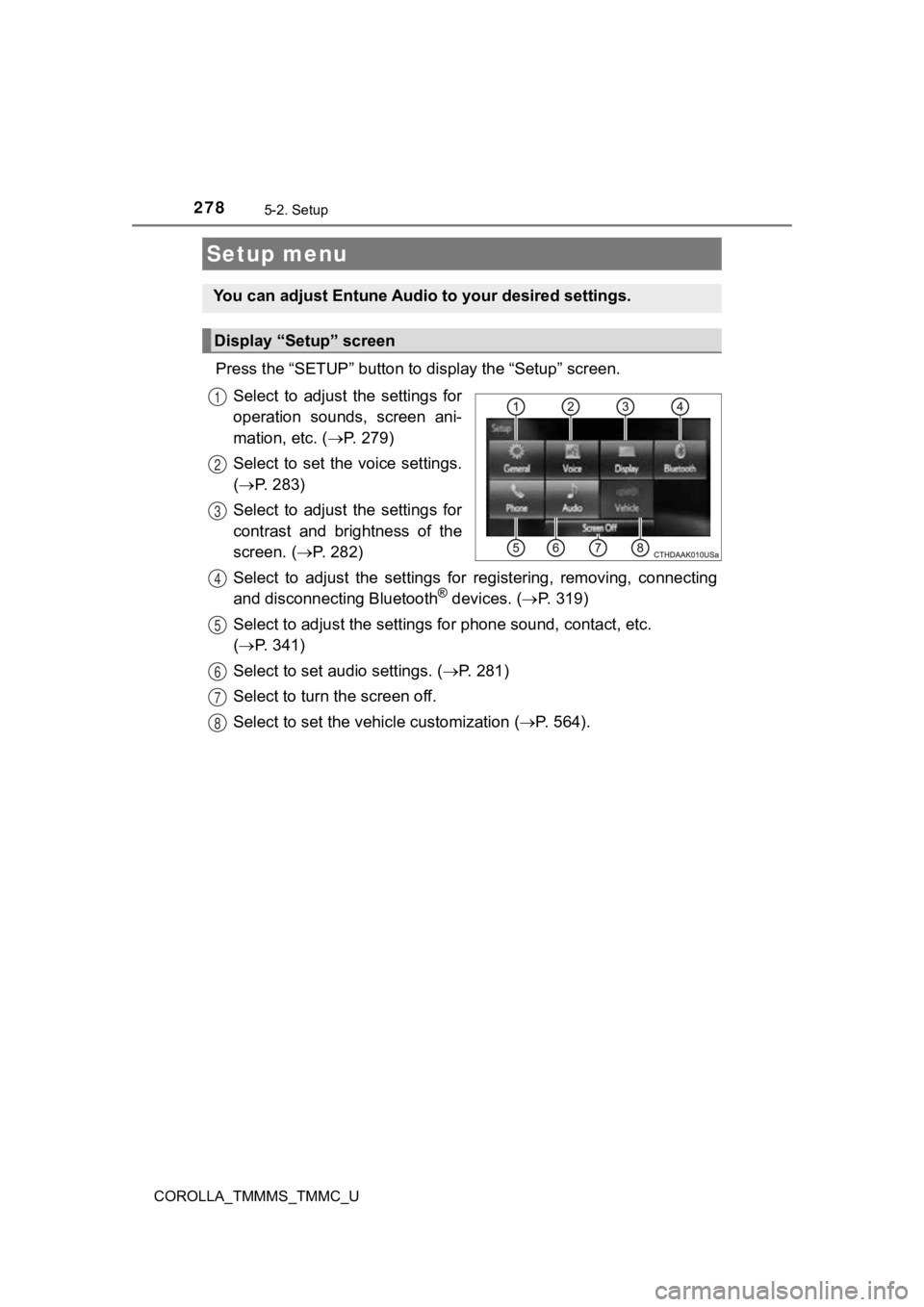
278
COROLLA_TMMMS_TMMC_U
5-2. Setup
Press the “SETUP” button to display the “Setup” screen.
Select to adjust the settings for
operation sounds, screen ani-
mation, etc. ( P. 279)
Select to set the voice settings.
( P. 283)
Select to adjust the settings for
contrast and brightness of the
screen. ( P. 2 8 2 )
Select to adjust the settings for registering, removing, connec ting
and disconnecting Bluetooth
® devices. ( P. 3 1 9 )
Select to adjust the settings f or phone sound, contact, etc.
( P. 341)
Select to set audio settings. ( P. 2 8 1 )
Select to turn the screen off.
Select to set the vehicle customization ( P. 564).
Setup menu
You can adjust Entune Audio to your desired settings.
Display “Setup” screen
1
2
3
4
5
6
7
8
Page 286 of 608
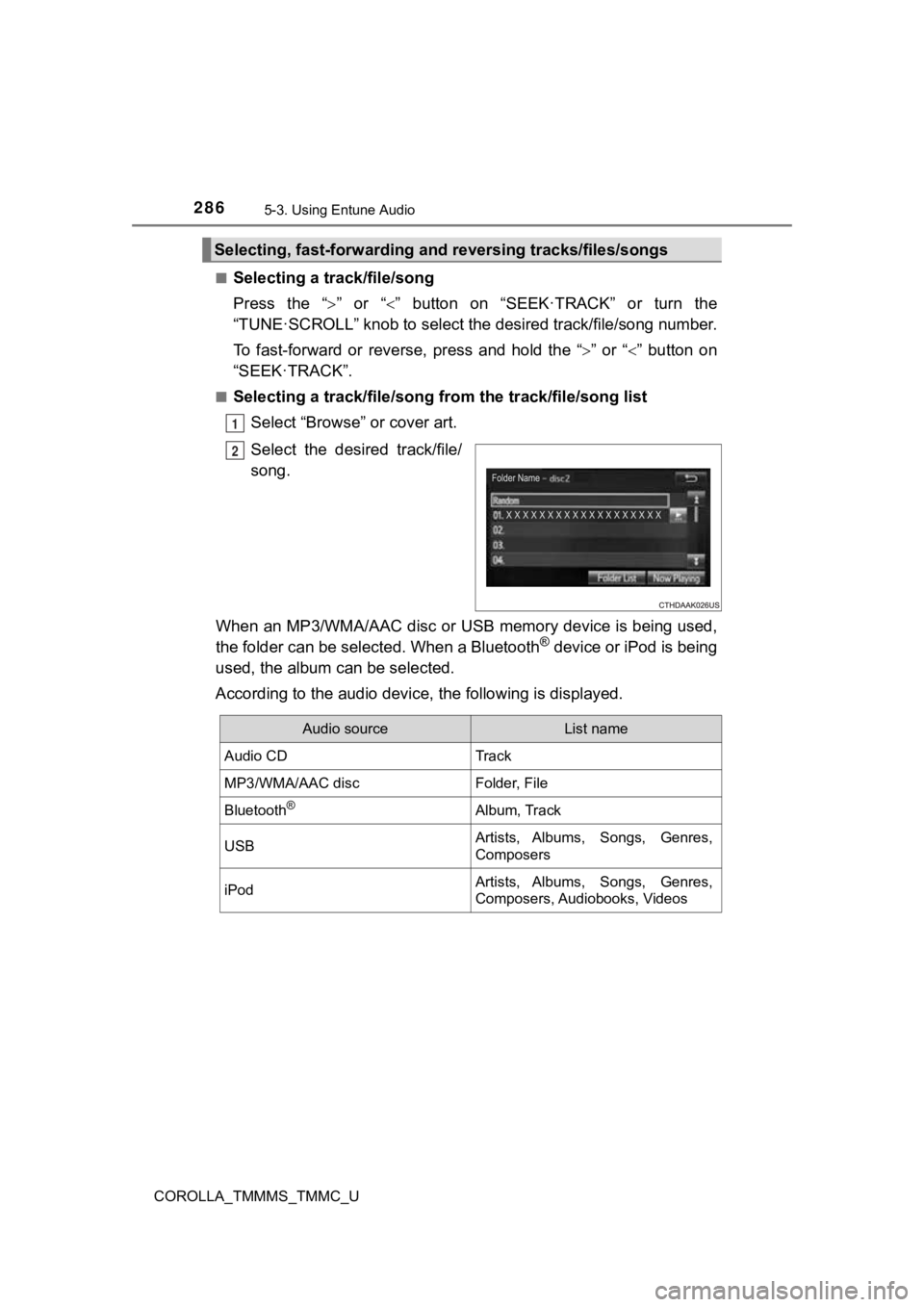
2865-3. Using Entune Audio
COROLLA_TMMMS_TMMC_U■
Selecting a track/file/song
Press the “
” or “” button on “SEEK·TRACK” or turn the
“TUNE·SCROLL” knob to select the desired track/file/song number.
To fast-forward or reverse, press and hold the “ ” or “” button on
“SEEK·TRACK”.
■Selecting a track/file/song from the track/file/song list
Select “Browse” or cover art.
Select the desir ed track/file/
song.
When an MP3/WMA/AAC disc or USB memory device is being used,
the folder can be selected. When a Bluetooth
® device or iPod is being
used, the album can be selected.
According to the audio device, the following is displayed.
Selecting, fast-forwarding and reversing trac ks/files/songs
1
2
Audio sourceList name
Audio CDTrack
MP3/WMA/AAC discFolder, File
Bluetooth®Album, Track
USBArtists, Albums, Songs, Genres,
Composers
iPodArtists, Albums, Songs, Genres,
Composers, Audiobooks, Videos
Page 306 of 608
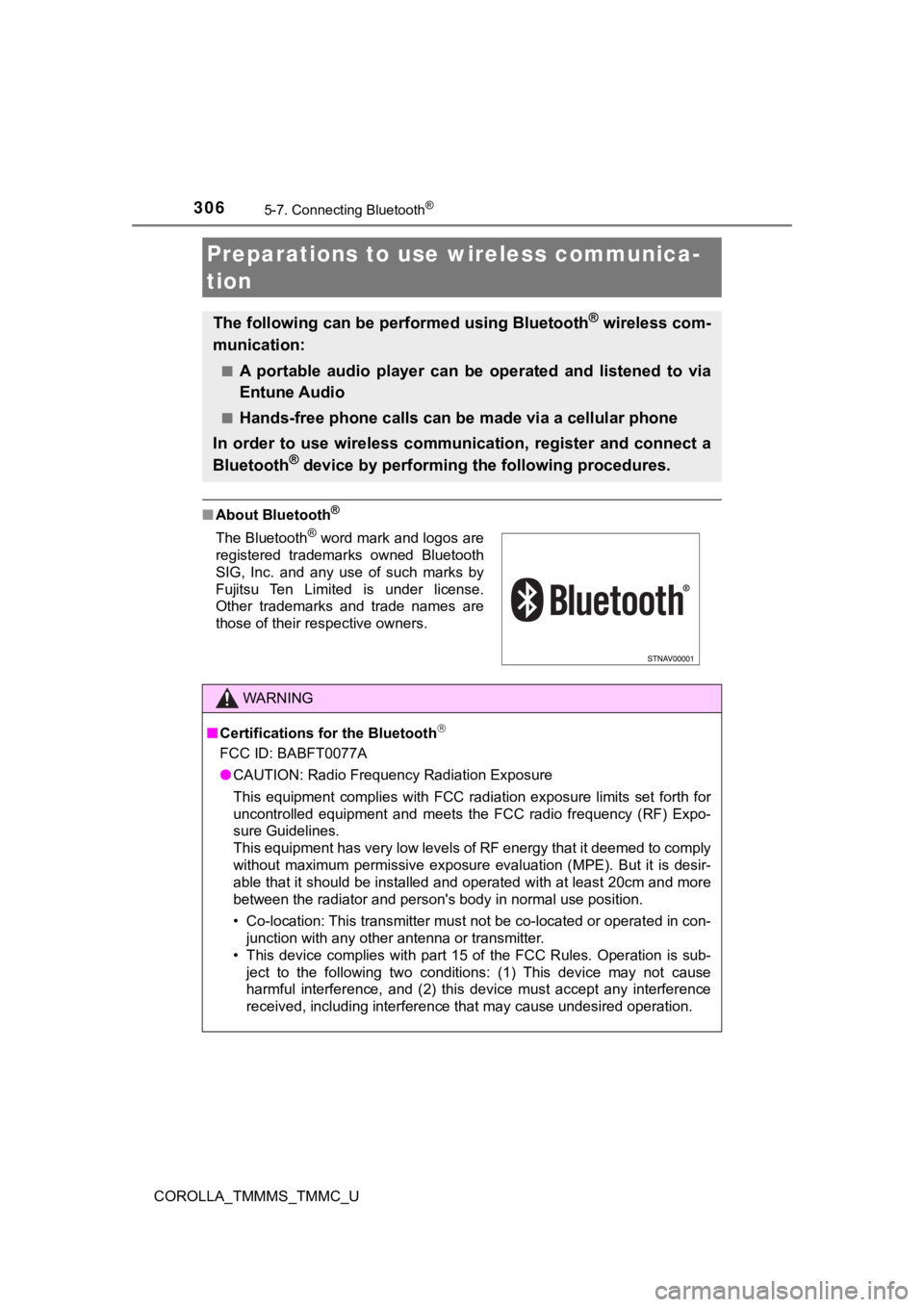
306
COROLLA_TMMMS_TMMC_U
5-7. Connecting Bluetooth®
■About Bluetooth®
Preparations to use wireless communica-
tion
The following can be performed using Bluetooth® wireless com-
munication:
■A portable audio player can be operated and listened to via
Entune Audio
■Hands-free phone calls can be made via a cellular phone
In order to use wireless communication, register and connect a
Bluetooth
® device by performing the following procedures.
The Bluetooth® word mark and logos are
registered trademarks owned Bluetooth
SIG, Inc. and any use of such marks by
Fujitsu Ten Limited is under license.
Other trademarks and trade names are
those of their respective owners.
WARNING
■ Certifications for the Bluetooth
FCC ID: BABFT0077A
● CAUTION: Radio Frequency Radiation Exposure
This equipment complies with FCC radiation exposure limits set forth for
uncontrolled equipment and meets the FCC radio frequency (RF) Expo-
sure Guidelines.
This equipment has very low levels of RF energy that it deemed to comply
without maximum permissive exposure evaluation (MPE). But it is desir-
able that it should be installed and operated with at least 20c m and more
between the radiator and person's body in normal use position.
• Co-location: This transmitter must not be co-located or operated in con- junction with any other antenna or transmitter.
• This device complies with part 15 of the FCC Rules. Operation is sub-
ject to the following two conditions: (1) This device may not c ause
harmful interference, and (2) this device must accept any inter ference
received, including interference that may cause undesired opera tion.
Page 307 of 608
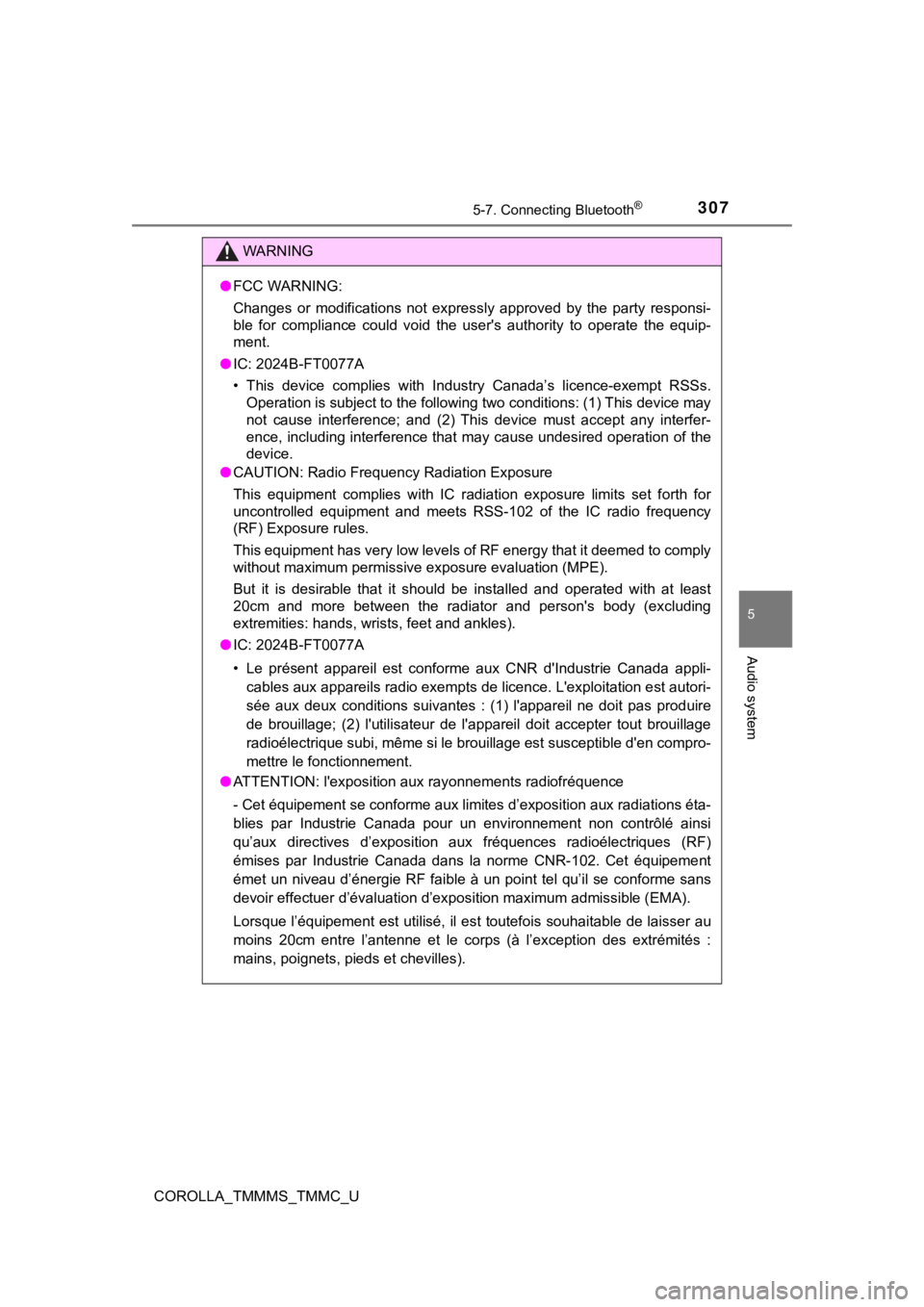
3075-7. Connecting Bluetooth®
5
Audio system
COROLLA_TMMMS_TMMC_U
WARNING
●FCC WARNING:
Changes or modifications not expressly approved by the party responsi-
ble for compliance could void the user's authority to operate the equip-
ment.
● IC: 2024B-FT0077A
• This device complies with Industry Canada’s licence-exempt RSS s.
Operation is subject to the following two conditions: (1) This device may
not cause interference; and (2) This device must accept any int erfer-
ence, including interference that may cause undesired operation of the
device.
● CAUTION: Radio Frequency Radiation Exposure
This equipment complies with IC radiation exposure limits set f orth for
uncontrolled equipment and meets RSS-102 of the IC radio freque ncy
(RF) Exposure rules.
This equipment has very low levels of RF energy that it deemed to comply
without maximum permissive e xposure evaluation (MPE).
But it is desirable that it should be installed and operated with at least
20cm and more between the radiator and person's body (excluding
extremities: hands, wrists, feet and ankles).
● IC: 2024B-FT0077A
• Le présent appareil est conforme aux CNR d'Industrie Canada ap pli-
cables aux appareils radio exempts de licence. L'exploitation e st autori-
sée aux deux conditions suivantes : (1) l'appareil ne doit pas produire
de brouillage; (2) l'utilisateur de l'appareil doit accepter to ut brouillage
radioélectrique subi, même si le brouillage est susceptible d'en compro-
mettre le fonctionnement.
● ATTENTION: l'exposition aux rayonnements radiofréquence
- Cet équipement se conforme aux limites d’exposition aux radia tions éta-
blies par Industrie Canada pour un environnement non contrôlé a insi
qu’aux directives d’exposition aux fréquences radioélectriques (RF)
émises par Industrie Canada dans la norme CNR-102. Cet équipeme nt
émet un niveau d’énergie RF faible à un point tel qu’il se conf orme sans
devoir effectuer d’évaluation d’exposition maximum admissible ( EMA).
Lorsque l’équipement est utilisé, il est toutefois souhaitable de laisser au
moins 20cm entre l’antenne et le corps (à l’exception des extré mités :
mains, poignets, pieds et chevilles).
Page 308 of 608
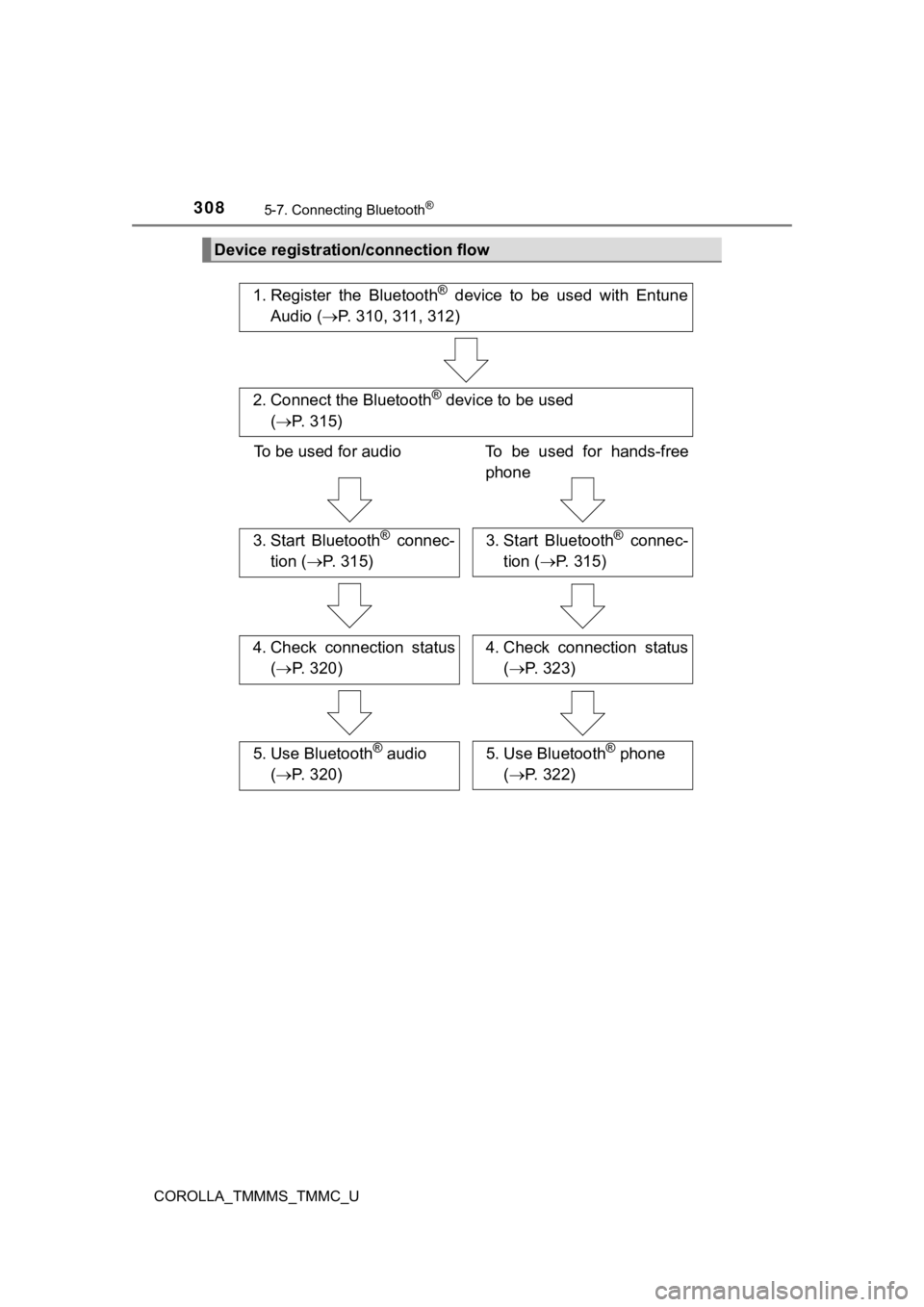
3085-7. Connecting Bluetooth®
COROLLA_TMMMS_TMMC_U
Device registration/connection flow
1. Register the Bluetooth® device to be used with Entune
Audio ( P. 310, 311, 312)
2. Connect the Bluetooth® device to be used
( P. 3 1 5 )
To be used for audio To be used for hands-free
phone
3. Start Bluetooth® connec-
tion ( P. 3 1 5 )3. Start Bluetooth® connec-
tion ( P. 3 1 5 )
4. Check connection status
( P. 3 2 0 )4. Check connection status
( P. 323)
5. Use Bluetooth® audio
( P. 3 2 0 )5. Use Bluetooth® phone
( P. 322)