display TOYOTA COROLLA CROSS 2022 Owners Manual
[x] Cancel search | Manufacturer: TOYOTA, Model Year: 2022, Model line: COROLLA CROSS, Model: TOYOTA COROLLA CROSS 2022Pages: 612, PDF Size: 17.18 MB
Page 387 of 612
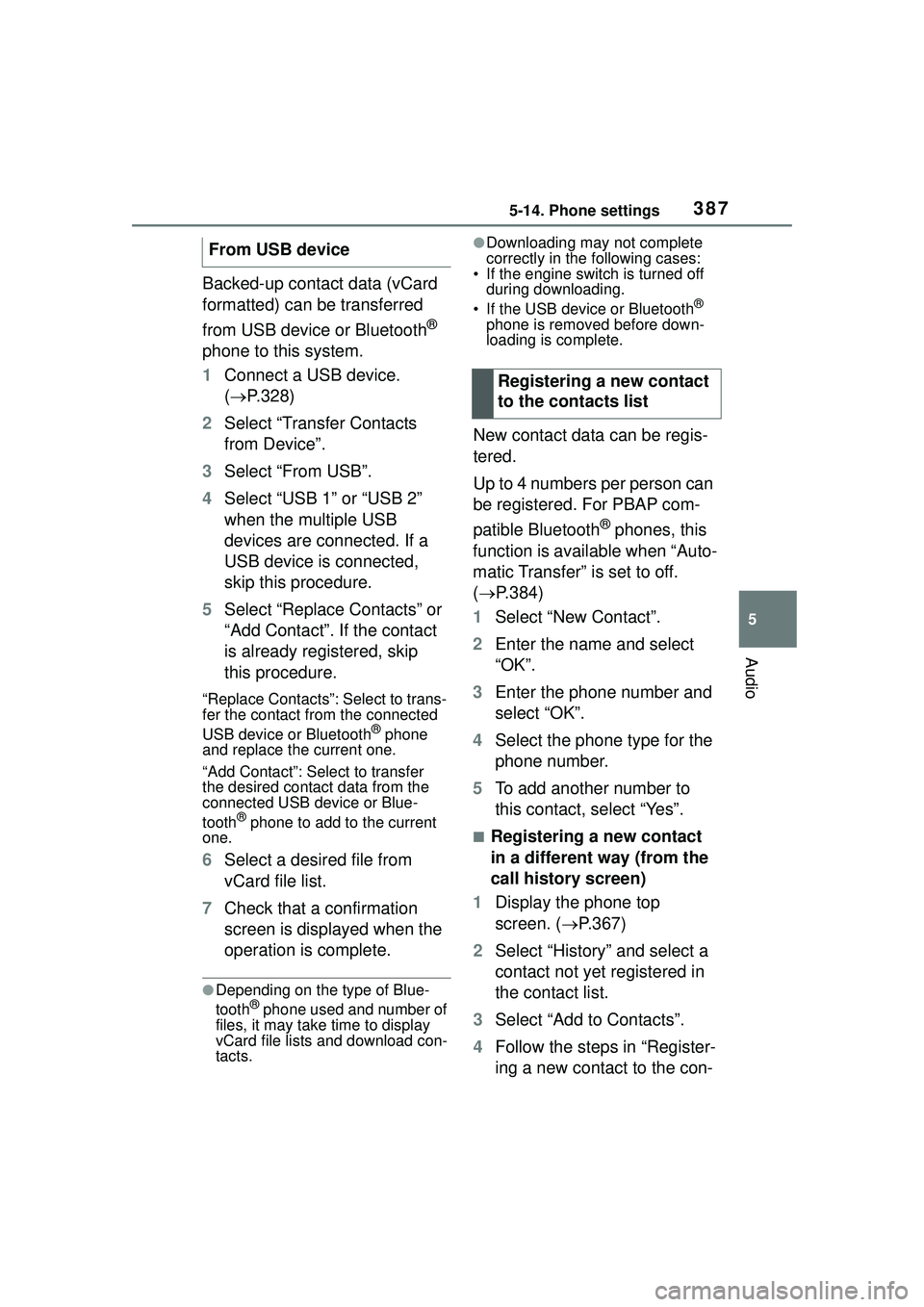
3875-14. Phone settings
5
Audio
Backed-up contact data (vCard
formatted) can be transferred
from USB device or Bluetooth
®
phone to this system.
1 Connect a USB device.
( P.328)
2 Select “Transfer Contacts
from Device”.
3 Select “From USB”.
4 Select “USB 1” or “USB 2”
when the multiple USB
devices are connected. If a
USB device is connected,
skip this procedure.
5 Select “Replace Contacts” or
“Add Contact”. If the contact
is already registered, skip
this procedure.
“Replace Contacts”: Select to trans-
fer the contact from the connected
USB device or Bluetooth
® phone
and replace the current one.
“Add Contact”: Select to transfer
the desired contact data from the
connected USB device or Blue-
tooth
® phone to add to the current
one.
6 Select a desired file from
vCard file list.
7 Check that a confirmation
screen is displayed when the
operation is complete.
●Depending on the type of Blue-
tooth® phone used and number of
files, it may take time to display
vCard file lists and download con-
tacts.
●Downloading may not complete
correctly in the following cases:
• If the engine switch is turned off
during downloading.
• If the USB device or Bluetooth
®
phone is removed before down-
loading is complete.
New contact data can be regis-
tered.
Up to 4 numbers per person can
be registered. For PBAP com-
patible Bluetooth
® phones, this
function is available when “Auto-
matic Transfer” is set to off.
( P.384)
1 Select “New Contact”.
2 Enter the name and select
“OK”.
3 Enter the phone number and
select “OK”.
4 Select the phone type for the
phone number.
5 To add another number to
this contact, select “Yes”.
■Registering a new contact
in a different way (from the
call history screen)
1 Display the phone top
screen. ( P.367)
2 Select “History” and select a
contact not yet registered in
the contact list.
3 Select “Add to Contacts”.
4 Follow the steps in “Register-
ing a new contact to the con-
From USB device
Registering a new contact
to the contacts list
Page 388 of 612
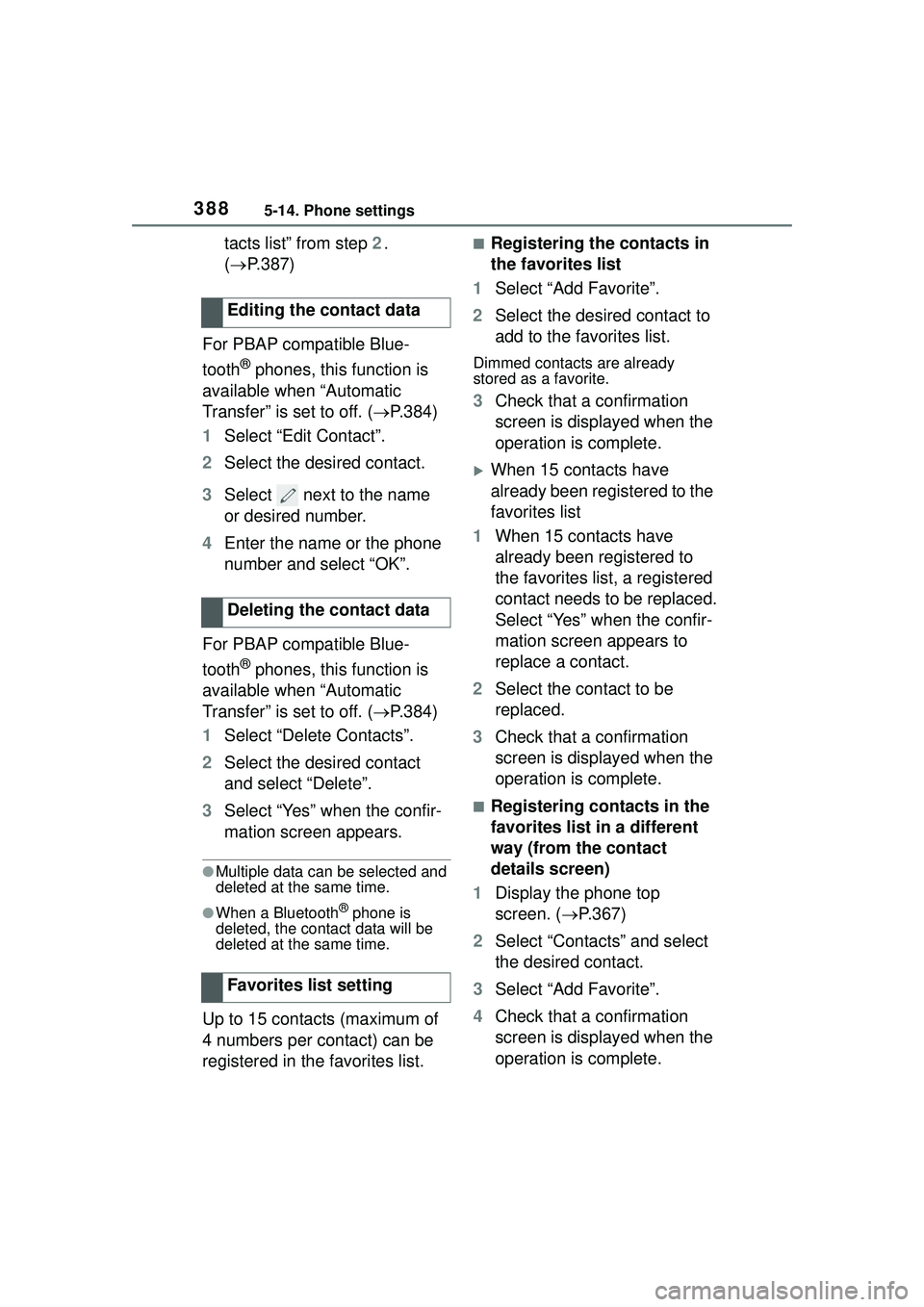
3885-14. Phone settings
tacts list” from step 2.
( P.387)
For PBAP compatible Blue-
tooth
® phones, this function is
available when “Automatic
Transfer” is set to off. ( P.384)
1 Select “Edit Contact”.
2 Select the desired contact.
3 Select next to the name
or desired number.
4 Enter the name or the phone
number and select “OK”.
For PBAP compatible Blue-
tooth
® phones, this function is
available when “Automatic
Transfer” is set to off. ( P.384)
1 Select “Delete Contacts”.
2 Select the desired contact
and select “Delete”.
3 Select “Yes” when the confir-
mation screen appears.
●Multiple data can be selected and
deleted at the same time.
●When a Bluetooth® phone is
deleted, the contact data will be
deleted at the same time.
Up to 15 contacts (maximum of
4 numbers per contact) can be
registered in the favorites list.
■Registering the contacts in
the favorites list
1 Select “Add Favorite”.
2 Select the desired contact to
add to the favorites list.
Dimmed contacts are already
stored as a favorite.
3Check that a confirmation
screen is displayed when the
operation is complete.
When 15 contacts have
already been registered to the
favorites list
1 When 15 contacts have
already been registered to
the favorites list, a registered
contact needs to be replaced.
Select “Yes” when the confir-
mation screen appears to
replace a contact.
2 Select the contact to be
replaced.
3 Check that a confirmation
screen is displayed when the
operation is complete.
■Registering contacts in the
favorites list in a different
way (from the contact
details screen)
1 Display the phone top
screen. ( P.367)
2 Select “Contacts” and select
the desired contact.
3 Select “Add Favorite”.
4 Check that a confirmation
screen is displayed when the
operation is complete.
Editing the contact data
Deleting the contact data
Favorites list setting
Page 389 of 612
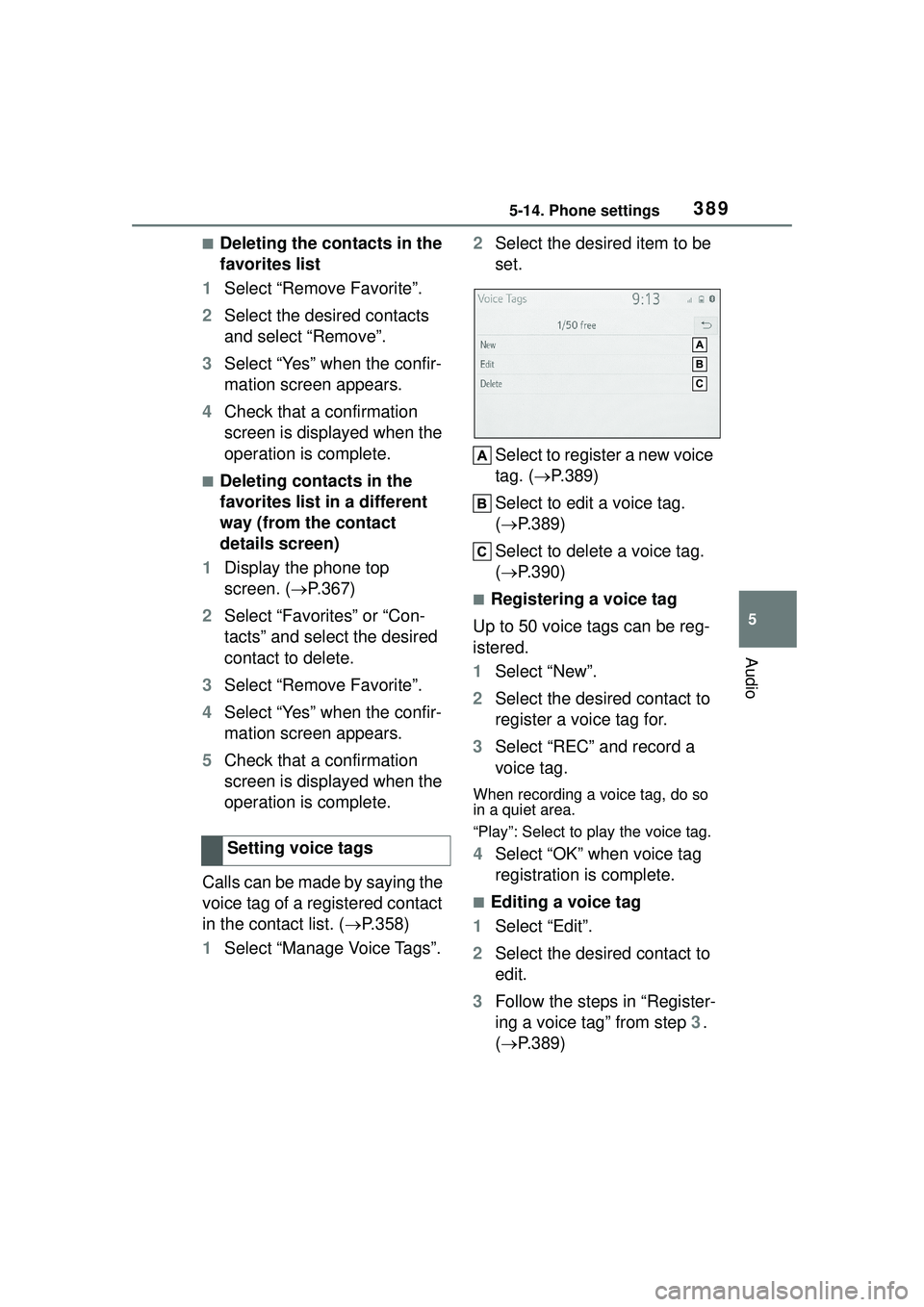
3895-14. Phone settings
5
Audio
■Deleting the contacts in the
favorites list
1 Select “Remove Favorite”.
2 Select the desired contacts
and select “Remove”.
3 Select “Yes” when the confir-
mation screen appears.
4 Check that a confirmation
screen is displayed when the
operation is complete.
■Deleting contacts in the
favorites list in a different
way (from the contact
details screen)
1 Display the phone top
screen. ( P.367)
2 Select “Favorites” or “Con-
tacts” and select the desired
contact to delete.
3 Select “Remove Favorite”.
4 Select “Yes” when the confir-
mation screen appears.
5 Check that a confirmation
screen is displayed when the
operation is complete.
Calls can be made by saying the
voice tag of a registered contact
in the contact list. ( P.358)
1 Select “Manage Voice Tags”. 2
Select the desired item to be
set.
Select to register a new voice
tag. ( P.389)
Select to edit a voice tag.
( P.389)
Select to delete a voice tag.
( P.390)
■Registering a voice tag
Up to 50 voice tags can be reg-
istered.
1 Select “New”.
2 Select the desired contact to
register a voice tag for.
3 Select “REC” and record a
voice tag.
When recording a voice tag, do so
in a quiet area.
“Play”: Select to play the voice tag.
4Select “OK” when voice tag
registration is complete.
■Editing a voice tag
1 Select “Edit”.
2 Select the desired contact to
edit.
3 Follow the steps in “Register-
ing a voice tag” from step 3.
( P.389)
Setting voice tags
Page 390 of 612
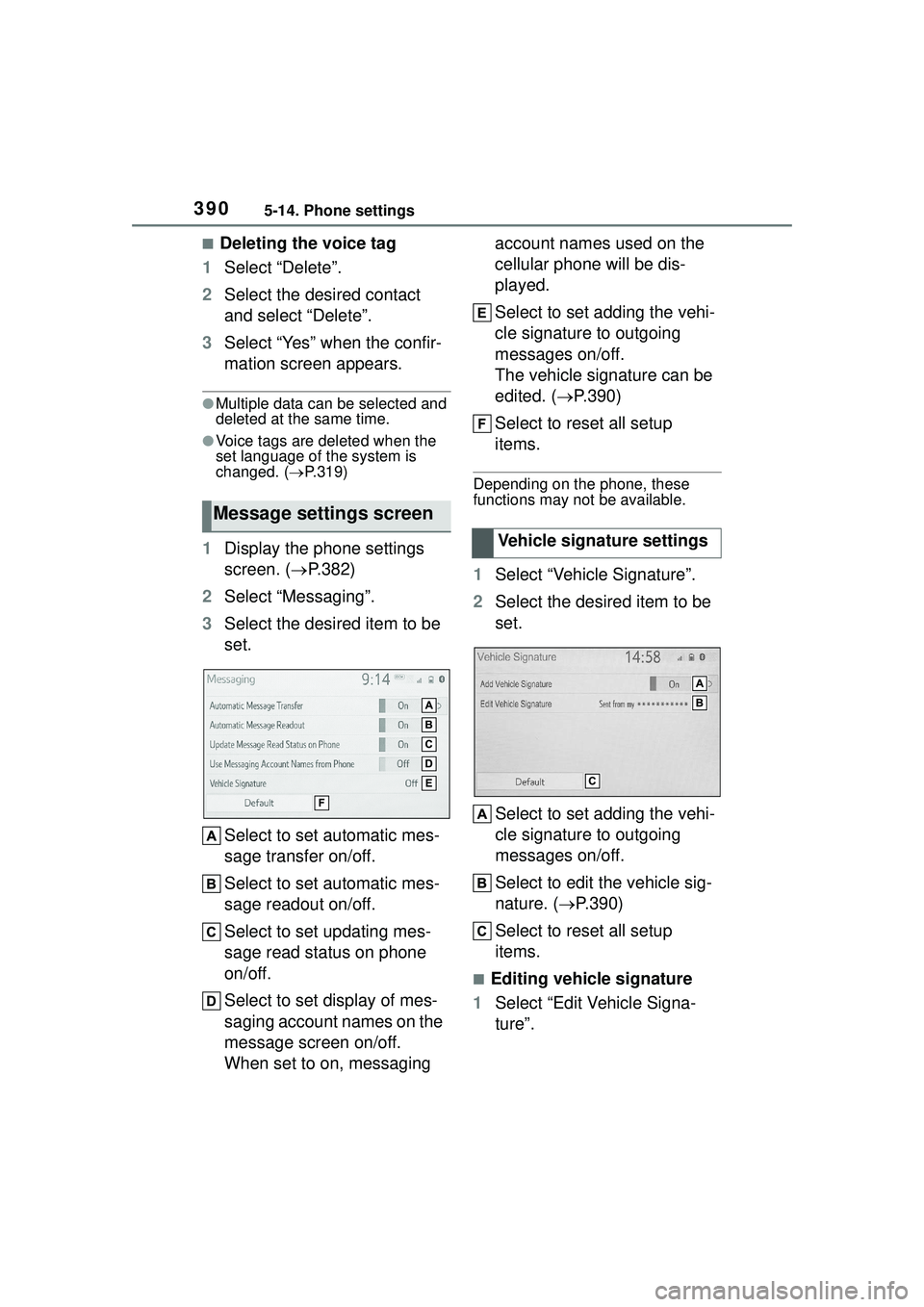
3905-14. Phone settings
■Deleting the voice tag
1 Select “Delete”.
2 Select the desired contact
and select “Delete”.
3 Select “Yes” when the confir-
mation screen appears.
●Multiple data can be selected and
deleted at the same time.
●Voice tags are deleted when the
set language of the system is
changed. ( P.319)
1 Display the phone settings
screen. ( P.382)
2 Select “Messaging”.
3 Select the desired item to be
set.
Select to set automatic mes-
sage transfer on/off.
Select to set automatic mes-
sage readout on/off.
Select to set updating mes-
sage read status on phone
on/off.
Select to set display of mes-
saging account names on the
message screen on/off.
When set to on, messaging account names used on the
cellular phone will be dis-
played.
Select to set adding the vehi-
cle signature to outgoing
messages on/off.
The vehicle signature can be
edited. (
P.390)
Select to reset all setup
items.
Depending on the phone, these
functions may not be available.
1 Select “Vehicle Signature”.
2 Select the desired item to be
set.
Select to set adding the vehi-
cle signature to outgoing
messages on/off.
Select to edit the vehicle sig-
nature. ( P.390)
Select to reset all setup
items.
■Editing vehicle signature
1 Select “Edit Vehicle Signa-
ture”.
Message settings screen
Vehicle signature settings
Page 393 of 612
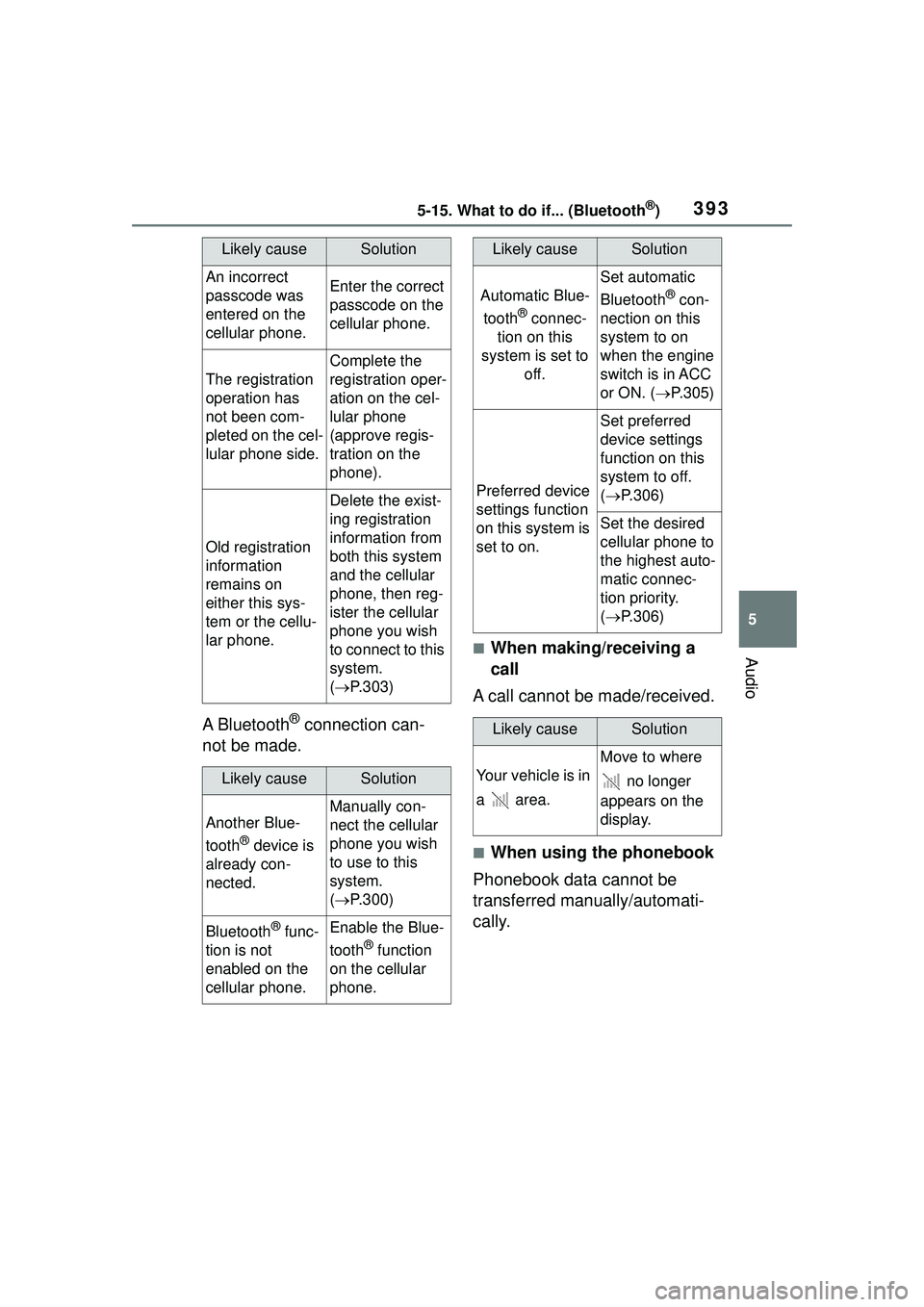
3935-15. What to do if... (Bluetooth®)
5
Audio
A Bluetooth® connection can-
not be made.
■When making/receiving a
call
A call cannot be made/received.
■When using the phonebook
Phonebook data cannot be
transferred manually/automati-
cally.
Likely causeSolution
An incorrect
passcode was
entered on the
cellular phone.Enter the correct
passcode on the
cellular phone.
The registration
operation has
not been com-
pleted on the cel-
lular phone side.
Complete the
registration oper-
ation on the cel-
lular phone
(approve regis-
tration on the
phone).
Old registration
information
remains on
either this sys-
tem or the cellu-
lar phone.
Delete the exist-
ing registration
information from
both this system
and the cellular
phone, then reg-
ister the cellular
phone you wish
to connect to this
system.
( P.303)
Likely causeSolution
Another Blue-
tooth
® device is
already con-
nected.
Manually con-
nect the cellular
phone you wish
to use to this
system.
( P.300)
Bluetooth® func-
tion is not
enabled on the
cellular phone.Enable the Blue-
tooth
® function
on the cellular
phone.
Automatic Blue-
tooth
® connec-
tion on this
system is set to off.
Set automatic
Bluetooth
® con-
nection on this
system to on
when the engine
switch is in ACC
or ON. ( P.305)
Preferred device
settings function
on this system is
set to on.
Set preferred
device settings
function on this
system to off.
( P.306)
Set the desired
cellular phone to
the highest auto-
matic connec-
tion priority.
( P.306)
Likely causeSolution
Your vehicle is in
a area.
Move to where
no longer
appears on the
display.
Likely causeSolution
Page 394 of 612
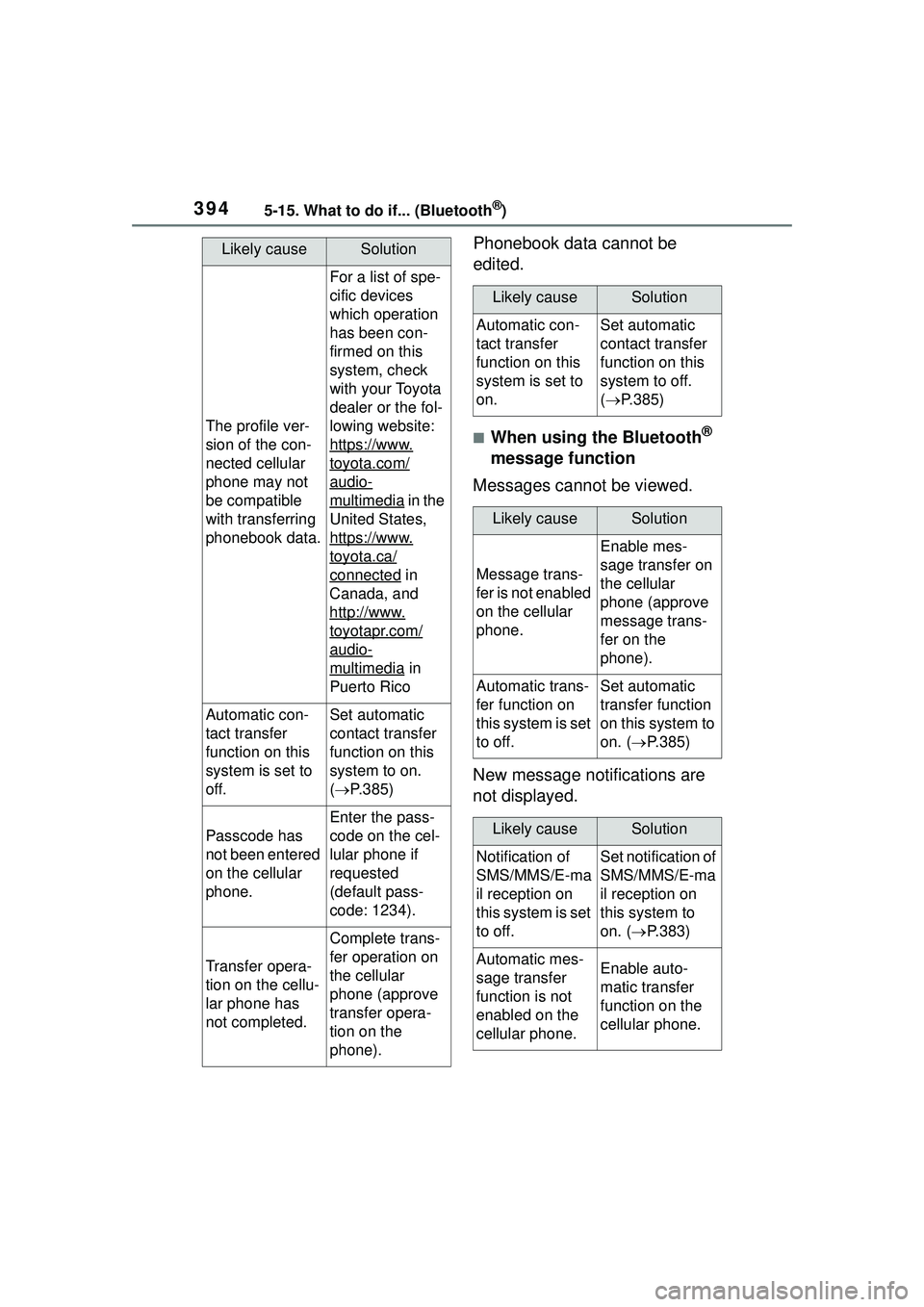
3945-15. What to do if... (Bluetooth®)
Phonebook data cannot be
edited.
■When using the Bluetooth®
message function
Messages cannot be viewed.
New message notifications are
not displayed.
Likely causeSolution
The profile ver-
sion of the con-
nected cellular
phone may not
be compatible
with transferring
phonebook data.
For a list of spe-
cific devices
which operation
has been con-
firmed on this
system, check
with your Toyota
dealer or the fol-
lowing website:
https://www.
toyota.com/
audio-
multimedia in the
United States,
https://www.
toyota.ca/
connected in
Canada, and
http://www.
toyotapr.com/
audio-
multimedia in
Puerto Rico
Automatic con-
tact transfer
function on this
system is set to
off.Set automatic
contact transfer
function on this
system to on.
( P.385)
Passcode has
not been entered
on the cellular
phone.
Enter the pass-
code on the cel-
lular phone if
requested
(default pass-
code: 1234).
Transfer opera-
tion on the cellu-
lar phone has
not completed.
Complete trans-
fer operation on
the cellular
phone (approve
transfer opera-
tion on the
phone).
Likely causeSolution
Automatic con-
tact transfer
function on this
system is set to
on.Set automatic
contact transfer
function on this
system to off.
( P.385)
Likely causeSolution
Message trans-
fer is not enabled
on the cellular
phone.
Enable mes-
sage transfer on
the cellular
phone (approve
message trans-
fer on the
phone).
Automatic trans-
fer function on
this system is set
to off.Set automatic
transfer function
on this system to
on. ( P.385)
Likely causeSolution
Notification of
SMS/MMS/E-ma
il reception on
this system is set
to off.Set notification of
SMS/MMS/E-ma
il reception on
this system to
on. ( P.383)
Automatic mes-
sage transfer
function is not
enabled on the
cellular phone.Enable auto-
matic transfer
function on the
cellular phone.
Page 395 of 612
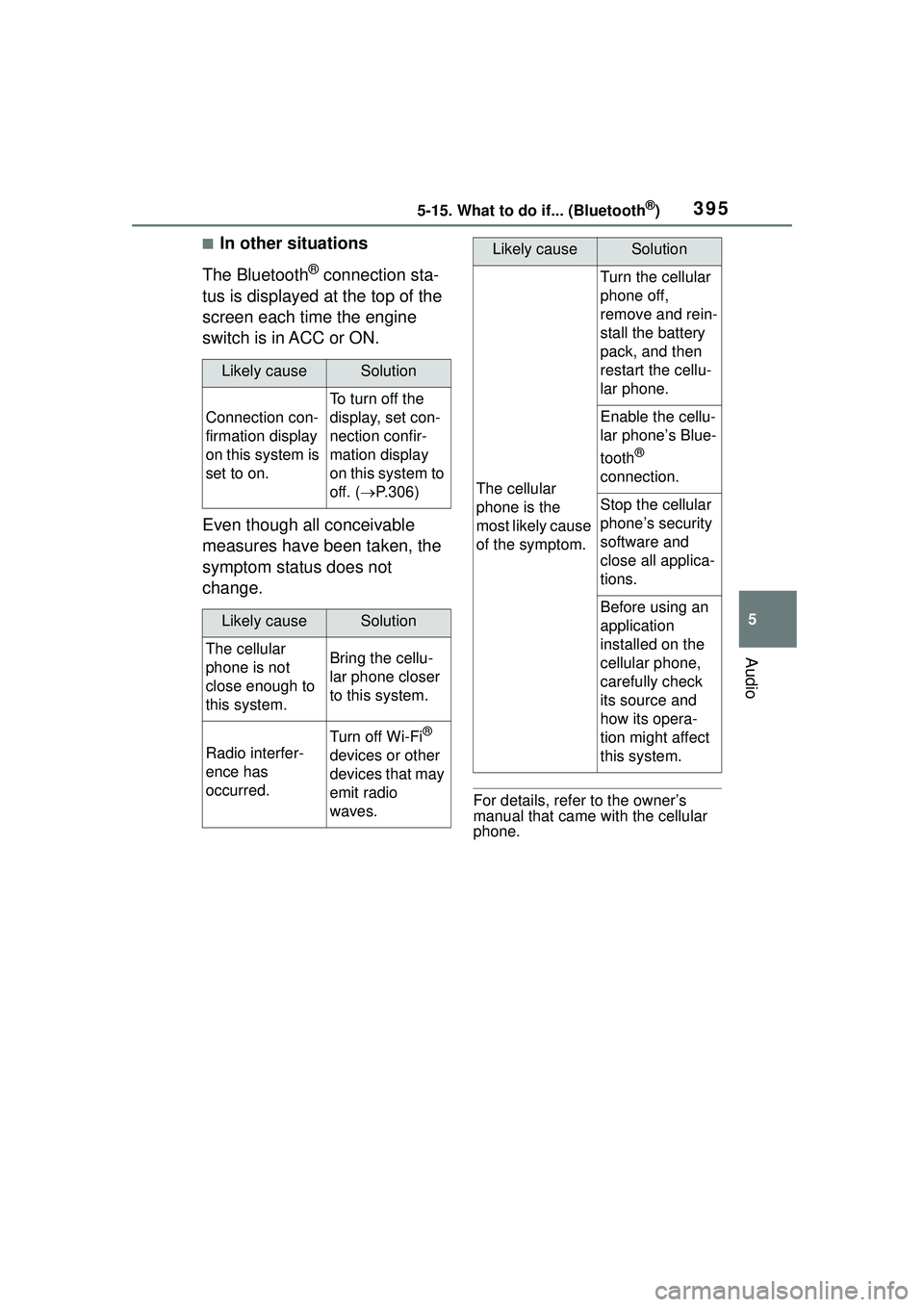
3955-15. What to do if... (Bluetooth®)
5
Audio
■In other situations
The Bluetooth
® connection sta-
tus is displayed at the top of the
screen each time the engine
switch is in ACC or ON.
Even though all conceivable
measures have been taken, the
symptom status does not
change.
For details, refer to the owner’s
manual that came with the cellular
phone.
Likely causeSolution
Connection con-
firmation display
on this system is
set to on.
To turn off the
display, set con-
nection confir-
mation display
on this system to
off. ( P.306)
Likely causeSolution
The cellular
phone is not
close enough to
this system.Bring the cellu-
lar phone closer
to this system.
Radio interfer-
ence has
occurred.
Turn off Wi-Fi®
devices or other
devices that may
emit radio
waves.
The cellular
phone is the
most likely cause
of the symptom.
Turn the cellular
phone off,
remove and rein-
stall the battery
pack, and then
restart the cellu-
lar phone.
Enable the cellu-
lar phone’s Blue-
tooth
®
connection.
Stop the cellular
phone’s security
software and
close all applica-
tions.
Before using an
application
installed on the
cellular phone,
carefully check
its source and
how its opera-
tion might affect
this system.
Likely causeSolution
Page 397 of 612
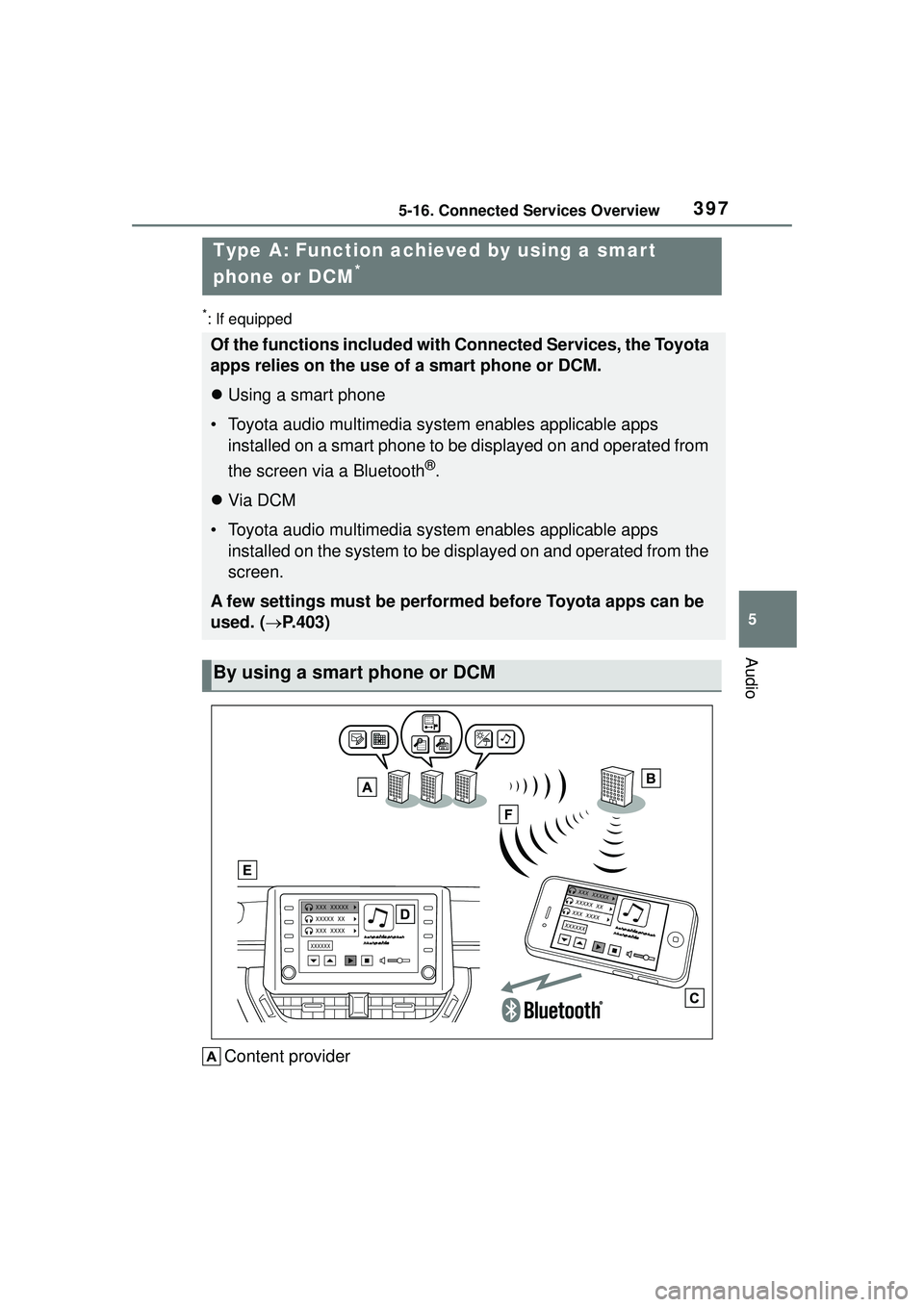
3975-16. Connected Services Overview
5
Audio
*: If equipped
Content provider
Type A: Function achieved by using a smar t
phone or DCM
*
Of the functions included with Connected Services, the Toyota
apps relies on the use of a smart phone or DCM.
Using a smart phone
• Toyota audio multimedia system enables applicable apps
installed on a smart phone to be displayed on and operated from
the screen via a Bluetooth
®.
Via DCM
• Toyota audio multimedia system enables applicable apps
installed on the system to be displayed on and operated from the
screen.
A few settings must be performed before Toyota apps can be
used. ( P.403)
By using a smart phone or DCM
Page 398 of 612
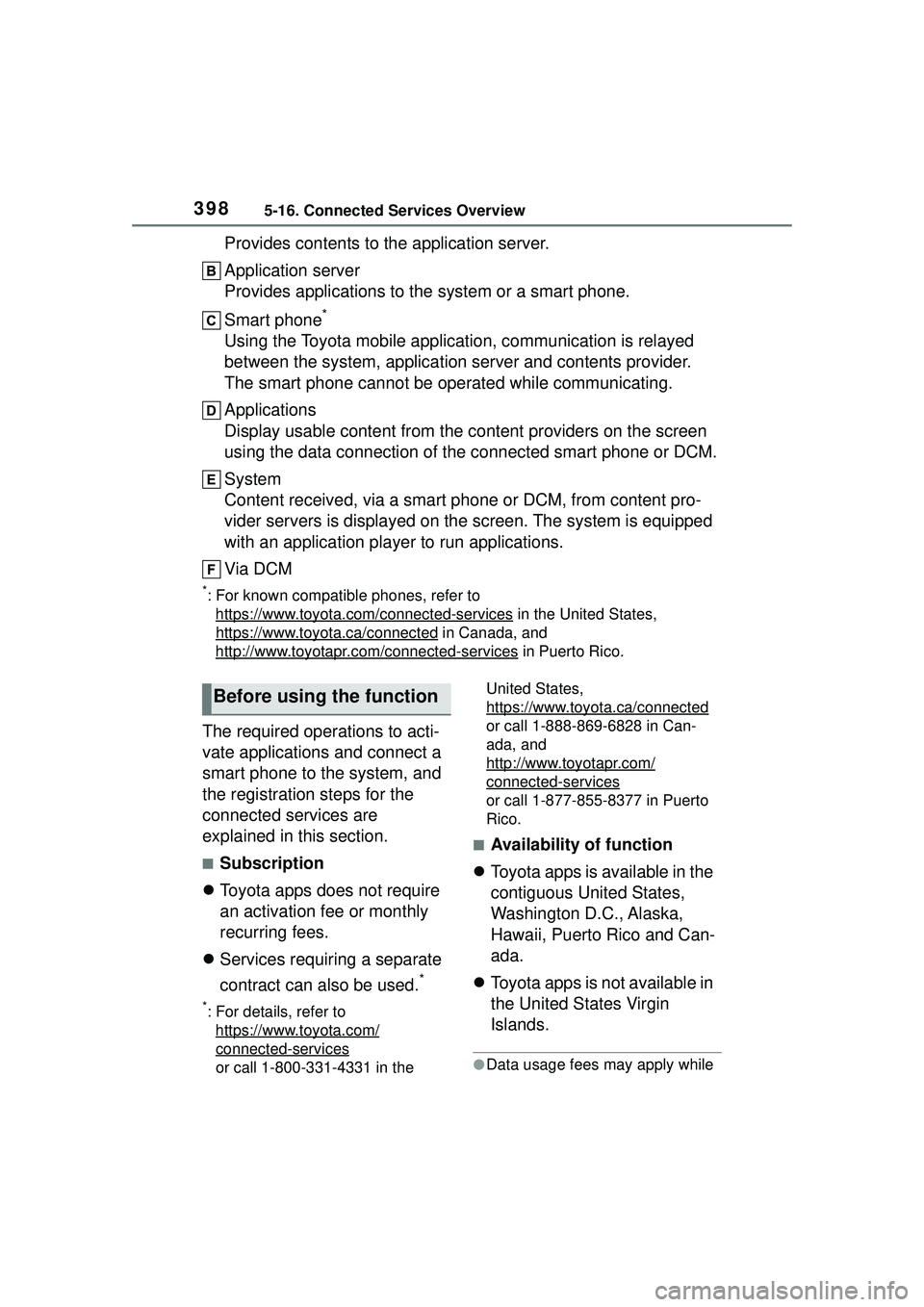
3985-16. Connected Services Overview
Provides contents to the application server.
Application server
Provides applications to the system or a smart phone.
Smart phone
*
Using the Toyota mobile application, communication is relayed
between the system, application server and contents provider.
The smart phone cannot be operated while communicating.
Applications
Display usable content from the content providers on the screen
using the data connection of the connected smart phone or DCM.
System
Content received, via a smart phone or DCM, from content pro-
vider servers is displayed on the screen. The system is equipped
with an application player to run applications.
Via DCM
*: For known compatible phones, refer tohttps://www.toyota.com/connected-services
in the United States,
https://www.toyota.ca/connected
in Canada, and
http://www.toyotapr.c om/connected-services
in Puerto Rico.
The required operations to acti-
vate applications and connect a
smart phone to the system, and
the registration steps for the
connected services are
explained in this section.
■Subscription
Toyota apps does not require
an activation fee or monthly
recurring fees.
Services requiring a separate
contract can also be used.
*
*: For details, refer to
https://www.toyota.com/
connected-services
or call 1-800-331-4331 in the United States,
https://www.toyota.ca/connected
or call 1-888-869-6828 in Can-
ada, and
http://www.toyotapr.com/
connected-services
or call 1-877-855-8377 in Puerto
Rico.
■Availability of function
Toyota apps is available in the
contiguous United States,
Washington D.C., Alaska,
Hawaii, Puerto Rico and Can-
ada.
Toyota apps is not available in
the United States Virgin
Islands.
●Data usage fees may apply while
Before using the function
Page 403 of 612
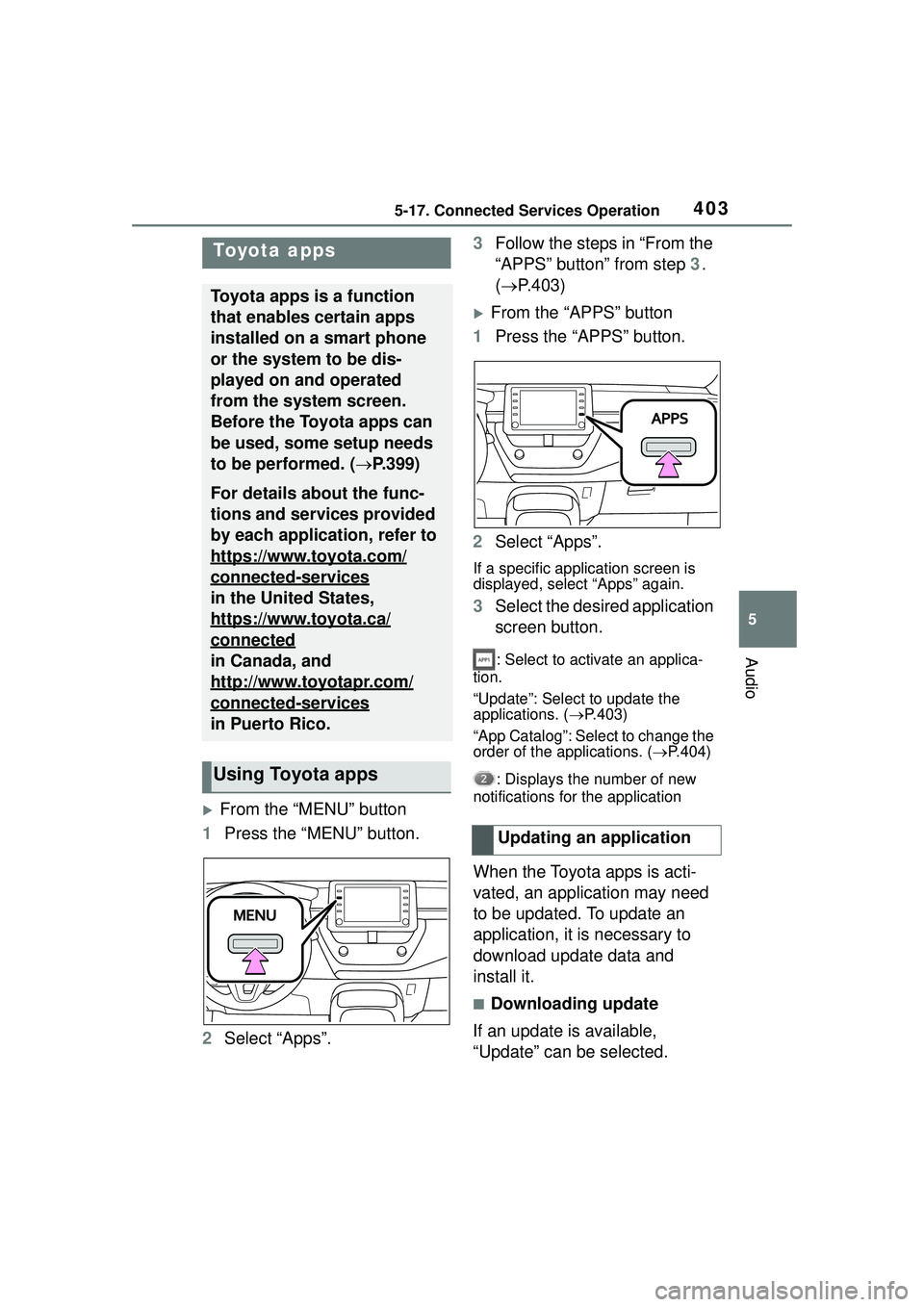
4035-17. Connected Services Operation
5
Audio
5-17.Connected Services Operation
From the “MENU” button
1 Press the “MENU” button.
2 Select “Apps”. 3
Follow the steps in “From the
“APPS” button” from step 3.
( P.403)
From the “APPS” button
1 Press the “APPS” button.
2 Select “Apps”.
If a specific app lication screen is
displayed, select “Apps” again.
3 Select the desired application
screen button.
: Select to activate an applica-
tion.
“Update”: Select to update the
applications. ( P.403)
“App Catalog”: Select to change the
order of the applications. ( P.404)
: Displays the number of new
notifications for the application
When the Toyota apps is acti-
vated, an application may need
to be updated. To update an
application, it is necessary to
download update data and
install it.
■Downloading update
If an update is available,
“Update” can be selected.
To y o t a a p p s
Toyota apps is a function
that enables certain apps
installed on a smart phone
or the system to be dis-
played on and operated
from the system screen.
Before the Toyota apps can
be used, some setup needs
to be performed. ( P.399)
For details about the func-
tions and services provided
by each application, refer to
https://www.toyota.com/
connected-services
in the United States,
https://www.toyota.ca/
connected
in Canada, and
http://www.toyotapr.com/
connected-services
in Puerto Rico.
Using Toyota apps
Updating an application