ECU TOYOTA COROLLA HATCHBACK 2019 Accessories, Audio & Navigation (in English)
[x] Cancel search | Manufacturer: TOYOTA, Model Year: 2019, Model line: COROLLA HATCHBACK, Model: TOYOTA COROLLA HATCHBACK 2019Pages: 254, PDF Size: 6.72 MB
Page 158 of 254
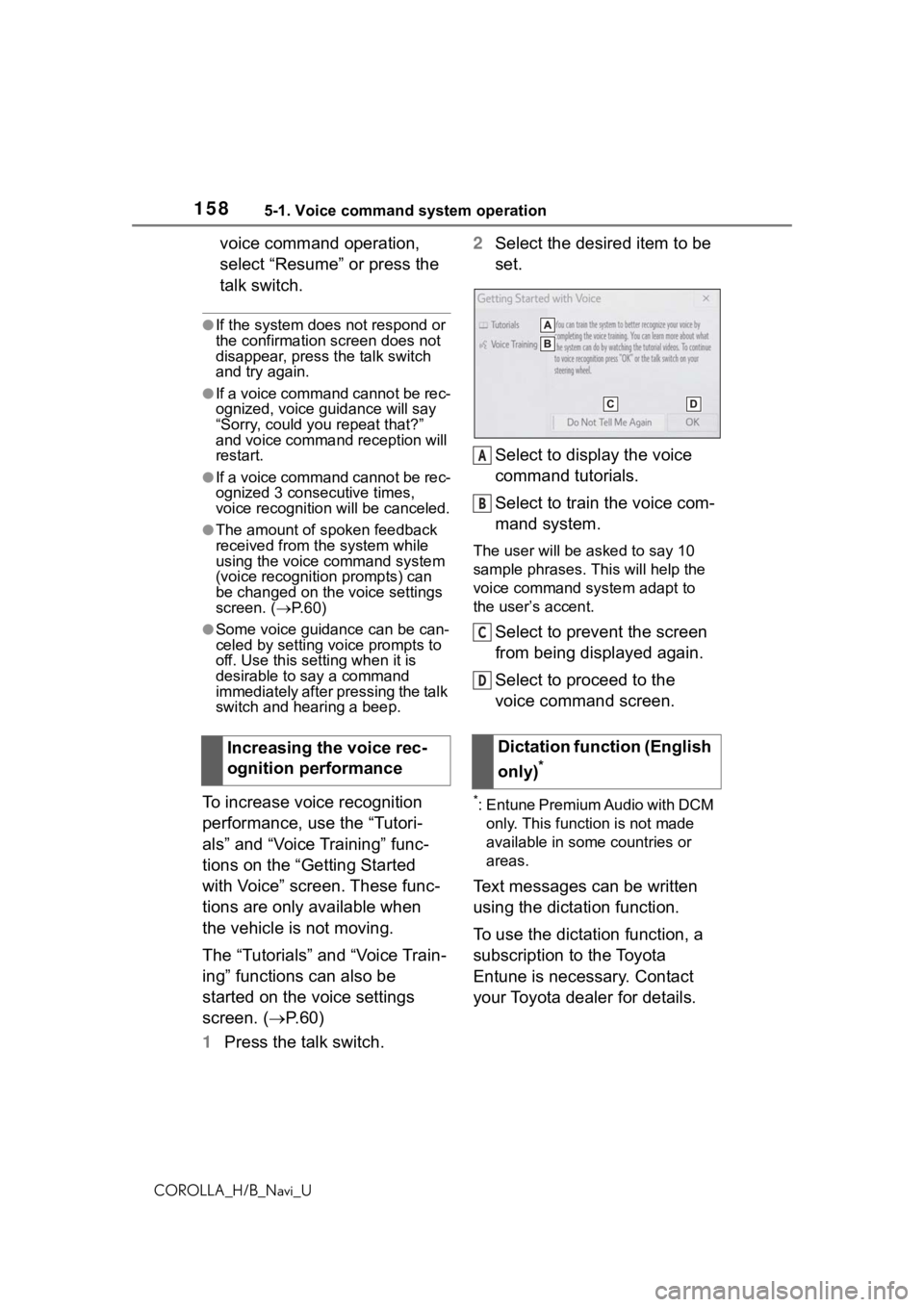
1585-1. Voice command system operation
COROLLA_H/B_Navi_U
voice command operation,
select “Resume” or press the
talk switch.
●If the system does not respond or
the confirmation screen does not
disappear, press the talk switch
and try again.
●If a voice command cannot be rec-
ognized, voice guidance will say
“Sorry, could you repeat that?”
and voice command reception will
restart.
●If a voice command cannot be rec-
ognized 3 consecutive times,
voice recognition will be canceled.
●The amount of spoken feedback
received from the system while
using the voice command system
(voice recognition prompts) can
be changed on the voice settings
screen. (P. 6 0 )
●Some voice guidance can be can-
celed by setting voice prompts to
off. Use this setting when it is
desirable to say a command
immediately after pressing the talk
switch and hearing a beep.
To increase voice recognition
performance, use the “Tutori-
als” and “Voice Training” func-
tions on the “Getting Started
with Voice” screen. These func-
tions are only available when
the vehicle is not moving.
The “Tutorials” and “Voice Train-
ing” functions can also be
started on the voice settings
screen. ( P. 6 0 )
1 Press the talk switch. 2
Select the desired item to be
set.
Select to display the voice
command tutorials.
Select to train the voice com-
mand system.
The user will be a sked to say 10
sample phrases. This will help the
voice command system adapt to
the user’s accent.
Select to prevent the screen
from being displayed again.
Select to proceed to the
voice command screen.
*: Entune Premium Audio with DCM only. This function is not made
available in some countries or
areas.
Text messages can be written
using the dictation function.
To use the dictation function, a
subscription to the Toyota
Entune is necessary. Contact
your Toyota dealer for details.
Increasing the voice rec-
ognition performance
Dictation function (English
only)
*
A
B
C
D
Page 188 of 254
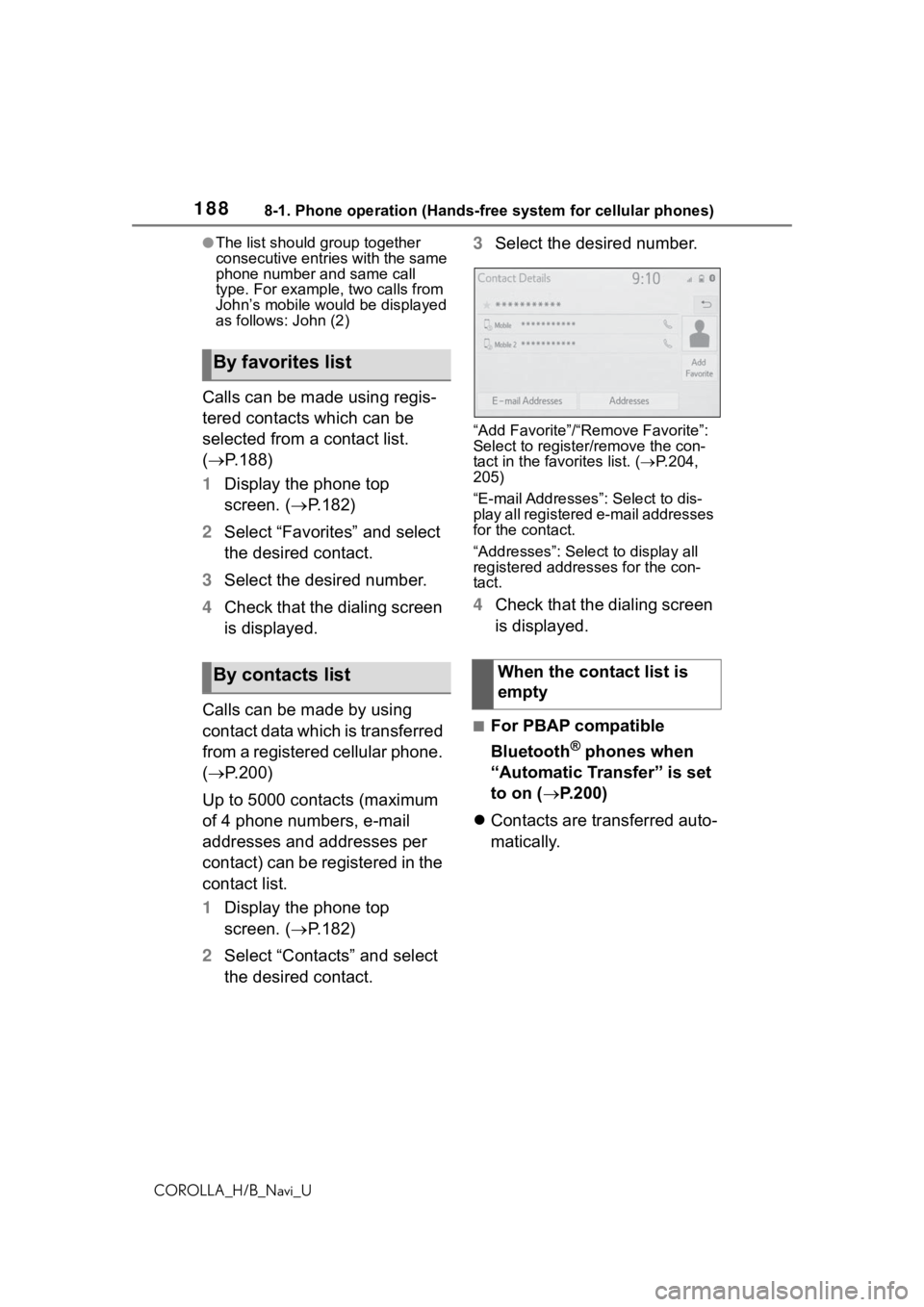
1888-1. Phone operation (Hands-free system for cellular phones)
COROLLA_H/B_Navi_U
●The list should group together
consecutive entries with the same
phone number and same call
type. For example, two calls from
John’s mobile would be displayed
as follows: John (2)
Calls can be made using regis-
tered contacts which can be
selected from a contact list.
( P.188)
1 Display the phone top
screen. ( P.182)
2 Select “Favorites” and select
the desired contact.
3 Select the desired number.
4 Check that the dialing screen
is displayed.
Calls can be made by using
contact data which is transferred
from a registered cellular phone.
( P.200)
Up to 5000 contacts (maximum
of 4 phone numbers, e-mail
addresses and addresses per
contact) can be registered in the
contact list.
1 Display the phone top
screen. ( P.182)
2 Select “Contacts” and select
the desired contact. 3
Select the desired number.
“Add Favorite”/“Remove Favorite”:
Select to register/remove the con-
tact in the favo rites list. (P.204,
205)
“E-mail Addresses”: Select to dis-
play all registered e-mail addresses
for the contact.
“Addresses”: Select to display all
registered addresses for the con-
tact.
4 Check that the dialing screen
is displayed.
■For PBAP compatible
Bluetooth
® phones when
“Automatic Transfer” is set
to on ( P.200)
Contacts are transferred auto-
matically.
By favorites list
By contacts listWhen the contact list is
empty
Page 211 of 254
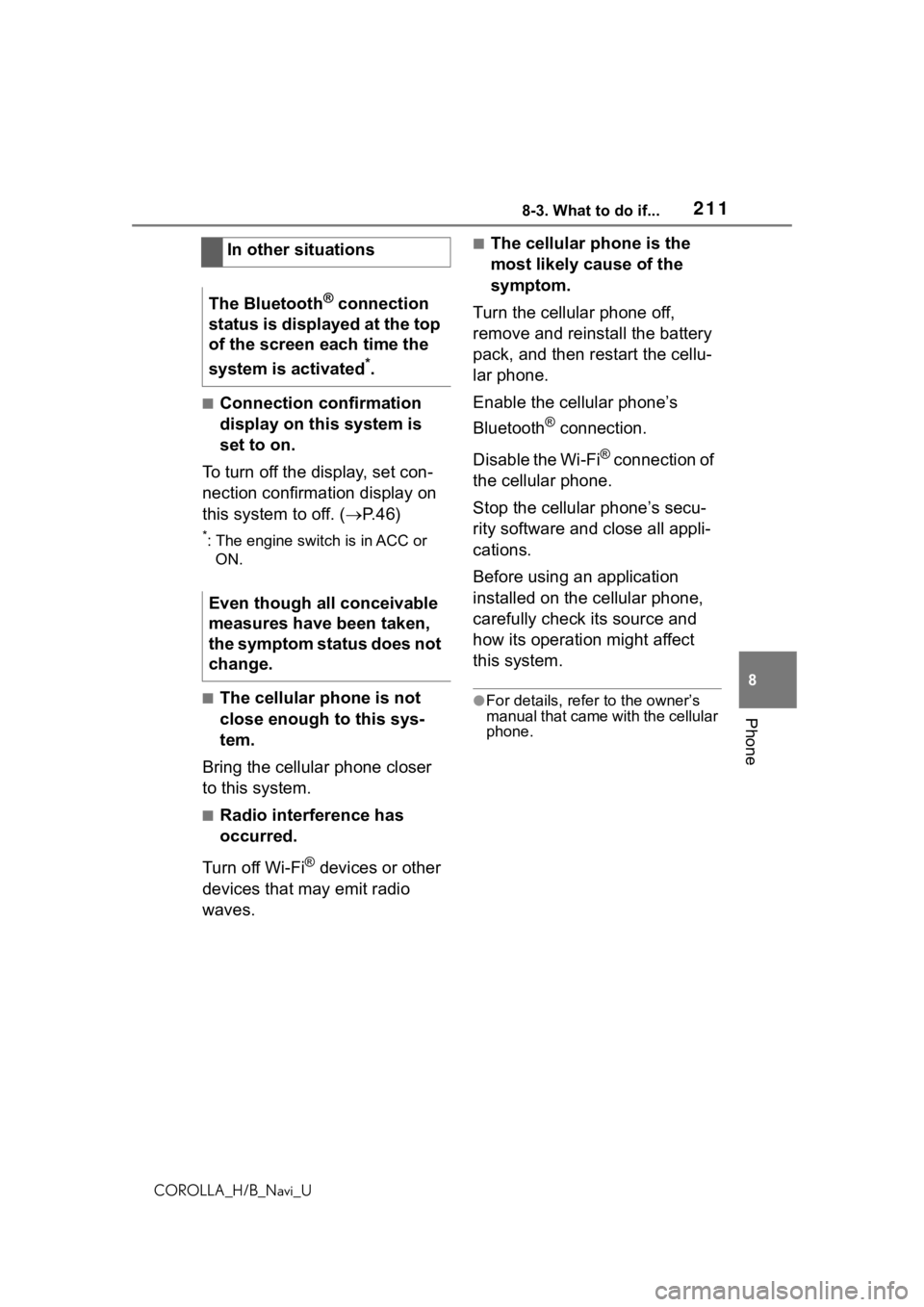
2118-3. What to do if...
COROLLA_H/B_Navi_U
8
Phone
■Connection confirmation
display on this system is
set to on.
To turn off the display, set con-
nection confirmation display on
this system to off. ( P.46)
*: The engine switch is in ACC or
ON.
■The cellular phone is not
close enough to this sys-
tem.
Bring the cellular phone closer
to this system.
■Radio interference has
occurred.
Turn off Wi-Fi
® devices or other
devices that may emit radio
waves.
■The cellular phone is the
most likely cause of the
symptom.
Turn the cellular phone off,
remove and reinstall the battery
pack, and then restart the cellu-
lar phone.
Enable the cellular phone’s
Bluetooth
® connection.
Disable the Wi-Fi
® connection of
the cellular phone.
Stop the cellular phone’s secu-
rity software and close all appli-
cations.
Before using an application
installed on the cellular phone,
carefully check its source and
how its operation might affect
this system.
●For details, refer to the owner’s
manual that came with the cellular
phone.
In other situations
The Bluetooth
® connection
status is displayed at the top
of the screen each time the
system is activated
*.
Even though all conceivable
measures have been taken,
the symptom status does not
change.
Page 217 of 254
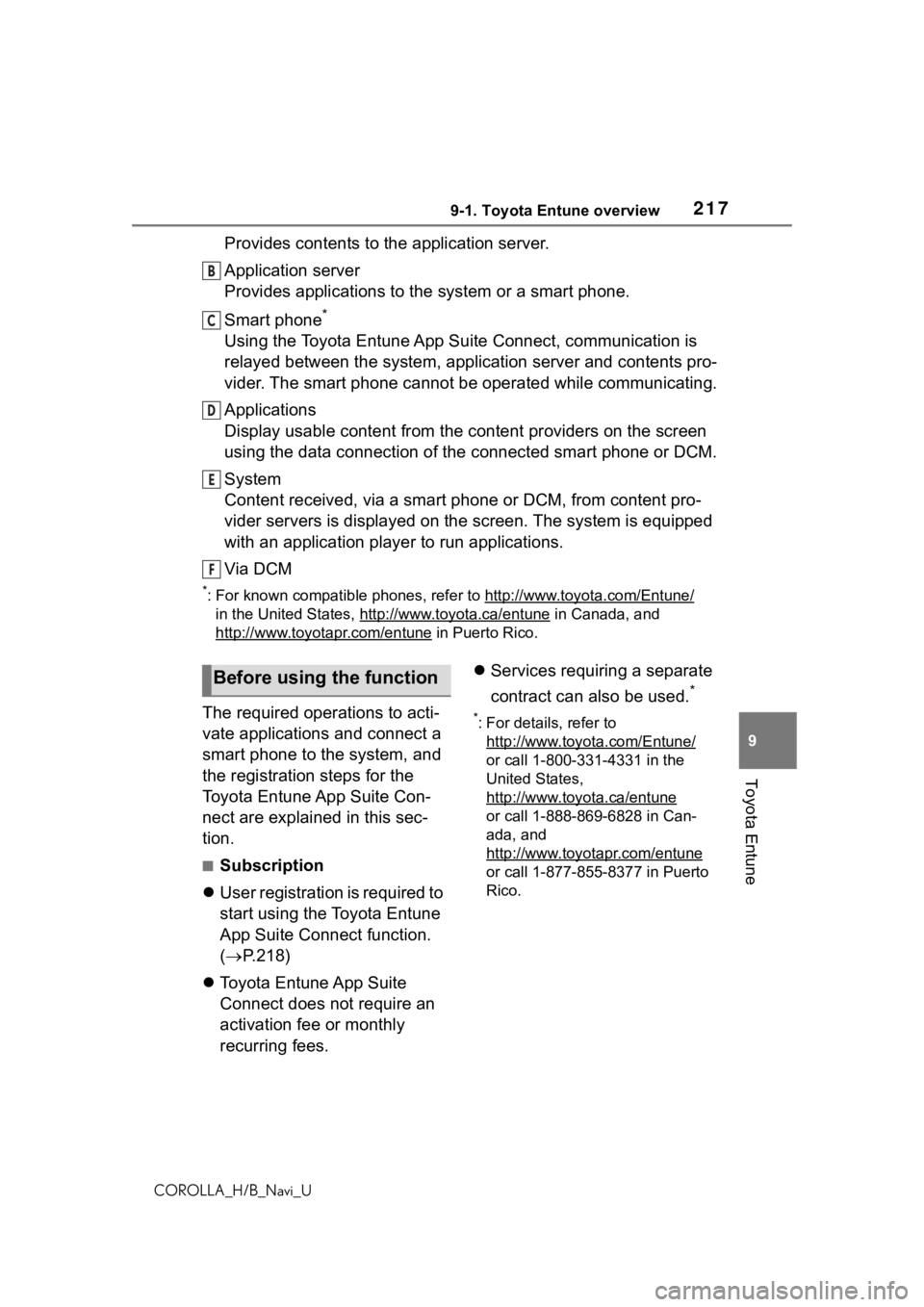
2179-1. Toyota Entune overview
COROLLA_H/B_Navi_U
9
Toyota Entune
Provides contents to the application server.
Application server
Provides applications to the system or a smart phone.
Smart phone
*
Using the Toyota Entune App Su ite Connect, communication is
relayed between the system, application server and contents pro-
vider. The smart phone cannot be operated while communicating.
Applications
Display usable content from the content providers on the screen
using the data connection of t he connected smart phone or DCM.
System
Content received, via a smart phone or DCM, from content pro-
vider servers is displayed on the screen. The system is equippe d
with an application player to run applications.
Via DCM
*: For known compatible phones, refer to http://www.toyota.com/Entune/
in the United States, http://www.toyota.ca/entune
in Canada, and
http://www.toyo tapr.com/entune
in Puerto Rico.
The required operations to acti-
vate applications and connect a
smart phone to the system, and
the registration steps for the
Toyota Entune App Suite Con-
nect are explained in this sec-
tion.
■Subscription
User registration is required to
start using the Toyota Entune
App Suite Connect function.
( P.218)
Toyota Entune App Suite
Connect does not require an
activation fee or monthly
recurring fees.
Services requiring a separate
contract can also be used.
*
*: For details, refer to
http://www.toyota.com/Entune/
or call 1-800-331-4331 in the
United States,
http://www.toyota.ca/entune
or call 1-888-869-6828 in Can-
ada, and
http://www.toyotapr.com/entune
or call 1-877-855-8377 in Puerto
Rico.
B
C
D
E
F
Before using the function
Page 220 of 254
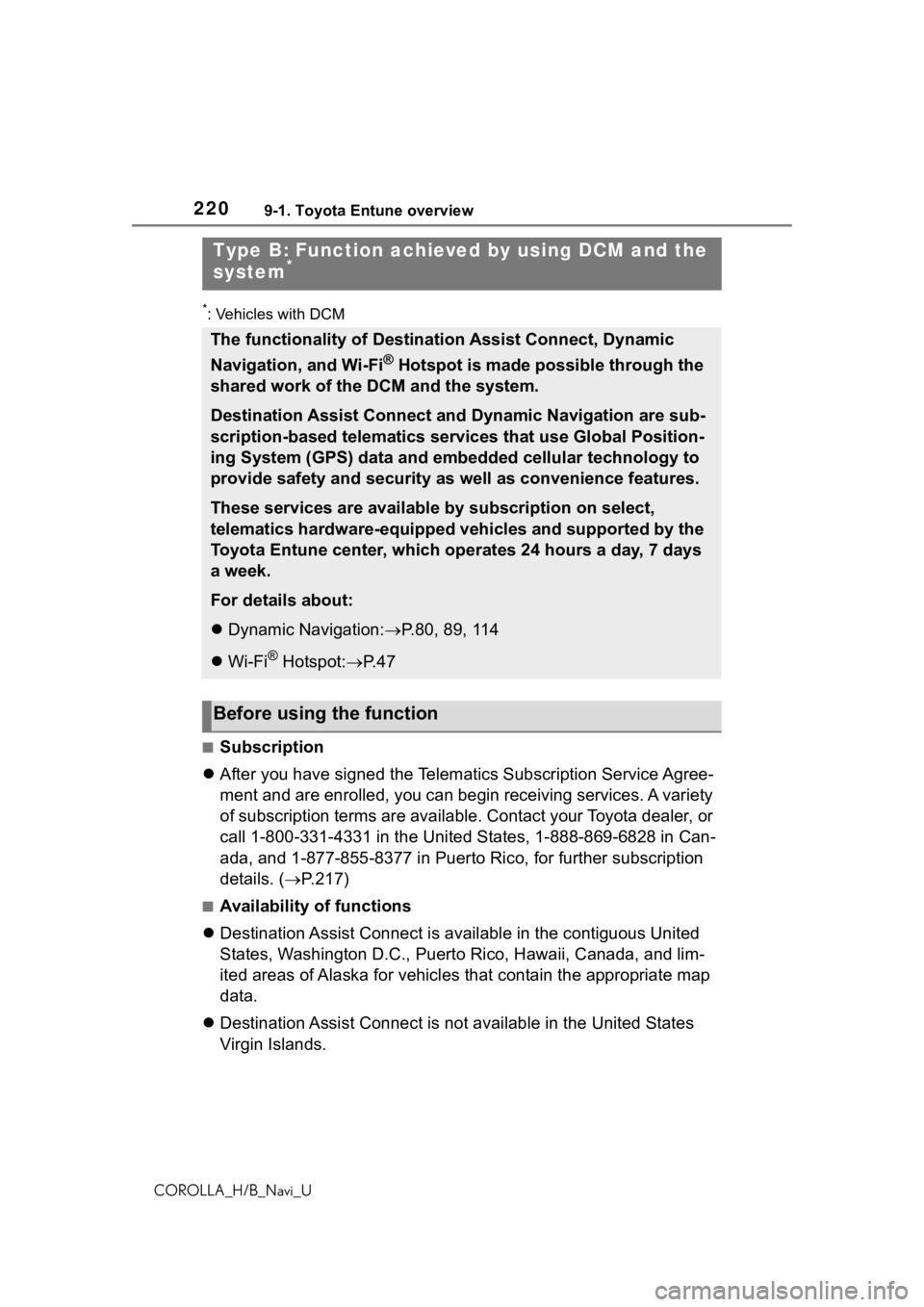
2209-1. Toyota Entune overview
COROLLA_H/B_Navi_U
*: Vehicles with DCM
■Subscription
After you have signed the Telemati cs Subscription Service Agree-
ment and are enrolled, you can begin receiving services. A vari ety
of subscription terms are available. Contact your Toyota dealer , or
call 1-800-331-4331 in the United States, 1-888-869-6828 in Can -
ada, and 1-877-855-8377 in Puerto Rico, for further subscription
details. ( P.217)
■Availability of functions
Destination Assist Connect is av ailable in the contiguous United
States, Washington D.C., Puerto Rico, Hawaii, Canada, and lim-
ited areas of Alaska for vehicles that contain the appropriate map
data.
Destination Assist Connect is not available in the United State s
Virgin Islands.
Type B: Function achiev ed by using DCM and the
system*
The functionality of Destination Assist Connect, Dynamic
Navigation, and Wi-Fi
® Hotspot is made possible through the
shared work of the DCM and the system.
Destination Assist Connect and Dynamic Navigation are sub-
scription-based telematics services that use Global Position-
ing System (GPS) data and embedded cellular technology to
provide safety and security as well as convenience features.
These services are available by subscription on select,
telematics hardware-equipped vehicles and supported by the
Toyota Entune center, which operates 24 hours a day, 7 days
a week.
For details about:
Dynamic Navigation: P.80, 89, 114
Wi-Fi
® Hotspot: P. 4 7
Before using the function