navigation TOYOTA COROLLA HATCHBACK 2019 Accessories, Audio & Navigation (in English)
[x] Cancel search | Manufacturer: TOYOTA, Model Year: 2019, Model line: COROLLA HATCHBACK, Model: TOYOTA COROLLA HATCHBACK 2019Pages: 254, PDF Size: 6.72 MB
Page 23 of 254
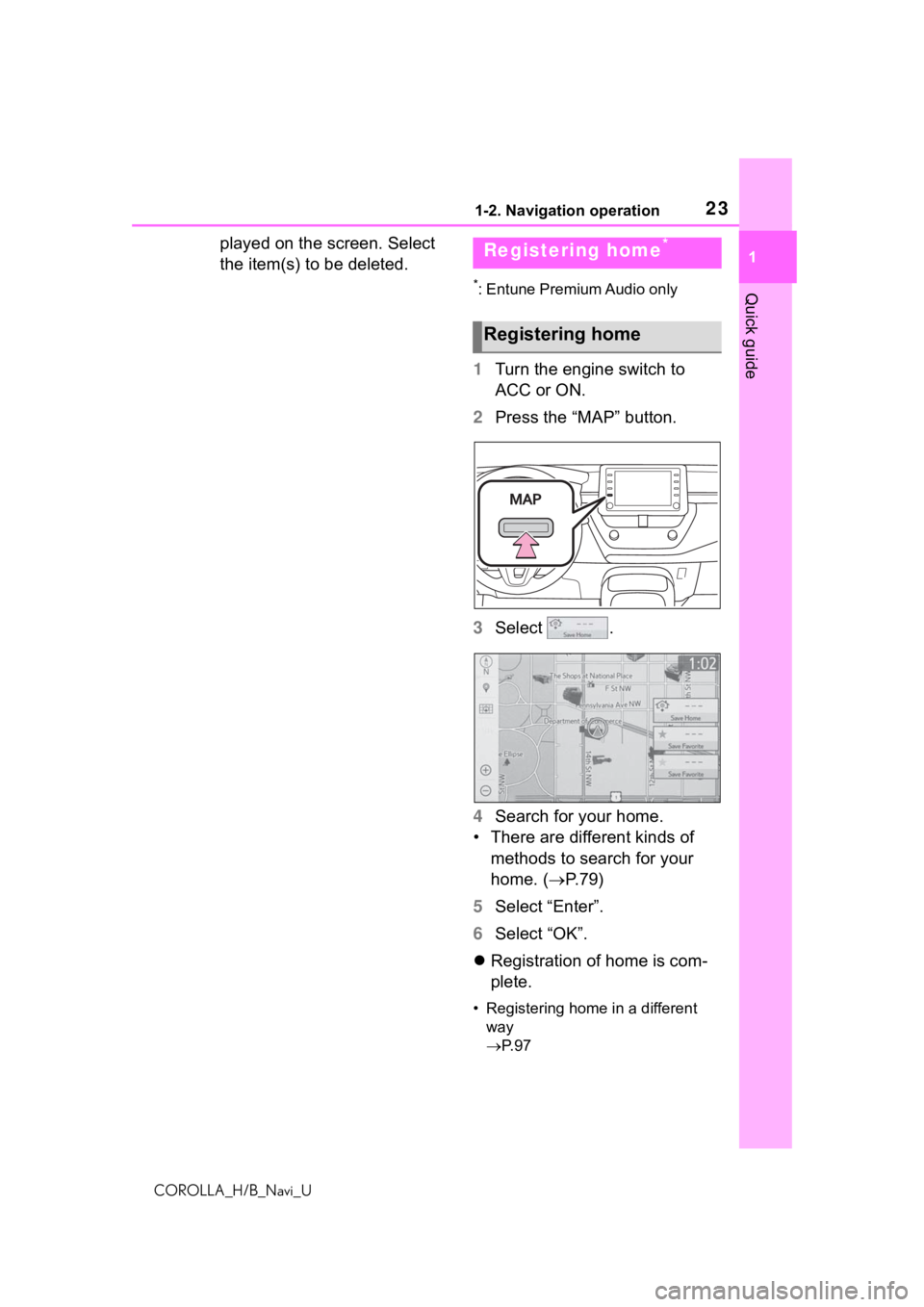
231-2. Navigation operation
COROLLA_H/B_Navi_U
1
Quick guide
played on the screen. Select
the item(s) to be deleted.
*: Entune Premium Audio only
1 Turn the engine switch to
ACC or ON.
2 Press the “MAP” button.
3 Select .
4 Search for your home.
• There are different kinds of methods to search for your
home. ( P.79)
5 Select “Enter”.
6 Select “OK”.
Registration of home is com-
plete.
• Registering home in a different
way
P. 9 7
Registering home*
Registering home
Page 24 of 254
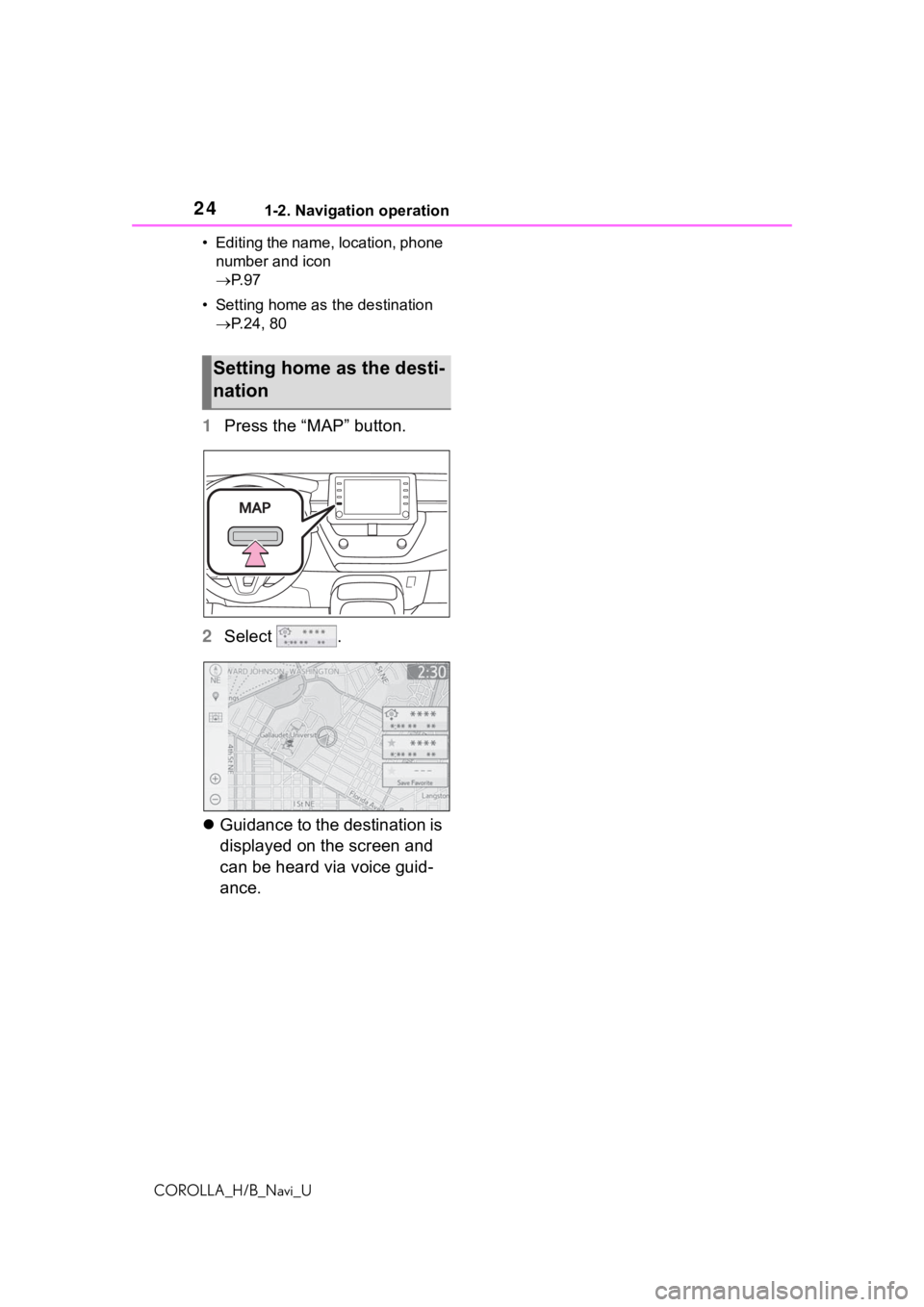
241-2. Navigation operation
COROLLA_H/B_Navi_U• Editing the name, location, phone
number and icon
P. 9 7
• Setting home as the destination P.24, 80
1 Press the “MAP” button.
2 Select .
Guidance to the destination is
displayed on the screen and
can be heard via voice guid-
ance.
Setting home as the desti-
nation
Page 53 of 254

532-2. Connectivity settings
COROLLA_H/B_Navi_U
2
Basic function
6 Check that home screen of
Apple CarPlay is displayed.
Select to display the home
screen of Apple CarPlay.
Touch and hold to activate
Siri.
Select to start the application.
User can use any iPhone
application supported by
Apple CarPlay.
Select to display the system
screen.
●When an Apple CarPlay connec-
tion is established, the function of
some system butt ons will change.
●When an Apple CarPlay connec-
tion is established, some system
functions, such as the following,
will be replaced by similar Apple
CarPlay functions or will become
unavailable:
• iPod (Audio Playback)
• Hands-free Phone
• USB audio/USB video
• Bluetooth
® audio
• Bluetooth® phone
• Toyota Entune A pp Suite Connect
●The guidance volume can be
changed on the voice settings
screen. (P. 6 0 )
●To disable Apple CarPlay while a
device is connected, set “Apple
CarPlay” on the general settings
screen to off. ( P.56)
●Apple CarPlay is an application
developed by Apple Inc. Its func-
tions and services may be termi-
nated or changed without notice
depending on the connected
device’s operation system, hard-
ware and softwar e, or due to
changes in Apple CarPlay specifi-
cations.
●If the vehicle’s navigation system
is being used for route guidance
and a route is set using the Apple
CarPlay Maps app, route guid-
ance will be performed through
Apple CarPlay.
If the Apple CarP lay Maps app is
being used for route guidance and
a route is set using the vehicle’s
navigation system, route guidance
will be performed by the vehicle’s
navigation system.
●Use of the Apple CarPlay logo
means that a vehicle user inter-
face meets Apple performance
standards. Apple is not responsi-
ble for the operation of this vehicle
or its compliance with safety and
regulatory standards. Please note
that the use of this product with
iPhone or iPod may affect wire-
less performance.
●Apple, iPad, iPhone, iPod, and
iPod touch are t rademarks of
Apple Inc., registered in the U.S.
and other countries. Apple Car-
Play is a trademark of Apple Inc.
A
B
C
WA R N I N G
●Do not connect iPhone or oper-
ate the controls while driving.
Page 59 of 254
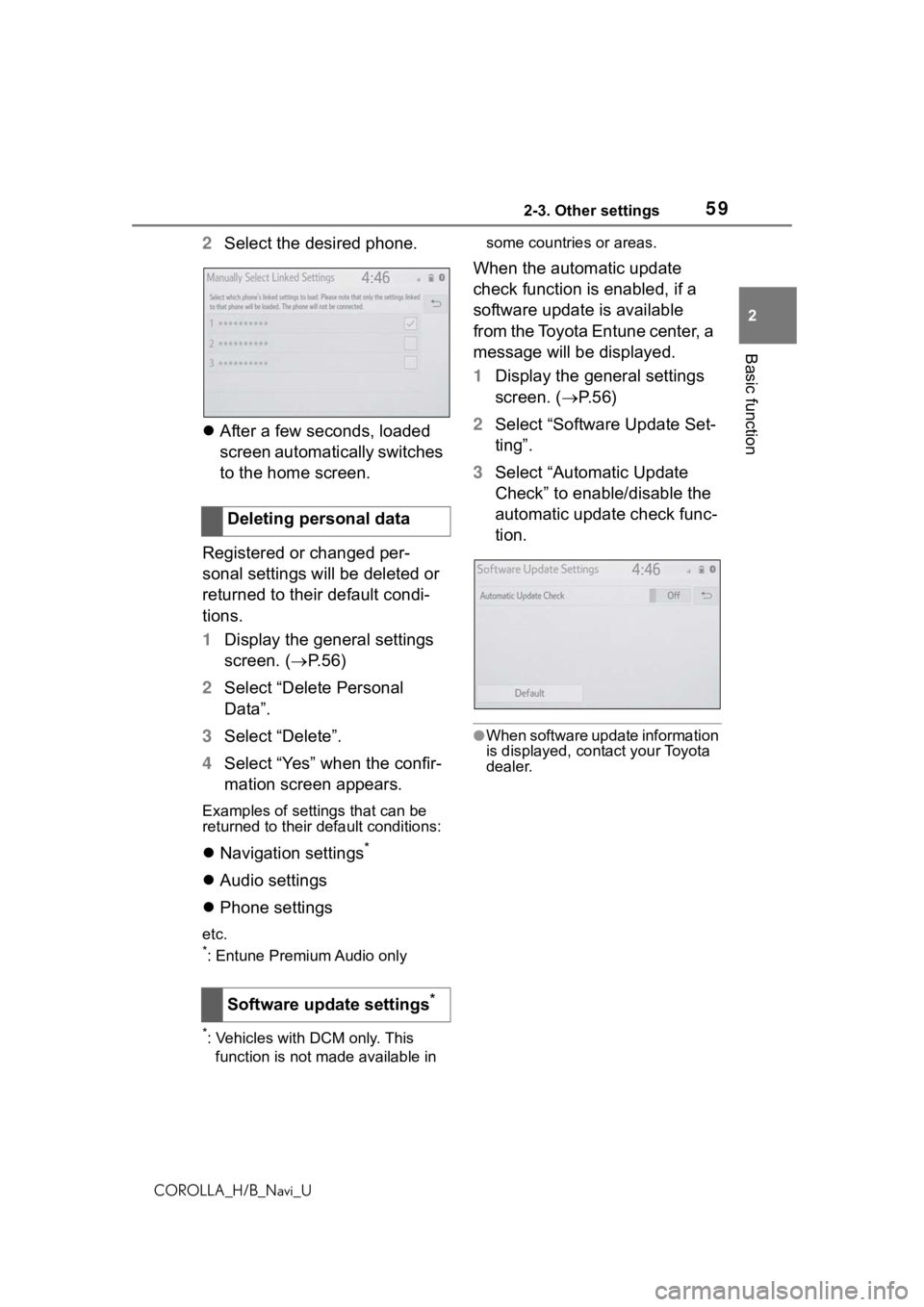
592-3. Other settings
COROLLA_H/B_Navi_U
2
Basic function
2 Select the desired phone.
After a few seconds, loaded
screen automatically switches
to the home screen.
Registered or changed per-
sonal settings will be deleted or
returned to their default condi-
tions.
1 Display the general settings
screen. ( P.56)
2 Select “Delete Personal
Data”.
3 Select “Delete”.
4 Select “Yes” when the confir-
mation screen appears.
Examples of settings that can be
returned to their default conditions:
Navigation settings*
Audio settings
Phone settings
etc.
*: Entune Premium Audio only
*: Vehicles with DCM only. This
function is not made available in some countries or areas.
When the automatic update
check function is enabled, if a
software update is available
from the Toyota Entune center, a
message will be displayed.
1
Display the general settings
screen. ( P. 5 6 )
2 Select “Software Update Set-
ting”.
3 Select “Automatic Update
Check” to enable/disable the
automatic update check func-
tion.
●When software update information
is displayed, contact your Toyota
dealer.
Deleting personal data
Software update settings
*
Page 60 of 254
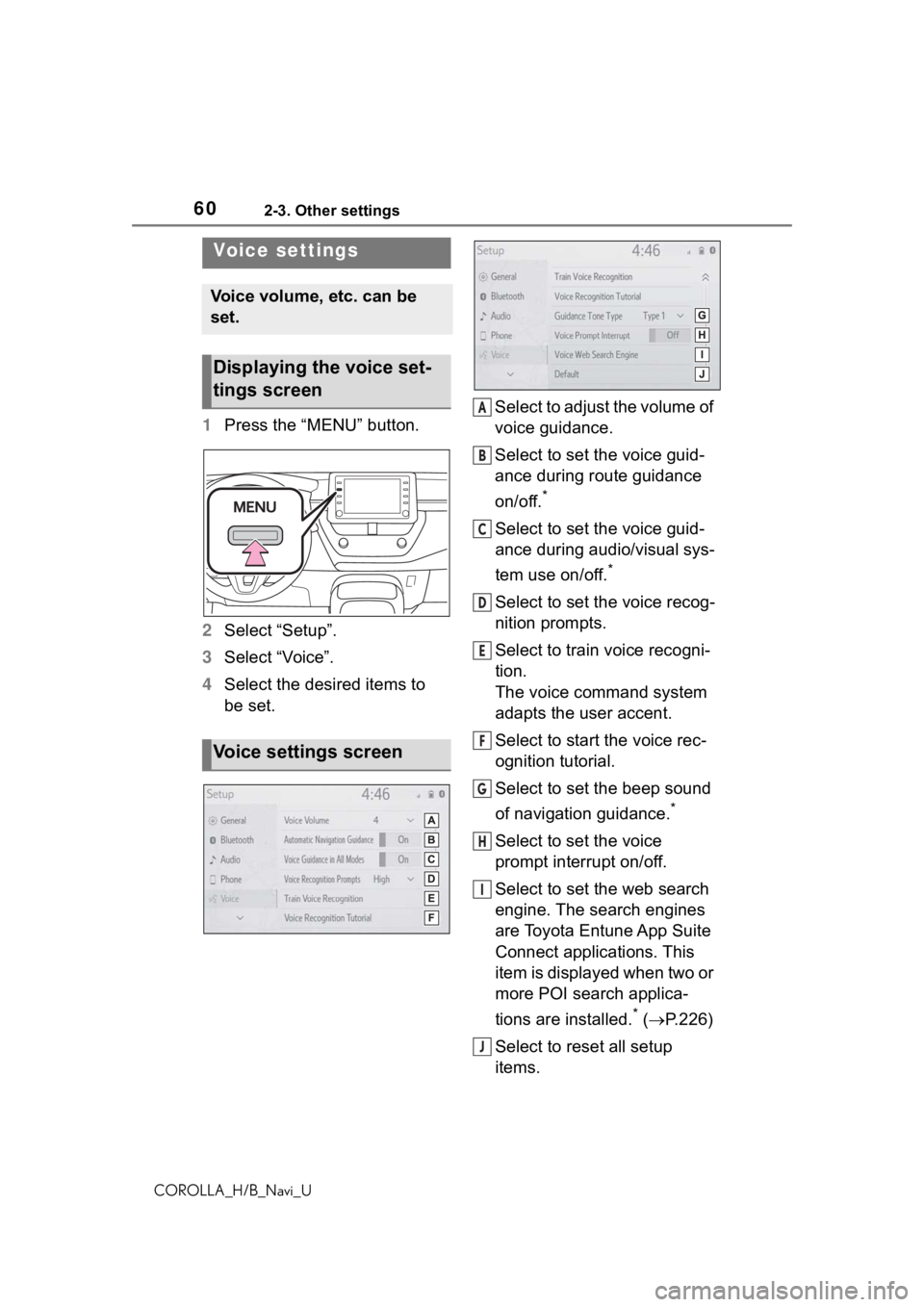
602-3. Other settings
COROLLA_H/B_Navi_U
1Press the “MENU” button.
2 Select “Setup”.
3 Select “Voice”.
4 Select the desired items to
be set. Select to adjust the volume of
voice guidance.
Select to set the voice guid-
ance during route guidance
on/off.
*
Select to set the voice guid-
ance during audio/visual sys-
tem use on/off.
*
Select to set the voice recog-
nition prompts.
Select to train voice recogni-
tion.
The voice command system
adapts the user accent.
Select to start the voice rec-
ognition tutorial.
Select to set the beep sound
of navigation guidance.
*
Select to set the voice
prompt interrupt on/off.
Select to set the web search
engine. The search engines
are Toyota Entune App Suite
Connect applications. This
item is displayed when two or
more POI search applica-
tions are installed.
* (
P.226)
Select to reset all setup
items.
Voice settings
Voice volume, etc. can be
set.
Displaying the voice set-
tings screen
Voice settings screen
A
B
C
D
E
F
G
H
I
J
Page 67 of 254

67
COROLLA_H/B_Navi_U
3
3
Navigation system
Navigation system
.3-1. Basic operationNavigation ...................... 68
Map screen operation .... 70
Map screen information . 72
Traffic information .......... 76
3-2. Destination search Destination search opera-tion ............................... 79
Starting route guidance .. 86
3-3. Route guidance Route guidance screen .. 90
Typical voice guidance prompts ........................ 94
Editing route ................... 94
3-4. Setup Navigation settings......... 97
Detailed navigation settings .................................. 102
Traffic settings ............. 105
Use of information accumu- lated by navigation system
.................................. 110
3-5. Tips for the navigation system
GPS (Global Positioning System) ..................... 111
Map database version and covered area ............. 113
Page 68 of 254

683-1. Basic operation
COROLLA_H/B_Navi_U
3-1.Basic operation
*: Entune Premium Audio only
2D north up, 2D heading up or 3D heading up symbol (P. 7 1 )
Indicates whether the map orientation is set to north-up or hea d-
ing-up. The letter(s) under this symbol indicate the vehicle’s
heading direction (e.g. N for north). In 3D map, only a heading-up
view is available.
Destination button ( P. 7 9 )
Select to display the destination screen.
Map options button ( P.72)
Select to display the map options screen.
Route options button ( P.94)
Select to display the route options screen.
Mute button
Select to mute the voice guidance. When set to on, the indicato r
Navigation*
The navigation system indicates your present position and
assists in locating a desired destination. To display the map
screen, press the “MAP” button.
Map screen overview
A
B
C
D
E
Page 69 of 254
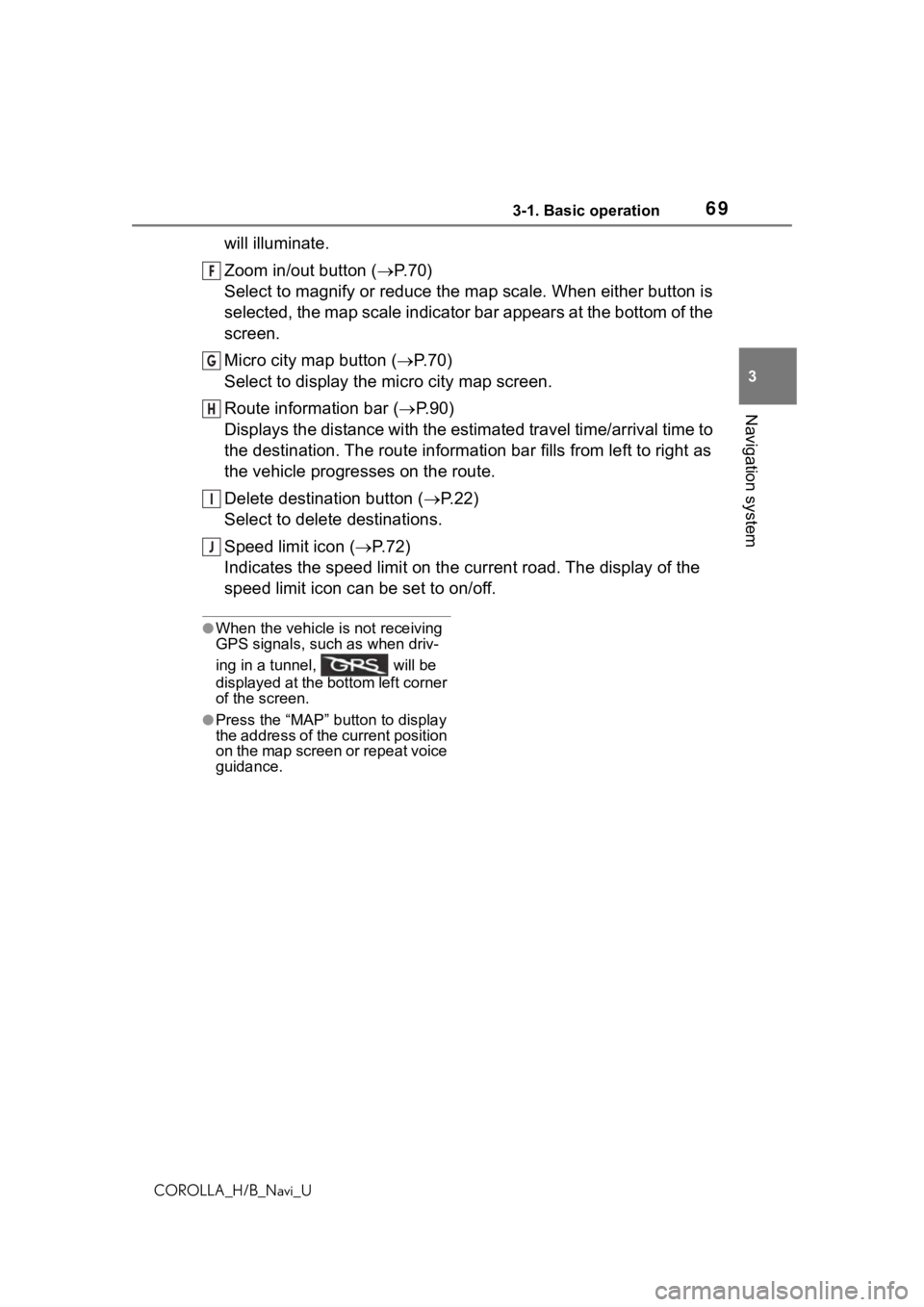
693-1. Basic operation
COROLLA_H/B_Navi_U
3
Navigation system
will illuminate.
Zoom in/out button ( P. 7 0 )
Select to magnify or reduce the map scale. When either button i s
selected, the map scale indicator bar appears at the bottom of the
screen.
Micro city map button ( P. 7 0 )
Select to display the micro city map screen.
Route information bar ( P.90)
Displays the distance with the estimated travel time/arrival time to
the destination. The route information bar fills from left to r ight as
the vehicle progresses on the route.
Delete destination button ( P.22)
Select to delete destinations.
Speed limit icon ( P.72)
Indicates the speed limit on the current road. The display of t he
speed limit icon can be set to on/off.
●When the vehicle i s not receiving
GPS signals, such as when driv-
ing in a tunnel, will be
displayed at the bottom left corner
of the screen.
●Press the “MAP” button to display
the address of the current position
on the map screen or repeat voice
guidance.
F
G
H
I
J
Page 70 of 254
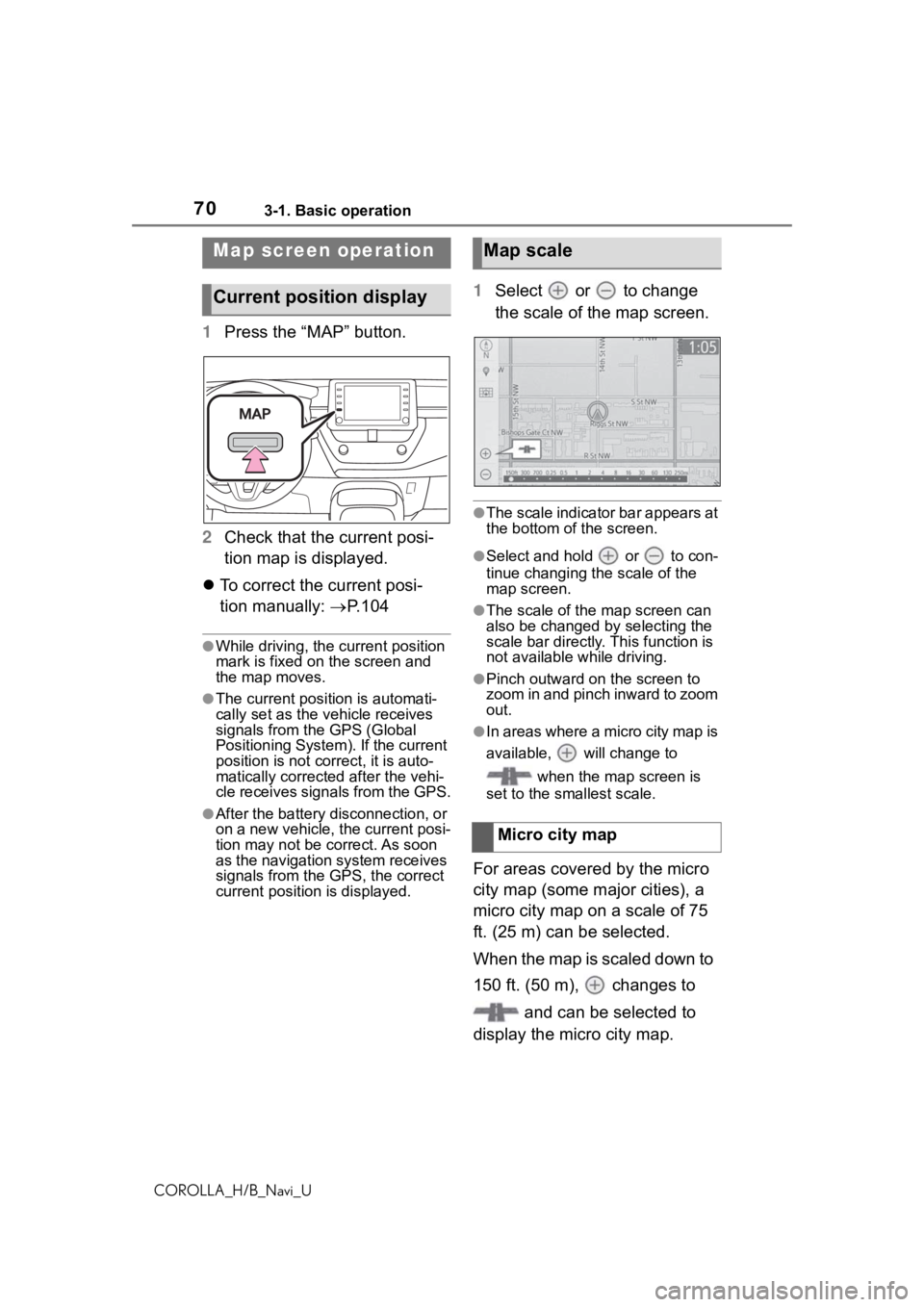
703-1. Basic operation
COROLLA_H/B_Navi_U
1Press the “MAP” button.
2 Check that the current posi-
tion map is displayed.
To correct the current posi-
tion manually: P.104
●While driving, the cu rrent position
mark is fixed on the screen and
the map moves.
●The current position is automati-
cally set as the vehicle receives
signals from the GPS (Global
Positioning System). If the current
position is not correct, it is auto-
matically corrected after the vehi-
cle receives signals from the GPS.
●After the battery disconnection, or
on a new vehicle, the current posi-
tion may not be c orrect. As soon
as the navigation system receives
signals from the GPS, the correct
current position is displayed.
1 Select or to change
the scale of the map screen.
●The scale indicator bar appears at
the bottom of the screen.
●Select and hold or to con-
tinue changing the scale of the
map screen.
●The scale of the map screen can
also be changed by selecting the
scale bar directly. This function is
not available while driving.
●Pinch outward on the screen to
zoom in and pinch inward to zoom
out.
●In areas where a micro city map is
available, will change to
when the map screen is
set to the smallest scale.
For areas covered by the micro
city map (some major cities), a
micro city map on a scale of 75
ft. (25 m) can be selected.
When the map is scaled down to
150 ft. (50 m), changes to
and can be selected to
display the micro city map.
Map screen operation
Current position display
Map scale
Micro city map
Page 71 of 254

713-1. Basic operation
COROLLA_H/B_Navi_U
3
Navigation system
1 Select on the map
screen.
2 Check that the micro city
map is displayed.
●To return to the normal map dis-
play, select .
●If the map or the c urrent position
is moved to the are a which is not
covered by the micro city map, the
screen scale automatically
changes to 150 ft. (50 m).
●On the micro city map, a one way
street is displayed by .
●Scrolling the micro city map is not
available while driving.
●Certification
Building micro ci ties in the data-
base were created and provided by
HERE.
The orientation of the map can
be changed between 2D
north-up, 2D heading-up and 3D
heading-up by selecting the ori-
entation symbol displayed at the
top left of the screen.
: North-up symbol
Regardless of the direction of
vehicle travel, north is always
up. : Heading-up symbol
The direction of vehicle travel is
always up.
: 3D Heading-up symbol
The direction of vehicle travel is
always up.
The letter(s) under this sym-
bol indicate the vehicle’s
heading direction (e.g. N for
north).
The map can be scrolled to view
locations that are different than
your current position.
1 Select the desired point on
the map screen.
Move the desired point on the
center of the map screen.
Cursor mark
Distance from the current
position to the cursor mark
Select to register as a mem-
ory point. To change the icon,
name, etc.: P. 9 7
Select to set as a destination.
( P.86)
Orientation of the map
Map scroll operation
A
B
C
D