bluetooth TOYOTA COROLLA HATCHBACK 2019 Accessories, Audio & Navigation (in English)
[x] Cancel search | Manufacturer: TOYOTA, Model Year: 2019, Model line: COROLLA HATCHBACK, Model: TOYOTA COROLLA HATCHBACK 2019Pages: 254, PDF Size: 6.72 MB
Page 184 of 254
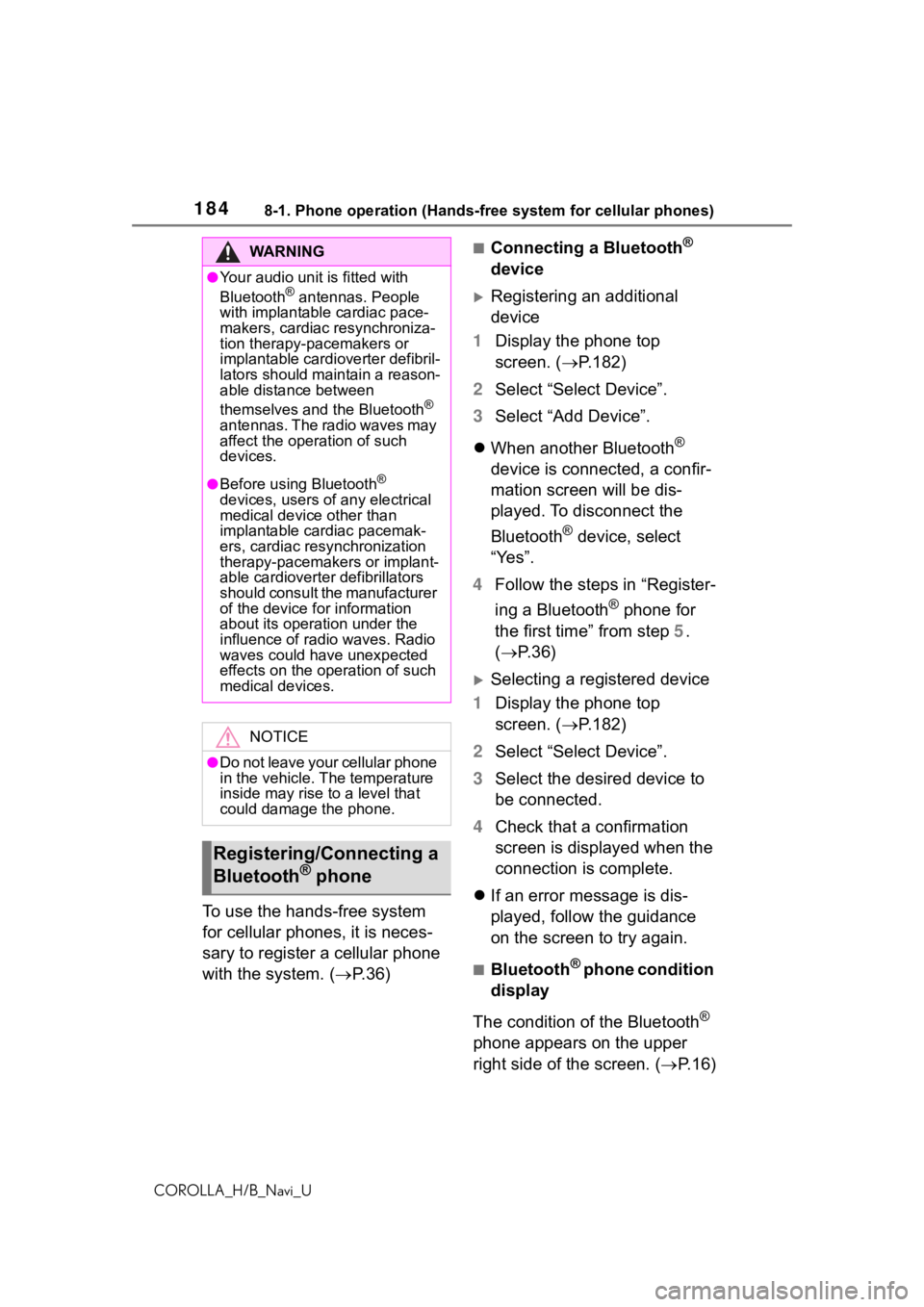
1848-1. Phone operation (Hands-free system for cellular phones)
COROLLA_H/B_Navi_U
To use the hands-free system
for cellular phones, it is neces-
sary to register a cellular phone
with the system. (P.36)
■Connecting a Bluetooth®
device
Registering an additional
device
1 Display the phone top
screen. ( P.182)
2 Select “Select Device”.
3 Select “Add Device”.
When another Bluetooth
®
device is connected, a confir-
mation screen will be dis-
played. To disconnect the
Bluetooth
® device, select
“Yes”.
4 Follow the steps in “Register-
ing a Bluetooth
® phone for
the first time” from step 5.
( P.36)
Selecting a registered device
1 Display the phone top
screen. ( P.182)
2 Select “Select Device”.
3 Select the desired device to
be connected.
4 Check that a confirmation
screen is displayed when the
connection is complete.
If an error message is dis-
played, follow the guidance
on the screen to try again.
■Bluetooth® phone condition
display
The condition of the Bluetooth
®
phone appears on the upper
right side of the screen. ( P.16)
WA R N I N G
●Your audio unit is fitted with
Bluetooth® antennas. People
with implantable cardiac pace-
makers, cardiac resynchroniza-
tion therapy-pacemakers or
implantable cardioverter defibril-
lators should maintain a reason-
able distance between
themselves and the Bluetooth
®
antennas. The radio waves may
affect the operation of such
devices.
●Before using Bluetooth®
devices, users of any electrical
medical device other than
implantable cardiac pacemak-
ers, cardiac resynchronization
therapy-pacemakers or implant-
able cardioverter defibrillators
should consult the manufacturer
of the device for information
about its operation under the
influence of radio waves. Radio
waves could have unexpected
effects on the operation of such
medical devices.
NOTICE
●Do not leave your cellular phone
in the vehicle. The temperature
inside may rise to a level that
could damage the phone.
Registering/Connecting a
Bluetooth® phone
Page 187 of 254
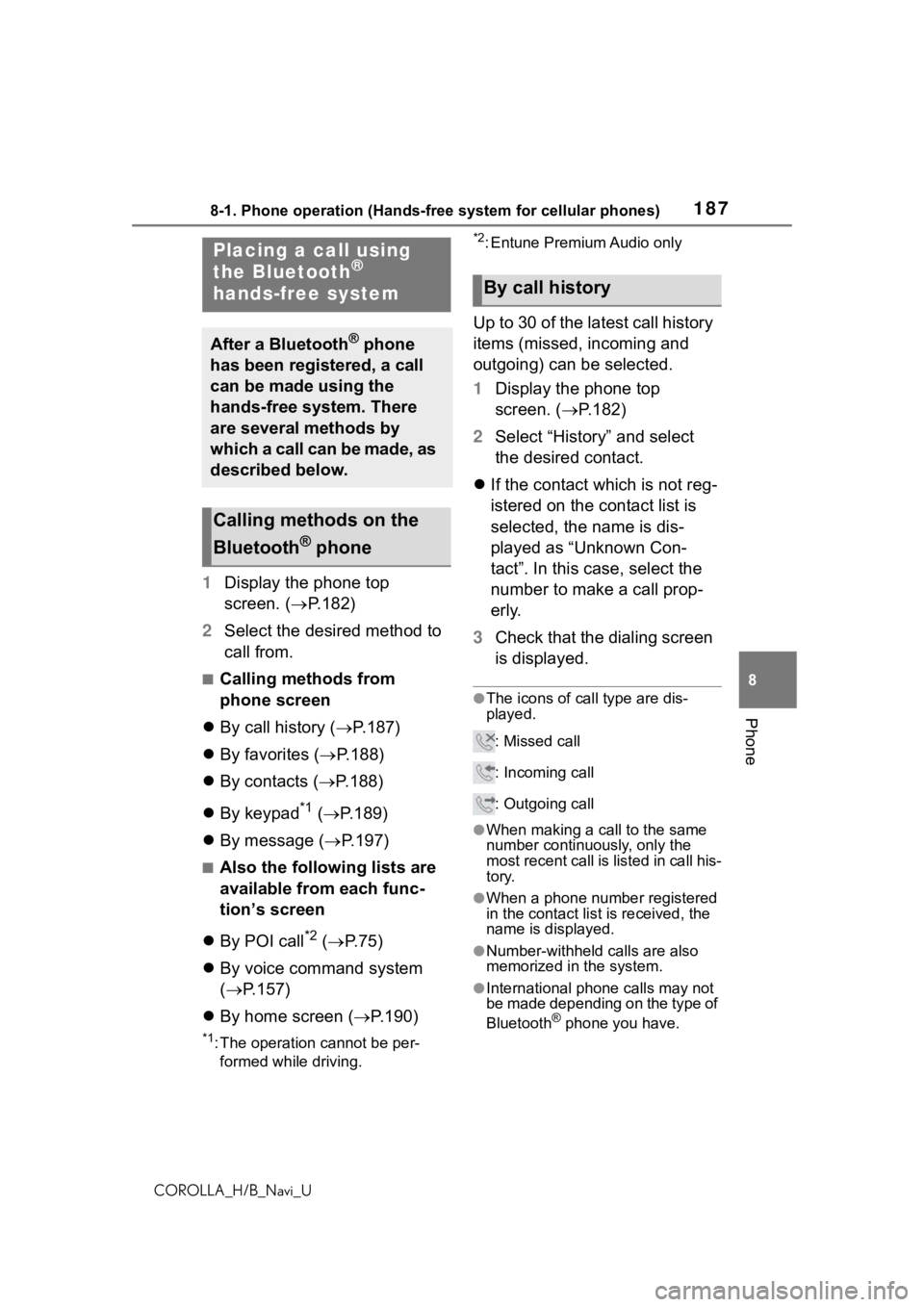
1878-1. Phone operation (Hands-free system for cellular phones)
COROLLA_H/B_Navi_U
8
Phone
1 Display the phone top
screen. ( P.182)
2 Select the desired method to
call from.
■Calling methods from
phone screen
By call history ( P.187)
By favorites ( P.188)
By contacts ( P.188)
By keypad
*1 ( P.189)
By message ( P.197)
■Also the following lists are
available from each func-
tion’s screen
By POI call
*2 ( P. 7 5 )
By voice command system
( P.157)
By home screen ( P.190)
*1: The operation cannot be per-
formed while driving.
*2: Entune Premium Audio only
Up to 30 of the latest call history
items (missed, incoming and
outgoing) can be selected.
1 Display the phone top
screen. ( P.182)
2 Select “History” and select
the desired contact.
If the contact which is not reg-
istered on the contact list is
selected, the name is dis-
played as “Unknown Con-
tact”. In this case, select the
number to make a call prop-
erly.
3 Check that the dialing screen
is displayed.
●The icons of call type are dis-
played.
: Missed call
: Incoming call
: Outgoing call
●When making a call to the same
number continuously, only the
most recent call is listed in call his-
tory.
●When a phone number registered
in the contact list is received, the
name is displayed.
●Number-withheld calls are also
memorized in the system.
●International phone calls may not
be made depending on the type of
Bluetooth
® phone you have.
Placing a call using
the Bluetooth®
hands-free system
After a Bluetooth® phone
has been registered, a call
can be made using the
hands-free system. There
are several methods by
which a call can be made, as
described below.
Calling methods on the
Bluetooth
® phone
By call history
Page 188 of 254
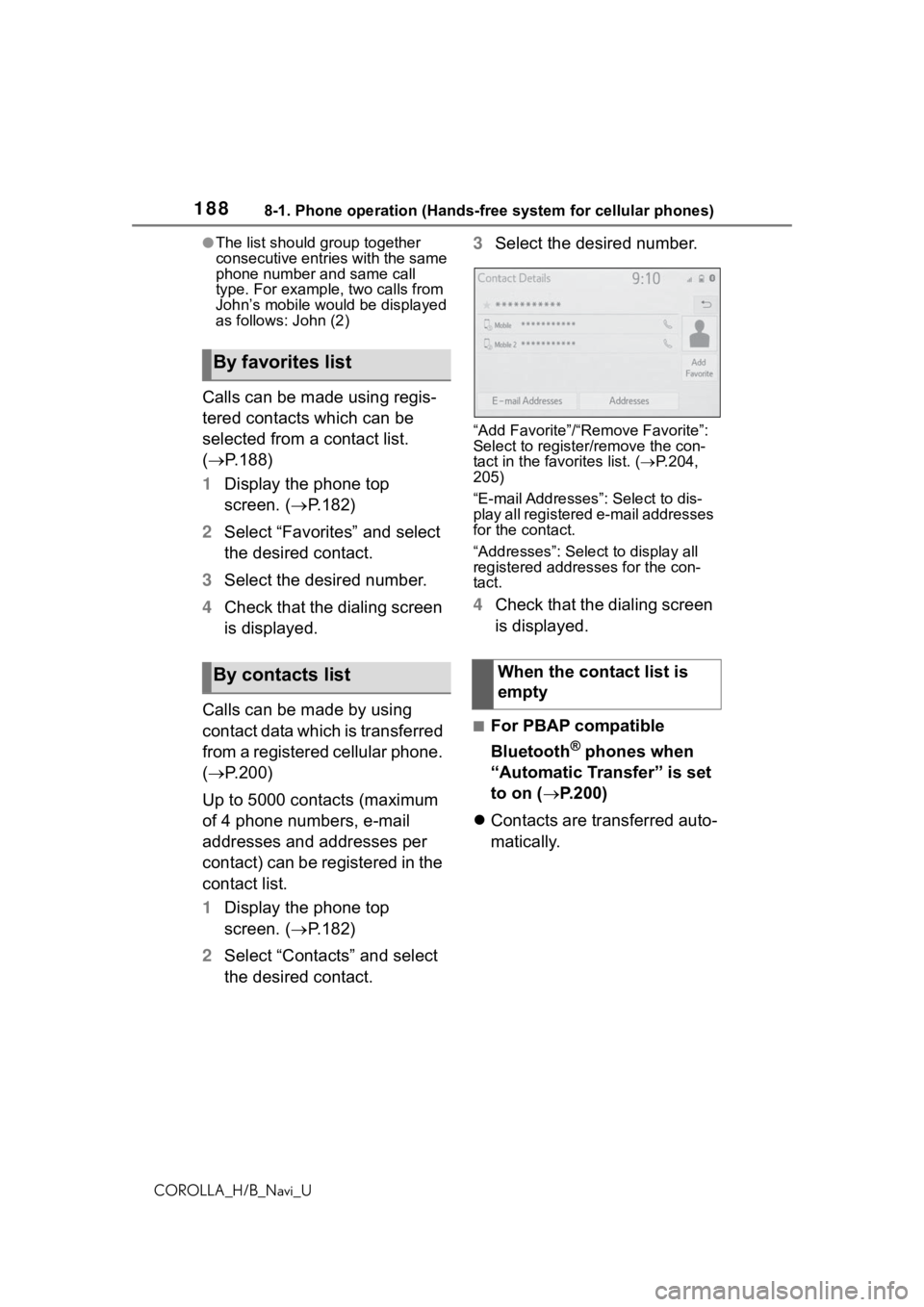
1888-1. Phone operation (Hands-free system for cellular phones)
COROLLA_H/B_Navi_U
●The list should group together
consecutive entries with the same
phone number and same call
type. For example, two calls from
John’s mobile would be displayed
as follows: John (2)
Calls can be made using regis-
tered contacts which can be
selected from a contact list.
( P.188)
1 Display the phone top
screen. ( P.182)
2 Select “Favorites” and select
the desired contact.
3 Select the desired number.
4 Check that the dialing screen
is displayed.
Calls can be made by using
contact data which is transferred
from a registered cellular phone.
( P.200)
Up to 5000 contacts (maximum
of 4 phone numbers, e-mail
addresses and addresses per
contact) can be registered in the
contact list.
1 Display the phone top
screen. ( P.182)
2 Select “Contacts” and select
the desired contact. 3
Select the desired number.
“Add Favorite”/“Remove Favorite”:
Select to register/remove the con-
tact in the favo rites list. (P.204,
205)
“E-mail Addresses”: Select to dis-
play all registered e-mail addresses
for the contact.
“Addresses”: Select to display all
registered addresses for the con-
tact.
4 Check that the dialing screen
is displayed.
■For PBAP compatible
Bluetooth
® phones when
“Automatic Transfer” is set
to on ( P.200)
Contacts are transferred auto-
matically.
By favorites list
By contacts listWhen the contact list is
empty
Page 189 of 254
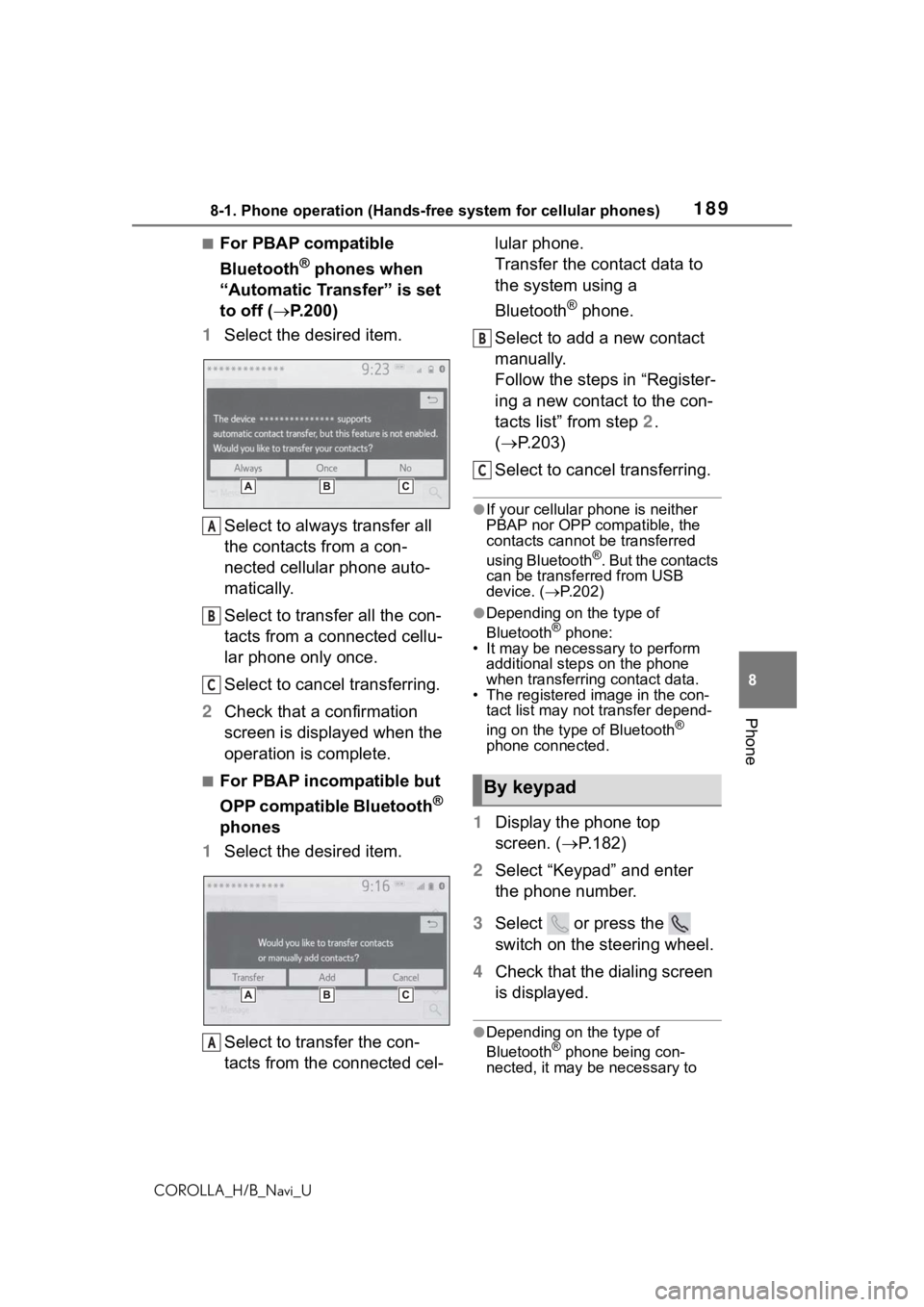
1898-1. Phone operation (Hands-free system for cellular phones)
COROLLA_H/B_Navi_U
8
Phone
■For PBAP compatible
Bluetooth
® phones when
“Automatic Transfer” is set
to off ( P.200)
1 Select the desired item.
Select to always transfer all
the contacts from a con-
nected cellular phone auto-
matically.
Select to transfer all the con-
tacts from a connected cellu-
lar phone only once.
Select to cancel transferring.
2 Check that a confirmation
screen is displayed when the
operation is complete.
■For PBAP incompatible but
OPP compatible Bluetooth
®
phones
1 Select the desired item.
Select to transfer the con-
tacts from the connected cel- lular phone.
Transfer the contact data to
the system using a
Bluetooth
® phone.
Select to add a new contact
manually.
Follow the steps in “Register-
ing a new contact to the con-
tacts list” from step 2.
( P.203)
Select to cancel transferring.
●If your cellular phone is neither
PBAP nor OPP compatible, the
contacts cannot be transferred
using Bluetooth
®. But the contacts
can be transferred from USB
device. ( P.202)
●Depending on the type of
Bluetooth® phone:
• It may be necessary to perform
additional steps on the phone
when transferring contact data.
• The registered image in the con-
tact list may not transfer depend-
ing on the type of Bluetooth
®
phone connected.
1 Display the phone top
screen. ( P.182)
2 Select “Keypad” and enter
the phone number.
3 Select or press the
switch on the steering wheel.
4 Check that the dialing screen
is displayed.
●Depending on the type of
Bluetooth® phone being con-
nected, it may be necessary to
A
B
C
A
By keypad
B
C
Page 190 of 254
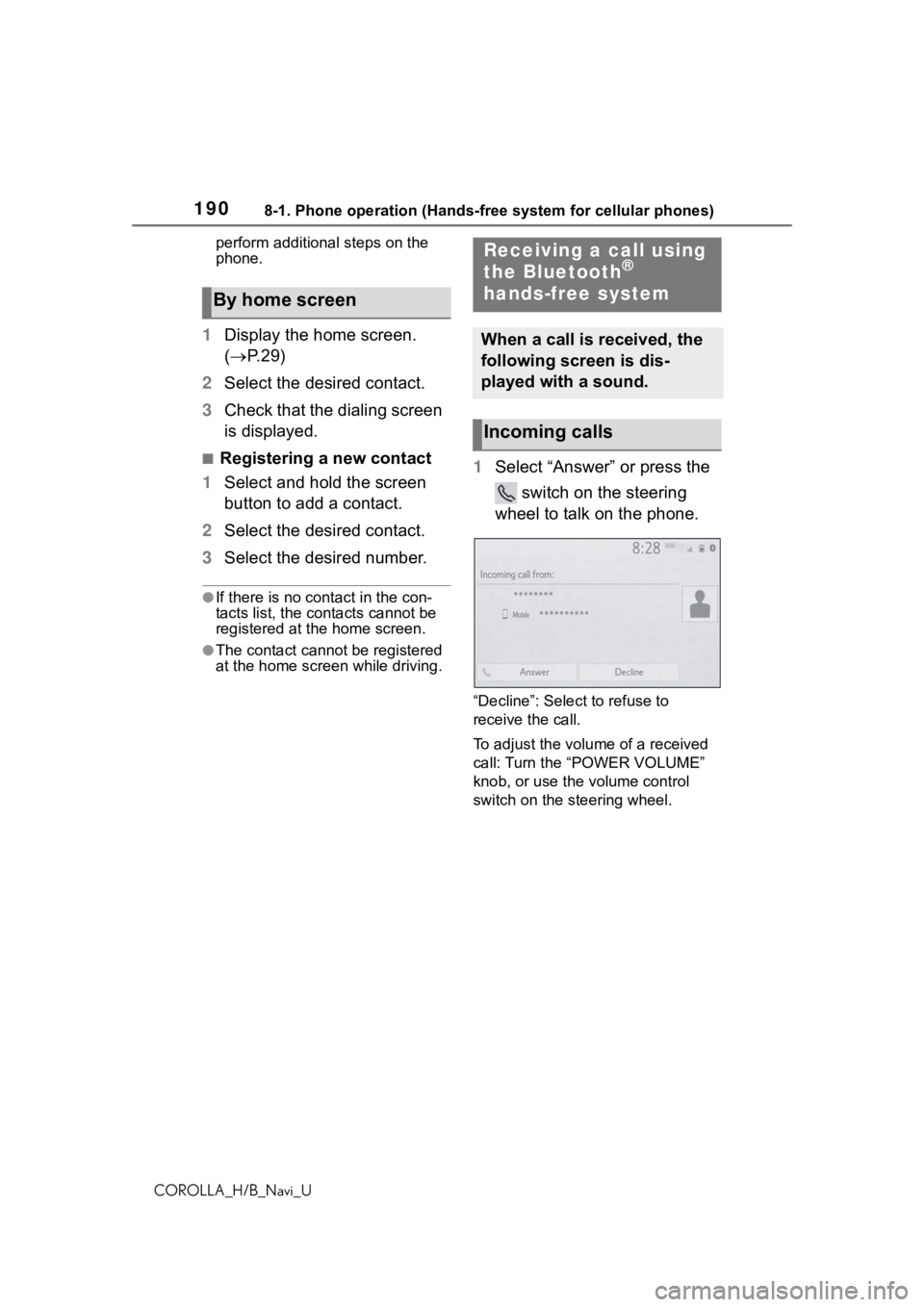
1908-1. Phone operation (Hands-free system for cellular phones)
COROLLA_H/B_Navi_Uperform additional steps on the
phone.
1
Display the home screen.
( P. 2 9 )
2 Select the desired contact.
3 Check that the dialing screen
is displayed.
■Registering a new contact
1 Select and hold the screen
button to add a contact.
2 Select the desired contact.
3 Select the desired number.
●If there is no contact in the con-
tacts list, the contacts cannot be
registered at the home screen.
●The contact cannot be registered
at the home screen while driving.
1Select “Answer” or press the
switch on the steering
wheel to talk on the phone.
“Decline”: Select to refuse to
receive the call.
To adjust the volume of a received
call: Turn the “POWER VOLUME”
knob, or use the volume control
switch on the steering wheel.
By home screen
Receiving a call using
the Bluetooth®
hands-free system
When a call is received, the
following screen is dis-
played with a sound.
Incoming calls
Page 191 of 254
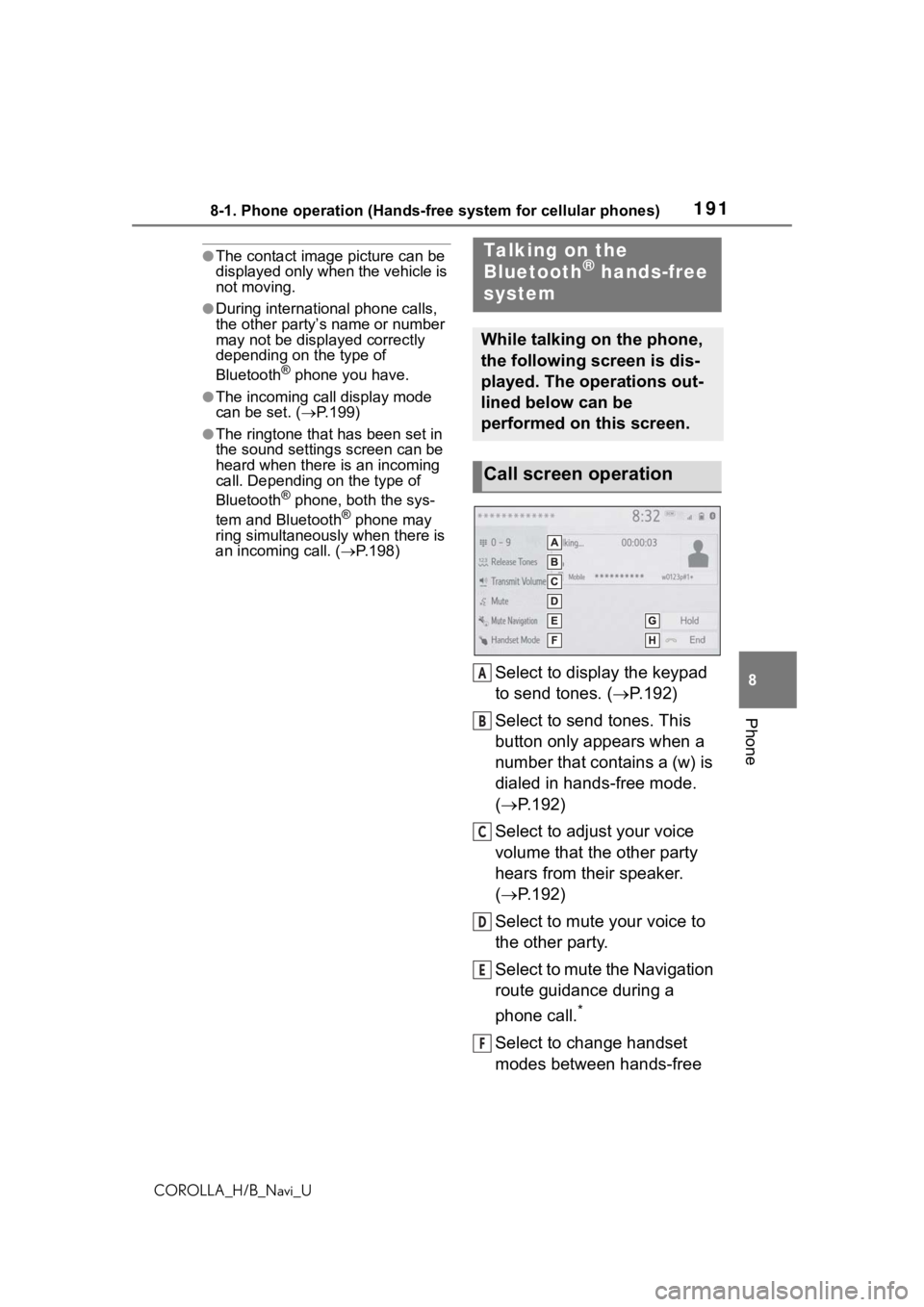
1918-1. Phone operation (Hands-free system for cellular phones)
COROLLA_H/B_Navi_U
8
Phone
●The contact image picture can be
displayed only when the vehicle is
not moving.
●During international phone calls,
the other party’s name or number
may not be displayed correctly
depending on the type of
Bluetooth
® phone you have.
●The incoming call display mode
can be set. ( P.199)
●The ringtone that has been set in
the sound settings screen can be
heard when there is an incoming
call. Depending on the type of
Bluetooth
® phone, both the sys-
tem and Bluetooth® phone may
ring simultaneously when there is
an incoming call. ( P.198)
Select to display the keypad
to send tones. ( P.192)
Select to send tones. This
button only appears when a
number that contains a (w) is
dialed in hands-free mode.
( P.192)
Select to adjust your voice
volume that the other party
hears from their speaker.
( P.192)
Select to mute your voice to
the other party.
Select to mute the Navigation
route guidance during a
phone call.
*
Select to change handset
modes between hands-free
Talking on the
Bluetooth® hands-free
system
While talking on the phone,
the following screen is dis-
played. The operations out-
lined below can be
performed on this screen.
Call screen operation
A
B
C
D
E
F
Page 193 of 254

1938-1. Phone operation (Hands-free system for cellular phones)
COROLLA_H/B_Navi_U
8
Phone
When there are no calls on
hold during a call: “Hold” is
displayed. When selected, the
current call is placed on hold.
When there is no current call,
but there is a call on hold:
“Activate” is displayed. When
selected, the system switches
to the call that was on hold.
When there is another call on
hold during a call: “Swap
Calls” is displayed. When
selected, the current call is
placed on hold, and the sys-
tem switches to the call that
was on hold.
●This function may not be available
depending on the type of cellular
phone.
When a call is interrupted by a
third party while talking, the
incoming screen is displayed.
1 Select “Answer” or press the
switch on the steering
wheel to start talking with the
other party.
To refuse to receive the call:
Select “Decline”.
Each time “Swap Calls” is
selected, the party who is on
hold will be switched.
●This function may not be available
depending on the type of
Bluetooth
® phone.
Switching calls while a
call is in progress
Incoming call waiting
Page 194 of 254
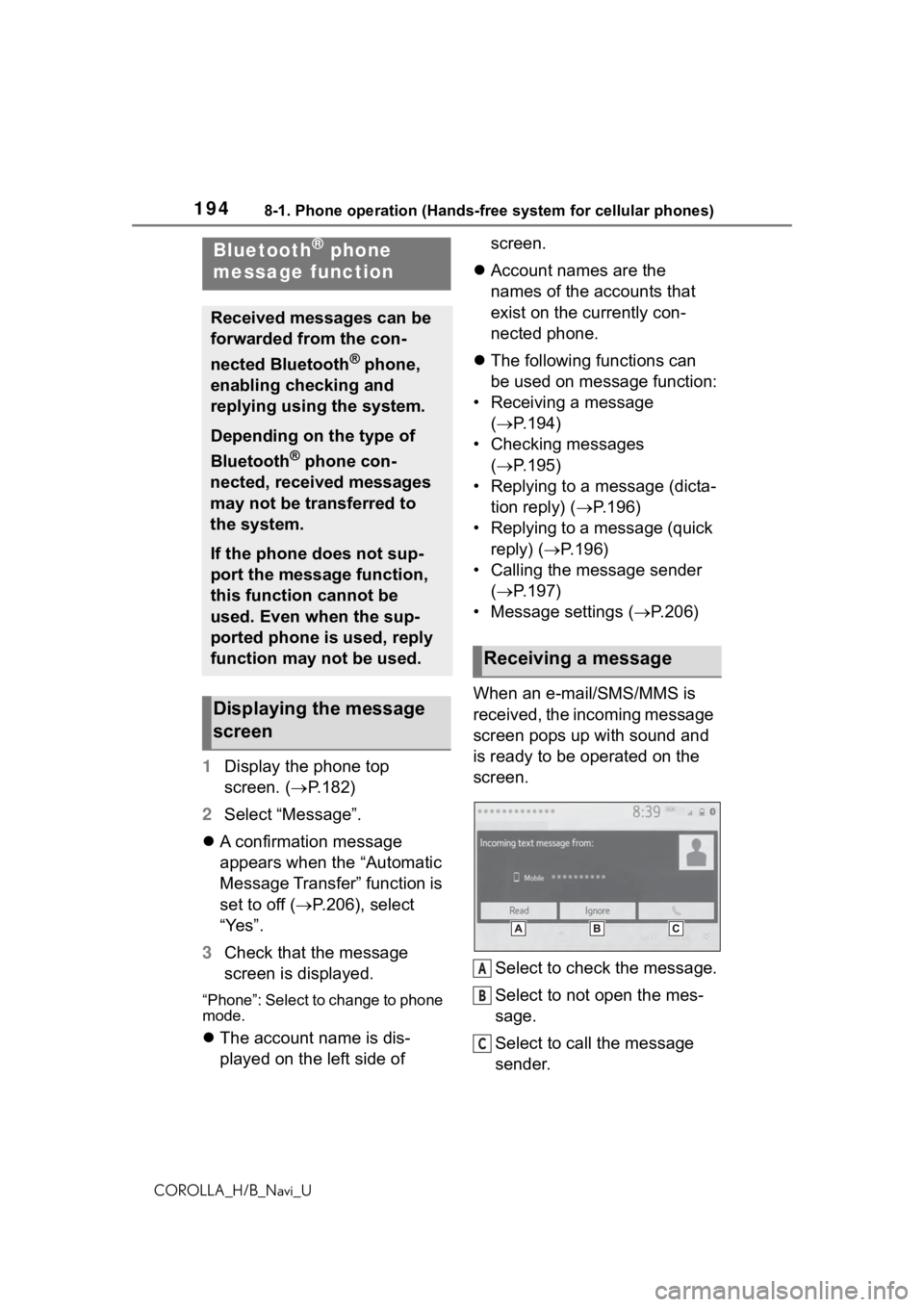
1948-1. Phone operation (Hands-free system for cellular phones)
COROLLA_H/B_Navi_U
1Display the phone top
screen. ( P.182)
2 Select “Message”.
A confirmation message
appears when the “Automatic
Message Transfer” function is
set to off ( P.206), select
“Yes”.
3 Check that the message
screen is displayed.
“Phone”: Select to change to phone
mode.
The account name is dis-
played on the left side of screen.
Account names are the
names of the accounts that
exist on the currently con-
nected phone.
The following functions can
be used on message function:
• Receiving a message ( P.194)
• Checking messages ( P.195)
• Replying to a message (dicta- tion reply) ( P.196)
• Replying to a message (quick reply) ( P.196)
• Calling the message sender ( P.197)
• Message settings ( P.206)
When an e-mail/SMS/MMS is
received, the incoming message
screen pops up with sound and
is ready to be operated on the
screen.
Select to check the message.
Select to not open the mes-
sage.
Select to call the message
sender.
Bluetooth® phone
message function
Received messages can be
forwarded from the con-
nected Bluetooth
® phone,
enabling checking and
replying using the system.
Depending on the type of
Bluetooth
® phone con-
nected, received messages
may not be transferred to
the system.
If the phone does not sup-
port the message function,
this function cannot be
used. Even when the sup-
ported phone is used, reply
function may not be used.
Displaying the message
screen
Receiving a message
A
B
C
Page 195 of 254
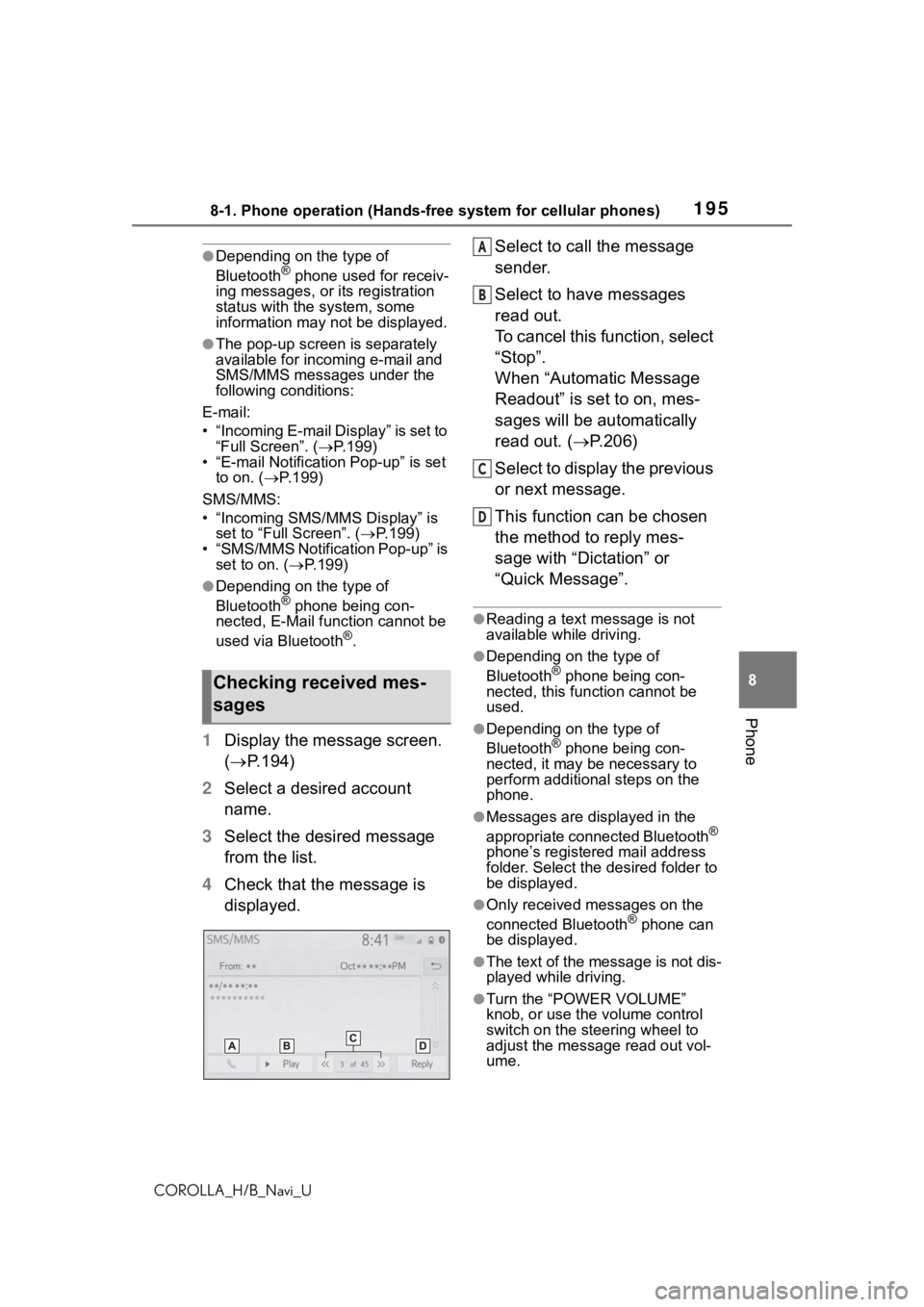
1958-1. Phone operation (Hands-free system for cellular phones)
COROLLA_H/B_Navi_U
8
Phone
●Depending on the type of
Bluetooth® phone used for receiv-
ing messages, or its registration
status with the system, some
information may not be displayed.
●The pop-up screen is separately
available for incoming e-mail and
SMS/MMS messages under the
following conditions:
E-mail:
• “Incoming E-mail Display” is set to “Full Screen”. ( P.199)
• “E-mail Notification Pop-up” is set to on. ( P.199)
SMS/MMS:
• “Incoming SMS/MMS Display” is set to “Full Screen”. ( P.199)
• “SMS/MMS Notification Pop-up” is
set to on. ( P.199)
●Depending on the type of
Bluetooth® phone being con-
nected, E-Mail function cannot be
used via Bluetooth
®.
1 Display the message screen.
( P.194)
2 Select a desired account
name.
3 Select the desired message
from the list.
4 Check that the message is
displayed. Select to call the message
sender.
Select to have messages
read out.
To cancel this function, select
“Stop”.
When “Automatic Message
Readout” is set to on, mes-
sages will be automatically
read out. (
P.206)
Select to display the previous
or next message.
This function can be chosen
the method to reply mes-
sage with “Dictation” or
“Quick Message”.
●Reading a text message is not
available while driving.
●Depending on the type of
Bluetooth® phone being con-
nected, this function cannot be
used.
●Depending on the type of
Bluetooth® phone being con-
nected, it may be necessary to
perform additional steps on the
phone.
●Messages are displayed in the
appropriate connected Bluetooth®
phone’s registered mail address
folder. Select the desired folder to
be displayed.
●Only received messages on the
connected Bluetooth® phone can
be displayed.
●The text of the message is not dis-
played while driving.
●Turn the “POWER VOLUME”
knob, or use the volume control
switch on the steering wheel to
adjust the message read out vol-
ume.
Checking received mes-
sages
A
B
C
D
Page 196 of 254
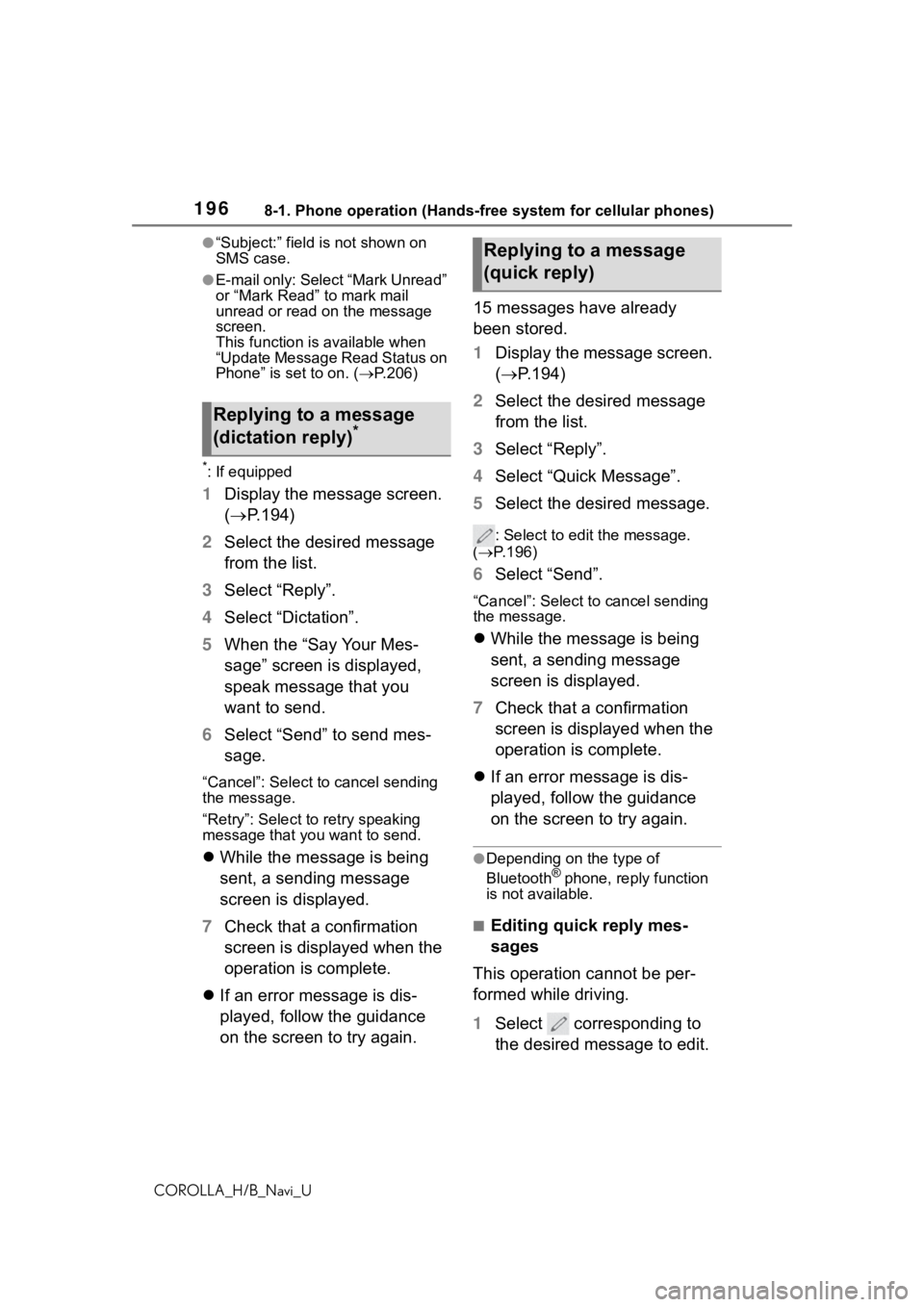
1968-1. Phone operation (Hands-free system for cellular phones)
COROLLA_H/B_Navi_U
●“Subject:” field is not shown on
SMS case.
●E-mail only: Select “Mark Unread”
or “Mark Read” to mark mail
unread or read on the message
screen.
This function is available when
“Update Message Read Status on
Phone” is set to on. (P.206)
*: If equipped
1 Display the message screen.
( P.194)
2 Select the desired message
from the list.
3 Select “Reply”.
4 Select “Dictation”.
5 When the “Say Your Mes-
sage” screen is displayed,
speak message that you
want to send.
6 Select “Send” to send mes-
sage.
“Cancel”: Select to cancel sending
the message.
“Retry”: Select to retry speaking
message that you want to send.
While the message is being
sent, a sending message
screen is displayed.
7 Check that a confirmation
screen is displayed when the
operation is complete.
If an error message is dis-
played, follow the guidance
on the screen to try again. 15 messages have already
been stored.
1
Display the message screen.
( P.194)
2 Select the desired message
from the list.
3 Select “Reply”.
4 Select “Quick Message”.
5 Select the desired message.
: Select to edi t the message.
( P.196)
6 Select “Send”.
“Cancel”: Select to cancel sending
the message.
While the message is being
sent, a sending message
screen is displayed.
7 Check that a confirmation
screen is displayed when the
operation is complete.
If an error message is dis-
played, follow the guidance
on the screen to try again.
●Depending on the type of
Bluetooth® phone, reply function
is not available.
■Editing quick reply mes-
sages
This operation cannot be per-
formed while driving.
1 Select corresponding to
the desired message to edit.
Replying to a message
(dictation reply)*
Replying to a message
(quick reply)