TOYOTA COROLLA HATCHBACK 2020 Accessories, Audio & Navigation (in English)
Manufacturer: TOYOTA, Model Year: 2020, Model line: COROLLA HATCHBACK, Model: TOYOTA COROLLA HATCHBACK 2020Pages: 258, PDF Size: 5.97 MB
Page 241 of 258
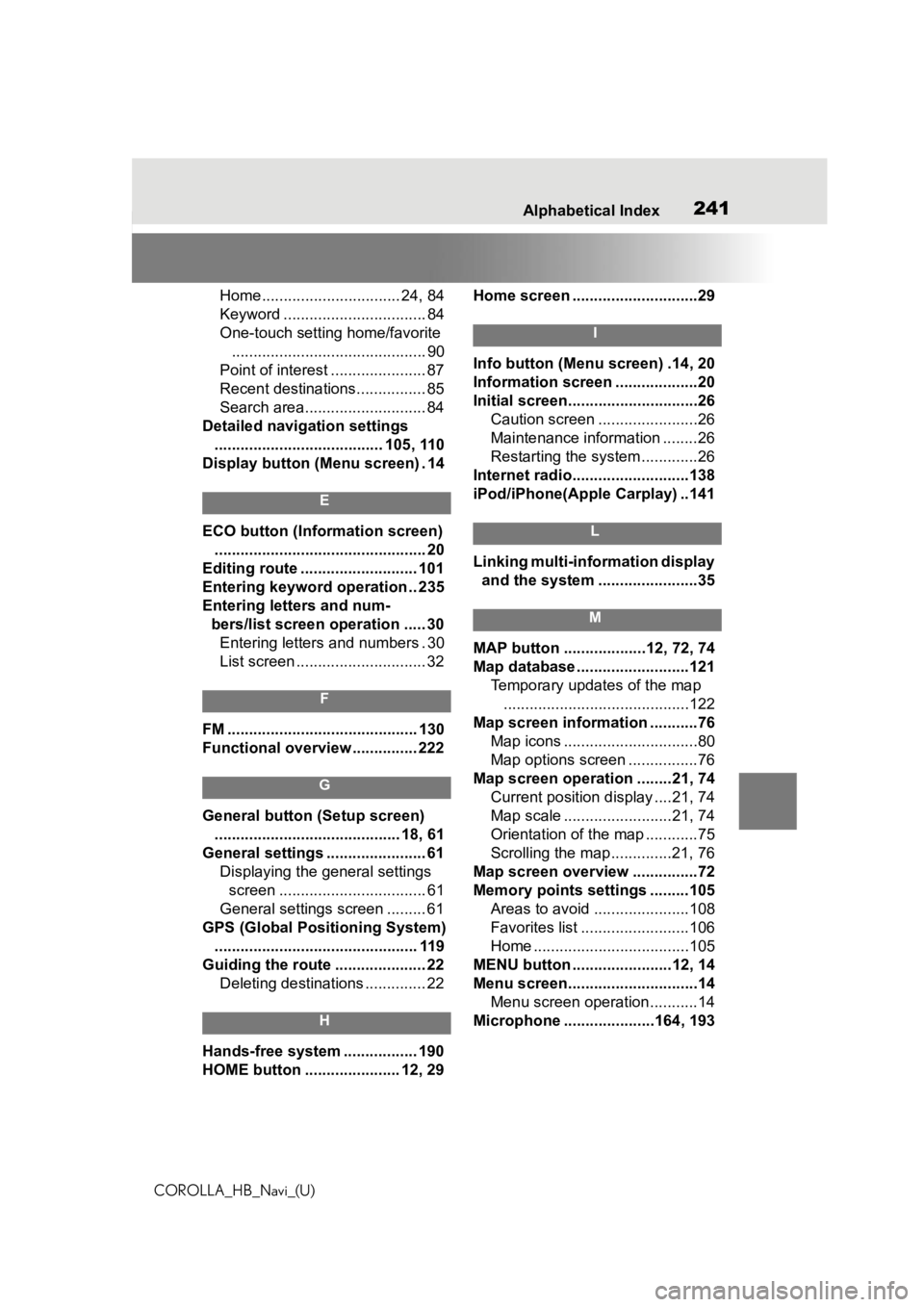
241
COROLLA_HB_Navi_(U)241Alphabetical Index
Home................................ 24, 84
Keyword ................................. 84
One-touch setting home/favorite ............................................. 90
Point of interest ...................... 87
Recent destinations................ 85
Search area............................ 84
Detailed navigation settings ....................................... 105, 110
Display button (Menu screen) . 14
E
ECO button (Information screen) ................................................. 20
Editing route ........................... 101
Entering keyword operation .. 235
Entering letters and num- bers/list screen operation ..... 30Entering letters and numbers . 30
List screen .............................. 32
F
FM ............................................ 130
Functional overview ............... 222
G
General button (Setup screen)
........................................... 18, 61
General settings ....................... 61 Displaying the general settings screen .................................. 61
General settings screen ......... 61
GPS (Global Positioning System) ............................................... 119
Guiding the route ..................... 22 Deleting destinations .............. 22
H
Hands-free system ................. 190
HOME button ...................... 12, 29 Home screen .............................29
I
Info button (Menu screen) .14, 20
Information screen ...................20
Initial screen..............................26
Caution screen .......................26
Maintenance information ........26
Restarting the system .............26
Internet radio...........................138
iPod/iPhone(Apple Carplay) ..141
L
Linking multi-information display and the system .......................35
M
MAP button ...................12, 72, 74
Map database ..........................121 Temporary updates of the map...........................................122
Map screen information ...........76 Map icons ...............................80
Map options screen ................76
Map screen operation ........21, 74 Current position d isplay ....21, 74
Map scale .........................21, 74
Orientation of the map ............75
Scrolling the map ..............21, 76
Map screen overview ...............72
Memory points settings .........105 Areas to avoid ......................108
Favorites list .........................106
Home ....................................105
MENU button .......................12, 14
Menu screen..............................14 Menu screen operation...........14
Microphone ........ .............164, 193
Page 242 of 258
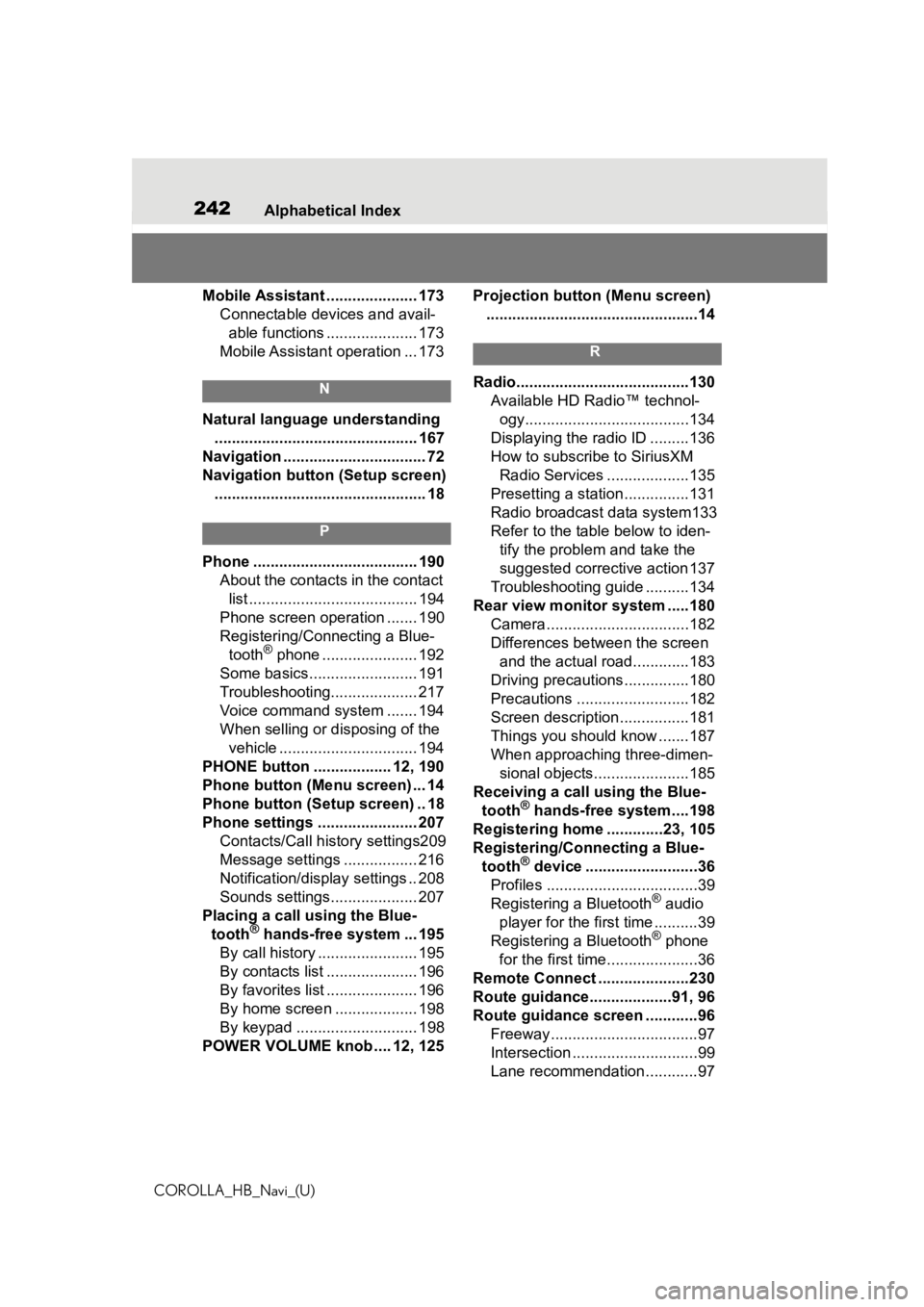
242Alphabetical Index
COROLLA_HB_Navi_(U)
Mobile Assistant ..................... 173 Connectable devices and avail-able functions ..................... 173
Mobile Assistant operation ... 173
N
Natural language understanding ............................................... 167
Navigation ................................. 72
Navigation button (Setup screen) ................................................. 18
P
Phone ...................................... 190 About the contacts in the contact list ....................................... 194
Phone screen operation ....... 190
Registering/Conn ecting a Blue-
tooth
® phone ...................... 192
Some basics......................... 191
Troubleshooting.................... 217
Voice command system ....... 194
When selling or disposing of the vehicle ................................ 194
PHONE button .................. 12, 190
Phone button (Menu screen) ... 14
Phone button (Setup screen) .. 18
Phone settings ....................... 207 Contacts/Call history settings209
Message settings ................. 216
Notification/display settings .. 208
Sounds settings.................... 207
Placing a call u sing the Blue-
tooth
® hands-free system ... 195
By call history ....................... 195
By contacts list ..................... 196
By favorites list ..................... 196
By home screen ................... 198
By keypad ............................ 198
POWER VOLUME knob .... 12, 125 Projection button (Menu screen)
.................................................14
R
Radio........................................130 Available HD Radio™ technol-ogy......................................134
Displaying the radi o ID .........136
How to subscribe to SiriusXM Radio Services ...................135
Presetting a station ...............131
Radio broadcast data system133
Refer to the tabl e below to iden-
tify the problem and take the
suggested corrective action 137
Troubleshooting guide ..........134
Rear view monitor system .....180 Camera.................................182
Differences between the screen and the actual roa d.............183
Driving precautions ...............180
Precautions ..........................182
Screen description................181
Things you should know .......187
When approaching three-dimen- sional objects......................185
Receiving a cal l using the Blue-
tooth
® hands-free system....198
Registering home .............23, 105
Registering/Connecting a Blue- tooth
® device ..........................36
Profiles ...................................39
Registering a Bluetooth
® audio
player for the first time ..........39
Registering a Bluetooth
® phone
for the first time.....................36
Remote Connect .....................230
Route guidance...................91, 96
Route guidance screen ............96 Freeway..................................97
Intersection .............................99
Lane recommendation............97
Page 243 of 258
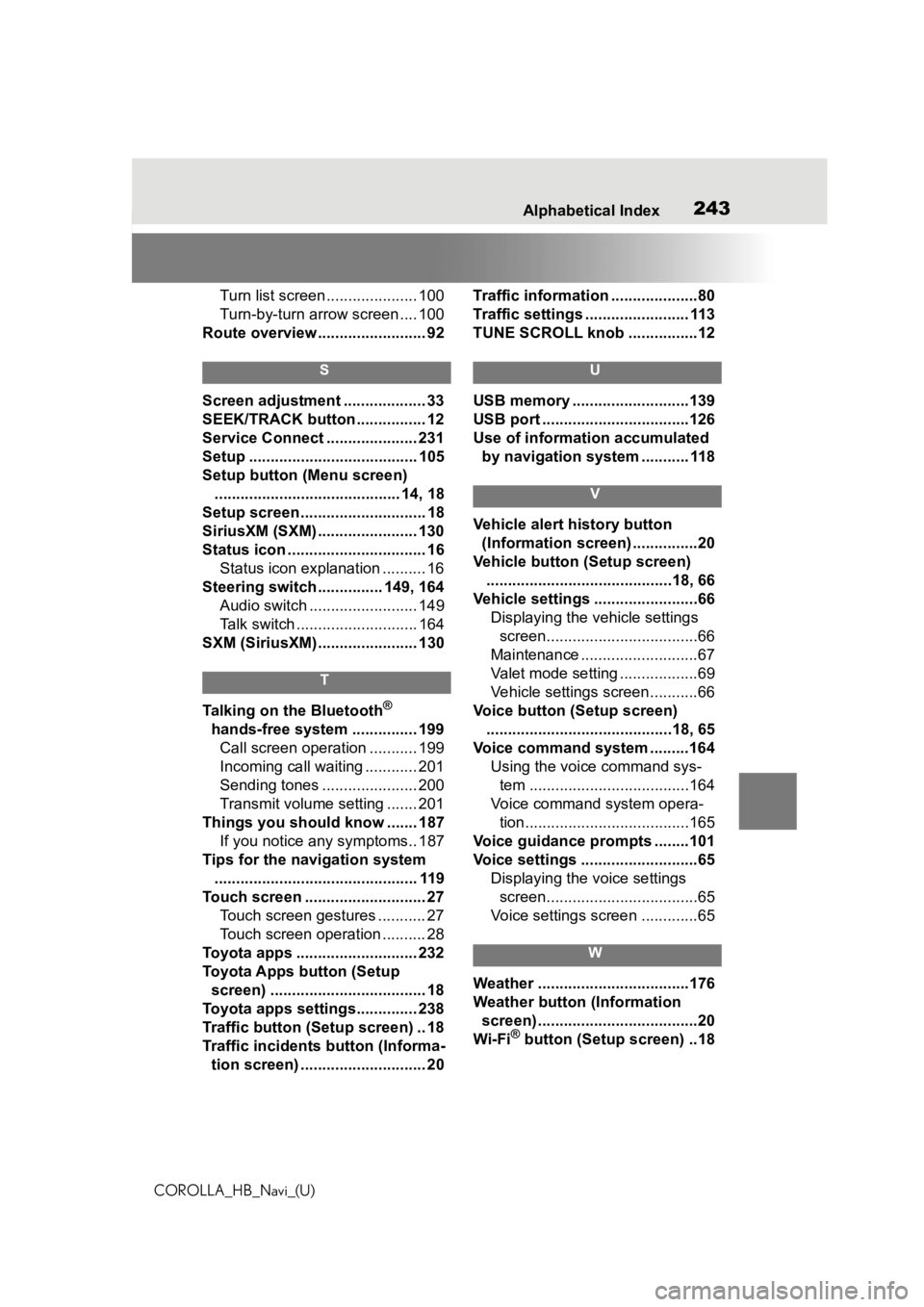
243
COROLLA_HB_Navi_(U)243Alphabetical Index
Turn list screen ..................... 100
Turn-by-turn arrow screen .... 100
Route overview ......................... 92
S
Screen adjustment ................... 33
SEEK/TRACK button ................ 12
Service Connect ..................... 231
Setup ....................................... 105
Setup button (Menu screen) ........................................... 14, 18
Setup screen ............................. 18
SiriusXM (SXM) ....................... 130
Status icon ................................ 16 Status icon explanation .......... 16
Steering switch ............... 149, 164 Audio switch ......................... 149
Talk switch ............................ 164
SXM (SiriusXM) ....................... 130
T
Talking on the Bluetooth®
hands-free system ............... 199 Call screen operation ........... 199
Incoming call waiting ............ 201
Sending tones ...................... 200
Transmit volume setting ....... 201
Things you should know ....... 187 If you notice any symptoms.. 187
Tips for the navigation system ............................................... 119
Touch screen ............................ 27 Touch screen gestures ........... 27
Touch screen operation .......... 28
Toyota apps ............................ 232
Toyota Apps button (Setup screen) .................................... 18
Toyota apps settings.............. 238
Traffic button (Setup screen) .. 18
Traffic incidents button (Informa- tion screen) ............................. 20 Traffic information ....................80
Traffic settings ........................ 113
TUNE SCROLL knob ................12
U
USB memory ...........................139
USB port ..................................126
Use of information accumulated
by navigation system ........... 118
V
Vehicle alert history button (Information screen) ...............20
Vehicle button (Setup screen) ...........................................18, 66
Vehicle settings ........................66 Displaying the vehicle settings screen...................................66
Maintenance ...........................67
Valet mode setting ..................69
Vehicle settings screen...........66
Voice button (Setup screen) ...........................................18, 65
Voice command system .........164 Using the voice command sys-tem .....................................164
Voice command system opera- tion......................................165
Voice guidance p rompts ........101
Voice settings ...........................65 Displaying the voice settings screen...................................65
Voice settings screen .............65
W
Weather ...................................176
Weather button (Information screen) .....................................20
Wi-Fi
® button (Setup screen) ..18
Page 244 of 258
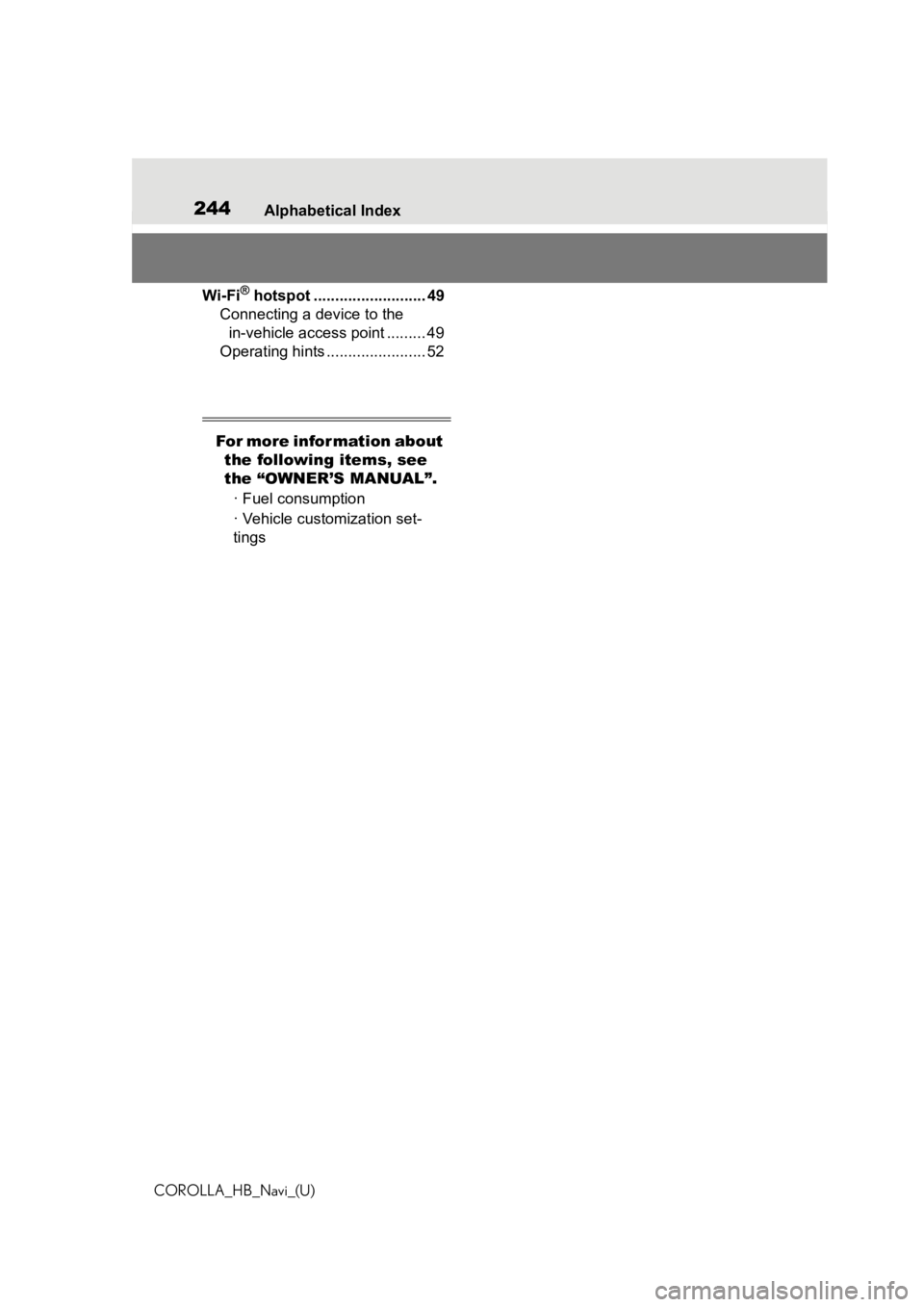
244Alphabetical Index
COROLLA_HB_Navi_(U)
Wi-Fi® hotspot .......................... 49
Connecting a device to the in-vehicle access point ......... 49
Operating hints ....................... 52
For more information about the following items, see
the “OWNER’S MANUAL”.
· Fuel consumption
· Vehicle customization set-
tings
Page 245 of 258
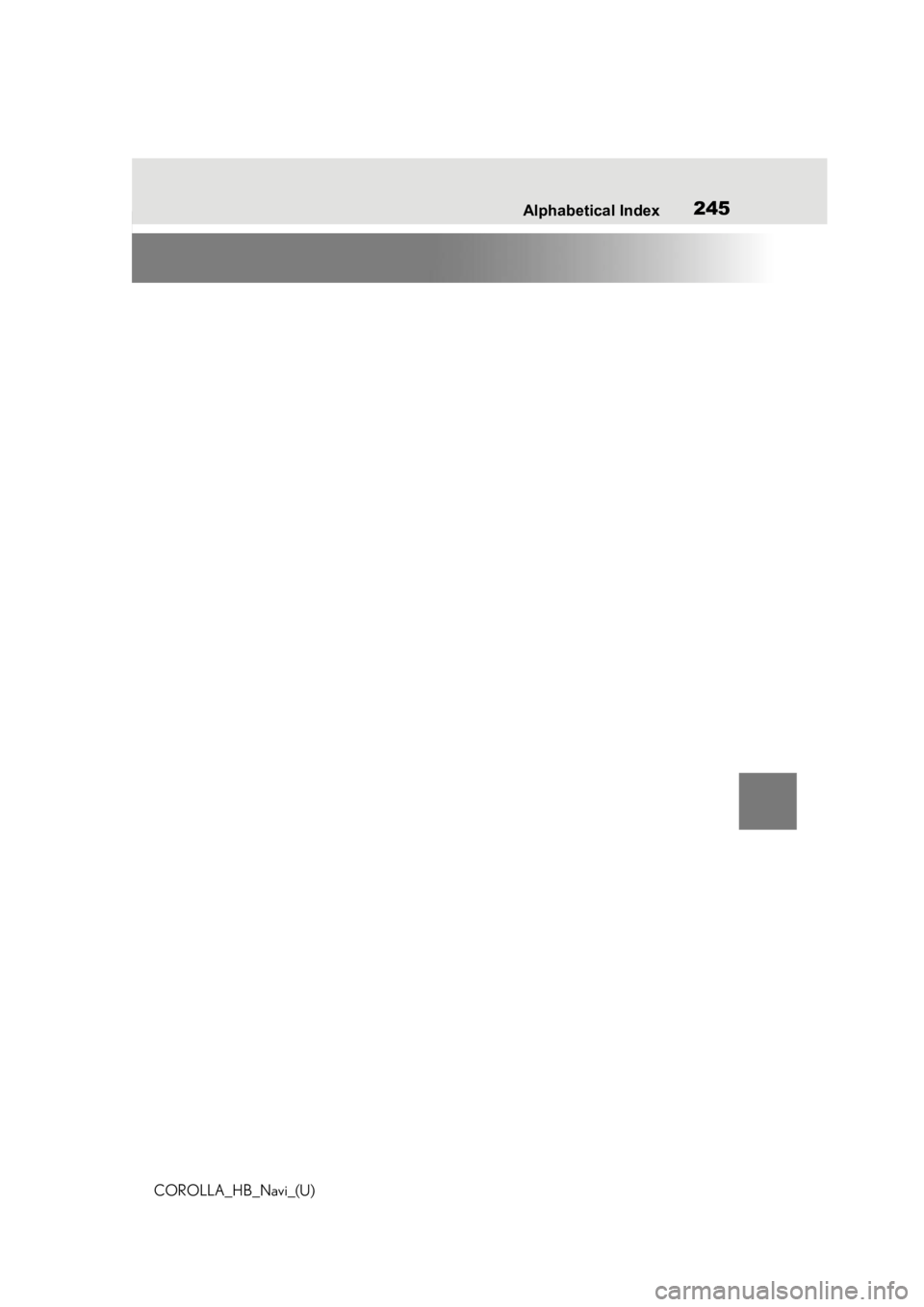
245
COROLLA_HB_Navi_(U)245Alphabetical Index
Page 246 of 258
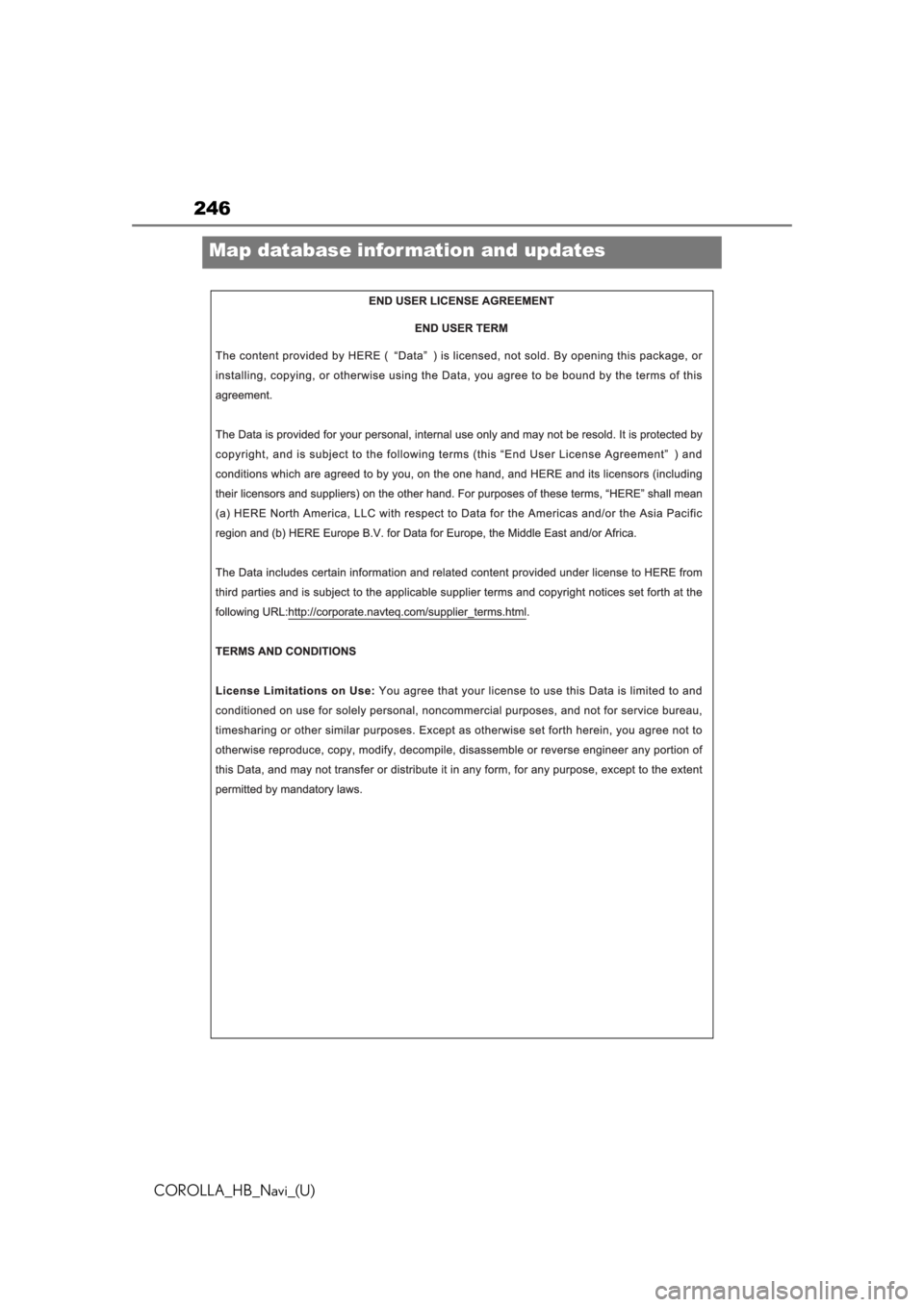
246
COROLLA_HB_Navi_(U)
Map database information and updates
Page 247 of 258
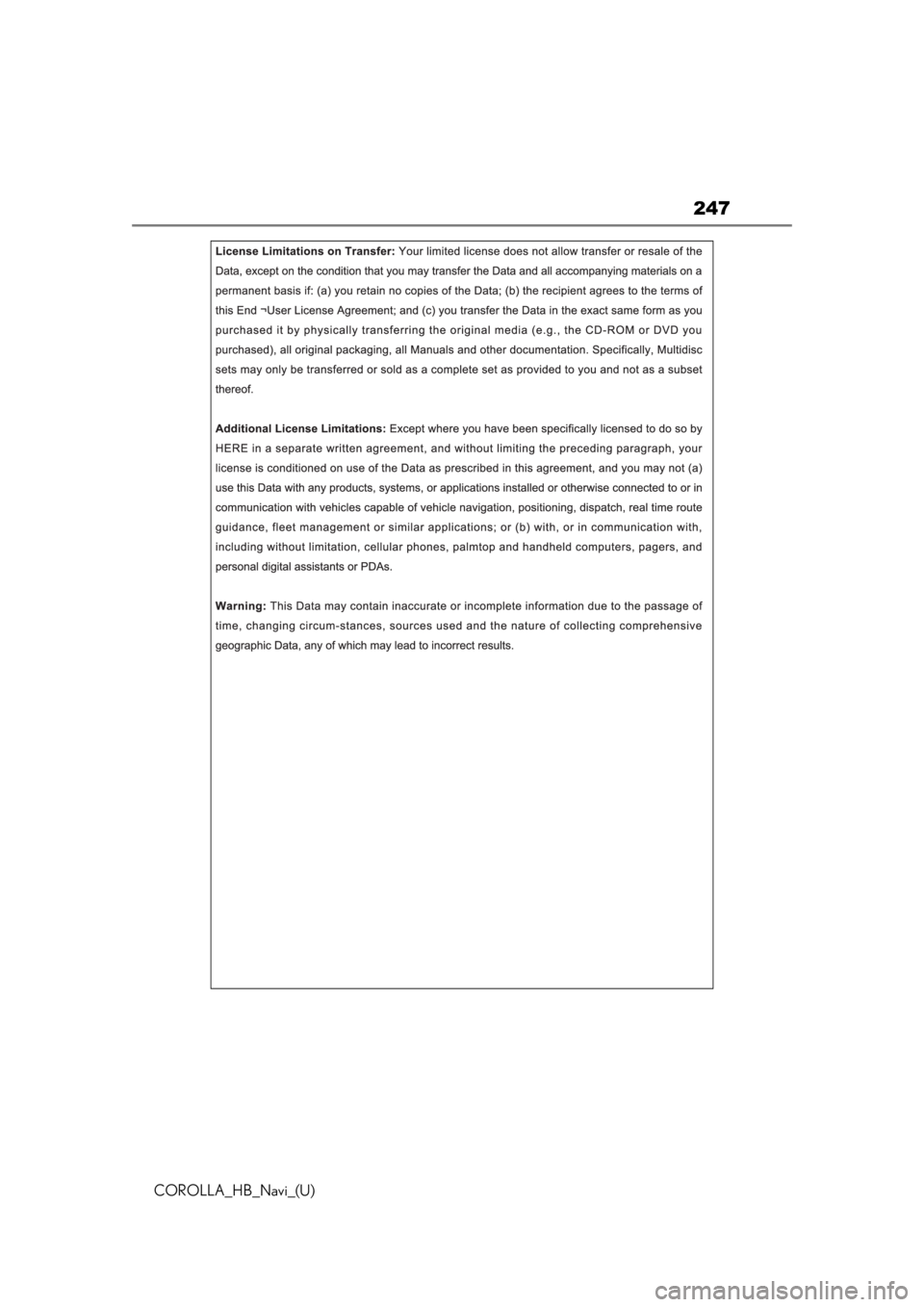
247
COROLLA_HB_Navi_(U)
Page 248 of 258
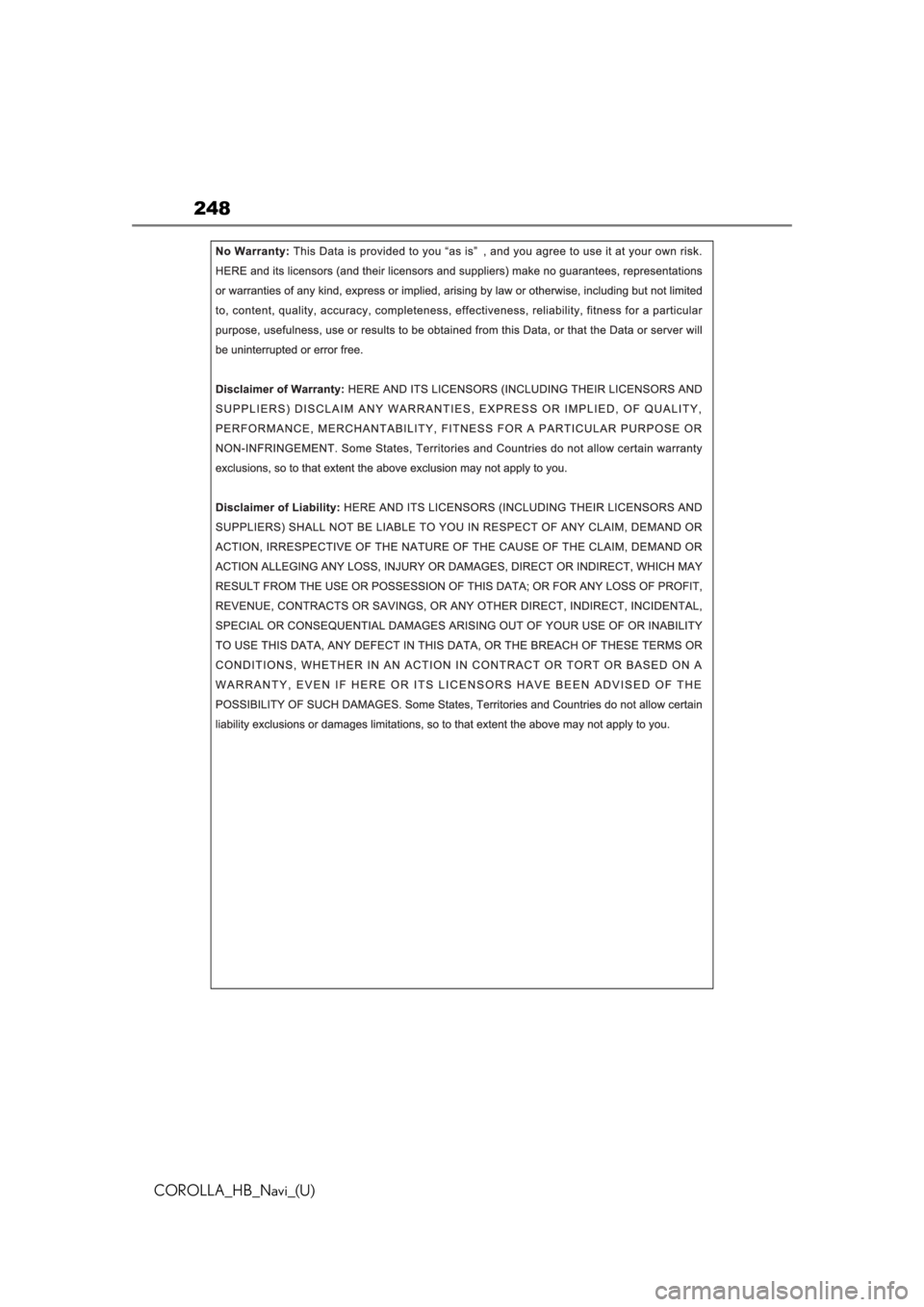
248
COROLLA_HB_Navi_(U)
Page 249 of 258
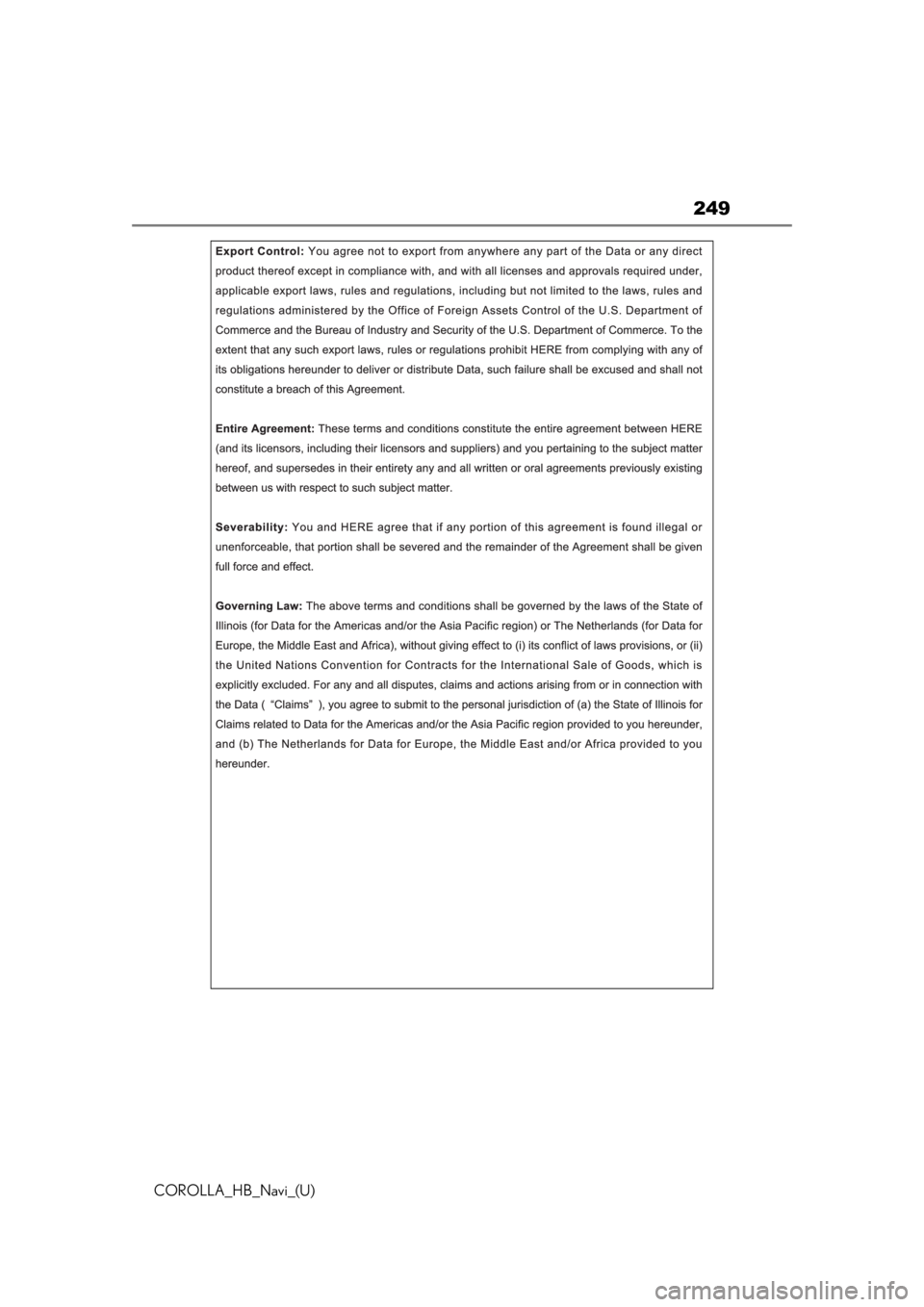
249
COROLLA_HB_Navi_(U)
Page 250 of 258
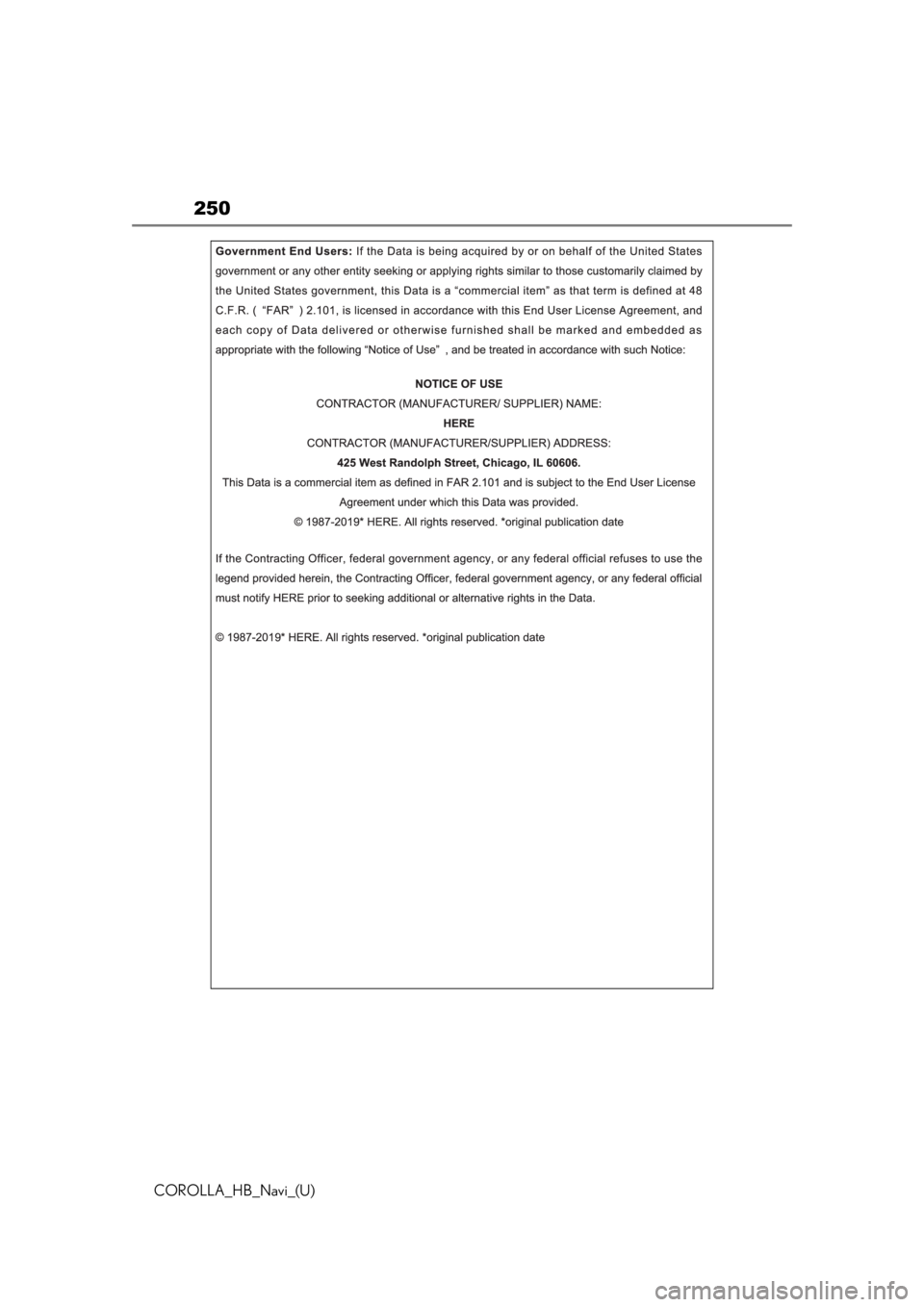
250
COROLLA_HB_Navi_(U)