display TOYOTA COROLLA HATCHBACK 2020 Owners Manual (in English)
[x] Cancel search | Manufacturer: TOYOTA, Model Year: 2020, Model line: COROLLA HATCHBACK, Model: TOYOTA COROLLA HATCHBACK 2020Pages: 572, PDF Size: 13.8 MB
Page 242 of 572
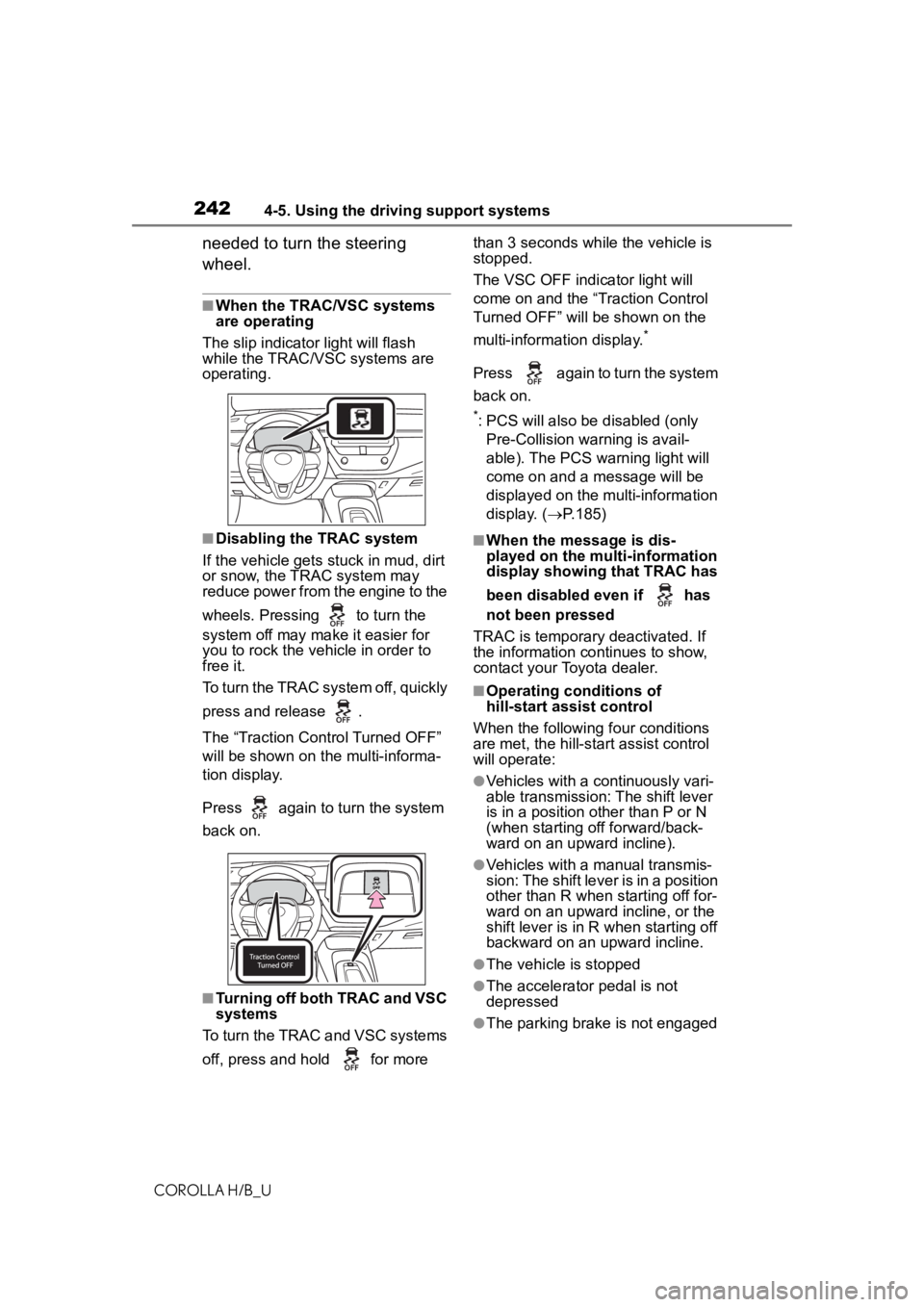
2424-5. Using the driving support systems
COROLLA H/B_U
needed to turn the steering
wheel.
■When the TRAC/VSC systems
are operating
The slip indicator light will flash
while the TRAC/VSC systems are
operating.
■Disabling the TRAC system
If the vehicle gets stuck in mud, dirt
or snow, the TRAC system may
reduce power from the engine to the
wheels. Pressing to turn the
system off may mak e it easier for
you to rock the vehicle in order to
free it.
To turn the TRAC system off, quickly
press and release .
The “Traction Control Turned OFF”
will be shown on the multi-informa-
tion display.
Press again to turn the system
back on.
■Turning off both TRAC and VSC
systems
To turn the TRAC and VSC systems
off, press and h old for more than 3 seconds while the vehicle is
stopped.
The VSC OFF indicator light will
come on and the “Traction Control
Turned OFF” will be shown on the
multi-information display.
*
Press again to turn the system
back on.
*: PCS will also be
disabled (only
Pre-Collision warning is avail-
able). The PCS warning light will
come on and a message will be
displayed on the multi-information
display. ( P.185)
■When the message is dis-
played on the multi-information
display showing that TRAC has
been disabled even if has
not been pressed
TRAC is temporary deactivated. If
the information continues to show,
contact your Toyota dealer.
■Operating conditions of
hill-start assist control
When the following four conditions
are met, the hill-star t assist control
will operate:
●Vehicles with a continuously vari-
able transmission: The shift lever
is in a position o ther than P or N
(when starting off forward/back-
ward on an upward incline).
●Vehicles with a manual transmis-
sion: The shift lever is in a position
other than R when starting off for-
ward on an upward incline, or the
shift lever is in R when starting off
backward on an upward incline.
●The vehicle is stopped
●The accelerator pedal is not
depressed
●The parking brake is not engaged
Page 249 of 572
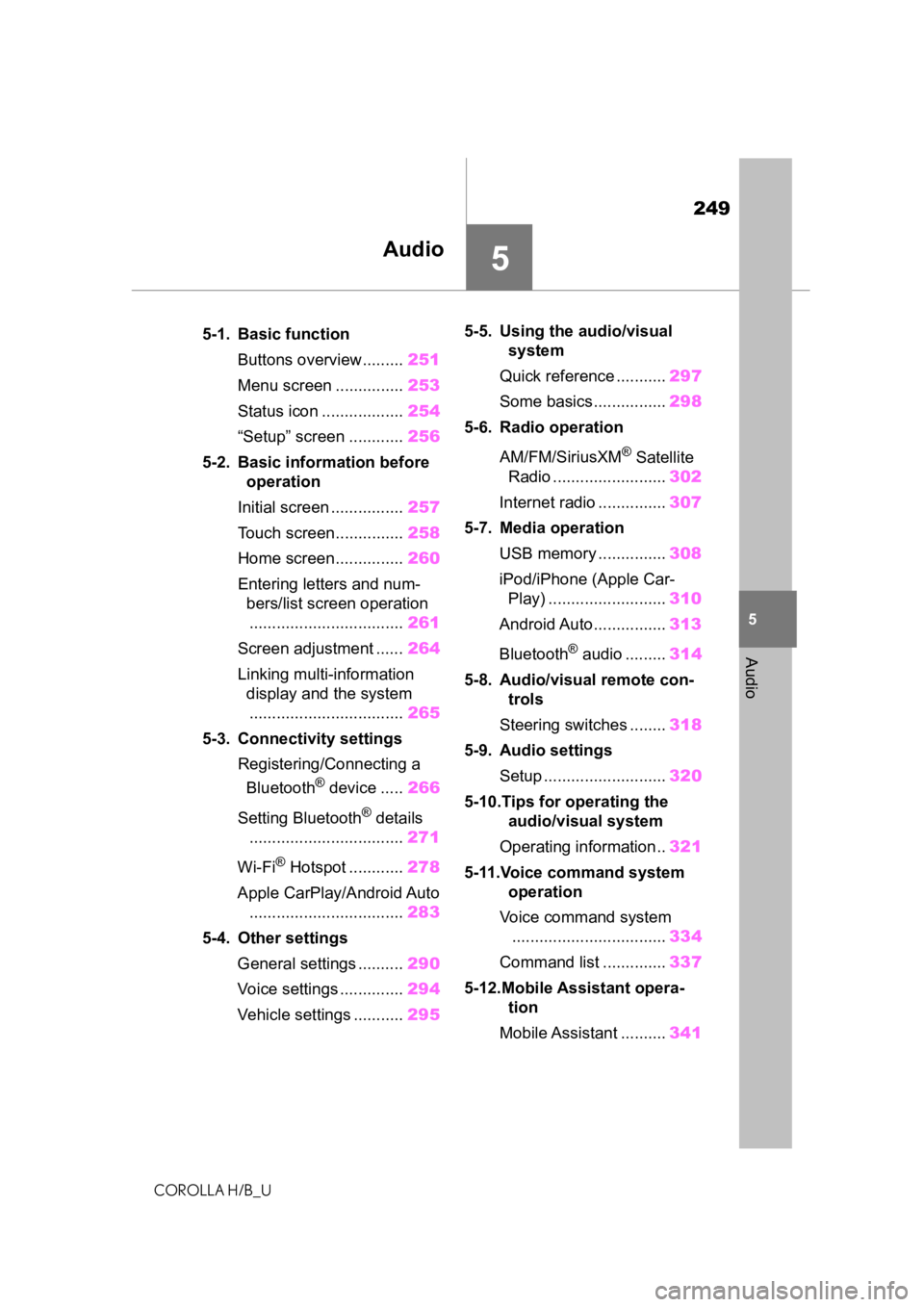
249
COROLLA H/B_U
5
5
Audio
Audio
.5-1. Basic functionButtons overview......... 251
Menu screen ............... 253
Status icon .................. 254
“Setup” screen ............ 256
5-2. Basic information before operation
Initial screen ................ 257
Touch screen............... 258
Home screen............... 260
Entering letters and num- bers/list screen operation
.................................. 261
Screen adjustment ...... 264
Linking multi-information display and the system
.................................. 265
5-3. Connectivity settings Registering/Connecting a Bluetooth
® device ..... 266
Setting Bluetooth
® details
.................................. 271
Wi-Fi
® Hotspot ............ 278
Apple CarPlay/Android Auto .................................. 283
5-4. Other settings General settings .......... 290
Voice settings .............. 294
Vehicle settings ........... 2955-5. Using the audio/visual
system
Quick reference ........... 297
Some basics................ 298
5-6. Radio operation
AM/FM/SiriusXM
® Satellite
Radio ......................... 302
Internet radio ............... 307
5-7. Media operation USB memory ............... 308
iPod/iPhone (Apple Car- Play) .......................... 310
Android Auto................ 313
Bluetooth
® audio ......... 314
5-8. Audio/visual remote con- trols
Steering switches ........ 318
5-9. Audio settings Setup ........................... 320
5-10.Tips for operating the audio/visual system
Operating information.. 321
5-11.Voice command system operation
Voice command system .................................. 334
Command list .............. 337
5-12.Mobile Assistant opera- tion
Mobile Assistant .......... 341
Page 251 of 572
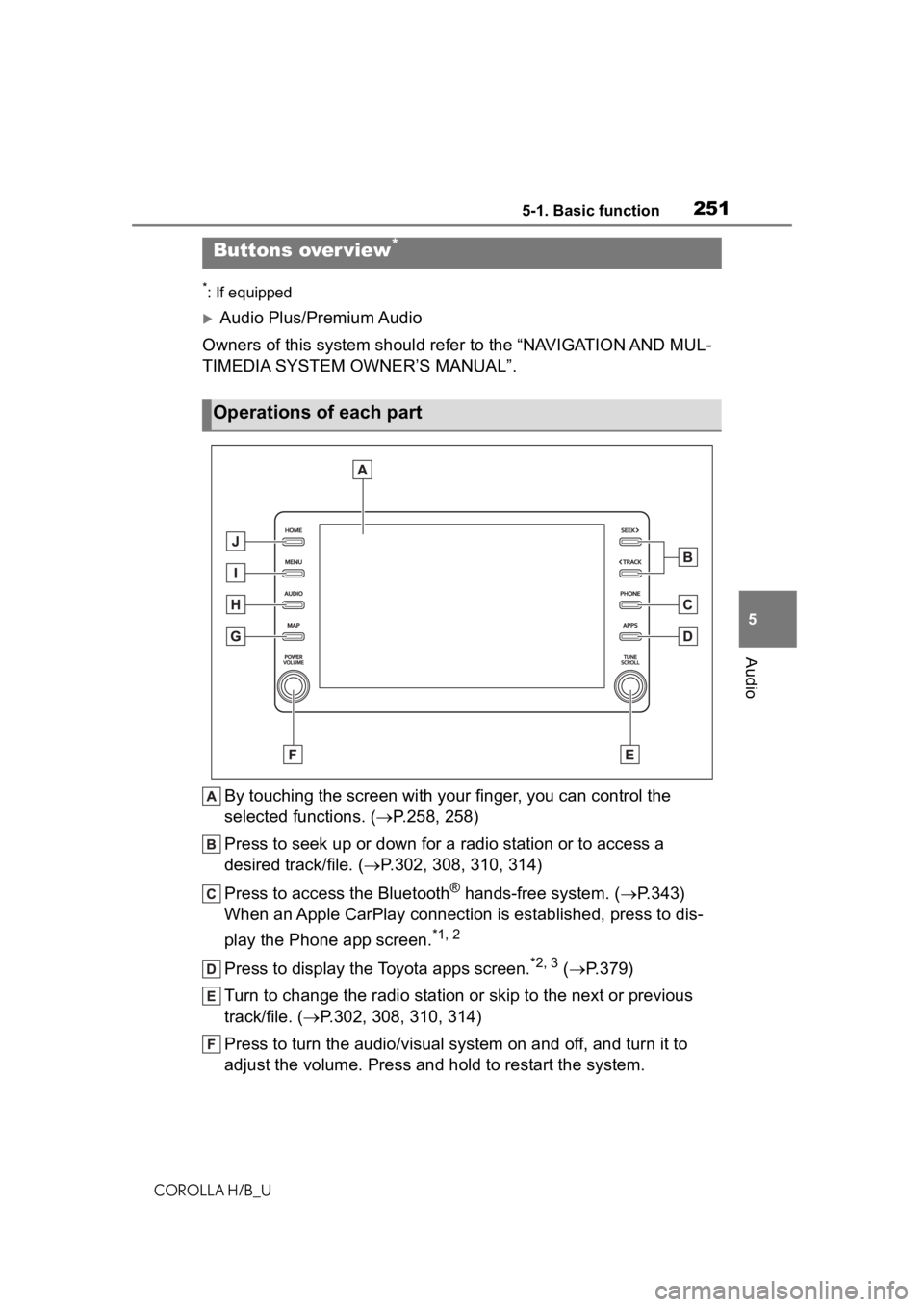
2515-1. Basic function
COROLLA H/B_U
5
Audio
5-1.Basic function
*: If equipped
Audio Plus/Premium Audio
Owners of this system should refer to the “NAVIGATION AND MUL-
TIMEDIA SYSTEM OWNER’S MANUAL”.
By touching the screen with y our finger, you can control the
selected functions. ( P.258, 258)
Press to seek up or down for a radio station or to access a
desired track/file. ( P.302, 308, 310, 314)
Press to access the Bluetooth
® hands-free system. ( P.343)
When an Apple CarPlay connection is established, press to dis-
play the Phone app screen.
*1, 2
Press to display the Toyota apps screen.*2, 3 ( P.379)
Turn to change the radio station or skip to the next or previou s
track/file. ( P.302, 308, 310, 314)
Press to turn the audio/visual system on and off, and turn it t o
adjust the volume. Press and hold to restart the system.
Buttons over view*
Operations of each part
Page 252 of 572
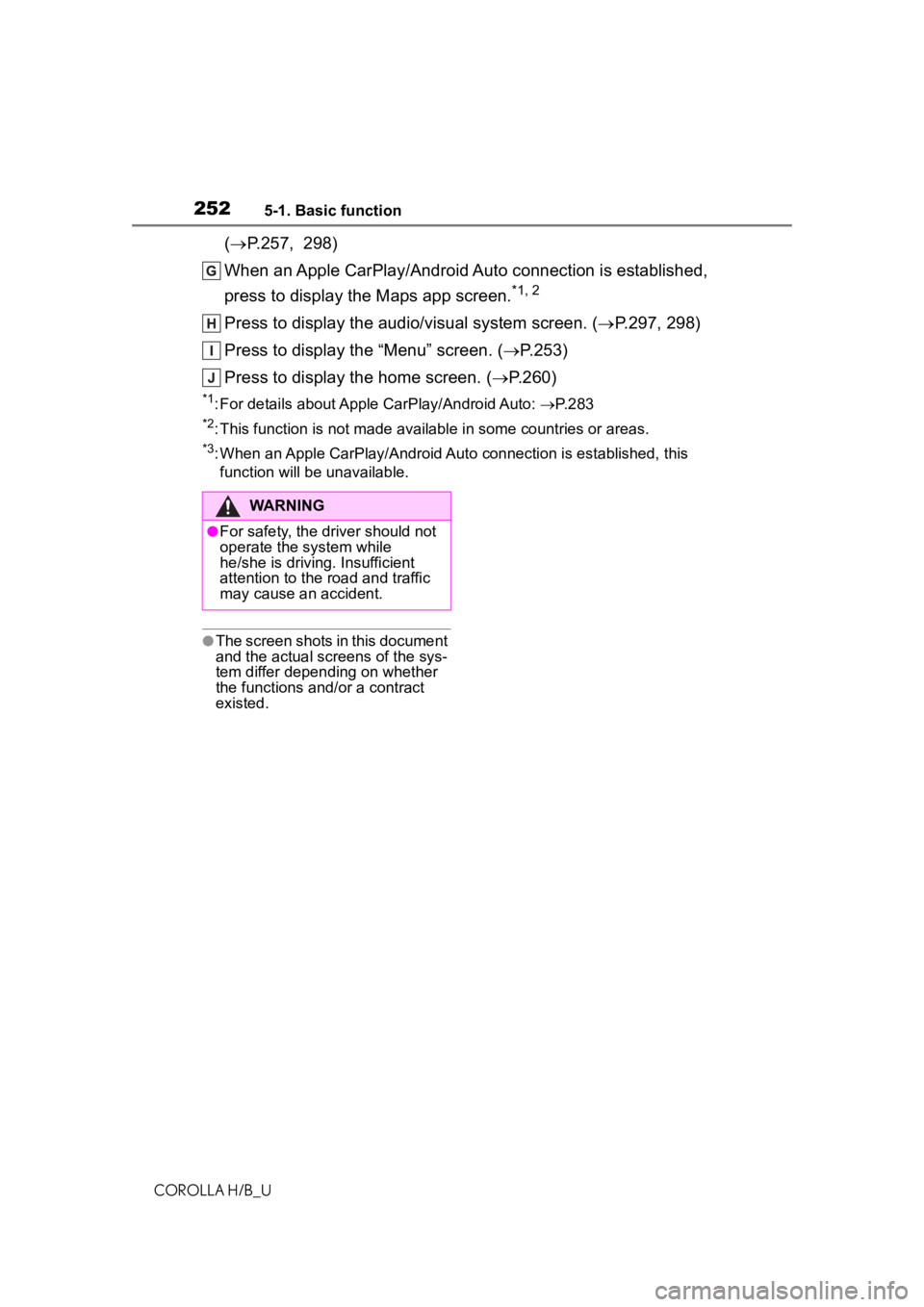
2525-1. Basic function
COROLLA H/B_U
(P.257, 298)
When an Apple CarPlay/Android Auto connection is established,
press to display the Maps app screen.
*1, 2
Press to display the audio/visual system screen. ( P.297, 298)
Press to display the “Menu” screen. ( P.253)
Press to display the home screen. ( P.260)
*1: For details about Apple CarPlay/Android Auto: P. 2 8 3
*2: This function is not made available in some countries or areas .
*3: When an Apple CarPlay/Android Auto connection is established, this
function will be unavailable.
●The screen shots in this document
and the actual screens of the sys-
tem differ depending on whether
the functions and/or a contract
existed.
WARNING
●For safety, the driver should not
operate the system while
he/she is driving. Insufficient
attention to the r oad and traffic
may cause an accident.
Page 253 of 572
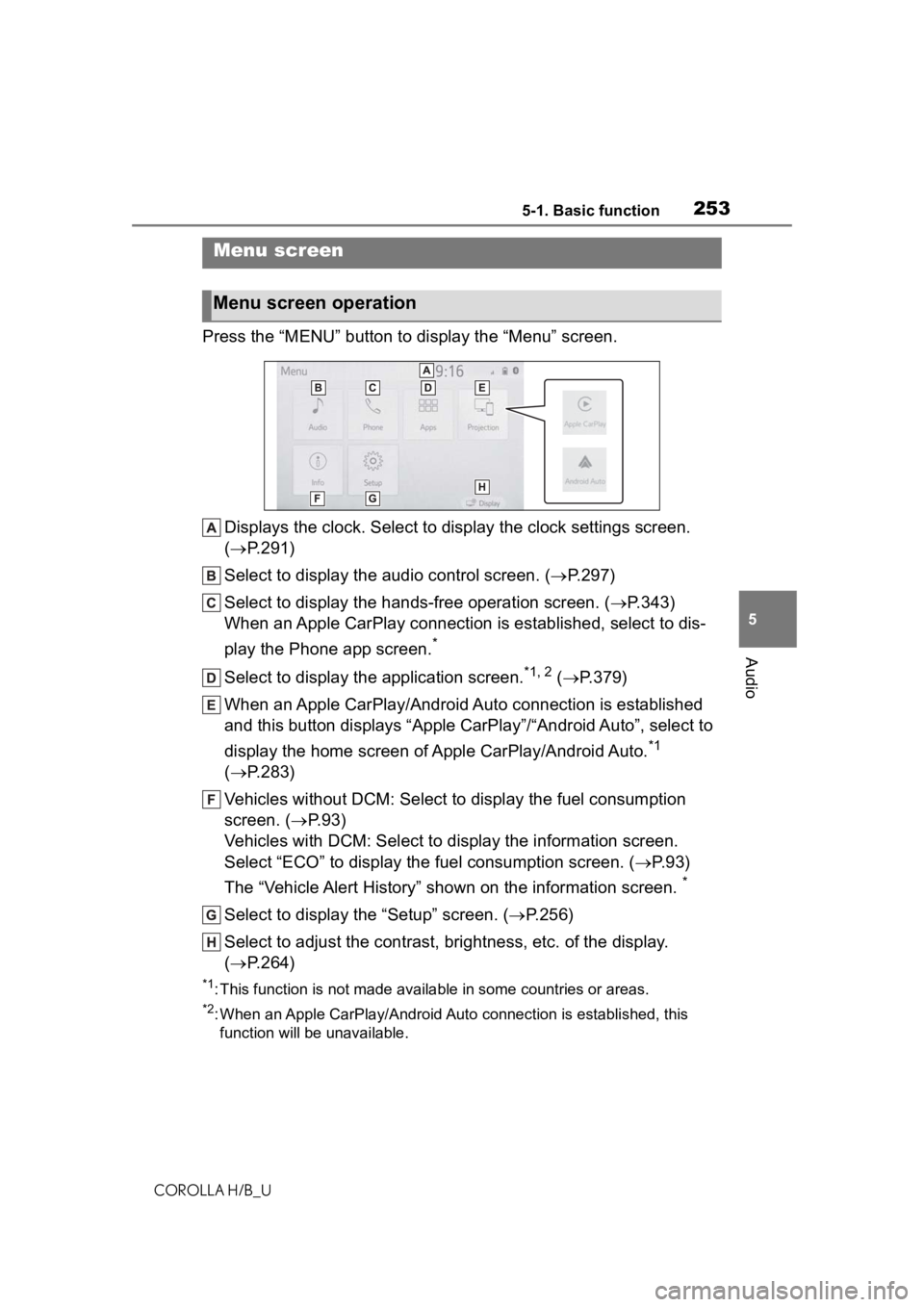
2535-1. Basic function
COROLLA H/B_U
5
Audio
Press the “MENU” button to display the “Menu” screen.
Displays the clock. Select to display the clock settings screen.
( P.291)
Select to display the audio control screen. ( P.297)
Select to display the hands-free operation screen. ( P.343)
When an Apple CarPlay connection is established, select to dis-
play the Phone app screen.
*
Select to display the application screen.*1, 2 ( P.379)
When an Apple CarPlay/Android Auto connection is established
and this button displays “Apple CarPlay”/“Android Auto”, select to
display the home screen of Apple CarPlay/Android Auto.
*1
( P.283)
Vehicles without DCM: Select to d isplay the fuel consumption
screen. ( P.93)
Vehicles with DCM: Select to display the information screen.
Select “ECO” to display the fuel consumption screen. ( P.93)
The “Vehicle Alert History” shown on the information screen.
*
Select to display the “Setup” screen. ( P.256)
Select to adjust the contrast, brightness, etc. of the display.
( P.264)
*1: This function is not made available in some countries or areas .
*2: When an Apple CarPlay/Android Auto connection is established, this
function will be unavailable.
Menu screen
Menu screen operation
Page 254 of 572
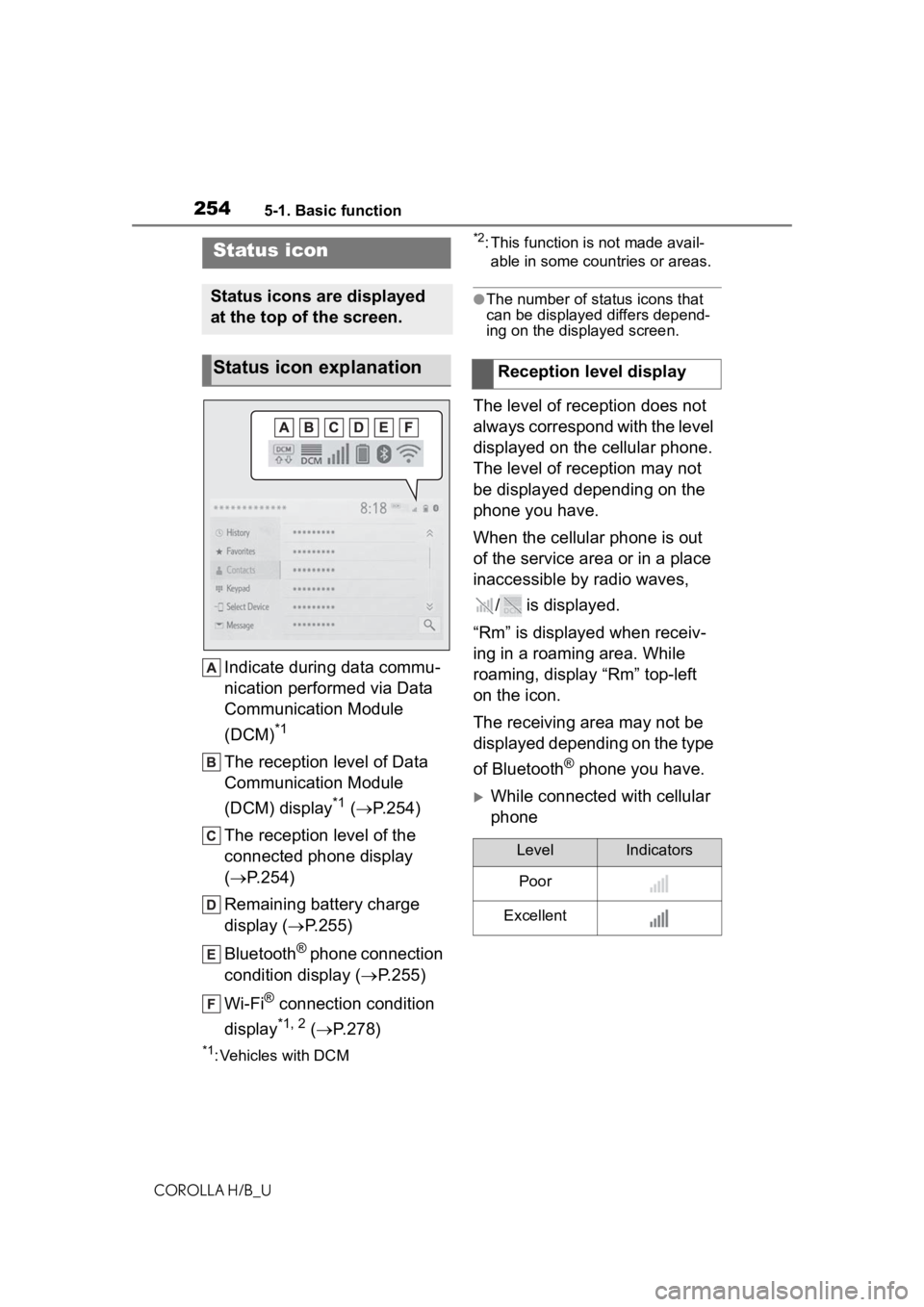
2545-1. Basic function
COROLLA H/B_U
Indicate during data commu-
nication performed via Data
Communication Module
(DCM)
*1
The reception level of Data
Communication Module
(DCM) display
*1 ( P.254)
The reception level of the
connected phone display
( P.254)
Remaining battery charge
display ( P.255)
Bluetooth
® phone connection
condition display ( P.255)
Wi-Fi
® connection condition
display
*1, 2 ( P.278)
*1: Vehicles with DCM
*2: This function is not made avail-
able in some countries or areas.
●The number of status icons that
can be displayed differs depend-
ing on the displayed screen.
The level of reception does not
always correspond with the level
displayed on the cellular phone.
The level of reception may not
be displayed depending on the
phone you have.
When the cellular phone is out
of the service area or in a place
inaccessible by radio waves,
/ is displayed.
“Rm” is displayed when receiv-
ing in a roaming area. While
roaming, display “Rm” top-left
on the icon.
The receiving area may not be
displayed depending on the type
of Bluetooth
® phone you have.
While connected with cellular
phone
Status icon
Status icons are displayed
at the top of the screen.
Status icon explanationReception level display
LevelIndicators
Poor
Excellent
Page 255 of 572
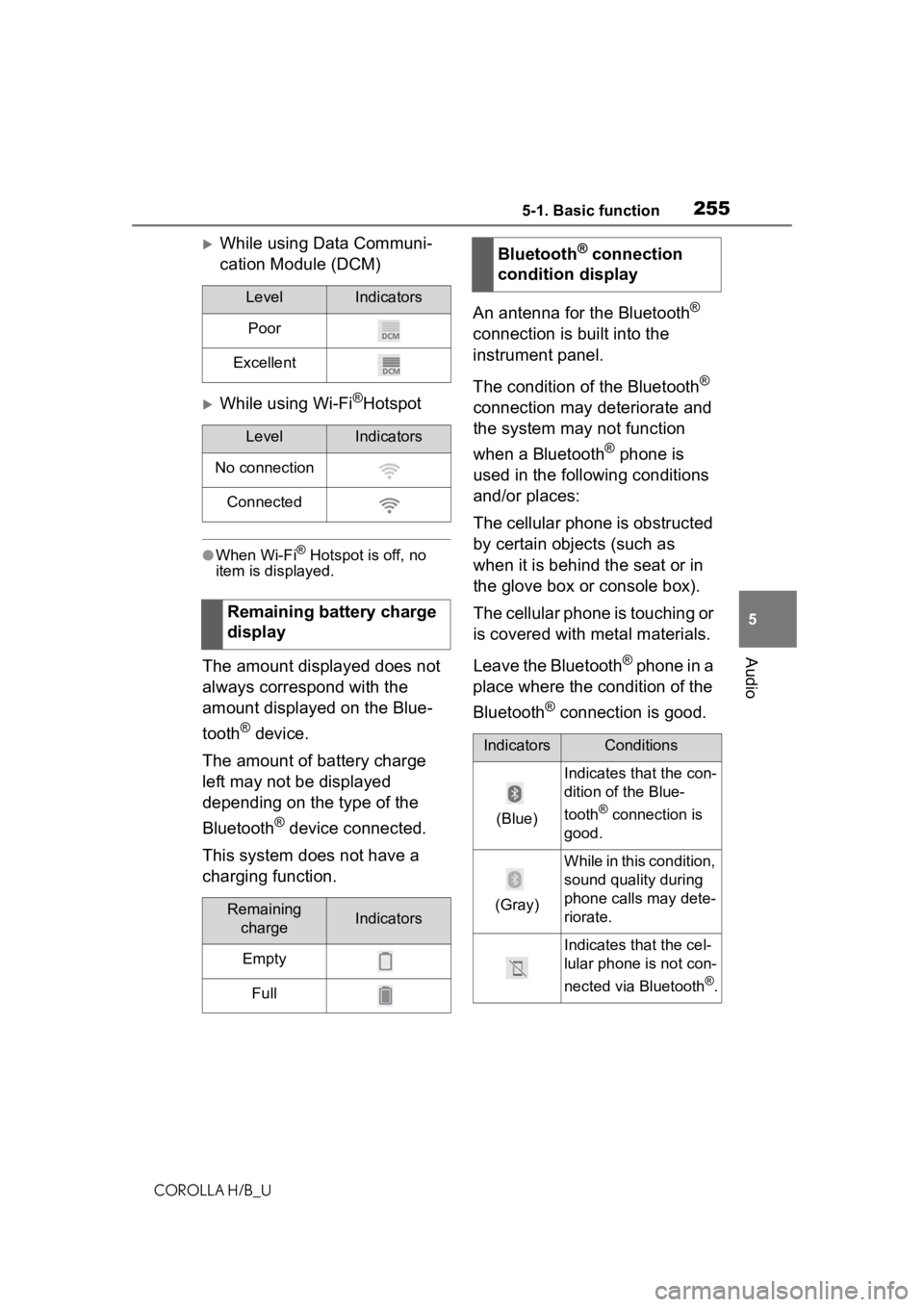
2555-1. Basic function
COROLLA H/B_U
5
Audio
While using Data Communi-
cation Module (DCM)
While using Wi-Fi®Hotspot
●When Wi-Fi® Hotspot is off, no
item is displayed.
The amount displayed does not
always correspond with the
amount displayed on the Blue-
tooth
® device.
The amount of battery charge
left may not be displayed
depending on the type of the
Bluetooth
® device connected.
This system does not have a
charging function. An antenna for the Bluetooth
®
connection is built into the
instrument panel.
The condition of the Bluetooth
®
connection may deteriorate and
the system may not function
when a Bluetooth
® phone is
used in the following conditions
and/or places:
The cellular phone is obstructed
by certain objects (such as
when it is behind the seat or in
the glove box or console box).
The cellular phone is touching or
is covered with metal materials.
Leave the Bluetooth
® phone in a
place where the condition of the
Bluetooth
® connection is good.
LevelIndicators
Poor
Excellent
LevelIndicators
No connection
Connected
Remaining battery charge
display
Remaining chargeIndicators
Empty
Full
Bluetooth® connection
condition display
IndicatorsConditions
(Blue)
Indicates that the con-
dition of the Blue-
tooth
® connection is
good.
(Gray)
While in this condition,
sound quality during
phone calls may dete-
riorate.
Indicates that the cel-
lular phone is not con-
nected via Bluetooth
®.
Page 256 of 572
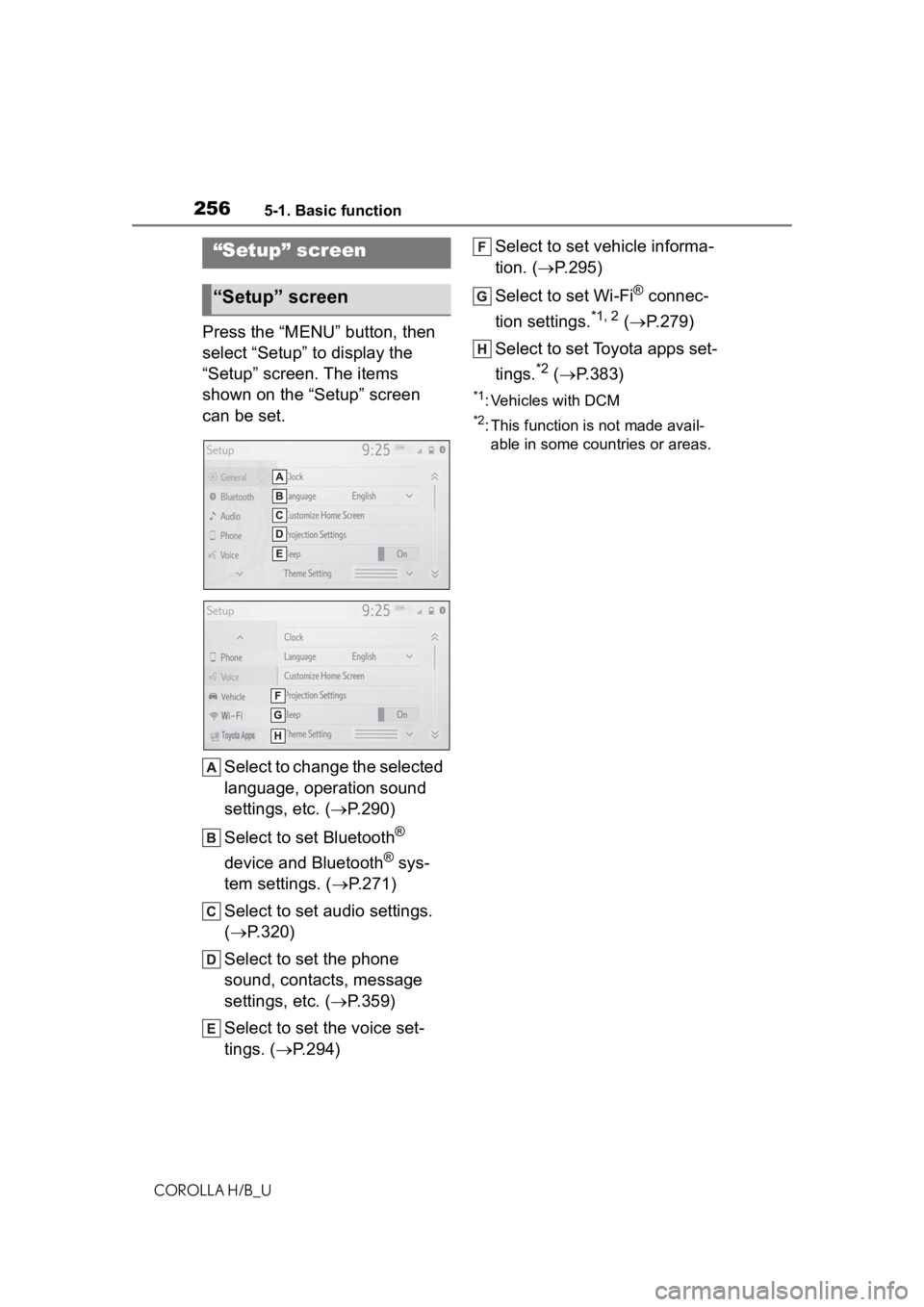
2565-1. Basic function
COROLLA H/B_U
Press the “MENU” button, then
select “Setup” to display the
“Setup” screen. The items
shown on the “Setup” screen
can be set.Select to change the selected
language, operation sound
settings, etc. ( P.290)
Select to set Bluetooth
®
device and Bluetooth
® sys-
tem settings. ( P.271)
Select to set audio settings.
( P.320)
Select to set the phone
sound, contacts, message
settings, etc. ( P.359)
Select to set the voice set-
tings. ( P.294) Select to set vehicle informa-
tion. (
P.295)
Select to set Wi-Fi
® connec-
tion settings.
*1, 2 ( P.279)
Select to set Toyota apps set-
tings.
*2 ( P.383)
*1: Vehicles with DCM
*2: This function is not made avail-
able in some countries or areas.
“Setup” screen
“Setup” screen
Page 257 of 572
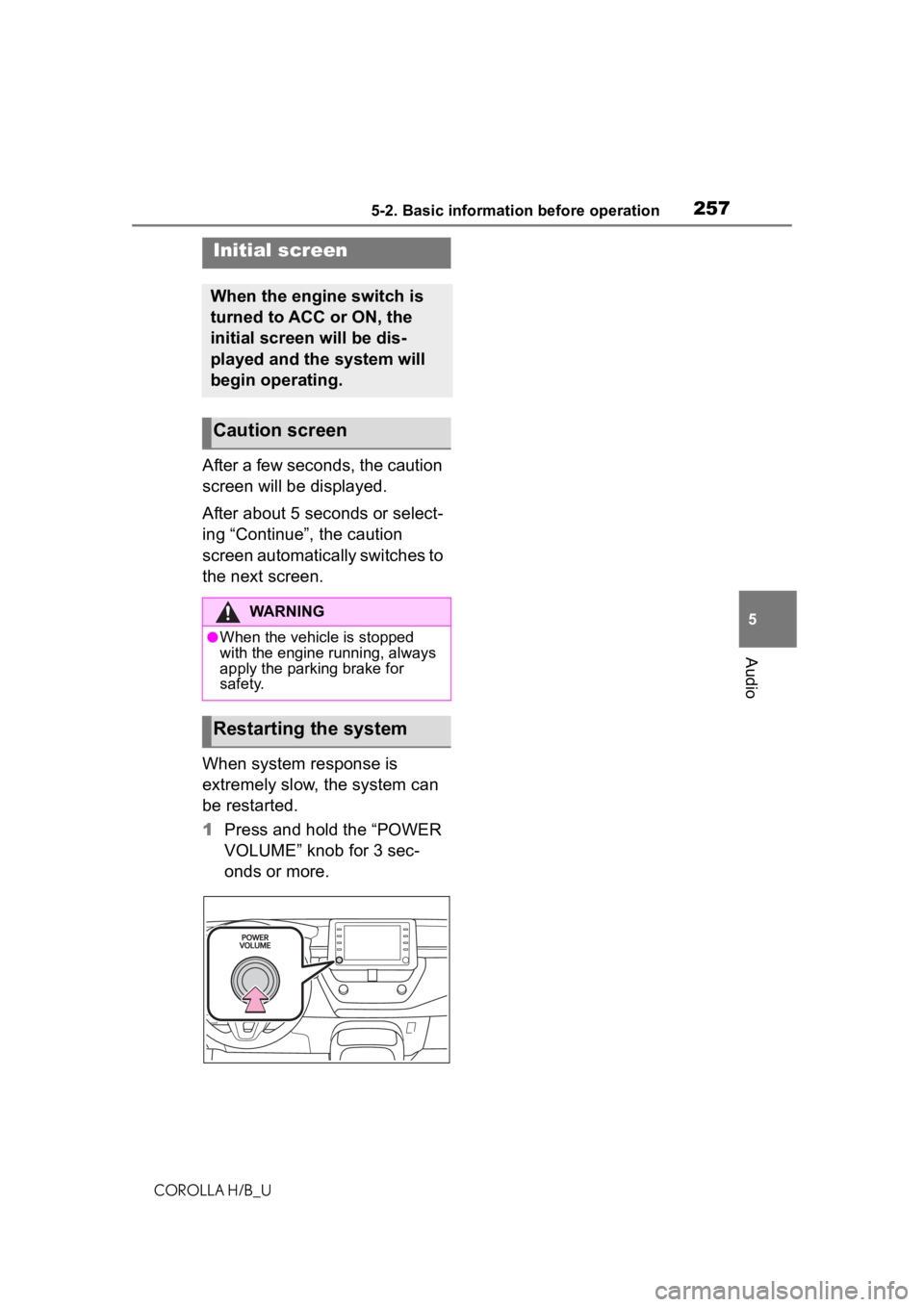
2575-2. Basic information before operation
COROLLA H/B_U
5
Audio
5-2.Basic information before operation
After a few seconds, the caution
screen will be displayed.
After about 5 seconds or select-
ing “Continue”, the caution
screen automatically switches to
the next screen.
When system response is
extremely slow, the system can
be restarted.
1 Press and hold the “POWER
VOLUME” knob for 3 sec-
onds or more.
Initial screen
When the engine switch is
turned to ACC or ON, the
initial screen will be dis-
played and the system will
begin operating.
Caution screen
WARNING
●When the vehicle is stopped
with the engine running, always
apply the parking brake for
safety.
Restarting the system
Page 259 of 572
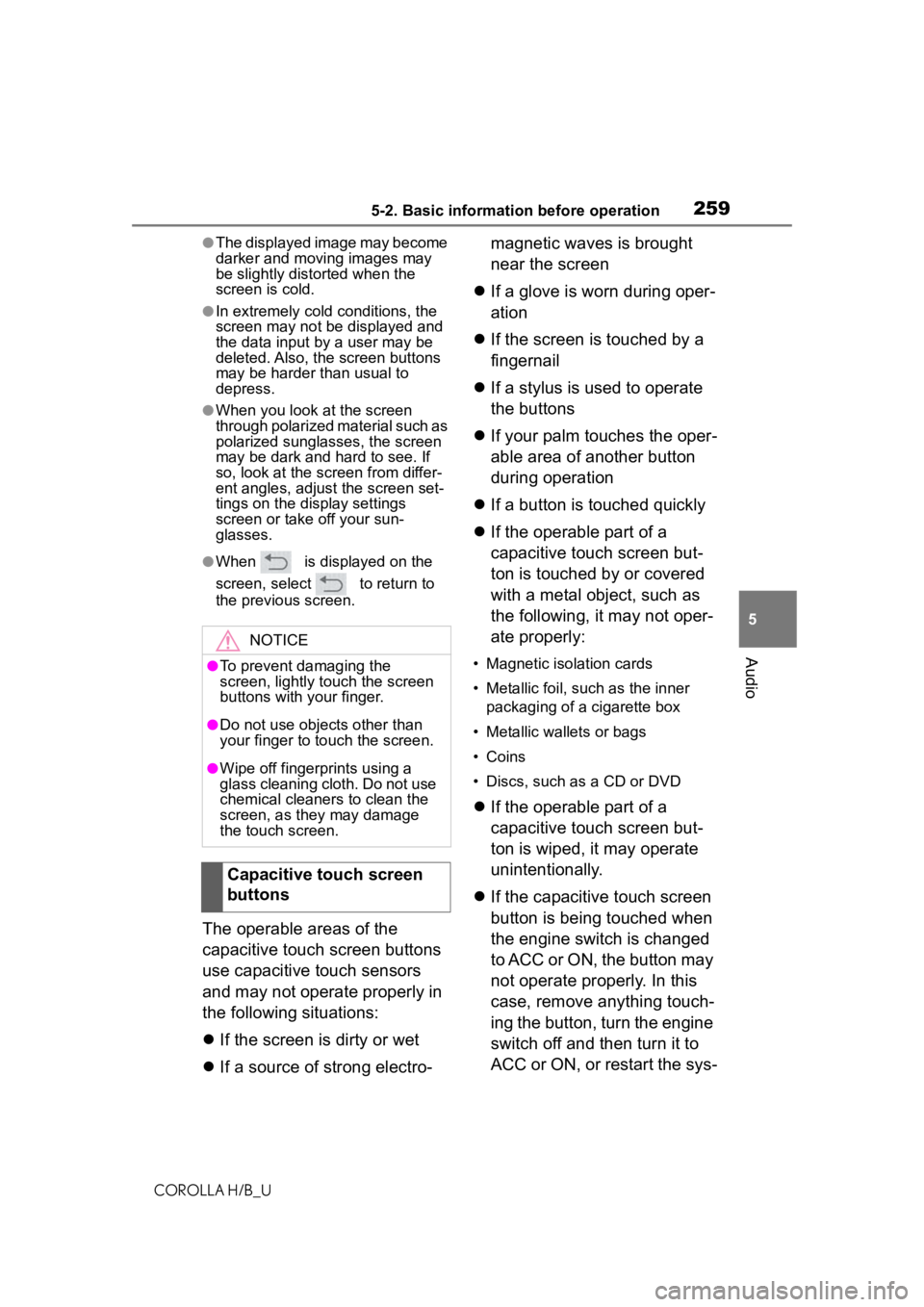
2595-2. Basic information before operation
COROLLA H/B_U
5
Audio
●The displayed image may become
darker and moving images may
be slightly distorted when the
screen is cold.
●In extremely cold conditions, the
screen may not be displayed and
the data input b y a user may be
deleted. Also, the screen buttons
may be harder than usual to
depress.
●When you look at the screen
through polarized material such as
polarized sunglasses, the screen
may be dark and hard to see. If
so, look at the scr een from differ-
ent angles, adjust the screen set-
tings on the display settings
screen or take off your sun-
glasses.
●When is displayed on the
screen, select to return to
the previous screen.
The operable areas of the
capacitive touch screen buttons
use capacitive touch sensors
and may not operate properly in
the following situations:
If the screen is dirty or wet
If a source of strong electro- magnetic waves is brought
near the screen
If a glove is worn during oper-
ation
If the screen is touched by a
fingernail
If a stylus is used to operate
the buttons
If your palm touches the oper-
able area of another button
during operation
If a button is touched quickly
If the operable part of a
capacitive touch screen but-
ton is touched by or covered
with a metal object, such as
the following, it may not oper-
ate properly:
• Magnetic isolation cards
• Metallic foil, such as the inner
packaging of a cigarette box
• Metallic wallets or bags
• Coins
• Discs, such as a CD or DVD
If the operable part of a
capacitive touch screen but-
ton is wiped, it may operate
unintentionally.
If the capacitive touch screen
button is being touched when
the engine switch is changed
to ACC or ON, the button may
not operate properly. In this
case, remove anything touch-
ing the button, turn the engine
switch off and then turn it to
ACC or ON, or restart the sys-
NOTICE
●To prevent damaging the
screen, lightly touch the screen
buttons with your finger.
●Do not use objects other than
your finger to touch the screen.
●Wipe off fingerprints using a
glass cleaning cloth. Do not use
chemical cleaners to clean the
screen, as they may damage
the touch screen.
Capacitive touch screen
buttons