display TOYOTA COROLLA HATCHBACK 2020 Owners Manual (in English)
[x] Cancel search | Manufacturer: TOYOTA, Model Year: 2020, Model line: COROLLA HATCHBACK, Model: TOYOTA COROLLA HATCHBACK 2020Pages: 572, PDF Size: 13.8 MB
Page 260 of 572
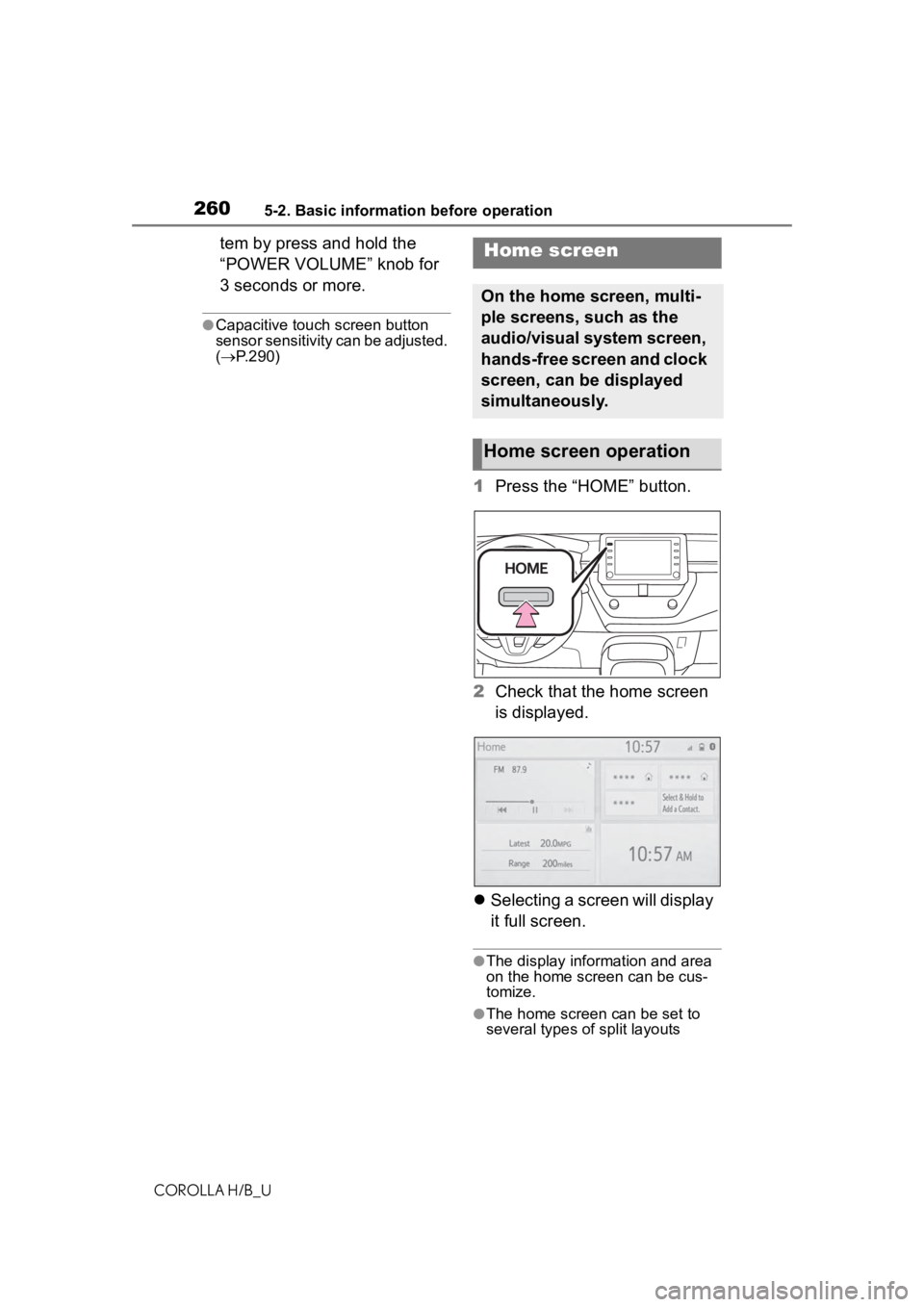
2605-2. Basic information before operation
COROLLA H/B_U
tem by press and hold the
“POWER VOLUME” knob for
3 seconds or more.
●Capacitive touch screen button
sensor sensitivity can be adjusted.
( P.290)
1 Press the “HOME” button.
2 Check that the home screen
is displayed.
Selecting a screen will display
it full screen.
●The display information and area
on the home screen can be cus-
tomize.
●The home screen can be set to
several types of split layouts
Home screen
On the home screen, multi-
ple screens, such as the
audio/visual system screen,
hands-free screen and clock
screen, can be displayed
simultaneously.
Home screen operation
Page 261 of 572
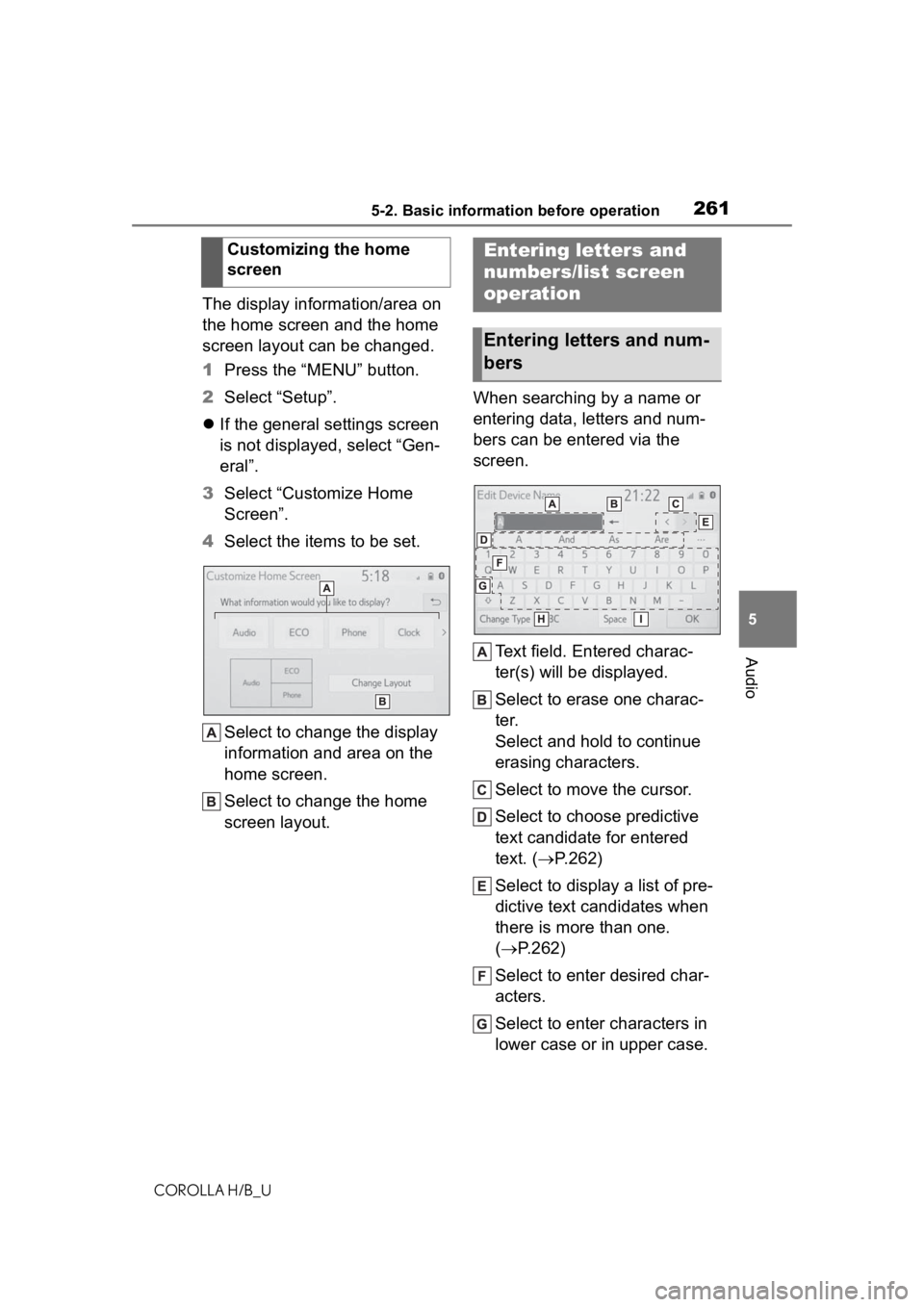
2615-2. Basic information before operation
COROLLA H/B_U
5
Audio
The display information/area on
the home screen and the home
screen layout can be changed.
1 Press the “MENU” button.
2 Select “Setup”.
If the general settings screen
is not displayed, select “Gen-
eral”.
3 Select “Customize Home
Screen”.
4 Select the items to be set.
Select to change the display
information and area on the
home screen.
Select to change the home
screen layout. When searching by a name or
entering data, letters and num-
bers can be entered via the
screen.
Text field. Entered charac-
ter(s) will be displayed.
Select to erase one charac-
ter.
Select and hold to continue
erasing characters.
Select to move the cursor.
Select to choose predictive
text candidate for entered
text. ( P.262)
Select to display a list of pre-
dictive text candidates when
there is more than one.
( P.262)
Select to enter desired char-
acters.
Select to enter characters in
lower case or in upper case.
Customizing the home
screen
Entering letters and
numbers/list screen
operation
Entering letters and num-
bers
Page 262 of 572

2625-2. Basic information before operation
COROLLA H/B_U
Select to change character
types. (P.262)
Select to make a space on
cursor.
●Keyboard layout can be changed.
( P.290)
1 Select “Change Type”.
2 Select the desired character.
●Depending on the screen being
displayed, it may not possible to
change keyboard characters.
When text is input, the system
predicts the text that may com-
plete the currently unconfirmed
text and displays predictive
replacement candidates that
match the beginning of the text. 1
Input text.
2 Select the desired candidate.
To select a candidate that is
not displayed, select ,
and then select the desired
predictive replacement candi-
date.
The list screen may be dis-
played after entering characters.
When a list is displayed, use the
appropriate screen button to
scroll through the list.
Changing character type
Displaying predictive text
candidates
List screen
Page 263 of 572
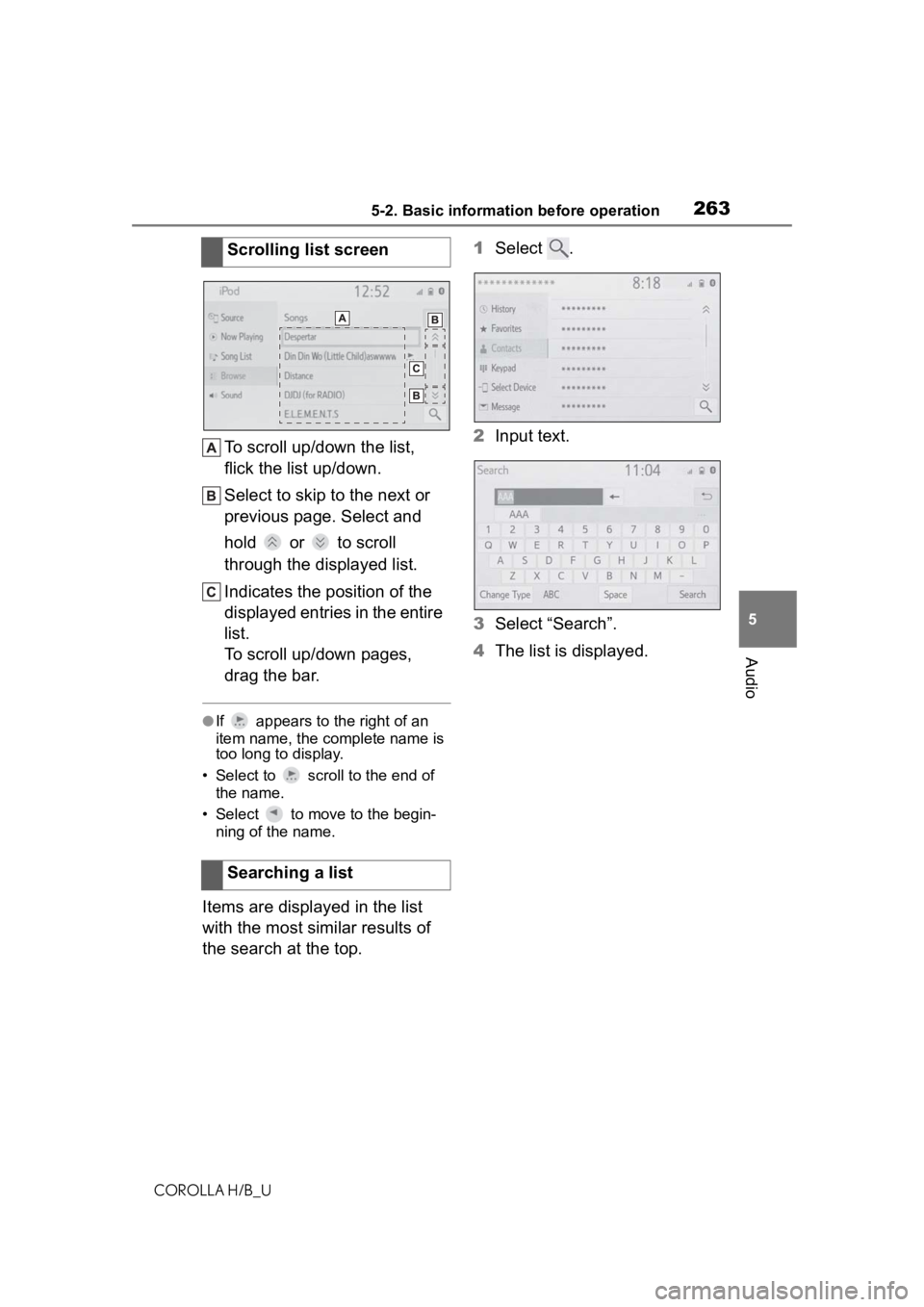
2635-2. Basic information before operation
COROLLA H/B_U
5
Audio
To scroll up/down the list,
flick the list up/down.
Select to skip to the next or
previous page. Select and
hold or to scroll
through the displayed list.
Indicates the position of the
displayed entries in the entire
list.
To scroll up/down pages,
drag the bar.
●If appears to the right of an
item name, the complete name is
too long to display.
• Select to scro ll to the end of
the name.
• Select to move to the begin- ning of the name.
Items are displayed in the list
with the most similar results of
the search at the top. 1
Select .
2 Input text.
3 Select “Search”.
4 The list is displayed.
Scrolling list screen
Searching a list
Page 264 of 572
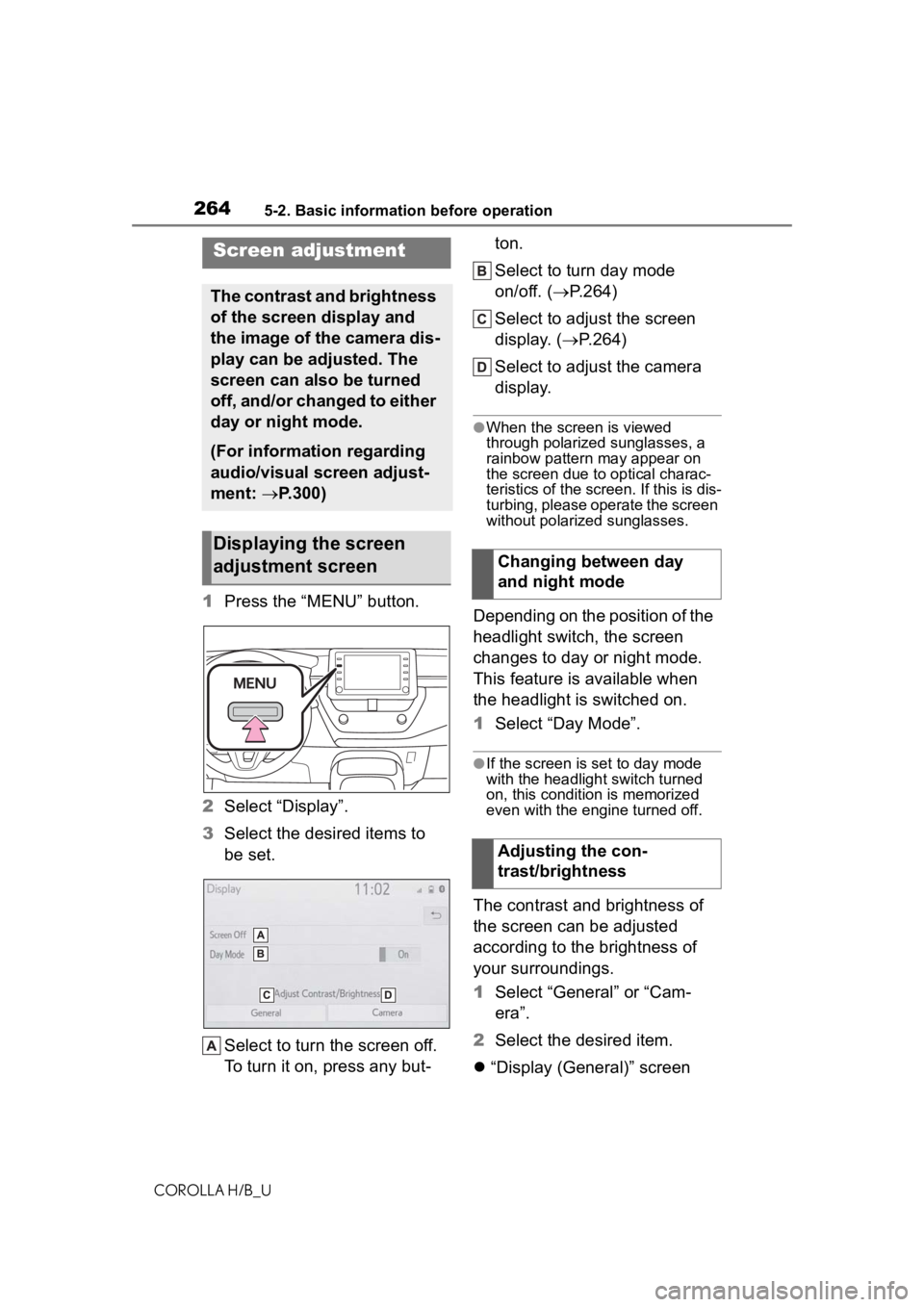
2645-2. Basic information before operation
COROLLA H/B_U
1Press the “MENU” button.
2 Select “Display”.
3 Select the desired items to
be set.
Select to turn the screen off.
To turn it on, press any but- ton.
Select to turn day mode
on/off. (
P.264)
Select to adjust the screen
display. ( P.264)
Select to adjust the camera
display.
●When the screen is viewed
through polarized sunglasses, a
rainbow pattern may appear on
the screen due to optical charac-
teristics of the screen. If this is dis-
turbing, please operate the screen
without polarized sunglasses.
Depending on the position of the
headlight switch, the screen
changes to day or night mode.
This feature is available when
the headlight is switched on.
1 Select “Day Mode”.
●If the screen is set to day mode
with the headlight switch turned
on, this conditio n is memorized
even with the engine turned off.
The contrast and brightness of
the screen can be adjusted
according to the brightness of
your surroundings.
1 Select “General” or “Cam-
era”.
2 Select the desired item.
“Display (General)” screen
Screen adjustment
The contrast and brightness
of the screen display and
the image of the camera dis-
play can be adjusted. The
screen can also be turned
off, and/or changed to either
day or night mode.
(For information regarding
audio/visual screen adjust-
ment: P.300)
Displaying the screen
adjustment screen
Changing between day
and night mode
Adjusting the con-
trast/brightness
Page 265 of 572
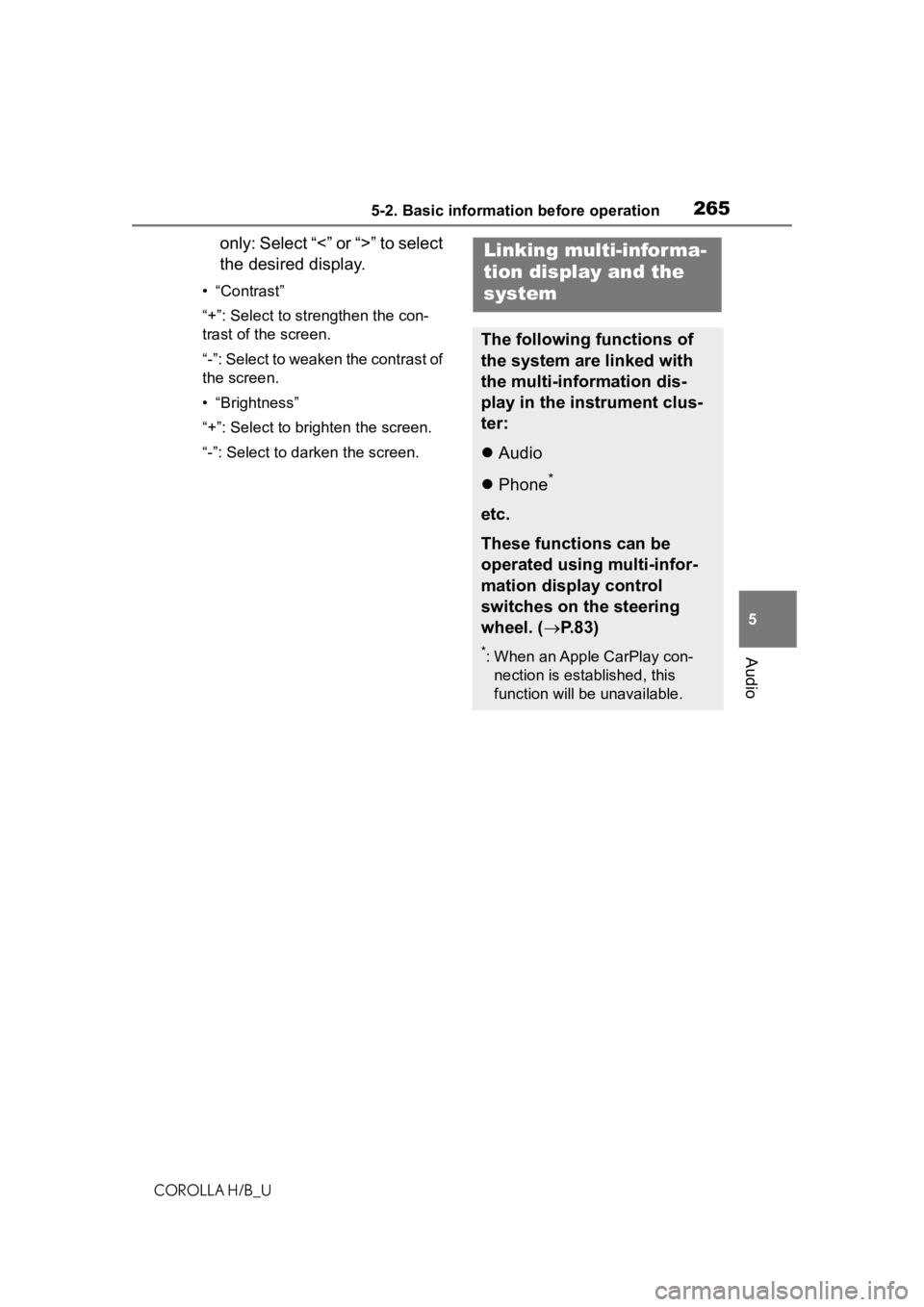
2655-2. Basic information before operation
COROLLA H/B_U
5
Audio
only: Select “<” or “>” to select
the desired display.
• “Contrast”
“+”: Select to strengthen the con-
trast of the screen.
“-”: Select to weaken the contrast of
the screen.
• “Brightness”
“+”: Select to brighten the screen.
“-”: Select to darken the screen.
Linking multi-informa-
tion display and the
system
The following functions of
the system are linked with
the multi-information dis-
play in the instrument clus-
ter:
Audio
Phone
*
etc.
These functions can be
operated using multi-infor-
mation display control
switches on the steering
wheel. ( P.83)
*: When an Apple CarPlay con-
nection is esta blished, this
function will be unavailable.
Page 267 of 572

2675-3. Connectivity settings
COROLLA H/B_U
5
Audio
4 Select “Yes” to register a
phone.
5 Select the desired Bluetooth
®
device.
If the desired Bluetooth
®
phone is not on the list, select
“If you cannot find...” and fol-
low the guidance on the
screen. ( P.268)
6 Register the Bluetooth
®
device using your Blue-
tooth
® device.
For details about operating
the Bluetooth
® device, see
the manual that comes with it.
A PIN code is not required for
SSP (Secure Simple Pairing)
compatible Bluetooth
®
devices. Depending on the
type of Bluetooth
® device
being connected, a message
confirming registration may
be displayed on the Blue-
tooth
® device’s screen.
Respond and operate the
Bluetooth
® device according
to the confirmation message.
7 Check that the following
screen is displayed, indicat-
ing pairing was successful (a
Bluetooth
® link has been
established but registration is
not yet complete).
The system is connecting to
the registered device.
At this stage, the Bluetooth
®
functions are not yet avail-
able.
Page 268 of 572
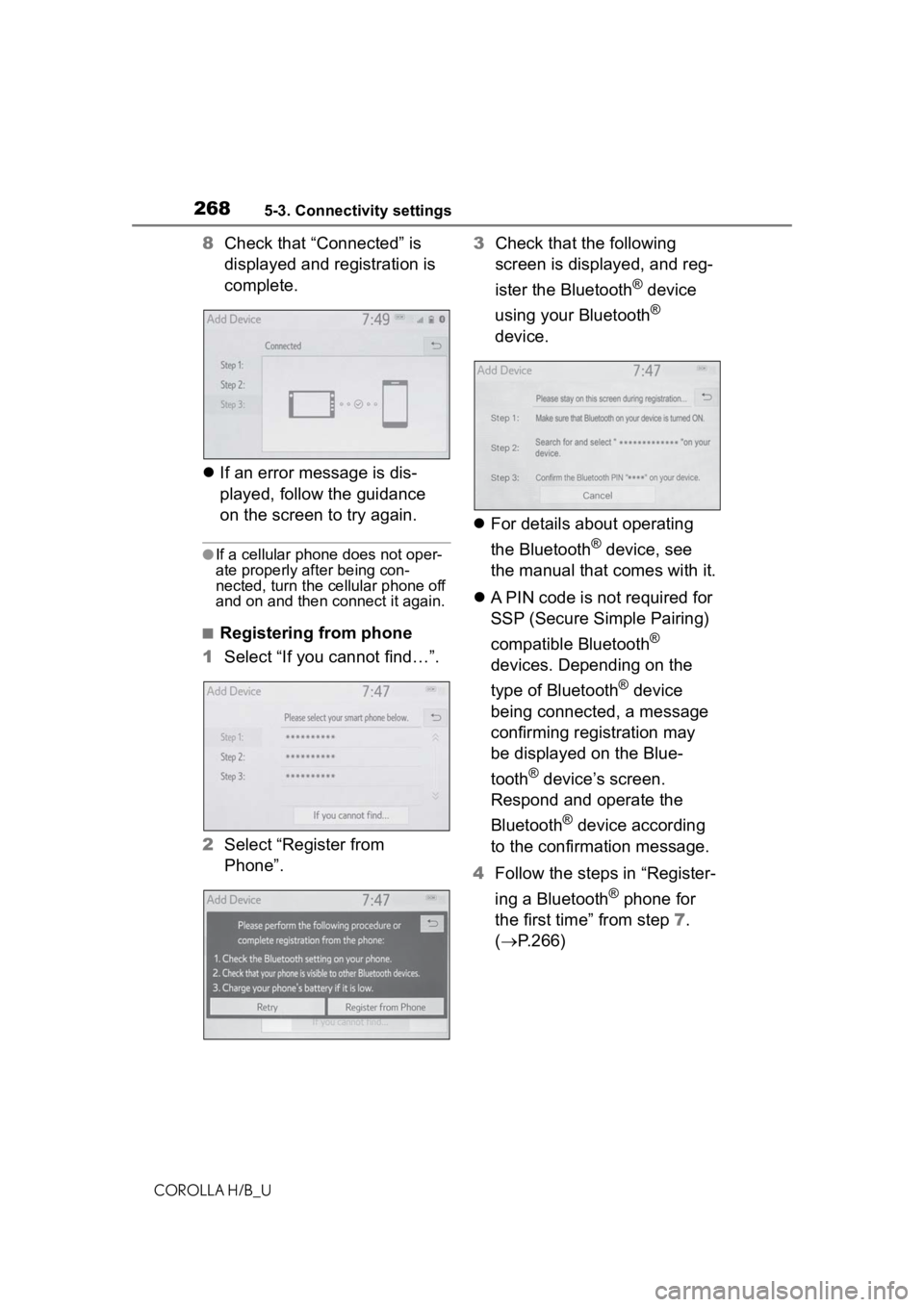
2685-3. Connectivity settings
COROLLA H/B_U
8Check that “Connected” is
displayed and registration is
complete.
If an error message is dis-
played, follow the guidance
on the screen to try again.
●If a cellular phone does not oper-
ate properly after being con-
nected, turn the cellular phone off
and on and then c onnect it again.
■Registering from phone
1 Select “If you cannot find…”.
2 Select “Register from
Phone”. 3
Check that the following
screen is displayed, and reg-
ister the Bluetooth
® device
using your Bluetooth
®
device.
For details about operating
the Bluetooth
® device, see
the manual that comes with it.
A PIN code is not required for
SSP (Secure Simple Pairing)
compatible Bluetooth
®
devices. Depending on the
type of Bluetooth
® device
being connected, a message
confirming registration may
be displayed on the Blue-
tooth
® device’s screen.
Respond and operate the
Bluetooth
® device according
to the confirmation message.
4 Follow the steps in “Register-
ing a Bluetooth
® phone for
the first time” from step 7.
( P.266)
Page 271 of 572
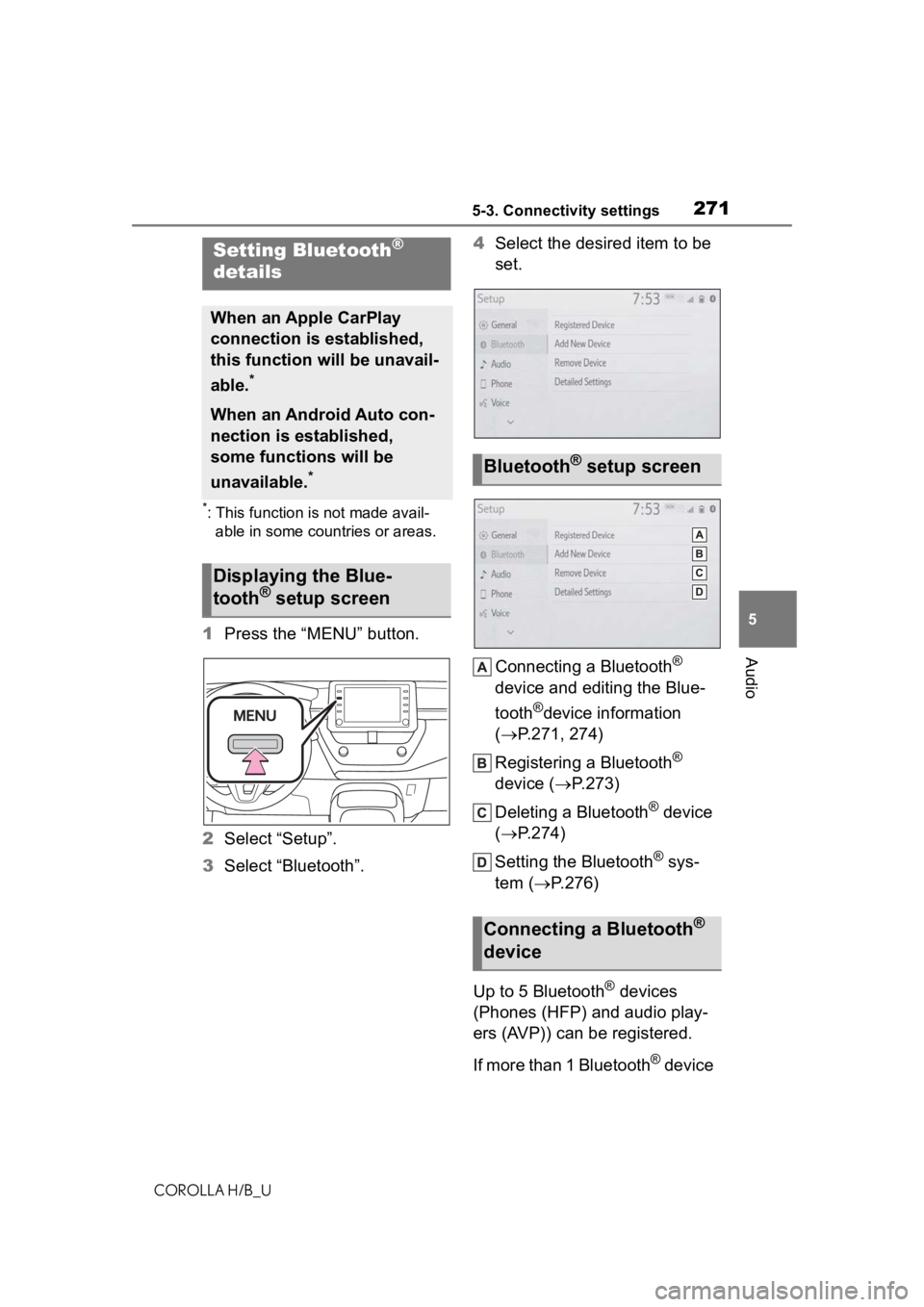
2715-3. Connectivity settings
COROLLA H/B_U
5
Audio
*: This function is not made avail- able in some countries or areas.
1 Press the “MENU” button.
2 Select “Setup”.
3 Select “Bluetooth”. 4
Select the desired item to be
set.
Connecting a Bluetooth
®
device and editing the Blue-
tooth
®device information
( P.271, 274)
Registering a Bluetooth
®
device ( P.273)
Deleting a Bluetooth
® device
( P.274)
Setting the Bluetooth
® sys-
tem ( P.276)
Up to 5 Bluetooth
® devices
(Phones (HFP) and audio play-
ers (AVP)) can be registered.
I f m o r e t h a n 1 B l u e t o o t h
® device
Setting Bluetooth®
details
When an Apple CarPlay
connection is established,
this function will be unavail-
able.
*
When an Android Auto con-
nection is established,
some functions will be
unavailable.
*
Displaying the Blue-
tooth® setup screen
Bluetooth® setup screen
Connecting a Bluetooth®
device
Page 272 of 572
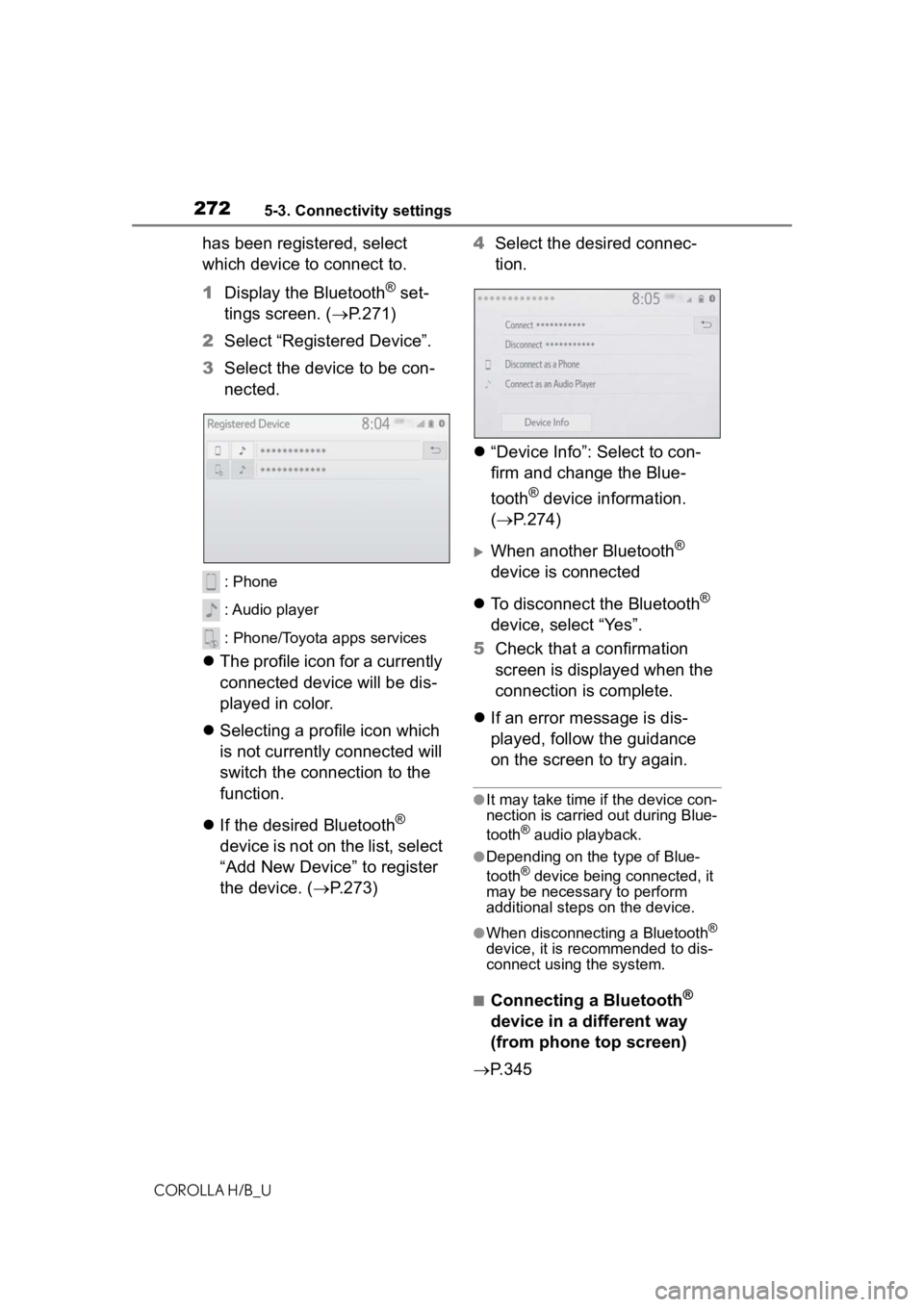
2725-3. Connectivity settings
COROLLA H/B_U
has been registered, select
which device to connect to.
1Display the Bluetooth
® set-
tings screen. ( P.271)
2 Select “Registered Device”.
3 Select the device to be con-
nected.
: Phone
: Audio player
: Phone/Toyota apps services
The profile icon for a currently
connected device will be dis-
played in color.
Selecting a profile icon which
is not currently connected will
switch the connection to the
function.
If the desired Bluetooth
®
device is not on the list, select
“Add New Device” to register
the device. ( P.273) 4
Select the desired connec-
tion.
“Device Info”: Select to con-
firm and change the Blue-
tooth
® device information.
( P.274)
When another Bluetooth®
device is connected
To disconnect the Bluetooth
®
device, select “Yes”.
5 Check that a confirmation
screen is displayed when the
connection is complete.
If an error message is dis-
played, follow the guidance
on the screen to try again.
●It may take time if the device con-
nection is carried out during Blue-
tooth
® audio playback.
●Depending on the type of Blue-
tooth® device being connected, it
may be necessary to perform
additional steps on the device.
●When disconnecting a Bluetooth®
device, it is recommended to dis-
connect using the system.
■Connecting a Bluetooth®
device in a different way
(from phone top screen)
P.345