display TOYOTA COROLLA HATCHBACK 2020 Owners Manual (in English)
[x] Cancel search | Manufacturer: TOYOTA, Model Year: 2020, Model line: COROLLA HATCHBACK, Model: TOYOTA COROLLA HATCHBACK 2020Pages: 572, PDF Size: 13.8 MB
Page 273 of 572
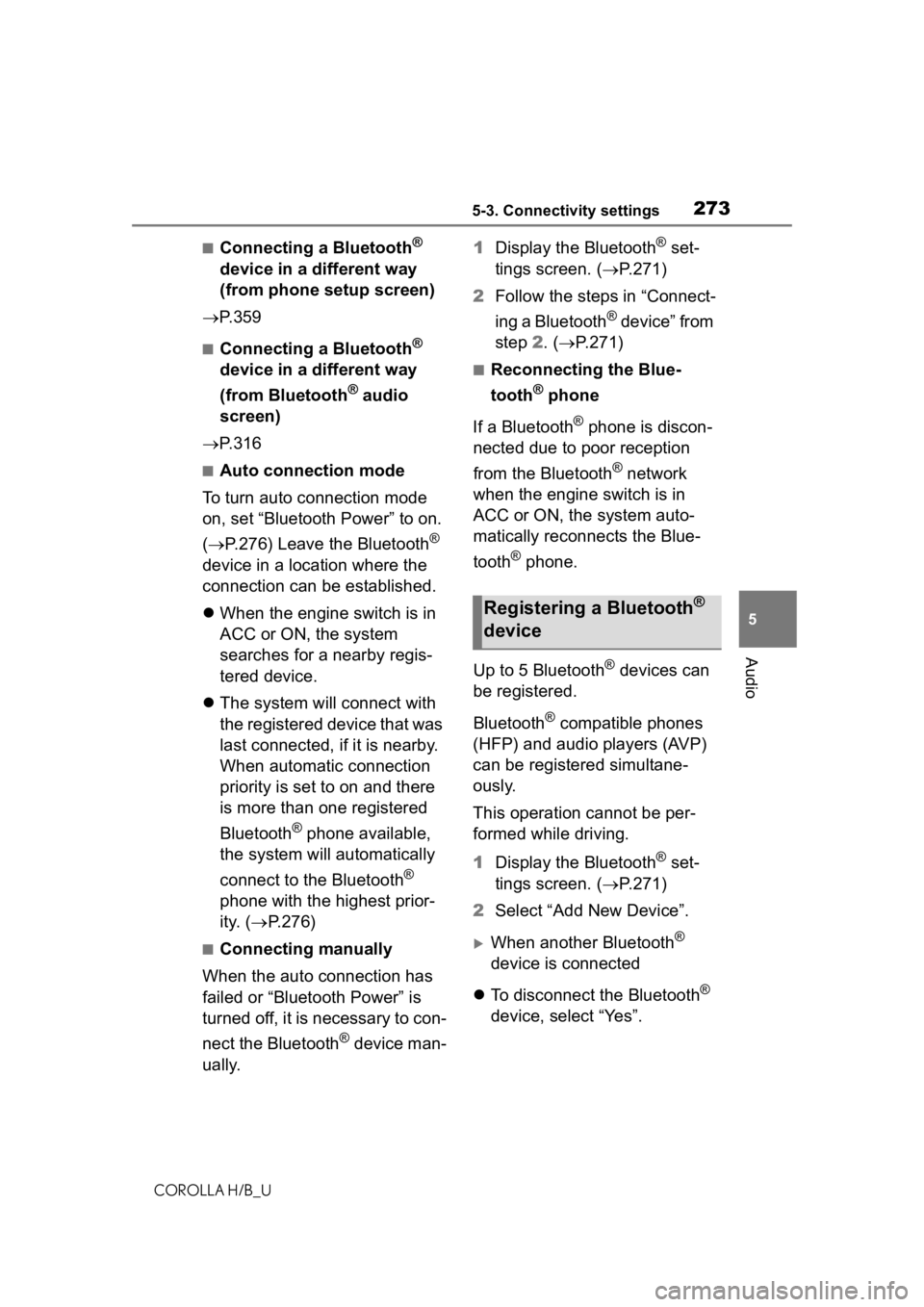
2735-3. Connectivity settings
COROLLA H/B_U
5
Audio
■Connecting a Bluetooth®
device in a different way
(from phone setup screen)
P. 3 5 9
■Connecting a Bluetooth®
device in a different way
(from Bluetooth
® audio
screen)
P. 3 1 6
■Auto connection mode
To turn auto connection mode
on, set “Bluetooth Power” to on.
( P.276) Leave the Bluetooth
®
device in a location where the
connection can be established.
When the engine switch is in
ACC or ON, the system
searches for a nearby regis-
tered device.
The system will connect with
the registered device that was
last connected, if it is nearby.
When automatic connection
priority is set to on and there
is more than one registered
Bluetooth
® phone available,
the system will automatically
connect to the Bluetooth
®
phone with the highest prior-
ity. ( P.276)
■Connecting manually
When the auto connection has
failed or “Bluetooth Power” is
turned off, it is necessary to con-
nect the Bluetooth
® device man-
ually. 1
Display the Bluetooth
® set-
tings screen. ( P.271)
2 Follow the steps in “Connect-
ing a Bluetooth
® device” from
step 2. ( P.271)
■Reconnecting the Blue-
tooth
® phone
If a Bluetooth
® phone is discon-
nected due to poor reception
from the Bluetooth
® network
when the engine switch is in
ACC or ON, the system auto-
matically reconnects the Blue-
tooth
® phone.
Up to 5 Bluetooth
® devices can
be registered.
Bluetooth
® compatible phones
(HFP) and audio players (AVP)
can be registered simultane-
ously.
This operation cannot be per-
formed while driving.
1 Display the Bluetooth
® set-
tings screen. ( P.271)
2 Select “Add New Device”.
When another Bluetooth®
device is connected
To disconnect the Bluetooth
®
device, select “Yes”.
Registering a Bluetooth®
device
Page 274 of 572
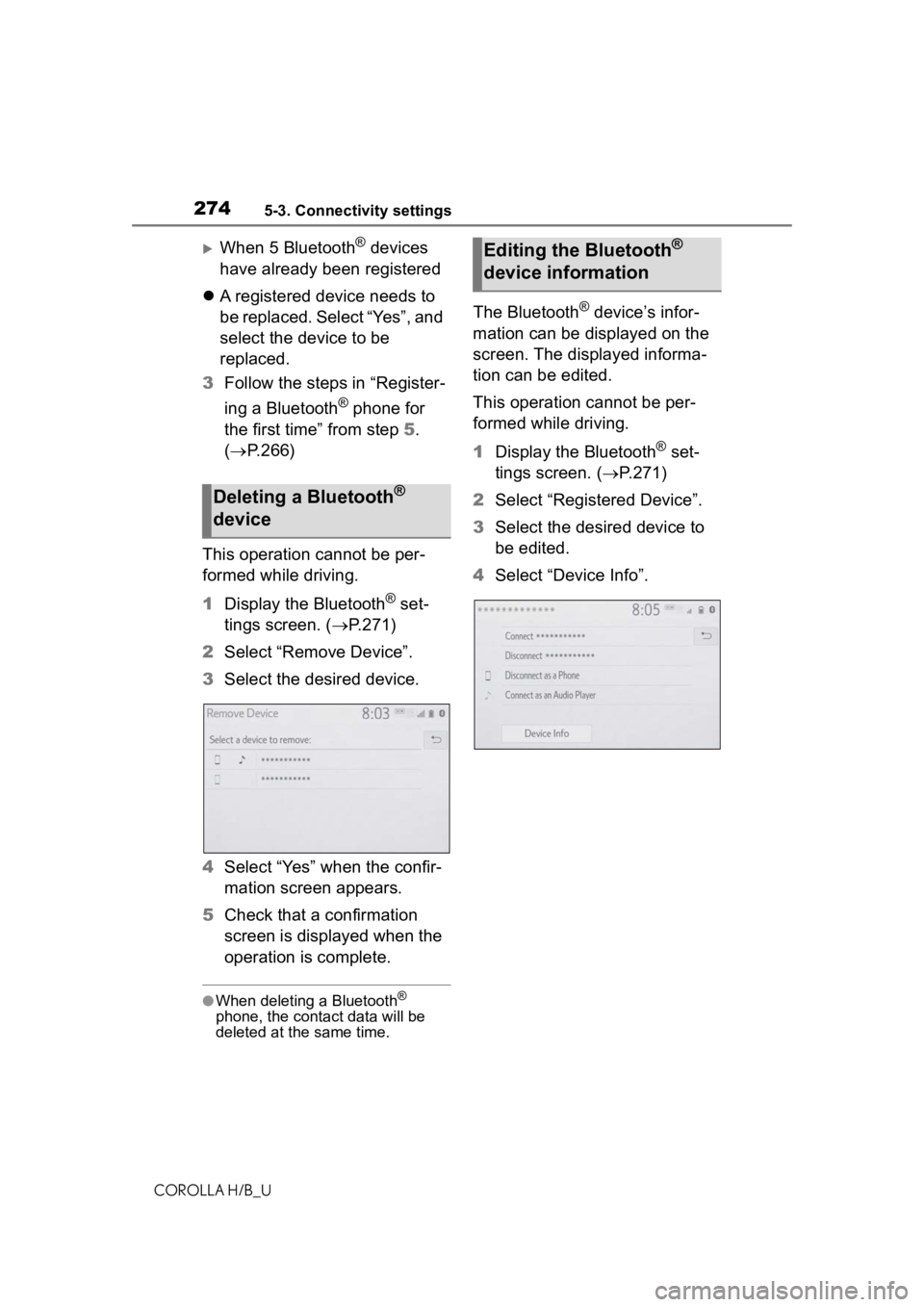
2745-3. Connectivity settings
COROLLA H/B_U
When 5 Bluetooth® devices
have already been registered
A registered device needs to
be replaced. Select “Yes”, and
select the device to be
replaced.
3 Follow the steps in “Register-
ing a Bluetooth
® phone for
the first time” from step 5.
( P.266)
This operation cannot be per-
formed while driving.
1 Display the Bluetooth
® set-
tings screen. ( P.271)
2 Select “Remove Device”.
3 Select the desired device.
4 Select “Yes” when the confir-
mation screen appears.
5 Check that a confirmation
screen is displayed when the
operation is complete.
●When deleting a Bluetooth®
phone, the cont act data will be
deleted at the same time.
The Bluetooth® device’s infor-
mation can be displayed on the
screen. The displayed informa-
tion can be edited.
This operation cannot be per-
formed while driving.
1 Display the Bluetooth
® set-
tings screen. ( P.271)
2 Select “Registered Device”.
3 Select the desired device to
be edited.
4 Select “Device Info”.
Deleting a Bluetooth®
device
Editing the Bluetooth®
device information
Page 275 of 572
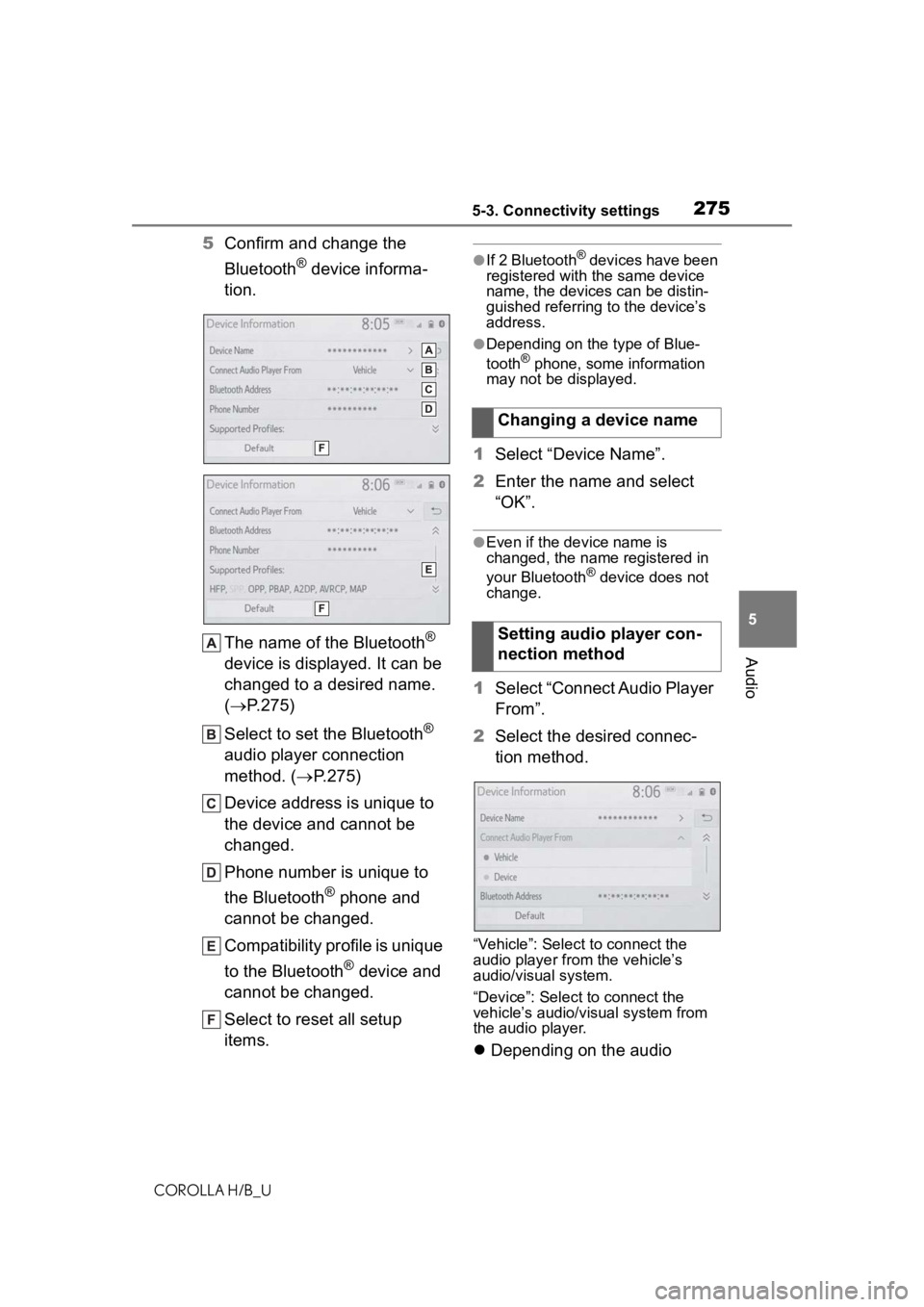
2755-3. Connectivity settings
COROLLA H/B_U
5
Audio
5 Confirm and change the
Bluetooth
® device informa-
tion.
The name of the Bluetooth
®
device is displayed. It can be
changed to a desired name.
( P.275)
Select to set the Bluetooth
®
audio player connection
method. ( P.275)
Device address is unique to
the device and cannot be
changed.
Phone number is unique to
the Bluetooth
® phone and
cannot be changed.
Compatibility profile is unique
to the Bluetooth
® device and
cannot be changed.
Select to reset all setup
items.
●If 2 Bluetooth® devices have been
registered with the same device
name, the devices can be distin-
guished referring to the device’s
address.
●Depending on the type of Blue-
tooth® phone, some information
may not be displayed.
1 Select “Device Name”.
2 Enter the name and select
“OK”.
●Even if the device name is
changed, the name registered in
your Bluetooth
® device does not
change.
1 Select “Connect Audio Player
From”.
2 Select the desired connec-
tion method.
“Vehicle”: Select to connect the
audio player fro m the vehicle’s
audio/visual system.
“Device”: Select to connect the
vehicle’s audio/visual system from
the audio player.
Depending on the audio
Changing a device name
Setting audio player con-
nection method
Page 276 of 572

2765-3. Connectivity settings
COROLLA H/B_U
player, the “Vehicle” or
“Device” connection method
may be best. As such, refer to
the manual that comes with
the audio player.
The Bluetooth
® settings can be
confirmed and changed.
1 Display the Bluetooth
® set-
tings screen. ( P.271)
2 Select “Detailed Settings”.
3 Select the desired item to be
set.
Select to set Bluetooth
® con-
nection on/off. ( P.276)
Select to change the auto-
matic connection priority of
the registered Bluetooth
®
devices. ( P.276)
Select to edit the system
information. ( P.277)
Select to reset all setup
items. 1
Select “Bluetooth Power”.
When “Bluetooth Power” is on:
The Bluetooth
® device is auto-
matically connected when the
engine switch is in ACC or ON.
When “Bluetooth Power” is off:
The Bluetooth
® device is dis-
connected, and the system will
not connect to it next time.
●While driving, the auto connection
state can be changed from off to
on, but cannot be changed from
on to off.
The automatic connection prior-
ity of the registered Bluetooth
®
devices can be changed.
1 Select “Preferred Device Set-
tings”.
2 Select the desired item to be
set.
Select to set automatic con-
nection priority on/off.
Select to change the auto-
“Detailed Settings”
screen
Changing “Bluetooth
Power”
Setting automatic connec-
tion priority
Page 277 of 572
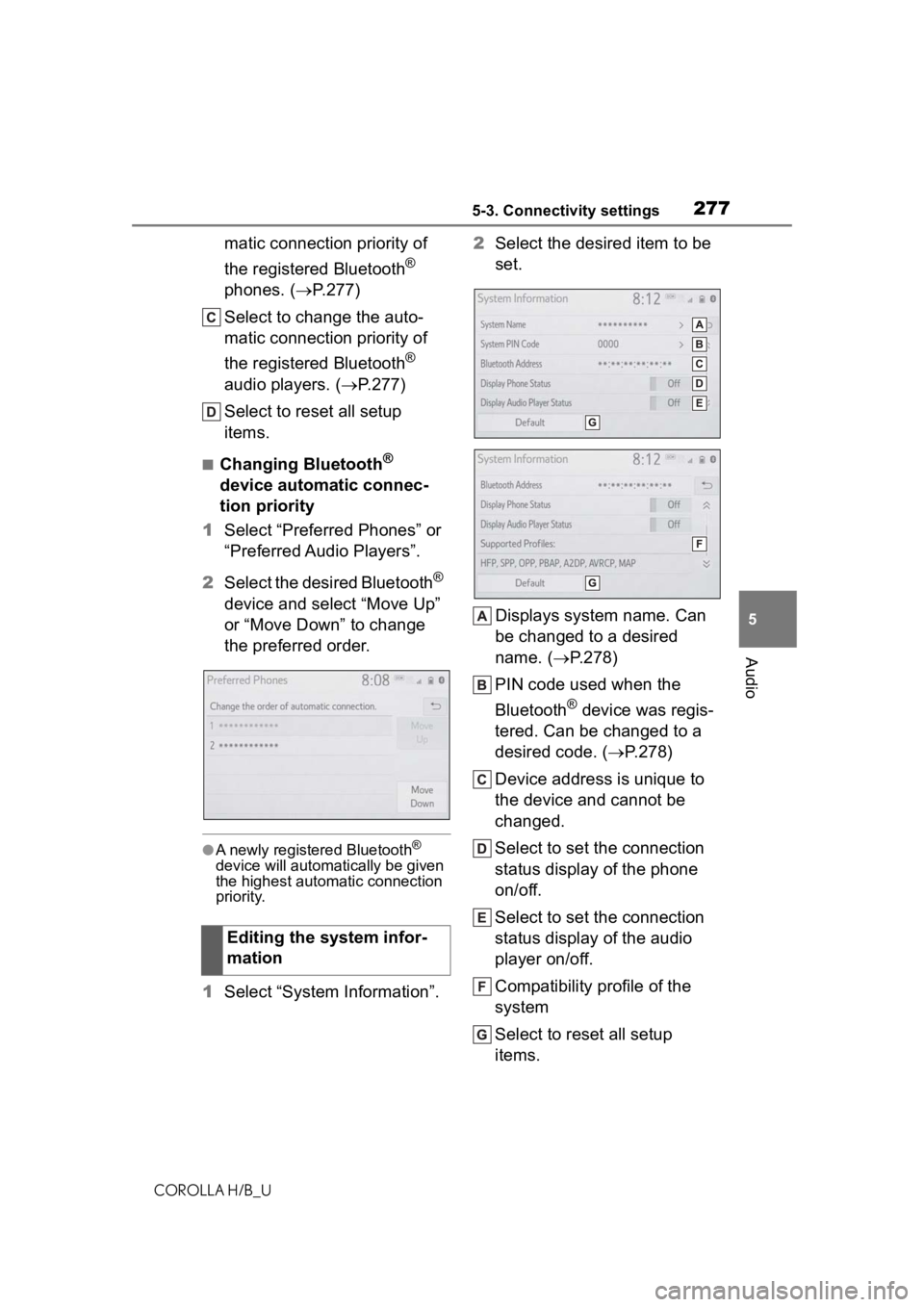
2775-3. Connectivity settings
COROLLA H/B_U
5
Audio
matic connection priority of
the registered Bluetooth
®
phones. ( P.277)
Select to change the auto-
matic connection priority of
the registered Bluetooth
®
audio players. ( P.277)
Select to reset all setup
items.
■Changing Bluetooth®
device automatic connec-
tion priority
1 Select “Preferred Phones” or
“Preferred Audio Players”.
2 Select the desired Bluetooth
®
device and select “Move Up”
or “Move Down” to change
the preferred order.
●A newly registered Bluetooth®
device will automat ically be given
the highest autom atic connection
priority.
1 Select “System Information”. 2
Select the desired item to be
set.
Displays system name. Can
be changed to a desired
name. ( P.278)
PIN code used when the
Bluetooth
® device was regis-
tered. Can be changed to a
desired code. ( P.278)
Device address is unique to
the device and cannot be
changed.
Select to set the connection
status display of the phone
on/off.
Select to set the connection
status display of the audio
player on/off.
Compatibility profile of the
system
Select to reset all setup
items.
Editing the system infor-
mation
Page 279 of 572
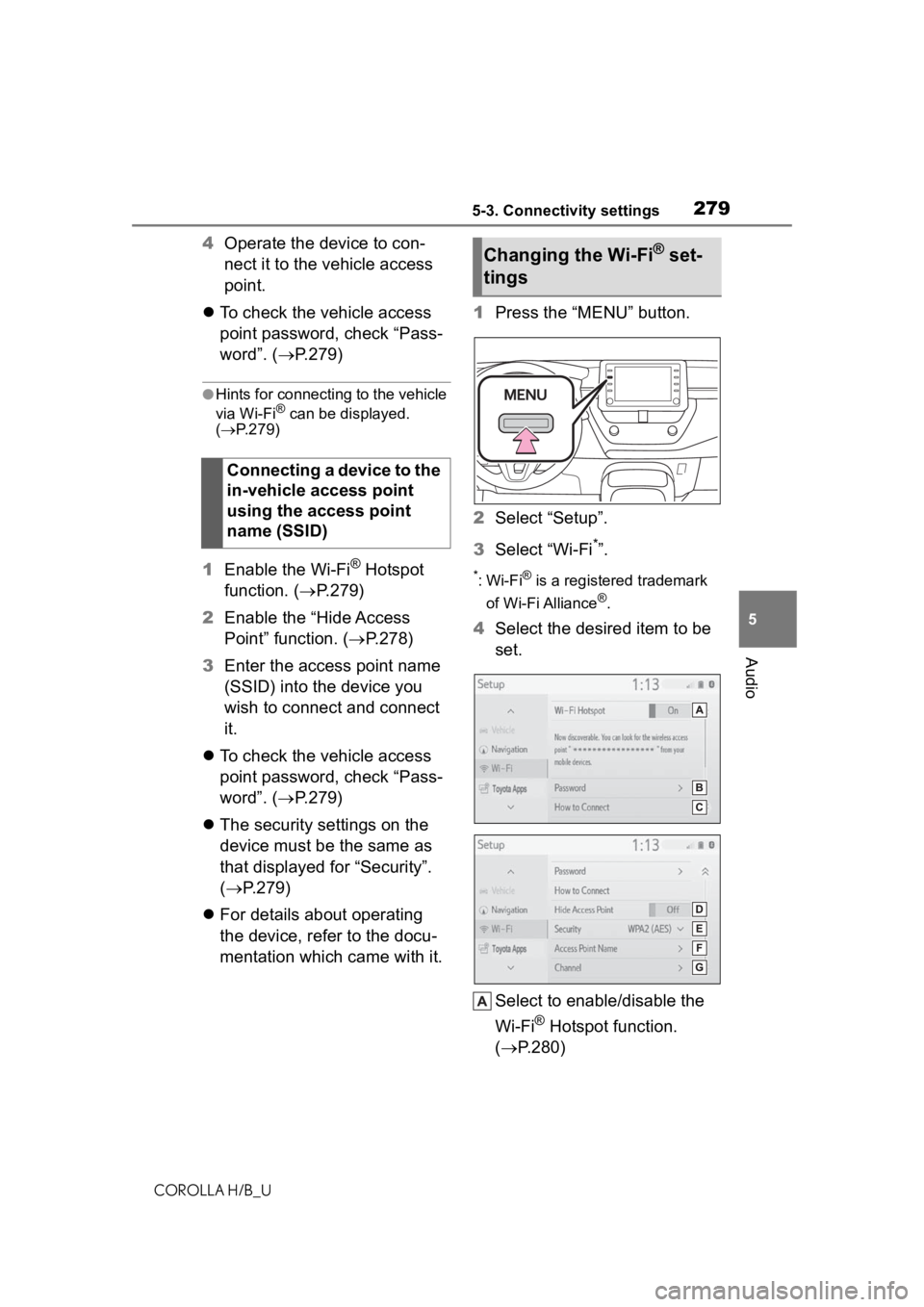
2795-3. Connectivity settings
COROLLA H/B_U
5
Audio
4 Operate the device to con-
nect it to the vehicle access
point.
To check the vehicle access
point password, check “Pass-
word”. ( P.279)
●Hints for connecting to the vehicle
via Wi-Fi® can be displayed.
( P.279)
1 Enable the Wi-Fi® Hotspot
function. ( P.279)
2 Enable the “Hide Access
Point” function. ( P.278)
3 Enter the access point name
(SSID) into the device you
wish to connect and connect
it.
To check the vehicle access
point password, check “Pass-
word”. ( P.279)
The security settings on the
device must be the same as
that displayed for “Security”.
( P.279)
For details about operating
the device, refer to the docu-
mentation which came with it. 1
Press the “MENU” button.
2 Select “Setup”.
3 Select “Wi-Fi
*”.
*:Wi-Fi® is a registered trademark
of Wi-Fi Alliance
®.
4 Select the desired item to be
set.
Select to enable/disable the
Wi-Fi
® Hotspot function.
( P.280)
Connecting a device to the
in-vehicle access point
using the access point
name (SSID)
Changing the Wi-Fi® set-
tings
Page 280 of 572
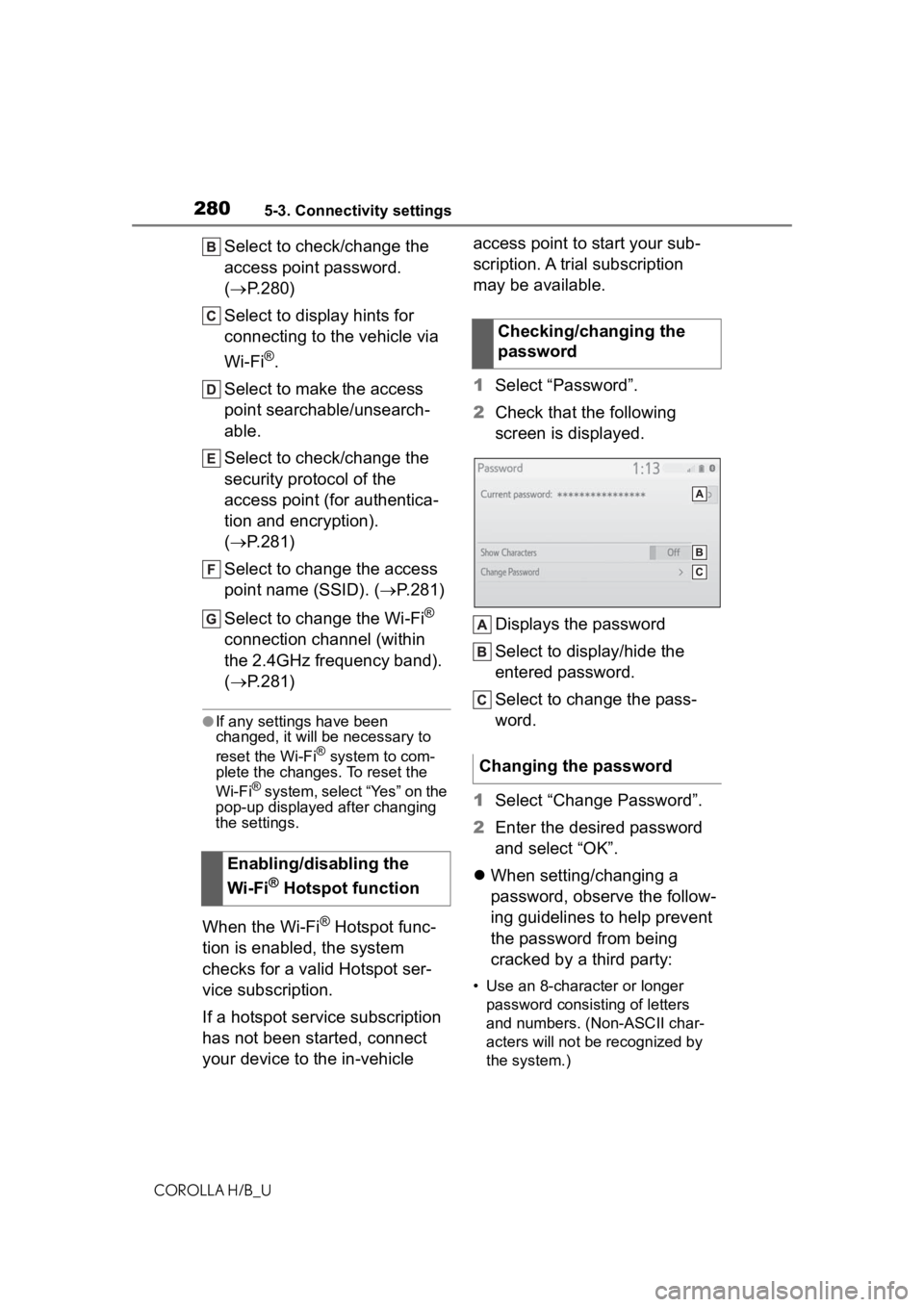
2805-3. Connectivity settings
COROLLA H/B_U
Select to check/change the
access point password.
(P.280)
Select to display hints for
connecting to the vehicle via
Wi-Fi
®.
Select to make the access
point searchable/unsearch-
able.
Select to check/change the
security protocol of the
access point (for authentica-
tion and encryption).
( P.281)
Select to change the access
point name (SSID). ( P.281)
Select to change the Wi-Fi
®
connection channel (within
the 2.4GHz frequency band).
( P.281)
●If any settings have been
changed, it will be necessary to
reset the Wi-Fi
® system to com-
plete the changes. To reset the
Wi-Fi
® system, select “Yes” on the
pop-up displayed after changing
the settings.
When the Wi-Fi® Hotspot func-
tion is enabled, the system
checks for a valid Hotspot ser-
vice subscription.
If a hotspot service subscription
has not been started, connect
your device to the in-vehicle access point to start your sub-
scription. A trial subscription
may be available.
1
Select “Password”.
2 Check that the following
screen is displayed.
Displays the password
Select to display/hide the
entered password.
Select to change the pass-
word.
1 Select “Change Password”.
2 Enter the desired password
and select “OK”.
When setting/changing a
password, observe the follow-
ing guidelines to help prevent
the password from being
cracked by a third party:
• Use an 8-character or longer
password consisting of letters
and numbers. (Non-ASCII char-
acters will not be recognized by
the system.)
Enabling/disabling the
Wi-Fi
® Hotspot function
Checking/changing the
password
Changing the password
Page 281 of 572
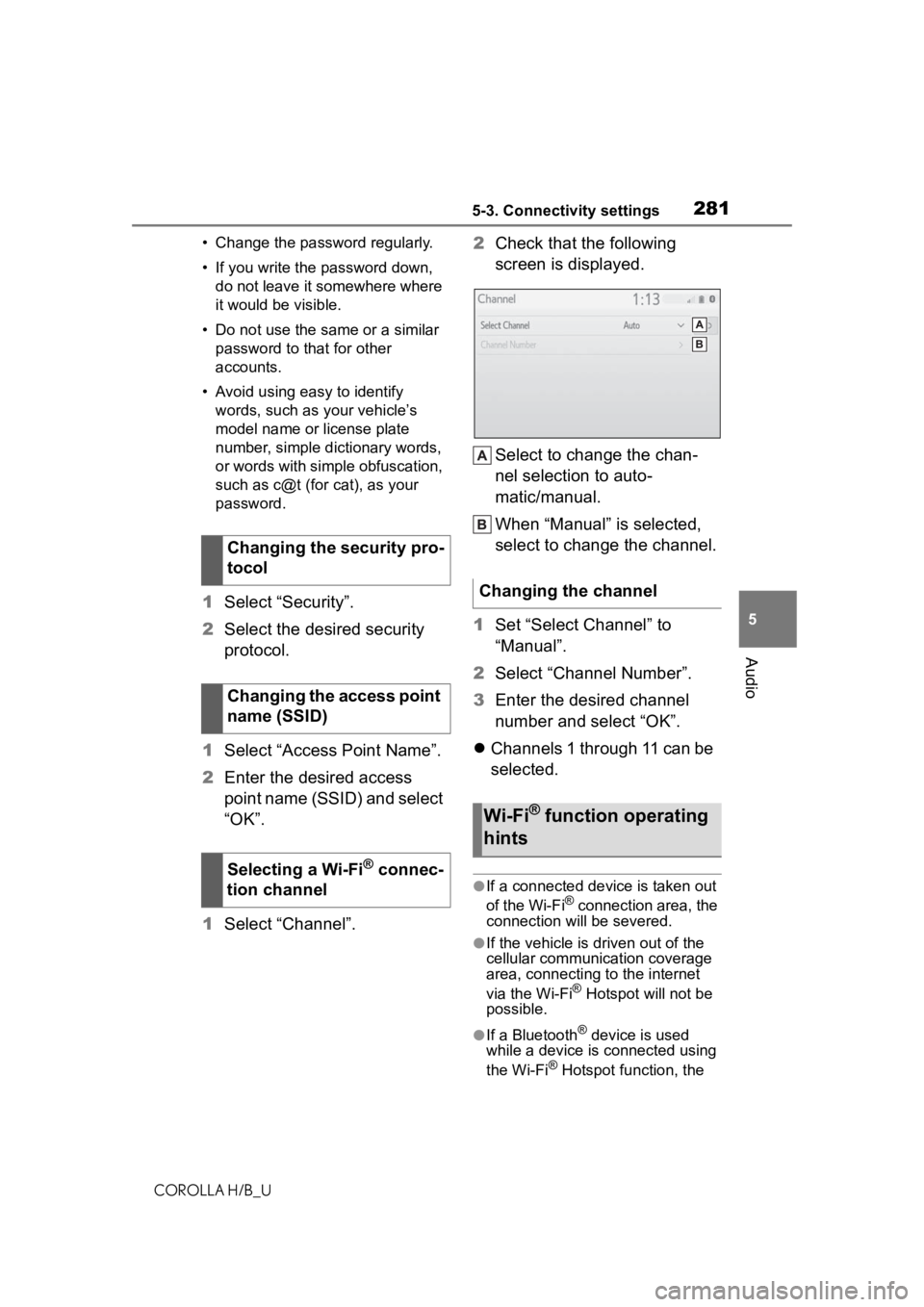
2815-3. Connectivity settings
COROLLA H/B_U
5
Audio
• Change the password regularly.
• If you write the password down, do not leave it somewhere where
it would be visible.
• Do not use the same or a similar password to that for other
accounts.
• Avoid using easy to identify words, such as your vehicle’s
model name or license plate
number, simple dictionary words,
or words with simple obfuscation,
such as c@t (for cat), as your
password.
1 Select “Security”.
2 Select the desired security
protocol.
1 Select “Access Point Name”.
2 Enter the desired access
point name (SSID) and select
“OK”.
1 Select “Channel”. 2
Check that the following
screen is displayed.
Select to change the chan-
nel selection to auto-
matic/manual.
When “Manual” is selected,
select to change the channel.
1 Set “Select Channel” to
“Manual”.
2 Select “Channel Number”.
3 Enter the desired channel
number and select “OK”.
Channels 1 through 11 can be
selected.
●If a connected device is taken out
of the Wi-Fi® connection area, the
connection will be severed.
●If the vehicle is d riven out of the
cellular communic ation coverage
area, connecting to the internet
via the Wi-Fi
® Hotspot will not be
possible.
●If a Bluetooth® device is used
while a device is connected using
the Wi-Fi
® Hotspot function, the
Changing the security pro-
tocol
Changing the access point
name (SSID)
Selecting a Wi-Fi
® connec-
tion channel
Changing the channel
Wi-Fi® function operating
hints
Page 282 of 572
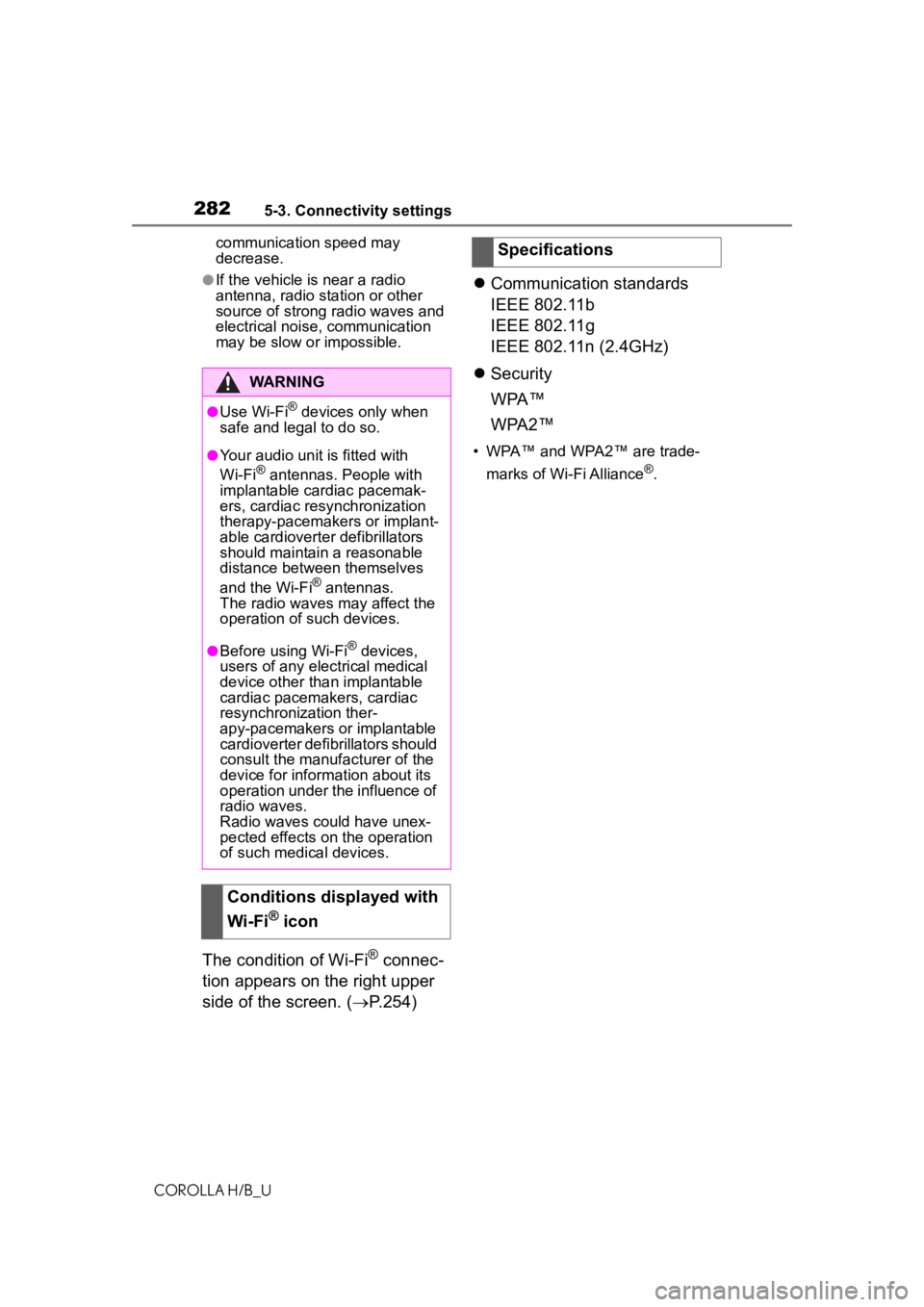
2825-3. Connectivity settings
COROLLA H/B_Ucommunication speed may
decrease.
●If the vehicle is near a radio
antenna, radio station or other
source of strong radio waves and
electrical noise, communication
may be slow or impossible.
The condition of Wi-Fi® connec-
tion appears on the right upper
side of the screen. ( P.254)
Communication standards
IEEE 802.11b
IEEE 802.11g
IEEE 802.11n (2.4GHz)
Security
WPA™
WPA2™
• WPA™ and WPA2™ are trade-
marks of Wi-Fi Alliance
®.
WARNING
●Use Wi-Fi® devices only when
safe and legal to do so.
●Your audio unit is fitted with
Wi-Fi® antennas. People with
implantable cardiac pacemak-
ers, cardiac resynchronization
therapy-pacemakers or implant-
able cardioverter defibrillators
should maintain a reasonable
distance between themselves
and the Wi-Fi
® antennas.
The radio waves may affect the
operation of such devices.
●Before using Wi-Fi® devices,
users of any electrical medical
device other than implantable
cardiac pacemakers, cardiac
resynchronization ther-
apy-pacemakers or implantable
cardioverter defib rillators should
consult the manufacturer of the
device for information about its
operation under the influence of
radio waves.
Radio waves could have unex-
pected effects on the operation
of such medical devices.
Conditions displayed with
Wi-Fi
® icon
Specifications
Page 284 of 572
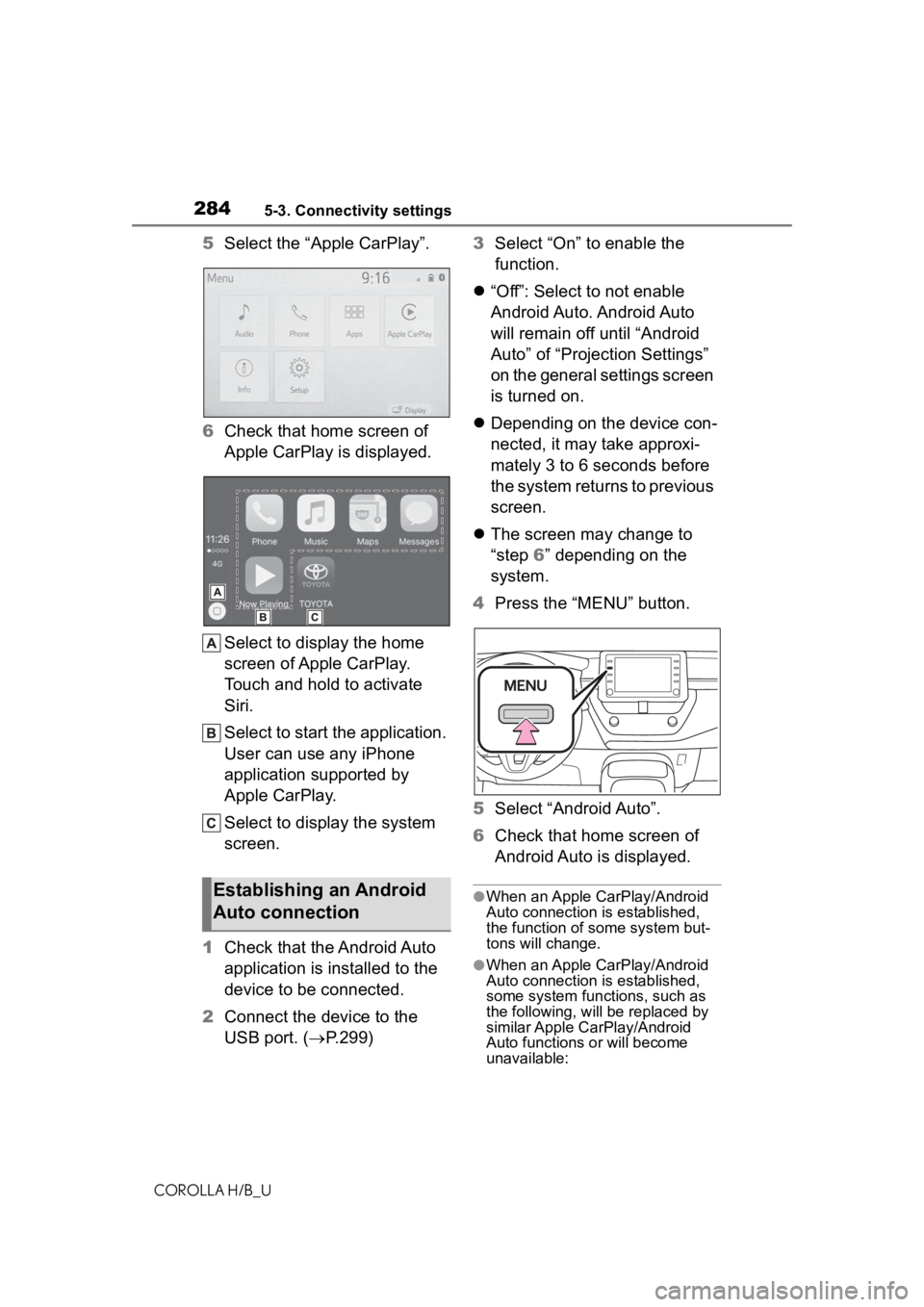
2845-3. Connectivity settings
COROLLA H/B_U
5Select the “Apple CarPlay”.
6 Check that home screen of
Apple CarPlay is displayed.
Select to display the home
screen of Apple CarPlay.
Touch and hold to activate
Siri.
Select to start the application.
User can use any iPhone
application supported by
Apple CarPlay.
Select to display the system
screen.
1 Check that the Android Auto
application is installed to the
device to be connected.
2 Connect the device to the
USB port. ( P.299) 3
Select “On” to enable the
function.
“Off”: Select to not enable
Android Auto. Android Auto
will remain off until “Android
Auto” of “Projection Settings”
on the general settings screen
is turned on.
Depending on the device con-
nected, it may take approxi-
mately 3 to 6 seconds before
the system returns to previous
screen.
The screen may change to
“step 6” depending on the
system.
4 Press the “MENU” button.
5 Select “Android Auto”.
6 Check that home screen of
Android Auto is displayed.
●When an Apple CarPlay/Android
Auto connection is established,
the function of some system but-
tons will change.
●When an Apple CarPlay/Android
Auto connection is established,
some system functions, such as
the following, will be replaced by
similar Apple CarPlay/Android
Auto functions or will become
unavailable:
Establishing an Android
Auto connection