TOYOTA COROLLA HATCHBACK 2021 Accessories, Audio & Navigation (in English)
Manufacturer: TOYOTA, Model Year: 2021, Model line: COROLLA HATCHBACK, Model: TOYOTA COROLLA HATCHBACK 2021Pages: 264, PDF Size: 7.82 MB
Page 221 of 264
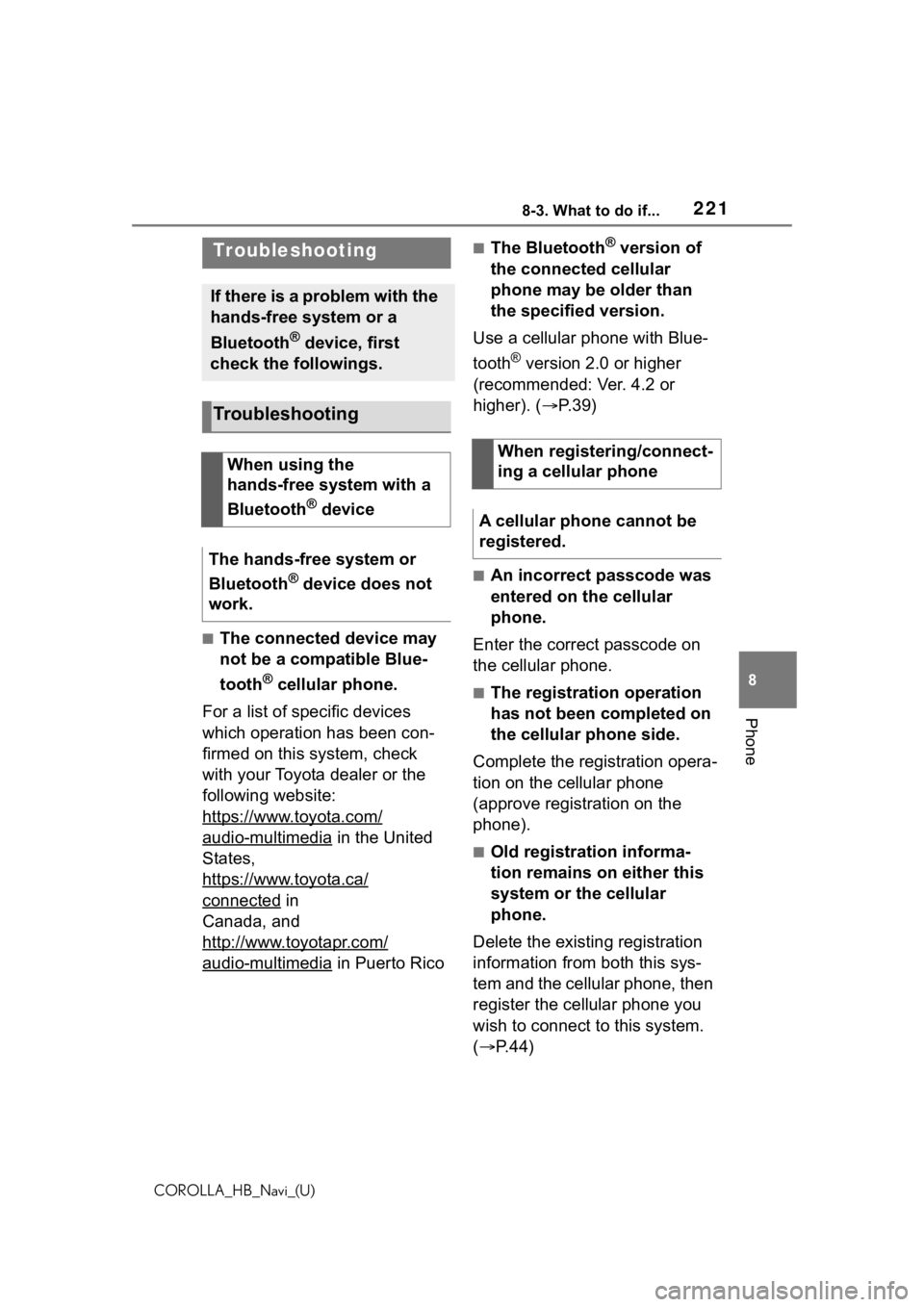
2218-3. What to do if...
COROLLA_HB_Navi_(U)
8
Phone
8-3.What to do if...
■The connected device may
not be a compatible Blue-
tooth
® cellular phone.
For a list of specific devices
which operation has been con-
firmed on this system, check
with your Toyota dealer or the
following website:
https://www.toyota.com/
audio-multimedia in the United
States,
https://www.toyota.ca/
connected in
Canada, and
http://www.toyotapr.com/
audio-multimedia in Puerto Rico
■The Bluetooth® version of
the connected cellular
phone may be older than
the specified version.
Use a cellular phone with Blue-
tooth
® version 2.0 or higher
(recommended: Ver. 4.2 or
higher). ( P.39)
■An incorrect passcode was
entered on the cellular
phone.
Enter the correct passcode on
the cellular phone.
■The registration operation
has not been completed on
the cellular phone side.
Complete the registration opera-
tion on the cellular phone
(approve registration on the
phone).
■Old registration informa-
tion remains on either this
system or the cellular
phone.
Delete the existing registration
information from both this sys-
tem and the cellular phone, then
register the cellular phone you
wish to connect to this system.
( P.44)
Troubleshooting
If there is a problem with the
hands-free system or a
Bluetooth
® device, first
check the followings.
Troubleshooting
When using the
hands-free system with a
Bluetooth
® device
The hands-free system or
Bluetooth
® device does not
work.
When registering/connect-
ing a cellular phone
A cellular phone cannot be
registered.
Page 222 of 264
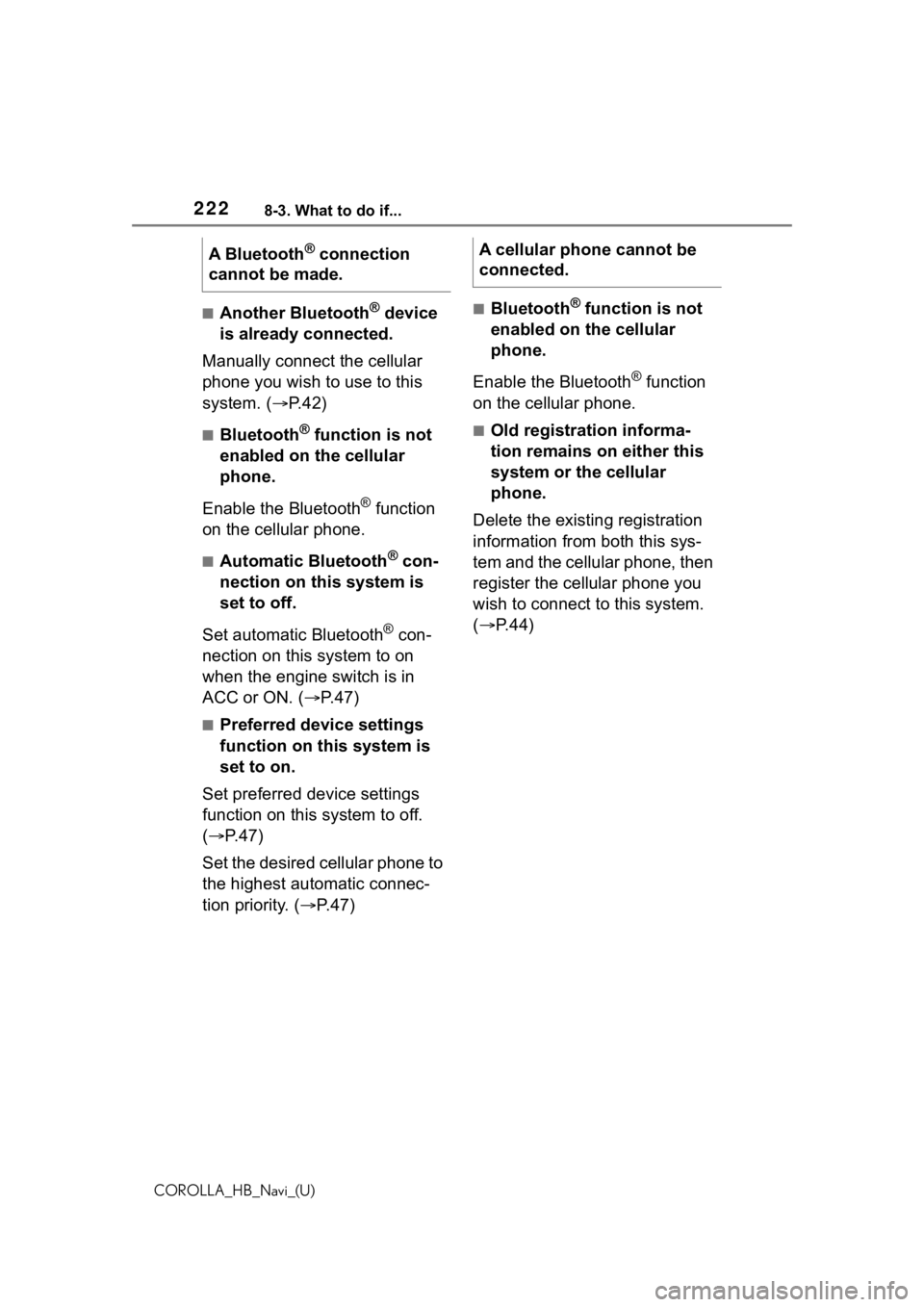
2228-3. What to do if...
COROLLA_HB_Navi_(U)
■Another Bluetooth® device
is already connected.
Manually connect the cellular
phone you wish to use to this
system. ( P.42)
■Bluetooth® function is not
enabled on the cellular
phone.
Enable the Bluetooth
® function
on the cellular phone.
■Automatic Bluetooth® con-
nection on this system is
set to off.
Set automatic Bluetooth
® con-
nection on this system to on
when the engine switch is in
ACC or ON. ( P.47)
■Preferred device settings
function on this system is
set to on.
Set preferred device settings
function on this system to off.
( P. 4 7 )
Set the desired cellular phone to
the highest automatic connec-
tion priority. ( P.47)
■Bluetooth® function is not
enabled on the cellular
phone.
Enable the Bluetooth
® function
on the cellular phone.
■Old registration informa-
tion remains on either this
system or the cellular
phone.
Delete the existing registration
information from both this sys-
tem and the cellular phone, then
register the cellular phone you
wish to connect to this system.
( P.44)
A Bluetooth
® connection
cannot be made.A cellular phone cannot be
connected.
Page 223 of 264
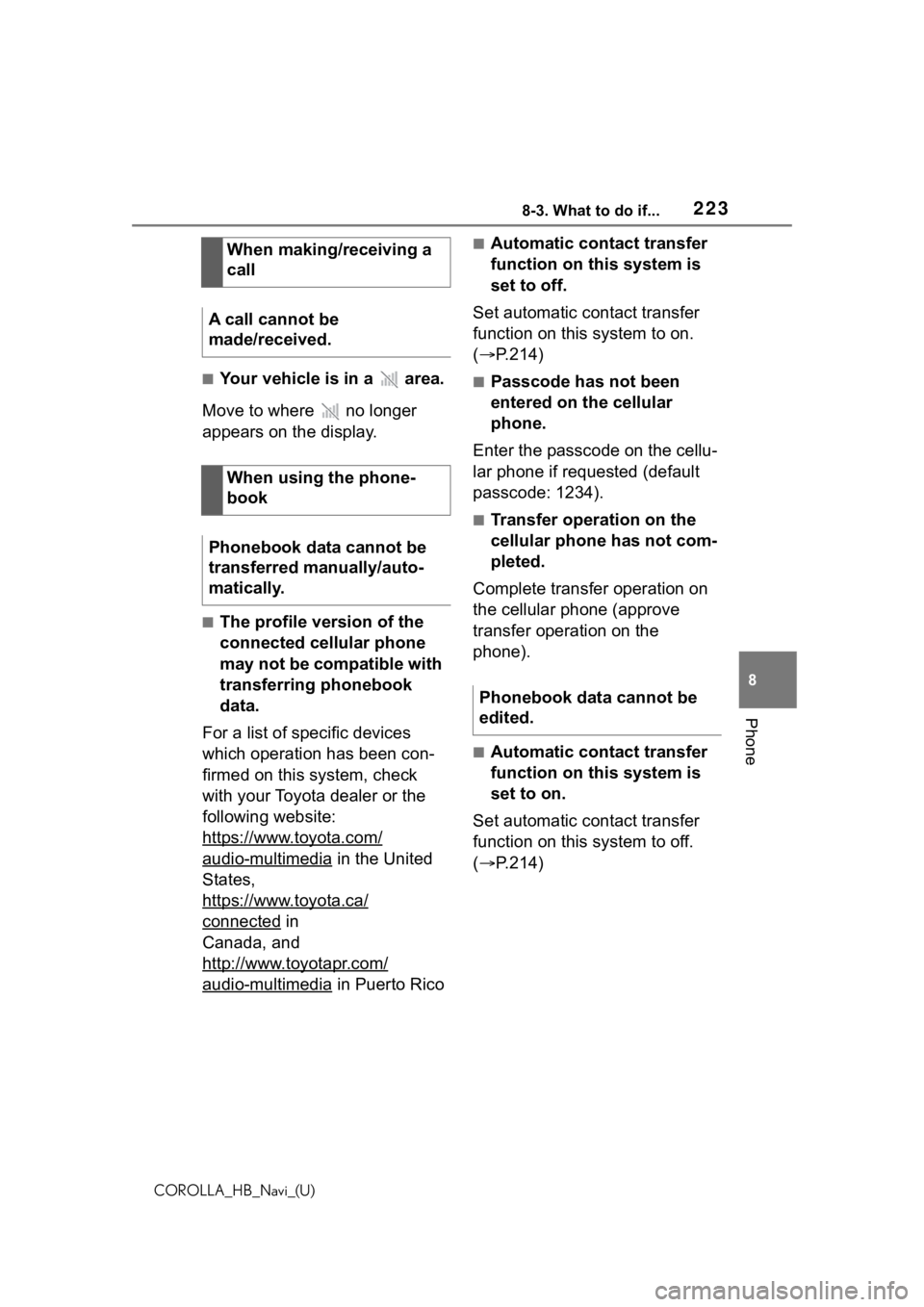
2238-3. What to do if...
COROLLA_HB_Navi_(U)
8
Phone
■Your vehicle is in a area.
Move to where no longer
appears on the display.
■The profile version of the
connected cellular phone
may not be compatible with
transferring phonebook
data.
For a list of specific devices
which operation has been con-
firmed on this system, check
with your Toyota dealer or the
following website:
https://www.toyota.com/
audio-multimedia in the United
States,
https://www.toyota.ca/
connected in
Canada, and
http://www.toyotapr.com/
audio-multimedia in Puerto Rico
■Automatic contact transfer
function on this system is
set to off.
Set automatic contact transfer
function on this system to on.
( P.214)
■Passcode has not been
entered on the cellular
phone.
Enter the passcode on the cellu-
lar phone if requested (default
passcode: 1234).
■Transfer operation on the
cellular phone has not com-
pleted.
Complete transfer operation on
the cellular phone (approve
transfer operation on the
phone).
■Automatic contact transfer
function on this system is
set to on.
Set automatic contact transfer
function on this system to off.
( P.214)
When making/receiving a
call
A call cannot be
made/received.
When using the phone-
book
Phonebook data cannot be
transferred manually/auto-
matically.
Phonebook data cannot be
edited.
Page 224 of 264
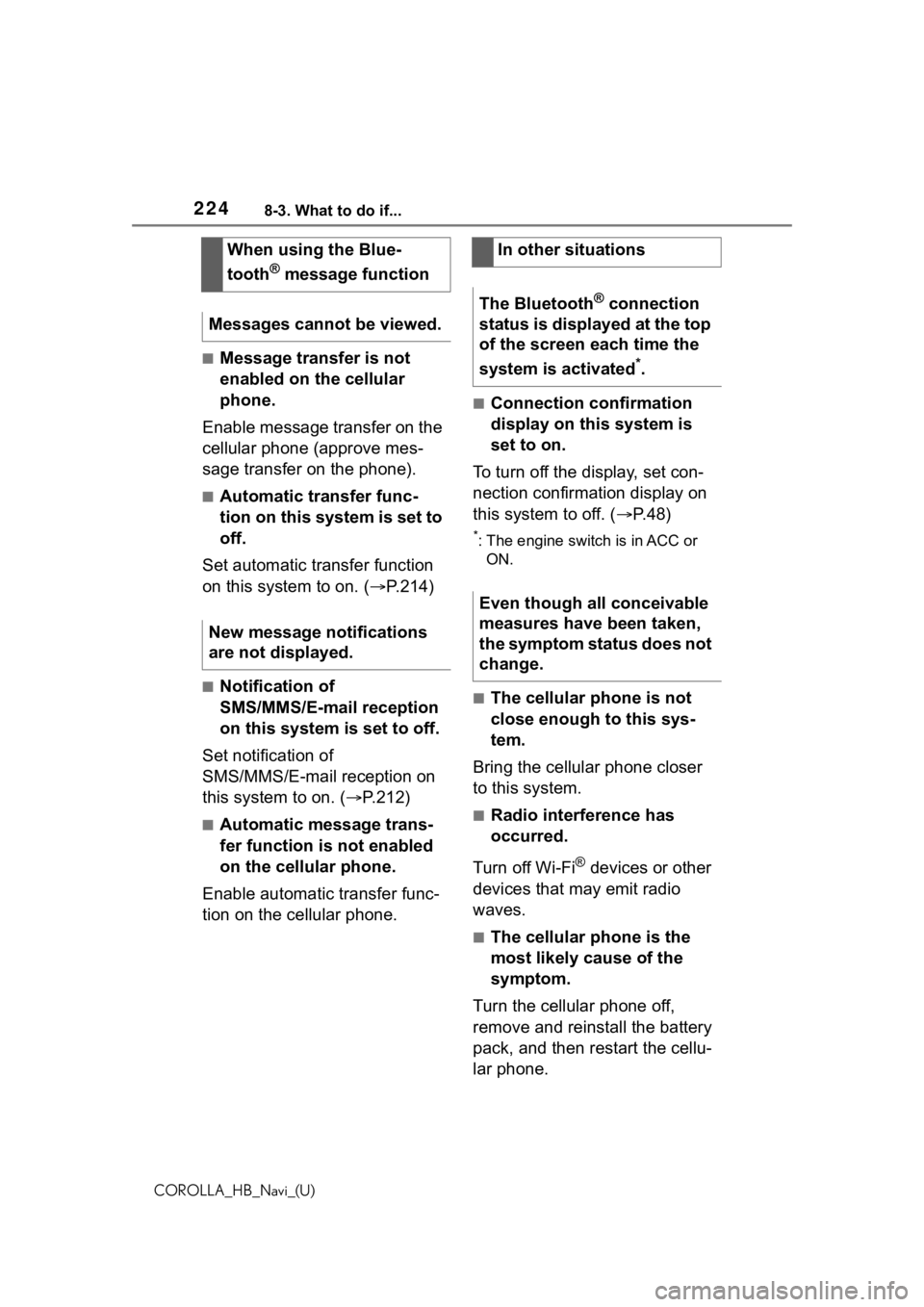
2248-3. What to do if...
COROLLA_HB_Navi_(U)
■Message transfer is not
enabled on the cellular
phone.
Enable message transfer on the
cellular phone (approve mes-
sage transfer on the phone).
■Automatic transfer func-
tion on this system is set to
off.
Set automatic transfer function
on this system to on. ( P.214)
■Notification of
SMS/MMS/E-mail reception
on this system is set to off.
Set notification of
SMS/MMS/E-mail reception on
this system to on. ( P.212)
■Automatic message trans-
fer function is not enabled
on the cellular phone.
Enable automatic transfer func-
tion on the cellular phone.
■Connection confirmation
display on this system is
set to on.
To turn off the display, set con-
nection confirmation display on
this system to off. ( P. 4 8 )
*: The engine swit ch is in ACC or
ON.
■The cellular phone is not
close enough to this sys-
tem.
Bring the cellular phone closer
to this system.
■Radio interference has
occurred.
Turn off Wi-Fi
® devices or other
devices that may emit radio
waves.
■The cellular phone is the
most likely cause of the
symptom.
Turn the cellular phone off,
remove and reinstall the battery
pack, and then restart the cellu-
lar phone.
When using the Blue-
tooth
® message function
Messages cannot be viewed.
New message notifications
are not displayed.
In other situations
The Bluetooth
® connection
status is displayed at the top
of the screen each time the
system is activated
*.
Even though all conceivable
measures have been taken,
the symptom status does not
change.
Page 225 of 264
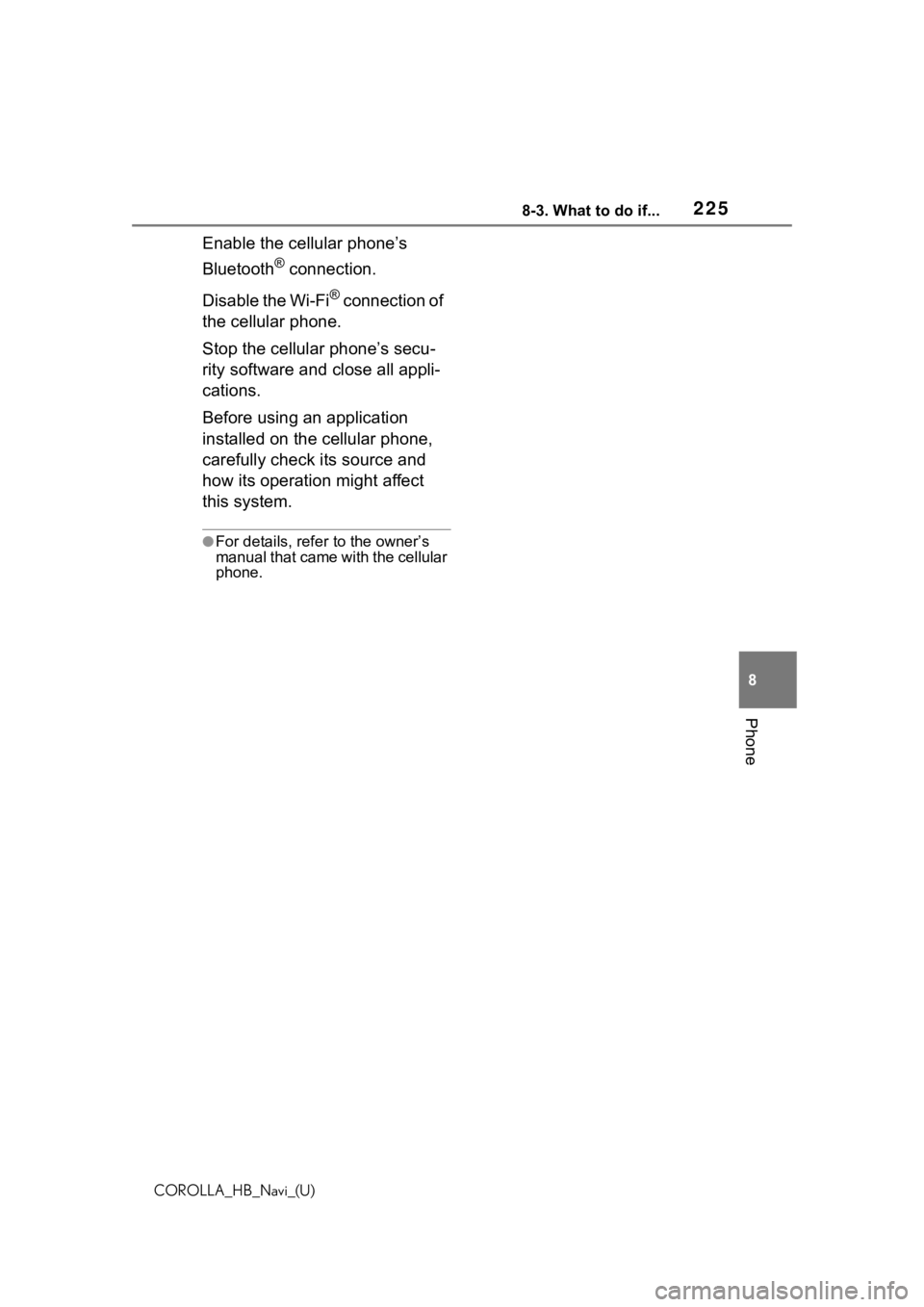
2258-3. What to do if...
COROLLA_HB_Navi_(U)
8
Phone
Enable the cellular phone’s
Bluetooth
® connection.
Disable the Wi-Fi
® connection of
the cellular phone.
Stop the cellular phone’s secu-
rity software and close all appli-
cations.
Before using an application
installed on the cellular phone,
carefully check its source and
how its operation might affect
this system.
●For details, refer to the owner’s
manual that came with the cellular
phone.
Page 226 of 264
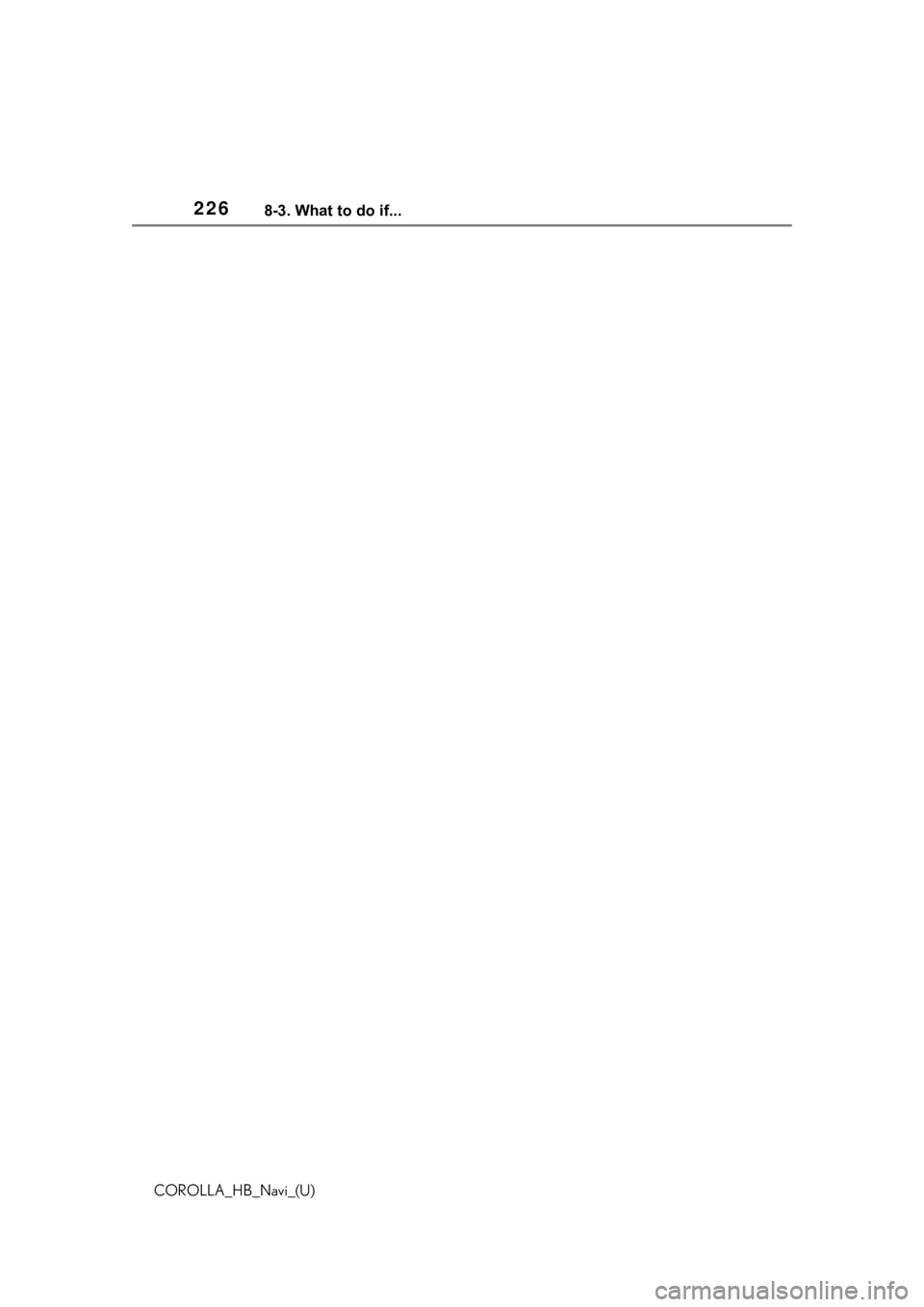
2268-3. What to do if...
COROLLA_HB_Navi_(U)
Page 227 of 264
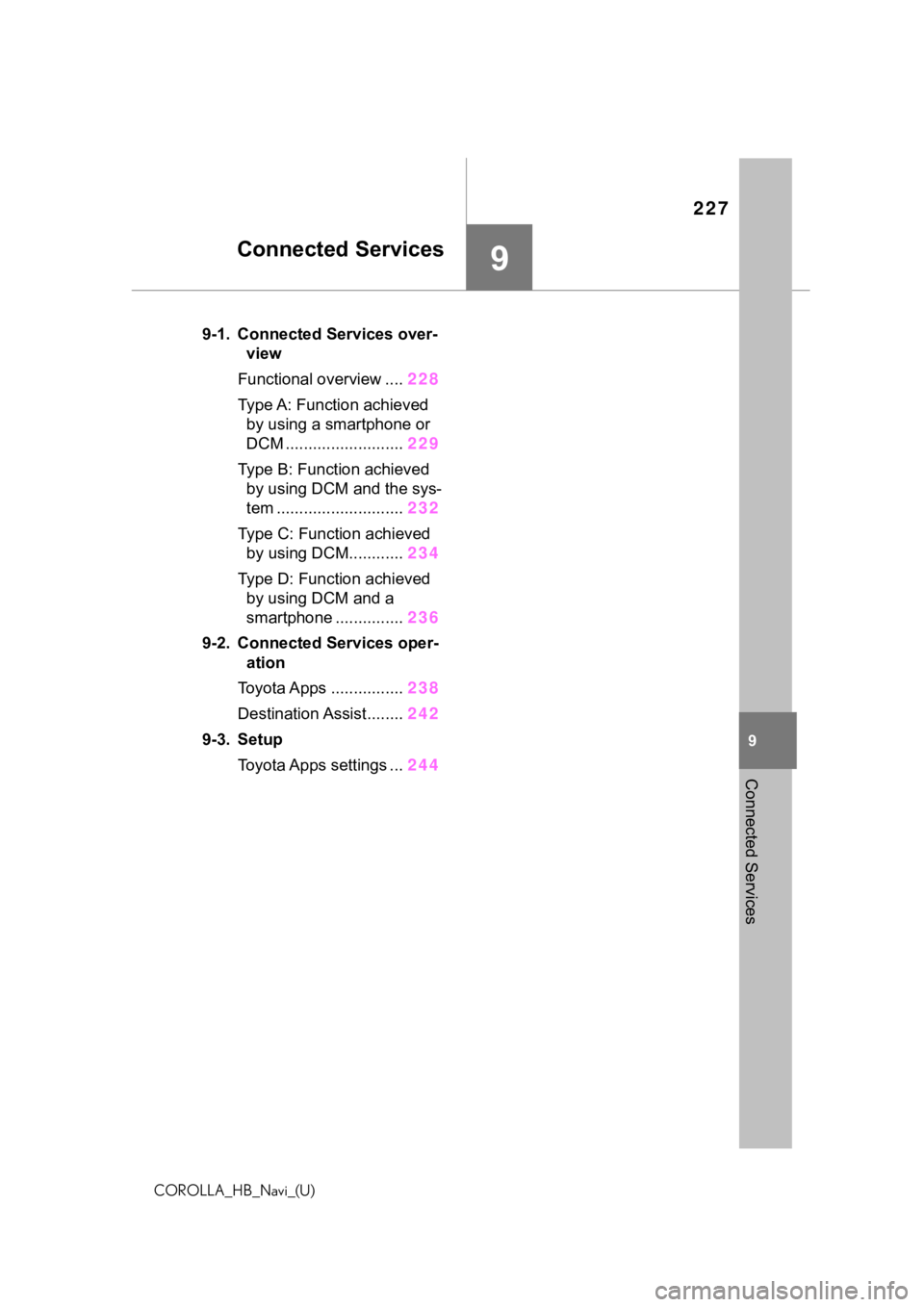
227
COROLLA_HB_Navi_(U)
9
9
Connected Services
Connected Services
.9-1. Connected Services over-view
Functional overview .... 228
Type A: Function achieved by using a smartphone or
DCM .......................... 229
Type B: Function achieved by using DCM and the sys-
tem ............................ 232
Type C: Function achieved by using DCM............ 234
Type D: Function achieved by using DCM and a
smartphone ............... 236
9-2. Connected Services oper- ation
Toyota Apps ................ 238
Destination Assist........ 242
9-3. Setup Toyota Apps settings ... 244
Page 228 of 264
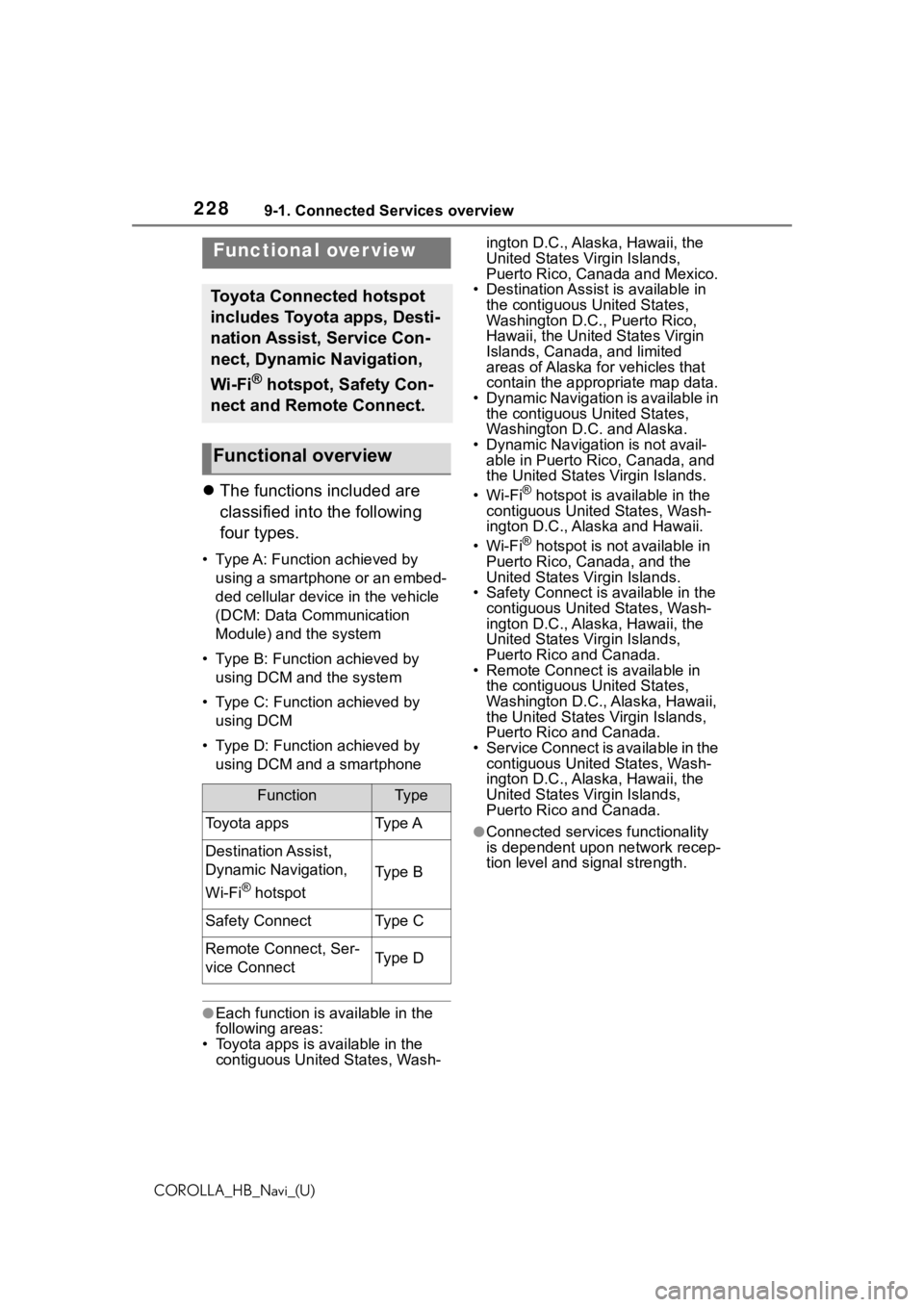
2289-1. Connected Services overview
COROLLA_HB_Navi_(U)
9-1.Connected Services overview
The functions included are
classified into the following
four types.
• Type A: Function achieved by
using a smartphone or an embed-
ded cellular device in the vehicle
(DCM: Data Communication
Module) and the system
• Type B: Function achieved by using DCM and the system
• Type C: Function achieved by using DCM
• Type D: Function achieved by using DCM and a smartphone
●Each function is available in the
following areas:
• Toyota apps is available in the contiguous Unit ed States, Wash- ington D.C., Alaska, Hawaii, the
United States Virgin Islands,
Puerto Rico, Canada and Mexico.
• Destination Assist is available in the contiguous United States,
Washington D.C., Puerto Rico,
Hawaii, the United States Virgin
Islands, Canada, and limited
areas of Alaska for vehicles that
contain the appropriate map data.
• Dynamic Navigation is available in the contiguous United States,
Washington D.C. and Alaska.
• Dynamic Navigat ion is not avail-
able in Puerto Rico, Canada, and
the United States Virgin Islands.
•Wi-Fi
® hotspot is available in the
contiguous United States, Wash-
ington D.C., Alaska and Hawaii.
•Wi-Fi
® hotspot is not available in
Puerto Rico, Canada, and the
United States Virgin Islands.
• Safety Connect is available in the contiguous United States, Wash-
ington D.C., Alaska, Hawaii, the
United States Virgin Islands,
Puerto Rico and Canada.
• Remote Connect is available in the contiguous United States,
Washington D.C., Alaska, Hawaii,
the United States Virgin Islands,
Puerto Rico and Canada.
• Service Connect is available in the
contiguous United States, Wash-
ington D.C., Alaska, Hawaii, the
United States Virgin Islands,
Puerto Rico and Canada.
●Connected services functionality
is dependent upon network recep-
tion level and signal strength.
Functional over view
Toyota Connected hotspot
includes Toyota apps, Desti-
nation Assist, Service Con-
nect, Dynamic Navigation,
Wi-Fi
® hotspot, Safety Con-
nect and Remote Connect.
Functional overview
FunctionTy p e
Toyota appsType A
Destination Assist,
Dynamic Navigation,
Wi-Fi
® hotspot
Type B
Safety ConnectType C
Remote Connect, Ser-
vice ConnectType D
Page 229 of 264
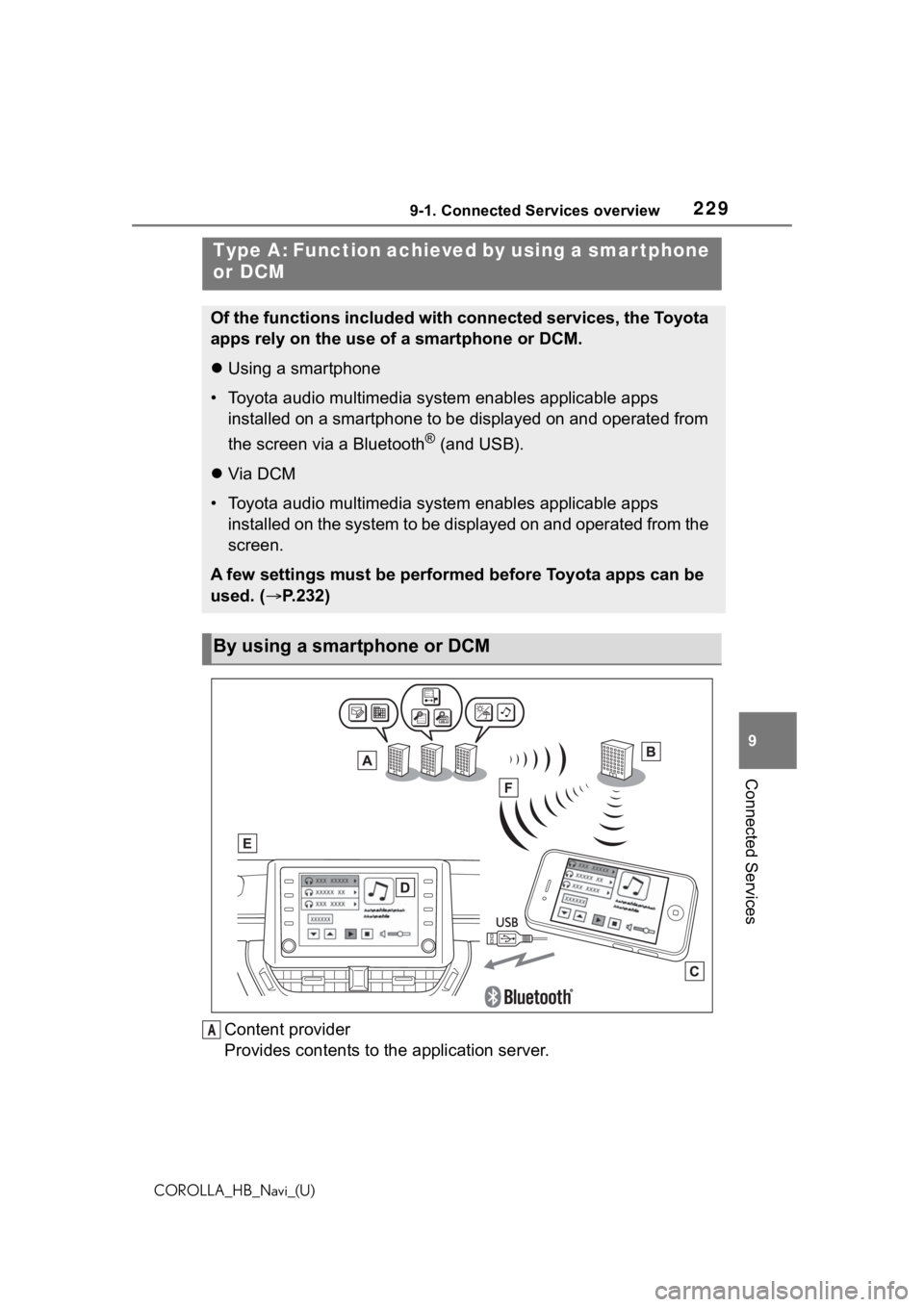
2299-1. Connected Services overview
COROLLA_HB_Navi_(U)
9
Connected Services
Content provider
Provides contents to the application server.
Type A: Function achieved by using a smar tphone
or DCM
Of the functions included with connected services, the Toyota
apps rely on the use of a smartphone or DCM.
Using a smartphone
• Toyota audio multimedia system enables applicable apps
installed on a smartphone to be displayed on and operated from
the screen via a Bluetooth
® (and USB).
Via DCM
• Toyota audio multimedia system enables applicable apps
installed on the system to be displayed on and operated from th e
screen.
A few settings must be performed before Toyota apps can be
used. ( P.232)
By using a smartphone or DCM
A
Page 230 of 264
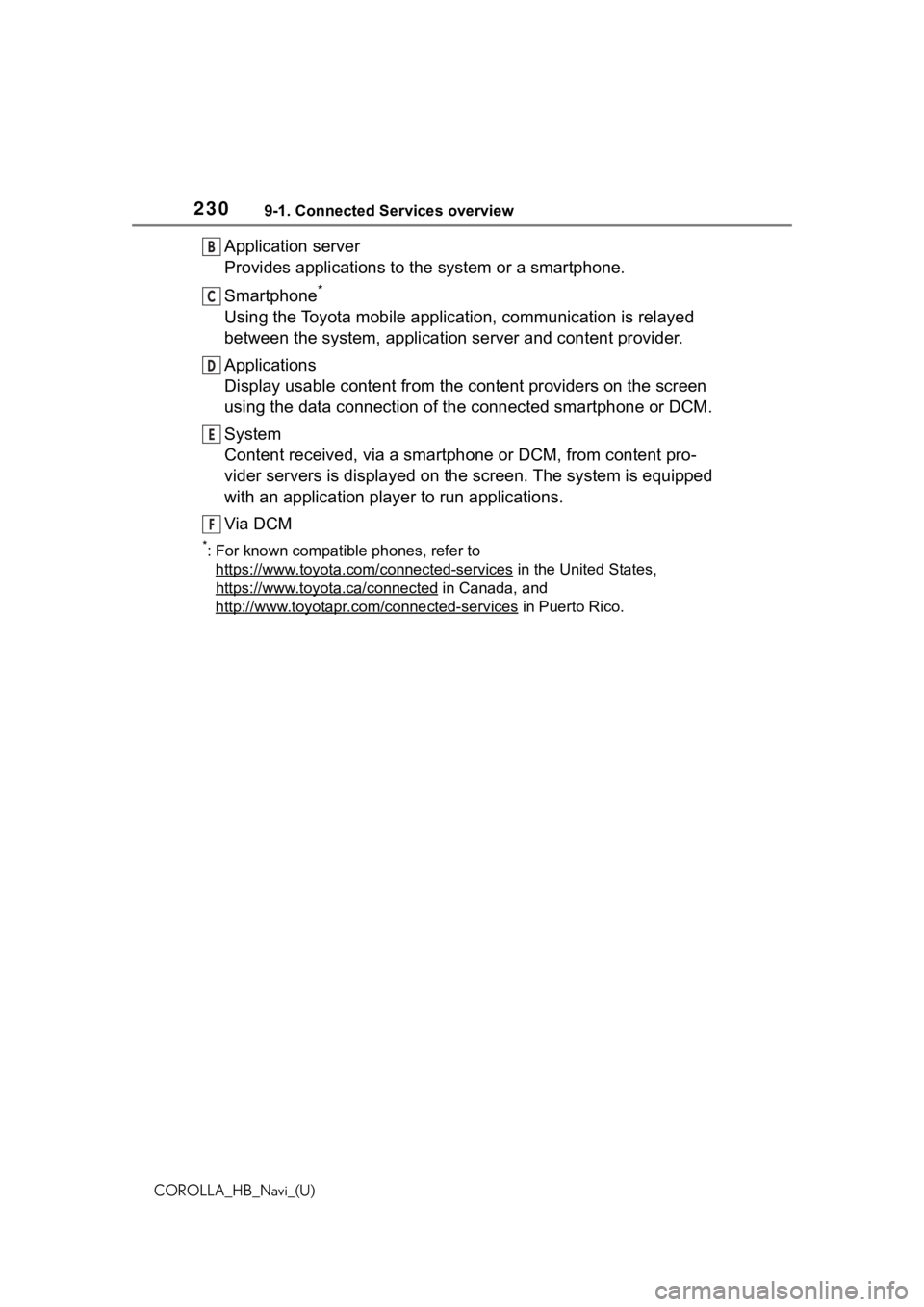
2309-1. Connected Services overview
COROLLA_HB_Navi_(U)
Application server
Provides applications to the system or a smartphone.
Smartphone
*
Using the Toyota mobile application, communication is relayed
between the system, application server and content provider.
Applications
Display usable content from the content providers on the screen
using the data connection of the connected smartphone or DCM.
System
Content received, via a smartphone or DCM, from content pro-
vider servers is displayed on the screen. The system is equippe d
with an application player to run applications.
Via DCM
*: For known compatible phones, refer to https://www.toyota.com/connected-services
in the Unit ed States,
https://www.toyota.ca/connected
in Canada, and
http://www.toyotapr.c om/connected-services
in Puerto Rico.
B
C
D
E
F