language TOYOTA COROLLA HATCHBACK 2021 Accessories, Audio & Navigation (in English)
[x] Cancel search | Manufacturer: TOYOTA, Model Year: 2021, Model line: COROLLA HATCHBACK, Model: TOYOTA COROLLA HATCHBACK 2021Pages: 264, PDF Size: 7.82 MB
Page 3 of 264
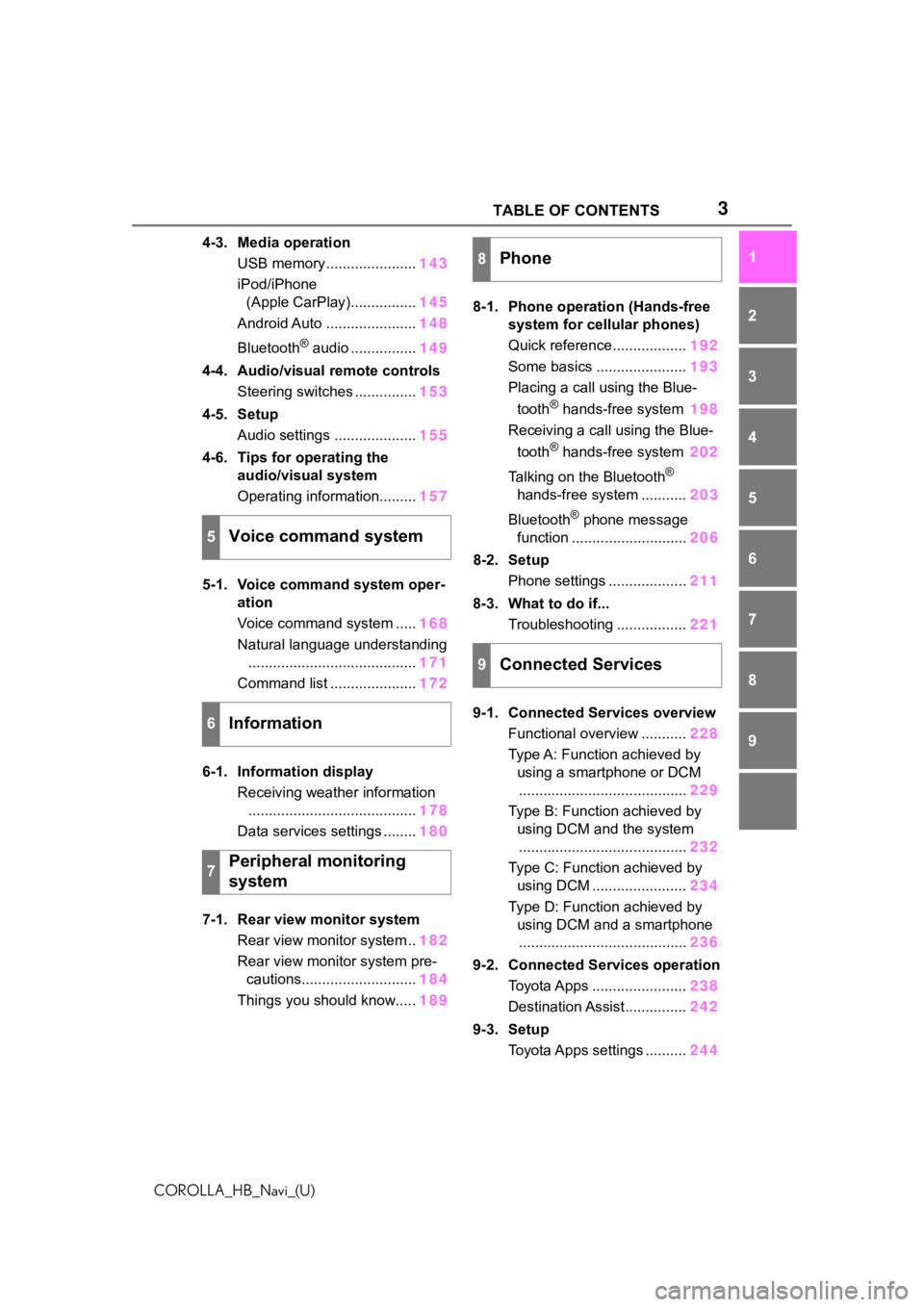
3TABLE OF CONTENTS
COROLLA_HB_Navi_(U)
1
2
3
4
5
6
7
8
9
4-3. Media operation USB memory ...................... 143
iPod/iPhone (Apple CarPlay)................ 145
Android Auto ...................... 148
Bluetooth
® audio ................ 149
4-4. Audio/visual remote controls Steering switches ............... 153
4-5. Setup Audio settings .................... 155
4-6. Tips for operating the audio/visual system
Operating information......... 157
5-1. Voice command system oper- ation
Voice command system ..... 168
Natural language understanding ......................................... 171
Command list ..................... 172
6-1. Information display Receiving weather information......................................... 178
Data services settings ........ 180
7-1. Rear view monitor system Rear view monitor system .. 182
Rear view monitor system pre- cautions............................ 184
Things you should know..... 1898-1. Phone operation (Hands-free
system for cellular phones)
Quick reference.................. 192
Some basics ...................... 193
Placing a call using the Blue-
tooth
® hands-free system 198
Receiving a call using the Blue-
tooth
® hands-free system 202
Talking on the Bluetooth
®
hands-free system ........... 203
Bluetooth
® phone message
function ............................ 206
8-2. Setup Phone settings ................... 211
8-3. What to do if... Troubleshooting ................. 221
9-1. Connected Services overview Functional overview ........... 228
Type A: Function achieved by using a smartphone or DCM
......................................... 229
Type B: Function achieved by using DCM and the system......................................... 232
Type C: Function achieved by using DCM ....................... 234
Type D: Function achieved by using DCM and a smartphone......................................... 236
9-2. Connected Ser vices operation
Toyota Apps ....................... 238
Destination Assist............... 242
9-3. Setup Toyota Apps settings .......... 244
5Voice command system
6Information
7Peripheral monitoring
system
8Phone
9Connected Services
Page 18 of 264
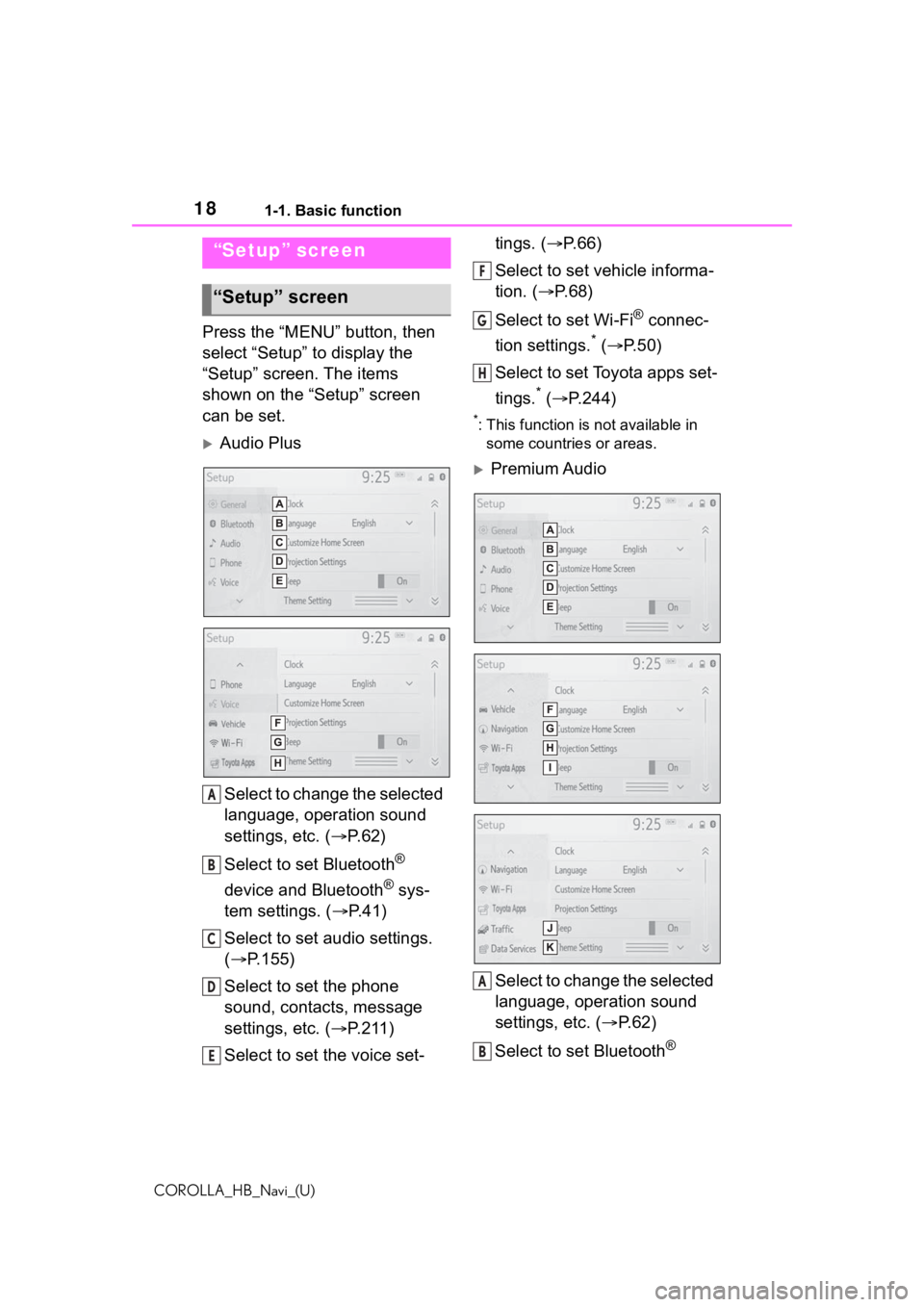
181-1. Basic function
COROLLA_HB_Navi_(U)
Press the “MENU” button, then
select “Setup” to display the
“Setup” screen. The items
shown on the “Setup” screen
can be set.
Audio PlusSelect to change the selected
language, operation sound
settings, etc. ( P. 6 2 )
Select to set Bluetooth
®
device and Bluetooth
® sys-
tem settings. ( P. 4 1 )
Select to set audio settings.
( P.155)
Select to set the phone
sound, contacts, message
settings, etc. ( P.211)
Select to set the voice set- tings. (
P.66)
Select to set vehicle informa-
tion. ( P.68)
Select to set Wi-Fi
® connec-
tion settings.
* ( P.50)
Select to set Toyota apps set-
tings.
* ( P.244)
*: This function is not available in
some countries or areas.
Premium Audio
Select to change the selected
language, operation sound
settings, etc. ( P.62)
Select to set Bluetooth
®
“Setup” screen
“Setup” screen
A
B
C
D
E
F
G
H
A
B
Page 62 of 264
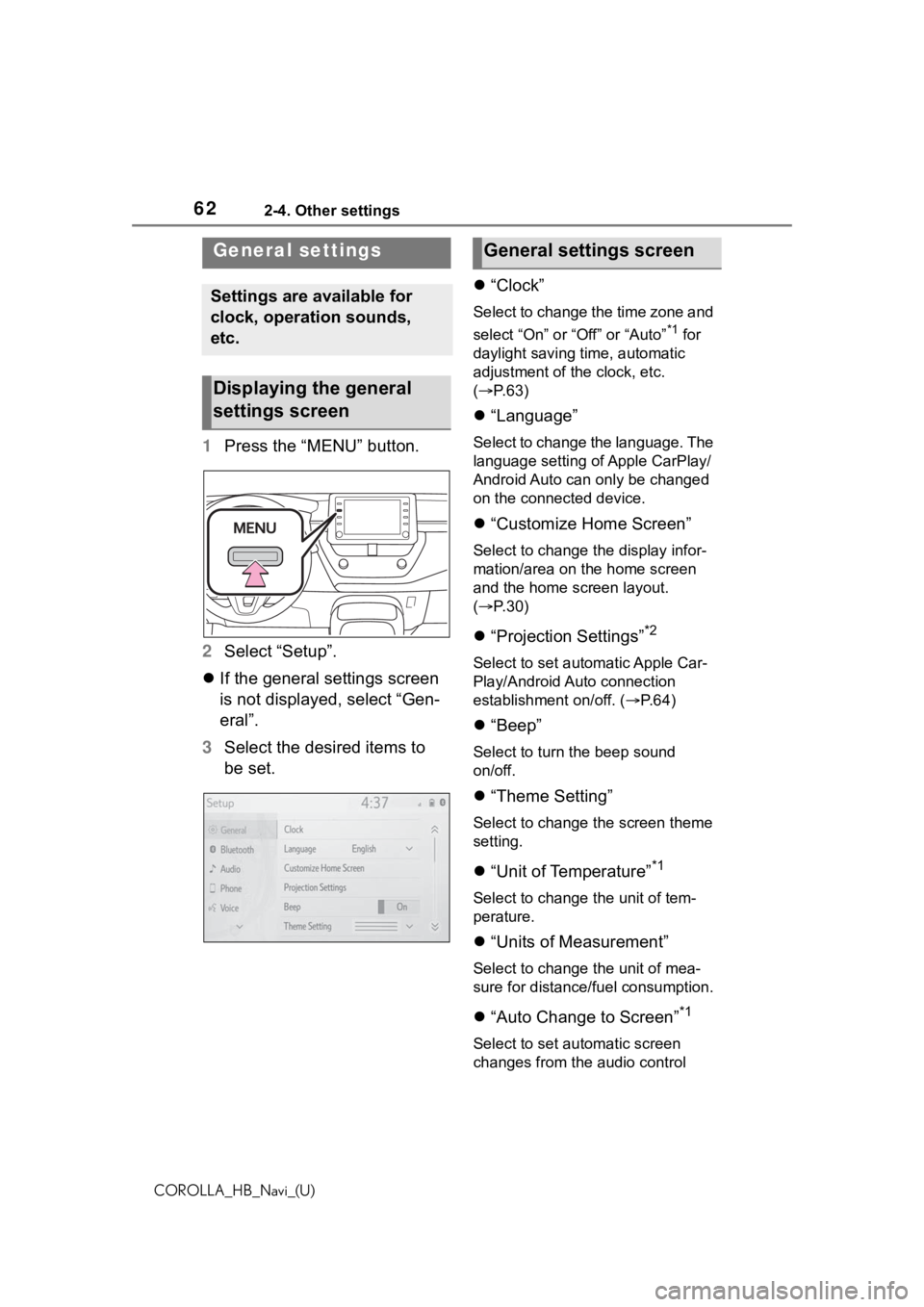
622-4. Other settings
COROLLA_HB_Navi_(U)
2-4.Other settings
1Press the “MENU” button.
2 Select “Setup”.
If the general settings screen
is not displayed, select “Gen-
eral”.
3 Select the desired items to
be set.
“Clock”
Select to change the time zone and
select “On” or “Off” or “Auto”
*1 for
daylight saving time, automatic
adjustment of the clock, etc.
( P. 6 3 )
“Language”
Select to change the language. The
language setting of Apple CarPlay/
Android Auto can only be changed
on the connected device.
“Customize Home Screen”
Select to change the display infor-
mation/area on the home screen
and the home screen layout.
( P. 3 0 )
“Projection Settings”*2
Select to set automatic Apple Car-
Play/Android Auto connection
establishment on/off. ( P.64)
“Beep”
Select to turn the beep sound
on/off.
“Theme Setting”
Select to change the screen theme
setting.
“Unit of Temperature”*1
Select to change the unit of tem-
perature.
“Units of Measurement”
Select to change the unit of mea-
sure for distance/fuel consumption.
“Auto Change to Screen”*1
Select to set automatic screen
changes from the audio control
General settings
Settings are available for
clock, operation sounds,
etc.
Displaying the general
settings screen
General settings screen
Page 65 of 264
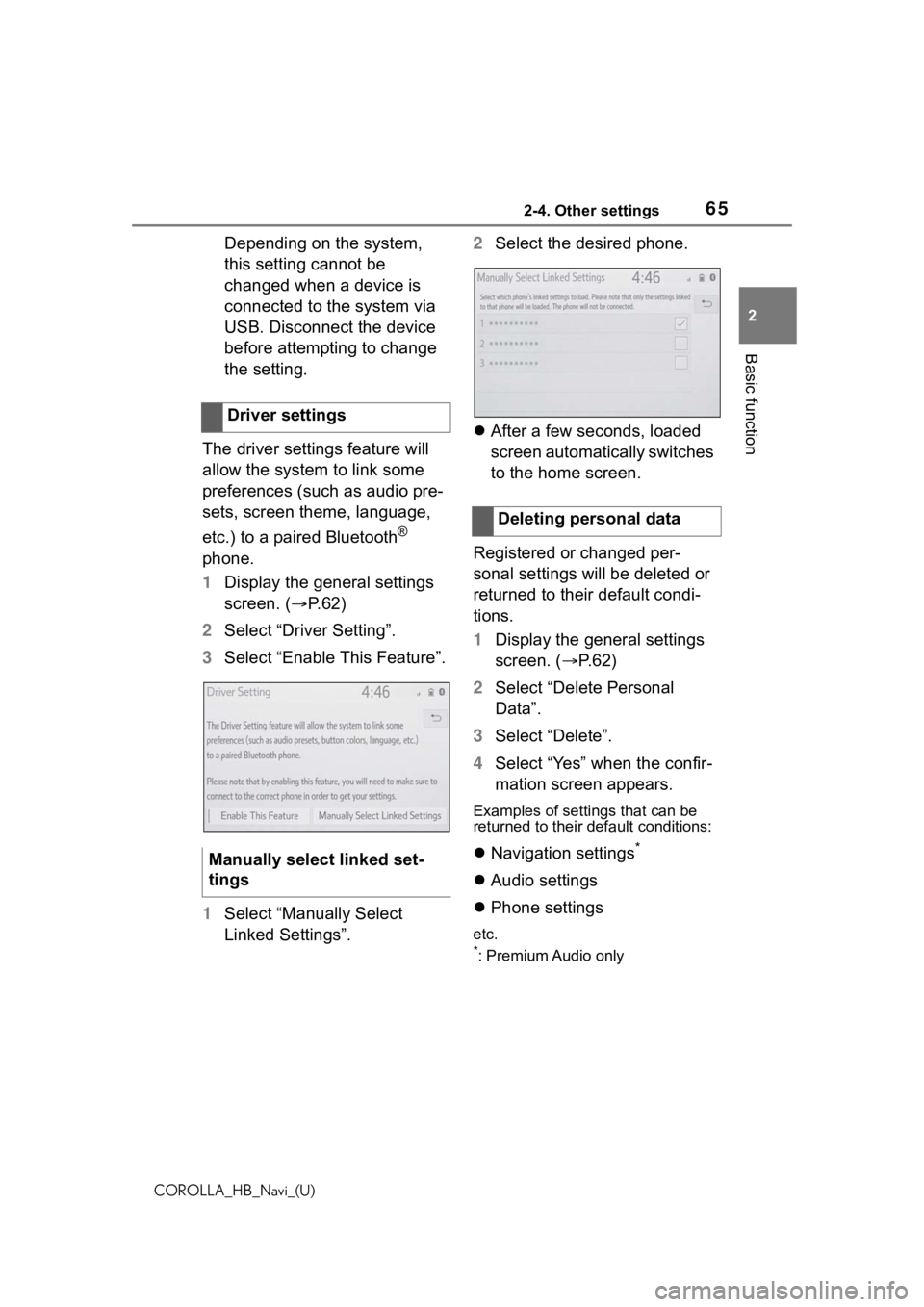
652-4. Other settings
COROLLA_HB_Navi_(U)
2
Basic function
Depending on the system,
this setting cannot be
changed when a device is
connected to the system via
USB. Disconnect the device
before attempting to change
the setting.
The driver settings feature will
allow the system to link some
preferences (such as audio pre-
sets, screen theme, language,
etc.) to a paired Bluetooth
®
phone.
1 Display the general settings
screen. ( P.62)
2 Select “Driver Setting”.
3 Select “Enable This Feature”.
1 Select “Manually Select
Linked Settings”. 2
Select the desired phone.
After a few seconds, loaded
screen automatically switches
to the home screen.
Registered or changed per-
sonal settings will be deleted or
returned to their default condi-
tions.
1 Display the general settings
screen. ( P. 6 2 )
2 Select “Delete Personal
Data”.
3 Select “Delete”.
4 Select “Yes” when the confir-
mation screen appears.
Examples of settings that can be
returned to their default conditions:
Navigation settings*
Audio settings
Phone settings
etc.
*: Premium Audio only
Driver settings
Manually select linked set-
tings
Deleting personal data
Page 167 of 264
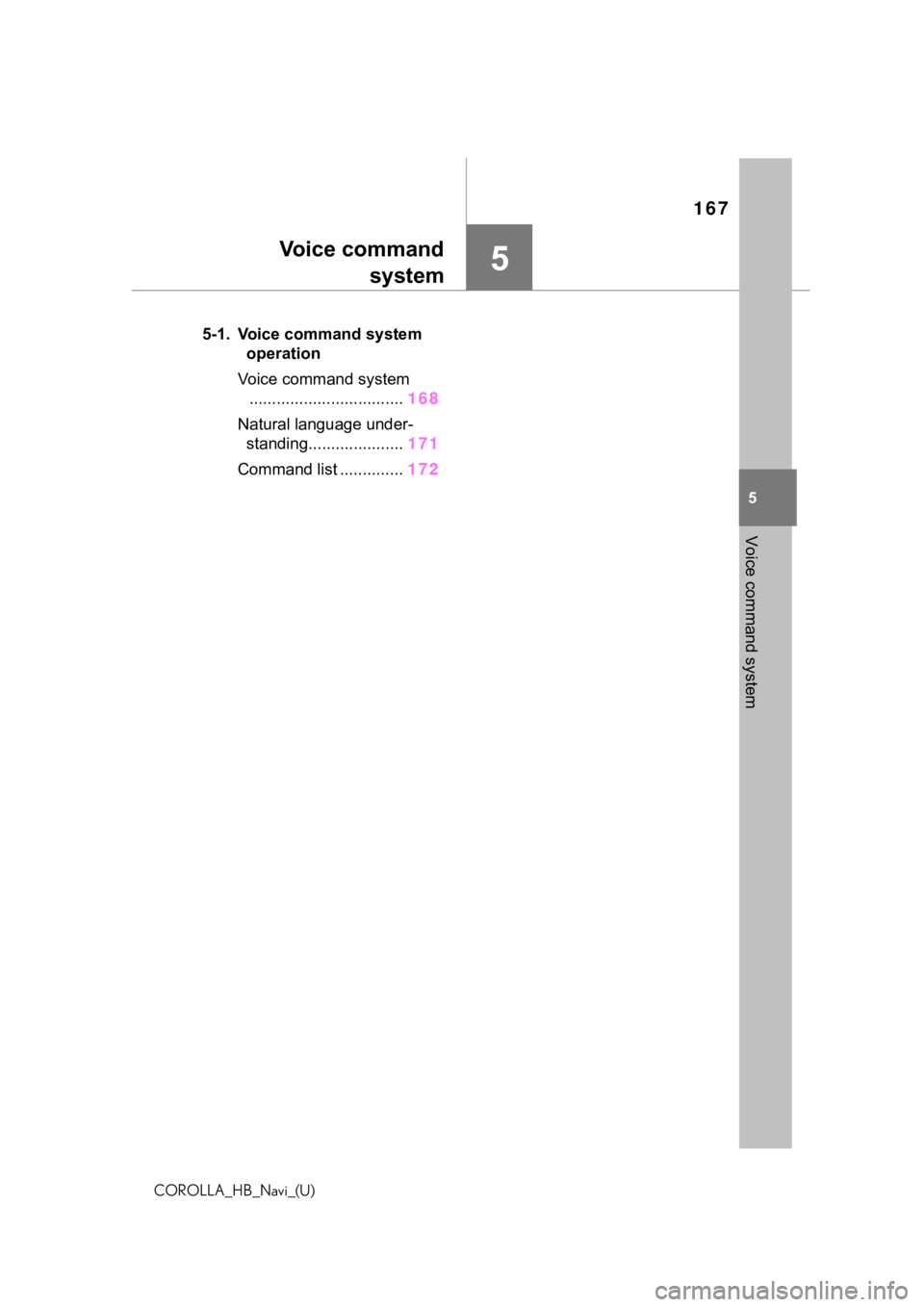
167
COROLLA_HB_Navi_(U)
5
5
Voice command system
Voice commandsystem
.5-1. Voice command system operation
Voice command system .................................. 168
Natural language under- standing..................... 171
Command list .............. 172
Page 171 of 264
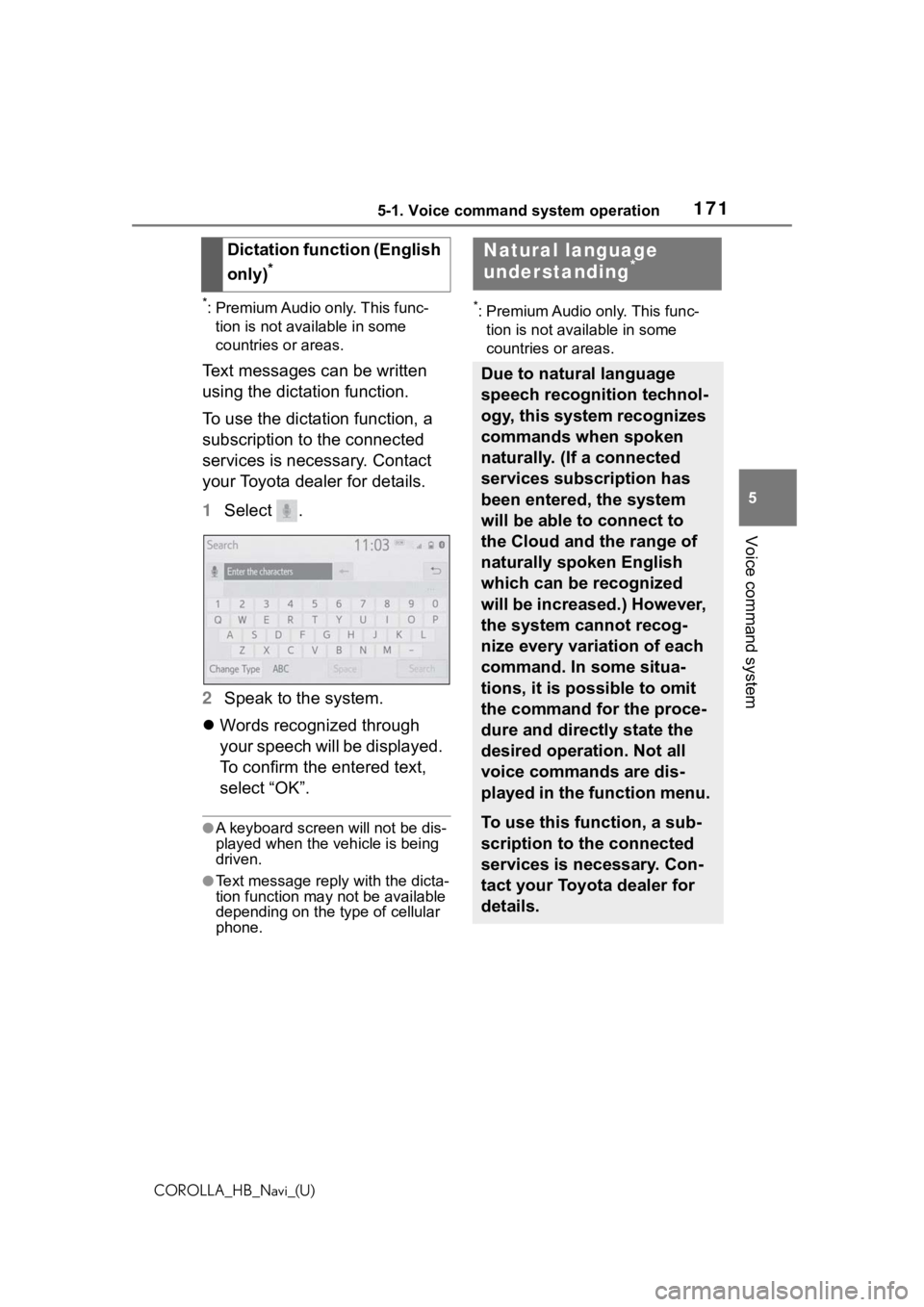
1715-1. Voice command system operation
COROLLA_HB_Navi_(U)
5
Voice command system
*: Premium Audio only. This func- tion is not available in some
countries or areas.
Text messages can be written
using the dictation function.
To use the dictation function, a
subscription to the connected
services is necessary. Contact
your Toyota dealer for details.
1 Select .
2 Speak to the system.
Words recognized through
your speech will be displayed.
To confirm the entered text,
select “OK”.
●A keyboard screen will not be dis-
played when the vehicle is being
driven.
●Text message reply with the dicta-
tion function may n ot be available
depending on the type of cellular
phone.
*: Premium Audio only. This func-
tion is not available in some
countries or areas.
Dictation function (English
only)
*
Natural language
understanding*
Due to natural language
speech recognition technol-
ogy, this system recognizes
commands when spoken
naturally. (If a connected
services subscription has
been entered, the system
will be able to connect to
the Cloud and the range of
naturally spoken English
which can be recognized
will be increased.) However,
the system cannot recog-
nize every variation of each
command. In some situa-
tions, it is possible to omit
the command for the proce-
dure and directly state the
desired operation. Not all
voice commands are dis-
played in the function menu.
To use this function, a sub-
scription to the connected
services is necessary. Con-
tact your Toyota dealer for
details.
Page 172 of 264
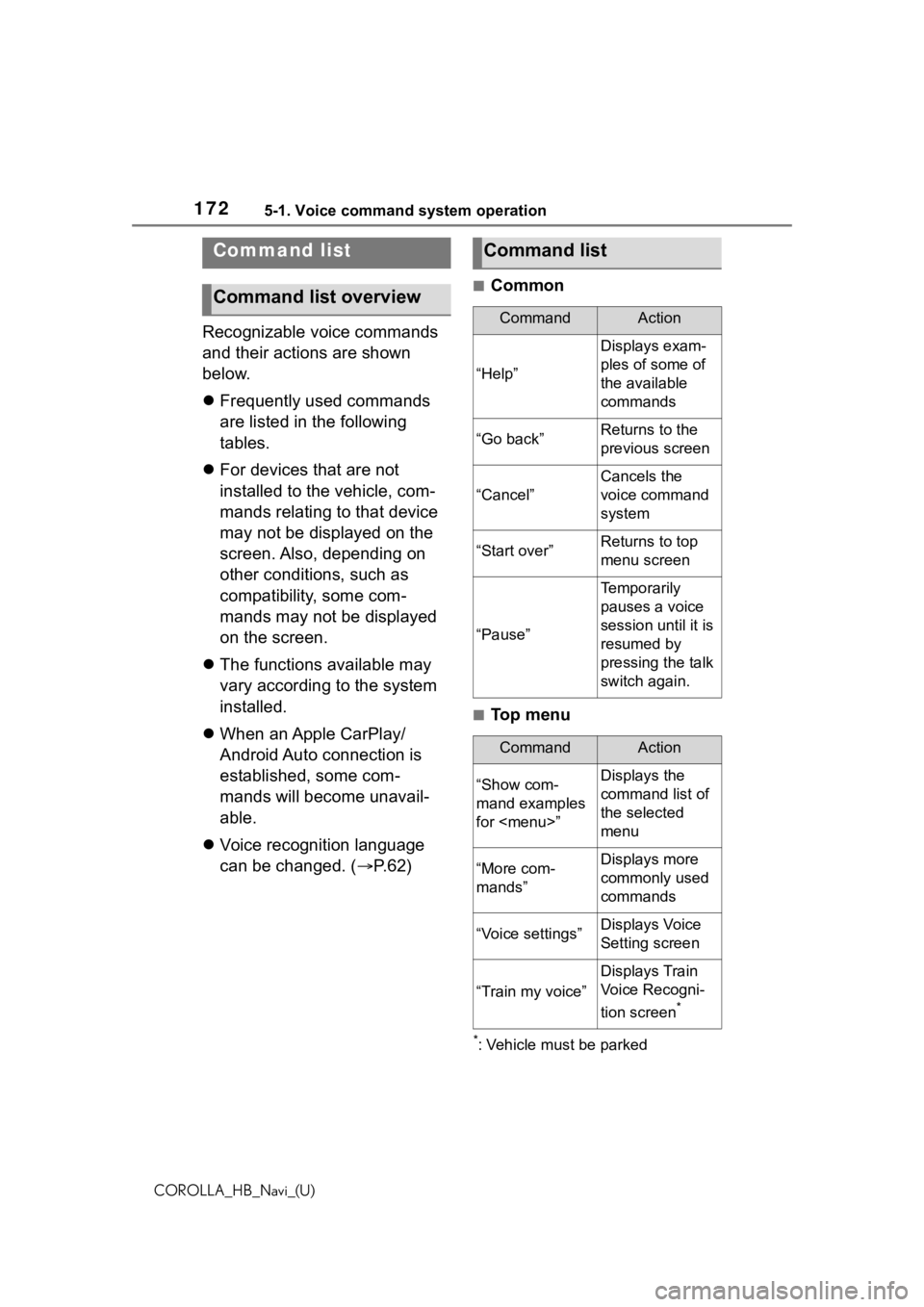
1725-1. Voice command system operation
COROLLA_HB_Navi_(U)
Recognizable voice commands
and their actions are shown
below.
Frequently used commands
are listed in the following
tables.
For devices that are not
installed to the vehicle, com-
mands relating to that device
may not be displayed on the
screen. Also, depending on
other conditions, such as
compatibility, some com-
mands may not be displayed
on the screen.
The functions available may
vary according to the system
installed.
When an Apple CarPlay/
Android Auto connection is
established, some com-
mands will become unavail-
able.
Voice recognition language
can be changed. ( P.62)
■Common
■Top menu
*: Vehicle must be parked
Command list
Command list overview
Command list
CommandAction
“Help”
Displays exam-
ples of some of
the available
commands
“Go back”Returns to the
previous screen
“Cancel”
Cancels the
voice command
system
“Start over”Returns to top
menu screen
“Pause”
Temporarily
pauses a voice
session until it is
resumed by
pressing the talk
switch again.
CommandAction
“Show com-
mand examples
for
Page 173 of 264
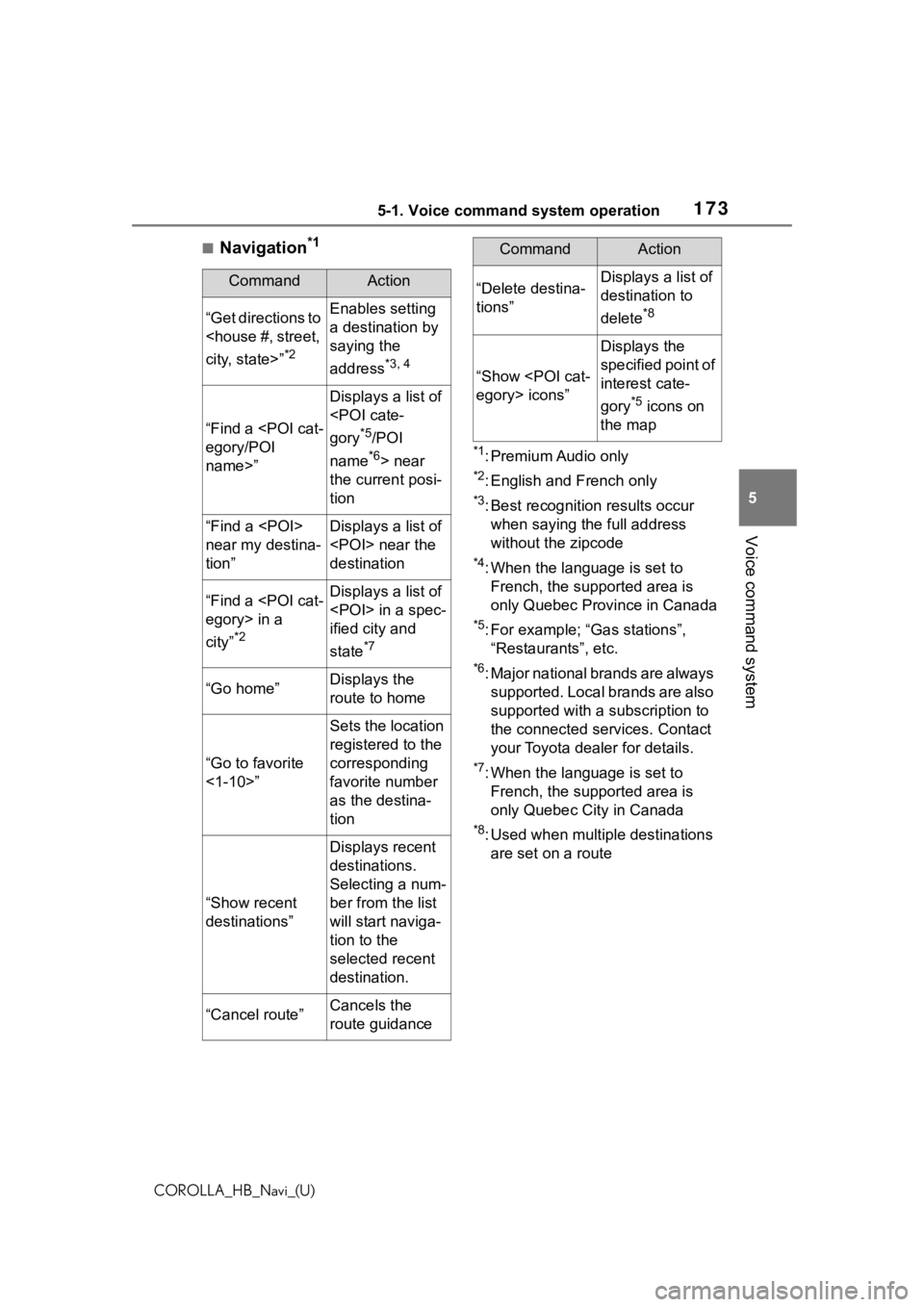
1735-1. Voice command system operation
COROLLA_HB_Navi_(U)
5
Voice command system
■Navigation*1
*1: Premium Audio only
*2: English and French only
*3: Best recognitio n results occur
when saying the full address
without the zipcode
*4: When the language is set to French, the supported area is
only Quebec Province in Canada
*5: For example; “Ga s stations”,
“Restaurants”, etc.
*6: Major national brands are always supported. Local brands are also
supported with a subscription to
the connected services. Contact
your Toyota dealer for details.
*7: When the language is set to French, the supported area is
only Quebec City in Canada
*8: Used when multiple destinations are set on a route
CommandAction
“Get directions to
*2
Enables setting
a destination by
saying the
address
*3, 4
“Find a
name>”
Displays a list of
*5/POI
name
*6> near
the current posi-
tion
“Find a
near my destina-
tion”Displays a list of
destination
“Find a
city”
*2
Displays a list of
ified city and
state
*7
“Go home”Displays the
route to home
“Go to favorite
<1-10>”
Sets the location
registered to the
corresponding
favorite number
as the destina-
tion
“Show recent
destinations”
Displays recent
destinations.
Selecting a num-
ber from the list
will start naviga-
tion to the
selected recent
destination.
“Cancel route”Cancels the
route guidance
“Delete destina-
tions”Displays a list of
destination to
delete
*8
“Show
Displays the
specified point of
interest cate-
gory
*5 icons on
the map
CommandAction
Page 219 of 264
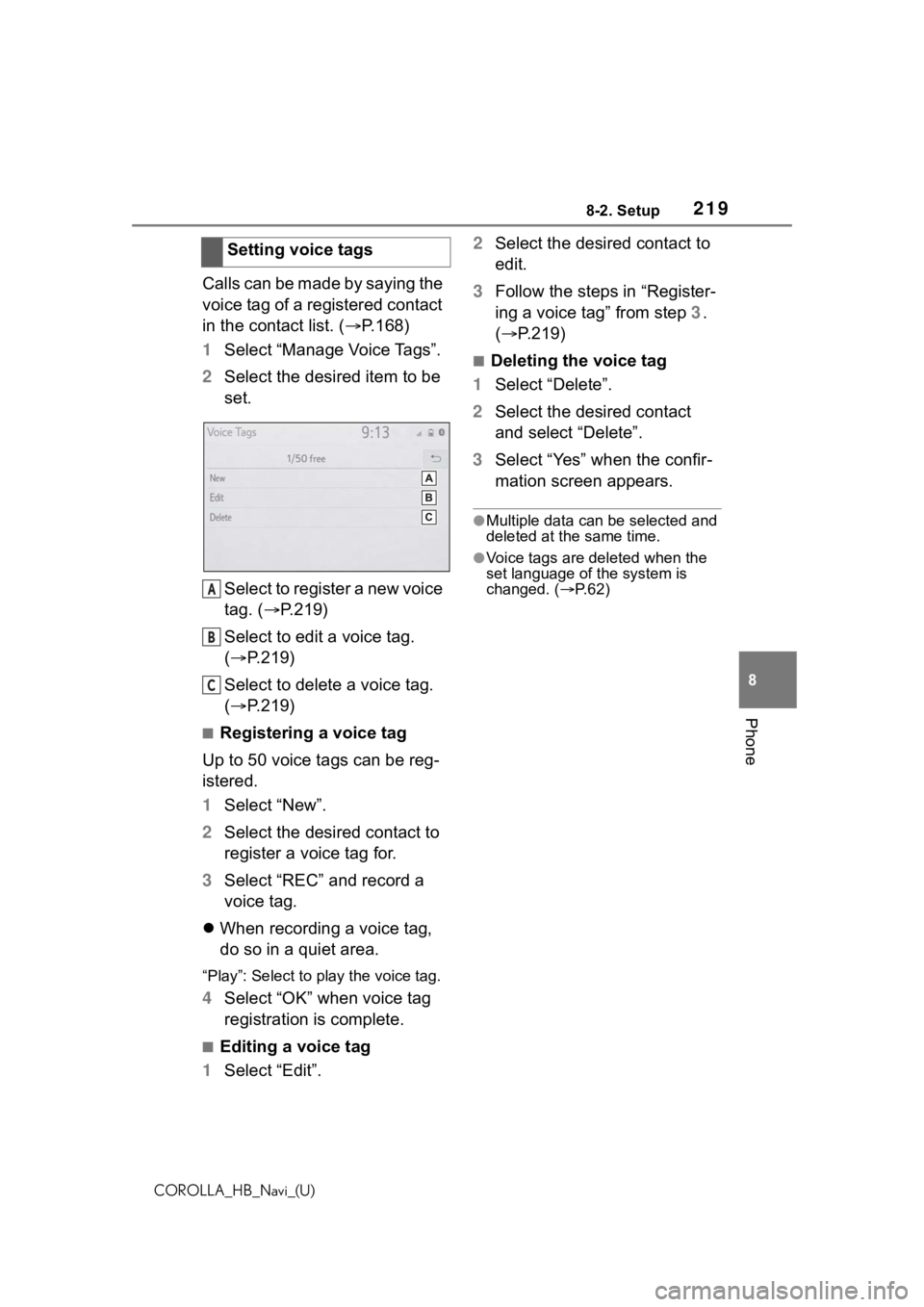
2198-2. Setup
COROLLA_HB_Navi_(U)
8
Phone
Calls can be made by saying the
voice tag of a registered contact
in the contact list. ( P.168)
1 Select “Manage Voice Tags”.
2 Select the desired item to be
set.
Select to register a new voice
tag. ( P.219)
Select to edit a voice tag.
( P.219)
Select to delete a voice tag.
( P.219)
■Registering a voice tag
Up to 50 voice tags can be reg-
istered.
1 Select “New”.
2 Select the desired contact to
register a voice tag for.
3 Select “REC” and record a
voice tag.
When recording a voice tag,
do so in a quiet area.
“Play”: Select to play the voice tag.
4 Select “OK” when voice tag
registration is complete.
■Editing a voice tag
1 Select “Edit”. 2
Select the desired contact to
edit.
3 Follow the steps in “Register-
ing a voice tag” from step 3.
( P.219)
■Deleting the voice tag
1 Select “Delete”.
2 Select the desired contact
and select “Delete”.
3 Select “Yes” when the confir-
mation screen appears.
●Multiple data can be selected and
deleted at the same time.
●Voice tags are deleted when the
set language of the system is
changed. ( P.62)
Setting voice tags
A
B
C
Page 234 of 264
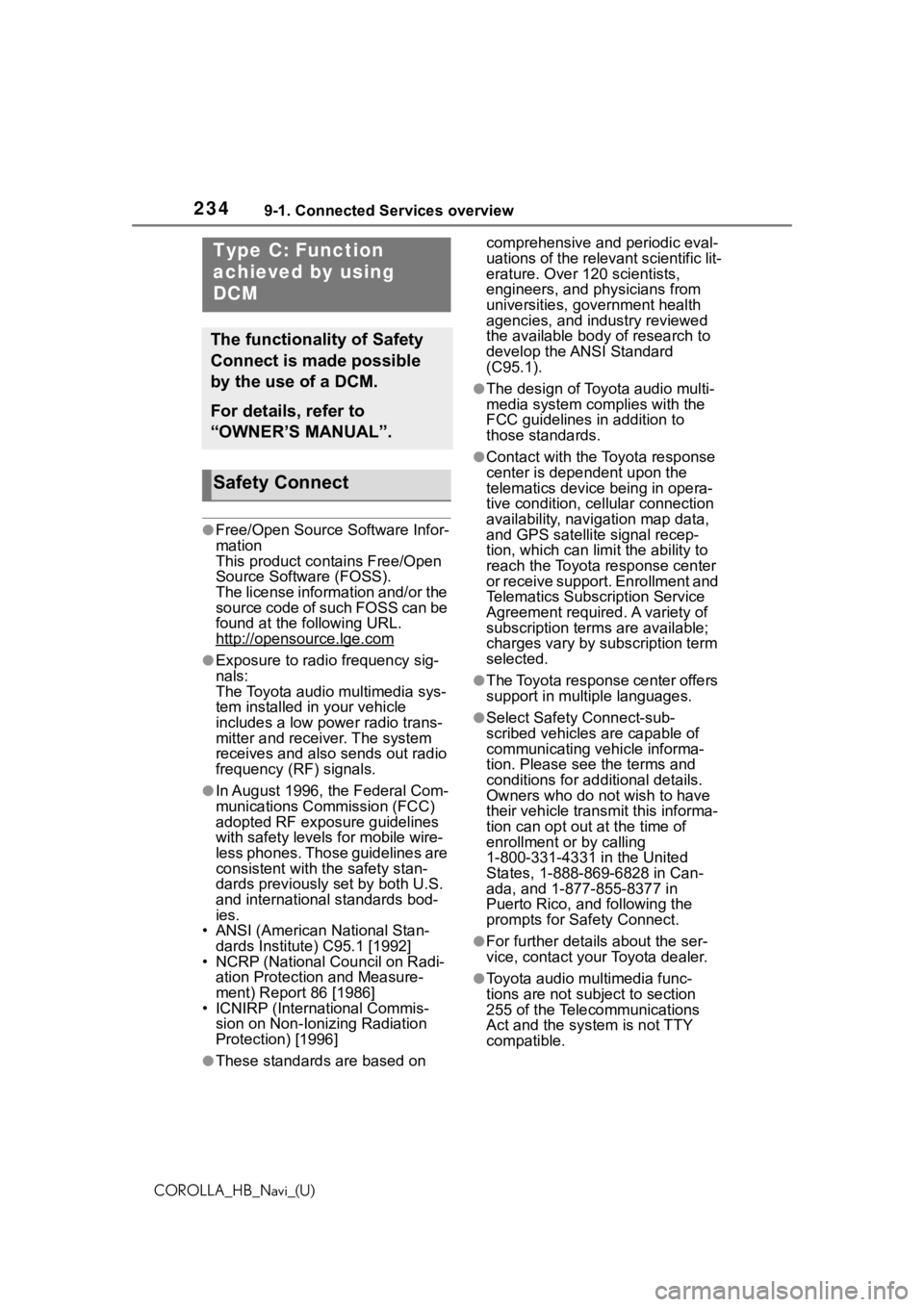
2349-1. Connected Services overview
COROLLA_HB_Navi_(U)
●Free/Open Source Software Infor-
mation
This product contains Free/Open
Source Software (FOSS).
The license information and/or the
source code of such FOSS can be
found at the following URL.
http://opensource.lge.com
●Exposure to radio frequency sig-
nals:
The Toyota audio multimedia sys-
tem installed in your vehicle
includes a low power radio trans-
mitter and receiver. The system
receives and also sends out radio
frequency (RF) signals.
●In August 1996, the Federal Com-
munications Commission (FCC)
adopted RF exposure guidelines
with safety levels for mobile wire-
less phones. Those guidelines are
consistent with the safety stan-
dards previously set by both U.S.
and international standards bod-
ies.
• ANSI (American National Stan- dards Institute) C95.1 [1992]
• NCRP (National Council on Radi- ation Protection and Measure-
ment) Report 86 [1986]
• ICNIRP (Intern ational Commis-
sion on Non-Ionizing Radiation
Protection) [1996]
●These standards are based on comprehensive and periodic eval-
uations of the relevant scientific lit-
erature. Over 120 scientists,
engineers, and physicians from
universities, government health
agencies, and industry reviewed
the available body of research to
develop the ANSI Standard
(C95.1).
●The design of Toyota audio multi-
media system co
mplies with the
FCC guidelines in addition to
those standards.
●Contact with the Toyota response
center is dependent upon the
telematics device being in opera-
tive condition, cellular connection
availability, navigation map data,
and GPS satellite signal recep-
tion, which can lim it the ability to
reach the Toyota response center
or receive support. Enrollment and
Telematics Subscription Service
Agreement required. A variety of
subscription terms are available;
charges vary by subscription term
selected.
●The Toyota response center offers
support in multiple languages.
●Select Safety Connect-sub-
scribed vehicles are capable of
communicating vehicle informa-
tion. Please see the terms and
conditions for additional details.
Owners who do not wish to have
their vehicle transmit this informa-
tion can opt out at the time of
enrollment or by calling
1-800-331-4331 in the United
States, 1-888-869-6828 in Can-
ada, and 1-877-855-8377 in
Puerto Rico, and following the
prompts for Safety Connect.
●For further details about the ser-
vice, contact your Toyota dealer.
●Toyota audio mu ltimedia func-
tions are not subject to section
255 of the Telecommunications
Act and the system is not TTY
compatible.
Type C: Function
achieved by using
DCM
The functionality of Safety
Connect is made possible
by the use of a DCM.
For details, refer to
“OWNER’S MANUAL”.
Safety Connect