service TOYOTA COROLLA HATCHBACK 2021 Accessories, Audio & Navigation (in English)
[x] Cancel search | Manufacturer: TOYOTA, Model Year: 2021, Model line: COROLLA HATCHBACK, Model: TOYOTA COROLLA HATCHBACK 2021Pages: 264, PDF Size: 7.82 MB
Page 238 of 264
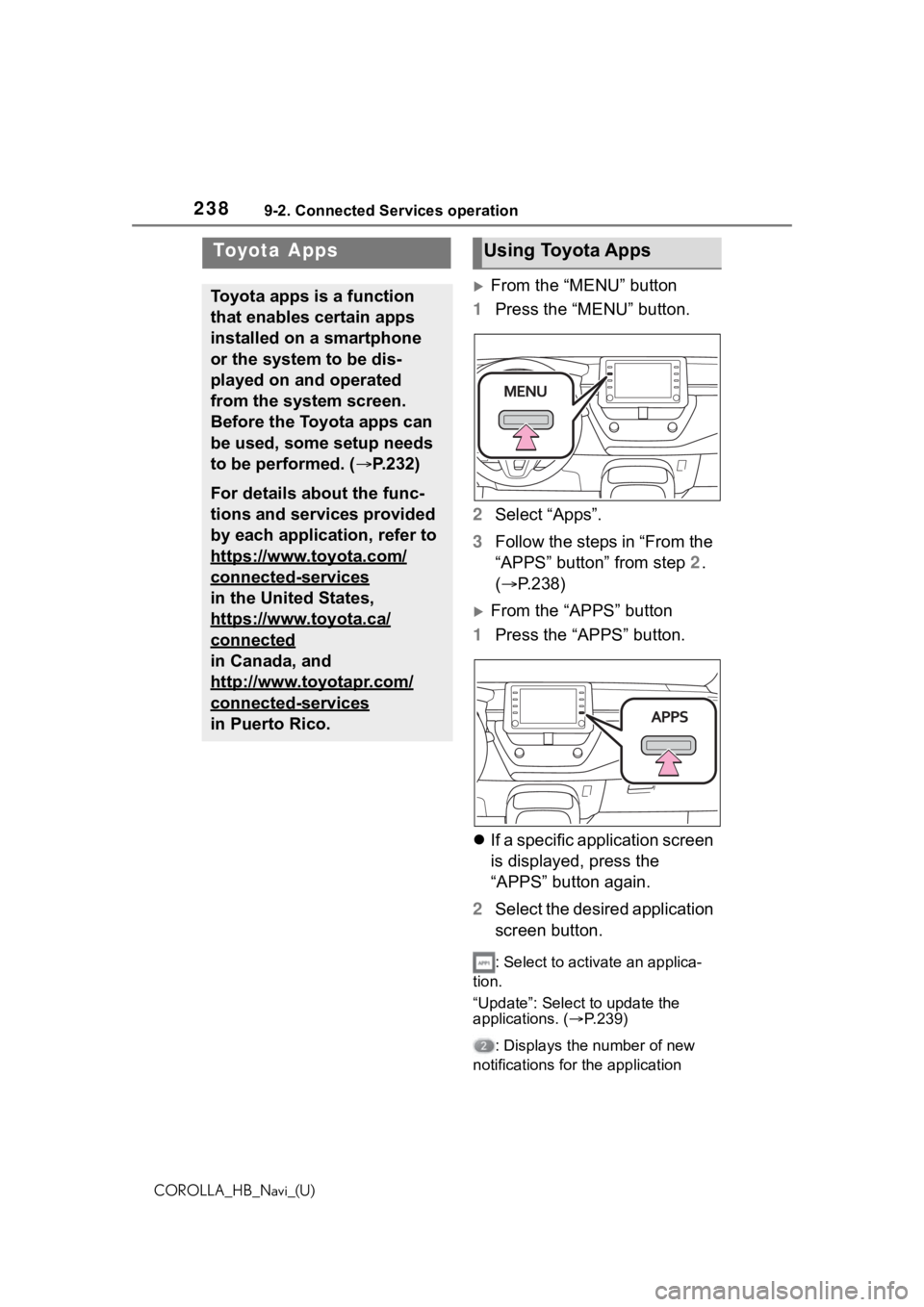
2389-2. Connected Services operation
COROLLA_HB_Navi_(U)
9-2.Connected Services operation
From the “MENU” button
1 Press the “MENU” button.
2 Select “Apps”.
3 Follow the steps in “From the
“APPS” button” from step 2.
( P.238)
From the “APPS” button
1 Press the “APPS” button.
If a specific application screen
is displayed, press the
“APPS” button again.
2 Select the desired application
screen button.
: Select to activate an applica-
tion.
“Update”: Select to update the
applications. ( P.239)
: Displays the number of new
notifications for the application
Toyota Apps
Toyota apps is a function
that enables certain apps
installed on a smartphone
or the system to be dis-
played on and operated
from the system screen.
Before the Toyota apps can
be used, some setup needs
to be performed. ( P.232)
For details about the func-
tions and services provided
by each application, refer to
https://www.toyota.com/
connected-services
in the United States,
https://www.toyota.ca/
connected
in Canada, and
http://www.toyotapr.com/
connected-services
in Puerto Rico.
Using Toyota Apps
Page 239 of 264
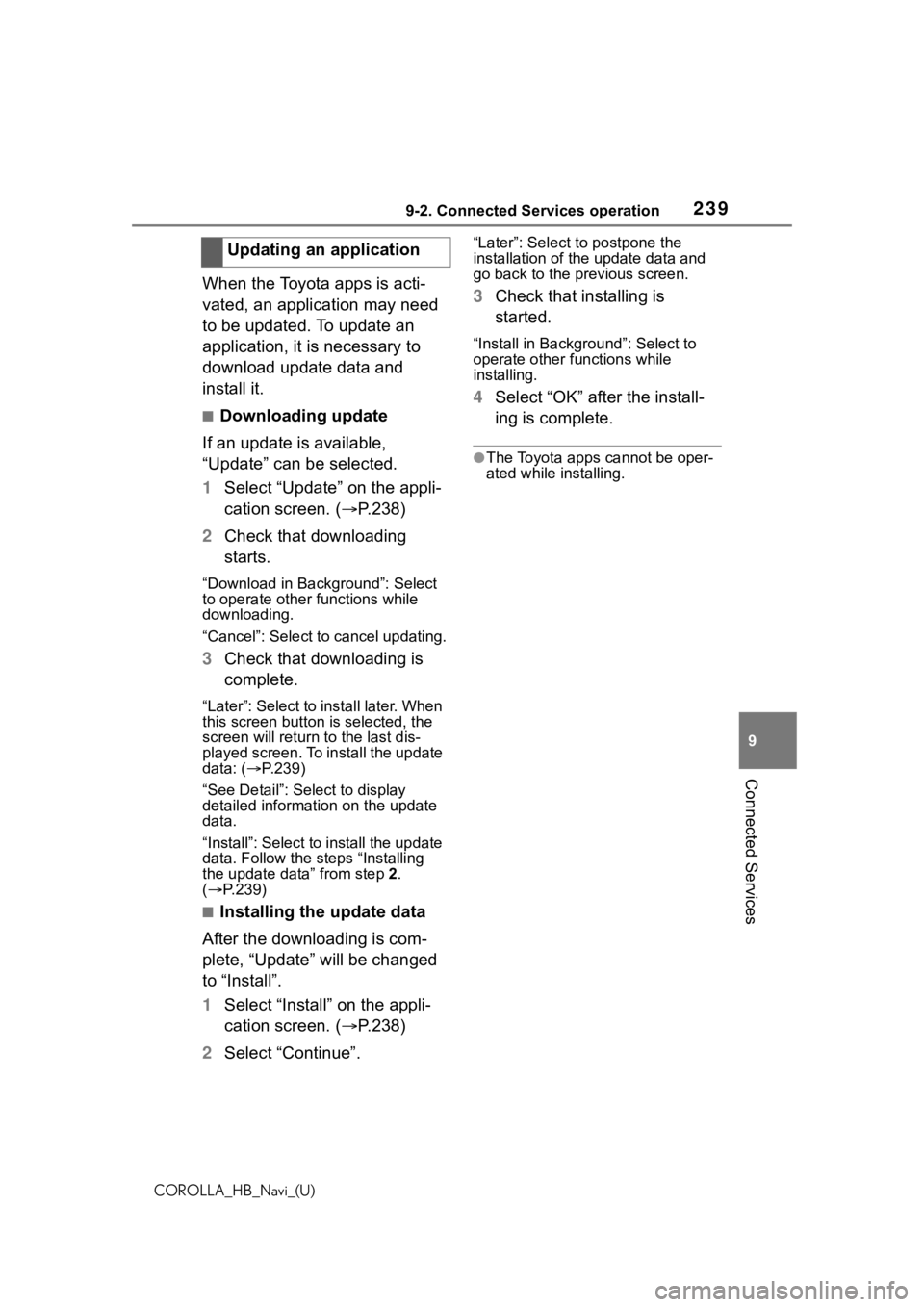
2399-2. Connected Services operation
COROLLA_HB_Navi_(U)
9
Connected Services
When the Toyota apps is acti-
vated, an application may need
to be updated. To update an
application, it is necessary to
download update data and
install it.
■Downloading update
If an update is available,
“Update” can be selected.
1 Select “Update” on the appli-
cation screen. ( P.238)
2 Check that downloading
starts.
“Download in Background”: Select
to operate other functions while
downloading.
“Cancel”: Select to cancel updating.
3Check that downloading is
complete.
“Later”: Select to install later. When
this screen button is selected, the
screen will re turn to the last dis-
played screen. To install the update
data: ( P.239)
“See Detail”: Select to display
detailed information on the update
data.
“Install”: Select to install the update
data. Follow the steps “Installing
the update data” from step 2.
( P.239)
■Installing the update data
After the downloading is com-
plete, “Update” will be changed
to “Install”.
1 Select “Install” on the appli-
cation screen. ( P.238)
2 Select “Continue”.
“Later”: Select to postpone the
installation of the update data and
go back to the previous screen.
3Check that installing is
started.
“Install in Backgr ound”: Select to
operate other fu nctions while
installing.
4 Select “OK” after the install-
ing is complete.
●The Toyota apps cannot be oper-
ated while installing.
Updating an application
Page 240 of 264
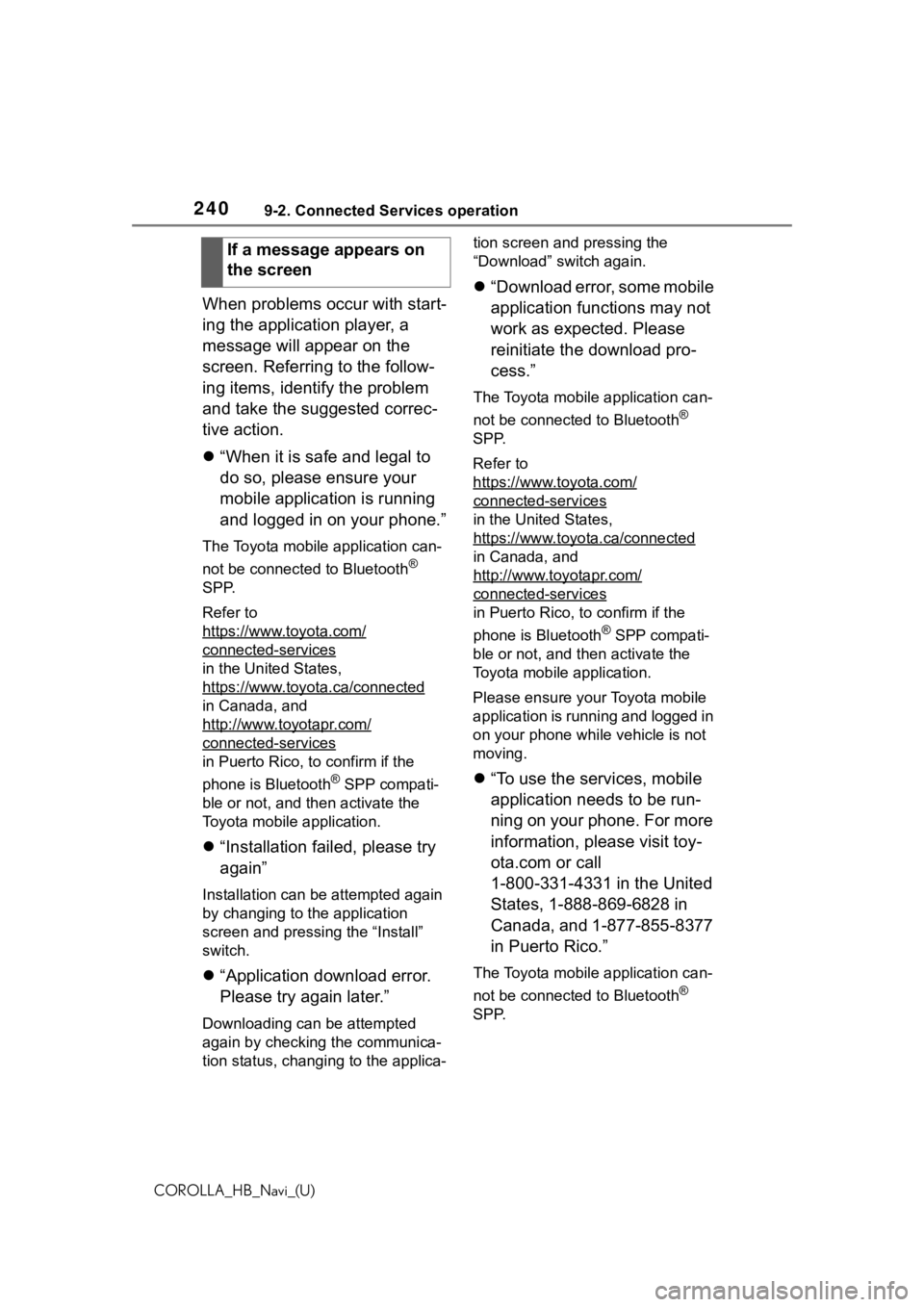
2409-2. Connected Services operation
COROLLA_HB_Navi_(U)
When problems occur with start-
ing the application player, a
message will appear on the
screen. Referring to the follow-
ing items, identify the problem
and take the suggested correc-
tive action.
“When it is safe and legal to
do so, please ensure your
mobile application is running
and logged in on your phone.”
The Toyota mobile application can-
not be connected to Bluetooth
®
SPP.
Refer to
https://www.toyota.com/
connected-services
in the United States,
https://www.toyota.ca/connected
in Canada, and
http://www.toyotapr.com/
connected-services
in Puerto Rico, to confirm if the
phone is Bluetooth
® SPP compati-
ble or not, and then activate the
Toyota mobile application.
“Installation failed, please try
again”
Installation can be attempted again
by changing to the application
screen and pressing the “Install”
switch.
“Application download error.
Please try again later.”
Downloading can be attempted
again by checking the communica-
tion status, chang ing to the applica- tion screen and pressing the
“Download” switch again.
“Download error, some mobile
application functions may not
work as expected. Please
reinitiate the download pro-
cess.”
The Toyota mobile application can-
not be connected to Bluetooth
®
SPP.
Refer to
https://www.toyota.com/
connected-services
in the United States,
https://www.toyota.ca/connected
in Canada, and
http://www.toyotapr.com/
connected-services
in Puerto Rico, to confirm if the
phone is Bluetooth
® SPP compati-
ble or not, and then activate the
Toyota mobile application.
Please ensure your Toyota mobile
application is running and logged in
on your phone while vehicle is not
moving.
“To use the services, mobile
application needs to be run-
ning on your phone. For more
information, please visit toy-
ota.com or call
1-800-331-4331 in the United
States, 1-888-869-6828 in
Canada, and 1-877-855-8377
in Puerto Rico.”
The Toyota mobile application can-
not be connected to Bluetooth
®
SPP.
If a message appears on
the screen
Page 241 of 264
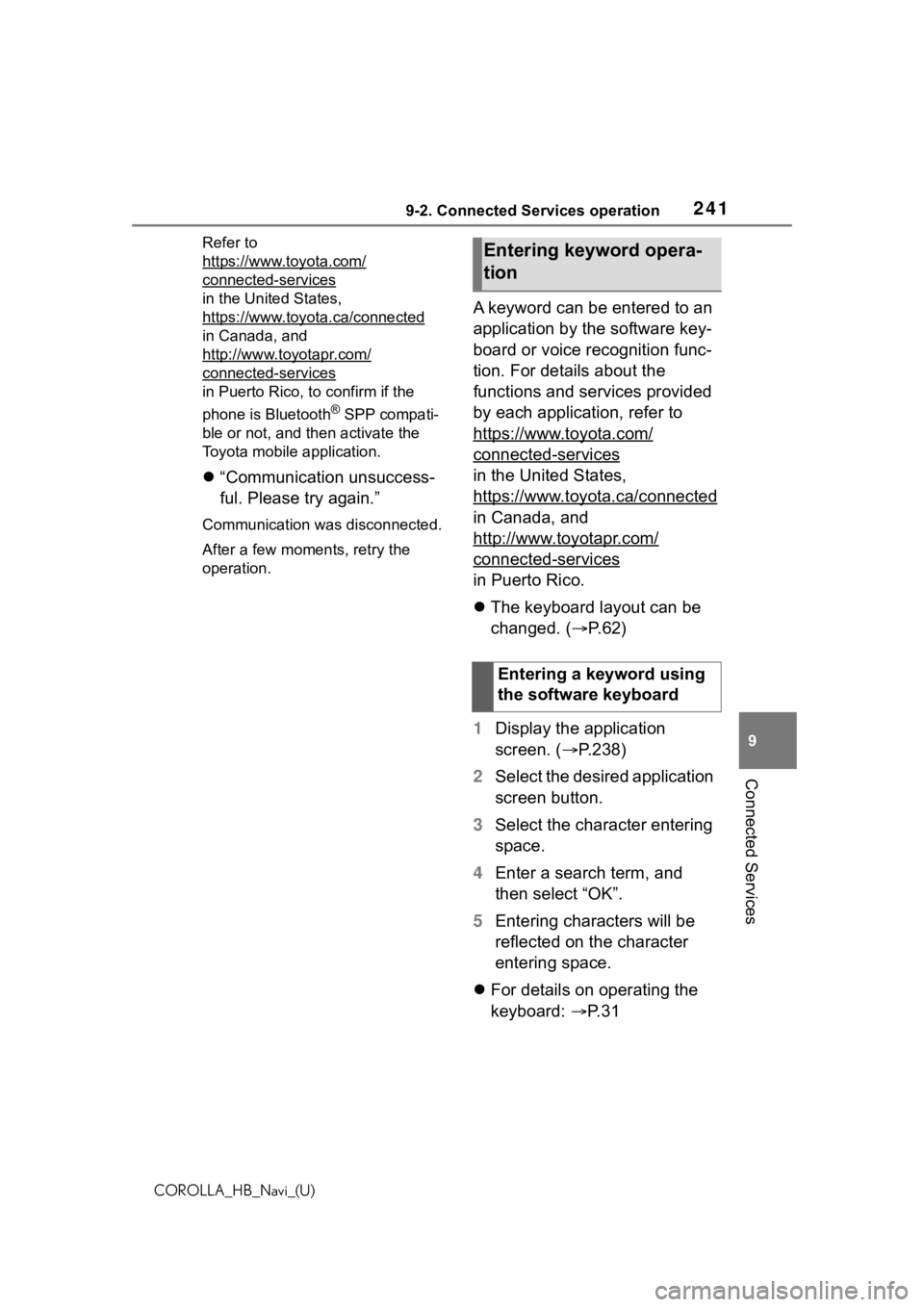
2419-2. Connected Services operation
COROLLA_HB_Navi_(U)
9
Connected Services
Refer to
https://www.toyota.com/
connected-services
in the United States,
https://www.toyota.ca/connected
in Canada, and
http://www.toyotapr.com/
connected-services
in Puerto Rico, to confirm if the
phone is Bluetooth
® SPP compati-
ble or not, and then activate the
Toyota mobile application.
“Communication unsuccess-
ful. Please try again.”
Communication was disconnected.
After a few moments, retry the
operation.
A keyword can be entered to an
application by the software key-
board or voice recognition func-
tion. For details about the
functions and services provided
by each application, refer to
https://www.toyota.com/
connected-services
in the United States,
https://www.toyota.ca/connected
in Canada, and
http://www.toyotapr.com/
connected-services
in Puerto Rico.
The keyboard layout can be
changed. ( P.62)
1 Display the application
screen. ( P.238)
2 Select the desired application
screen button.
3 Select the character entering
space.
4 Enter a search term, and
then select “OK”.
5 Entering characters will be
reflected on the character
entering space.
For details on operating the
keyboard: P. 3 1
Entering keyword opera-
tion
Entering a keyword using
the software keyboard
Page 242 of 264
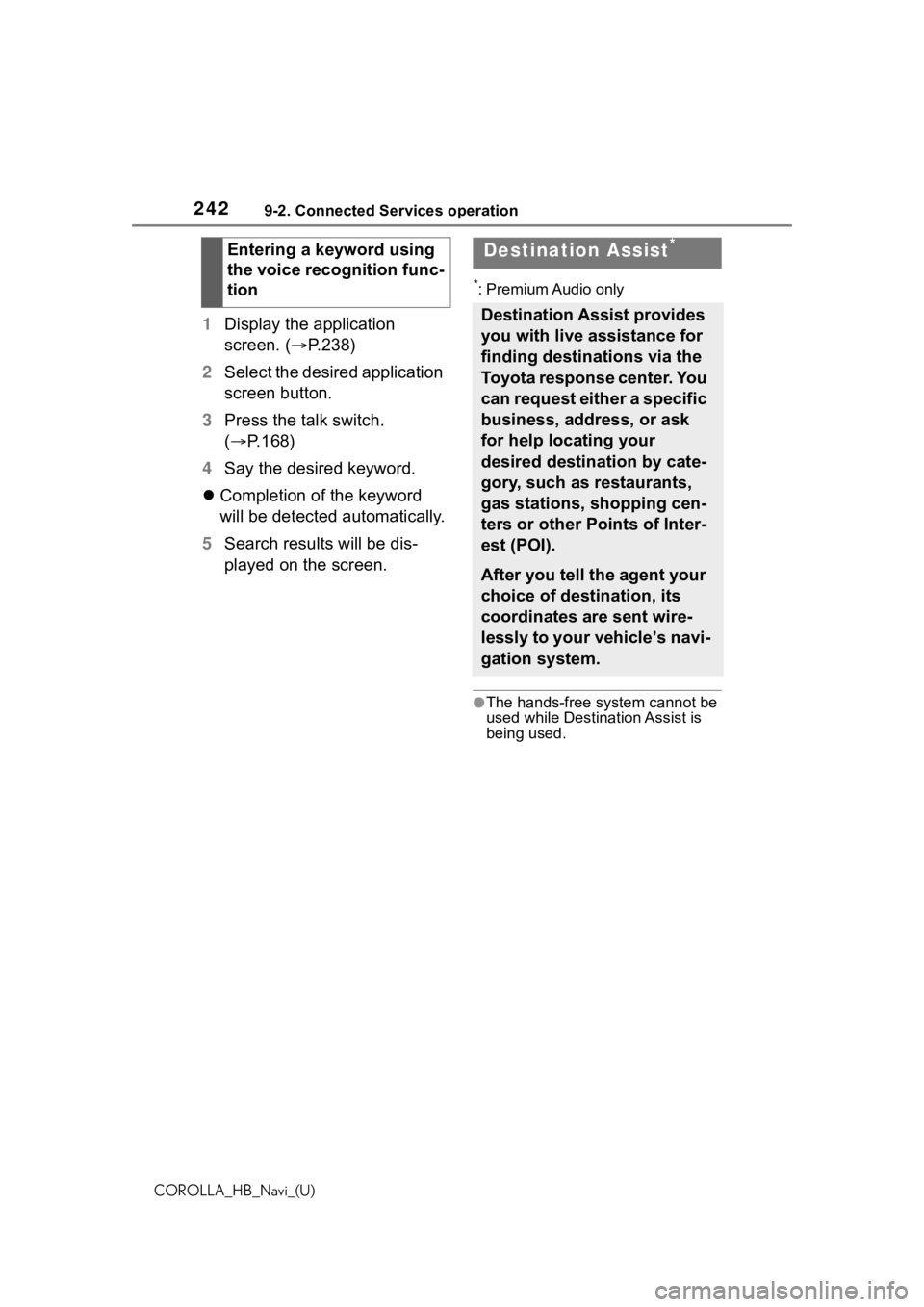
2429-2. Connected Services operation
COROLLA_HB_Navi_(U)
1Display the application
screen. ( P.238)
2 Select the desired application
screen button.
3 Press the talk switch.
( P.168)
4 Say the desired keyword.
Completion of the keyword
will be detected automatically.
5 Search results will be dis-
played on the screen.
*: Premium Audio only
●The hands-free system cannot be
used while Destination Assist is
being used.
Entering a keyword using
the voice recognition func-
tionDestination Assist*
Destination Assist provides
you with live assistance for
finding destinations via the
Toyota response center. You
can request either a specific
business, address, or ask
for help locating your
desired destination by cate-
gory, such as restaurants,
gas stations, shopping cen-
ters or other Points of Inter-
est (POI).
After you tell the agent your
choice of destination, its
coordinates are sent wire-
lessly to your vehicle’s navi-
gation system.
Page 243 of 264
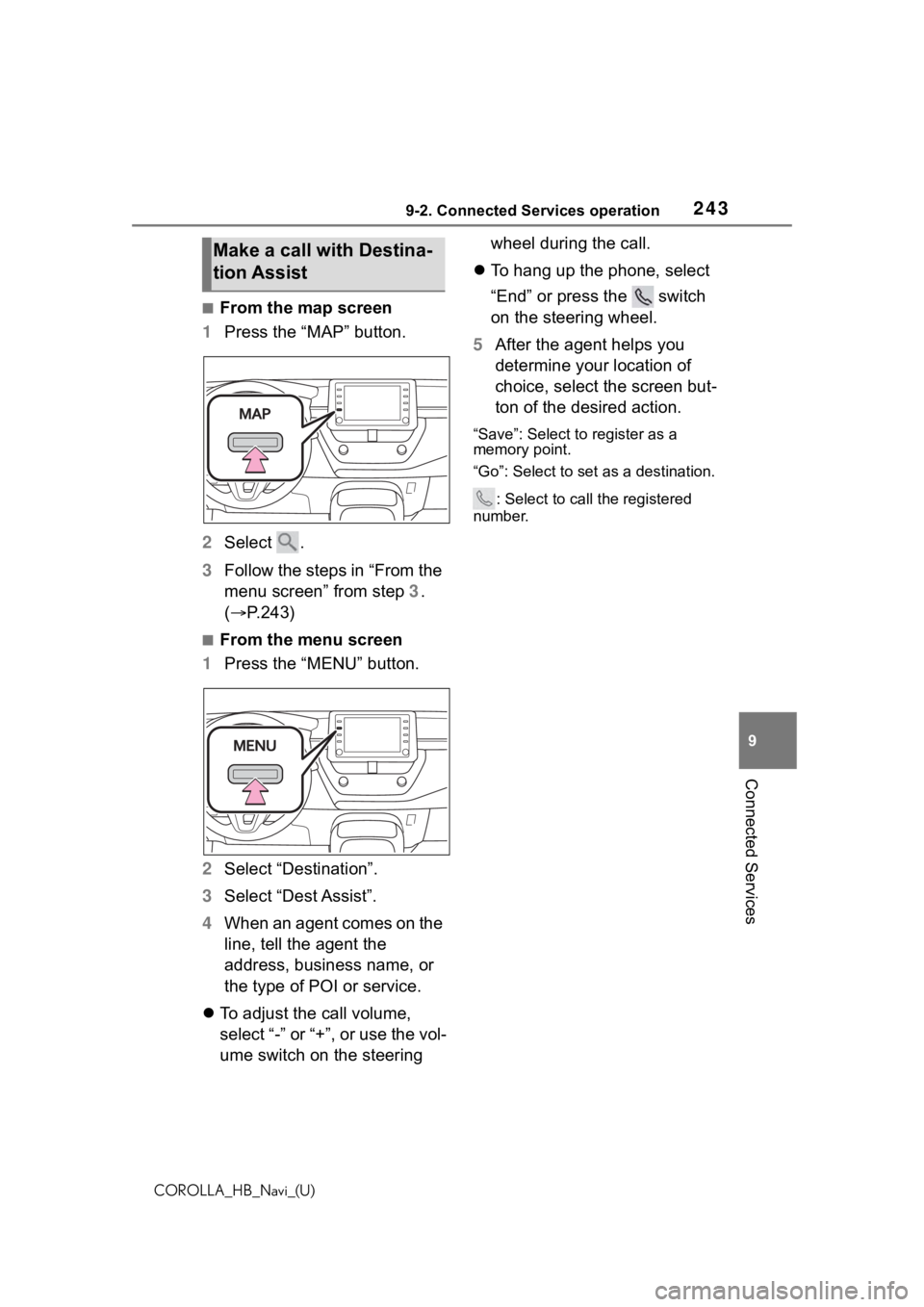
2439-2. Connected Services operation
COROLLA_HB_Navi_(U)
9
Connected Services
■From the map screen
1 Press the “MAP” button.
2 Select .
3 Follow the steps in “From the
menu screen” from step 3.
( P.243)
■From the menu screen
1 Press the “MENU” button.
2 Select “Destination”.
3 Select “Dest Assist”.
4 When an agent comes on the
line, tell the agent the
address, business name, or
the type of POI or service.
To adjust the call volume,
select “-” or “+”, or use the vol-
ume switch on the steering wheel during the call.
To hang up the phone, select
“End” or press the switch
on the steering wheel.
5 After the agent helps you
determine your location of
choice, select the screen but-
ton of the desired action.
“Save”: Select to register as a
memory point.
“Go”: Select to set as a destination.
: Select to call the registered
number.
Make a call with Destina-
tion Assist
Page 246 of 264
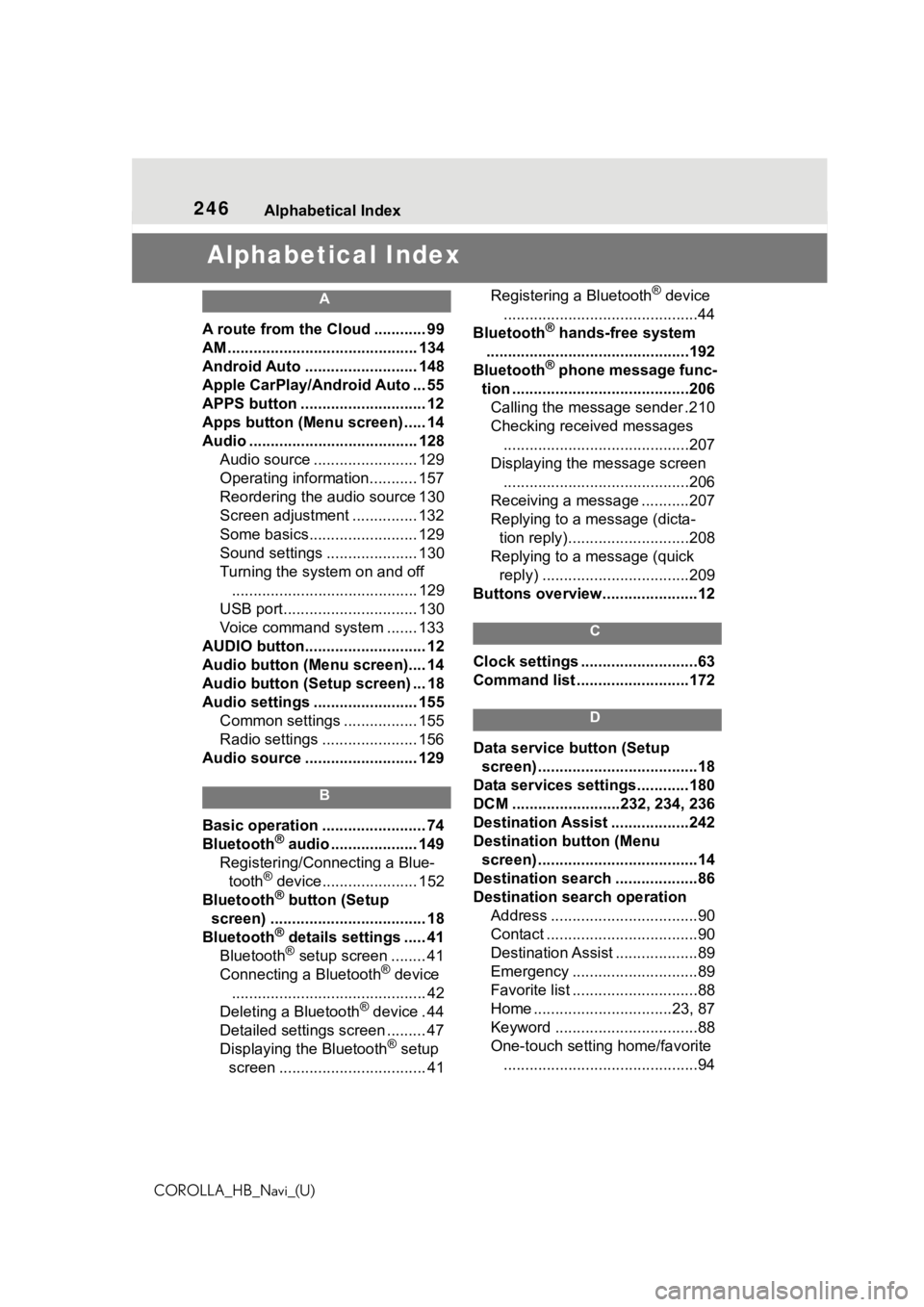
246Alphabetical Index
COROLLA_HB_Navi_(U)
Alphabetical Index
A
A route from the Cloud ............ 99
AM ............................................ 134
Android Auto .......................... 148
Apple CarPlay/Android Auto ... 55
APPS button ........... .................. 12
Apps button (Menu screen) ..... 14
Audio ....................................... 128 Audio source ........................ 129
Operating information........... 157
Reordering the audio source 130
Screen adjustment ............... 132
Some basics......................... 129
Sound settings ..................... 130
Turning the system on and off........................................... 129
USB port............................... 130
Voice command system ....... 133
AUDIO button............................ 12
Audio button (Menu screen).... 14
Audio button (Setup screen) ... 18
Audio settings ........................ 155 Common settings ................. 155
Radio settings ...................... 156
Audio source .......................... 129
B
Basic operation ........................ 74
Bluetooth® audio .................... 149
Registering/Conn ecting a Blue-
tooth
® device...................... 152
Bluetooth® button (Setup
screen) .................................... 18
Bluetooth
® details settings ..... 41
Bluetooth® setup screen ........ 41
Connecting a Bluetooth® device
............................................. 42
Deleting a Bluetooth
® device . 44
Detailed settings screen ......... 47
Displaying the Bluetooth
® setup
screen .................................. 41 Registering a Bluetooth
® device
.............................................44
Bluetooth
® hands-free system
...............................................192
Bluetooth
® phone message func-
tion .........................................206 Calling the message sender .210
Checking received messages ...........................................207
Displaying the message screen ...........................................206
Receiving a mess age ...........207
Replying to a message (dicta- tion reply)............................208
Replying to a message (quick reply) ..................................209
Buttons overview......................12
C
Clock settings ...........................63
Command list ..........................172
D
Data service button (Setup screen) .....................................18
Data services settings............180
DCM .........................232, 234, 236
Destination Assist ..................242
Destination button (Menu screen) .....................................14
Destination search ...................86
Destination search operation Address ..................................90
Contact ...................................90
Destination Assist ...................89
Emergency .............................89
Favorite list .............................88
Home ................................23, 87
Keyword .................................88
One-touch setting home/favorite.............................................94
Page 248 of 264
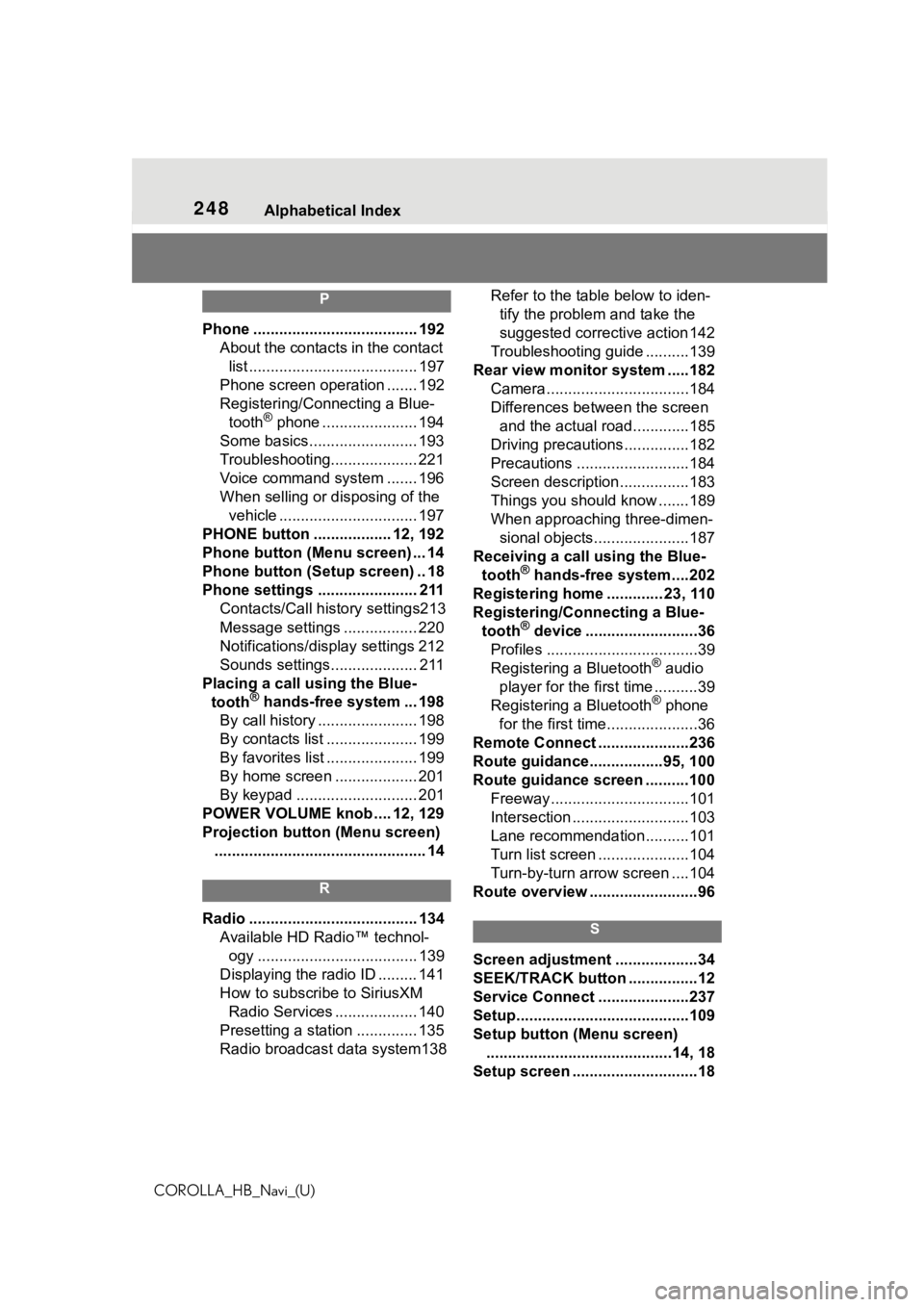
248Alphabetical Index
COROLLA_HB_Navi_(U)
P
Phone ...................................... 192 About the contacts in the contact list ....................................... 197
Phone screen operation ....... 192
Registering/Conn ecting a Blue-
tooth
® phone ...................... 194
Some basics......................... 193
Troubleshooting.................... 221
Voice command system ....... 196
When selling or disposing of the vehicle ................................ 197
PHONE button .................. 12, 192
Phone button (Menu screen) ... 14
Phone button (Setup screen) .. 18
Phone settings ....................... 211 Contacts/Call history settings213
Message settings ................. 220
Notifications/display settings 212
Sounds settings.................... 211
Placing a call u sing the Blue-
tooth
® hands-free system ... 198
By call history ....................... 198
By contacts list ..................... 199
By favorites list ..................... 199
By home screen ................... 201
By keypad ............................ 201
POWER VOLUME knob .... 12, 129
Projection button (Menu screen) ................................................. 14
R
Radio ....................................... 134 Available HD Radio™ technol-ogy ..................................... 139
Displaying the radio ID ......... 141
How to subscribe to SiriusXM Radio Services ................... 140
Presetting a station .............. 135
Radio broadcast data system138 Refer to the tabl
e below to iden-
tify the problem and take the
suggested corrective action 142
Troubleshooting guide ..........139
Rear view monitor system .....182 Camera.................................184
Differences between the screen and the actual roa d.............185
Driving precautions ...............182
Precautions ..........................184
Screen description................183
Things you should know .......189
When approaching three-dimen- sional objects......................187
Receiving a cal l using the Blue-
tooth
® hands-free system....202
Registering home ............. 23, 110
Registering/Connecting a Blue- tooth
® device ..........................36
Profiles ...................................39
Registering a Bluetooth
® audio
player for the first time ..........39
Registering a Bluetooth
® phone
for the first time.....................36
Remote Connect .....................236
Route guidance.................95, 100
Route guidance screen ..........100 Freeway................................101
Intersection ...........................103
Lane recommendation..........101
Turn list screen .....................104
Turn-by-turn arrow screen ....104
Route overview .........................96
S
Screen adjustment ...................34
SEEK/TRACK button ................12
Service Connect ... ..................237
Setup........................................109
Setup button (Menu screen) ...........................................14, 18
Setup screen .............................18