TOYOTA COROLLA HATCHBACK 2022 Owners Manual (in English)
Manufacturer: TOYOTA, Model Year: 2022, Model line: COROLLA HATCHBACK, Model: TOYOTA COROLLA HATCHBACK 2022Pages: 758, PDF Size: 155.26 MB
Page 401 of 758
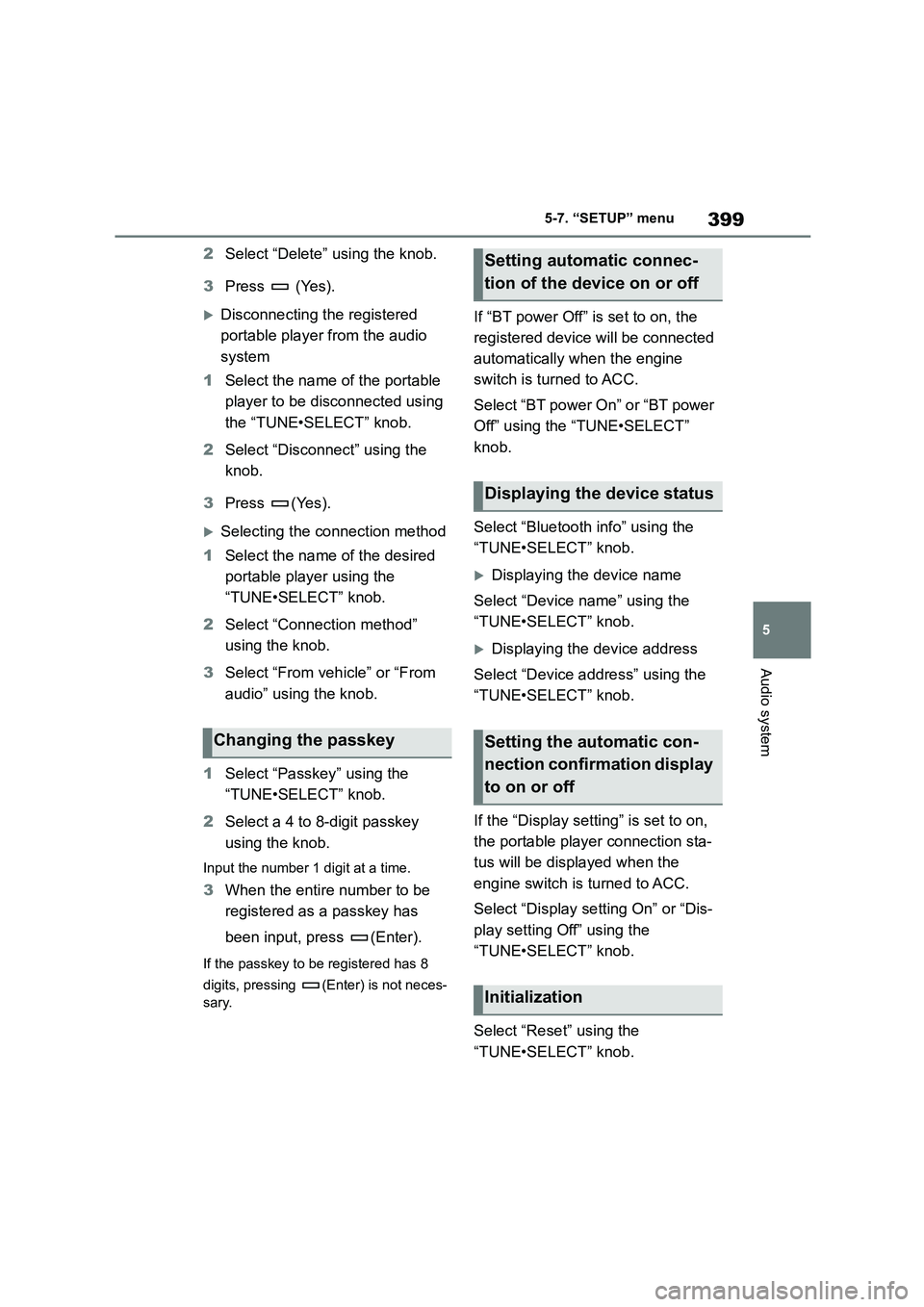
399
5
5-7. “SETUP” menu
Audio system
2 Select “Delete” using the knob.
3 Press (Yes).
Disconnecting the registered
portable player from the audio
system
1 Select the name of the portable
player to be disconnected using
the “TUNE•SELECT” knob.
2 Select “Disconnect” using the
knob.
3 Press (Yes).
Selecting the connection method
1 Select the name of the desired
portable player using the
“TUNE•SELECT” knob.
2 Select “Connection method”
using the knob.
3 Select “From vehicle” or “From
audio” using the knob.
1 Select “Passkey” using the
“TUNE•SELECT” knob.
2 Select a 4 to 8-digit passkey
using the knob.
Input the number 1 digit at a time.
3 When the entire number to be
registered as a passkey has
been input, press (Enter).
If the passkey to be registered has 8
digits, pressing (Enter) is not neces-
sary.
If “BT power Off” is set to on, the
registered device will be connected
automatically when the engine
switch is turned to ACC.
Select “BT power On” or “BT power
Off” using the “TUNE•SELECT”
knob.
Select “Bluetooth info” using the
“TUNE•SELECT” knob.
Displaying the device name
Select “Device name” using the
“TUNE•SELECT” knob.
Displaying the device address
Select “Device address” using the
“TUNE•SELECT” knob.
If the “Display setting” is set to on,
the portable player connection sta-
tus will be displayed when the
engine switch is turned to ACC.
Select “Display setting On” or “Dis-
play setting Off” using the
“TUNE•SELECT” knob.
Select “Reset” using the
“TUNE•SELECT” knob.
Changing the passkey
Setting automatic connec-
tion of the device on or off
Displaying the device status
Setting the automatic con-
nection confirmation display
to on or off
Initialization
Page 402 of 758
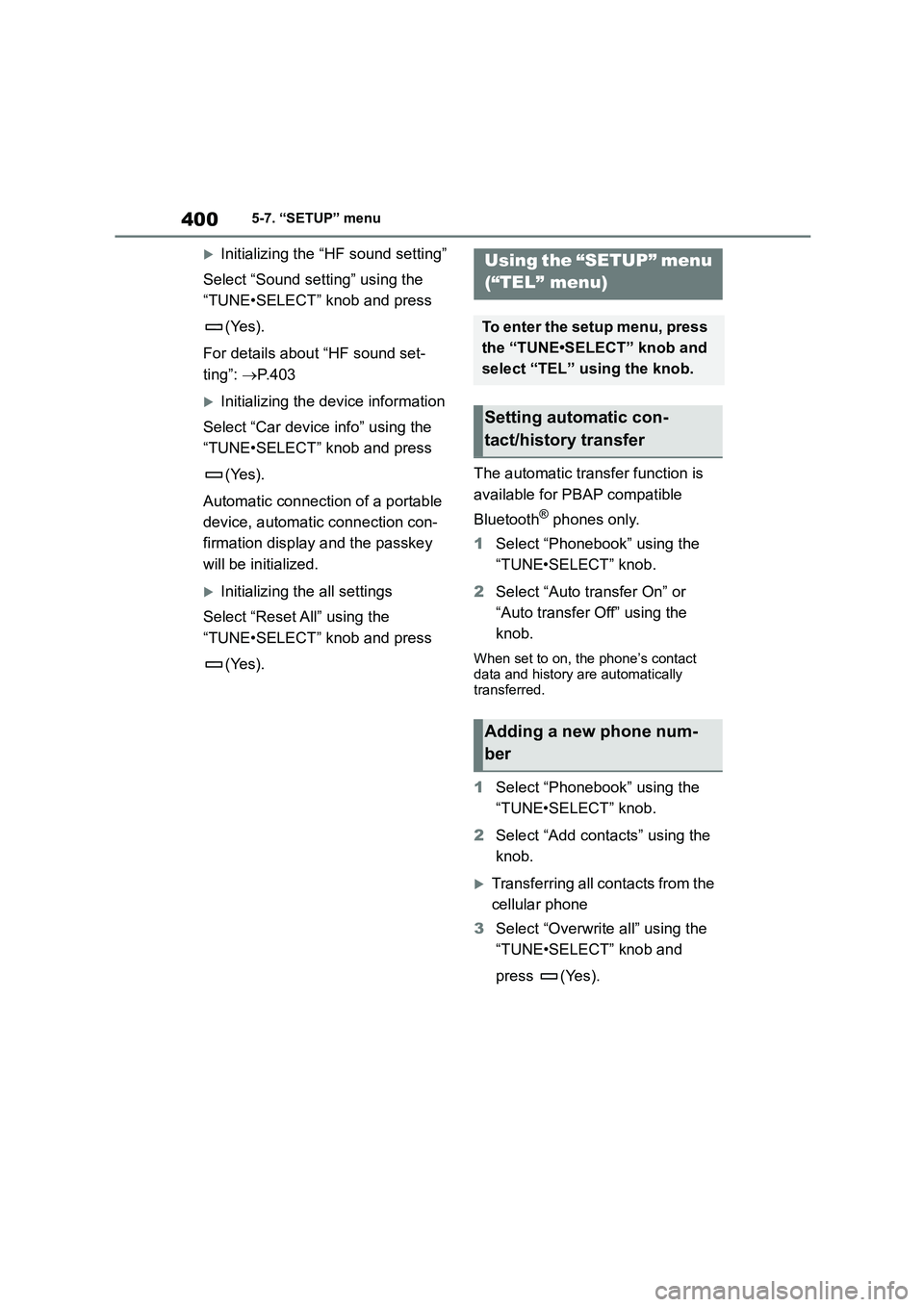
4005-7. “SETUP” menu
Initializing the “HF sound setting”
Select “Sound setting” using the
“TUNE•SELECT” knob and press
(Yes).
For details about “HF sound set-
ting”: P.403
Initializing the device information
Select “Car device info” using the
“TUNE•SELECT” knob and press
(Yes).
Automatic connection of a portable
device, automatic connection con-
firmation display and the passkey
will be initialized.
Initializing the all settings
Select “Reset All” using the
“TUNE•SELECT” knob and press
(Yes).
The automatic transfer function is
available for PBAP compatible
Bluetooth® phones only.
1 Select “Phonebook” using the
“TUNE•SELECT” knob.
2 Select “Auto transfer On” or
“Auto transfer Off” using the
knob.
When set to on, the phone’s contact data and history are automatically
transferred.
1 Select “Phonebook” using the
“TUNE•SELECT” knob.
2 Select “Add contacts” using the
knob.
Transferring all contacts from the
cellular phone
3 Select “Overwrite all” using the
“TUNE•SELECT” knob and
press (Yes).
Using the “SETUP” menu
(“TEL” menu)
To enter the setup menu, press
the “TUNE•SELECT” knob and
select “TEL” using the knob.
Setting automatic con-
tact/history transfer
Adding a new phone num-
ber
Page 403 of 758
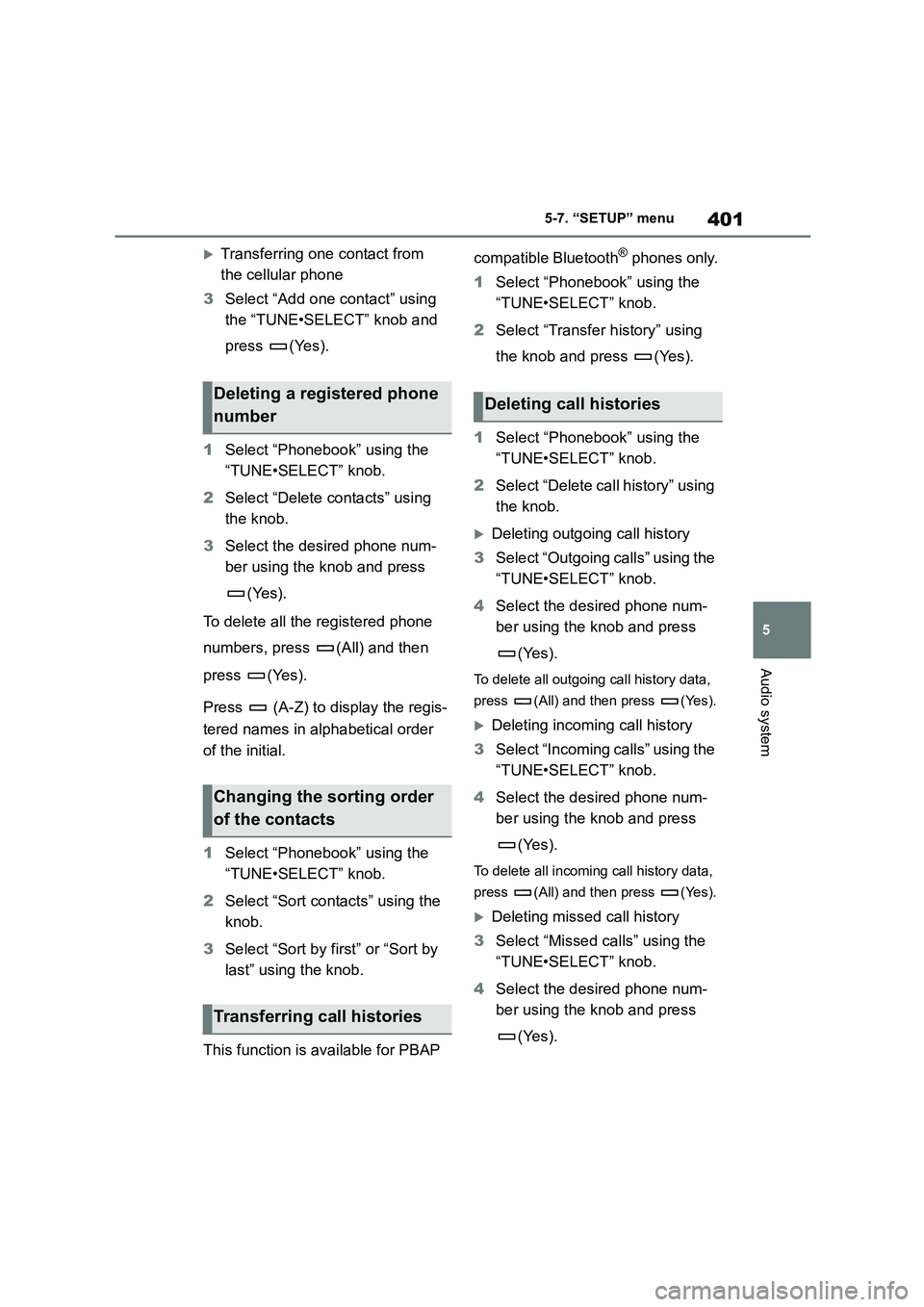
401
5
5-7. “SETUP” menu
Audio system
Transferring one contact from
the cellular phone
3 Select “Add one contact” using
the “TUNE•SELECT” knob and
press (Yes).
1 Select “Phonebook” using the
“TUNE•SELECT” knob.
2 Select “Delete contacts” using
the knob.
3 Select the desired phone num-
ber using the knob and press
(Yes).
To delete all the registered phone
numbers, press (All) and then
press (Yes).
Press (A-Z) to display the regis-
tered names in alphabetical order
of the initial.
1 Select “Phonebook” using the
“TUNE•SELECT” knob.
2 Select “Sort contacts” using the
knob.
3 Select “Sort by first” or “Sort by
last” using the knob.
This function is available for PBAP
compatible Bluetooth® phones only.
1 Select “Phonebook” using the
“TUNE•SELECT” knob.
2 Select “Transfer history” using
the knob and press (Yes).
1 Select “Phonebook” using the
“TUNE•SELECT” knob.
2 Select “Delete call history” using
the knob.
Deleting outgoing call history
3 Select “Outgoing calls” using the
“TUNE•SELECT” knob.
4 Select the desired phone num-
ber using the knob and press
(Yes).
To delete all outgoing call history data,
press (All) and then press (Yes).
Deleting incomi ng call history
3 Select “Incoming calls” using the
“TUNE•SELECT” knob.
4 Select the desired phone num-
ber using the knob and press
(Yes).
To delete all incoming call history data,
press (All) and then press (Yes).
Deleting missed call history
3 Select “Missed calls” using the
“TUNE•SELECT” knob.
4 Select the desired phone num-
ber using the knob and press
(Yes).
Deleting a registered phone
number
Changing the sorting order
of the contacts
Transferring call histories
Deleting call histories
Page 404 of 758
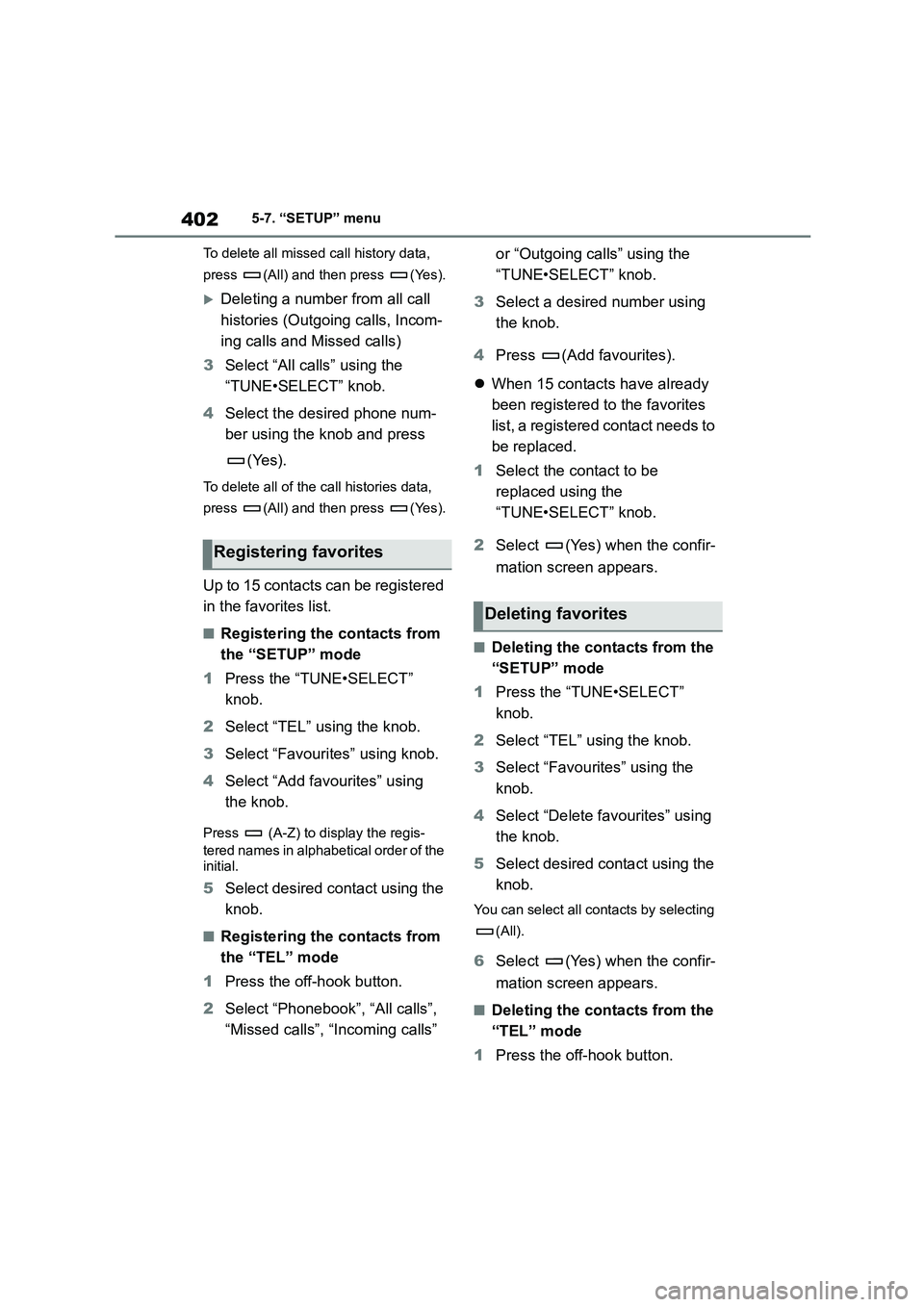
4025-7. “SETUP” menu
To delete all missed call history data,
press (All) and then press (Yes).
Deleting a number from all call
histories (Outgoing calls, Incom-
ing calls and Missed calls)
3 Select “All calls” using the
“TUNE•SELECT” knob.
4 Select the desired phone num-
ber using the knob and press
(Yes).
To delete all of the call histories data,
press (All) and then press (Yes).
Up to 15 contacts can be registered
in the favorites list.
■Registering the contacts from
the “SETUP” mode
1 Press the “TUNE•SELECT”
knob.
2 Select “TEL” using the knob.
3 Select “Favourites” using knob.
4 Select “Add favourites” using
the knob.
Press (A-Z) to display the regis-
tered names in alphabetical order of the initial.
5 Select desired contact using the
knob.
■Registering the contacts from
the “TEL” mode
1 Press the off-hook button.
2 Select “Phonebook”, “All calls”,
“Missed calls”, “Incoming calls”
or “Outgoing calls” using the
“TUNE•SELECT” knob.
3 Select a desired number using
the knob.
4 Press (Add favourites).
When 15 contacts have already
been registered to the favorites
list, a registered contact needs to
be replaced.
1 Select the contact to be
replaced using the
“TUNE•SELECT” knob.
2 Select (Yes) when the confir-
mation screen appears.
■Deleting the contacts from the
“SETUP” mode
1 Press the “TUNE•SELECT”
knob.
2 Select “TEL” using the knob.
3 Select “Favourites” using the
knob.
4 Select “Delete favourites” using
the knob.
5 Select desired contact using the
knob.
You can select all co ntacts by selecting
(All).
6 Select (Yes) when the confir-
mation screen appears.
■Deleting the contacts from the
“TEL” mode
1 Press the off-hook button.
Registering favorites
Deleting favorites
Page 405 of 758

403
5
5-7. “SETUP” menu
Audio system
2 Select “Favourites” using the
“TUNE•SELECT” knob.
3 Select a desired number using
the knob.
4 Press (Delete favourites).
5 Select desired contact using the
knob.
Press (All) to delete all favorites.
6 Select (Yes) when the confir-
mation screen appears.
1 Select “HF sound setting” using
the “TUNE•SELECT” knob.
2 Select “Call volume” using the
knob.
3 Change the call volume.
To decrease the volume: Turn the knob
counterclockwise.
To increase the volume: Turn the knob clockwise.
To set the volume, press (Back).
1 Select “HF sound setting” using
the “TUNE•SELECT” knob.
2 Select “Ringtone volume” using
the knob.
3 Change the ring tone volume.
To decrease the volume: Turn the knob counterclockwise.
To increase the volume: Turn the knob
clockwise.
To set the volume, press (Back).
1 Select “HF sound setting” using
the “TUNE•SELECT” knob.
2 Select “Ringtone” using the
knob.
3 Using the knob, select a ring
tone (1 - 3 or “From phone”). To
set the selected ring tone, press
(Back).
■Phone number
Up to 5000 names (maximum of 1000
names per device) can be stored.
■Call history
Up to 10 numbers can be stored in each
of the outgoing, incoming and missed
call history memories.
■Limitation of number of digits
A phone number that exceeds 24 digits
cannot be registered.
■Bluetooth® phone system func-
tions
Certain functions may not be available
during driving.
Setting call volume
Setting ring tone volume
Setting ring tone
Page 406 of 758
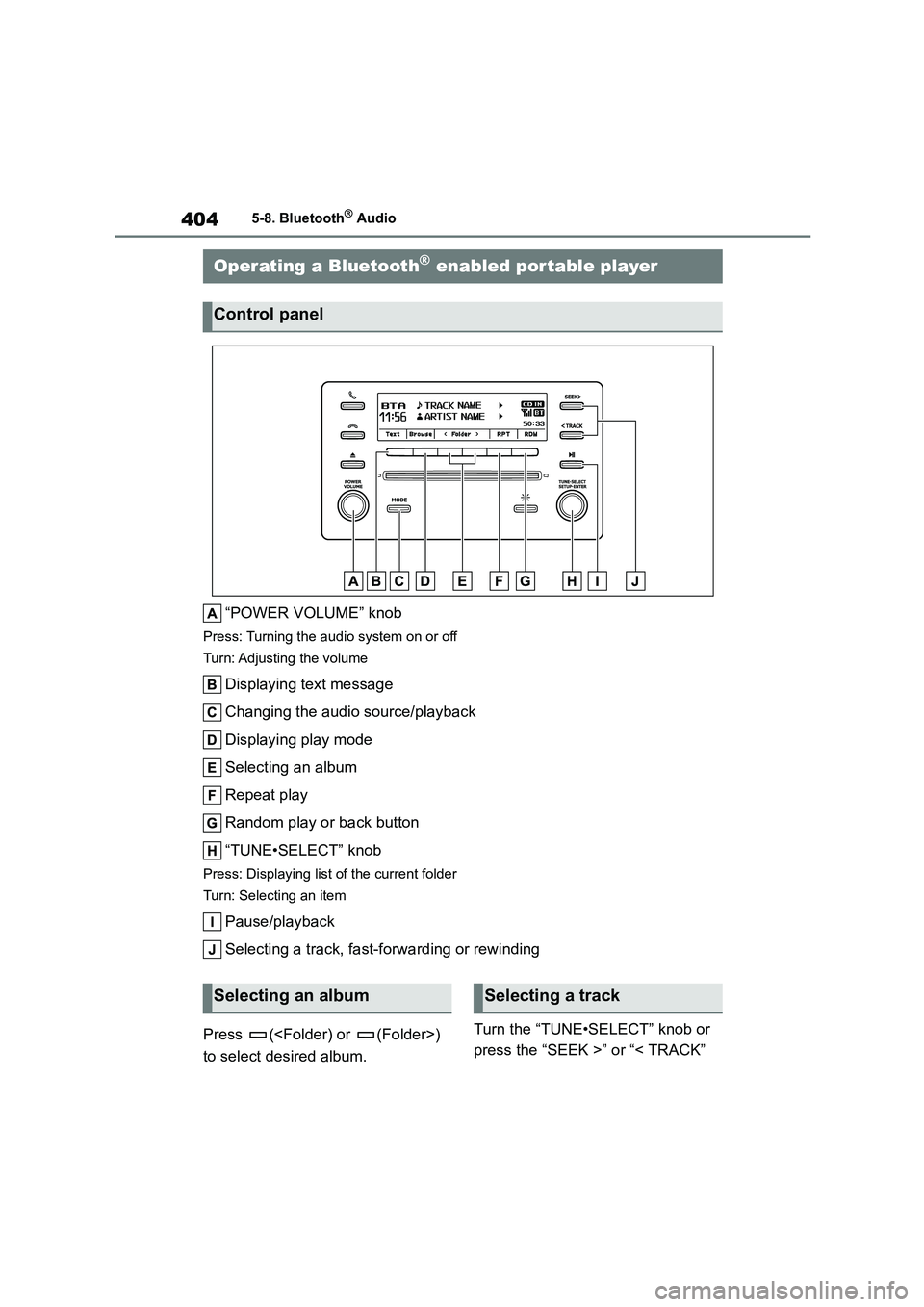
4045-8. Bluetooth® Audio
5-8.Bluetooth® Audio
“POWER VOLUME” knob
Press: Turning the audio system on or off
Turn: Adjusting the volume
Displaying text message
Changing the audio source/playback
Displaying play mode
Selecting an album
Repeat play
Random play or back button
“TUNE•SELECT” knob
Press: Displaying list of the current folder
Turn: Selecting an item
Pause/playback
Selecting a track, fast-forwarding or rewinding
Press (
to select desired album.
Turn the “TUNE•SELECT” knob or
press the “SEEK >” or “< TRACK”
Operating a Bluetooth® enabled portable player
Control panel
Selecting an albumSelecting a track
Page 407 of 758
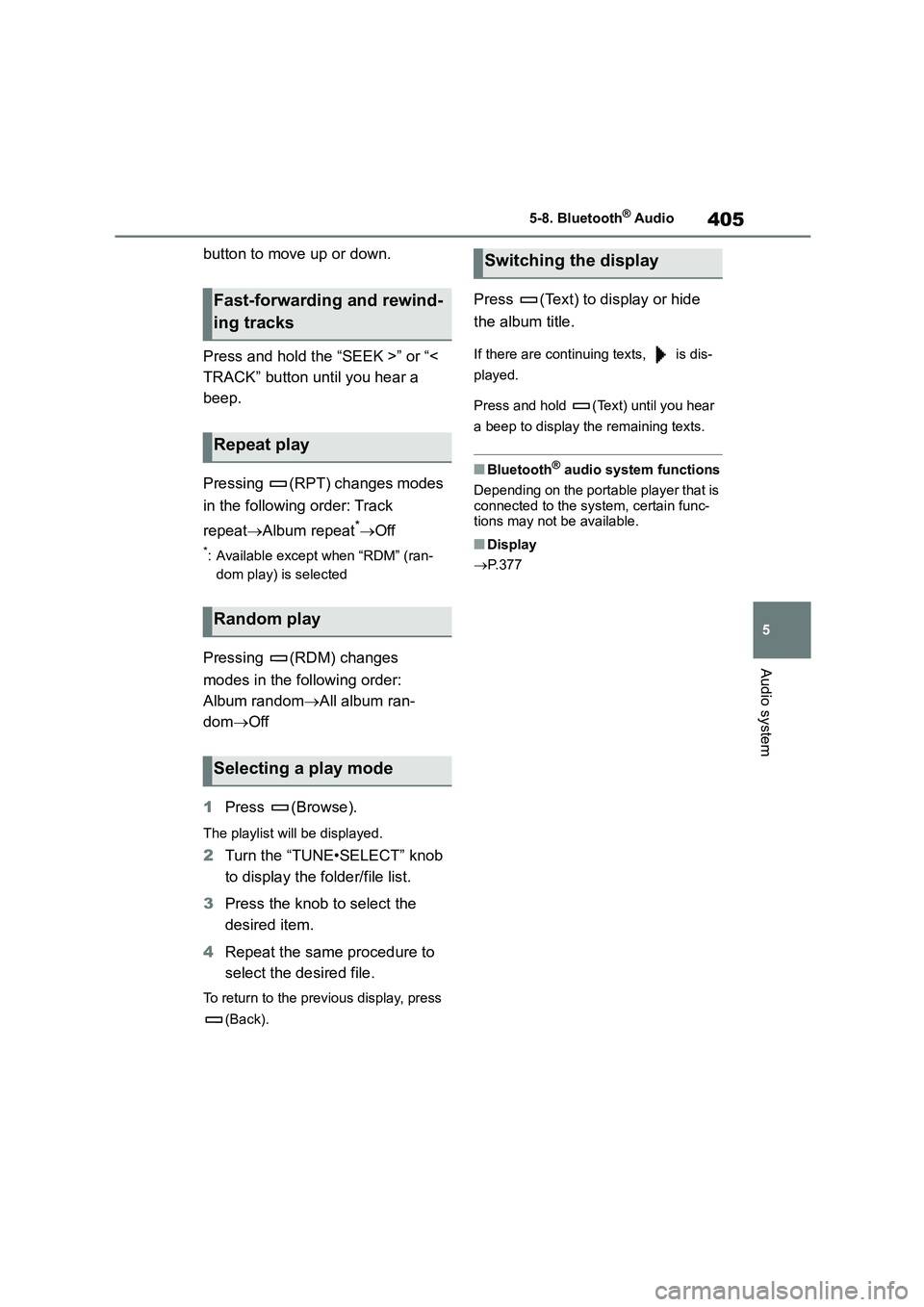
405
5
5-8. Bluetooth® Audio
Audio system
button to move up or down.
Press and hold the “SEEK >” or “<
TRACK” button until you hear a
beep.
Pressing (RPT) changes modes
in the following order: Track
repeat Album repeat*Off
*: Available except when “RDM” (ran-
dom play) is selected
Pressing (RDM) changes
modes in the following order:
Album random All album ran-
dom Off
1 Press (Browse).
The playlist will be displayed.
2Turn the “TUNE•SELECT” knob
to display the folder/file list.
3 Press the knob to select the
desired item.
4 Repeat the same procedure to
select the desired file.
To return to the previous display, press
(Back).
Press (Text) to display or hide
the album title.
If there are continuing texts, is dis-
played.
Press and hold (Text) until you hear
a beep to display the remaining texts.
■Bluetooth® audio system functions
Depending on the portable player that is
connected to the system, certain func- tions may not be available.
■Display
P. 3 7 7
Fast-forwarding and rewind-
ing tracks
Repeat play
Random play
Selecting a play mode
Switching the display
Page 408 of 758
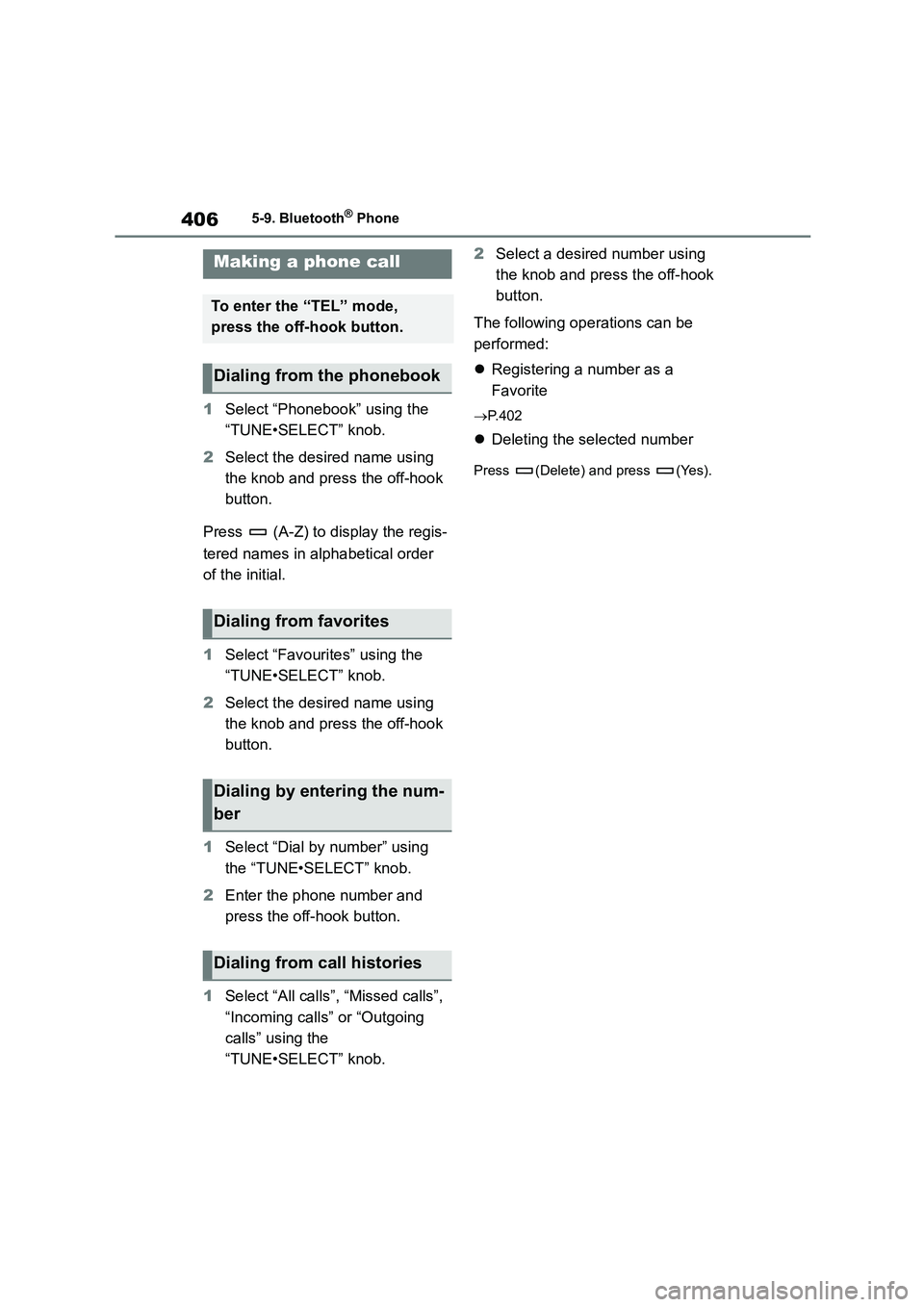
4065-9. Bluetooth® Phone
5-9.Bluetooth® Phone
1Select “Phonebook” using the
“TUNE•SELECT” knob.
2 Select the desired name using
the knob and press the off-hook
button.
Press (A-Z) to display the regis-
tered names in alphabetical order
of the initial.
1 Select “Favourites” using the
“TUNE•SELECT” knob.
2 Select the desired name using
the knob and press the off-hook
button.
1 Select “Dial by number” using
the “TUNE•SELECT” knob.
2 Enter the phone number and
press the off-hook button.
1 Select “All calls”, “Missed calls”,
“Incoming calls” or “Outgoing
calls” using the
“TUNE•SELECT” knob.
2 Select a desired number using
the knob and press the off-hook
button.
The following operations can be
performed:
Registering a number as a
Favorite
P. 4 0 2
Deleting the selected number
Press (Delete) and press (Yes).
Making a phone call
To enter the “TEL” mode,
press the off-hook button.
Dialing from the phonebook
Dialing from favorites
Dialing by entering the num-
ber
Dialing from call histories
Page 409 of 758
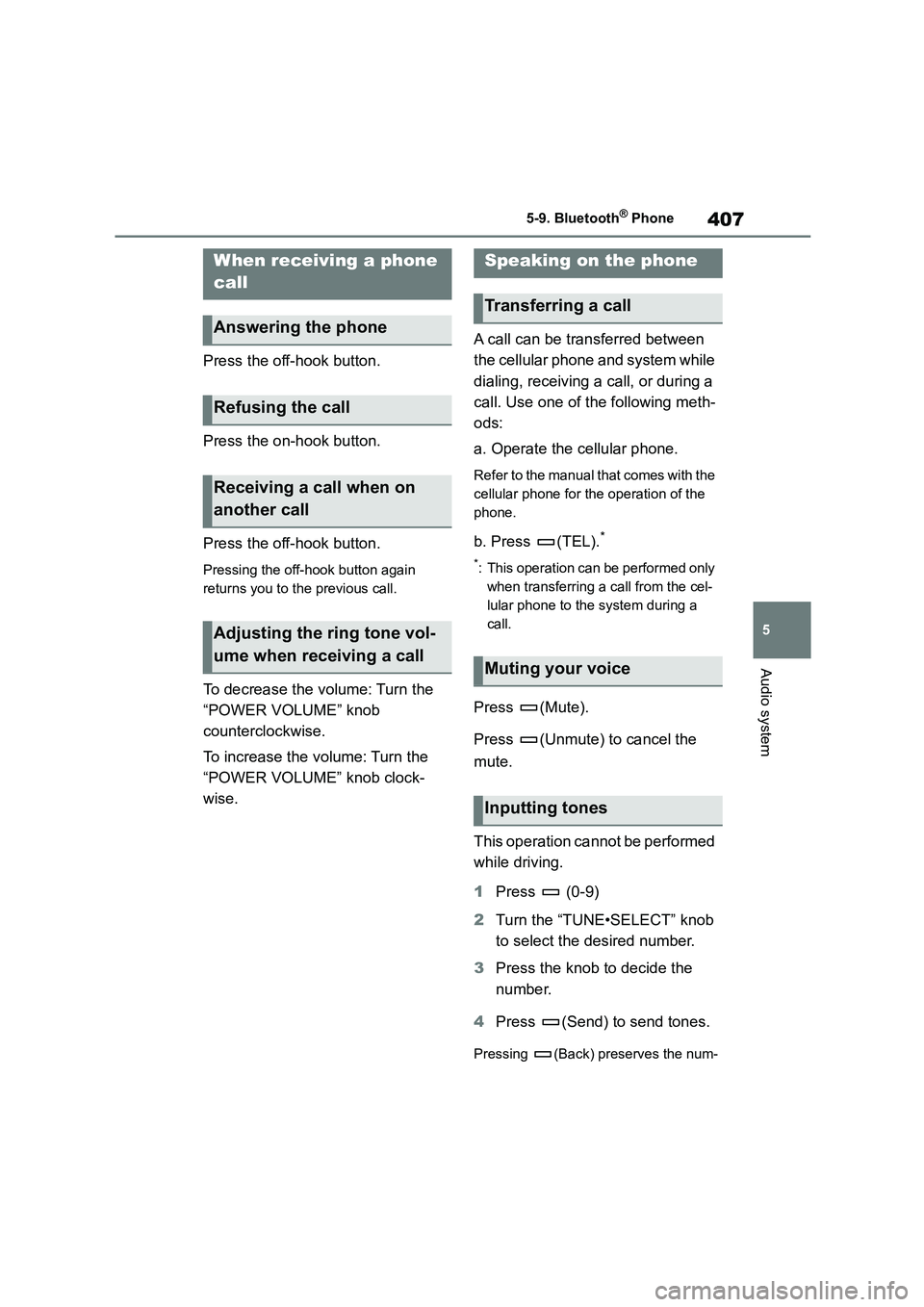
407
5
5-9. Bluetooth® Phone
Audio system
Press the off-hook button.
Press the on-hook button.
Press the off-hook button.
Pressing the off-hook button again
returns you to the previous call.
To decrease the volume: Turn the
“POWER VOLUME” knob
counterclockwise.
To increase the volume: Turn the
“POWER VOLUME” knob clock-
wise.
A call can be transferred between
the cellular phone and system while
dialing, receiving a call, or during a
call. Use one of the following meth-
ods:
a. Operate the cellular phone.
Refer to the manual that comes with the
cellular phone for the operation of the
phone.
b. Press (TEL).*
*: This operation can be performed only
when transferring a call from the cel-
lular phone to the system during a
call.
Press (Mute).
Press (Unmute) to cancel the
mute.
This operation cannot be performed
while driving.
1 Press (0-9)
2 Turn the “TUNE•SELECT” knob
to select the desired number.
3 Press the knob to decide the
number.
4 Press (Send) to send tones.
Pressing (Back) preserves the num-
When receiving a phone
call
Answering the phone
Refusing the call
Receiving a call when on
another call
Adjusting the ring tone vol-
ume when receiving a call
Speaking on the phone
Transferring a call
Muting your voice
Inputting tones
Page 410 of 758
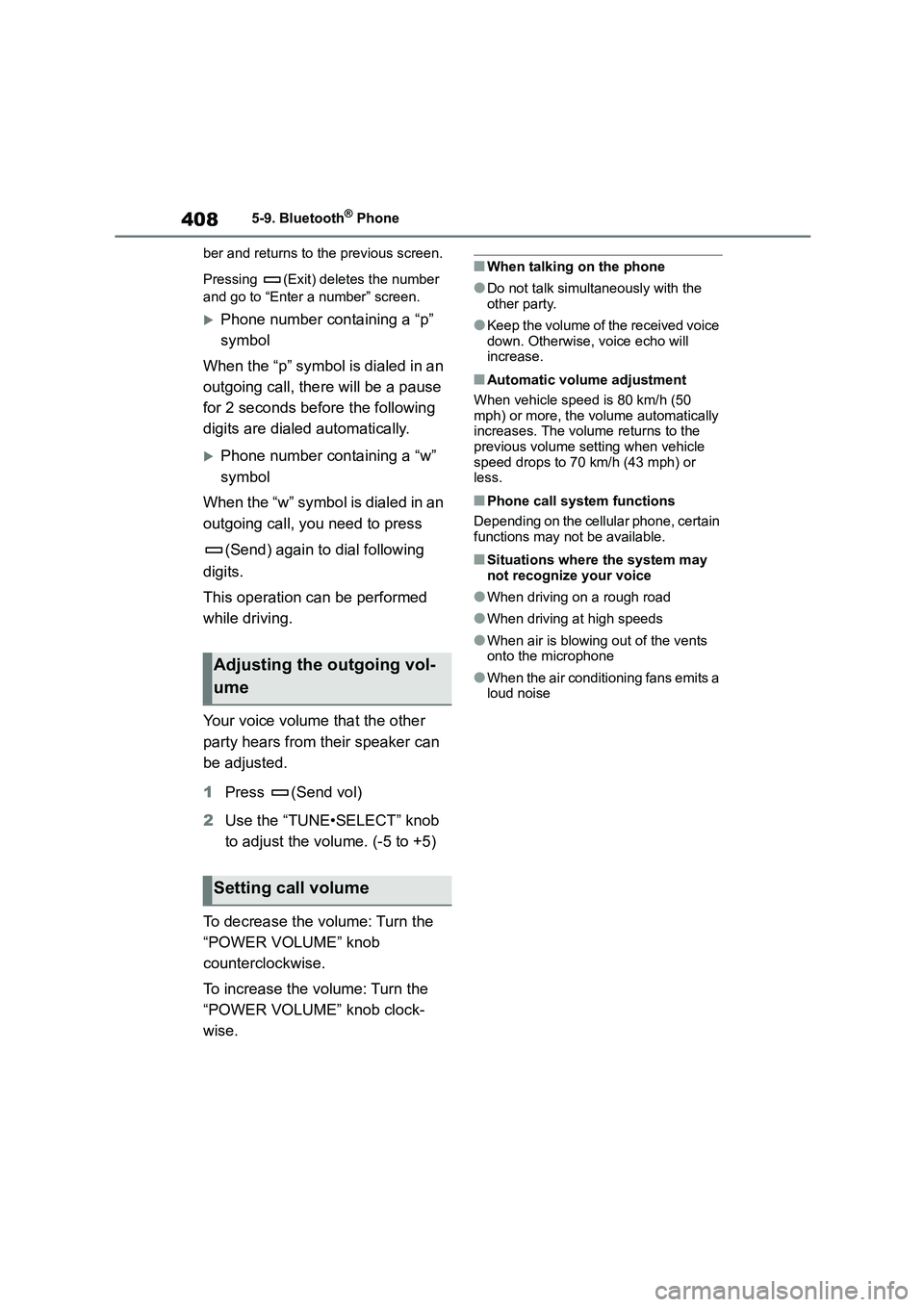
4085-9. Bluetooth® Phone
ber and returns to the previous screen.
Pressing (Exit) deletes the number
and go to “Enter a number” screen.
Phone number containing a “p”
symbol
When the “p” symbol is dialed in an
outgoing call, ther e will be a pause
for 2 seconds before the following
digits are dialed automatically.
Phone number containing a “w”
symbol
When the “w” symbol is dialed in an
outgoing call, you need to press
(Send) again to dial following
digits.
This operation can be performed
while driving.
Your voice volume that the other
party hears from their speaker can
be adjusted.
1 Press (Send vol)
2 Use the “TUNE•SELECT” knob
to adjust the volume. (-5 to +5)
To decrease the volume: Turn the
“POWER VOLUME” knob
counterclockwise.
To increase the volume: Turn the
“POWER VOLUME” knob clock-
wise.
■When talking on the phone
●Do not talk simultaneously with the
other party.
●Keep the volume of the received voice
down. Otherwise, voice echo will increase.
■Automatic volume adjustment
When vehicle speed is 80 km/h (50
mph) or more, the volume automatically increases. The volume returns to the
previous volume setting when vehicle
speed drops to 70 km/h (43 mph) or less.
■Phone call system functions
Depending on the cellular phone, certain
functions may not be available.
■Situations where the system may not recognize your voice
●When driving on a rough road
●When driving at high speeds
●When air is blowing out of the vents
onto the microphone
●When the air conditioning fans emits a
loud noise
Adjusting the outgoing vol-
ume
Setting call volume