navigation TOYOTA COROLLA HATCHBACK 2022 Owners Manual (in English)
[x] Cancel search | Manufacturer: TOYOTA, Model Year: 2022, Model line: COROLLA HATCHBACK, Model: TOYOTA COROLLA HATCHBACK 2022Pages: 758, PDF Size: 155.26 MB
Page 18 of 758
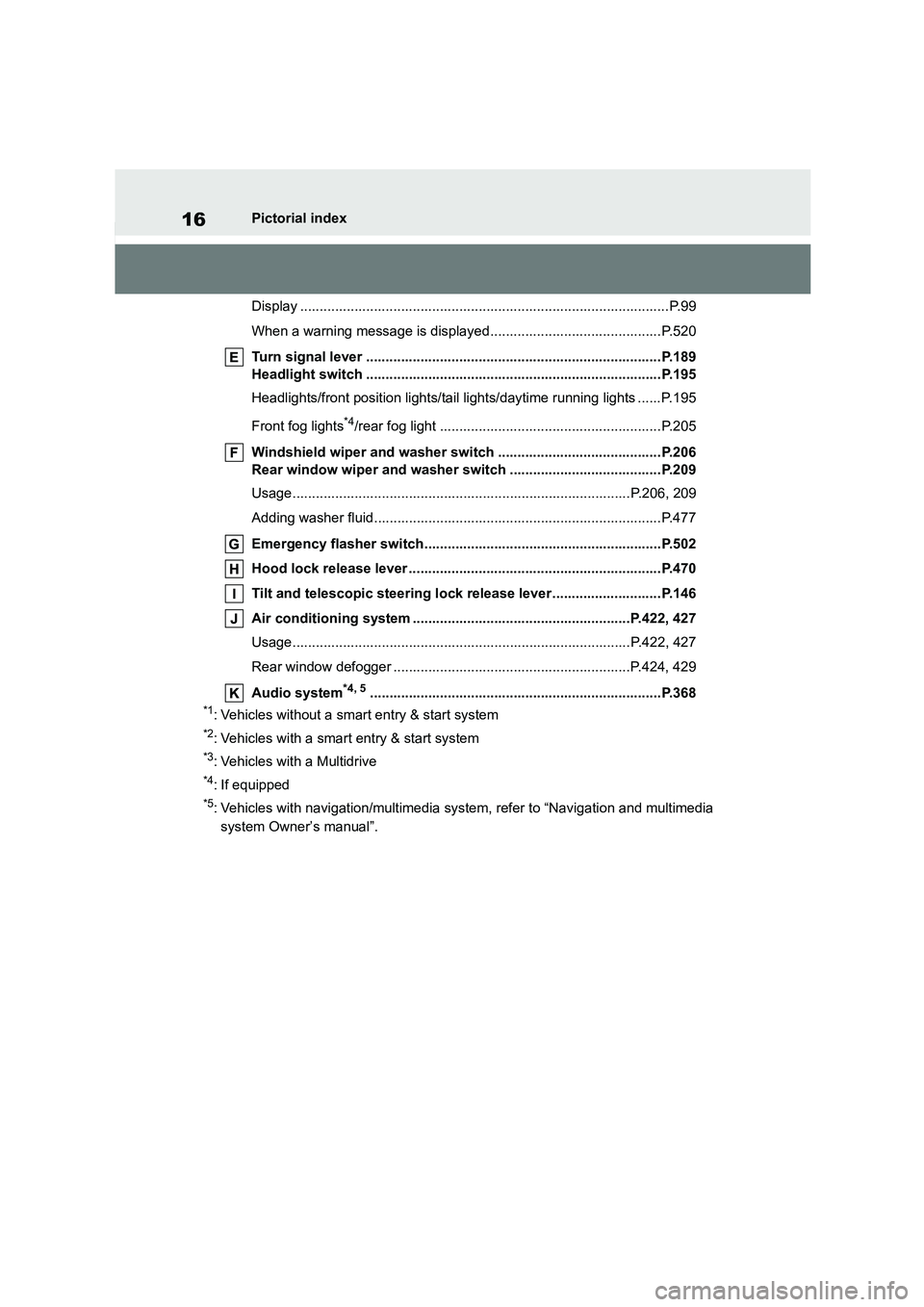
16Pictorial index
Display ...............................................................................................P.99
When a warning message is displayed............................................P.520
Turn signal lever ............................................................................P.189
Headlight switch ............................................................................P.195
Headlights/front position lights/tail lights/daytime running lights ......P.195
Front fog lights*4/rear fog light .........................................................P.205
Windshield wiper and washer switch ..........................................P.206
Rear window wiper and washer switch .......................................P.209
Usage.......................................................................................P.206, 209
Adding washer fluid..........................................................................P.477
Emergency flasher switch.............................................................P.502
Hood lock release lever .................................................................P.470
Tilt and telescopic steering lock release lever ............................P.146
Air conditioning system ........................................................P.422, 427
Usage.......................................................................................P.422, 427
Rear window defogger .............................................................P.424, 429
Audio system*4, 5...........................................................................P.368
*1: Vehicles without a smart entry & start system
*2: Vehicles with a smart entry & start system
*3: Vehicles with a Multidrive
*4: If equipped
*5: Vehicles with navigation/mu ltimedia system, refer to “Navigation and multimedia
system Owner’s manual”.
Page 20 of 758
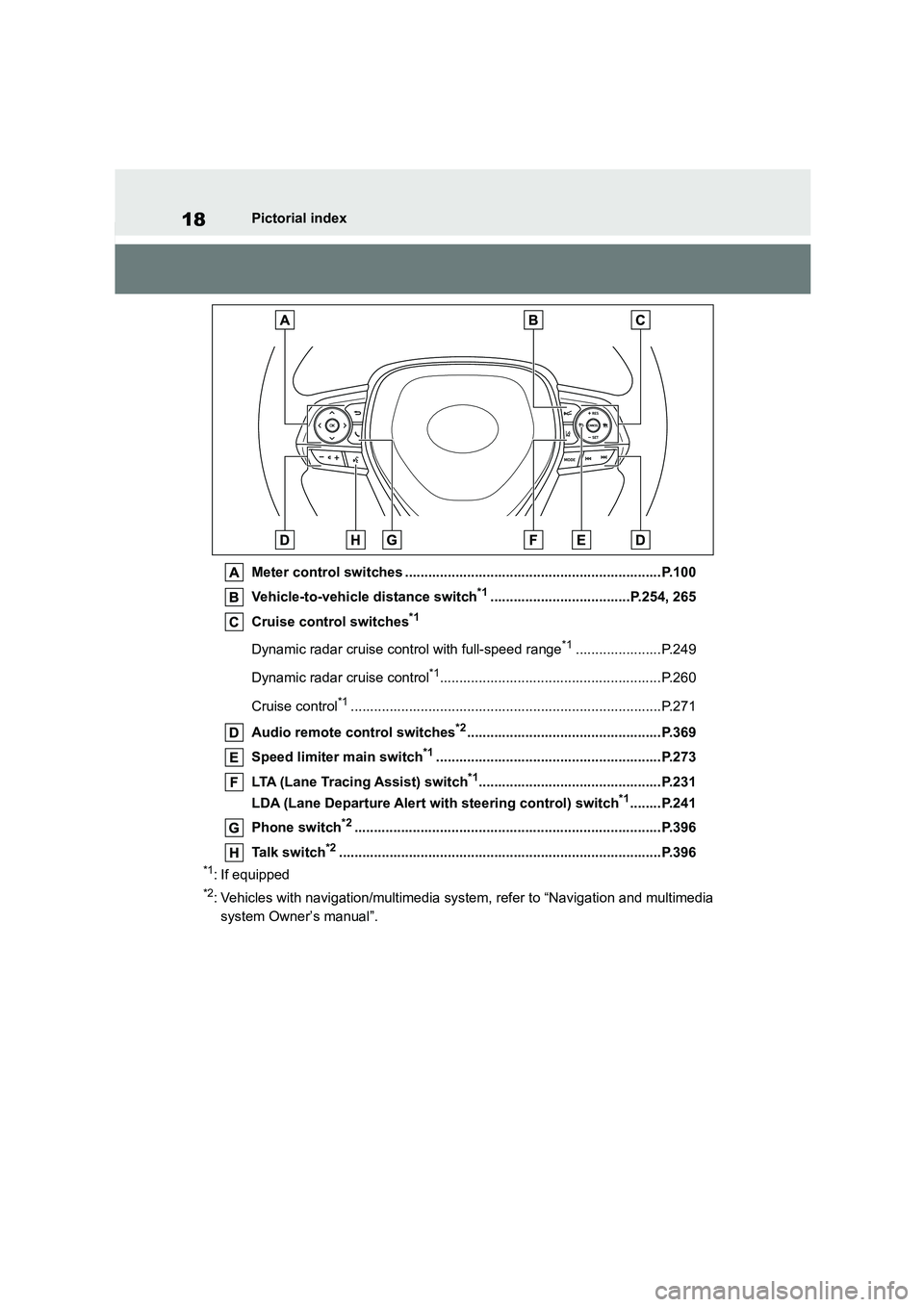
18Pictorial index
Meter control switches ..................................................................P.100
Vehicle-to-vehicle distance switch*1....................................P.254, 265
Cruise control switches*1
Dynamic radar cruise control with full-speed range*1......................P.249
Dynamic radar cruise control*1.........................................................P.260
Cruise control*1................................................................................P.271
Audio remote control switches*2..................................................P.369
Speed limiter main switch*1..........................................................P.273
LTA (Lane Tracing Assist) switch*1...............................................P.231
LDA (Lane Departure Alert with steering control) switch*1........P.241
Phone switch*2...............................................................................P.396
Talk switch*2...................................................................................P.396
*1: If equipped
*2: Vehicles with navigation/mu ltimedia system, refer to “Navigation and multimedia
system Owner’s manual”.
Page 25 of 758
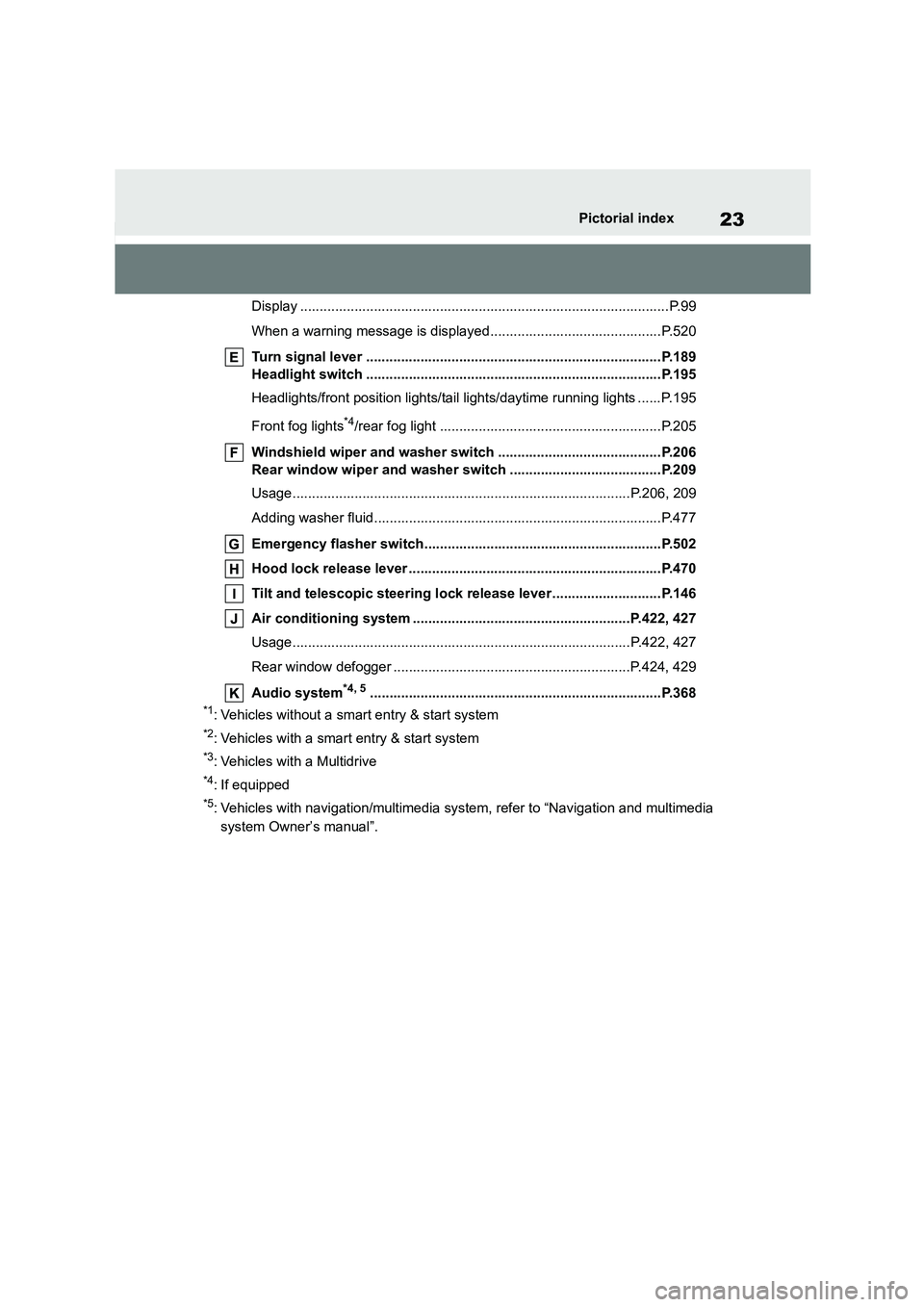
23Pictorial index
Display ...............................................................................................P.99
When a warning message is displayed............................................P.520
Turn signal lever ............................................................................P.189
Headlight switch ............................................................................P.195
Headlights/front position lights/tail lights/daytime running lights ......P.195
Front fog lights*4/rear fog light .........................................................P.205
Windshield wiper and washer switch ..........................................P.206
Rear window wiper and washer switch .......................................P.209
Usage.......................................................................................P.206, 209
Adding washer fluid..........................................................................P.477
Emergency flasher switch.............................................................P.502
Hood lock release lever .................................................................P.470
Tilt and telescopic steering lock release lever ............................P.146
Air conditioning system ........................................................P.422, 427
Usage.......................................................................................P.422, 427
Rear window defogger .............................................................P.424, 429
Audio system*4, 5...........................................................................P.368
*1: Vehicles without a smart entry & start system
*2: Vehicles with a smart entry & start system
*3: Vehicles with a Multidrive
*4: If equipped
*5: Vehicles with navigation/mu ltimedia system, refer to “Navigation and multimedia
system Owner’s manual”.
Page 27 of 758
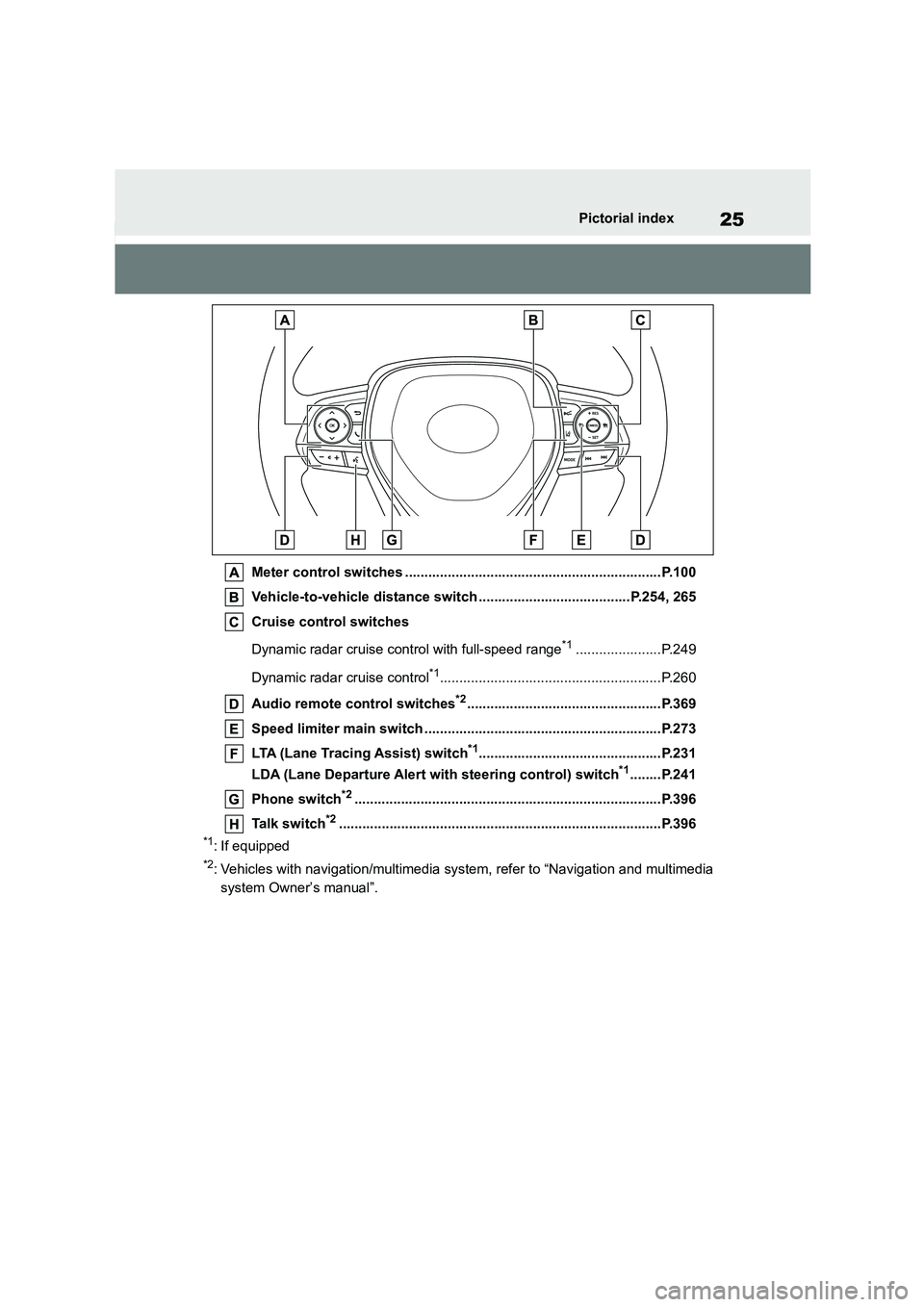
25Pictorial index
Meter control switches ..................................................................P.100
Vehicle-to-vehicle distance switch .......................................P.254, 265
Cruise control switches
Dynamic radar cruise control with full-speed range*1......................P.249
Dynamic radar cruise control*1.........................................................P.260
Audio remote control switches*2..................................................P.369
Speed limiter main switch .............................................................P.273
LTA (Lane Tracing Assist) switch*1...............................................P.231
LDA (Lane Departure Alert with steering control) switch*1........P.241
Phone switch*2...............................................................................P.396
Talk switch*2...................................................................................P.396
*1: If equipped
*2: Vehicles with navigation/mu ltimedia system, refer to “Navigation and multimedia
system Owner’s manual”.
Page 71 of 758
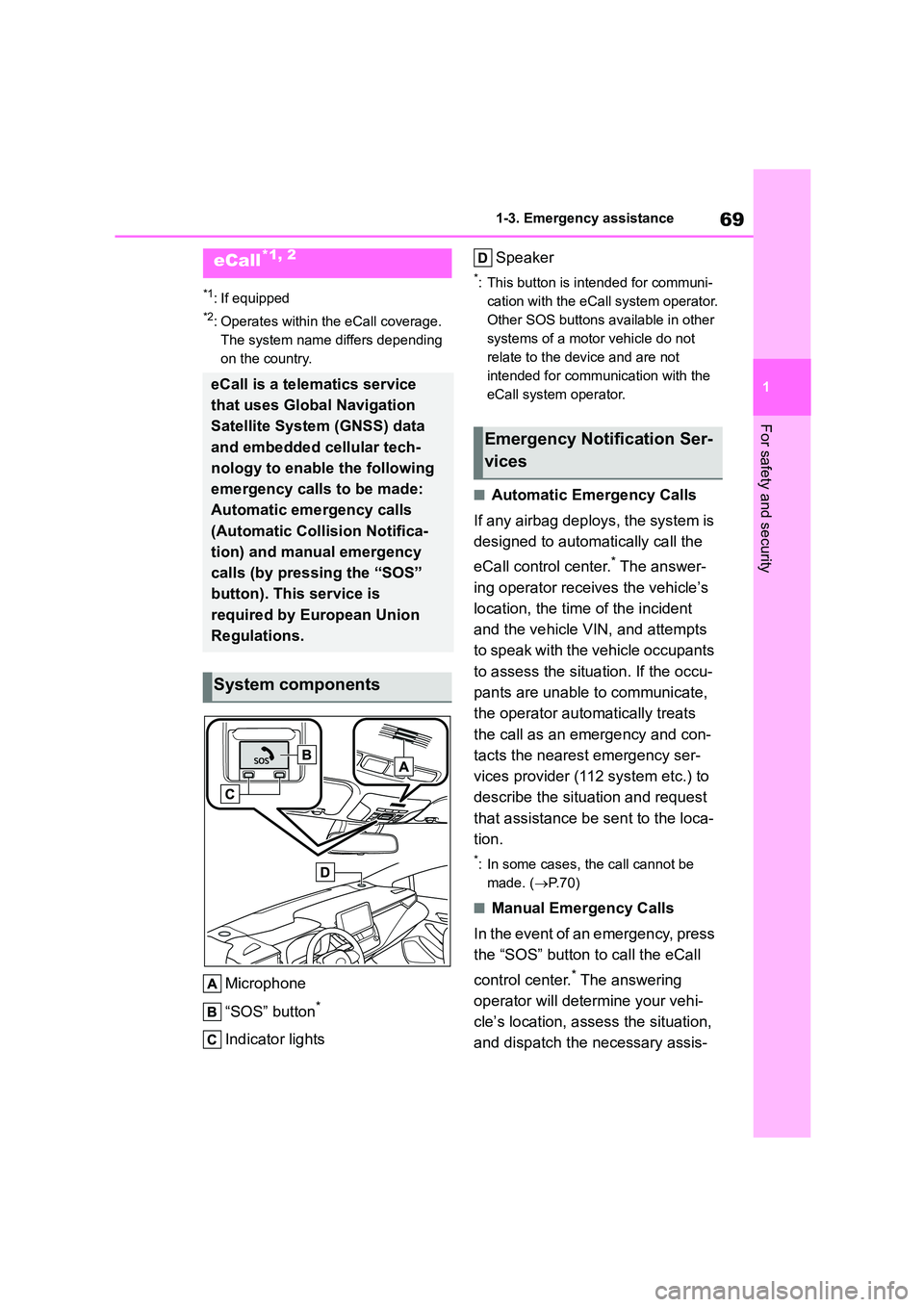
69
1
1-3. Emergency assistance
For safety and security
1-3.Emergency assistance
*1: If equipped
*2: Operates within the eCall coverage.
The system name differs depending
on the country.
Microphone
“SOS” button*
Indicator lights
Speaker
*: This button is intended for communi-
cation with the eCall system operator.
Other SOS buttons available in other
systems of a motor vehicle do not
relate to the device and are not
intended for communication with the
eCall system operator.
■Automatic Emergency Calls
If any airbag deploys, the system is
designed to automatically call the
eCall control center.* The answer-
ing operator receives the vehicle’s
location, the time of the incident
and the vehicle VIN, and attempts
to speak with the vehicle occupants
to assess the situation. If the occu-
pants are unable to communicate,
the operator automatically treats
the call as an emergency and con-
tacts the nearest emergency ser-
vices provider (112 system etc.) to
describe the situation and request
that assistance be sent to the loca-
tion.
*: In some cases, th e call cannot be
made. ( P.70)
■Manual Emergency Calls
In the event of an emergency, press
the “SOS” button to call the eCall
control center.* The answering
operator will dete rmine your vehi-
cle’s location, assess the situation,
and dispatch the necessary assis-
eCall*1, 2
eCall is a telematics service
that uses Global Navigation
Satellite System (GNSS) data
and embedded cellular tech-
nology to enable the following
emergency calls to be made:
Automatic emergency calls
(Automatic Collision Notifica-
tion) and manual emergency
calls (by pressing the “SOS”
button). This service is
required by European Union
Regulations.
System components
Emergency Notification Ser-
vices
Page 93 of 758
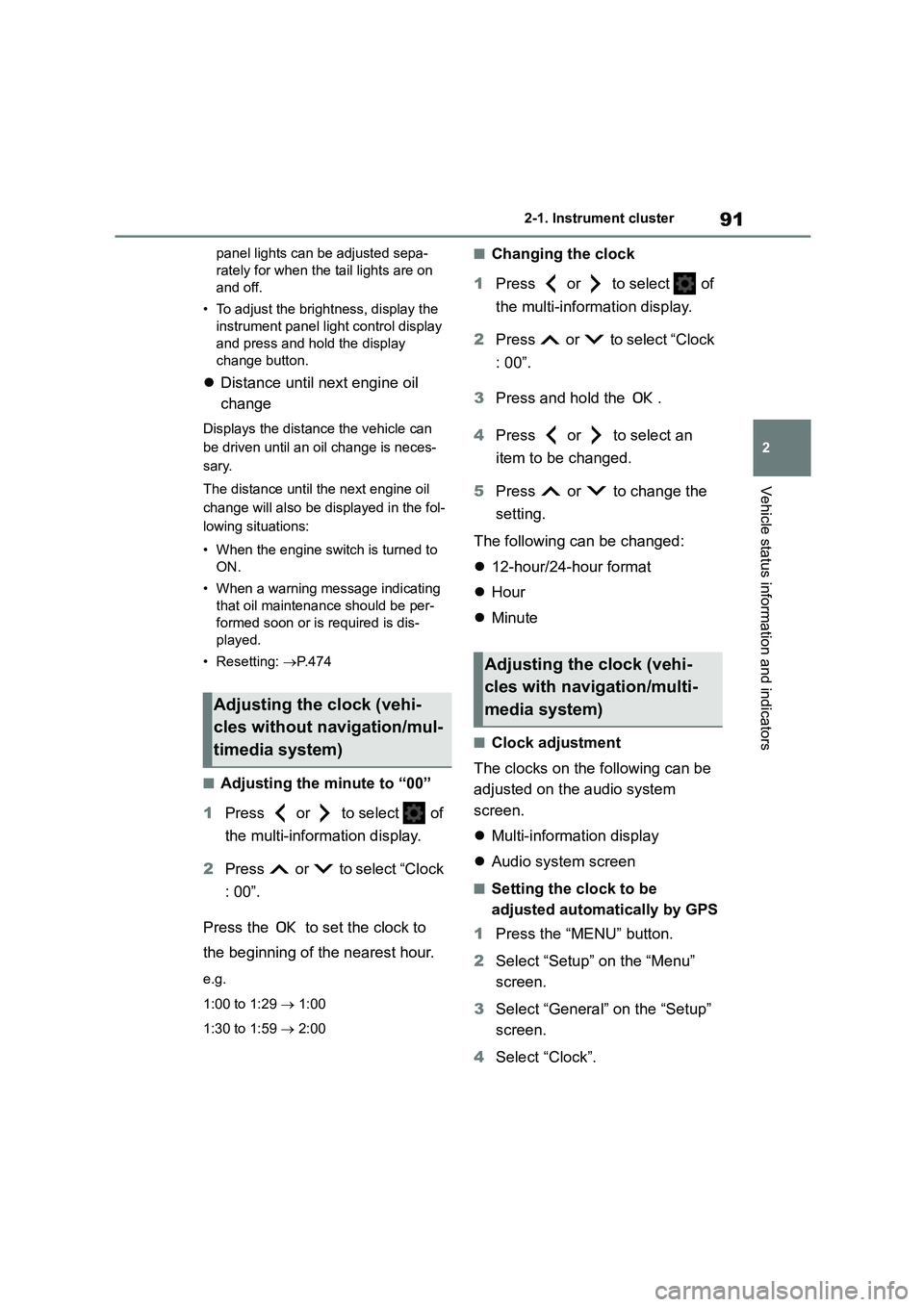
91
2
2-1. Instrument cluster
Vehicle status information and indicators
panel lights can be adjusted sepa-
rately for when the tail lights are on
and off.
• To adjust the brightness, display the
instrument panel light control display
and press and hold the display
change button.
Distance until next engine oil
change
Displays the distance the vehicle can
be driven until an oil change is neces-
sary.
The distance until the next engine oil
change will also be displayed in the fol-
lowing situations:
• When the engine switch is turned to
ON.
• When a warning message indicating
that oil maintenance should be per-
formed soon or is required is dis-
played.
• Resetting: P. 4 7 4
■Adjusting the minute to “00”
1 Press or to select of
the multi-information display.
2 Press or to select “Clock
: 00”.
Press the to set the clock to
the beginning of the nearest hour.
e.g.
1:00 to 1:29 1:00
1:30 to 1:59 2:00
■Changing the clock
1 Press or to select of
the multi-information display.
2 Press or to select “Clock
: 00”.
3 Press and hold the .
4 Press or to select an
item to be changed.
5 Press or to change the
setting.
The following can be changed:
12-hour/24-hour format
Hour
Minute
■Clock adjustment
The clocks on the following can be
adjusted on the audio system
screen.
Multi-information display
Audio system screen
■Setting the clock to be
adjusted automatically by GPS
1 Press the “MENU” button.
2 Select “Setup” on the “Menu”
screen.
3 Select “General” on the “Setup”
screen.
4 Select “Clock”.
Adjusting the clock (vehi-
cles without navigation/mul-
timedia system)
Adjusting the clock (vehi-
cles with navigation/multi-
media system)
Page 94 of 758
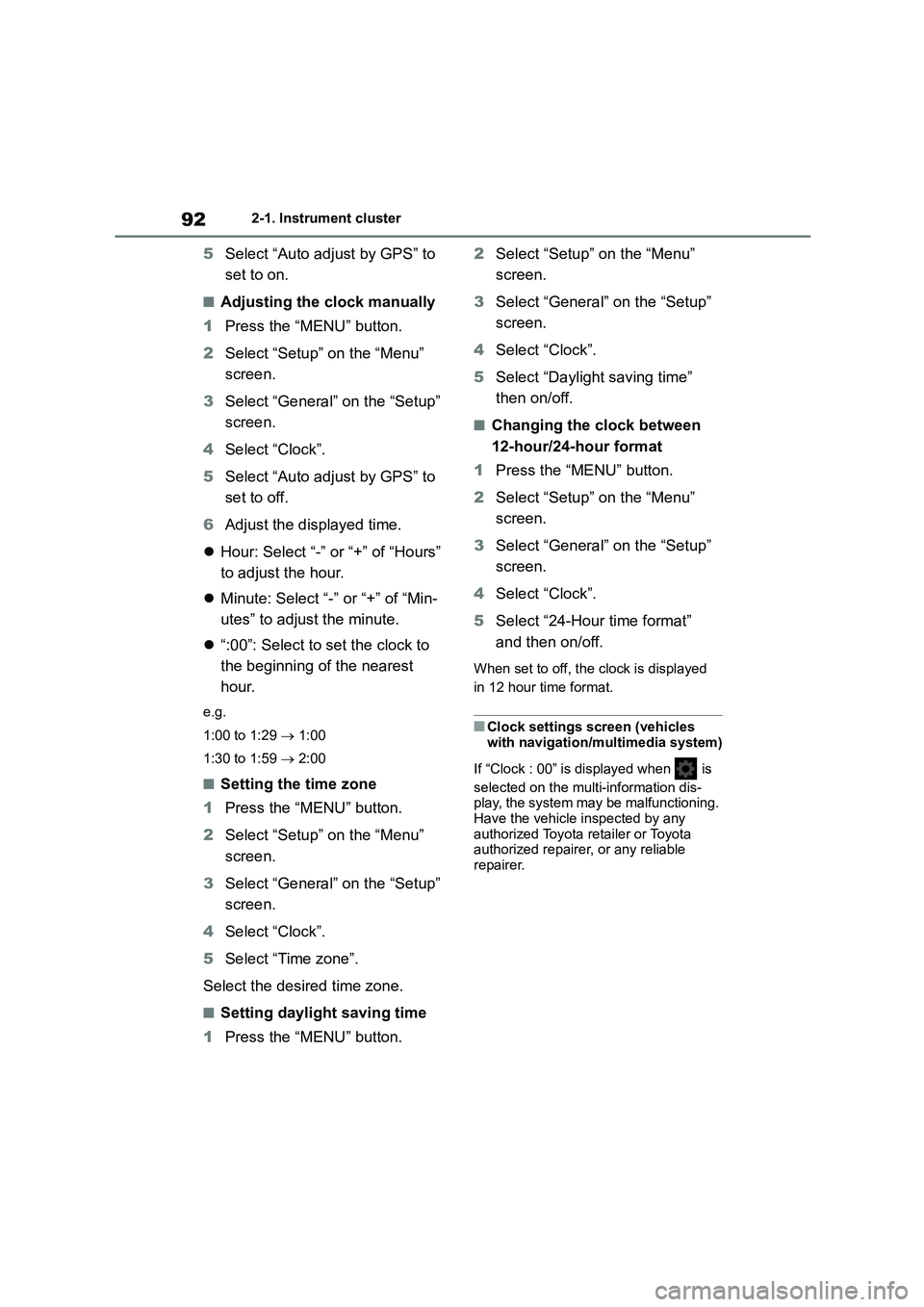
922-1. Instrument cluster
5Select “Auto adjust by GPS” to
set to on.
■Adjusting the clock manually
1 Press the “MENU” button.
2 Select “Setup” on the “Menu”
screen.
3 Select “General” on the “Setup”
screen.
4 Select “Clock”.
5 Select “Auto adjust by GPS” to
set to off.
6 Adjust the displayed time.
Hour: Select “-” or “+” of “Hours”
to adjust the hour.
Minute: Select “-” or “+” of “Min-
utes” to adjust the minute.
“:00”: Select to set the clock to
the beginning of the nearest
hour.
e.g.
1:00 to 1:29 1:00
1:30 to 1:59 2:00
■Setting the time zone
1 Press the “MENU” button.
2 Select “Setup” on the “Menu”
screen.
3 Select “General” on the “Setup”
screen.
4 Select “Clock”.
5 Select “Time zone”.
Select the desired time zone.
■Setting daylight saving time
1 Press the “MENU” button.
2 Select “Setup” on the “Menu”
screen.
3 Select “General” on the “Setup”
screen.
4 Select “Clock”.
5 Select “Daylight saving time”
then on/off.
■Changing the clock between
12-hour/24-hour format
1 Press the “MENU” button.
2 Select “Setup” on the “Menu”
screen.
3 Select “General” on the “Setup”
screen.
4 Select “Clock”.
5 Select “24-Hour time format”
and then on/off.
When set to off, the clock is displayed
in 12 hour time format.
■Clock settings screen (vehicles
with navigation/multimedia system)
If “Clock : 00” is displayed when is
selected on the multi-information dis- play, the system may be malfunctioning.
Have the vehicle inspected by any
authorized Toyota retailer or Toyota authorized repairer, or any reliable
repairer.
Page 99 of 758
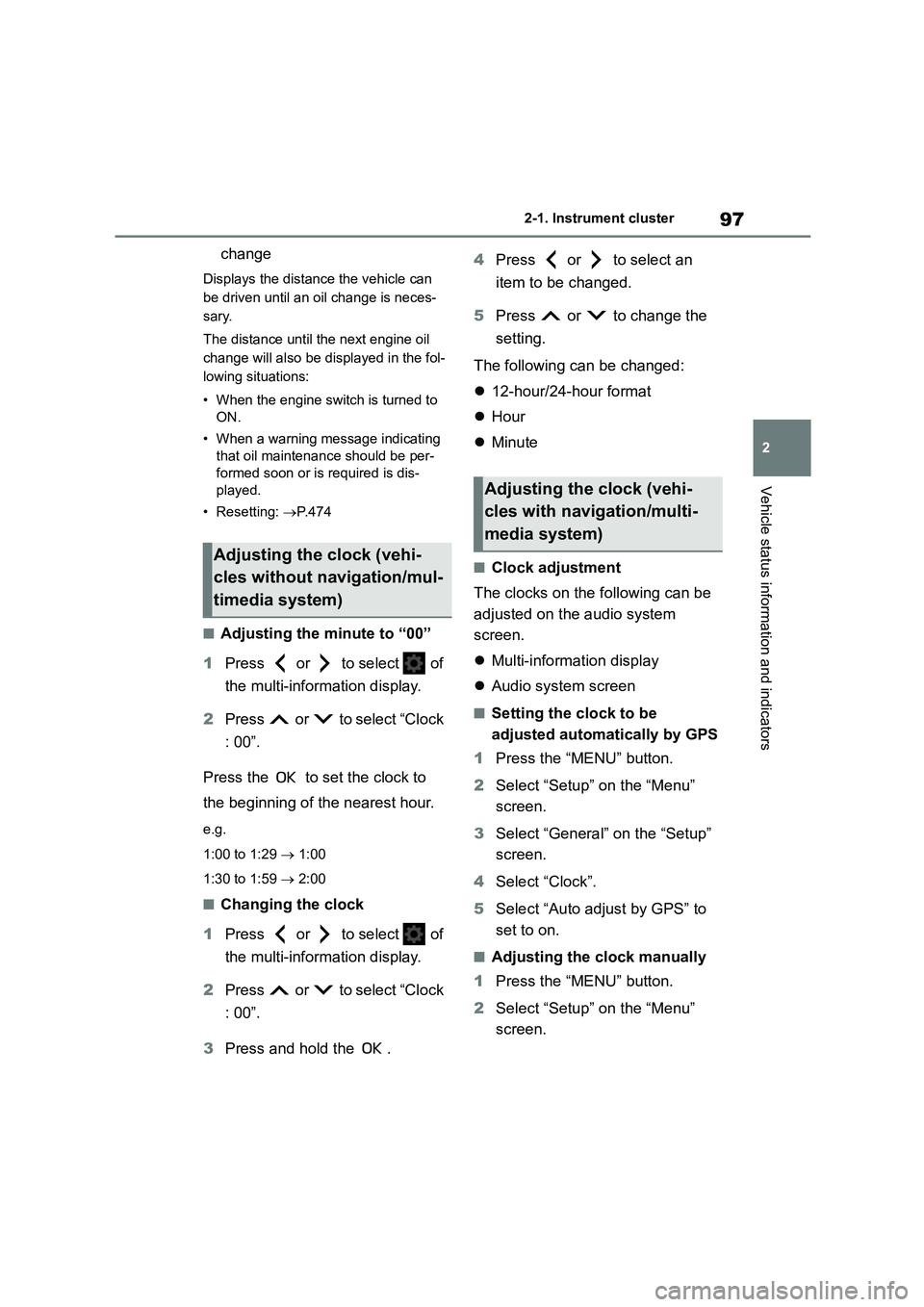
97
2
2-1. Instrument cluster
Vehicle status information and indicators
change
Displays the distance the vehicle can
be driven until an oil change is neces-
sary.
The distance until the next engine oil
change will also be displayed in the fol-
lowing situations:
• When the engine switch is turned to
ON.
• When a warning message indicating
that oil maintenance should be per-
formed soon or is required is dis-
played.
• Resetting: P. 4 7 4
■Adjusting the minute to “00”
1 Press or to select of
the multi-information display.
2 Press or to select “Clock
: 00”.
Press the to set the clock to
the beginning of the nearest hour.
e.g.
1:00 to 1:29 1:00
1:30 to 1:59 2:00
■Changing the clock
1 Press or to select of
the multi-information display.
2 Press or to select “Clock
: 00”.
3 Press and hold the .
4 Press or to select an
item to be changed.
5 Press or to change the
setting.
The following can be changed:
12-hour/24-hour format
Hour
Minute
■Clock adjustment
The clocks on the following can be
adjusted on the audio system
screen.
Multi-information display
Audio system screen
■Setting the clock to be
adjusted automatically by GPS
1 Press the “MENU” button.
2 Select “Setup” on the “Menu”
screen.
3 Select “General” on the “Setup”
screen.
4 Select “Clock”.
5 Select “Auto adjust by GPS” to
set to on.
■Adjusting the clock manually
1 Press the “MENU” button.
2 Select “Setup” on the “Menu”
screen.
Adjusting the clock (vehi-
cles without navigation/mul-
timedia system)
Adjusting the clock (vehi-
cles with navigation/multi-
media system)
Page 100 of 758
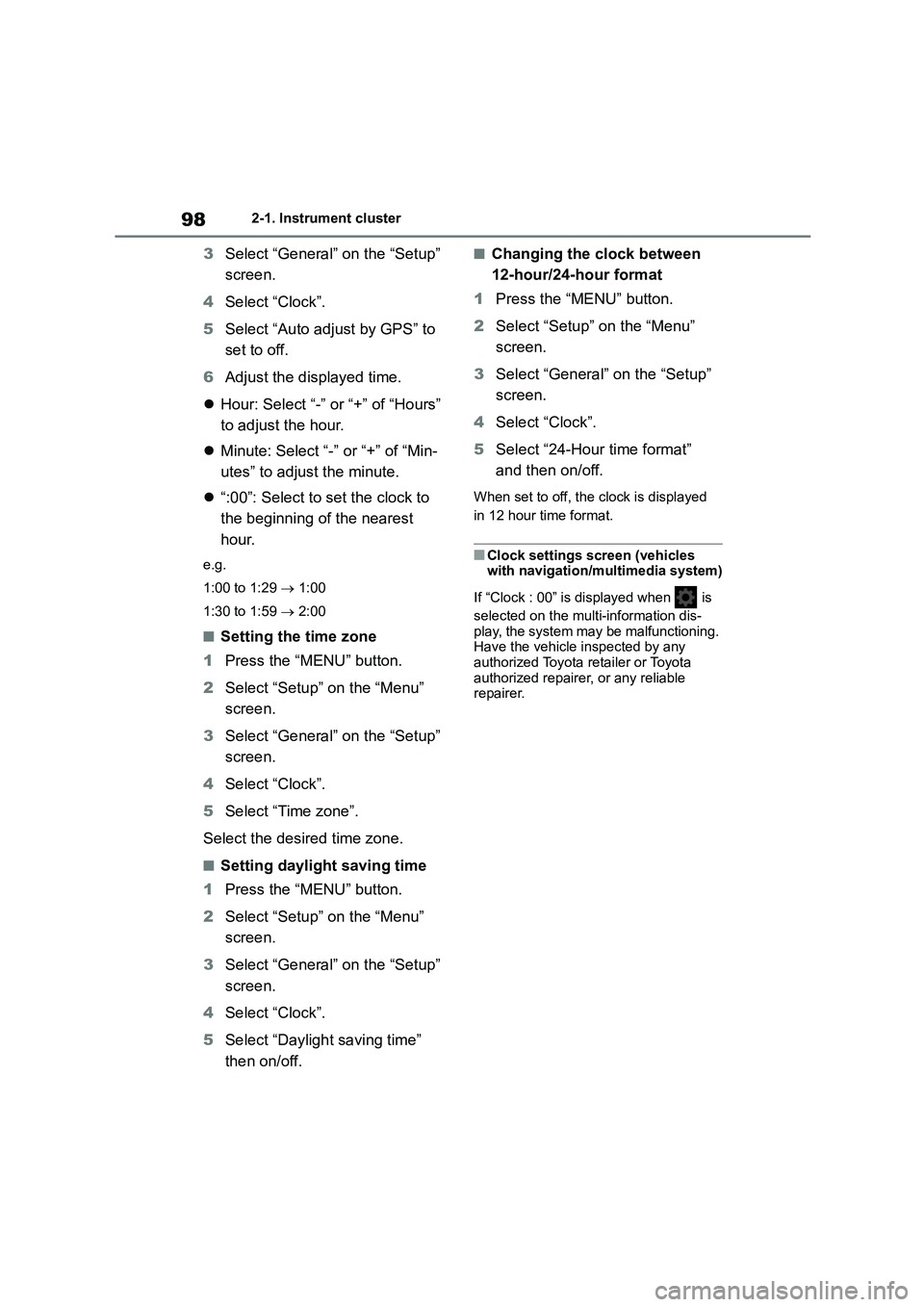
982-1. Instrument cluster
3Select “General” on the “Setup”
screen.
4 Select “Clock”.
5 Select “Auto adjust by GPS” to
set to off.
6 Adjust the displayed time.
Hour: Select “-” or “+” of “Hours”
to adjust the hour.
Minute: Select “-” or “+” of “Min-
utes” to adjust the minute.
“:00”: Select to set the clock to
the beginning of the nearest
hour.
e.g.
1:00 to 1:29 1:00
1:30 to 1:59 2:00
■Setting the time zone
1 Press the “MENU” button.
2 Select “Setup” on the “Menu”
screen.
3 Select “General” on the “Setup”
screen.
4 Select “Clock”.
5 Select “Time zone”.
Select the desired time zone.
■Setting daylight saving time
1 Press the “MENU” button.
2 Select “Setup” on the “Menu”
screen.
3 Select “General” on the “Setup”
screen.
4 Select “Clock”.
5 Select “Daylight saving time”
then on/off.
■Changing the clock between
12-hour/24-hour format
1 Press the “MENU” button.
2 Select “Setup” on the “Menu”
screen.
3 Select “General” on the “Setup”
screen.
4 Select “Clock”.
5 Select “24-Hour time format”
and then on/off.
When set to off, the clock is displayed
in 12 hour time format.
■Clock settings screen (vehicles with navigation/multimedia system)
If “Clock : 00” is displayed when is
selected on the multi-information dis- play, the system may be malfunctioning.
Have the vehicle inspected by any
authorized Toyota retailer or Toyota authorized repairer, or any reliable
repairer.
Page 102 of 758

1002-1. Instrument cluster
■Liquid crystal display
Small spots or light spots may appear
on the display. This phenomenon is characteristic of liq uid crystal displays,
and there is no problem continuing to
use the display.
The multi-informat ion display is
operated using the meter control
switches.
/ : Select menu icons
/ : Change displayed con-
tent, scroll up/down the screen
and move the cursor up/down
Press: Enter/Set
Press and hold: Reset/Display
customizable items
Return to the previous screen
Call sending/receiving and his-
tory display
Linked with the hands-free system,
sending or receiving call is displayed.
For details regarding the hands-free
system, refer to the “Navigation and
multimedia system Owner’s manual”.
■Display items
Speedometer display/Driving
range (4.2-inch display)
Fuel economy
Eco Driving Indicator/Driving
range (if equipped)
■Speedometer display/Driving
range (4.2-inch display)
Speedometer display
Driving information display
( P.100)
Driving suppor t system infor-
mation display (if equipped)
( P.103)
Audio system-linked display
(if equipped) ( P.103)
Vehicle information display
( P.103)
Settings display ( P.104)
Warning message display
( P.520)
WA R N I N G
■Caution for use while driving
●When operating the multi-informa-
tion display while driving, pay extra attention to the safety of the area
around the vehicle.
●Do not look continuously at the
multi-information display while driv-
ing as you may fail to see pedestri-
ans, objects on the road, etc. ahead of the vehicle.
■The information display at low temperatures
P.90, 96
Changing the meter display
Content of driving informa-
tion