navigation TOYOTA COROLLA HATCHBACK 2022 (in English) User Guide
[x] Cancel search | Manufacturer: TOYOTA, Model Year: 2022, Model line: COROLLA HATCHBACK, Model: TOYOTA COROLLA HATCHBACK 2022Pages: 758, PDF Size: 155.26 MB
Page 105 of 758
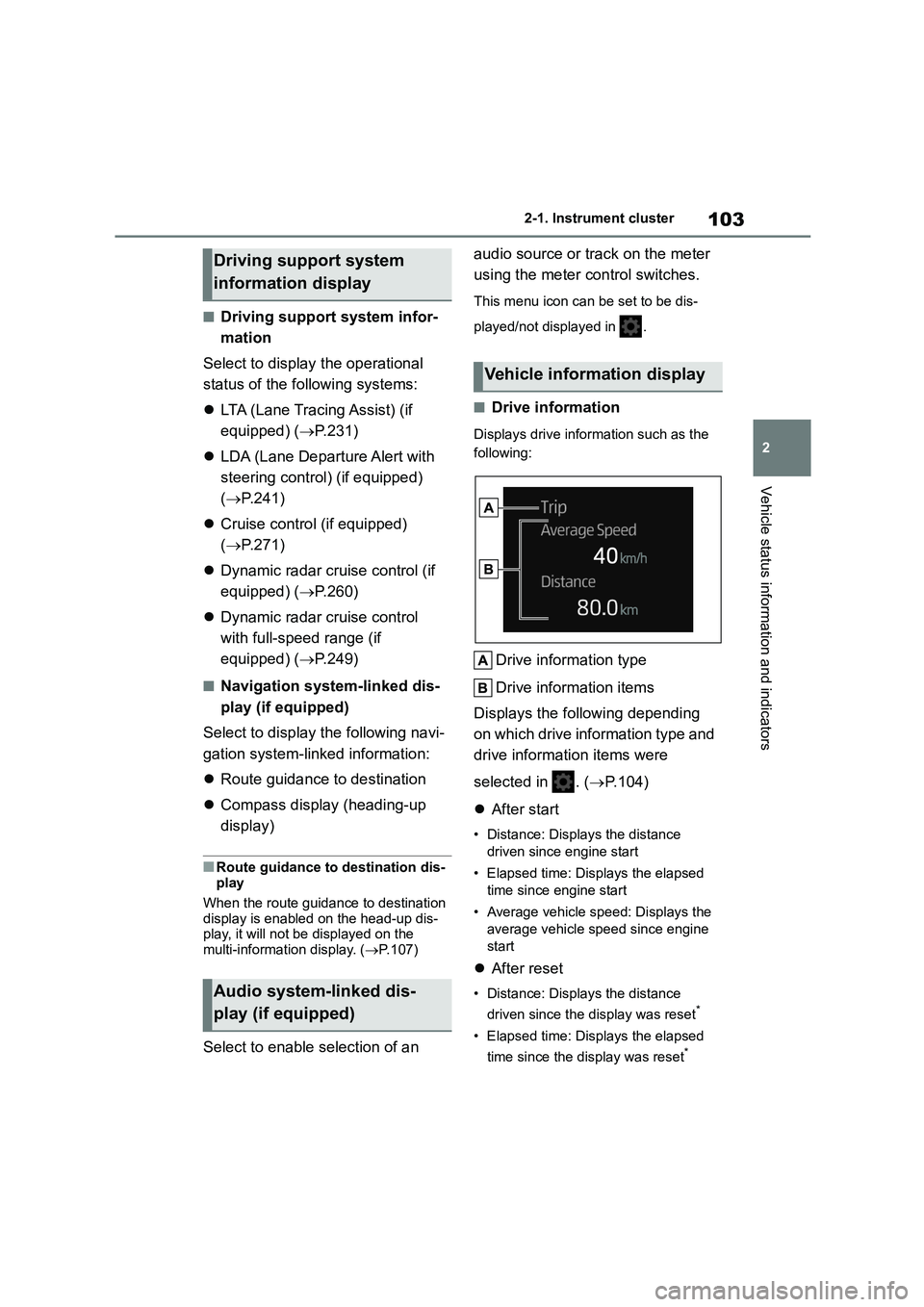
103
2
2-1. Instrument cluster
Vehicle status information and indicators
■Driving support system infor-
mation
Select to display the operational
status of the following systems:
LTA (Lane Tracing Assist) (if
equipped) ( P.231)
LDA (Lane Departure Alert with
steering control) (if equipped)
( P.241)
Cruise control (if equipped)
( P.271)
Dynamic radar cruise control (if
equipped) ( P.260)
Dynamic radar cruise control
with full-speed range (if
equipped) ( P.249)
■Navigation system-linked dis-
play (if equipped)
Select to display the following navi-
gation system-linked information:
Route guidance to destination
Compass display (heading-up
display)
■Route guidance to destination dis-
play
When the route guidance to destination
display is enabled on the head-up dis-
play, it will not be displayed on the multi-information display. ( P.107)
Select to enable selection of an
audio source or track on the meter
using the meter control switches.
This menu icon can be set to be dis-
played/not displayed in .
■Drive information
Displays drive information such as the
following:
Drive information type
Drive information items
Displays the following depending
on which drive information type and
drive information items were
selected in . ( P.104)
After start
• Distance: Displays the distance
driven since engine start
• Elapsed time: Displays the elapsed
time since engine start
• Average vehicle speed: Displays the
average vehicle speed since engine
start
After reset
• Distance: Displays the distance
driven since the display was reset*
• Elapsed time: Displays the elapsed
time since the display was reset*
Driving support system
information display
Audio system-linked dis-
play (if equipped)
Vehicle information display
Page 106 of 758
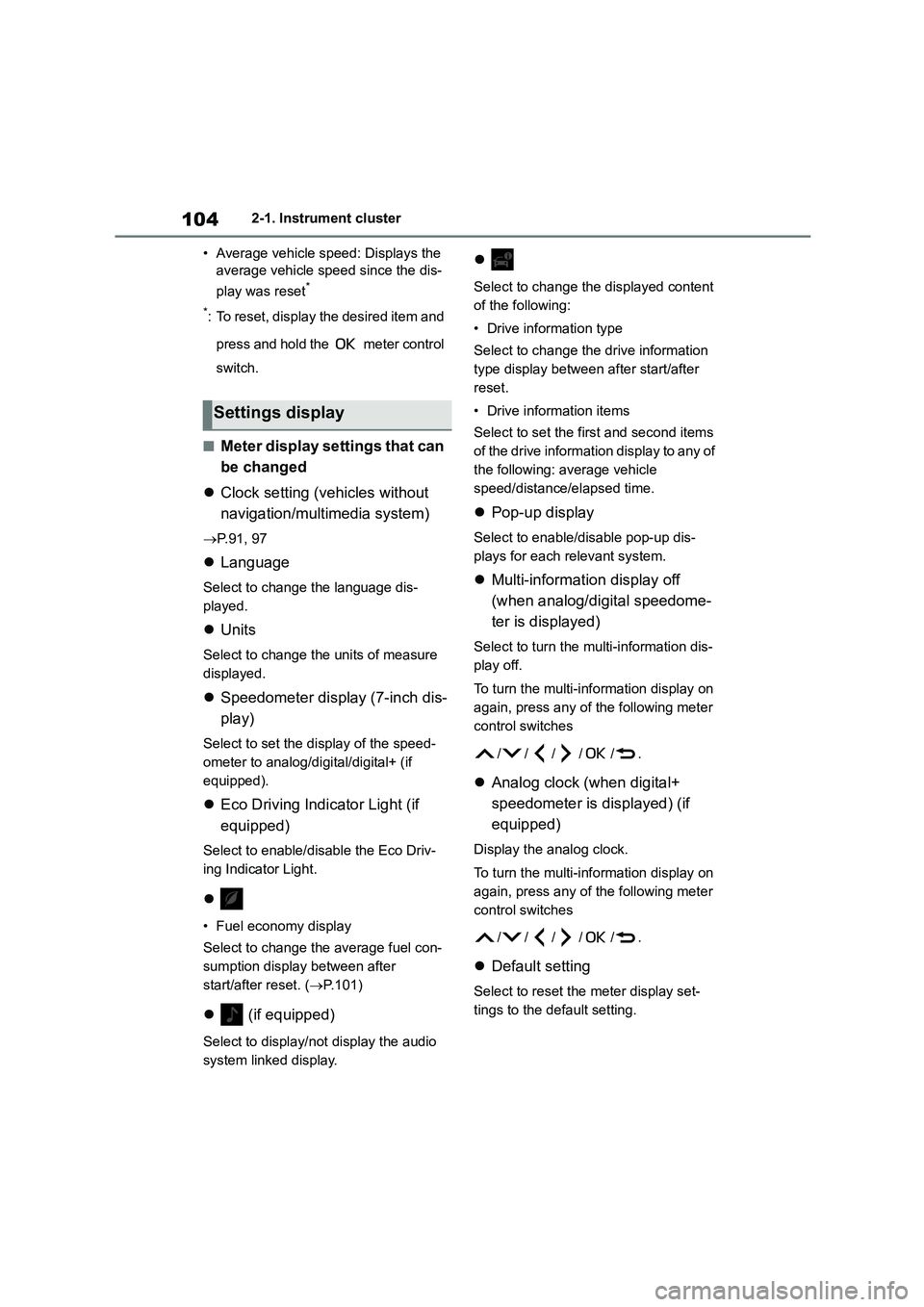
1042-1. Instrument cluster
• Average vehicle speed: Displays the
average vehicle speed since the dis-
play was reset*
*: To reset, display the desired item and
press and hold the meter control
switch.
■Meter display settings that can
be changed
Clock setting (vehicles without
navigation/multimedia system)
P.91, 97
Language
Select to change the language dis-
played.
Units
Select to change the units of measure
displayed.
Speedometer display (7-inch dis-
play)
Select to set the display of the speed-
ometer to analog/digital/digital+ (if
equipped).
Eco Driving Indicator Light (if
equipped)
Select to enable/disable the Eco Driv-
ing Indicator Light.
• Fuel economy display
Select to change the average fuel con-
sumption display between after
start/after reset. ( P.101)
(if equipped)
Select to display/not display the audio
system linked display.
Select to change the displayed content
of the following:
• Drive information type
Select to change the drive information
type display between after start/after
reset.
• Drive information items
Select to set the first and second items
of the drive information display to any of
the following: average vehicle
speed/distance/elapsed time.
Pop-up display
Select to enable/disable pop-up dis-
plays for each relevant system.
Multi-information display off
(when analog/digital speedome-
ter is displayed)
Select to turn the multi-information dis-
play off.
To turn the multi-information display on
again, press any of the following meter
control sw itches
//// /.
Analog clock (when digital+
speedometer is displayed) (if
equipped)
Display the analog clock.
To turn the multi-information display on
again, press any of the following meter
control sw itches
//// /.
Default setting
Select to reset the meter display set-
tings to the default setting.
Settings display
Page 108 of 758
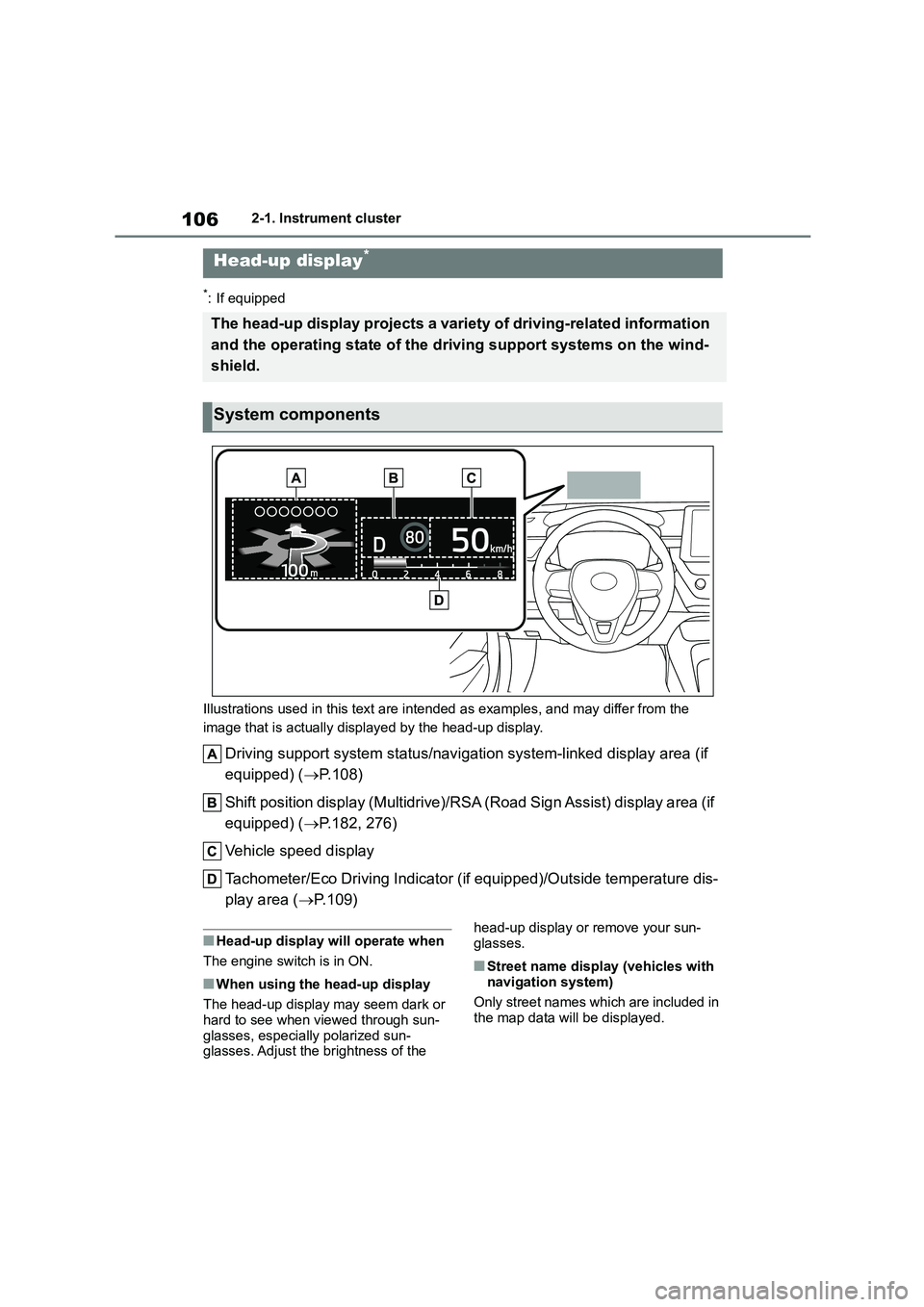
1062-1. Instrument cluster
*: If equipped
Illustrations used in this text are intended as examples, and may differ from the
image that is actually displayed by the head-up display.
Driving support system status/navigation system-linked display area (if
equipped) ( P.108)
Shift position display (Multidrive)/RSA (Road Sign Assist) display area (if
equipped) ( P.182, 276)
Vehicle speed display
Tachometer/Eco Driving Indicator (i f equipped)/Outside temperature dis-
play area ( P.109)
■Head-up display will operate when
The engine switch is in ON.
■When using the head-up display
The head-up display may seem dark or
hard to see when viewed through sun-
glasses, especially polarized sun- glasses. Adjust the brightness of the
head-up display or remove your sun-
glasses.
■Street name display (vehicles with
navigation system)
Only street names which are included in
the map data will be displayed.
Head-up display*
The head-up display projects a variety of driving-related information
and the operating state of the driving support systems on the wind-
shield.
System components
Page 110 of 758
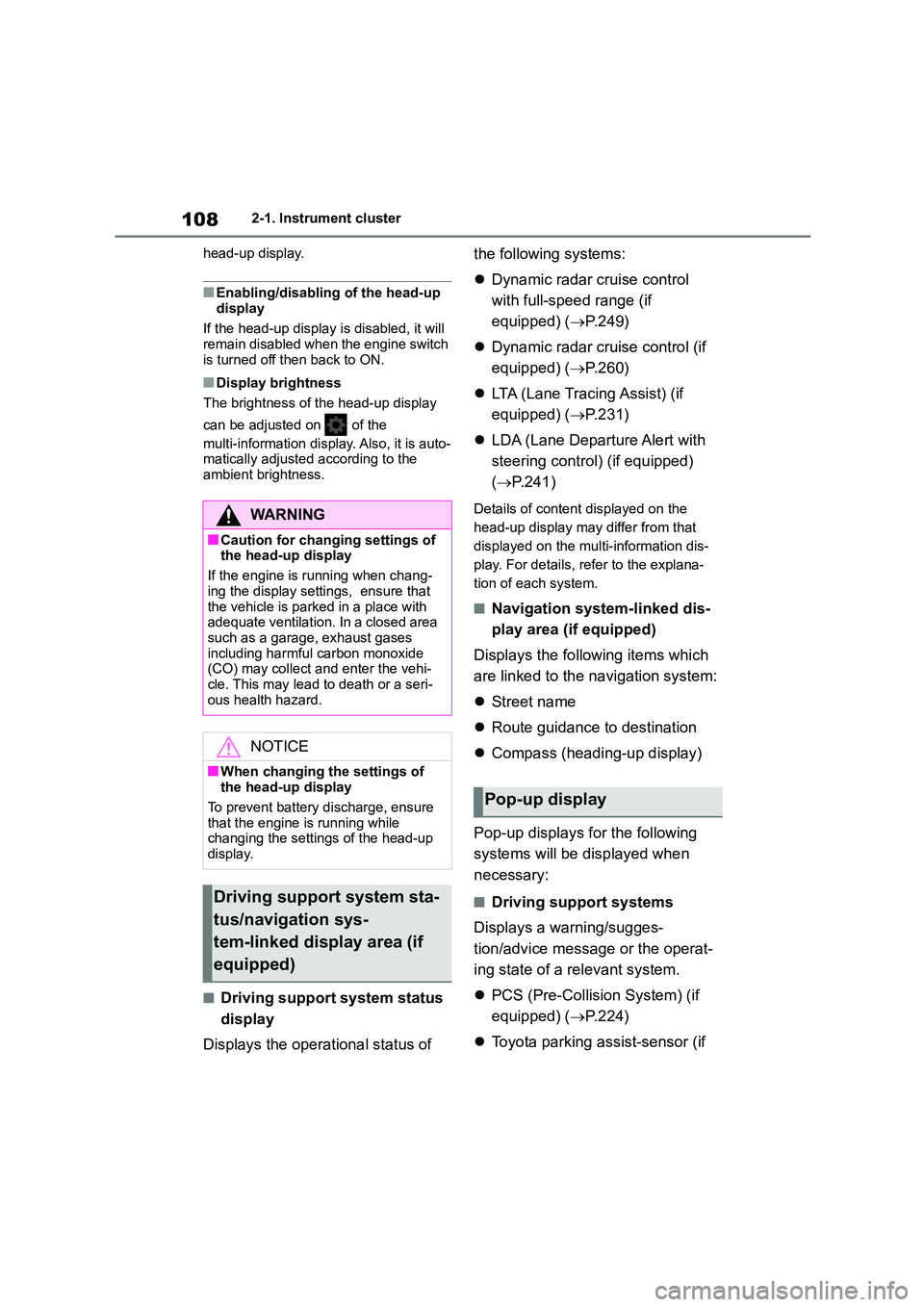
1082-1. Instrument cluster
head-up display.
■Enabling/disabling of the head-up
display
If the head-up display is disabled, it will
remain disabled when the engine switch
is turned off then back to ON.
■Display brightness
The brightness of the head-up display
can be adjusted on of the
multi-information display. Also, it is auto- matically adjusted according to the
ambient brightness.
■Driving support system status
display
Displays the operational status of
the following systems:
Dynamic radar cruise control
with full-speed range (if
equipped) ( P.249)
Dynamic radar cruise control (if
equipped) ( P.260)
LTA (Lane Tracing Assist) (if
equipped) ( P.231)
LDA (Lane Departure Alert with
steering control) (if equipped)
( P.241)
Details of content displayed on the
head-up display may differ from that
displayed on the multi-information dis-
play. For details, refer to the explana-
tion of each system.
■Navigation system-linked dis-
play area (if equipped)
Displays the following items which
are linked to the navigation system:
Street name
Route guidance to destination
Compass (heading-up display)
Pop-up displays for the following
systems will be displayed when
necessary:
■Driving support systems
Displays a warning/sugges-
tion/advice message or the operat-
ing state of a relevant system.
PCS (Pre-Collision System) (if
equipped) ( P.224)
Toyota parking assist-sensor (if
WA R N I N G
■Caution for changing settings of
the head-up display
If the engine is running when chang-
ing the display settings, ensure that
the vehicle is parked in a place with adequate ventilation. In a closed area
such as a garage, exhaust gases
including harmful carbon monoxide (CO) may collect and enter the vehi-
cle. This may lead to death or a seri-
ous health hazard.
NOTICE
■When changing the settings of
the head-up display
To prevent battery discharge, ensure that the engine is running while
changing the settings of the head-up
display.
Driving support system sta-
tus/navigation sys-
tem-linked display area (if
equipped)
Pop-up display
Page 278 of 758
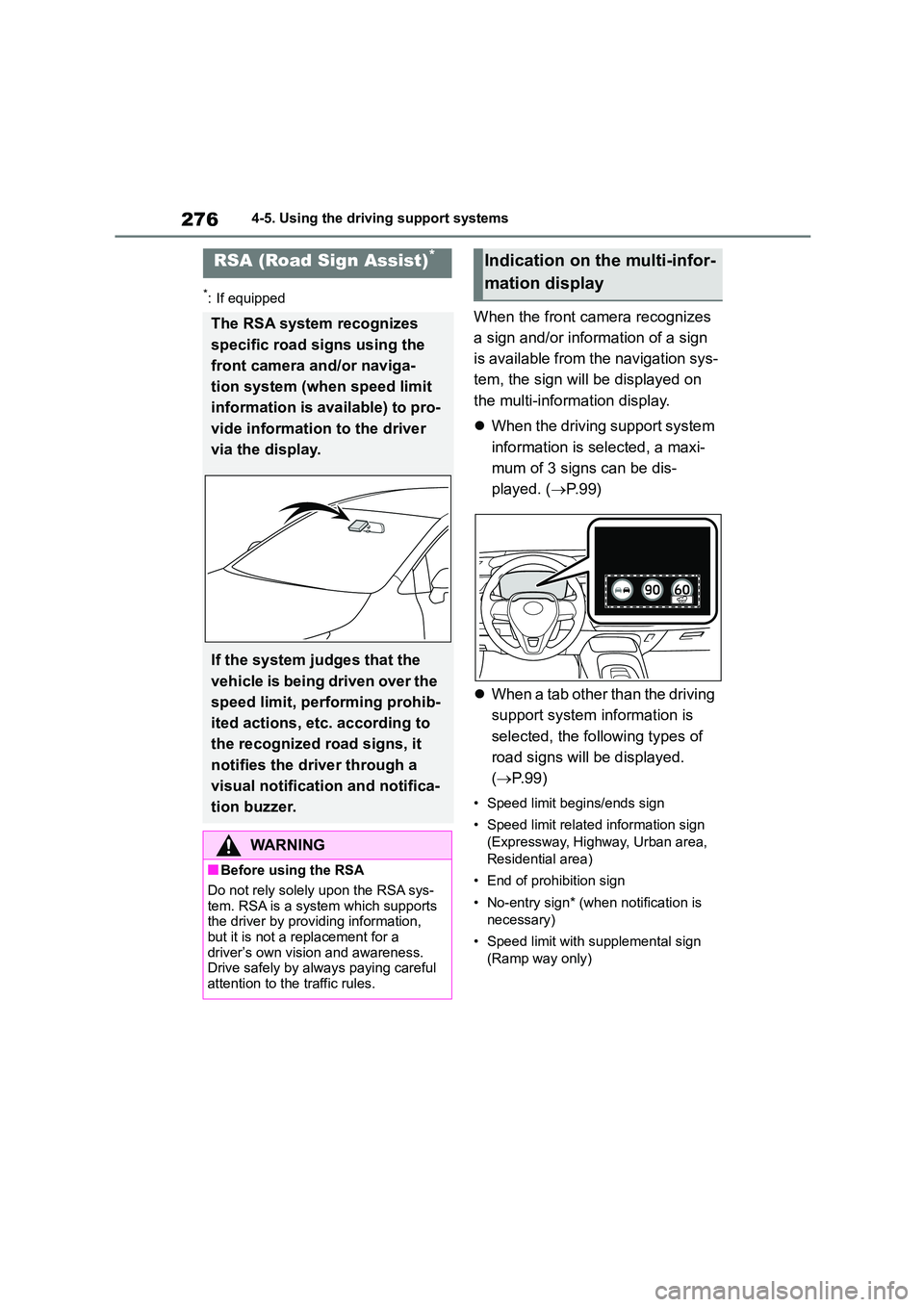
2764-5. Using the driving support systems
*: If equipped
When the front camera recognizes
a sign and/or information of a sign
is available from the navigation sys-
tem, the sign will be displayed on
the multi-information display.
When the driving support system
information is selected, a maxi-
mum of 3 signs can be dis-
played. ( P. 9 9 )
When a tab other than the driving
support system information is
selected, the following types of
road signs will be displayed.
( P. 9 9 )
• Speed limit begins/ends sign
• Speed limit related information sign
(Expressway, Highway, Urban area,
Residential area)
• End of prohibition sign
• No-entry sign* (when notification is
necessary)
• Speed limit with supplemental sign
(Ramp way only)
RSA (Road Sign Assist)*
The RSA system recognizes
specific road signs using the
front camera and/or naviga-
tion system (when speed limit
information is available) to pro-
vide information to the driver
via the display.
If the system judges that the
vehicle is being driven over the
speed limit, performing prohib-
ited actions, etc. according to
the recognized road signs, it
notifies the driver through a
visual notification and notifica-
tion buzzer.
WA R N I N G
■Before using the RSA
Do not rely solely upon the RSA sys-
tem. RSA is a system which supports the driver by providing information,
but it is not a replacement for a
driver’s own vision and awareness. Drive safely by always paying careful
attention to the traffic rules.
Indication on the multi-infor-
mation display
Page 279 of 758
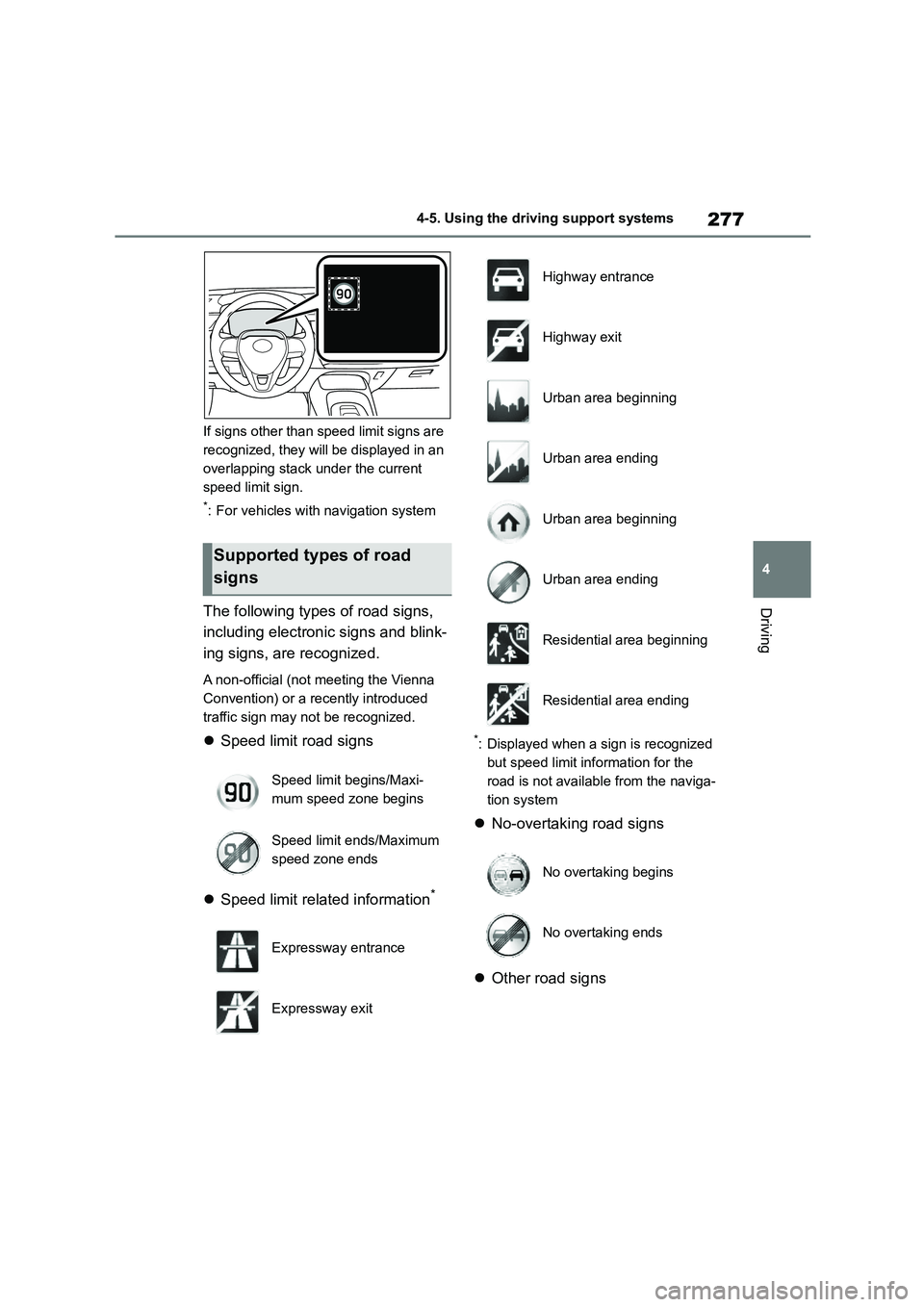
277
4
4-5. Using the driving support systems
Driving
If signs other than speed limit signs are
recognized, they will be displayed in an
overlapping stack under the current
speed limit sign.
*: For vehicles with navigation system
The following types of road signs,
including electronic signs and blink-
ing signs, are recognized.
A non-official (not meeting the Vienna
Convention) or a recently introduced
traffic sign may not be recognized.
Speed limit road signs
Speed limit related information*
*: Displayed when a sign is recognized
but speed limit information for the
road is not available from the naviga-
tion system
No-overtaking road signs
Other road signs
Supported types of road
signs
Speed limit begins/Maxi-
mum speed zone begins
Speed limit ends/Maximum
speed zone ends
Expressway entrance
Expressway exit
Highway entrance
Highway exit
Urban area beginning
Urban area ending
Urban area beginning
Urban area ending
Residential area beginning
Residential area ending
No overtaking begins
No overtaking ends
Page 280 of 758
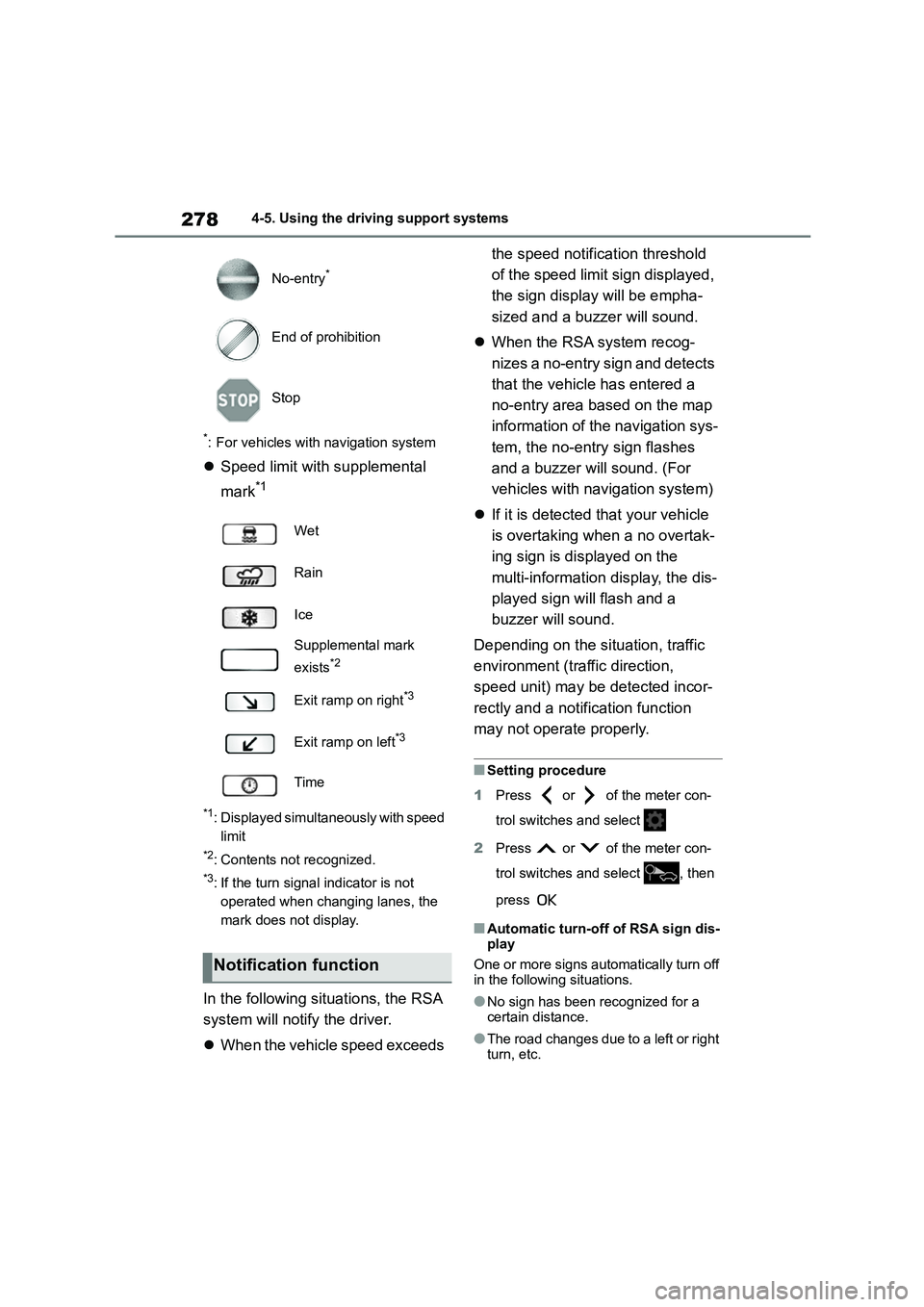
2784-5. Using the driving support systems
*: For vehicles with navigation system
Speed limit with supplemental
mark*1
*1: Displayed simultaneously with speed
limit
*2: Contents not recognized.
*3: If the turn signal indicator is not
operated when changing lanes, the
mark does not display.
In the following situations, the RSA
system will notify the driver.
When the vehicle speed exceeds
the speed notification threshold
of the speed limit sign displayed,
the sign display will be empha-
sized and a buzz er will sound.
When the RSA system recog-
nizes a no-entry sign and detects
that the vehicle has entered a
no-entry area based on the map
information of the navigation sys-
tem, the no-entry sign flashes
and a buzzer will sound. (For
vehicles with navigation system)
If it is detected that your vehicle
is overtaking when a no overtak-
ing sign is displayed on the
multi-information display, the dis-
played sign will flash and a
buzzer will sound.
Depending on the situation, traffic
environment (traffic direction,
speed unit) may be detected incor-
rectly and a notification function
may not operate properly.
■Setting procedure
1 Press or of the meter con-
trol switches and select
2 Press or of the meter con-
trol switches and select , then
press
■Automatic turn-off of RSA sign dis-
play
One or more signs automatically turn off in the following situations.
●No sign has been recognized for a certain distance.
●The road changes due to a left or right turn, etc.
No-entry*
End of prohibition
Stop
Wet
Rain
Ice
Supplemental mark
exists*2
Exit ramp on right*3
Exit ramp on left*3
Time
Notification function
Page 281 of 758

279
4
4-5. Using the driving support systems
Driving
■Conditions in which the function
may not operate or detect correctly
In the following situations, RSA does not
operate normally and may not recognize
signs, display the in correct sign, etc. However, this does not indicate a mal-
function.
●The front camera is misaligned due to
a strong impact being applied to the
sensor, etc.
●Dirt, snow, stickers, etc. are on the
windshield near the front camera.
●In inclement weather such as heavy
rain, fog, snow or sand storms.
●Light from an oncoming vehicle, the
sun, etc. enters the front camera.
●The sign is dirty, faded, tilted or bent.
●The contrast of electronic sign is low.
●All or part of the sign is hidden by the leaves of a tree, a pole, etc.
●The sign is only visible to the front camera for a short amount of time.
●The driving scene (turning, lane change, etc.) is judged incorrectly.
●If a sign not appropriate for the cur-rently traveled lane, but the sign exists
directly after a freeway branches, or in
an adjacent lane just before merging.
●Stickers are attached to the rear of the
preceding vehicle.
●A sign resembling a system compati-
ble sign is recognized.
●Side road speed signs may be
detected and displayed (if positioned in sight of the front camera) while the
vehicle is traveling on the main road.
●Roundabout exit road speed signs
may be detected and displayed (if
positioned in sight of the front camera)
while traveling on a roundabout.
●The front of the vehicle is raised or
lowered due to the carried load.
●The surrounding brightness is not suf-
ficient or changes suddenly.
●When a sign intended for trucks, etc.
is recognized.
●The vehicle is driven in a country with
a different direction of traffic.
●The navigation system map data is
outdated.
●The navigation system is not operat-
ing.
●The speed information displayed on
the meter and on the navigation sys- tem may be different due to the navi-
gation system using map data.
■Speed limit sign display
If the engine switch was last turned off while a speed limit sign was displayed
on the multi-information display, the
same sign displays again when the engine switch is turned to ON.
■If “RSA Malfunction Visit Your
Dealer” is shown
The system may be malfunctioning. Have the vehicle inspected by any
authorized Toyota retailer or Toyota
authorized repairer, or any reliable repairer.
■Customization
Some functions can be customized.
( P.577)
Page 370 of 758
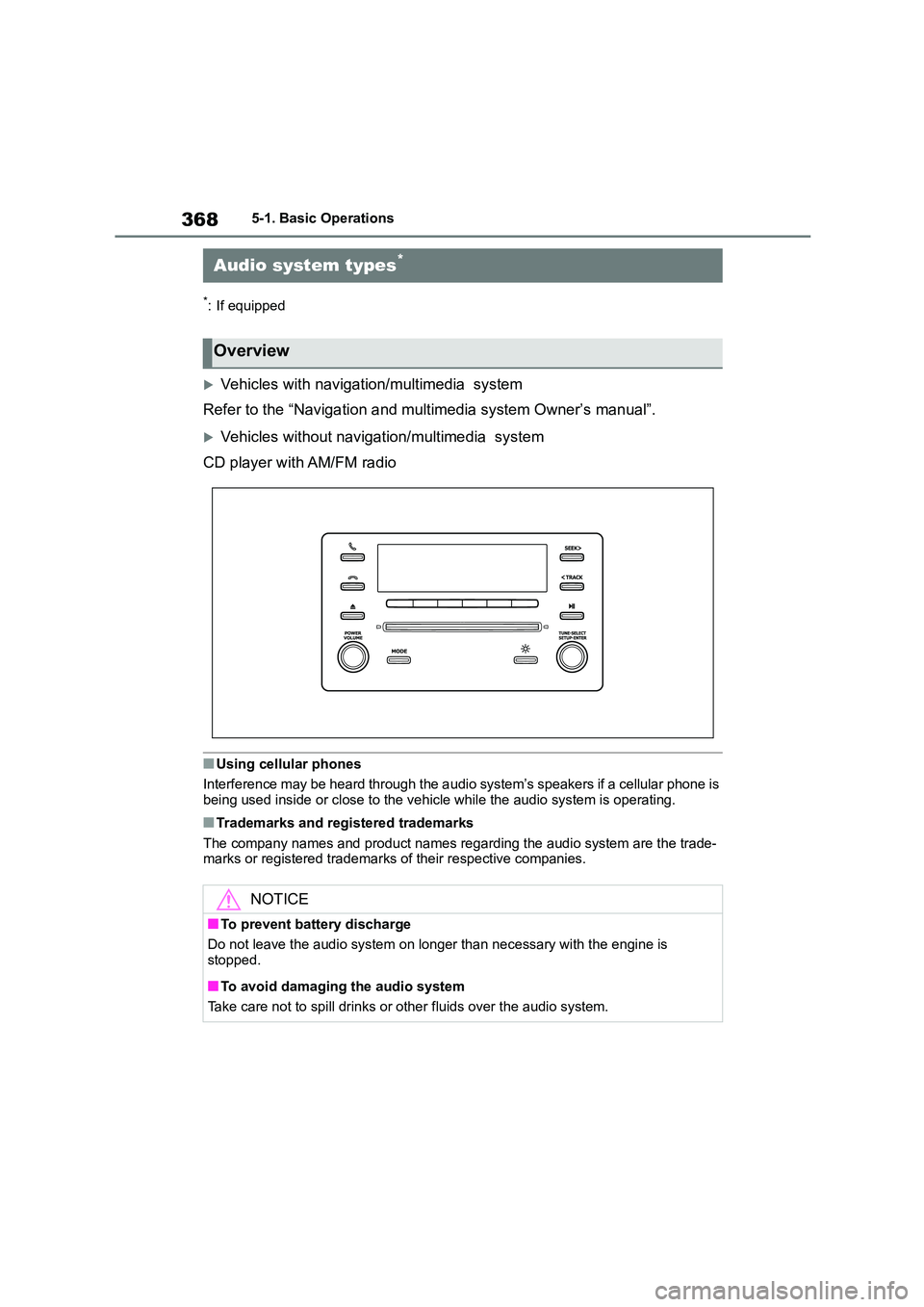
3685-1. Basic Operations
5-1.Basic Operations
*: If equipped
Vehicles with navigation/multimedia system
Refer to the “Navigation and mu ltimedia system Owner’s manual”.
Vehicles without navigation/multimedia system
CD player with AM/FM radio
■Using cellular phones
Interference may be heard through the a udio system’s speakers if a cellular phone is
being used inside or close to the vehi cle while the audio system is operating.
■Trademarks and registered trademarks
The company names and product names regarding the audio system are the trade- marks or registered trademarks of their respective companies.
Audio system types*
Overview
NOTICE
■To prevent battery discharge
Do not leave the audio system on longer than necessary with the engine is
stopped.
■To avoid damaging the audio system
Take care not to spill drinks or other fluids over the audio system.
Page 371 of 758
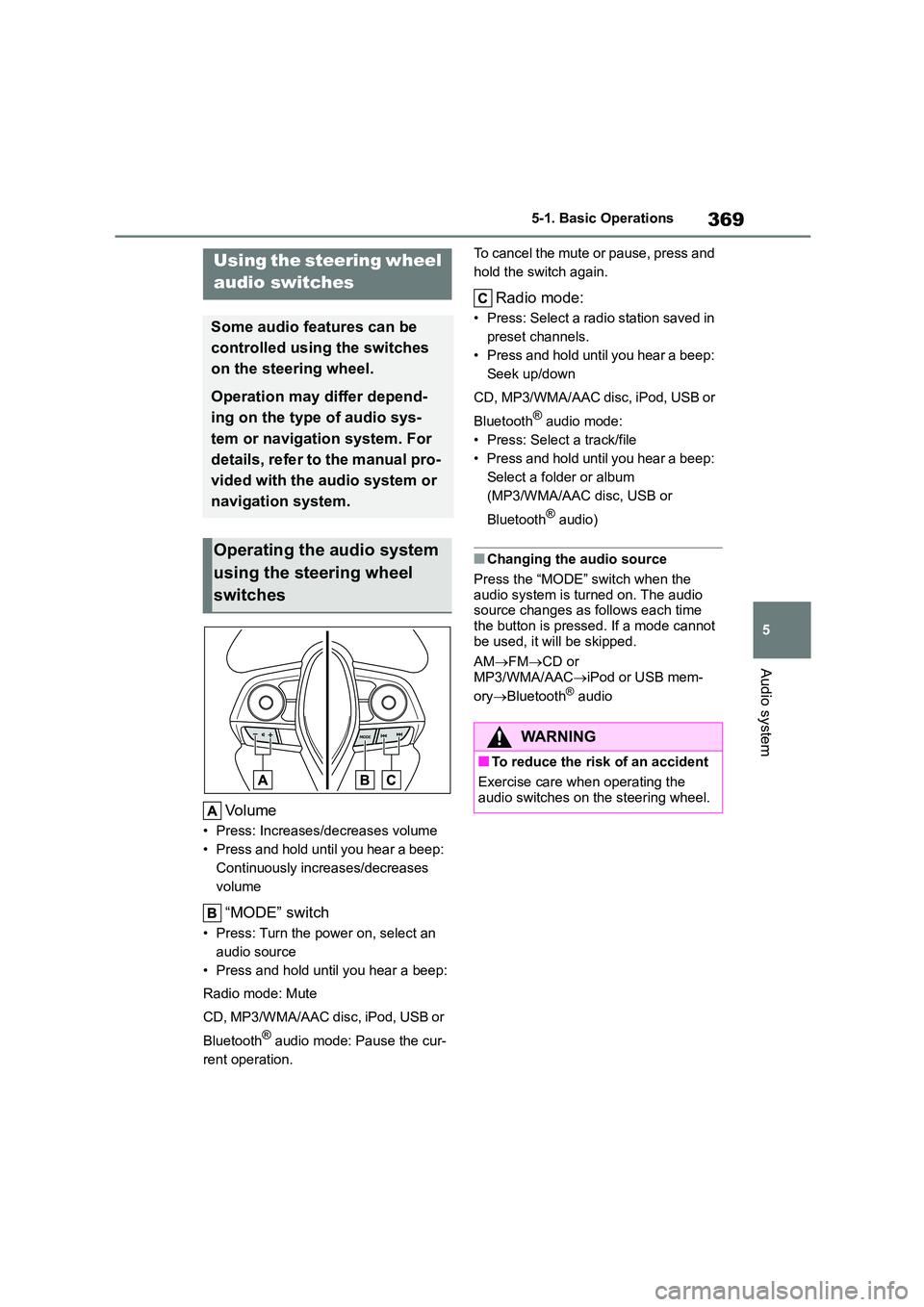
369
5
5-1. Basic Operations
Audio system
Volume
• Press: Increases/decreases volume
• Press and hold until you hear a beep:
Continuously increases/decreases
volume
“MODE” switch
• Press: Turn the power on, select an
audio source
• Press and hold until you hear a beep:
Radio mode: Mute
CD, MP3/WMA/AAC disc, iPod, USB or
Bluetooth® audio mode: Pause the cur-
rent operation.
To cancel the mute or pause, press and
hold the switch again.
Radio mode:
• Press: Select a radi o station saved in
preset channels.
• Press and hold until you hear a beep:
Seek up/down
CD, MP3/WMA/AAC disc, iPod, USB or
Bluetooth® audio mode:
• Press: Select a track/file
• Press and hold until you hear a beep:
Select a folder or album
(MP3/WMA/AAC disc, USB or
Bluetooth® audio)
■Changing the audio source
Press the “MODE” switch when the
audio system is turned on. The audio source changes as follows each time
the button is pressed. If a mode cannot
be used, it will be skipped.
AM FMCD or
MP3/WMA/AAC iPod or USB mem-
ory Bluetooth® audio
Using the steering wheel
audio switches
Some audio features can be
controlled using the switches
on the steering wheel.
Operation may differ depend-
ing on the type of audio sys-
tem or navigation system. For
details, refer to the manual pro-
vided with the audio system or
navigation system.
Operating the audio system
using the steering wheel
switches
WA R N I N G
■To reduce the risk of an accident
Exercise care when operating the
audio switches on the steering wheel.