buttons TOYOTA COROLLA HYBRID 2020 Owners Manual (in English)
[x] Cancel search | Manufacturer: TOYOTA, Model Year: 2020, Model line: COROLLA HYBRID, Model: TOYOTA COROLLA HYBRID 2020Pages: 556, PDF Size: 19.28 MB
Page 3 of 556
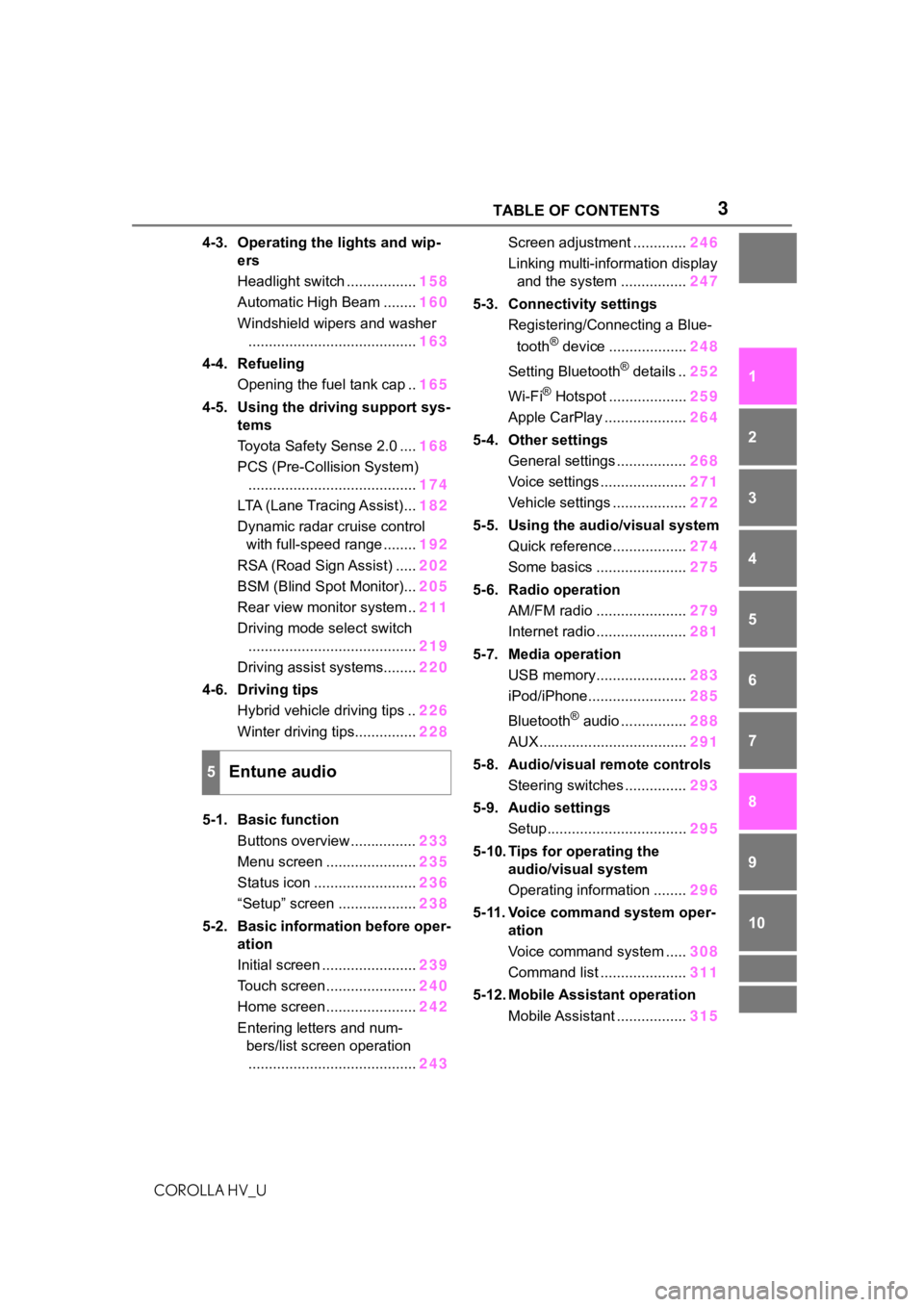
3TABLE OF CONTENTS
COROLLA HV_U
1
2
3
4
5
6
7
8
9
10
4-3. Operating the lights and wip- ers
Headlight switch ................. 158
Automatic High Beam ........ 160
Windshield wipers and washer ......................................... 163
4-4. Refueling Opening the fuel tank cap .. 165
4-5. Using the driving support sys- tems
Toyota Safety Sense 2.0 .... 168
PCS (Pre-Collision System) ......................................... 174
LTA (Lane Tracing Assist)... 182
Dynamic radar cruise control with full-speed range ........ 192
RSA (Road Sign Assist) ..... 202
BSM (Blind Spot Monitor)... 205
Rear view monitor system .. 211
Driving mode select switch ......................................... 219
Driving assist systems........ 220
4-6. Driving tips Hybrid vehicle driving tips .. 226
Winter driving tips............... 228
5-1. Basic function Buttons overview ................ 233
Menu screen ...................... 235
Status icon ......................... 236
“Setup” screen ................... 238
5-2. Basic information before oper- ation
Initial screen ....................... 239
Touch screen ...................... 240
Home screen ...................... 242
Entering letters and num- bers/list screen operation......................................... 243Screen adjustment .............
246
Linking multi-information display and the system ................ 247
5-3. Connectivity settings Registering/Connecting a Blue-
tooth
® device ................... 248
Setting Bluetooth
® details .. 252
Wi-Fi
® Hotspot ................... 259
Apple CarPlay .................... 264
5-4. Other settings General settings ................. 268
Voice settings ..................... 271
Vehicle settings .................. 272
5-5. Using the audio/visual system Quick reference.................. 274
Some basics ...................... 275
5-6. Radio operation AM/FM radio ...................... 279
Internet radio ...................... 281
5-7. Media operation USB memory...................... 283
iPod/iPhone........................ 285
Bluetooth
® audio ................ 288
AUX.................................... 291
5-8. Audio/visual remote controls Steering switches ............... 293
5-9. Audio settings Setup.................................. 295
5-10. Tips for operating the audio/visual system
Operating information ........ 296
5-11. Voice command system oper- ation
Voice command system ..... 308
Command list ..................... 311
5-12. Mobile Assistant operation Mobile Assistant ................. 315
5Entune audio
Page 20 of 556
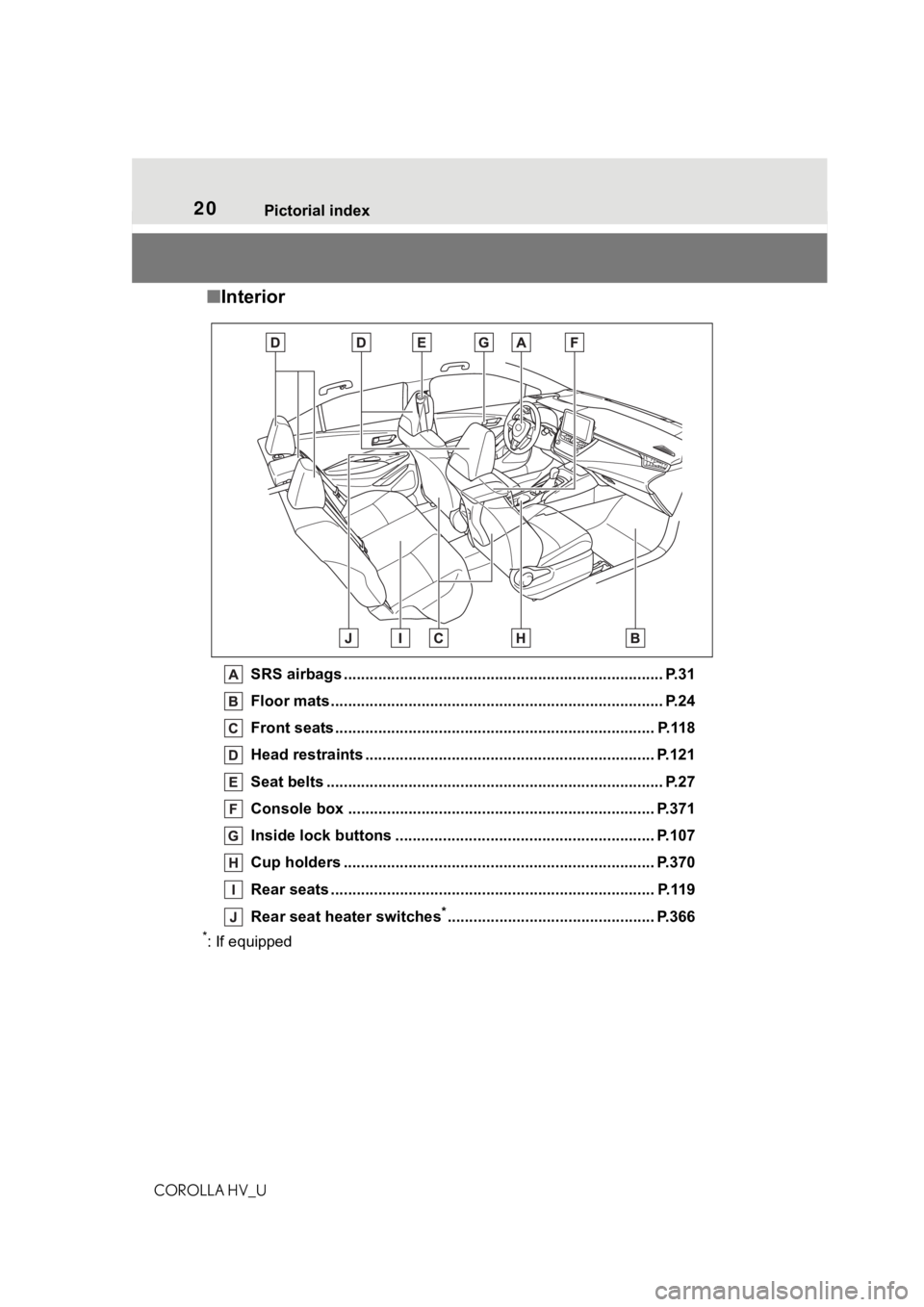
20Pictorial index
COROLLA HV_U
■ Interior
SRS airbags .................................................... ...................... P.31
Floor mats..................................................... ........................ P.24
Front seats .................................................... ...................... P.118
Head restraints ................................................ ................... P.121
Seat belts ..................................................... ......................... P.27
Console box ....................................................................... P.371
Inside lock buttons ............................................ ................ P.107
Cup holders .................................................... .................... P.370
Rear seats ..................................................... ...................... P.119
Rear seat heater switches
*................................................ P.366
*: If equipped
Page 102 of 556
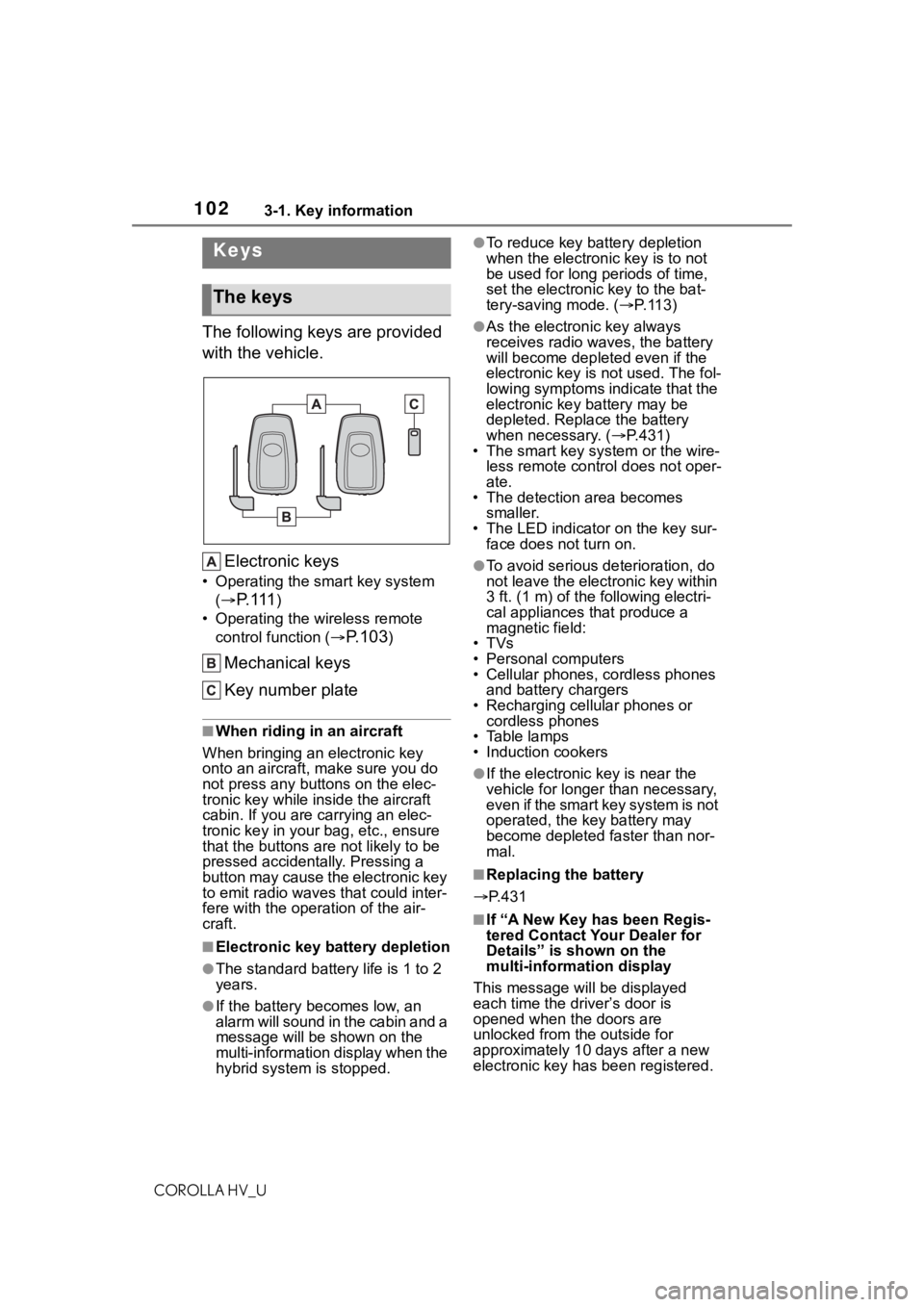
1023-1. Key information
COROLLA HV_U
3-1.Key information
The following keys are provided
with the vehicle.Electronic keys
• Operating the smart key system (
P. 111)
• Operating the wireless remote control function (
P.103)
Mechanical keys
Key number plate
■When riding in an aircraft
When bringing an electronic key
onto an aircraft, make sure you do
not press any buttons on the elec-
tronic key while inside the aircraft
cabin. If you are carrying an elec-
tronic key in your bag, etc., ensure
that the buttons are not likely to be
pressed accidentally. Pressing a
button may cause the electronic key
to emit radio waves that could inter-
fere with the oper ation of the air-
craft.
■Electronic key battery depletion
●The standard battery life is 1 to 2
years.
●If the battery becomes low, an
alarm will sound in the cabin and a
message will be s hown on the
multi-information display when the
hybrid system is stopped.
●To reduce key battery depletion
when the electronic key is to not
be used for long periods of time,
set the electronic key to the bat-
tery-saving mode. ( P. 1 1 3 )
●As the electronic key always
receives radio waves, the battery
will become depleted even if the
electronic key is not used. The fol-
lowing symptoms indicate that the
electronic key battery may be
depleted. Replace the battery
when necessary. ( P.431)
• The smart key system or the wire-
less remote contro l does not oper-
ate.
• The detection area becomes
smaller.
• The LED indicator on the key sur- face does not turn on.
●To avoid serious deterioration, do
not leave the electronic key within
3 ft. (1 m) of the following electri-
cal appliances that produce a
magnetic field:
•TVs
• Personal computers
• Cellular phones, cordless phones and battery chargers
• Recharging cellular phones or cordless phones
• Table lamps
• Induction cookers
●If the electronic key is near the
vehicle for longer than necessary,
even if the smart key system is not
operated, the key battery may
become depleted faster than nor-
mal.
■Replacing the battery
P.431
■If “A New Key has been Regis-
tered Contact Your Dealer for
Details” is shown on the
multi-information display
This message will be displayed
each time the driver’s door is
opened when the doors are
unlocked from the outside for
approximately 10 days after a new
electronic key has been registered.
Keys
The keys
Page 105 of 556
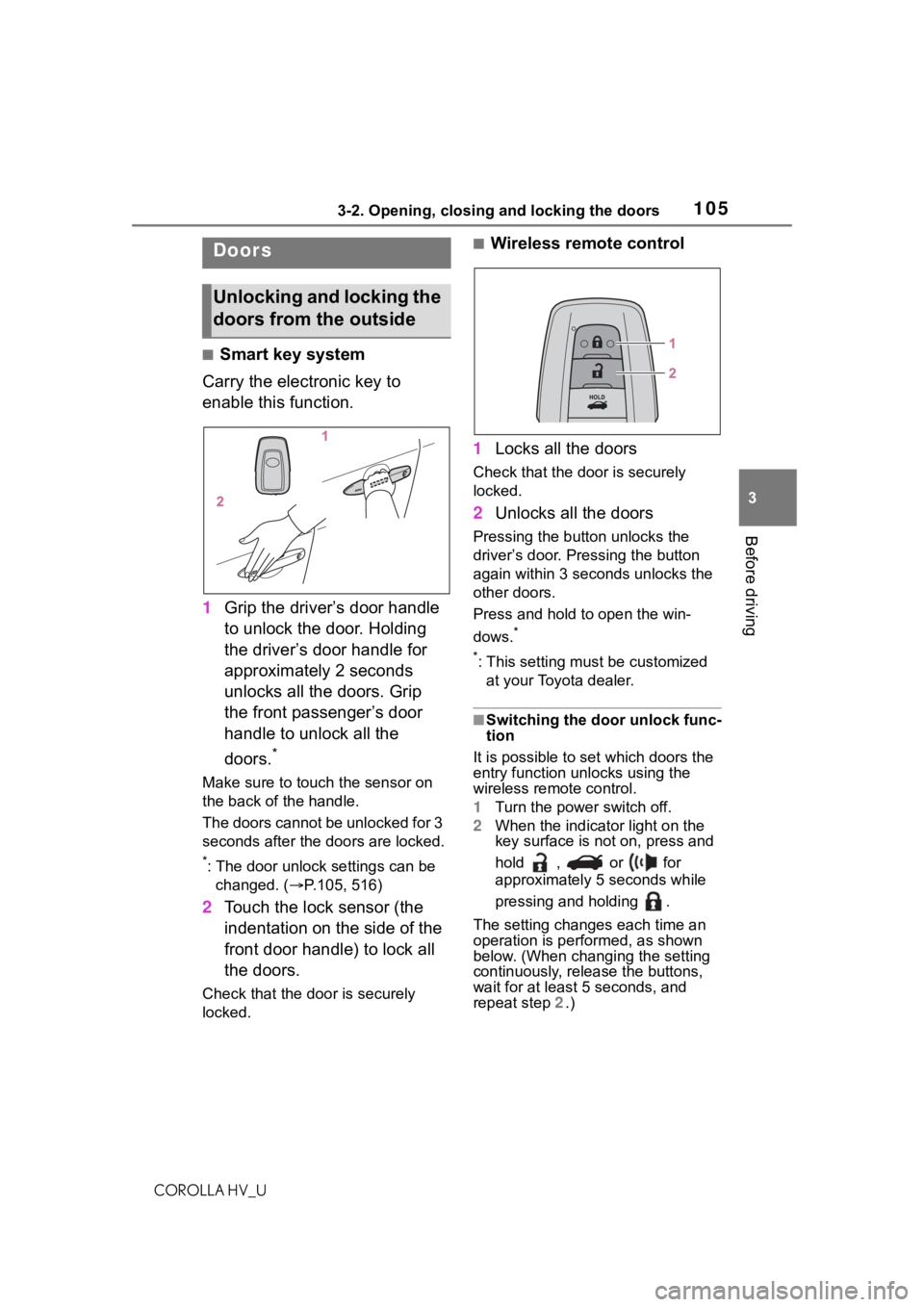
1053-2. Opening, closing and locking the doors
COROLLA HV_U
3
Before driving
3-2.Opening, closing and locking the doors
■Smart key system
Carry the electronic key to
enable this function.
1 Grip the driver’s door handle
to unlock the door. Holding
the driver’s door handle for
approximately 2 seconds
unlocks all the doors. Grip
the front passenger’s door
handle to unlock all the
doors.
*
Make sure to touch the sensor on
the back of the handle.
The doors cannot be unlocked for 3
seconds after the doors are locked.
*: The door unlock settings can be
changed. ( P.105, 516)
2 Touch the lock sensor (the
indentation on the side of the
front door handle) to lock all
the doors.
Check that the door is securely
locked.
■Wireless remote control
1 Locks all the doors
Check that the d oor is securely
locked.
2 Unlocks all the doors
Pressing the button unlocks the
driver’s door. Pressing the button
again within 3 seconds unlocks the
other doors.
Press and hold to open the win-
dows.
*
*
: This setting must be customized at your Toyota dealer.
■Switching the door unlock func-
tion
It is possible to set which doors the
entry function unlocks using the
wireless remote control.
1 Turn the power switch off.
2 When the indicator light on the
key surface is not on, press and
hold , or for
approximately 5 seconds while
pressing and holding .
The setting changes each time an
operation is per formed, as shown
below. (When changing the setting
continuously, release the buttons,
wait for at least 5 seconds, and
repeat step 2 .)
Doors
Unlocking and locking the
doors from the outside
Page 107 of 556
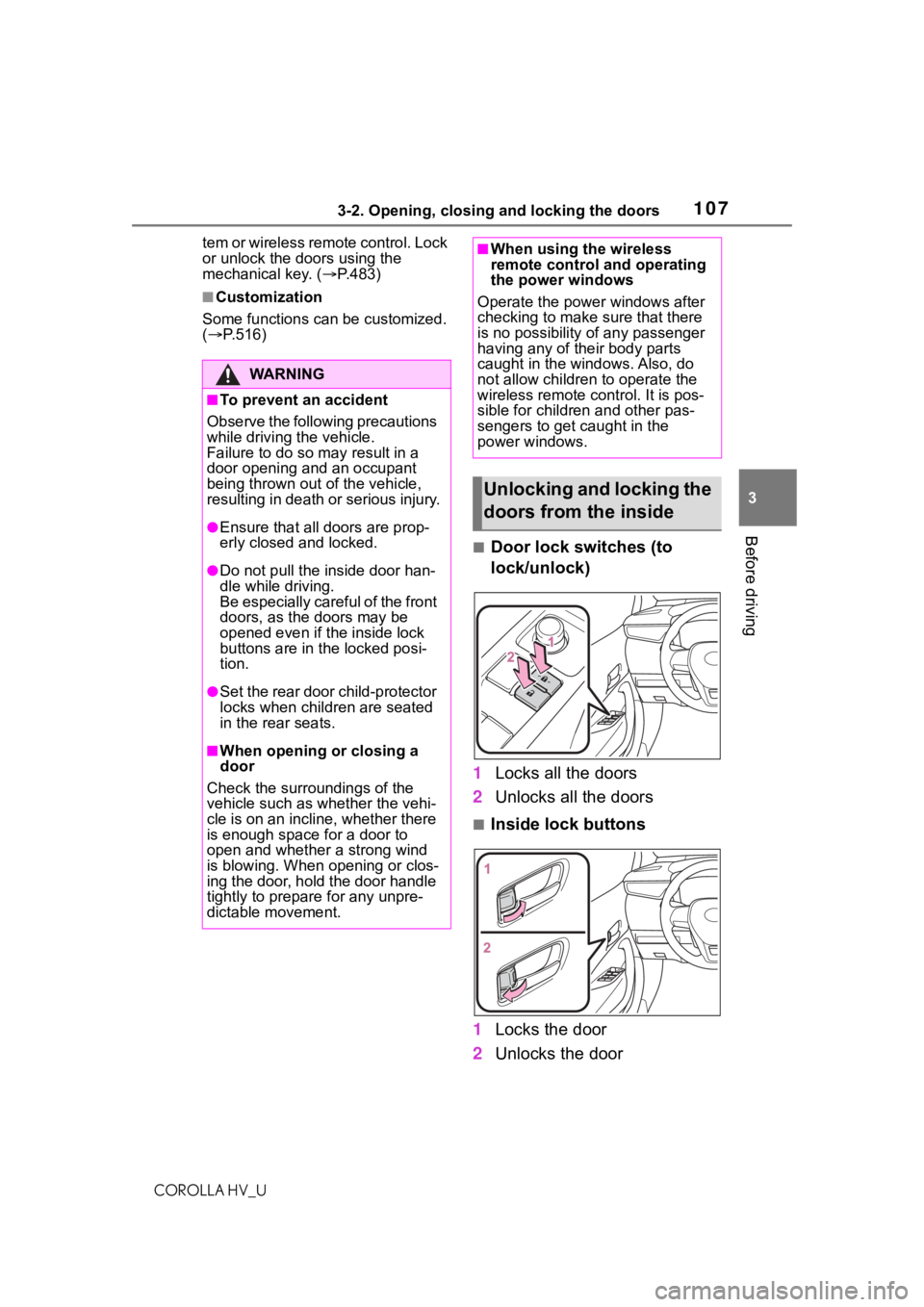
1073-2. Opening, closing and locking the doors
COROLLA HV_U
3
Before driving
tem or wireless remote control. Lock
or unlock the doors using the
mechanical key. ( P.483)
■Customization
Some functions can be customized.
( P.516)
■Door lock switches (to
lock/unlock)
1 Locks all the doors
2 Unlocks all the doors
■Inside lock buttons
1 Locks the door
2 Unlocks the door
WA R N I N G
■To prevent an accident
Observe the following precautions
while driving t he vehicle.
Failure to do so m ay result in a
door opening and an occupant
being thrown out of the vehicle,
resulting in death or serious injury.
●Ensure that all doors are prop-
erly closed and locked.
●Do not pull the inside door han-
dle while driving.
Be especially careful of the front
doors, as the doors may be
opened even if the inside lock
buttons are in the locked posi-
tion.
●Set the rear door child-protector
locks when children are seated
in the rear seats.
■When opening or closing a
door
Check the surroundings of the
vehicle such as whether the vehi-
cle is on an incline, whether there
is enough space for a door to
open and whether a strong wind
is blowing. When opening or clos-
ing the door, hold the door handle
tightly to prepare for any unpre-
dictable movement.
■When using the wireless
remote control and operating
the power windows
Operate the power windows after
checking to make sure that there
is no possibility of any passenger
having any of their body parts
caught in the windows. Also, do
not allow children to operate the
wireless remote control. It is pos-
sible for children and other pas-
sengers to get caught in the
power windows.
Unlocking and locking the
doors from the inside
Page 108 of 556
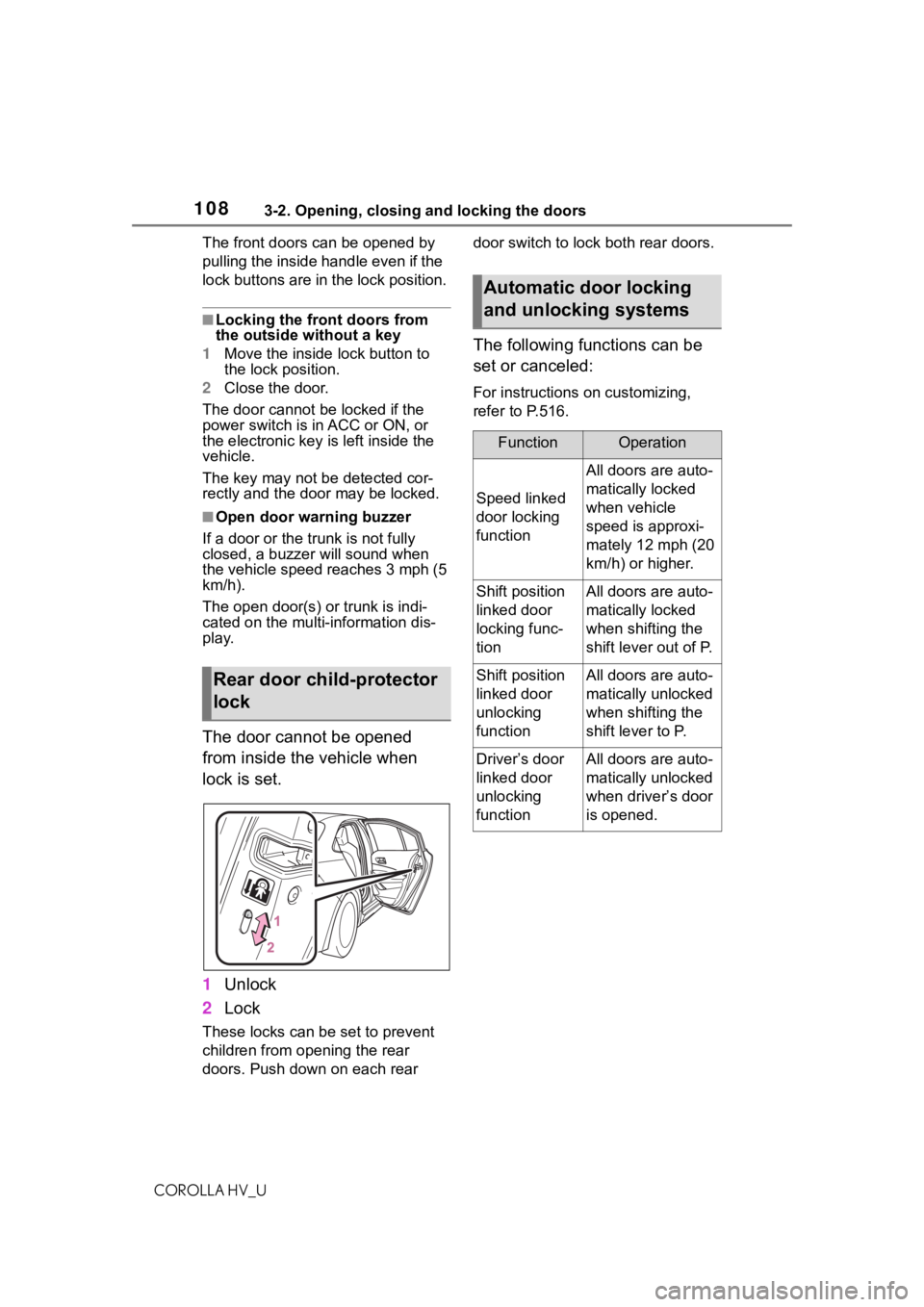
1083-2. Opening, closing and locking the doors
COROLLA HV_UThe front doors can be opened by
pulling the inside ha
ndle even if the
lock buttons are in the lock position.
■Locking the front doors from
the outside without a key
1 Move the inside lock button to
the lock position.
2 Close the door.
The door cannot be locked if the
power switch is in ACC or ON, or
the electronic key is left inside the
vehicle.
The key may not b e detected cor-
rectly and the door may be locked.
■Open door warning buzzer
If a door or the trunk is not fully
closed, a buzzer will sound when
the vehicle speed reaches 3 mph (5
km/h).
The open door(s) or trunk is indi-
cated on the multi -information dis-
play.
The door cannot be opened
from inside the vehicle when
lock is set.
1 Unlock
2 Lock
These locks can be set to prevent
children from opening the rear
doors. Push down on each rear door switch to lock both rear doors.
The following functions can be
set or canceled:
For instructions on customizing,
refer to P.516.
Rear door child-protector
lock
Automatic door locking
and unlocking systems
FunctionOperation
Speed linked
door locking
function
All doors are auto-
matically locked
when vehicle
speed is approxi-
mately 12 mph (20
km/h) or higher.
Shift position
linked door
locking func-
tionAll doors are auto-
matically locked
when shifting the
shift lever out of P.
Shift position
linked door
unlocking
functionAll doors are auto-
matically unlocked
when shifting the
shift lever to P.
Driver’s door
linked door
unlocking
functionAll doors are auto-
matically unlocked
when driver’s door
is opened.
Page 113 of 556
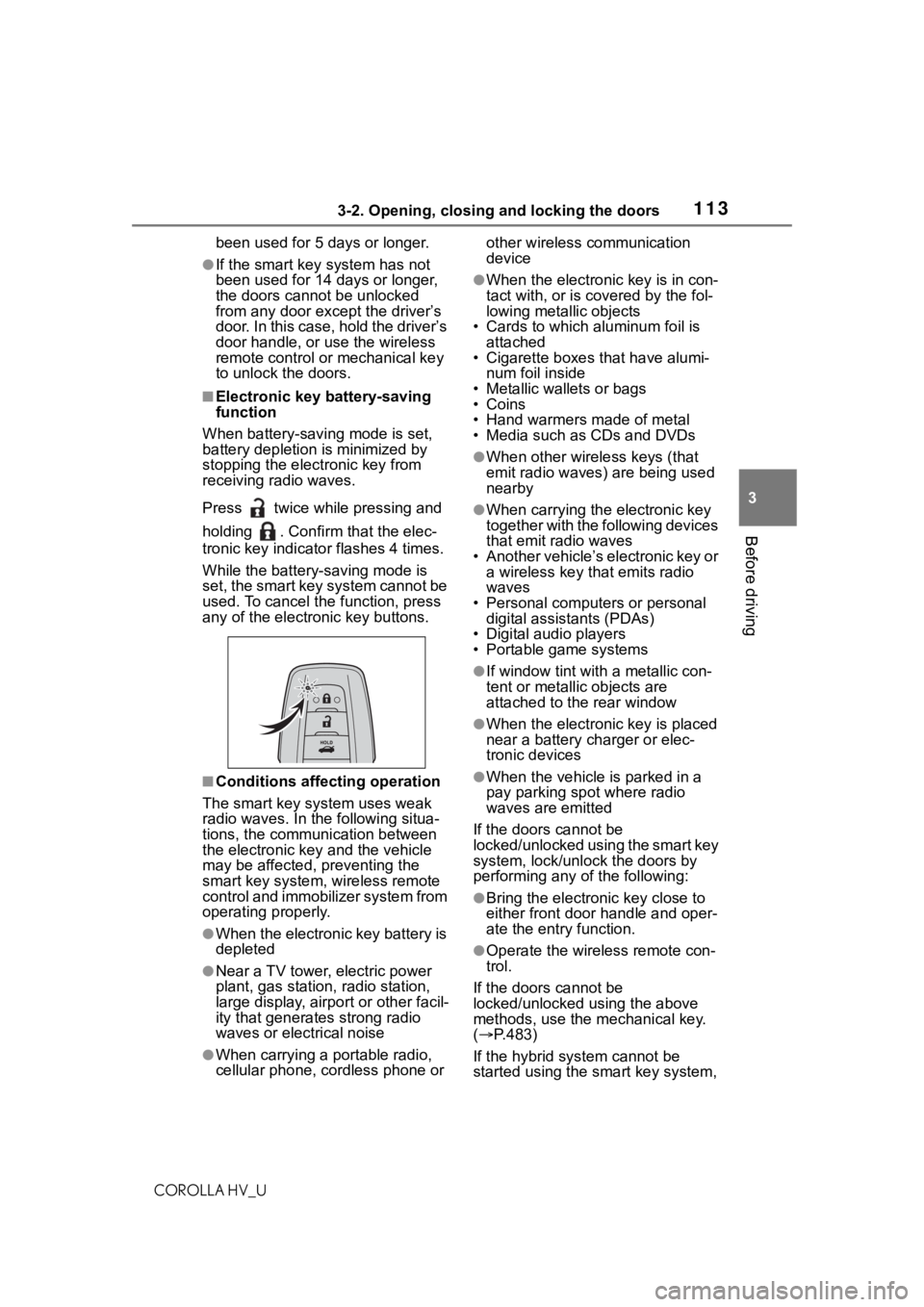
1133-2. Opening, closing and locking the doors
COROLLA HV_U
3
Before driving
been used for 5 days or longer.
●If the smart key system has not
been used for 14 days or longer,
the doors cann ot be unlocked
from any door except the driver’s
door. In this case, hold the driver’s
door handle, or use the wireless
remote control or mechanical key
to unlock the doors.
■Electronic key battery-saving
function
When battery-savi ng mode is set,
battery depletion is minimized by
stopping the electronic key from
receiving radio waves.
Press twice while pressing and
holding . Confirm that the elec-
tronic key indicator flashes 4 times.
While the battery-saving mode is
set, the smart key system cannot be
used. To cancel the function, press
any of the electronic key buttons.
■Conditions affecting operation
The smart key system uses weak
radio waves. In the following situa-
tions, the communication between
the electronic key and the vehicle
may be affected, preventing the
smart key system, wireless remote
control and immobilizer system from
operating properly.
●When the electronic key battery is
depleted
●Near a TV tower, electric power
plant, gas station , radio station,
large display, airpo rt or other facil-
ity that generates strong radio
waves or electrical noise
●When carrying a portable radio,
cellular phone, cordless phone or other wireless communication
device
●When the electronic key is in con-
tact with, or is c
overed by the fol-
lowing metallic objects
• Cards to which aluminum foil is
attached
• Cigarette boxes that have alumi-
num foil inside
• Metallic wallets or bags
•Coins
• Hand warmers made of metal
• Media such as CDs and DVDs
●When other wirel ess keys (that
emit radio waves) are being used
nearby
●When carrying the electronic key
together with the following devices
that emit radio waves
• Another vehicle’s electronic key or a wireless key that emits radio
waves
• Personal computers or personal digital assistants (PDAs)
• Digital audio players
• Portable game systems
●If window tint wit h a metallic con-
tent or metallic objects are
attached to the rear window
●When the electronic key is placed
near a battery charger or elec-
tronic devices
●When the vehicle is parked in a
pay parking spot where radio
waves are emitted
If the doors cannot be
locked/unlocked using the smart key
system, lock/unlock the doors by
performing any of the following:
●Bring the electronic key close to
either front door handle and oper-
ate the entry function.
●Operate the wireless remote con-
trol.
If the doors cannot be
locked/unlocked using the above
methods, use the mechanical key.
( P.483)
If the hybrid system cannot be
started using the smart key system,
Page 231 of 556
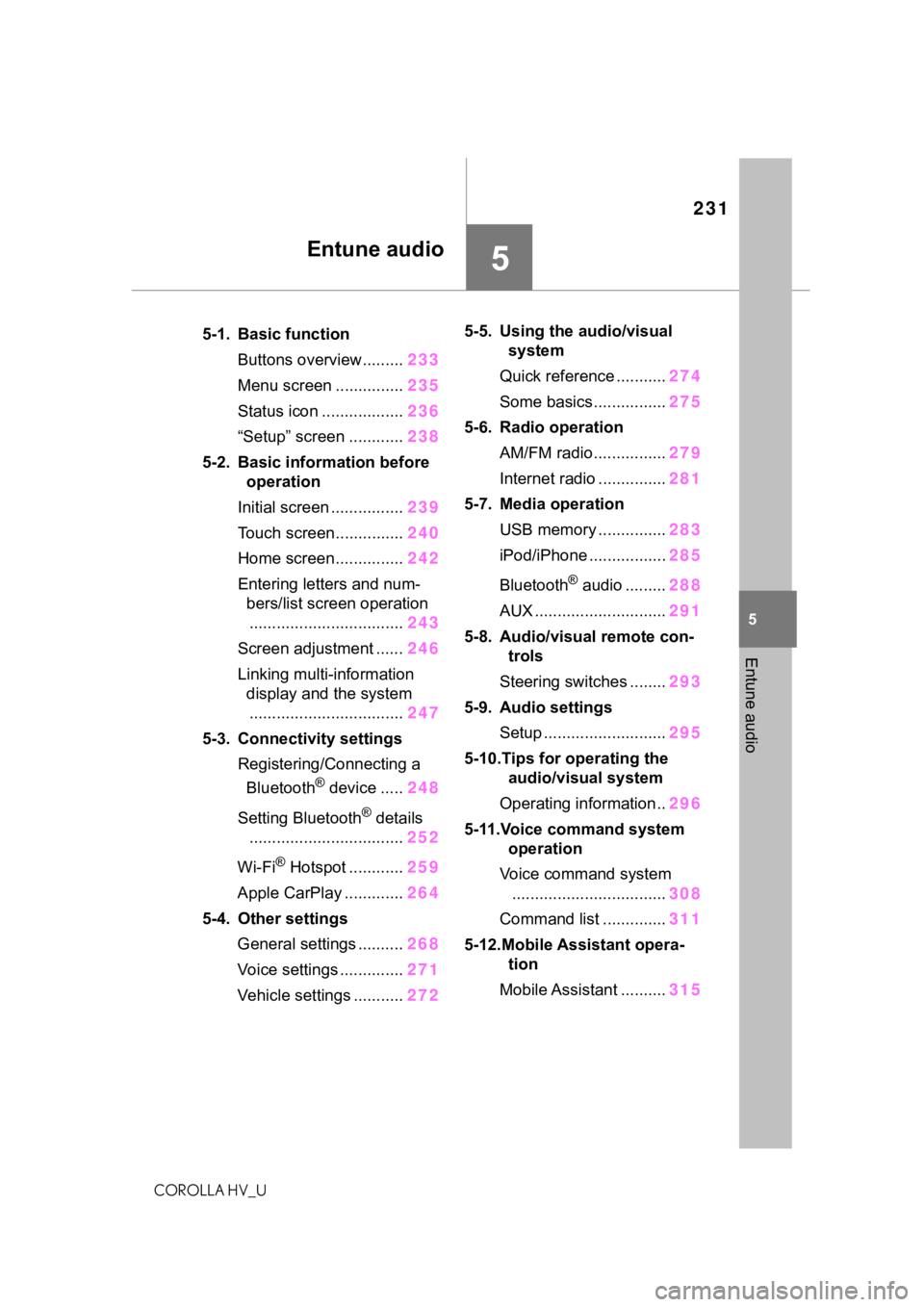
231
COROLLA HV_U
5
5
Entune audio
Entune audio
.5-1. Basic functionButtons overview......... 233
Menu screen ............... 235
Status icon .................. 236
“Setup” screen ............ 238
5-2. Basic information before operation
Initial screen ................ 239
Touch screen............... 240
Home screen............... 242
Entering letters and num- bers/list screen operation
.................................. 243
Screen adjustment ...... 246
Linking multi-information display and the system
.................................. 247
5-3. Connectivity settings Registering/Connecting a Bluetooth
® device ..... 248
Setting Bluetooth
® details
.................................. 252
Wi-Fi
® Hotspot ............ 259
Apple CarPlay ............. 264
5-4. Other settings General settings .......... 268
Voice settings .............. 271
Vehicle settings ........... 2725-5. Using the audio/visual
system
Quick reference ........... 274
Some basics................ 275
5-6. Radio operation AM/FM radio................ 279
Internet radio ............... 281
5-7. Media operation USB memory ............... 283
iPod/iPhone ................. 285
Bluetooth
® audio ......... 288
AUX ............................. 291
5-8. Audio/visual remote con- trols
Steering switches ........ 293
5-9. Audio settings Setup ........................... 295
5-10.Tips for operating the audio/visual system
Operating information.. 296
5-11.Voice command system operation
Voice command system .................................. 308
Command list .............. 311
5-12.Mobile Assistant opera- tion
Mobile Assistant .......... 315
Page 233 of 556
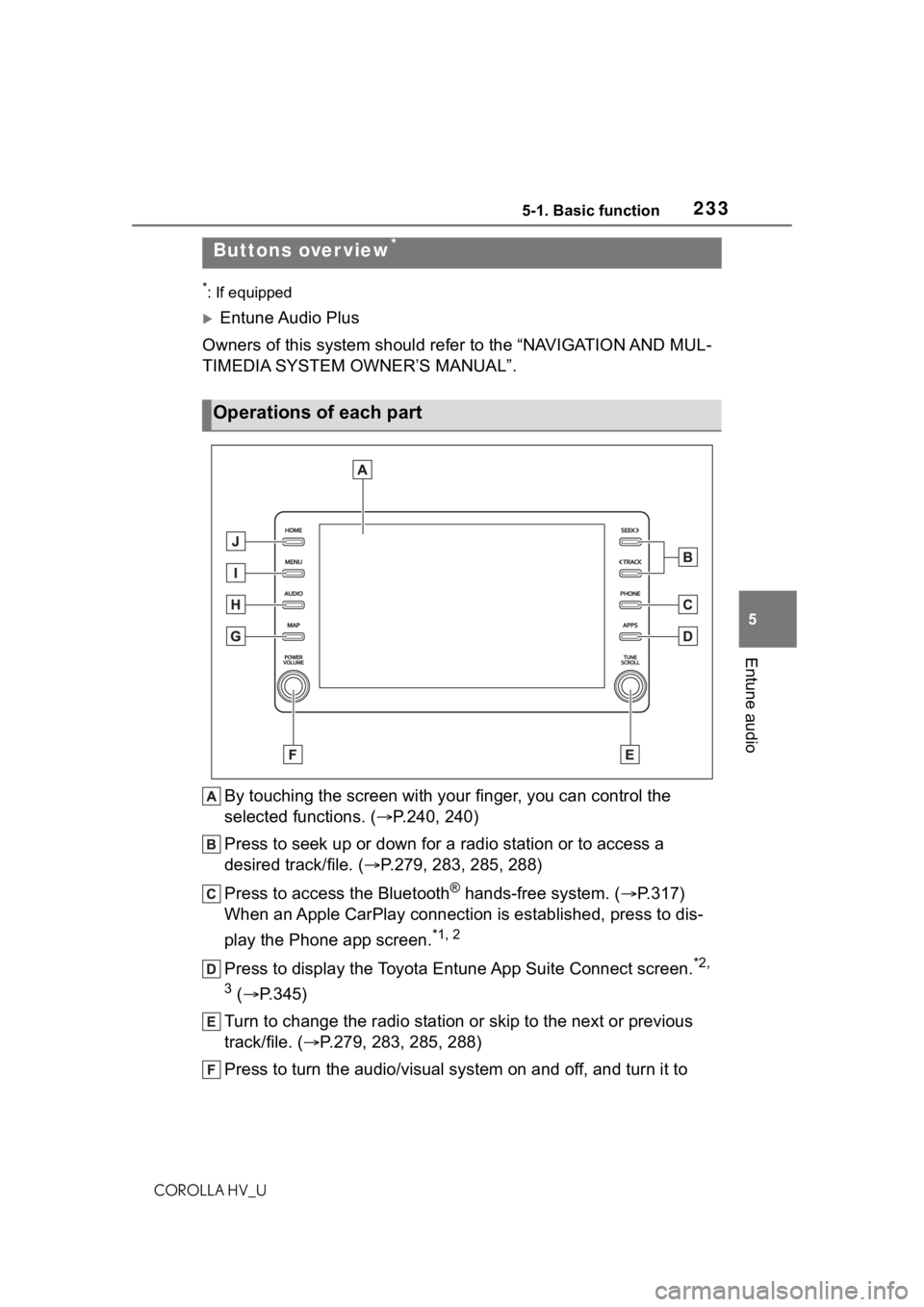
2335-1. Basic function
COROLLA HV_U
5
Entune audio
5-1.Basic function
*: If equipped
Entune Audio Plus
Owners of this system should refer to the “NAVIGATION AND MUL-
TIMEDIA SYSTEM OWNER’S MANUAL”.
By touching the screen with y our finger, you can control the
selected functions. ( P.240, 240)
Press to seek up or down for a radio station or to access a
desired track/file. ( P.279, 283, 285, 288)
Press to access the Bluetooth
® hands-free system. ( P.317)
When an Apple CarPlay connection is established, press to dis-
play the Phone app screen.
*1, 2
Press to display the Toyota Entune App Suite Connect screen.*2,
3
( P.345)
Turn to change the radio station or skip to the next or previou s
track/file. ( P.279, 283, 285, 288)
Press to turn the audio/visual system on and off, and turn it t o
Buttons over view*
Operations of each part
Page 240 of 556

2405-2. Basic information before operation
COROLLA HV_U
Operations are performed by touching the touch screen directly with
your finger.
*: The above operations may not be performed on all screens.
Flick operations may not be perf ormed smoothly at high altitudes.
This system is operated mainly
by the buttons on the screen.
(Referred to as screen buttons
in this manual.)
When a screen button is touched, a beep sounds. (To set
the beep sound:
P.268)
●If the system does not respond to
touching a screen button, move
your finger away from the screen
and then touch it again.
●Dimmed screen buttons cannot be
Touch screen
Touch screen gestures
Operation methodOutlineMain use
To u c h
Quickly touch and
release once. Selecting an item
on the screen
Drag*
Touch the screen
with your finger,
and move the
screen to the
desired position.
Scrolling the lists
Flick*
Quickly move the
screen by flicking
with your finger. Scrolling the main
screen page
Touch screen operation