bluetooth TOYOTA COROLLA HYBRID 2021 Accessories, Audio & Navigation (in English)
[x] Cancel search | Manufacturer: TOYOTA, Model Year: 2021, Model line: COROLLA HYBRID, Model: TOYOTA COROLLA HYBRID 2021Pages: 262, PDF Size: 8.16 MB
Page 1 of 262
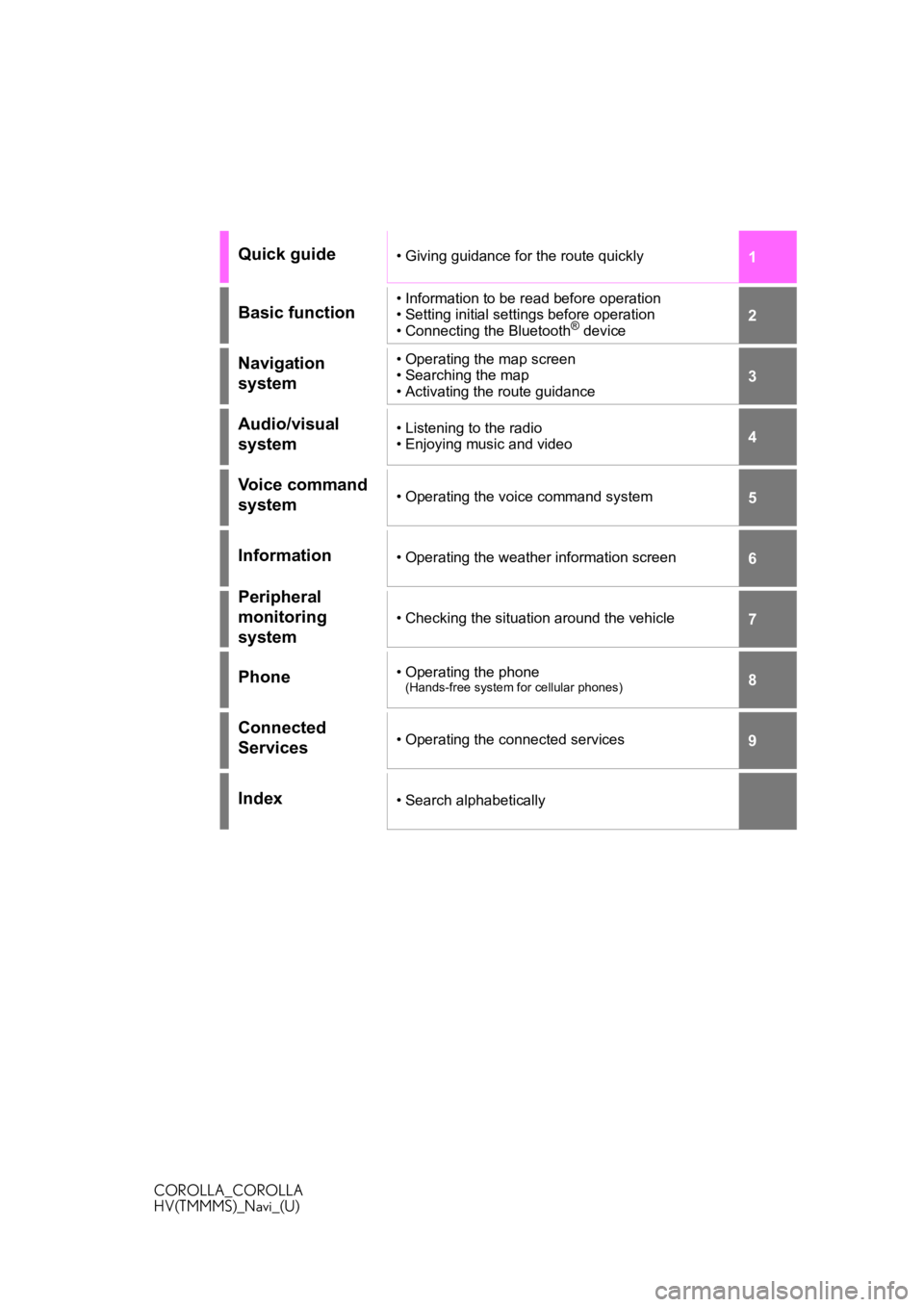
1
2
3
4
5
6
7
8
9
COROLLA_COROLLA
HV(TMMMS)_Navi_(U)
Quick guide• Giving guidance for the route quickly
Basic function• Information to be read before operation
• Setting initial settings before operation
• Connecting the Bluetooth
® device
Navigation
system• Operating the map screen
• Searching the map
• Activating the route guidance
Audio/visual
system• Listening to the radio
• Enjoying music and video
Voice command
system• Operating the voice command system
Information• Operating the weather information screen
Peripheral
monitoring
system
• Checking the situation around the vehicle
Phone• Operating the phone(Hands-free system for cellular phones)
Connected
Services• Operating the connected services
Index• Search alphabetically
Page 2 of 262
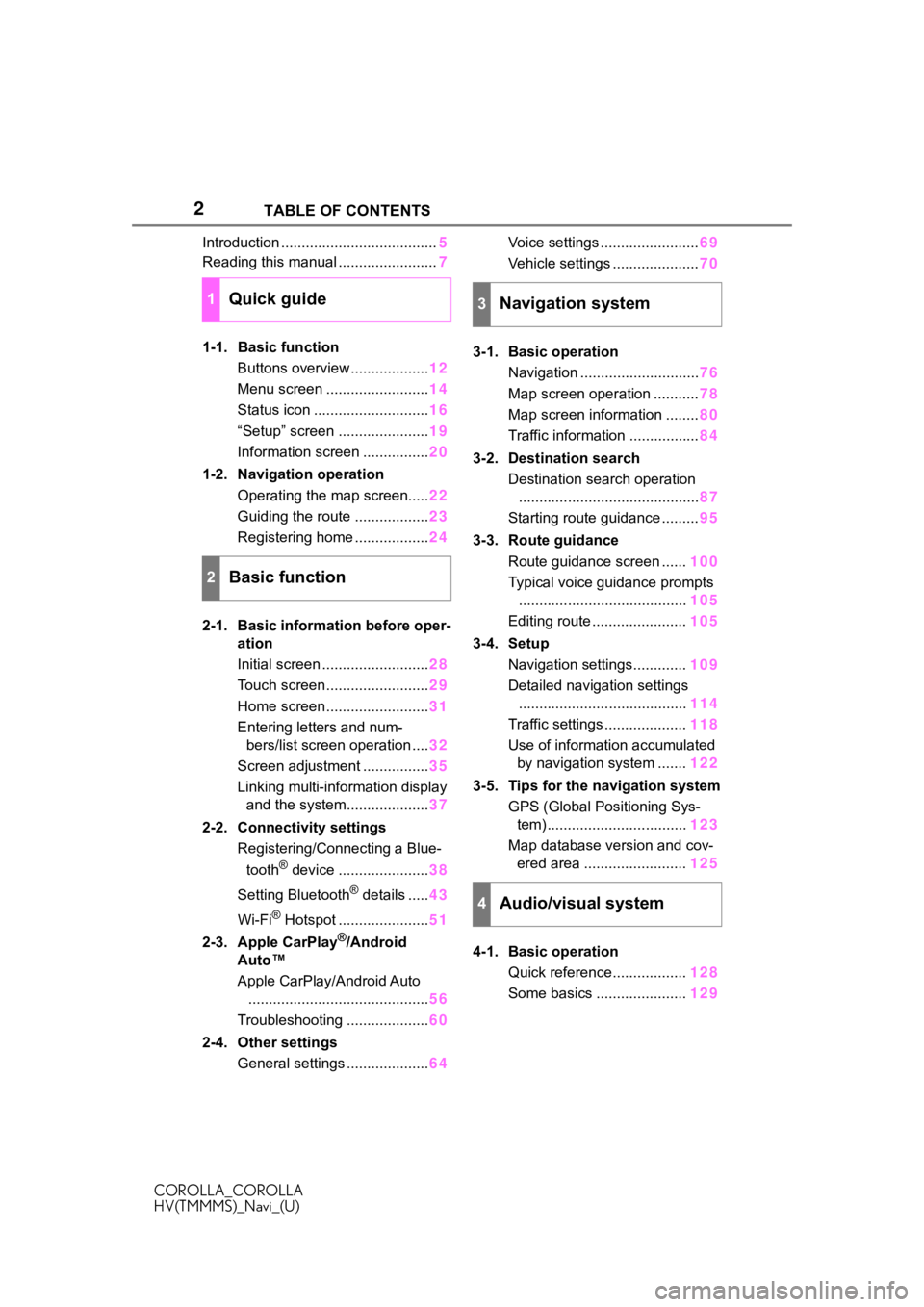
2
COROLLA_COROLLA
HV(TMMMS)_Navi_(U)TABLE OF CONTENTS
Introduction ......................................
5
Reading this manual ........................ 7
1-1. Basic function Buttons overview ................... 12
Menu screen ......................... 14
Status icon ............................ 16
“Setup” screen ...................... 19
Information screen ................ 20
1-2. Navigation operation Operating the map screen..... 22
Guiding the route .................. 23
Registering home .................. 24
2-1. Basic information before oper- ation
Initial screen .......................... 28
Touch screen ......................... 29
Home screen ......................... 31
Entering letters and num- bers/list screen operation .... 32
Screen adjustment ................ 35
Linking multi-information display and the system.................... 37
2-2. Connectivity settings Registering/Connecting a Blue-
tooth
® device ...................... 38
Setting Bluetooth
® details ..... 43
Wi-Fi
® Hotspot ...................... 51
2-3. Apple CarPlay
®/Android
Auto™
Apple CarPlay/Android Auto
............................................ 56
Troubleshooting .................... 60
2-4. Other settings General settings .................... 64Voice settings ........................
69
Vehicle settings ..................... 70
3-1. Basic operation Navigation ............................. 76
Map screen operation ........... 78
Map screen information ........ 80
Traffic information ................. 84
3-2. Destination search Destination search operation............................................ 87
Starting route guidance ......... 95
3-3. Route guidance Route guidance screen ...... 100
Typical voice guidance prompts ......................................... 105
Editing route ....................... 105
3-4. Setup Navigation settings............. 109
Detailed navigation settings ......................................... 114
Traffic settings .................... 118
Use of information accumulated by navigation system ....... 122
3-5. Tips for the navigation system GPS (Global Positioning Sys-tem) .................................. 123
Map database version and cov- ered area ......................... 125
4-1. Basic operation Quick reference.................. 128
Some basics ...................... 129
1Quick guide
2Basic function
3Navigation system
4Audio/visual system
Page 3 of 262
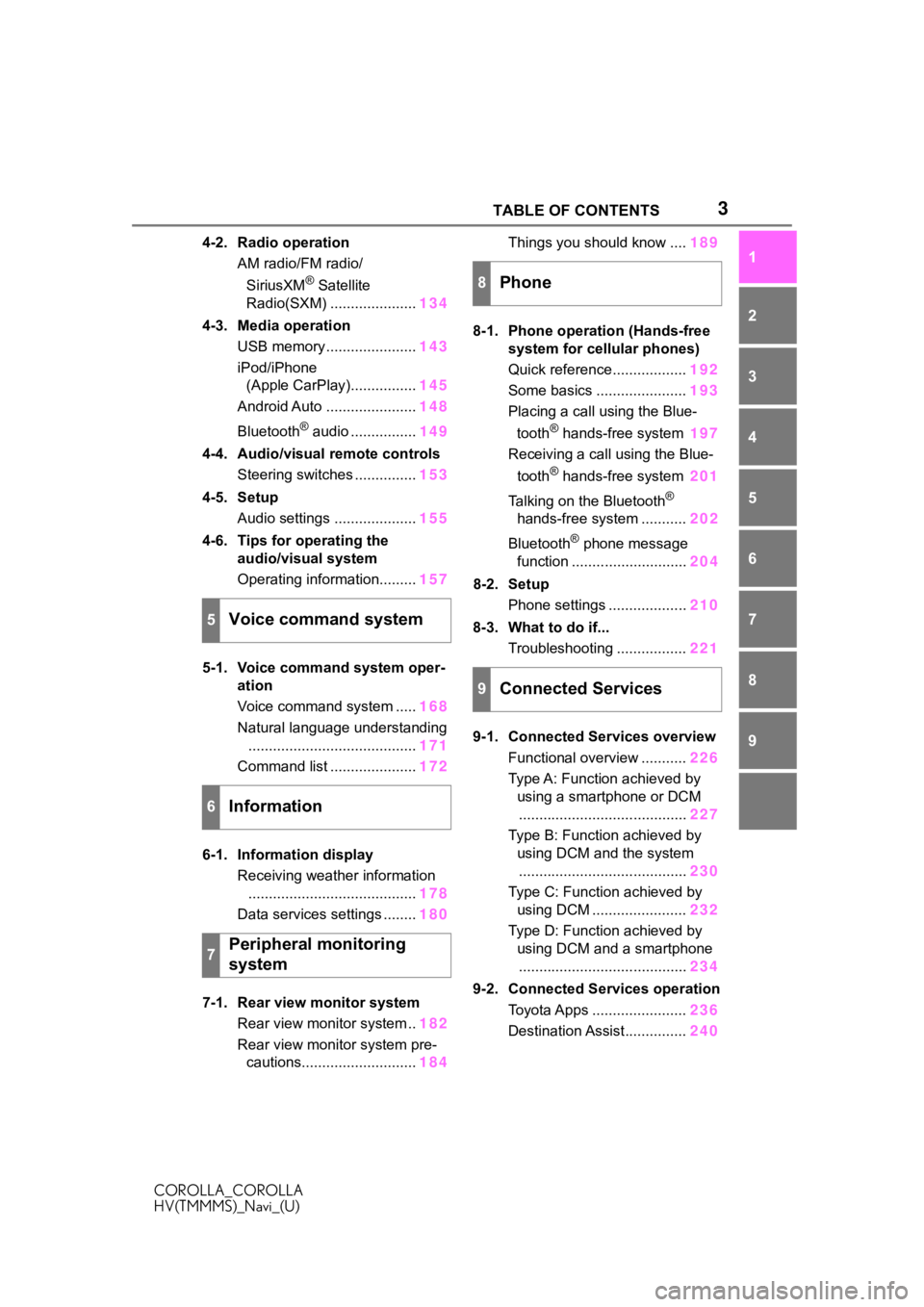
3TABLE OF CONTENTS
COROLLA_COROLLA
HV(TMMMS)_Navi_(U)
1
2
3
4
5
6
7
8
9
4-2. Radio operation AM radio/FM radio/
SiriusXM
® Satellite
Radio(SXM) ..................... 134
4-3. Media operation USB memory ...................... 143
iPod/iPhone (Apple CarPlay)................ 145
Android Auto ...................... 148
Bluetooth
® audio ................ 149
4-4. Audio/visual remote controls Steering switches ............... 153
4-5. Setup Audio settings .................... 155
4-6. Tips for operating the audio/visual system
Operating information......... 157
5-1. Voice command system oper- ation
Voice command system ..... 168
Natural language understanding ......................................... 171
Command list ..................... 172
6-1. Information display Receiving weather information......................................... 178
Data services settings ........ 180
7-1. Rear view monitor system Rear view monitor system .. 182
Rear view monitor system pre- cautions............................ 184Things you should know ....
189
8-1. Phone operation (Hands-free system for cellular phones)
Quick reference.................. 192
Some basics ...................... 193
Placing a call using the Blue-
tooth® hands-free system 197
Receiving a call using the Blue-
tooth
® hands-free system 201
Talking on the Bluetooth
®
hands-free system ........... 202
Bluetooth
® phone message
function ............................ 204
8-2. Setup Phone settings ................... 210
8-3. What to do if... Troubleshooting ................. 221
9-1. Connected Services overview Functional overview ........... 226
Type A: Function achieved by using a smartphone or DCM......................................... 227
Type B: Function achieved by using DCM and the system......................................... 230
Type C: Function achieved by using DCM ....................... 232
Type D: Function achieved by using DCM and a smartphone......................................... 234
9-2. Connected Ser vices operation
Toyota Apps ....................... 236
Destination Assist............... 240
5Voice command system
6Information
7Peripheral monitoring
system
8Phone
9Connected Services
Page 12 of 262
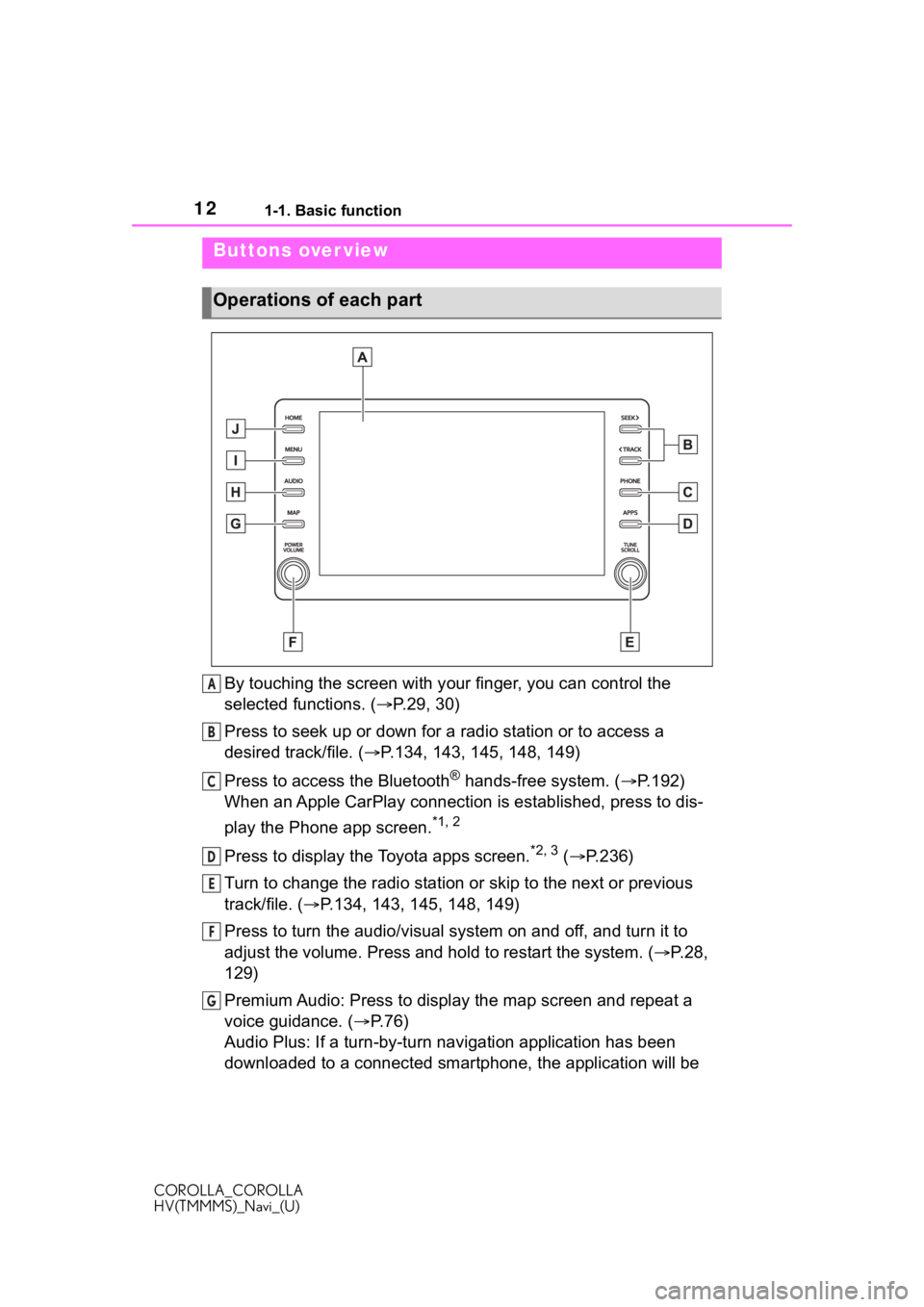
121-1. Basic function
COROLLA_COROLLA
HV(TMMMS)_Navi_(U)
1-1.Basic function
By touching the screen with your finger, you can control the
selected functions. ( P.29, 30)
Press to seek up or down for a radio station or to access a
desired track/file. ( P.134, 143, 145, 148, 149)
Press to access the Bluetooth
® hands-free system. ( P.192)
When an Apple CarPlay connection is established, press to dis-
play the Phone app screen.
*1, 2
Press to display the Toyota apps screen.*2, 3 ( P.236)
Turn to change the radio station or skip to the next or previou s
track/file. ( P.134, 143, 145, 148, 149)
Press to turn the audio/visual system on and off, and turn it t o
adjust the volume. Press and hold to restart the system. ( P.28,
129)
Premium Audio: Press to display the map screen and repeat a
voice guidance. ( P.76)
Audio Plus: If a turn-by-turn navigation application has been
downloaded to a connected smar tphone, the application will be
Buttons over view
Operations of each part
A
B
C
D
E
F
G
Page 16 of 262
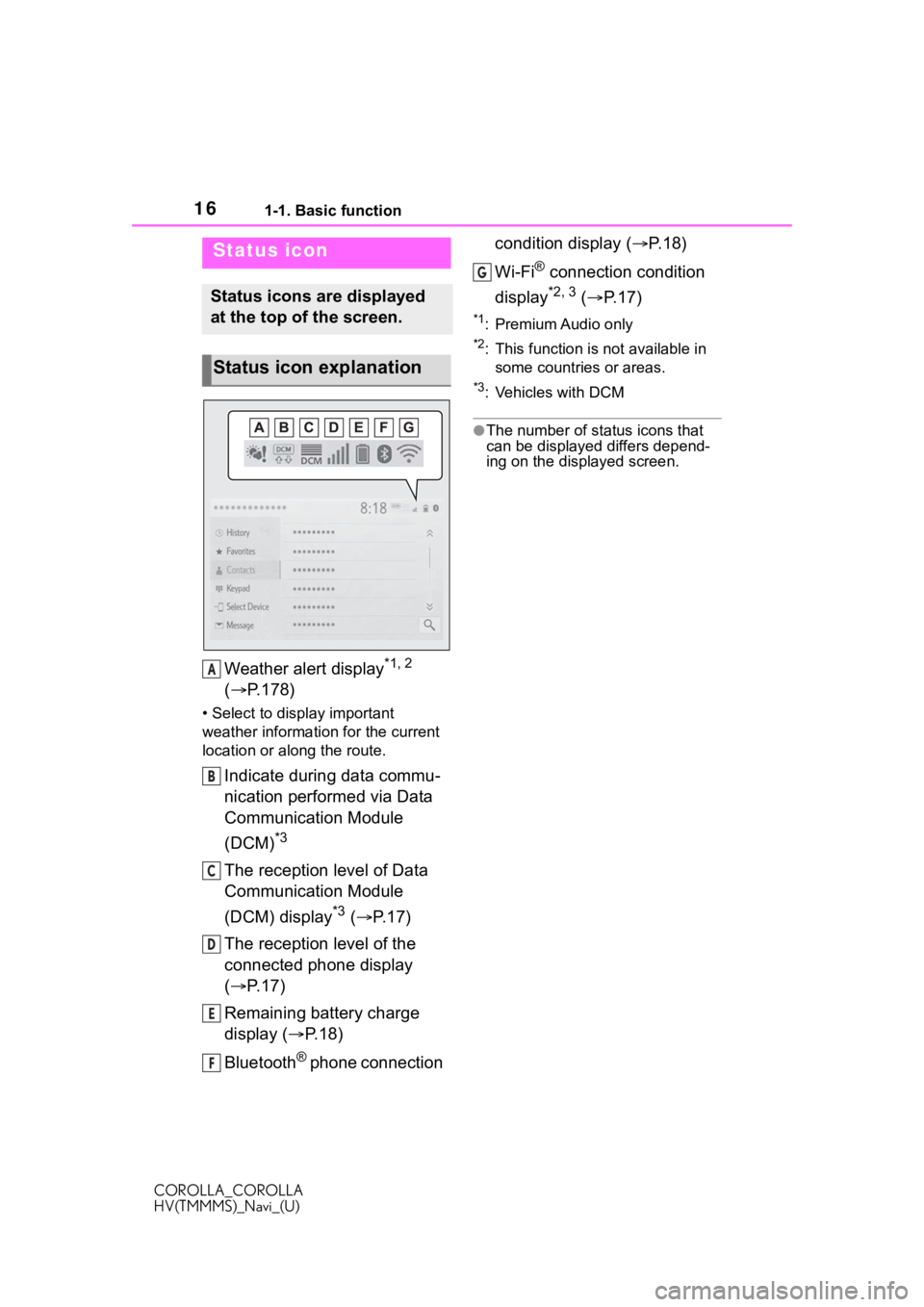
161-1. Basic function
COROLLA_COROLLA
HV(TMMMS)_Navi_(U)
Weather alert display*1, 2
( P.178)
• Select to display important
weather information for the current
location or along the route.
Indicate during data commu-
nication performed via Data
Communication Module
(DCM)
*3
The reception level of Data
Communication Module
(DCM) display
*3 ( P. 1 7 )
The reception level of the
connected phone display
( P. 1 7 )
Remaining battery charge
display ( P. 1 8 )
Bluetooth
® phone connection condition display (
P. 1 8 )
Wi-Fi
® connection condition
display
*2, 3 ( P. 1 7 )
*1: Premium Audio only
*2: This function is not available in
some countries or areas.
*3: Vehicles with DCM
●The number of status icons that
can be displayed differs depend-
ing on the displayed screen.
Status icon
Status icons are displayed
at the top of the screen.
Status icon explanation
A
B
C
D
E
F
G
Page 17 of 262
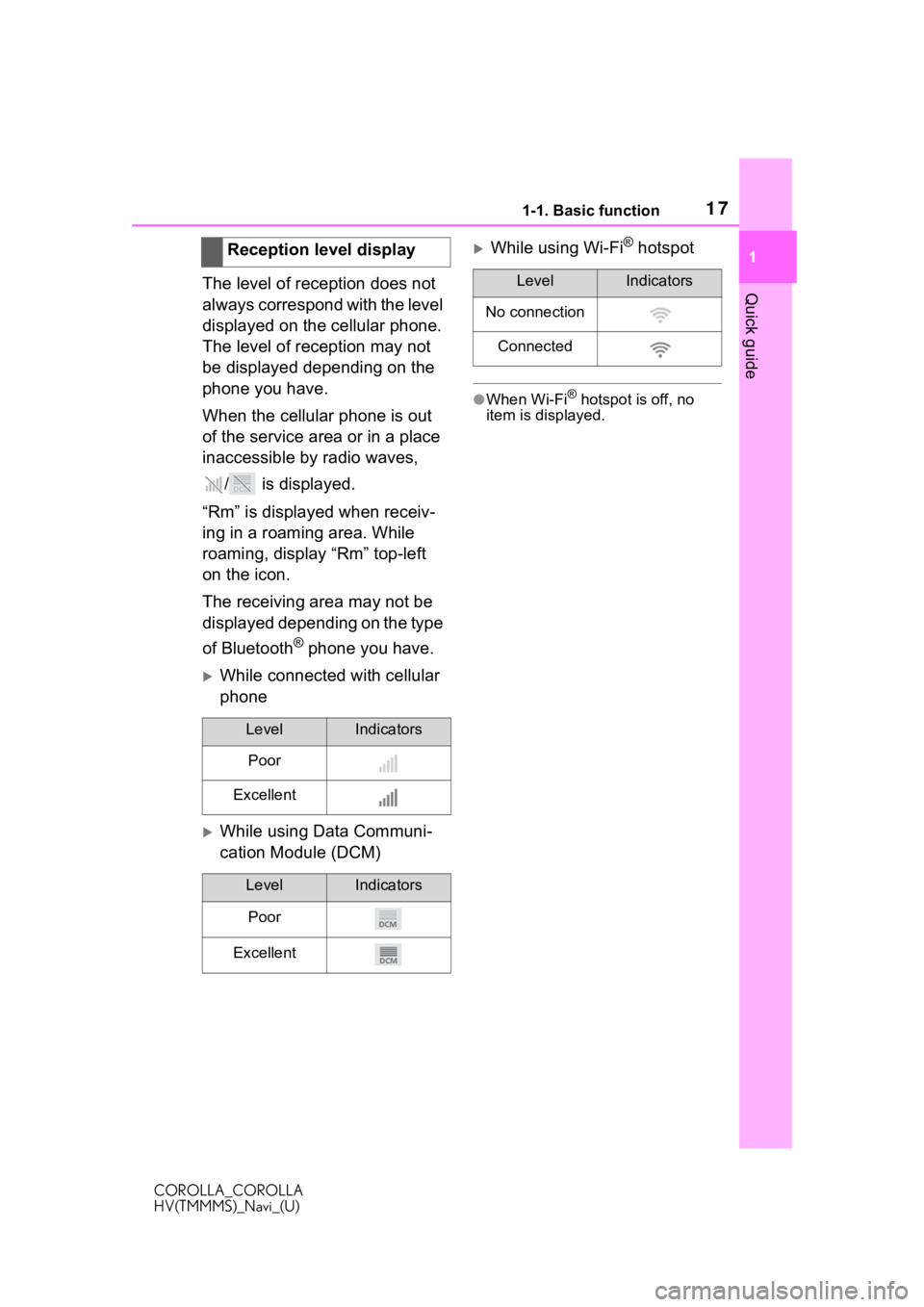
171-1. Basic function
COROLLA_COROLLA
HV(TMMMS)_Navi_(U)
1
Quick guideThe level of reception does not
always correspond with the level
displayed on the cellular phone.
The level of reception may not
be displayed depending on the
phone you have.
When the cellular phone is out
of the service area or in a place
inaccessible by radio waves, / is displayed.
“Rm” is displayed when receiv-
ing in a roaming area. While
roaming, display “Rm” top-left
on the icon.
The receiving area may not be
displayed depending on the type
of Bluetooth
® phone you have.
While connected with cellular
phone
While using Data Communi-
cation Module (DCM)
While using Wi-Fi® hotspot
●When Wi-Fi® hotspot is off, no
item is displayed.
Reception level display
LevelIndicators
Poor
Excellent
LevelIndicators
Poor
Excellent
LevelIndicators
No connection
Connected
Page 18 of 262

181-1. Basic function
COROLLA_COROLLA
HV(TMMMS)_Navi_(U)
The amount displayed does not
always correspond with the
amount displayed on the Blue-
tooth
® device.
The amount of battery charge
left may not be displayed
depending on the type of the
Bluetooth
® device connected.
This system does not have a
charging function. An antenna for the Bluetooth
®
connection is built into the
instrument panel.
The condition of the Bluetooth
®
connection may deteriorate and
the system may not function
when a Bluetooth
® phone is
used in the following conditions
and/or places:
The cellular phone is obstructed
by certain objects (such as
when it is behind the seat or in
the glove box or console box).
The cellular phone is touching or
is covered with metal materials.
Leave the Bluetooth
® phone in a
place where the condition of the
Bluetooth
® connection is good.
Remaining battery charge
display
Remaining
chargeIndicators
Empty
Full
Bluetooth® connection
condition display
IndicatorsConditions
(Blue)
Indicates that the con-
dition of the Blue-
tooth
® connection is
good.
(Gray)
While in this condition,
sound quality during
phone calls may dete-
riorate.
Indicates that the cel-
lular phone is not con-
nected via Bluetooth
®.
Page 19 of 262
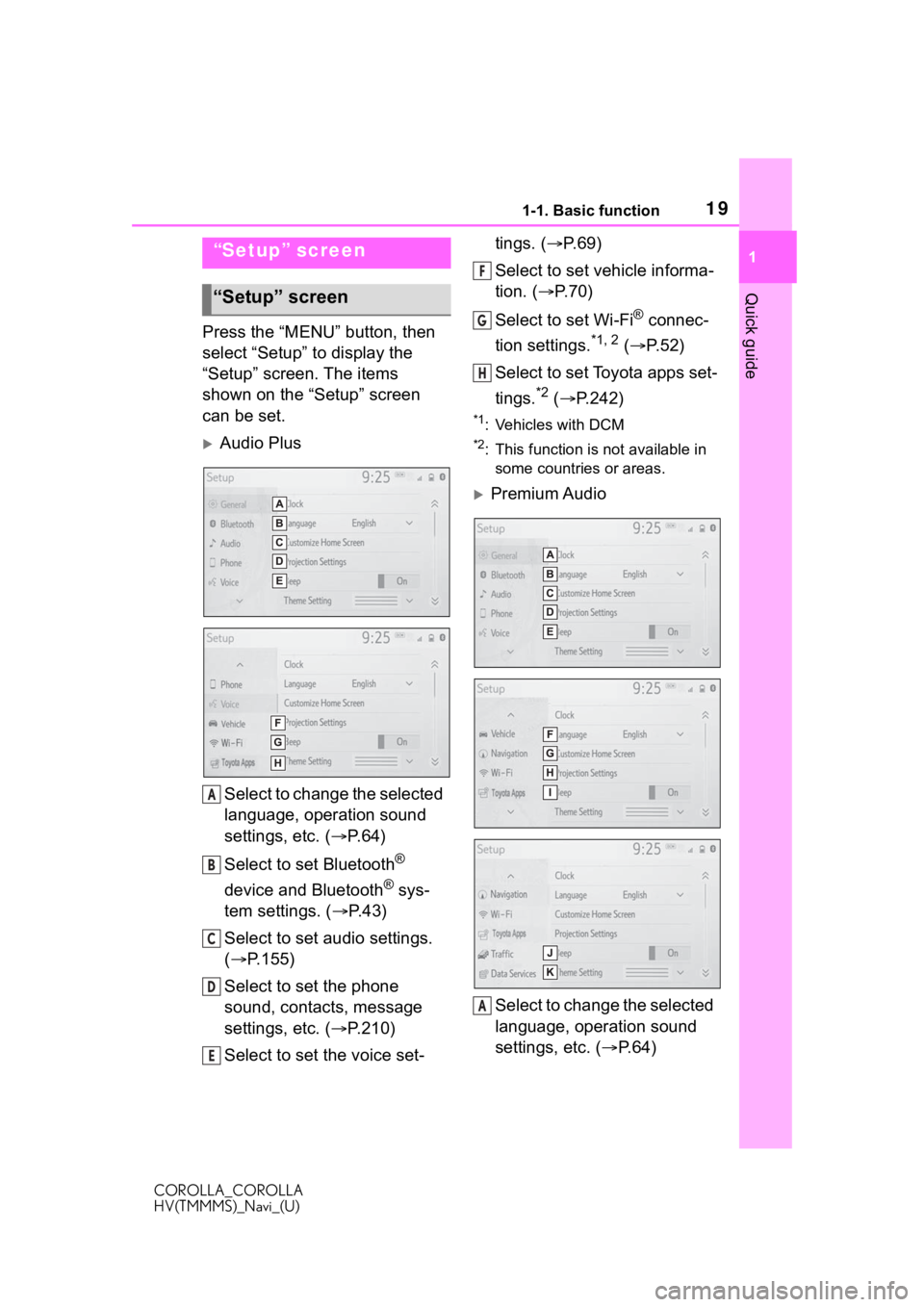
191-1. Basic function
COROLLA_COROLLA
HV(TMMMS)_Navi_(U)
1
Quick guide
Press the “MENU” button, then
select “Setup” to display the
“Setup” screen. The items
shown on the “Setup” screen
can be set.
Audio Plus Select to change the selected
language, operation sound
settings, etc. ( P. 6 4 )
Select to set Bluetooth
®
device and Bluetooth
® sys-
tem settings. ( P. 4 3 )
Select to set audio settings.
( P.155)
Select to set the phone
sound, contacts, message
settings, etc. ( P.210)
Select to set the voice set- tings. (
P.69)
Select to set vehicle informa-
tion. ( P.70)
Select to set Wi-Fi
® connec-
tion settings.
*1, 2 ( P. 5 2 )
Select to set Toyota apps set-
tings.
*2 ( P.242)
*1: Vehicles with DCM
*2: This function is not available in
some countries or areas.
Premium Audio
Select to change the selected
language, operation sound
settings, etc. ( P.64)
“Setup” screen
“Setup” screen
A
B
C
D
E
F
G
H
A
Page 20 of 262
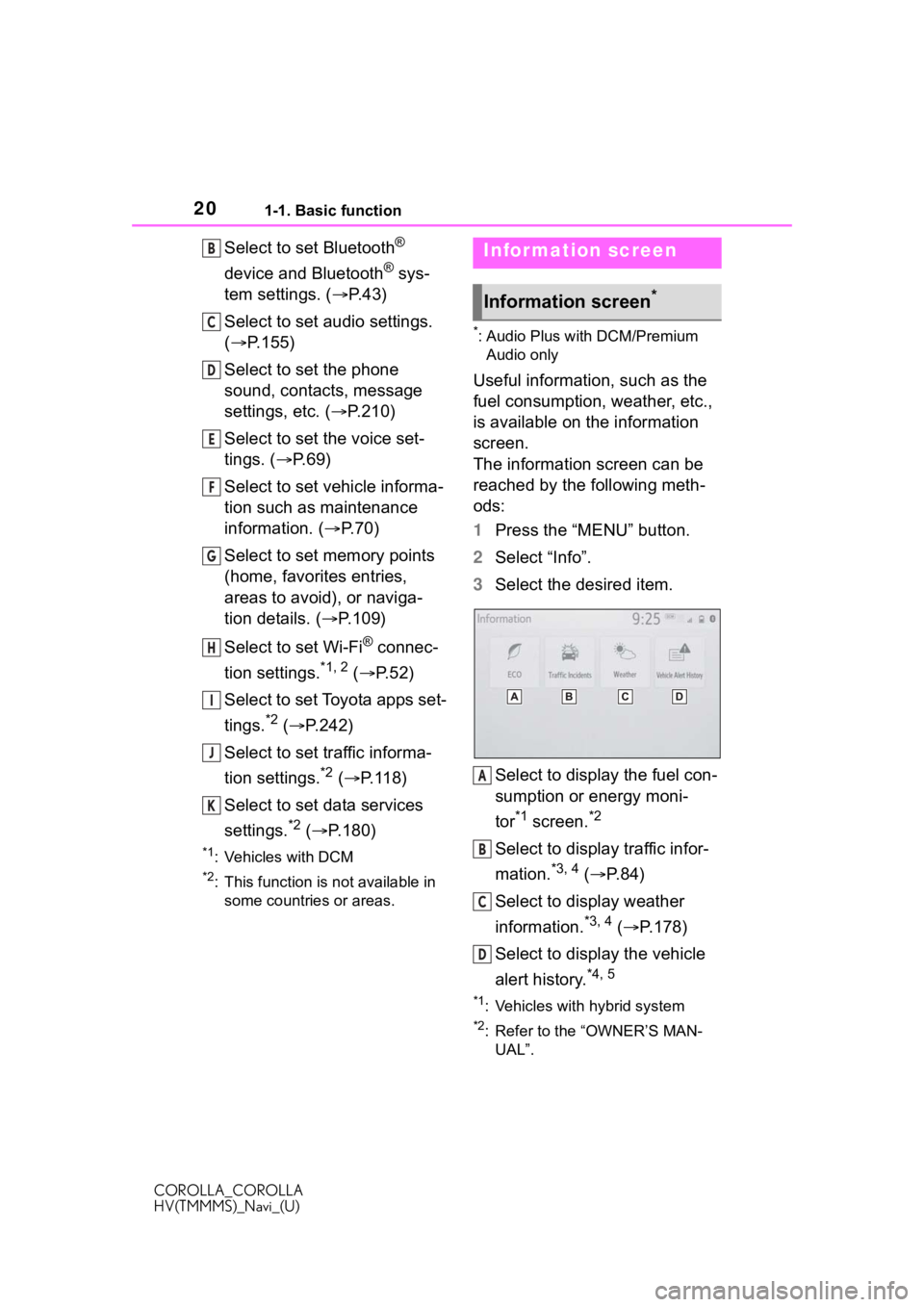
201-1. Basic function
COROLLA_COROLLA
HV(TMMMS)_Navi_(U)
Select to set Bluetooth®
device and Bluetooth
® sys-
tem settings. ( P. 4 3 )
Select to set audio settings.
( P.155)
Select to set the phone
sound, contacts, message
settings, etc. ( P.210)
Select to set the voice set-
tings. ( P.69)
Select to set vehicle informa-
tion such as maintenance
information. ( P.70)
Select to set memory points
(home, favorites entries,
areas to avoid), or naviga-
tion details. ( P.109)
Select to set Wi-Fi
® connec-
tion settings.
*1, 2 ( P.52)
Select to set Toyota apps set-
tings.
*2 ( P.242)
Select to set traffic informa-
tion settings.
*2 ( P.118)
Select to set data services
settings.
*2 ( P.180)
*1: Vehicles with DCM
*2: This function is not available in
some countries or areas.
*: Audio Plus with DCM/Premium Audio only
Useful information, such as the
fuel consumption, weather, etc.,
is available on the information
screen.
The information screen can be
reached by the following meth-
ods:
1 Press the “MENU” button.
2 Select “Info”.
3 Select the desired item.
Select to display the fuel con-
sumption or energy moni-
tor
*1 screen.*2
Select to display traffic infor-
mation.
*3, 4 ( P.84)
Select to display weather
information.
*3, 4 ( P.178)
Select to display the vehicle
alert history.
*4, 5
*1: Vehicles with hybrid system
*2: Refer to the “OWNER’S MAN- UAL”.
B
C
D
E
F
G
H
I
J
K
Infor mation screen
Information screen*
A
B
C
D
Page 27 of 262
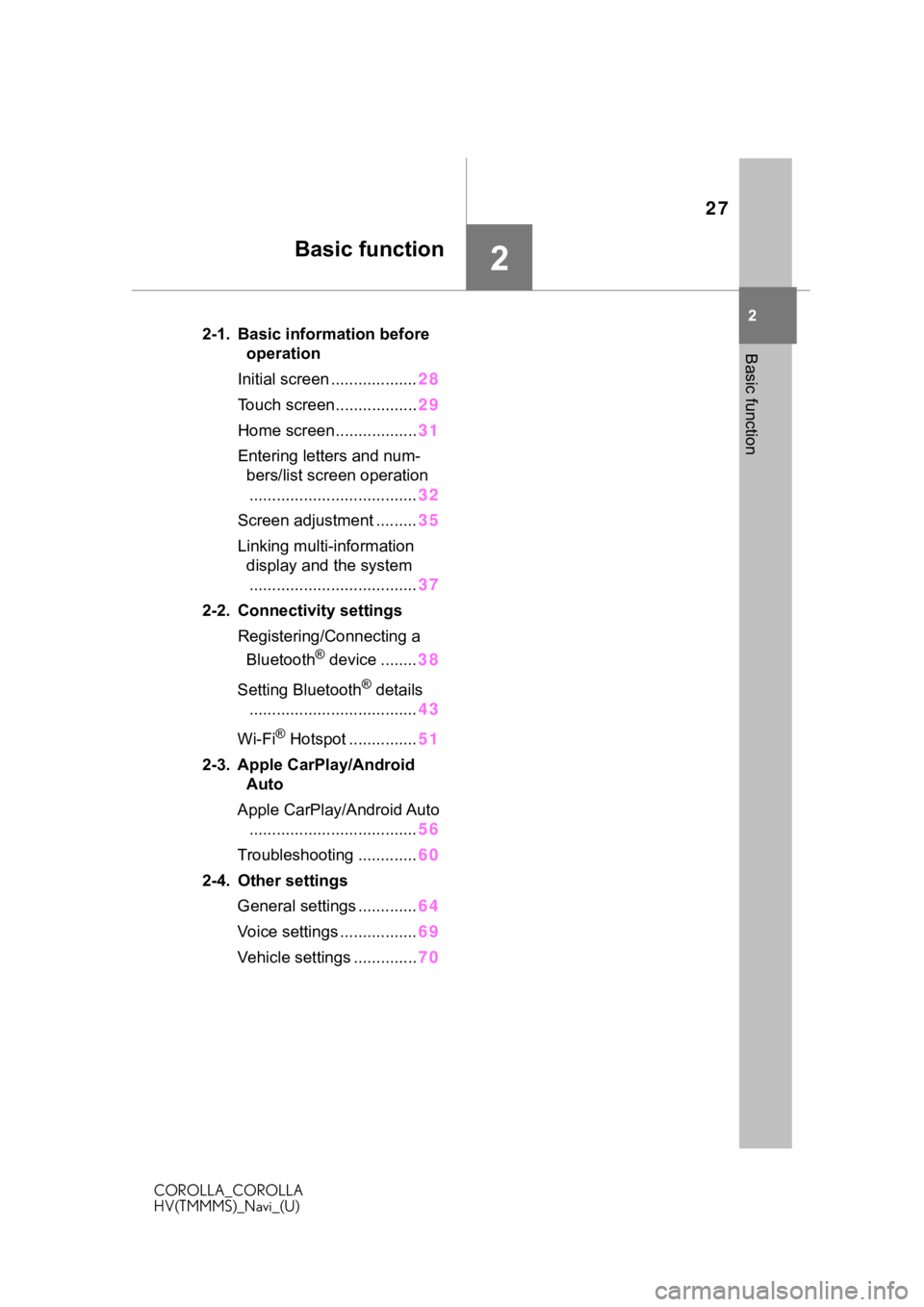
27
COROLLA_COROLLA
HV(TMMMS)_Navi_(U)
2
2
Basic function
Basic function
.2-1. Basic information before operation
Initial screen ................... 28
Touch screen.................. 29
Home screen.................. 31
Entering letters and num- bers/list screen operation
..................................... 32
Screen adjustment ......... 35
Linking multi-information display and the system..................................... 37
2-2. Connectivity settings Registering/Connecting a Bluetooth
® device ........ 38
Setting Bluetooth
® details
..................................... 43
Wi-Fi
® Hotspot ............... 51
2-3. Apple CarPlay/Android Auto
Apple CarPlay/Android Auto ..................................... 56
Troubleshooting ............. 60
2-4. Other settings General settings ............. 64
Voice settings ................. 69
Vehicle settings .............. 70