radio TOYOTA COROLLA iM 2018 Accessories, Audio & Navigation (in English)
[x] Cancel search | Manufacturer: TOYOTA, Model Year: 2018, Model line: COROLLA iM, Model: TOYOTA COROLLA iM 2018Pages: 164, PDF Size: 8.51 MB
Page 1 of 164
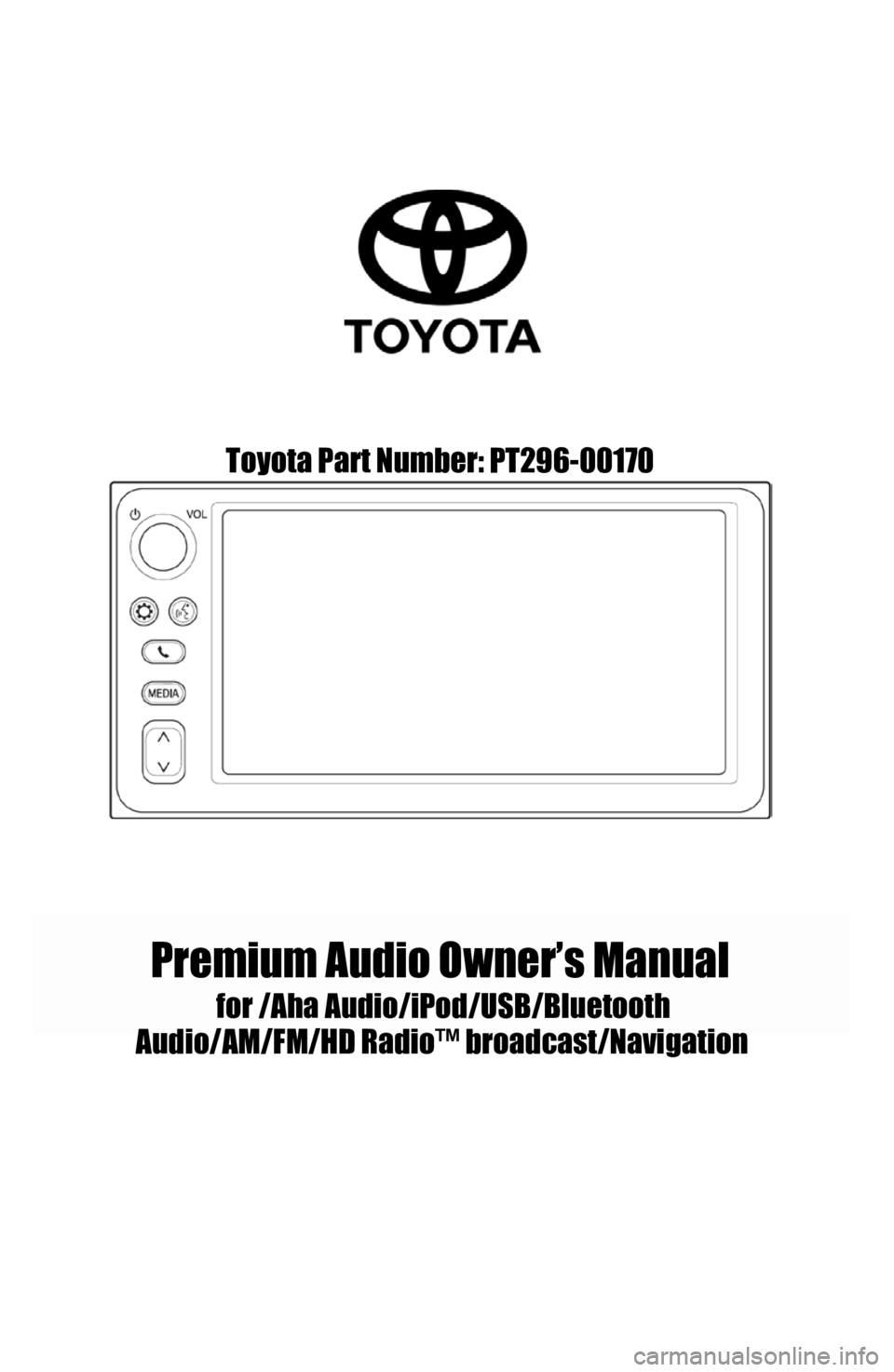
Toyota Part Number: PT296-00170
Premium Audio Owner’s Manual
for /AhaAudio/iPod/USB/Bluetooth
Audio /AM/F M/HD Radio™ broadcast/Navigatio n
Page 16 of 164
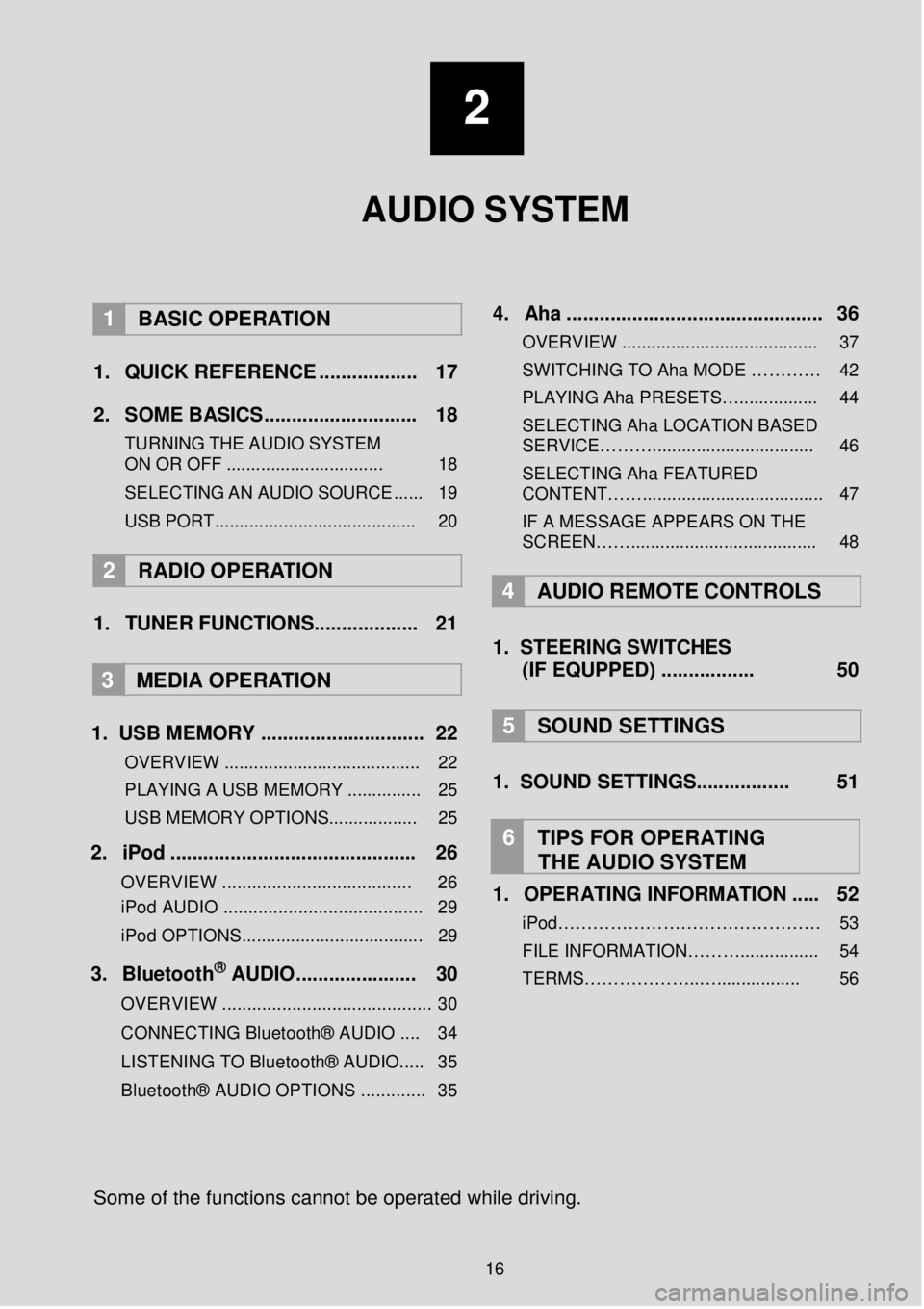
2
AUDIO SYSTEM
1 BASIC OPER ATION
1. Q UICK REFERENCE ..... ........ ..... 17
2. SO ME BASICS. ........... ..... ...... ..... 18
TURNING THE AUDIO S YSTEM
ON OR OFF ................................ 18
SELEC TING AN AU DIO
SOURCE ...... 19
USB PORT......................................... 20
2 RADIO OPE RATION
1. TUNER FUNCTIONS ........ ...... ..... 21
3
MEDIA OPER ATION
1. US B MEMORY .. ...... ............... ... .... 22
OVERVIEW ........................................ 22
PLAYING A USB MEMORY ............... 25
USB MEMORY OPTIONS.................. 25
2. iP od . ..... ... ...... ... ..... ... ... ........ ........ 26
OVERVIEW ................................. ..... 26
iPod AUDIO ........................................ 29
iPod OPTIONS. .................................... 29
3. Blueto oth® AUD IO........... ... ... ..... 30
OVERVIEW .......................................... 30
CONNECTING Bluetooth® AUDIO .... 34
LISTENING TO Bluetooth® AUDIO ..... 35
Bluetooth® AUDIO OPTIONS ............. 35
4 . Aha ...... ......... ............. ..... ... ......... .. 36
OVERVIEW ........................................ 37
SWITCHIN G TO Aha MODE …… …… 42
PLAYING Aha PRE SETS…................ 44
SELECTING Aha LOCATION BASED
SERVICE………................................. 46
SELECTING Aha FEATURED
CONTENT……..................................... 47
IF A MESSAGE APPEARS ON THE
SCREEN……...................................... 48
4 A UDIO REMOTE CONTROLS
1. STEER ING S WIT CHES
(IF EQUPPED) ....... ..... ..... 50
5 SOUND SETTING S
1. SOUND SETTINGS.. ..... .......... 51
6 TIPS FOR OP ERATING
THE AUDIO SYSTEM
1. OPERATING INFORMATION ... .. 52
iPod……………………………………… 53 FILE INFORMATION………................ 54
TERMS………………..…................. 56
So me of the f unctions cann ot be o perated while driving.
16
Page 17 of 164

Page
Function Page
Using the radio (tuner) 21
Playing content from USB memory 22
Playing an iPod 26
Playing audio from a Bluetooth® device 30
Playing Aha 36
Using the steering wheel audio switches 50
Audio settings 51
Each time you press the “MEDIA” button the Premium Audio System
will switch the screen between MAP and the last audio mode
used.
1. QUICK REFERENCE
1. BASIC OP ERATION
17
Page 21 of 164
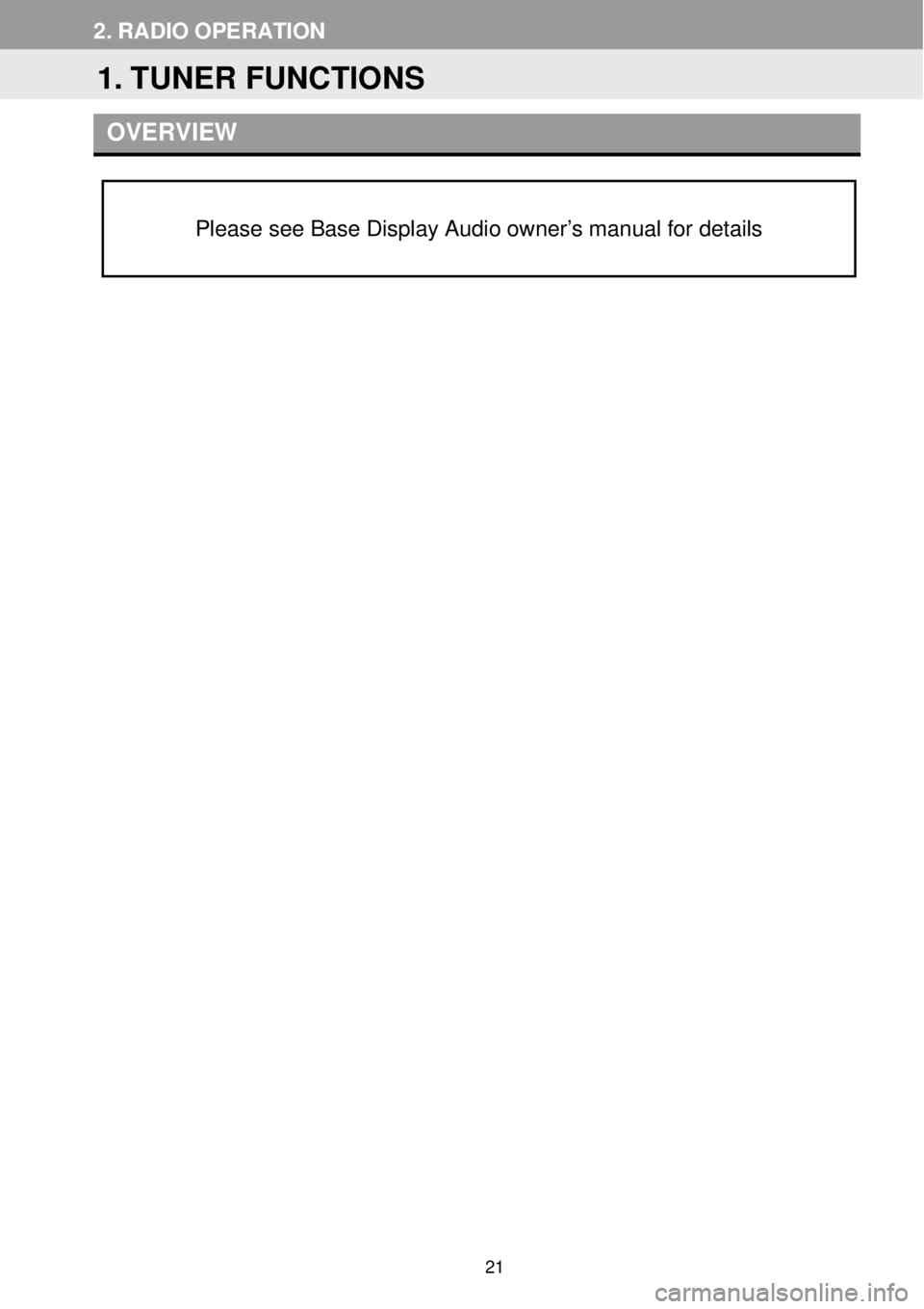
2. RADIO OP ERATION
OVERVI EW
Please see Base Display Audio owner’s manual for details
1. TUNER FUNCTIONS
21
Page 33 of 164
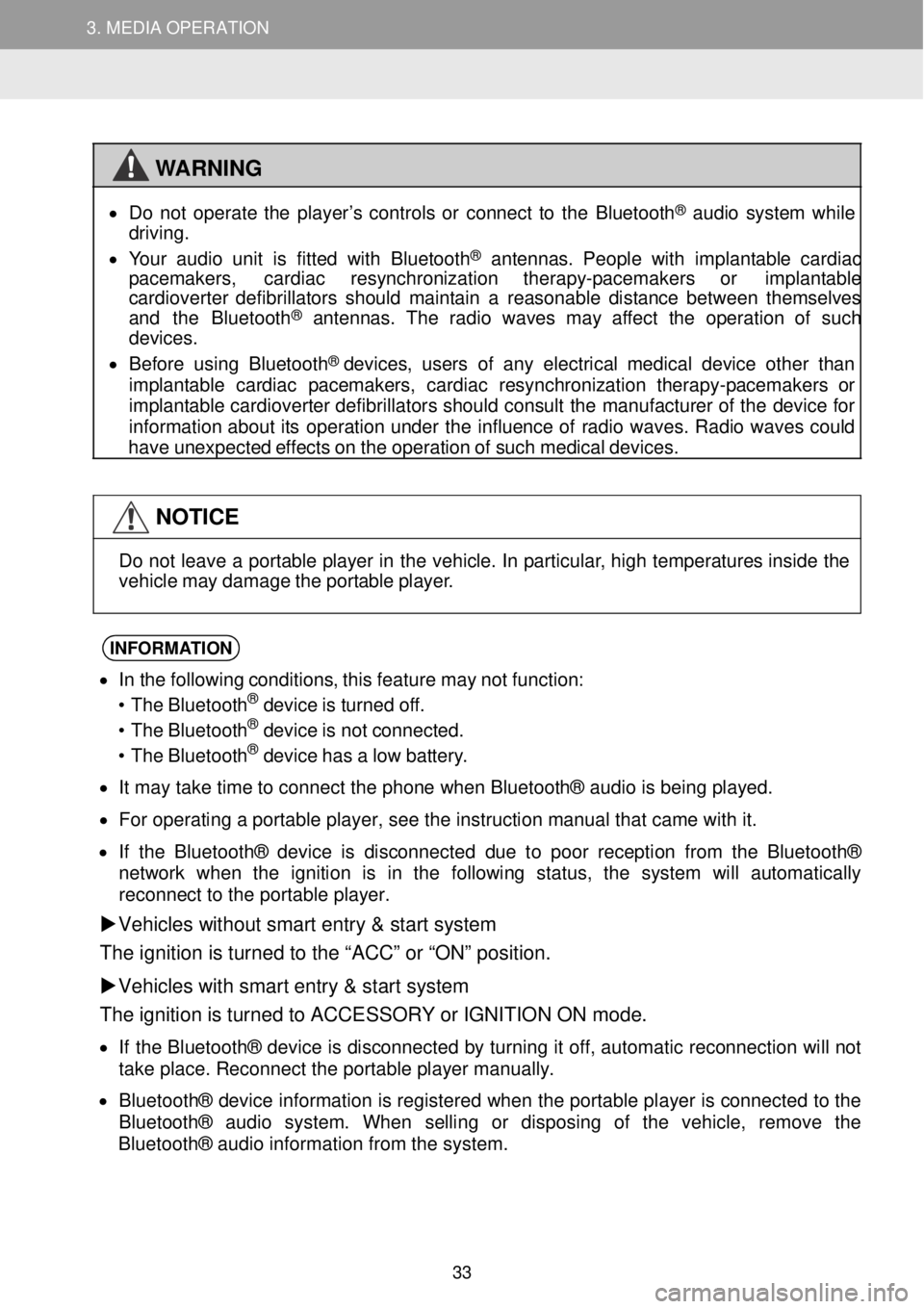
3. MEDIA OPERATION 3. MEDIA OPERATION
3. MEDIA OPERATION
WARNING
•
Do not ope rate the pl ayer’s controls or connect to the Blue tooth® aud io s yst em while
driving.
• Your a udio unit is fitted w ith Bl uetooth
® antennas. People with i mplant able card iac
p acemakers, cardiac resy nchronizatio n t herapy-p acemaker s or implant able
card iover ter def ibrillat ors should mai ntain a reasona ble distance betwee n thems elves
and the Bluetoo th
® antennas. The rad io wa ves may aff ect the op eration of such
dev ices.
• Be for e using Blueto oth
® devices, users of any el ectrical me dica l dev ice ot her than
imp lantable cardiac p acemakers, cardiac re synchronizat ion th erapy-pacemakers or
imp lantable cardioverter def ibrillat ors shou ld cons ult the manuf act ure r of the de vice f or
in forma tion about its operation un der the i nflue nce of radio w aves. Rad io waves could
have un expected effects on the operation o f suc h med ica l dev ices.
NOTICE
Do not le
ave a portable p layer in th e vehic le. In p artic ular, h igh t emp eratures inside the
veh icle may d amage the portable pla yer.
INFORMA TION
• I n t he foll owing cond itions, this feature may not fu nction:
• The Bl uetooth® dev ice is turned of f.
• The Bl uetooth® dev ice is not connect ed.
• The Bl uetooth® dev ice has a low batter y.
• I t m ay t ake time to connect th e phone when Blueto oth® a udio is being playe d.
• Fo r operati ng a portab le pla yer, see t he instruc tio n manu al that cam e wit h it.
• I f the Bluet ooth® devic e is disconnected due to poo r rec ept ion fr om t he Blu eto oth ®
net work whe n the ignition is in the foll owing status, the system will automatically
re con nect to t he por table play er.
Vehicles without smart entry & start sy stem
The ignition is turne d to the “ACC” or “ON” positi on.
Vehicles with smart entry & start system
The ignition is turned to ACCESSORY or IGNITION ON mode.
• If t he Bluetoo th® de vic e i s disc onnecte d by t urni ng it off, automati c re connect ion wil l not
ta ke p lace . Reconnec t the portabl e play er man ually.
• Bl uetooth® device inform atio n is reg ister ed whe n the portable pl ayer is connecte d to the
Bl uetooth® audio sy stem. When se lling or disp osing o f the veh icle, remov e the
Bluetooth® a udio i nforma tion fr om the sys tem.
33
Page 36 of 164
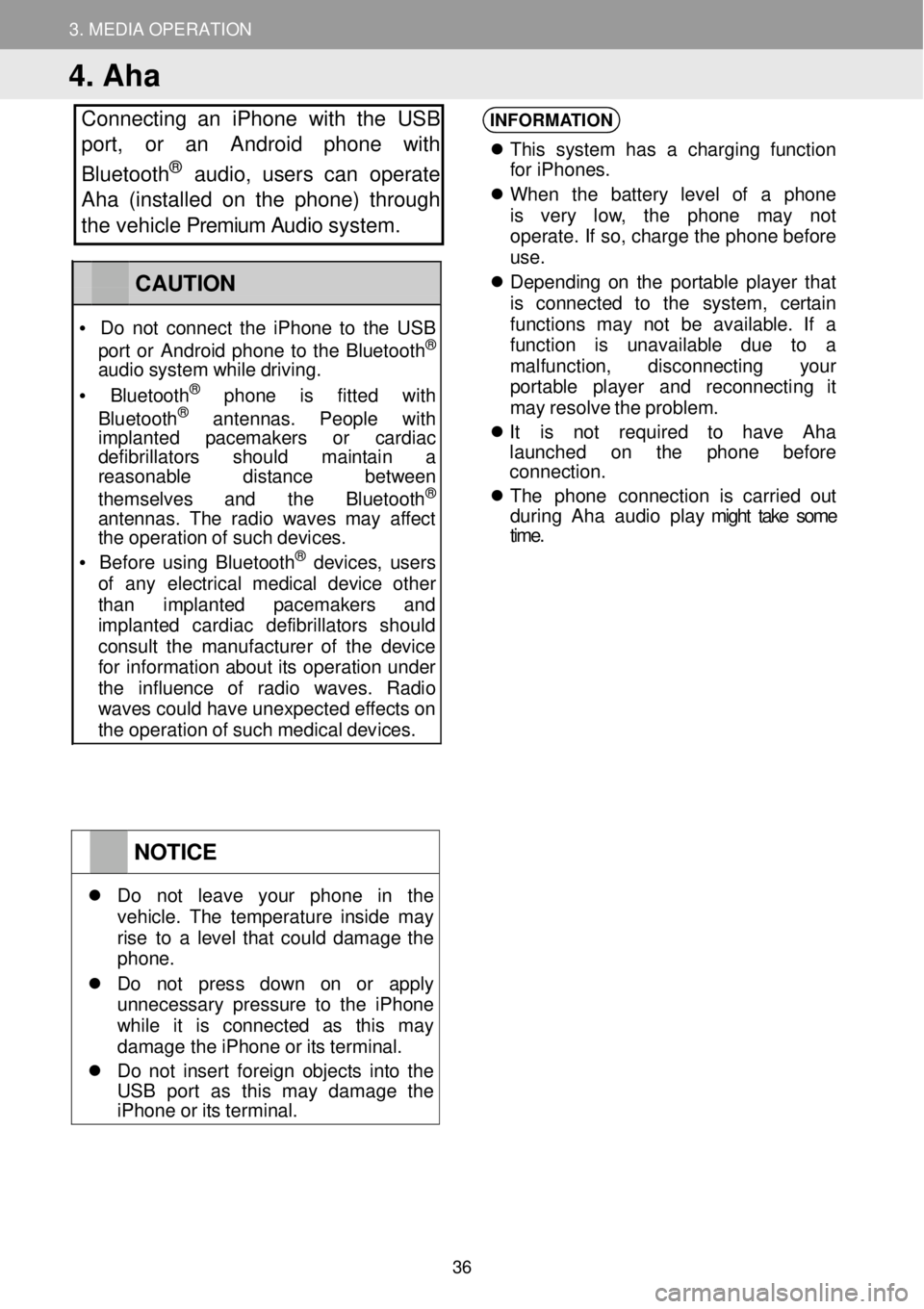
3. MEDIA OPERATION
4. Aha
Connecting an iPhone with the USB
port, or an Android phone with
Bluetooth
® au dio, users can operate
Aha (installed on the phone) through
the vehicle Premium Audio system.
INFORMATION
Th is s yst em has a charging fu nction
fo r iPhone s.
When the batt ery le vel of a ph one
is very low, the phone may not
operate . If so, ch arge the phone before
u se.
De pend ing on the portab le player t hat
is conne cted to the system , certain
fu nct ions may not be a vailable . If a
fu nct ion i s unava ilab le due to a
mal function , disconne cting your
p or table pla yer and r econnect ing it
ma y re sol ve the problem.
It is not requi red to have Aha
la unched on the p hone before
connection.
The pho n
e connection i s carr ied out
d urin g Ah a au dio play might take some
time .
NOTICE
Do not leave your p hone in the veh icle. The temper ature insi de ma y rise to a l evel that could damage the phon e.
Do not press down on or a pply unnecessary pressure to the i Phone wh ile it is co nnected as th is ma y damage th e iPh one or its terminal.
Do no t in ser t foreign obj ects into the US B por t as th is ma y damage t he iPhone or its terminal.
CAUTION
• Do not co nnect the i Phone to the USB
por t or Andr oid phone to the Bluet ooth®
audio system while drivi ng.
• Bluetooth® phone is f itte d with
Blu etooth® ant ennas . Peopl e with imp lanted pacemak ers or cardiac defi brillators sh ould maintain a reaso nable distance b etween
themse lve s and the Bluetooth®
ant ennas. The rad io wa ves may affect the op eration of such devices.
• Be for e us ing Bluetooth® devices, users of any e lectr ical medic al dev ice o ther than implanted p acemakers and imp lanted cardiac defibr illa tor s should consu lt the manu fact urer of the device for inf ormatio n about its op eration under the influence of radio wav es. Radio wav es c ould have unexpected ef fects on the operation of such medical devices.
36
Page 40 of 164
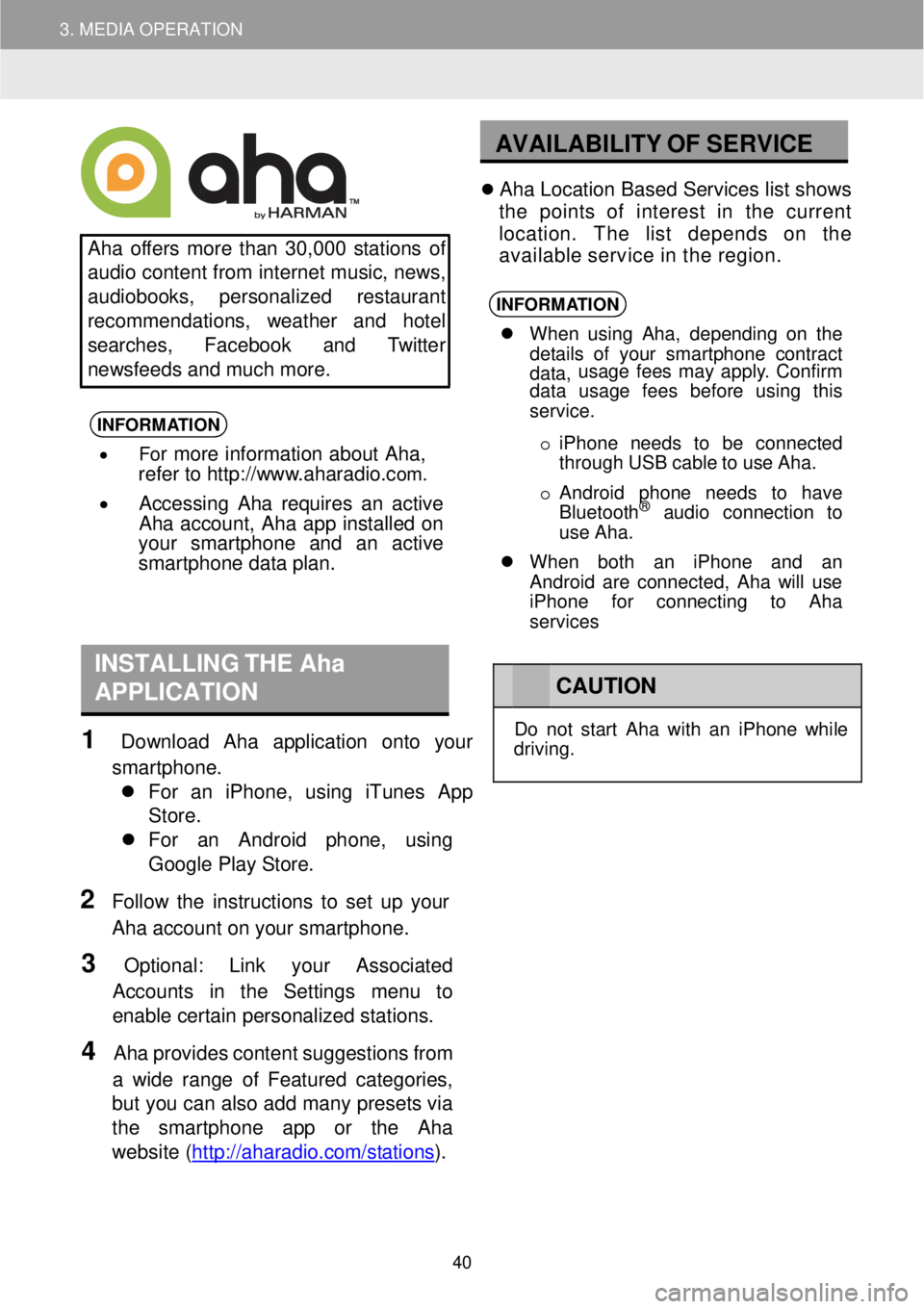
3. MEDIA OPERATION
AVAILABILITY OF SE RVICE
Aha offers more than 30 ,000 s tations of
au dio content from internet music, ne ws,
au diob ooks, perso nalized res taurant
recommend ations, weather and hotel
searches, Face book an d Twitt er
ne ws feeds and mu ch more.
INFORMA TION
• For more information about Aha,
refer to http://w ww.aharadio.com.
• Accessing Aha requires an active
Aha acco unt, Aha app installed on
your smart phone and an active
sma rtphone data plan.
Ah a Lo cation Based Servic es list shows
th e points of interest in the cu rrent
location. The l ist depend s on the
avai lable service in the region.
INFORMA TION
When us ing Aha , depending on th e
de tails of yo ur smart phone cont ract
data, usage f
ees ma y apply . Confi rm
data usage fees before using this
service.
o iPh one n eeds to be conne cted
th rough USB cab le to use Aha.
o Android phone ne eds to have
Blu etooth
® aud io conn ection to
use Ah a.
When both an iPhone and an
Android are connected, Aha will use
iPhone for connecting to Aha
services
INSTALLING THE Aha
APPLICATION
1 Downl oad Aha application onto your
smartpho ne.
Fo r an iPh one, using iTun es App
Store.
For an Android ph one, usi ng
Go ogle Pl ay Store.
2 Fo llow the instructions to set up your
Aha acco unt on your sm artphone.
3 Optiona l: Link y our Associated
Accoun ts in the Settings menu to
ena ble certain personalized stations.
4 Aha provi des content su ggestions from
a w ide ra nge o f Featur ed categor ies,
bu t you can al so add many presets via
the smartpho ne app or the Aha
we bsite (htt p://ahar adio.com/s tations
).
CA UTION
Do not st art Ah a with an iPhone while
dr ivin g.
40
Page 43 of 164
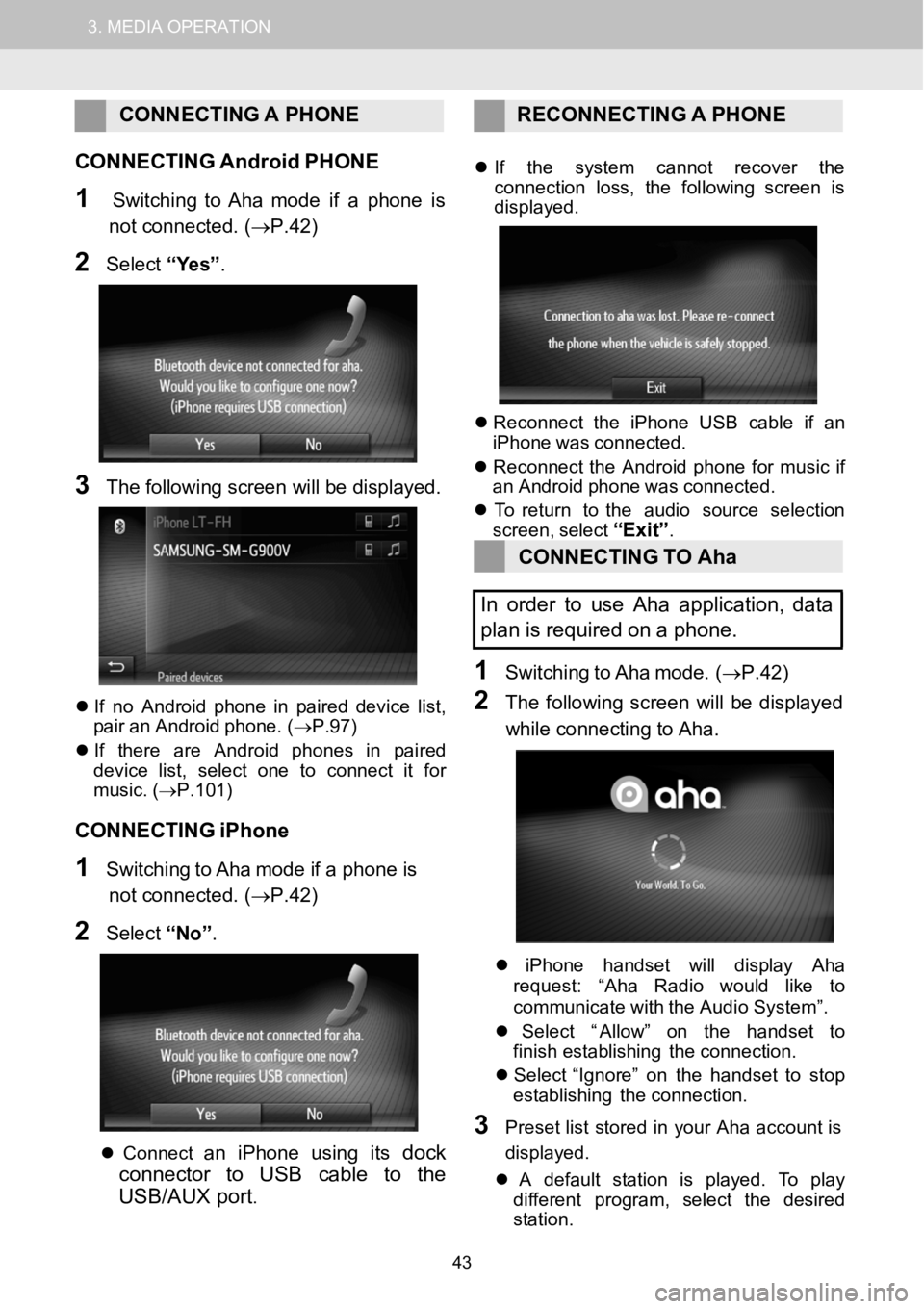
1.AUDIOSYSTEMOPERATION3.MEDIAOPERATION
CONNECTING APHONE RECONNECTI NG A PHONE
C ONNECTING AndroidPHONE
1SwitchingtoAha mode if a phone is
not connected. (→P.42)
2Select “Yes” .
3The fo llowing scree n will be disp layed.
If no An droidphone in pair ed device list,
pair an Android phone. ( →P.97)
If t here are An droid phones in p aired
dev ice l ist, select one to connect it for
mus ic. (→P.101)
CONNECTING iPhone
1SwitchingtoAha mode if a phone is
not connected. (→P.42)
2Select “No”.
Co nnectan i Phone us ing itsdock
connector to USBcable to the
USB/AUX port
.
If the s ystem cannot recover the
con nect ion loss, the foll owing screen is
displ ayed.
Reconn ect the iPhone USB c able if an
iPho newas co nnec ted.
Reconn ect the Andro idphone for musicif
an An droidphone wascon nect ed.
To retur n to the audio sourceselection
screen, select
“Exit”.
CONNECTING TOAha
In order to useAha application, data
pl an isrequired on apho ne.
1Switching toAha mo de.(→P.42)
2The follow ing screen wi llbe display ed
whi le co nnecti ng to Aha.
iPhone handset willdisplay Aha
reque st: “Ah a Radio would li keto
c ommun icate with theAudio System ”.
Select “ Allow” on the handset to
finish establishing the connection.
Select “ Ignore” on the handset tostop
establishing the connection.
3Preset list stored in your Aha acco unt is
d is play ed.
A defau ltsta tion is pl ayed. To play
di fferent program, select the desired
st ation.
43
Page 44 of 164
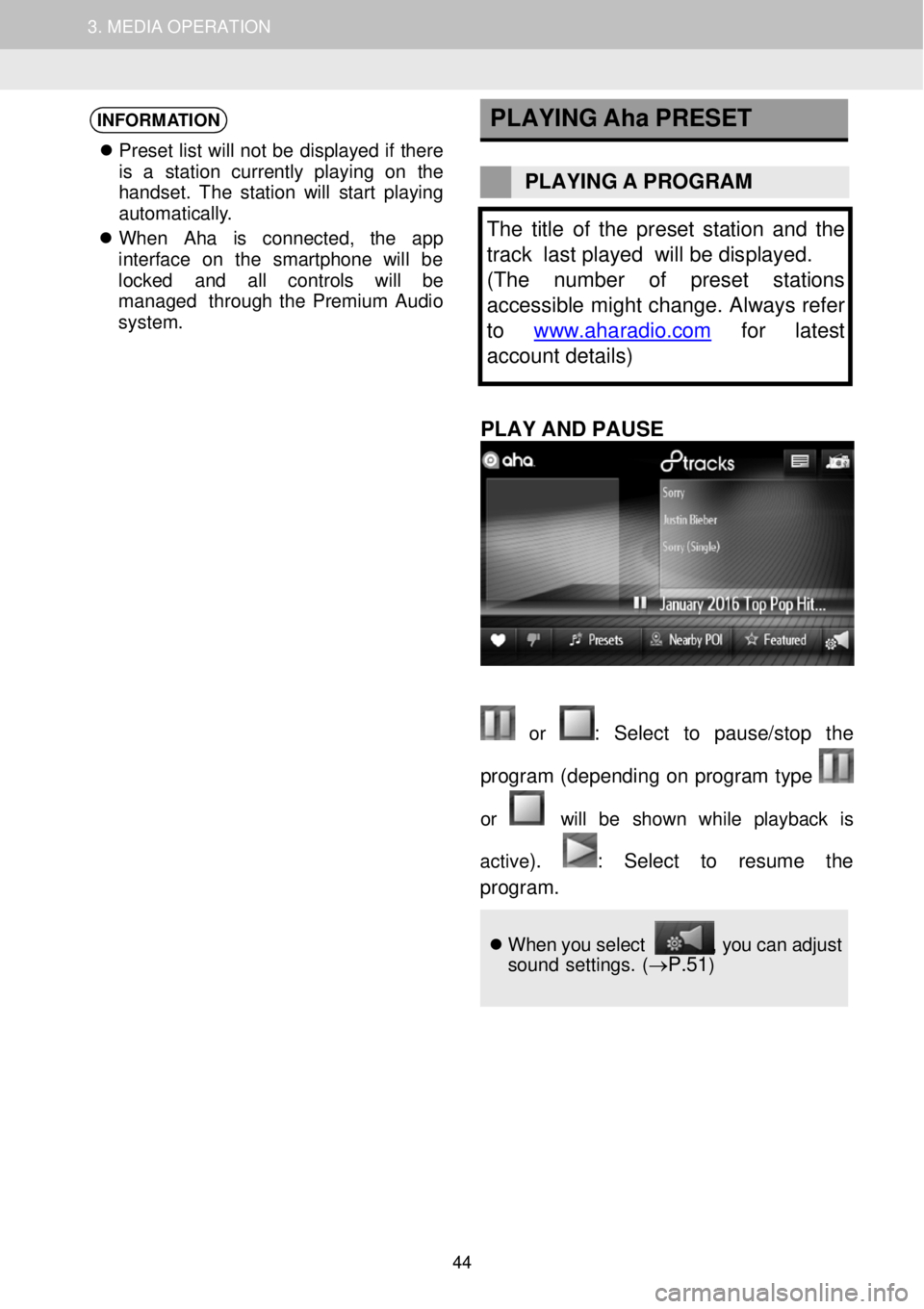
1. AUDIO SYSTEM OPERATION 3. MEDIA OPERATION
INFORMATION
Pr eset list will not be displa yed if t her e
is a st ation cu rrently pl aying on the
h andset. The sta tion will star t pl aying
au toma tically.
When Aha is c onne cted, the app
interf ace on the smartph one will be
locked and al l con trols wil l be
managed t hrough t he Premium Audio
system .
PLAYING
Aha PRESET
PLAYING A PROGR AM
The title of the preset sta tion and the
track last played will be displayed.
(The number of preset stations
accessible might change. Always refer
to www.aharadio.com
for latest
account details)
PLAY AND PA USE
or : Sel ect to p ause/stop the
program (depend ing on prog ram type
or will be shown whi le pl ayback is
active
). : Se lect to resume the
progr am.
When you select , you can adju st
sound settings. (→P.51)
44
Page 50 of 164
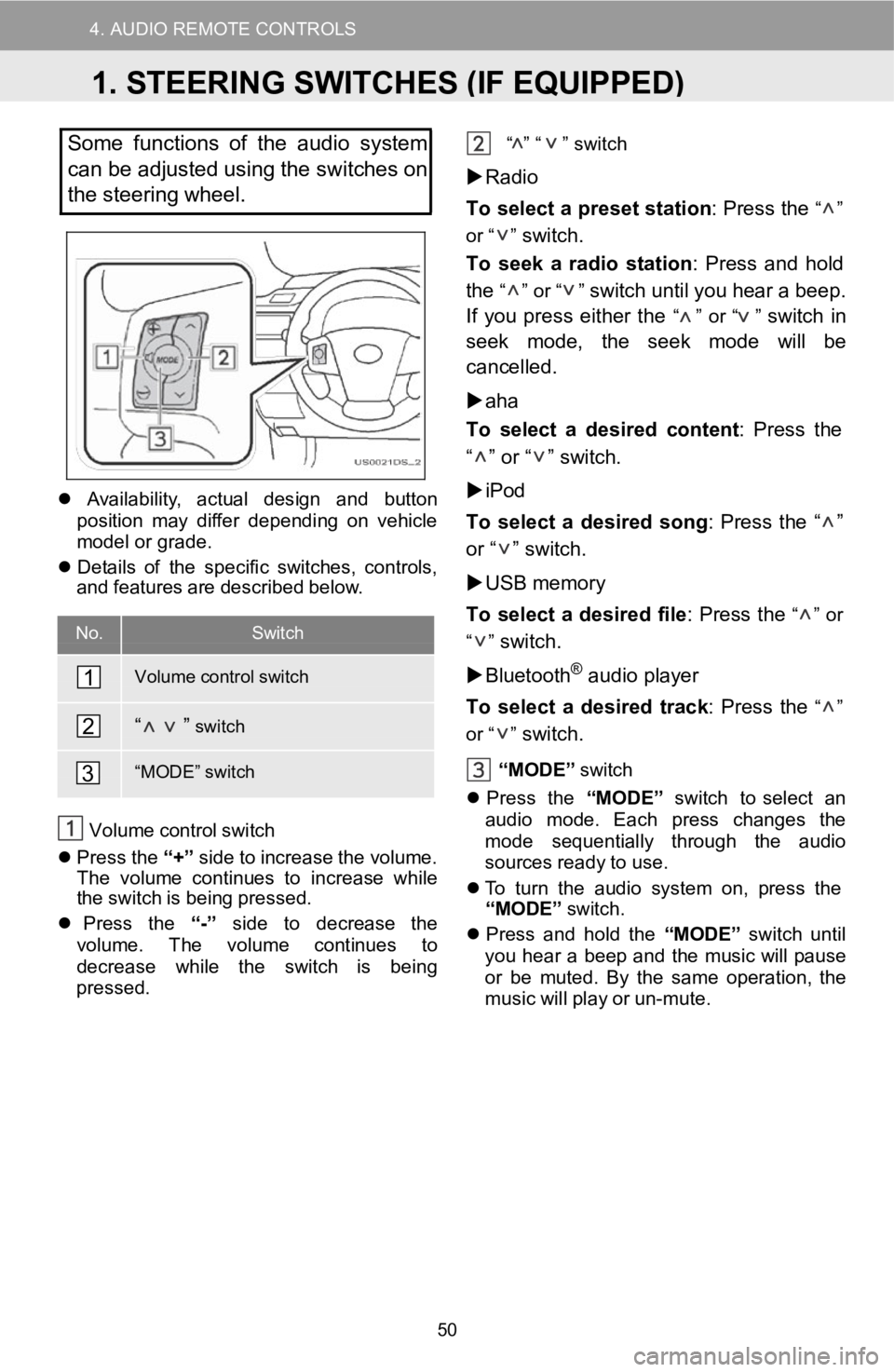
4. AUDIO REMOTE CONTROLS
D
Somefunctions of theaudio system
can be adjusted using the switches on
the stee ring wheel.
Availabil ity, a ctual design andbutton
pos ition may differ d epending on v ehicle
mo del or grade.
De tails of the specific sw itches, controls,
and features a re descr ibed below.
No.Switch
Volume control switch
“ ”switch
“MOD E”switch
Volum e co ntrolswi tch
Press the“+” side to in crease the volu me.
Th e vol ume continues to i ncreasewhile
the switch isbei ng pressed.
Press the “-”side todecrease the
volu me. The volum e continue s to
de crease while the switch isbeing
pr esse d. “
” “ ”
switch
Radio
To select apr eset statio n: Pr ess the
“ ”
or “ ”
switch.
To seek a ra dio statio n: Press andhold
the
“ ” or “ ”switch untilyouhear a b eep.
If you press either the
“ ” or “ ”switchin
seek mode, the s eek mo dewill be
ca ncelled.
aha
To select a de sired content : Press the
“ ” or “ ” switch.
iPod
To select ade sired so ng: Press the“ ”
or “ ” switch.
USB memory
To select adesir edfile: Press the
“ ” or
“ ”
switch.
Bluetoot h
®audio player
To select a d esiredtrack: Press the
“ ”
or “ ”
switch.
“MODE ”switch
Pres s the “MODE” switch t o select an
aud iomode. Each press changes the
mod e se quen
tial ly through the audio
sources re adytouse.
To turn the audio s ystem on, press the
“MODE”
sw itch.
Press and hold the “MODE”switch until
yo uhear a b eepand the mu sic wi llpause
or be muted. By the sameop erati on, the
mus icwill p lay or un-mute.
1
2
3
1.STEERING SWITCHES (IF EQUIPPED)
50