audio TOYOTA COROLLA iM 2018 Accessories, Audio & Navigation (in English)
[x] Cancel search | Manufacturer: TOYOTA, Model Year: 2018, Model line: COROLLA iM, Model: TOYOTA COROLLA iM 2018Pages: 164, PDF Size: 8.51 MB
Page 1 of 164
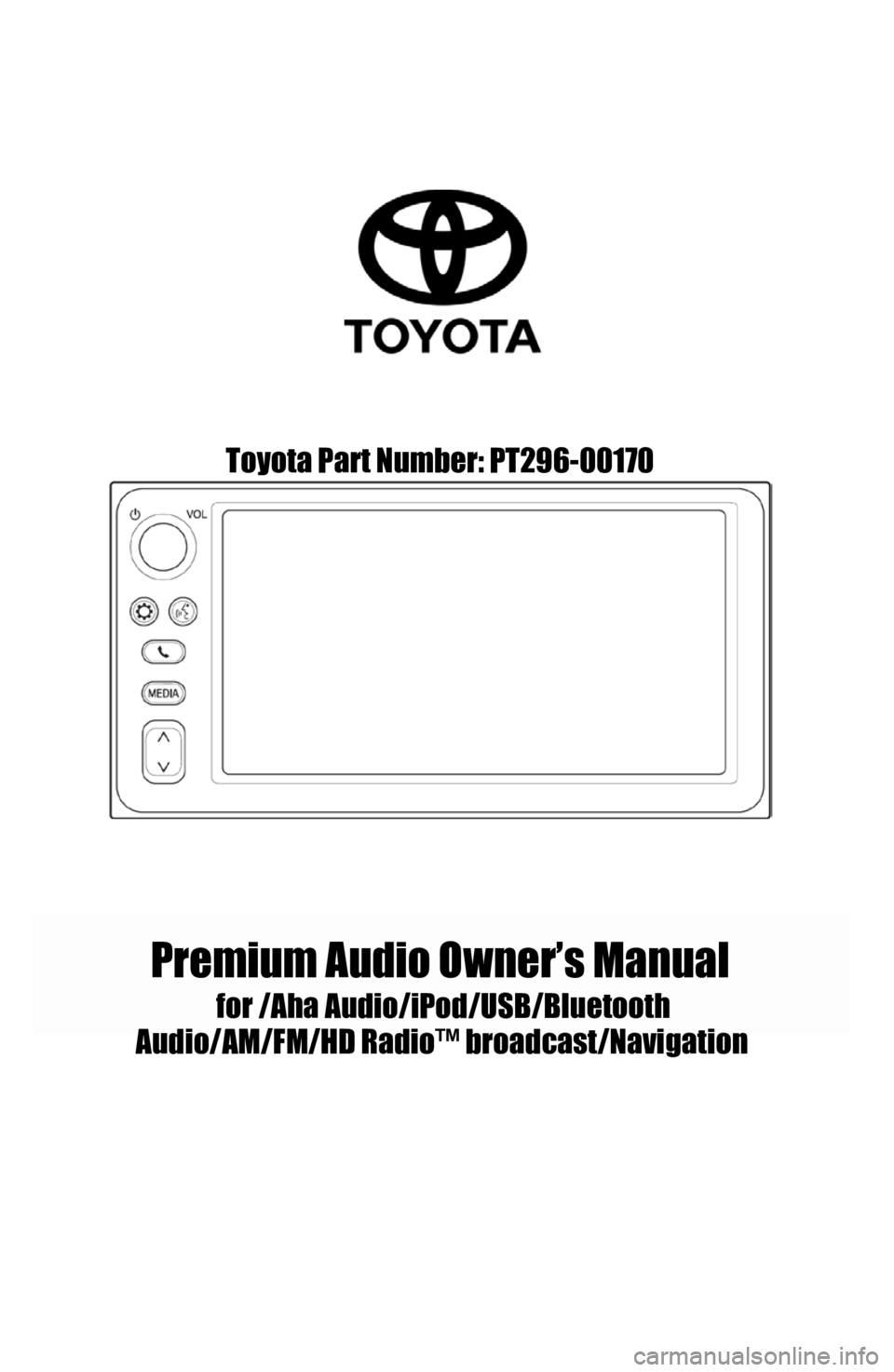
Toyota Part Number: PT296-00170
Premium Audio Owner’s Manual
for /AhaAudio/iPod/USB/Bluetooth
Audio /AM/F M/HD Radio™ broadcast/Navigatio n
Page 2 of 164
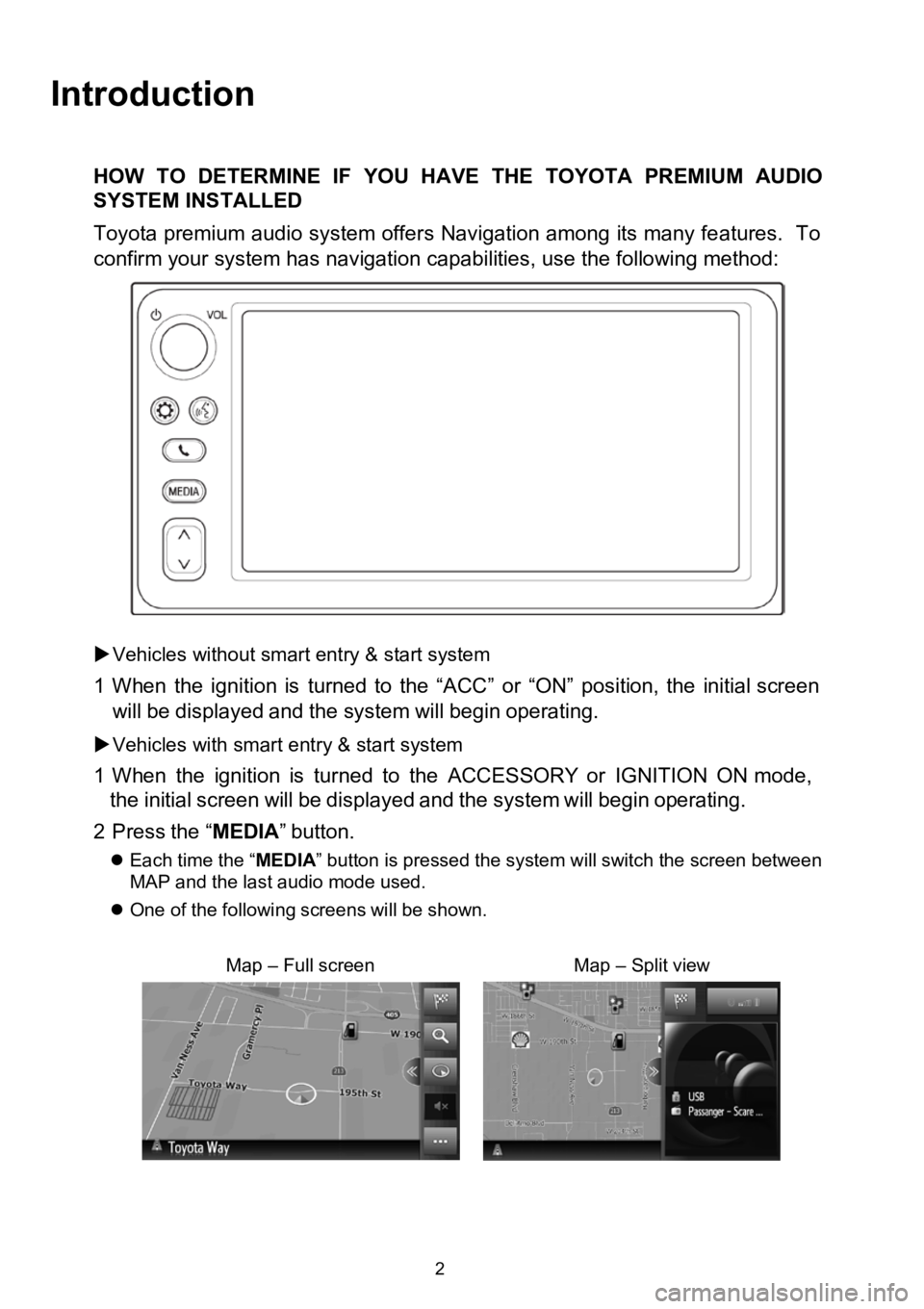
Introduction
HOW TODETERMINE IF YOU HAVE THE TOYOTA PREMIUM AUDIO
SYSTEM INSTALLED
Toyota premium audio system offers Navigation among its many features. To
confirm your system has navigation capabilities, use the following method:
Vehicles without smart entry &start system
1 When the ignition is turned to the “ACC”or“ON” position, the initial screen
will bedisp layed and the systemwillbegin operating.
Vehicles with smart entry & startsystem
1 Wh en the ignition isturned to the ACCESSORY orIGNITI ONON mode,
the initial screen willbe displayed and the systemwillbegin
operating.
2 Press the“MEDIA ”button.
Each time the “ MEDIA” button is pressed the system will switch the screen between
MAP and the last audio mode used.
One of the followi ng scre enswillbe shown.
Map–Full screenMap –Split view
2
Page 4 of 164
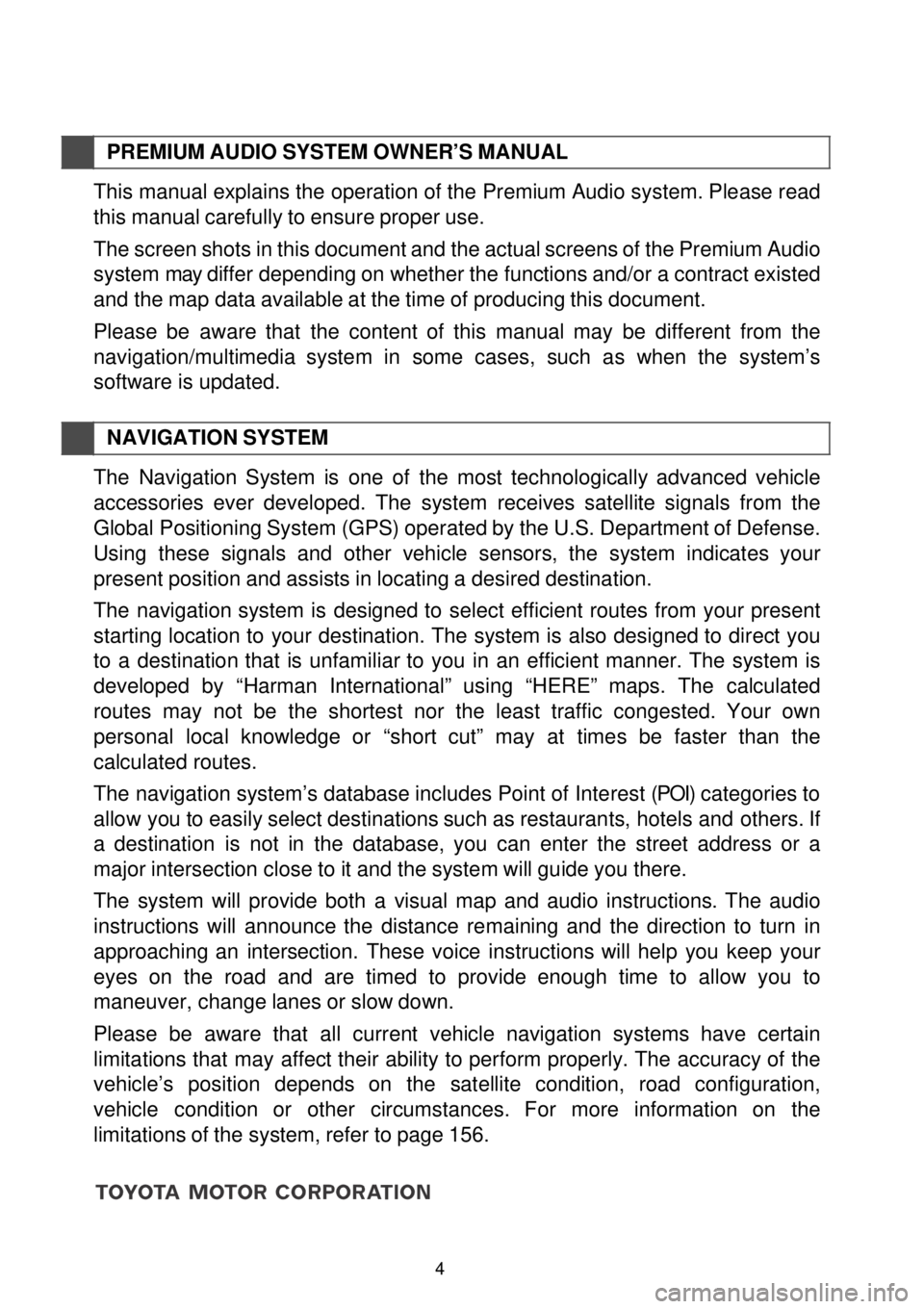
PREMIUM AUDIO SYST EM OWN ER’S MANUAL
This manual explains the operation of the Premium Audio system. Please read
this manual carefully to ensure proper use.
The screen shots in this document and the actual screens of the Premium Audio
system may differ depending on whether the functions and/or a contract existed
and the map data available at the time of producing this document.
Please be aware that the content of th is manual may be different from the
navigation /multimedia system in some cases, such as wh en the sy stem’s
software is up dated.
N AVIG ATION SYSTEM
The Navigation System is o ne of the most technologically advanced vehi cle
ac ces sories ever develo ped. The system receives satellite sig nals from the
Global Positioning System (GPS) operated by the U.S. Department of Defense.
Using these signals and other vehicle sensors, the system indicates your
present position and assists in locating a desired destination.
The navigation system is designed to select efficient routes from your present
sta rting location to your destination. The system is also designed to direct you
to a destination that is unfamiliar to you in an efficient manne r. The system is
devel oped by “Harman International” us ing “HERE” maps. The calculated
routes may not be the sho rtest nor the least traffic congested. Your own
personal local knowledge or “short cut” may at times be faster than the
calculated routes.
The navigation system’s database i nc
ludes Point of Interest (POI) categories to
allow you to easily select destinations such as restaurants, hotels and others . If
a destination is not in the database, you can enter the street address or a
major intersection c lose to it and the sys tem will guide you there.
The system will provide both a visual map and audio instructions. The audio
in structions will announce the distance remaining and the direction to turn in
approaching an
intersection. These voice instructions will help you keep your
eyes on the road and are tim ed to provide enough time to allow you to
maneuver, ch ange lanes or slow down.
Please be aware th at all current vehicle navigation systems have certain
limit atio ns that may affect their ability to perform properly. The accuracy of the
vehi cle’s pos ition depends on the satellite condition, road co nfiguration,
vehicle condi tion or other circumstances. F or more information on the
limitations of the system, refer to page 156.
4
Page 6 of 164
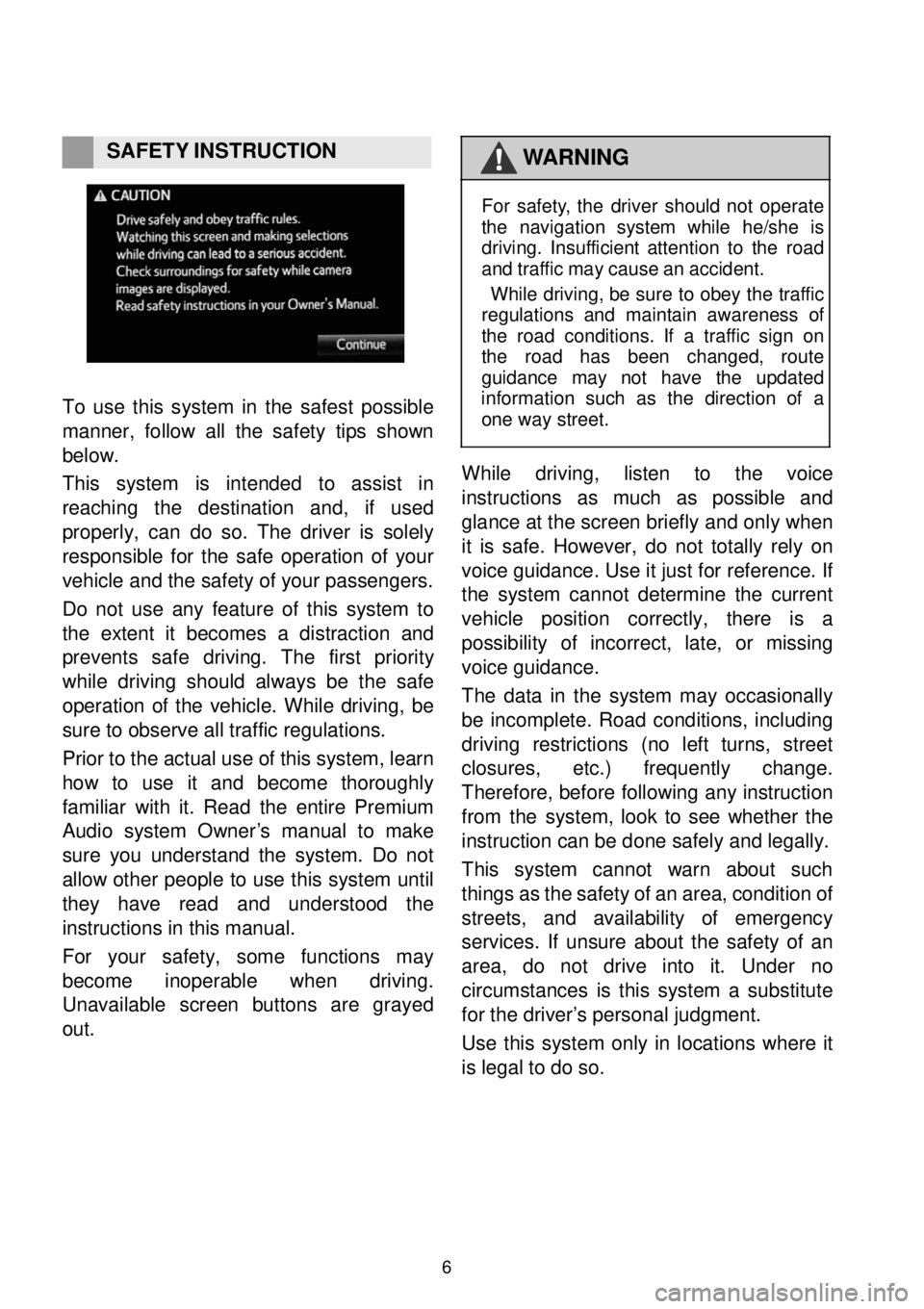
SAFETY INSTRUCTION WARNING
To
use this system in the safest possible
man ner, f ollow all the safety t ips shown
be low.
This system is intended to assist in
reachi ng the desti nation and, if used
prop erly, can do so. The driver is solely
responsible for the s afe oper ation of your
vehicle and the safety of your passe ngers.
Do not use any feature of this system to
the exte nt it beco mes a dist raction and
pr events s afe dr ivi ng. The first prio rity
wh ile driving should al ways be the safe
op erati on of the vehicle. Wh ile drivi ng, be
sur e to obs erve all tr affic r egu lations.
Prior to the ac tual use of this system, learn
how to use it and become thoro ughly
fami liar with it. Read the entire Pr emium
Audio system Owne r’s ma nual to make
sure you understand the syste m. Do not
allow other people to use this sys tem until
they have re ad an d understood the
instructio ns in this manu al.
For your safety, some functions m ay
be come ino perab le when driving.
U nava ila ble screen bu ttons are gray ed
out .
For sa fety, the dri ver should not operate
the navig ation system whi le he/ she is
dr iving. In sufficient att enti on to the road
and traffic may ca use an accident.
Whi le dr iving , be sure to obey the traffic
reg ula tions and mainta in awareness o f
the road cond itio ns . If a traffic si gn on
the road has been chang ed, route
gu ida nce may not have the up dated
in forma tio n such as the directi on of a
one way s tree t.
Wh ile dri ving, listen to the voice
instru ctions as much as possi ble and
gl ance at the scre en briefly and on ly when
it is safe. However, do not totally rely on
vo ice guid ance. Use it just for reference. If
the system can not determin e the current
veh icle positi on correctl y, th ere is a
possi bili ty of inc orrect, late, or missing
voice g uid an ce.
The data in the system may occasionally
be inco mplete. Road cond itions, inclu ding
driv ing restricti ons (no le ft turns, street
closures, et c.) frequently change.
Therefo re, before followi ng any instruction
from the syste m, look to see wh ether the
instruction can be d one safely and legally.
This system cannot warn about such
t hi
ngs as the safety of an area, cond ition of
stre ets, and availabi lity of emergency
services. If unsure a bout the safety of an
area, do not drive into it. Und er no
circumstances is this system a s ubst itute
for the driver’s person al judg ment.
Use this system o nly in lo ca tions whe re it
is le gal to d o so.
6
Page 8 of 164
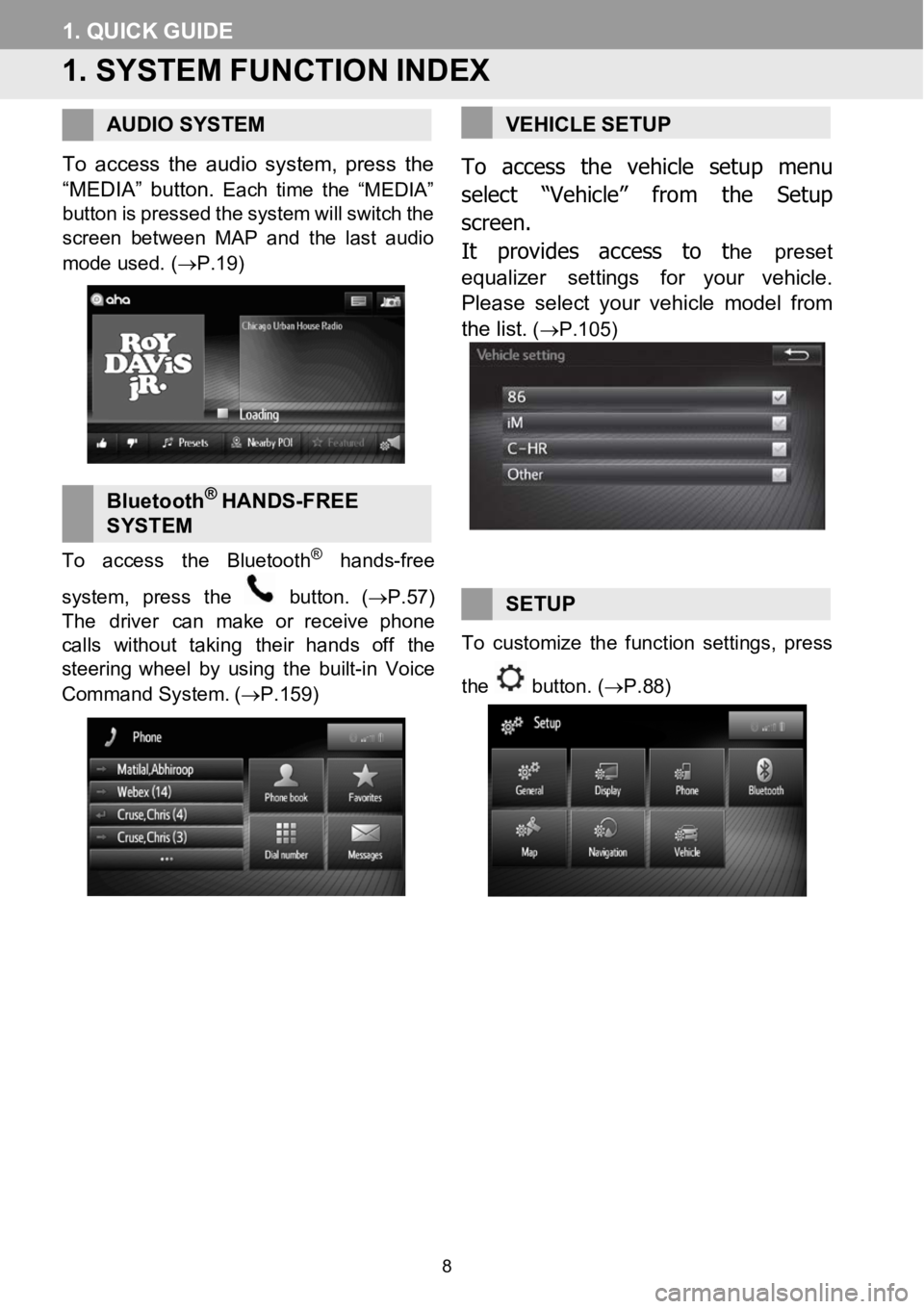
1.QUIC KGUIDE
1. SYSTEM FUNCTIONINDEX
AUDIO SYSTEM
To access the audio system, press the
“MEDIA” bu tton.
Each time the “MEDIA”
button ispressed thesystem willswitch the
screen between MAP a nd the last a udio
mo de used . (→P.19)
Bluet oot h®HA NDS -FREE
SY STEM
To access th e Bluetoot h®hands-free
system, pressthe
button. (→P.57)
The dri ver can make or rece ivephone
cal ls witho uttaking their handsoff the
steer ing wheel by using the built -in Voice
Command System . (→P.159)
VEHICLE SETUP
To access t he vehicle setup menu
select “Vehicle” from the Setup
screen .
It provides access to t
he preset
equalizer settings for your vehicle.
Please select your vehicle model from
the list.
(→P.105)
SETUP
To customize th e functionsettings, pr ess
the
button. (→P.88)
8
Page 9 of 164
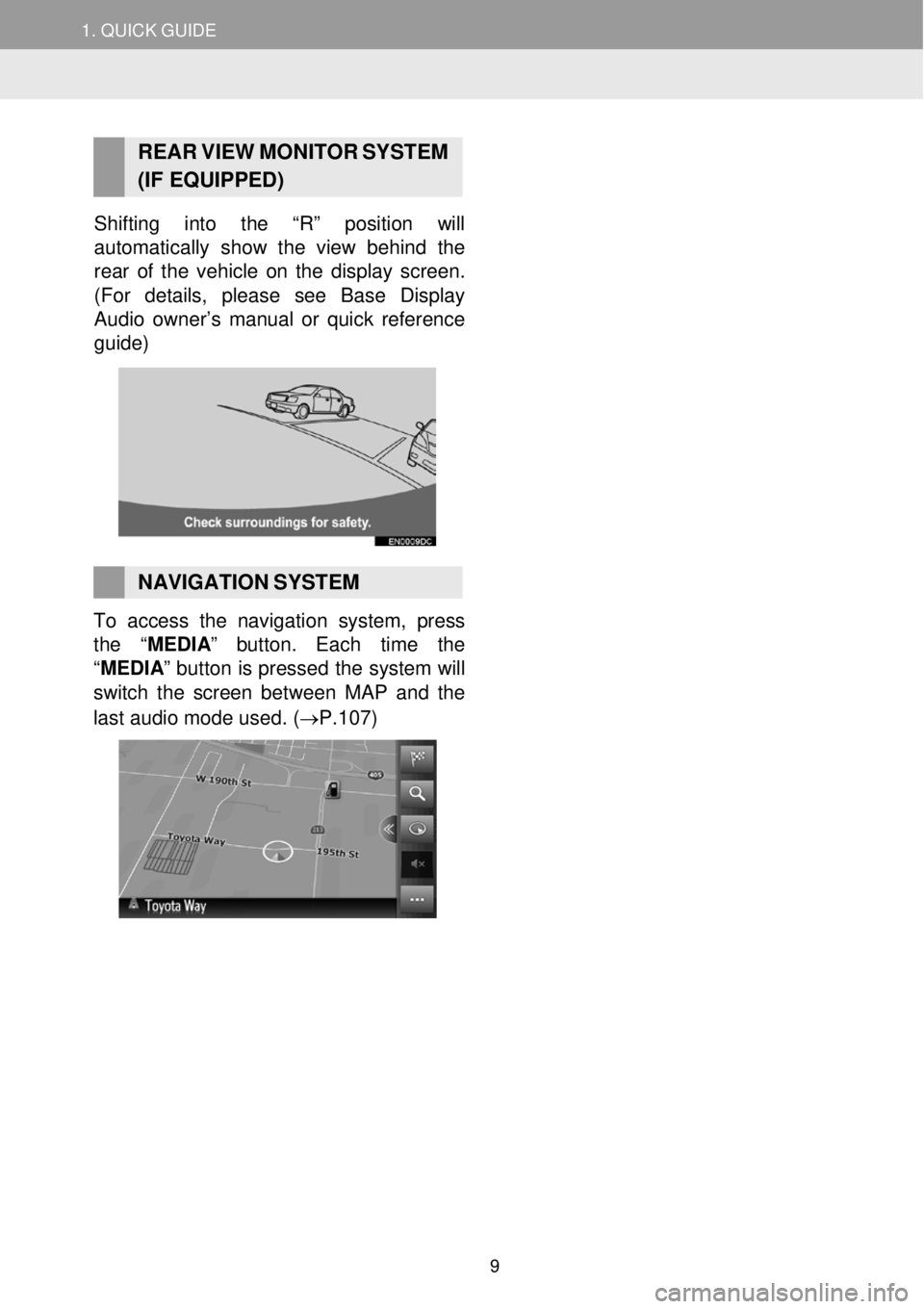
1. QUICK GUIDE
REAR V IEW MONI TOR SYST EM
(IF EQUIPPED)
Shifting into the “R” position will
automatically show the view behind the
rea r of the vehicle on the display screen.
(For details , please see Base Di splay
Audio owner’s manual or quick reference
guide)
NAVIGATION SYSTEM To access the navigation system, press
the “MEDIA ” button. Each time the
“MEDIA ” button is pressed the system will
switch the screen betw een MAP a nd the
last audio mo de used . (→P.1 07)
9
Page 10 of 164
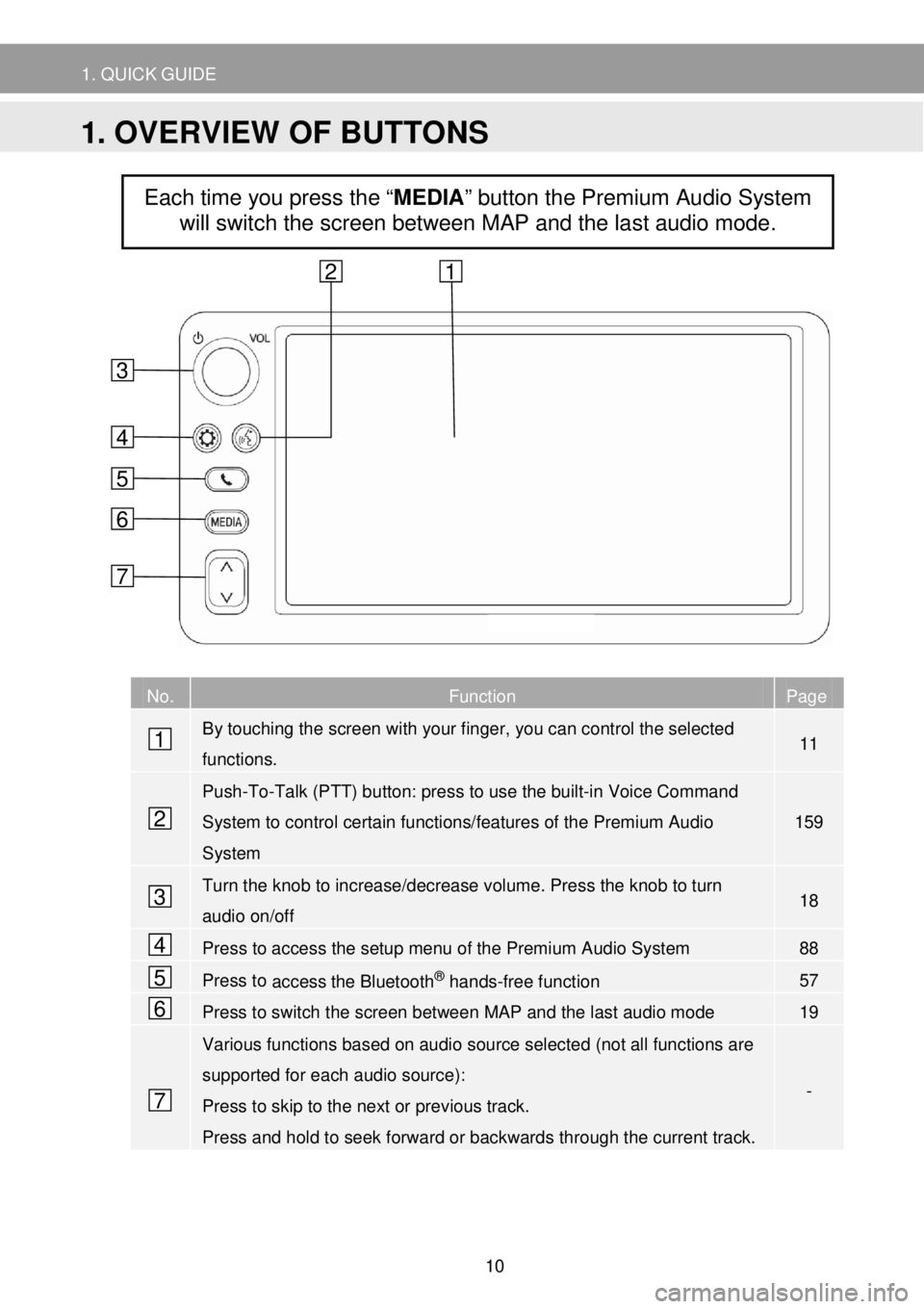
1. QUICK GUIDE
No. Function Page
By touching the screen with your finger, you can control the selected
functions. 11
Push- To-Talk (PTT) button: press to use the built-in Voice Command
System to control certain functions/features of the Premium Audio
System
159
Turn the knob to increase/decrease volume. Press the knob to turn
audio on/off 18
Press to access the setup menu of the Premium Audio System 88
Press to access the Bluetooth® hands-free function 57
Press to switch the screen between MAP and the last audio mode 19
Various functions based on audio source selected (not all functions are
supported for each audio source):
Press to skip to the next or previous track.
Press and hold to seek forward or backwards through the current track.
-
Each time you press the “MEDIA” button the Premium Audio System
will switch the screen between MAP and the last audio mode.
4
6
5
1
2
7
3
6
5
4
3
1 2
7
1. OVERVIEW OF BUTTONS
10
Page 15 of 164
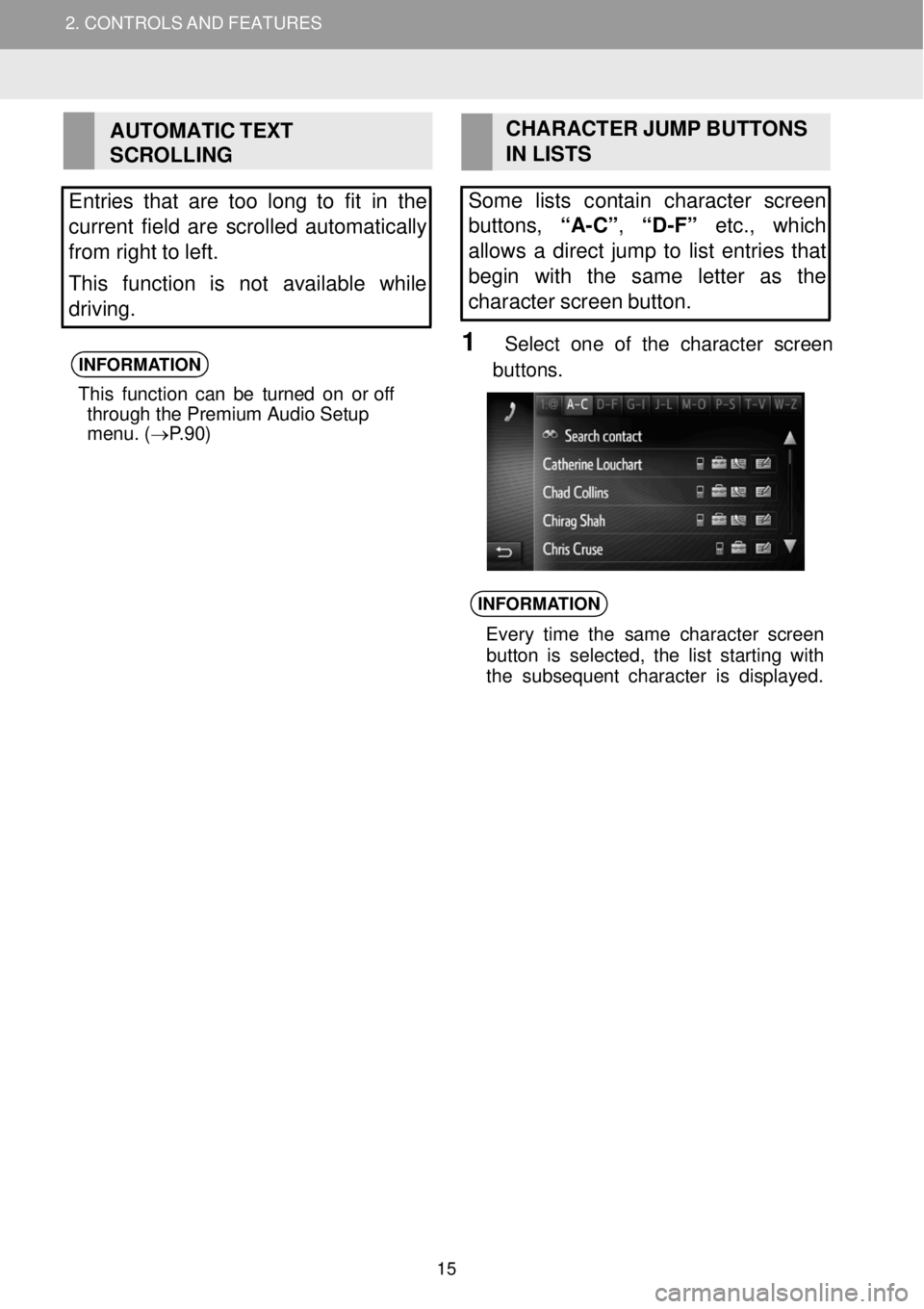
2. CONTROLS AND FEATURES
AUTOMATIC TEXT
SCROLLING
Entries that are too long to fit in the
current field are scrol led automatically
from right to left.
This function is not available while
driving.
INFORMA TION
This funct ion can be turned on or off
through the Premium Audio Setup
menu. ( →P.90)
CH ARACTER JUMP BUTTONS
IN LIS TS
Some lists con tain character screen
buttons, “A-C”, “D- F” etc., which
al low s a direct jump to list entries that
begin with the same letter as the
character screen button.
1 Select one of the character screen
but tons.
INFORMA TION
Every time the s ame c haracter screen
button is sel ected, the list s tarting with
the subsequent character is di spl ayed.
2. CONT ROLS AND FEATURES
15
Page 16 of 164
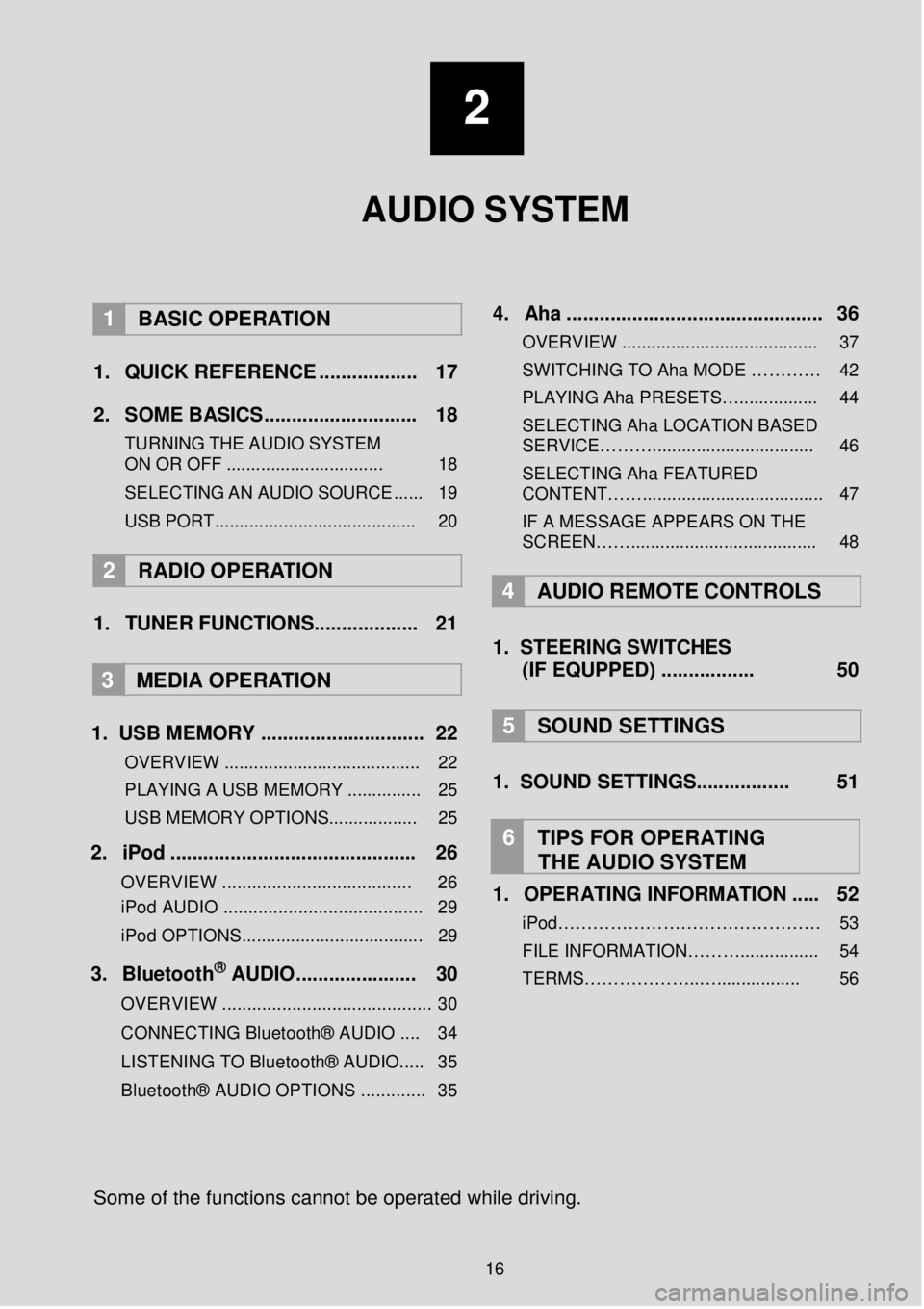
2
AUDIO SYSTEM
1 BASIC OPER ATION
1. Q UICK REFERENCE ..... ........ ..... 17
2. SO ME BASICS. ........... ..... ...... ..... 18
TURNING THE AUDIO S YSTEM
ON OR OFF ................................ 18
SELEC TING AN AU DIO
SOURCE ...... 19
USB PORT......................................... 20
2 RADIO OPE RATION
1. TUNER FUNCTIONS ........ ...... ..... 21
3
MEDIA OPER ATION
1. US B MEMORY .. ...... ............... ... .... 22
OVERVIEW ........................................ 22
PLAYING A USB MEMORY ............... 25
USB MEMORY OPTIONS.................. 25
2. iP od . ..... ... ...... ... ..... ... ... ........ ........ 26
OVERVIEW ................................. ..... 26
iPod AUDIO ........................................ 29
iPod OPTIONS. .................................... 29
3. Blueto oth® AUD IO........... ... ... ..... 30
OVERVIEW .......................................... 30
CONNECTING Bluetooth® AUDIO .... 34
LISTENING TO Bluetooth® AUDIO ..... 35
Bluetooth® AUDIO OPTIONS ............. 35
4 . Aha ...... ......... ............. ..... ... ......... .. 36
OVERVIEW ........................................ 37
SWITCHIN G TO Aha MODE …… …… 42
PLAYING Aha PRE SETS…................ 44
SELECTING Aha LOCATION BASED
SERVICE………................................. 46
SELECTING Aha FEATURED
CONTENT……..................................... 47
IF A MESSAGE APPEARS ON THE
SCREEN……...................................... 48
4 A UDIO REMOTE CONTROLS
1. STEER ING S WIT CHES
(IF EQUPPED) ....... ..... ..... 50
5 SOUND SETTING S
1. SOUND SETTINGS.. ..... .......... 51
6 TIPS FOR OP ERATING
THE AUDIO SYSTEM
1. OPERATING INFORMATION ... .. 52
iPod……………………………………… 53 FILE INFORMATION………................ 54
TERMS………………..…................. 56
So me of the f unctions cann ot be o perated while driving.
16
Page 17 of 164

Page
Function Page
Using the radio (tuner) 21
Playing content from USB memory 22
Playing an iPod 26
Playing audio from a Bluetooth® device 30
Playing Aha 36
Using the steering wheel audio switches 50
Audio settings 51
Each time you press the “MEDIA” button the Premium Audio System
will switch the screen between MAP and the last audio mode
used.
1. QUICK REFERENCE
1. BASIC OP ERATION
17