light TOYOTA COROLLA iM 2018 Accessories, Audio & Navigation (in English)
[x] Cancel search | Manufacturer: TOYOTA, Model Year: 2018, Model line: COROLLA iM, Model: TOYOTA COROLLA iM 2018Pages: 164, PDF Size: 8.51 MB
Page 53 of 164
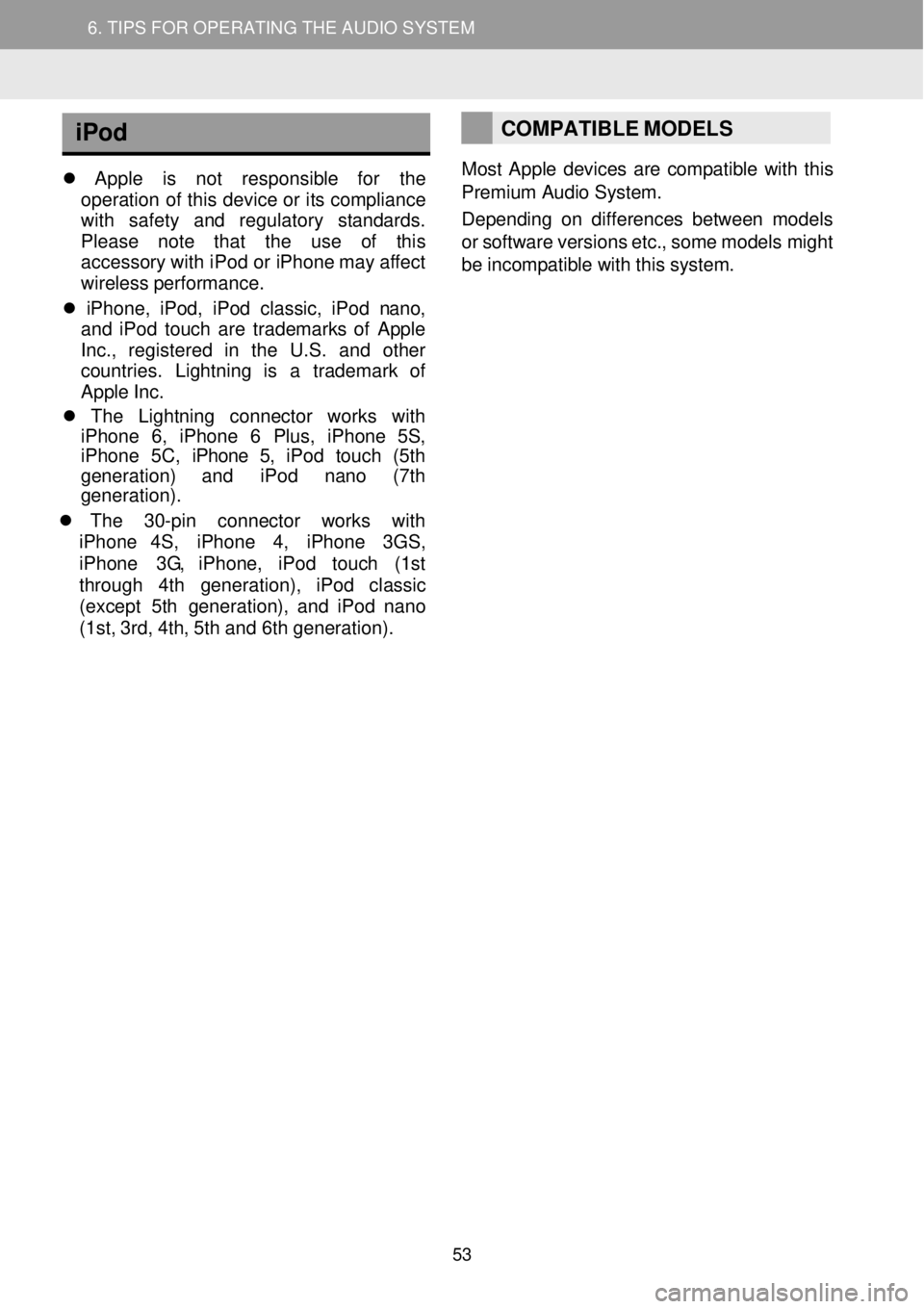
5. TIPS FOR OPERATING THE AUDIO SYSTEM
6. TIPS FOR OPERATING THE AUDIO SYSTEM
iPod
App le is not responsible for the
operati on of this device or its co mpliance
wi th safety and regulatory stand ards.
Pl ease no te that the use of t his
ac cessory with i Pod or iPh one may aff ect
wireless p erform ance.
iPh one, iPod, iPod classic, i Pod n ano,
and i Pod touch are tradem arks of Apple
I nc., registere d in the U.S. and other
c ount ries. Ligh tning is a tra demark of
Ap ple I nc.
The Lightning connector work s with
iPhone 6, iPhone 6 Plus, i Phone 5S,
iPhone 5C, iPhone 5, iPod t ouch (5th
ge neratio n) and iPo d nano (7th
g enerati on).
The 30- pin connector works with
iPh one 4S, iPh one 4, i Phone 3GS,
i Ph one 3G , iPhone, iPod t ouch (1st
th rough 4 th generati on), iPo d class ic
(ex cept 5 th g ener ation), and i Pod n ano
(1s t, 3rd , 4t h, 5 th and 6 th gene ration).
COMPATIBLE MODELS
Most Apple devices are compatible with this
Premium Audio System.
De pending o n differe nces betw een models
or so ftware versions etc., some mo dels might
be incompatible with this system.
53
Page 73 of 164
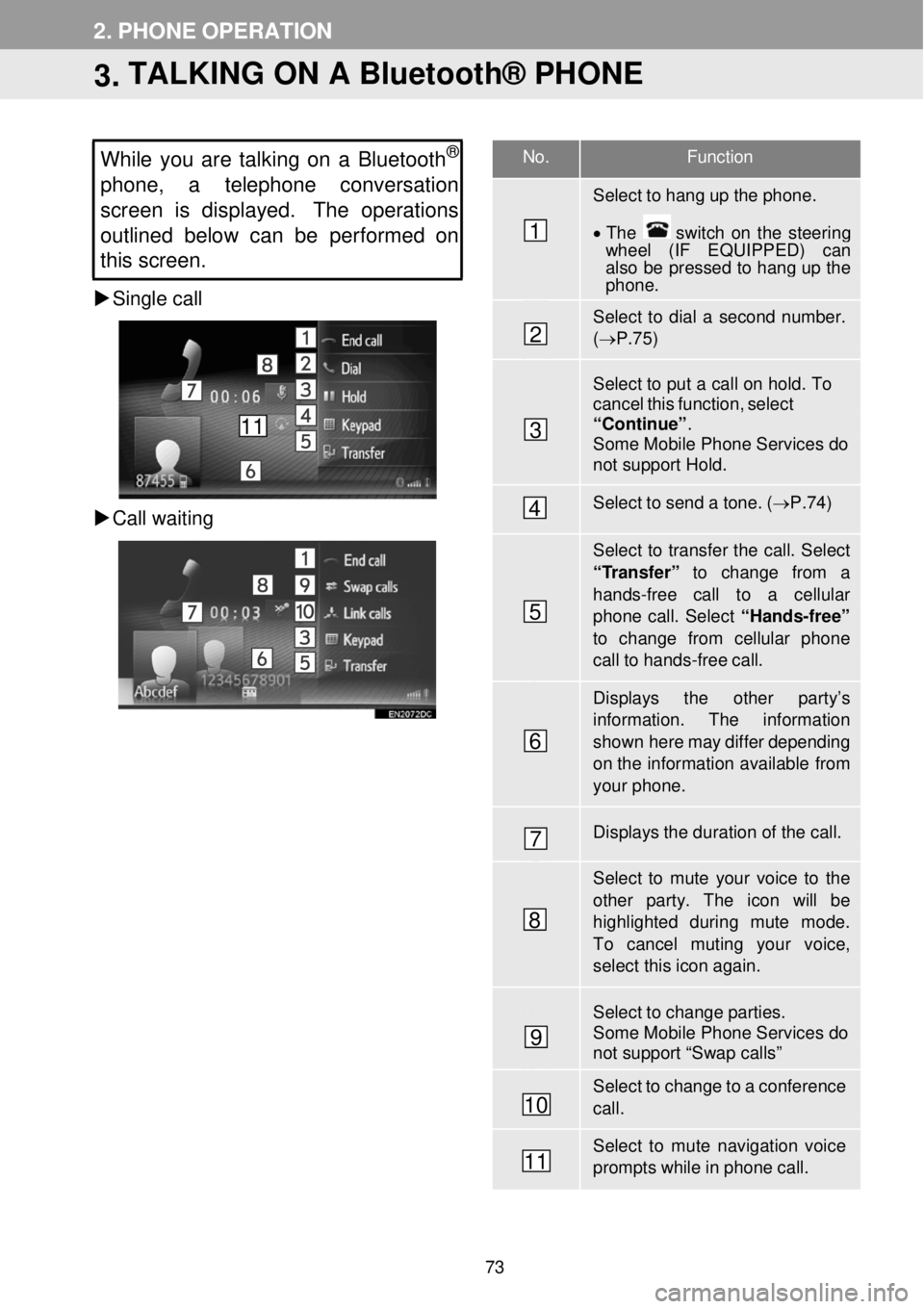
No. Function
Select to hang up the phone.
• The switch on the stee rin g wh eel (IF EQUIPPED) can also be pressed to hang up the phone.
Select to dial a second number. (→ P.75)
Select to put a ca ll on hold. To cancel this function, select “Continue” . Some Mobile Phone Services do not support Hold.
Select to send a tone. ( →P.74)
Select to transfer the call. Select
“Transfer” to change from a hands-free call to a cellular phone call. Select “Hands-free” to change from cellular phone call to hands-free ca ll.
Displays the other par ty’s information. The information
shown here may differ depending on th e infor mation available from your phone.
Displays the duration of the call.
Select to mute your voice to th e other par ty. The icon wi ll be highlighted d uring mute mode. To cancel muting your voice,
select this icon again.
Select to change parties. Some Mobile Phone Services do not support “Swap calls”
Select to change to a conference call.
Select to mute navigation voice prompts while in phone call.
2. PHONE OPERATION
3. TALKING ON A Bluetooth® PHONE
While you are talking on a Bluetooth®
phone, a telephon e conversation
s creen is displayed. The operations
outlined below can be performed on
this screen.
Single call
Ca ll waiting
1
2
3
4
5
6
7
8
9
10
11
11
73
Page 94 of 164
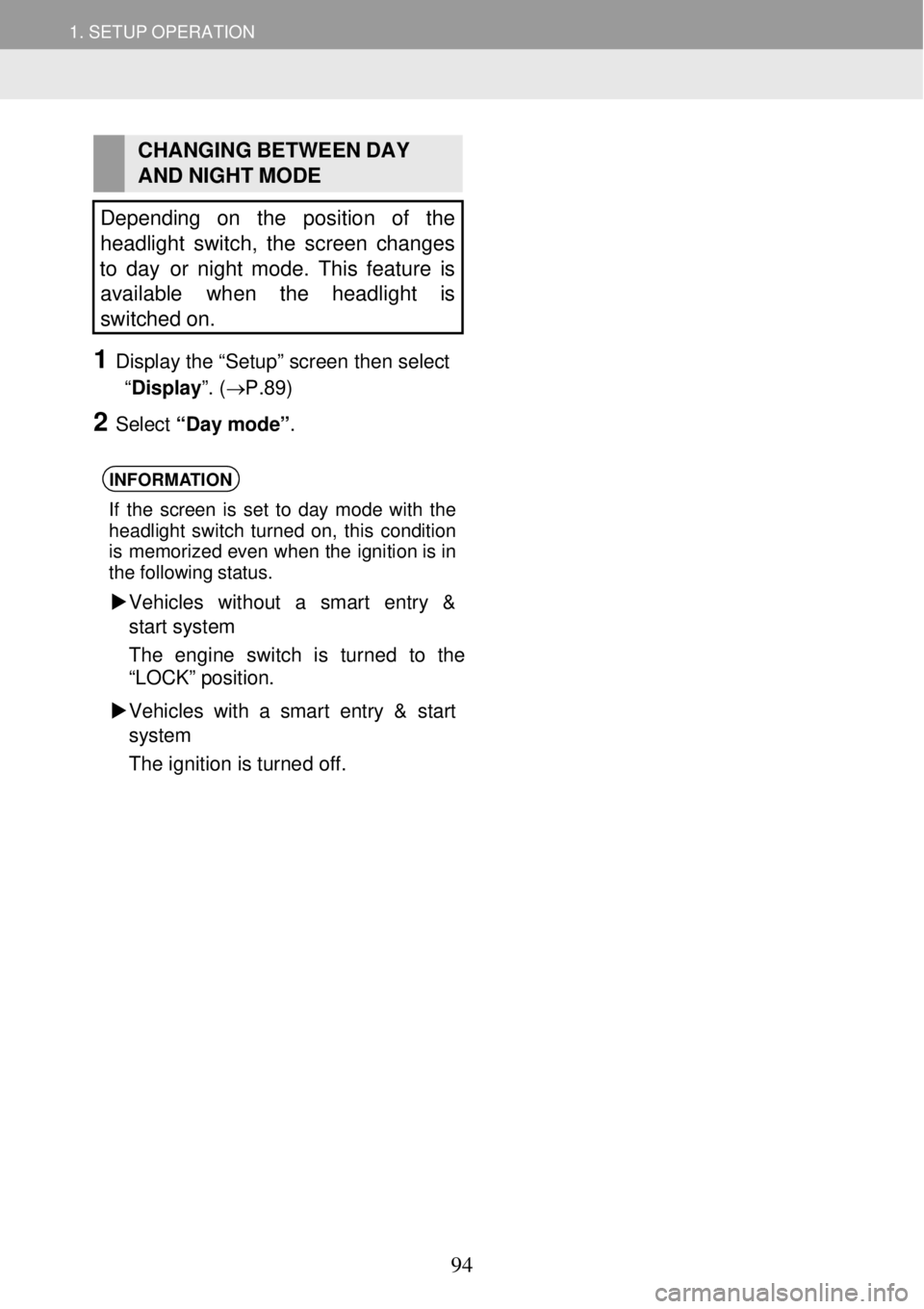
1. SETUP OPERATION 1. SETUP OPERATION
CHANGING BET WEEN DAY
AND NIGHT MODE
Depending on the position of the
headlight switch, the screen changes
to day or night mode. This feature is
available when the headlight is
s witched on.
1 Display the “Setup” screen then select
“Display ”. (→P.89)
2 Select “Day mo de”.
INFORMA TION
If the screen is set to day mode wi th the
headli ght switc h t urned on, this condition
is mem orized even when the ignition is in
the fol lowi ng status.
Ve hicl es with out a smart en try &
sta rt system
The eng ine switch is tur ned to the
“LO CK” positi on.
Vehicles with a smart entry & start
sy stem
The ignition is turne d off.
94
Page 138 of 164
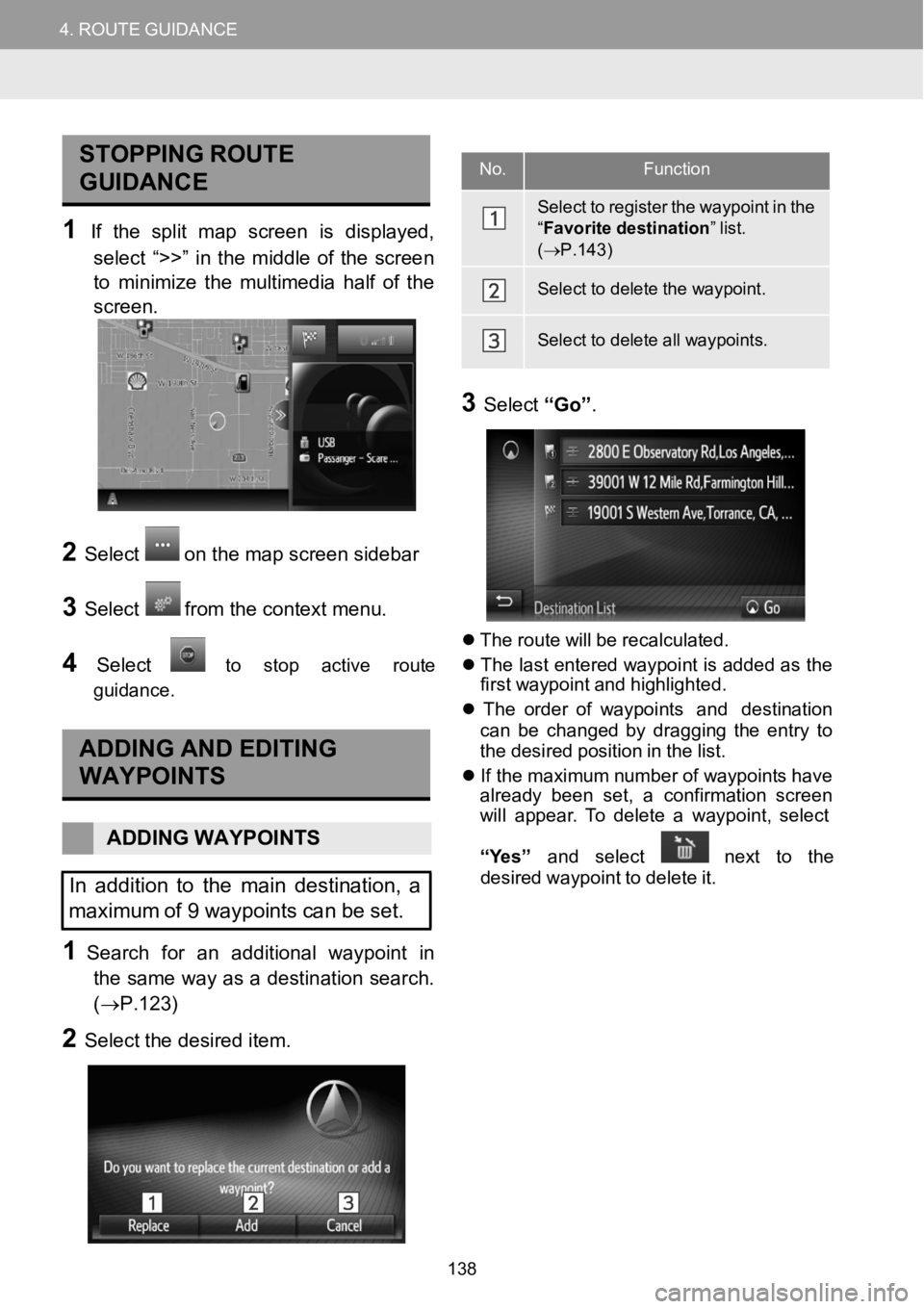
4.ROUTEGUIDANCE4.ROUTEGUIDANCE
STOPPINGROUTE
GUIDANCE
1If the split map screen is displayed,
se lect “>>” inthe middle ofthe screen
to mini mize themultime dia halfof the
scre en.
2Select on the map screen s ideb ar
3Selectfrom the conte xt menu.
4Selecttostop a ctive route
guid ance.
ADDING AND EDITING
WAYPOINTS
A DDING WAYPOIN TS
In addition to the maindestinati on, a
maximum of 9waypoints canbe set.
1Search for an additional wayp oint in
the same wa y as adestinationsearch.
(→P.1 23)
2Select the desired item.
No.Fu
ncti on
Sele ctto register the waypoint inthe“F av ori te destination ”list.(→ P.143)
Sele ctto delete the waypoint.
Sele ctto delete all waypoints.
3Select “Go”.
Th erou tewill be recalcu lated.
Th e last e ntered waypoi nt isadded as t he
f irs t way point and highlight ed.
Th e or der of waypoi nt s and destination
can be changed by draggi ng the entryto
the de sired posi tion in the lis t.
Ifthe maximum n umber of waypoints have
a lrea dy b een set,aconf irmation screen
will appear. To delete a waypo int, sel ect
“Y es” and sel ect
nex t to the
d esired waypoint todel ete it.
138
Page 154 of 164
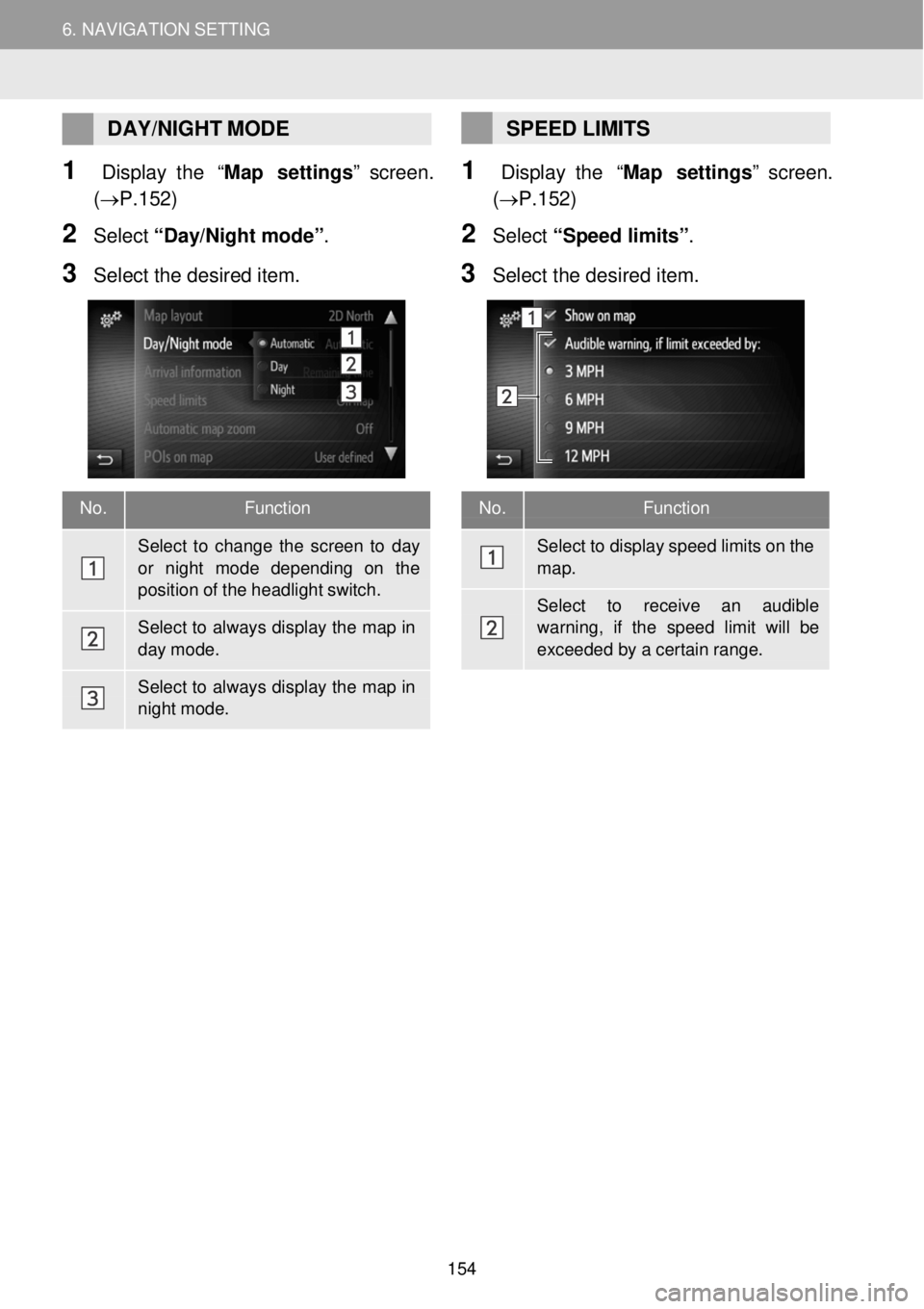
6. NAVIGATION SETTING 6. NAVIGATION SETTING
No. Function
Select to display speed limits on the map.
Select to re ceive an audible warning, if the speed limit will be
exceeded by a certain range.
DAY/ NIGHT MODE
1 Display the “Map settings” s creen.
(→P.152)
2 Selec t “D ay/Night mode” .
3 Se lect the desired item.
SPEED LIMITS
1 Display the “Map settings” s creen.
(→P.152)
2 Select “Speed limits”.
3 Sele ct the desi red item.
No. Function
Select to change the screen to day or ni ght mode depending on the position of the headlight switch.
Select to always display the map in day mode.
Select to always display the map in night mode.
154