lock TOYOTA COROLLA iM 2018 Accessories, Audio & Navigation (in English)
[x] Cancel search | Manufacturer: TOYOTA, Model Year: 2018, Model line: COROLLA iM, Model: TOYOTA COROLLA iM 2018Pages: 164, PDF Size: 8.51 MB
Page 44 of 164
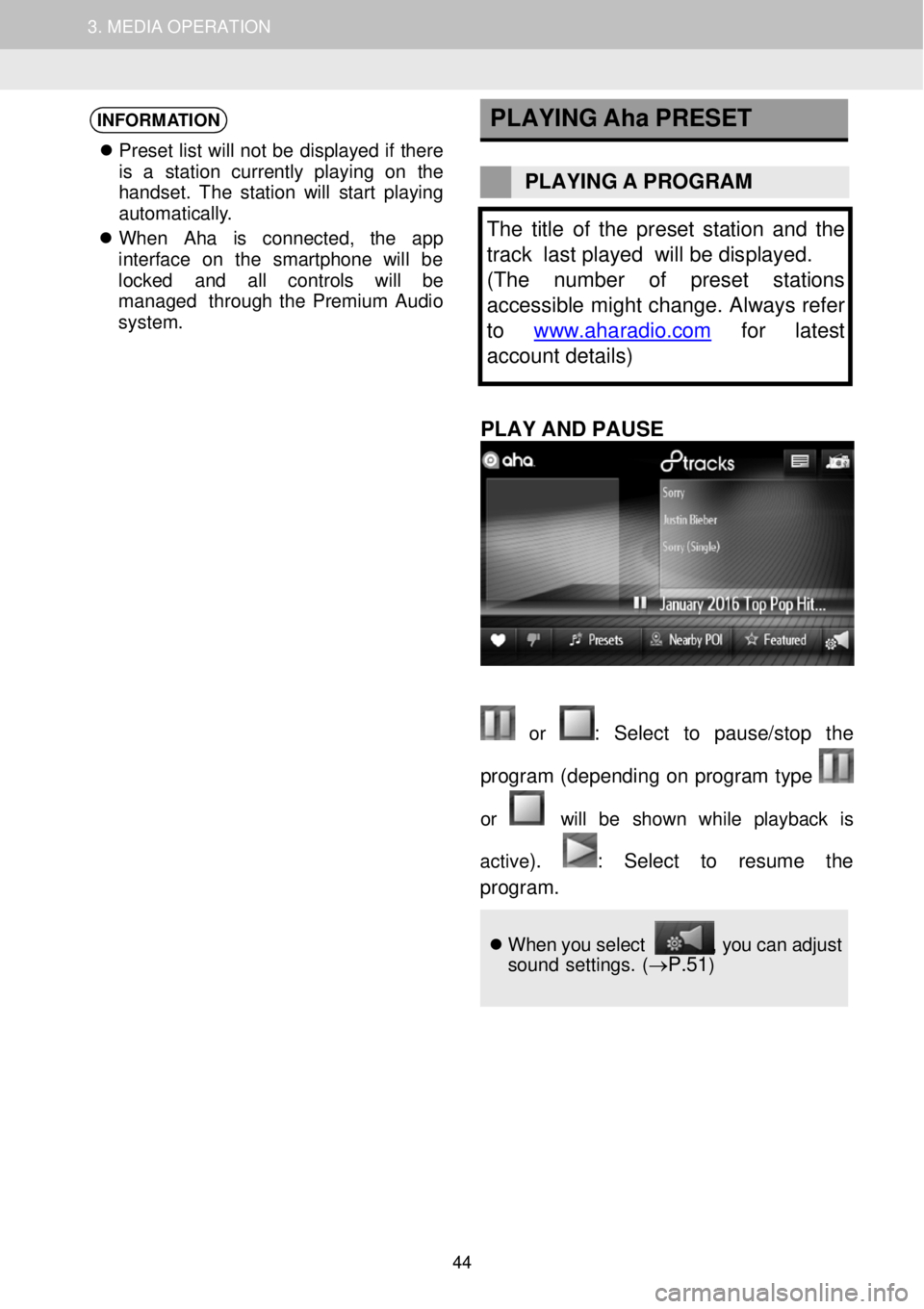
1. AUDIO SYSTEM OPERATION 3. MEDIA OPERATION
INFORMATION
Pr eset list will not be displa yed if t her e
is a st ation cu rrently pl aying on the
h andset. The sta tion will star t pl aying
au toma tically.
When Aha is c onne cted, the app
interf ace on the smartph one will be
locked and al l con trols wil l be
managed t hrough t he Premium Audio
system .
PLAYING
Aha PRESET
PLAYING A PROGR AM
The title of the preset sta tion and the
track last played will be displayed.
(The number of preset stations
accessible might change. Always refer
to www.aharadio.com
for latest
account details)
PLAY AND PA USE
or : Sel ect to p ause/stop the
program (depend ing on prog ram type
or will be shown whi le pl ayback is
active
). : Se lect to resume the
progr am.
When you select , you can adju st
sound settings. (→P.51)
44
Page 107 of 164
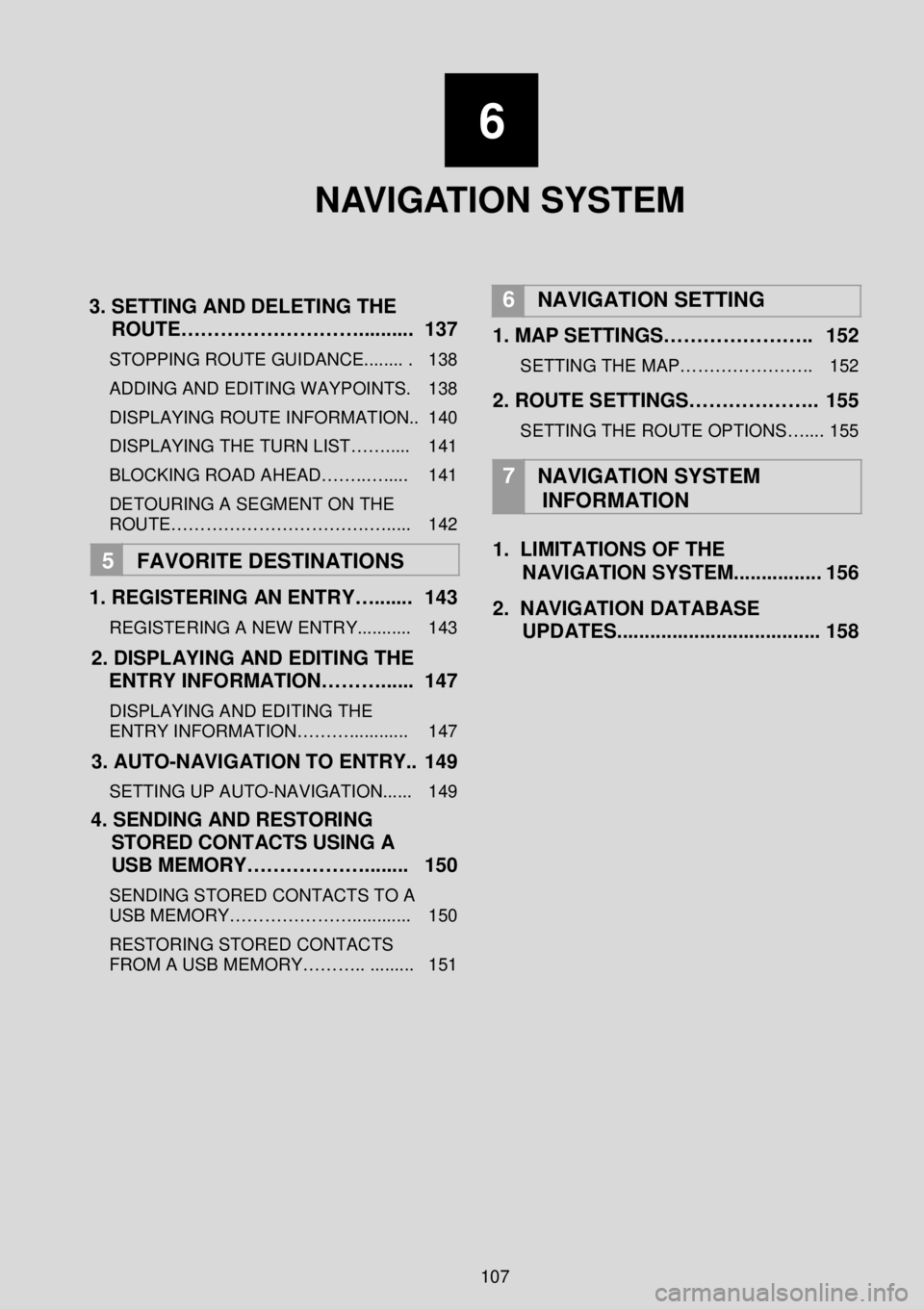
6
NAVIGATION SYSTEM
3 . SETTING AND DELETING THE
ROUTE……………………….... ...... 137
STOPPING ROUTE GUIDANCE........ . 138
ADDING AND EDITING WAY POINTS. 138
DISPLAYING ROUTE INFORMATION.. 140
DISPLAYING THE TURN LIST……..... 141
BLOCKING ROAD AHEAD……..…..... 141
DETOURING A SEGMENT O N THE
ROUTE…………………………….…..... 142
5 FAVORITE DESTINATION S
1 . REGISTERING AN ENTRY…....... 143
REGISTERING A NEW ENTRY........... 143
2. DISPLAYING AND EDITING THE
ENTRY INFORMATION………. ..... 1 47
DISPLAYING AND EDITING THE
ENTRY INFORMATION………............ 147
3. AUTO -NAVIGATION TO ENTRY.. 1 49
SETTING UP AUTO -NAVIGATION...... 149
4. SENDING AND RESTORING
STORED CONTACTS USING A
USB MEMORY……………….. ...... 150
SENDING STORED CONTACTS TO A
USB MEMORY…………………... ......... 150
RESTORING STORED CONTACTS
FROM A USB MEMORY……….. ......... 151
6
NAVIGATION SETTING
1. MAP SETTINGS………………….. 152
SETTING THE MAP………………….. 152
2. ROUTE SETTINGS……………….. 155
SETTING THE ROUTE OPTIONS….... 155
7
NAVIGATION SYSTEM
INFORMATION
1. LIMITATIONS OF THE
NAVIGATION SYSTEM. .... ........... 156
2. NAVIGATION DATABASE
UPDATES.. ................................... 158
107
Page 111 of 164
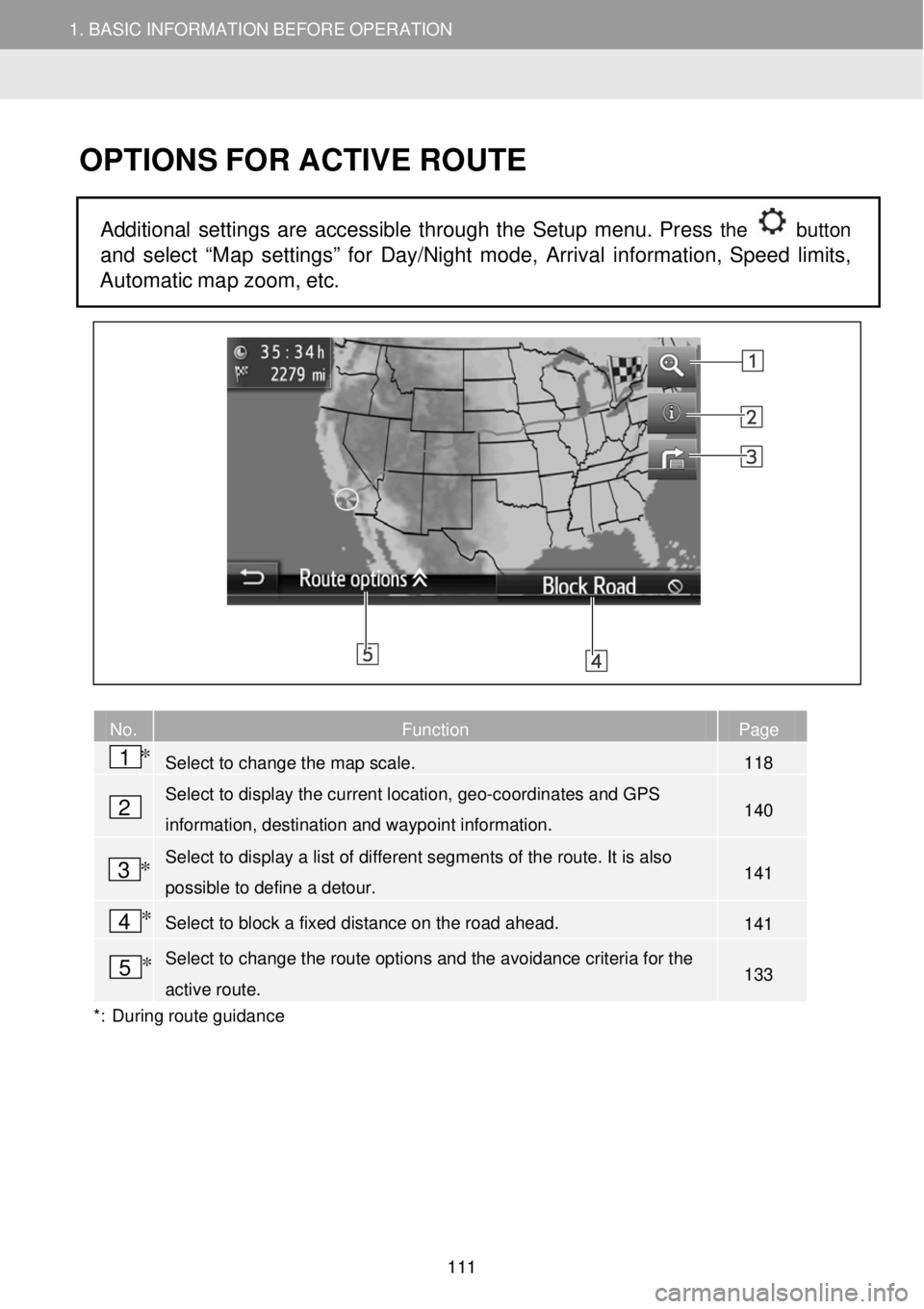
1. BASIC INFORMATION BEFORE OPERATION 1. BASIC INFORMATION BEFORE OPERATION
OPTIONS FOR A CTIVE ROUTE
Additional settings are ac cessible through the Setup menu. Press the button
and select “Map settings” for Day/Night mode, Arrival information, Speed limits,
Automatic map zoom, etc.
No. Function Page
Select to change the map scale. 118
Select to display the current location, geo-coordinates and GPS
information, destination and waypoint information. 140
Select to display a list of different segments of the route. It is also
possible to define a detour. 141
Select to block a fixed distance on the road ahead. 141
Select to change the route options and the avoidance criteria for the
active route. 133
*: During route guidan ce
2
1 *
3 *
4 *
5 *
111
Page 141 of 164
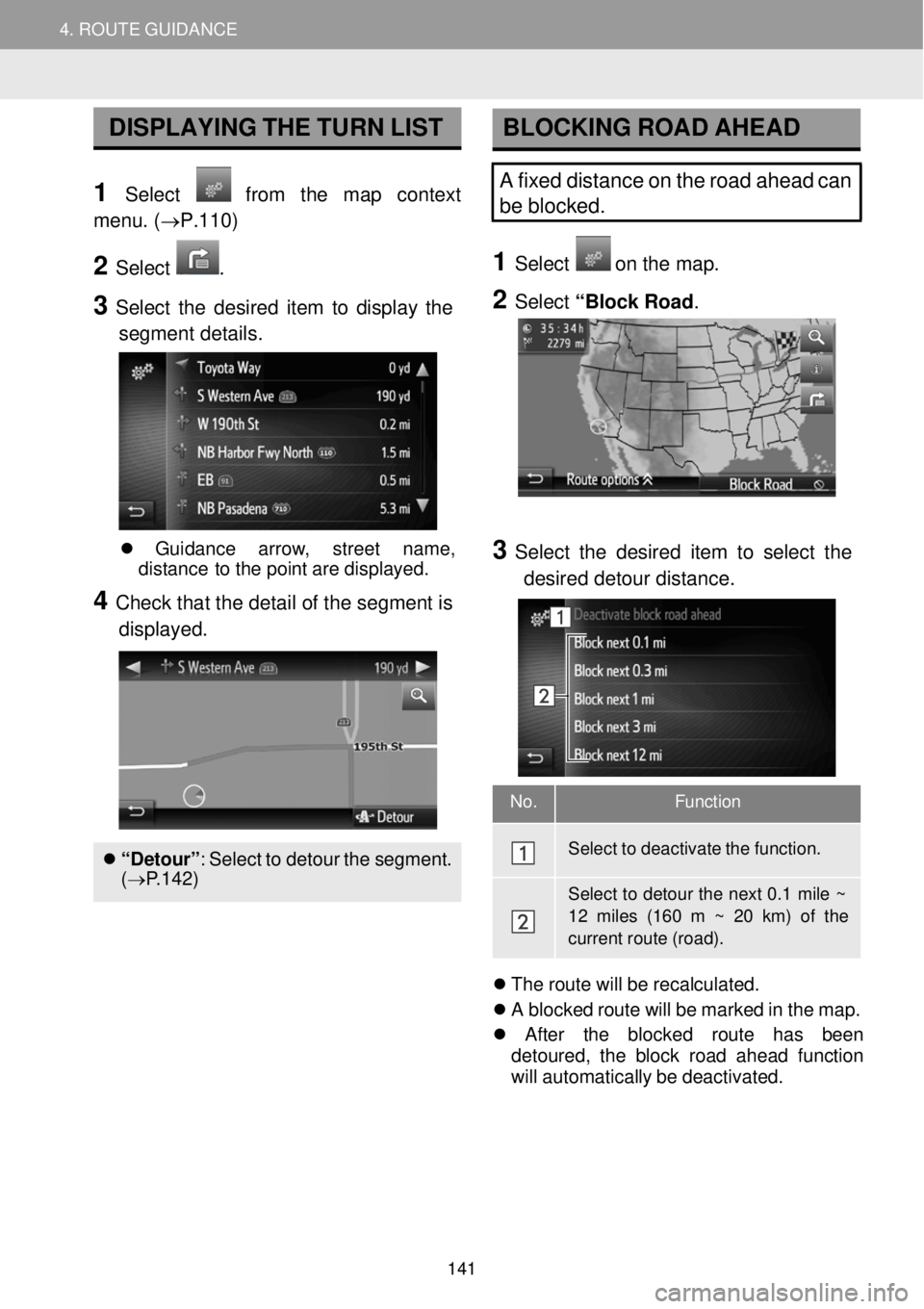
4. ROUTE GUIDANCE 4. ROUTE GUIDANCE
No. Function
Select to deactivate the function.
Select to detour the next 0.1 mile ~
12 miles (160 m ~ 20 km) of the current route (road).
DISPLAYING THE TURN LIST
1 Select from the map context
menu. ( →P.110)
2 Select .
3 Select the desi red item to display th e
segment details .
BLOCKING ROAD AHEAD
A fixed distance on the road ahead can
be blocked.
1 Select o n the ma p.
2 Select “Block Ro ad.
Gui danc e arro w, st reet na me,
dist anc e to the point are displ ayed.
4 Check tha t the detail of t he se gmen t is
displa yed.
“Detour ”: Se lect to det our the s egment.
( → P.142)
3 Se lect the desired item to sel ect the
de sired detour distance.
Th e rou te will be re calculated.
A bl ocked ro ute wi ll be mark ed in th e ma p.
Afte r the blocke d route has b een
de toured , the bl ock road ahead f unction
wi ll au tomatically be de activate d.
141
Page 151 of 164
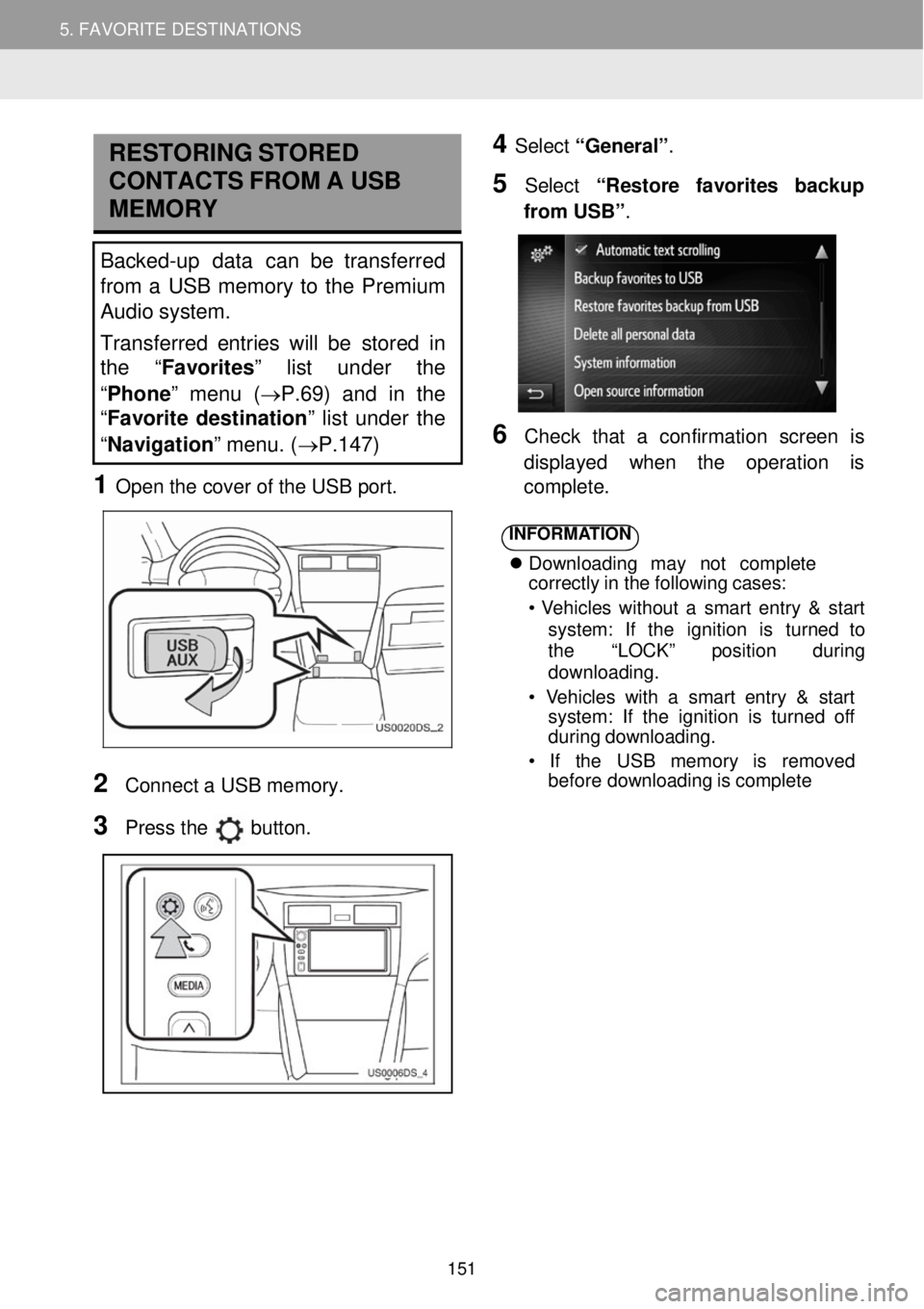
5. MY DESTINATIONS 5. FAVORITE DESTINATIONS
RESTORING STORED
C ONTA CTS FR OM A USB
MEMORY
Backed-up data can be transferred
from a USB memory to the Premium
Audio system.
Transferred entries will be stor ed in
th e “Favorites” list under the
“ Phone ” menu (→P.69) and in the
“ Favorite destination ” list under the
“ Navigation ” menu. (→P.147)
1 Open t he c over of the USB port.
4 Select “General” .
5 Select “R estore favorites backup
fr om USB” .
6 Check that a confir mation screen is
d ispl ayed when the operati on is
co mp lete.
2
Conn ect a USB me mory.
3 Pr ess the button.
INFORMA TION
Downl oad ing may no t co mpl ete
cor rectly in the following cases:
• Vehi cles wi thout a smart entry & s tart
syst em: If the ignition is tu rn ed to
the “LOCK” position d uring
downl oading.
• Vehicles with a sm art entry & start
syst em: If the ignition is turned of f
d urin g downloading.
• If the USB me mory is remo ved
bef ore downl oading is comp lete
151