phone TOYOTA COROLLA iM 2018 Accessories, Audio & Navigation (in English)
[x] Cancel search | Manufacturer: TOYOTA, Model Year: 2018, Model line: COROLLA iM, Model: TOYOTA COROLLA iM 2018Pages: 164, PDF Size: 8.51 MB
Page 8 of 164
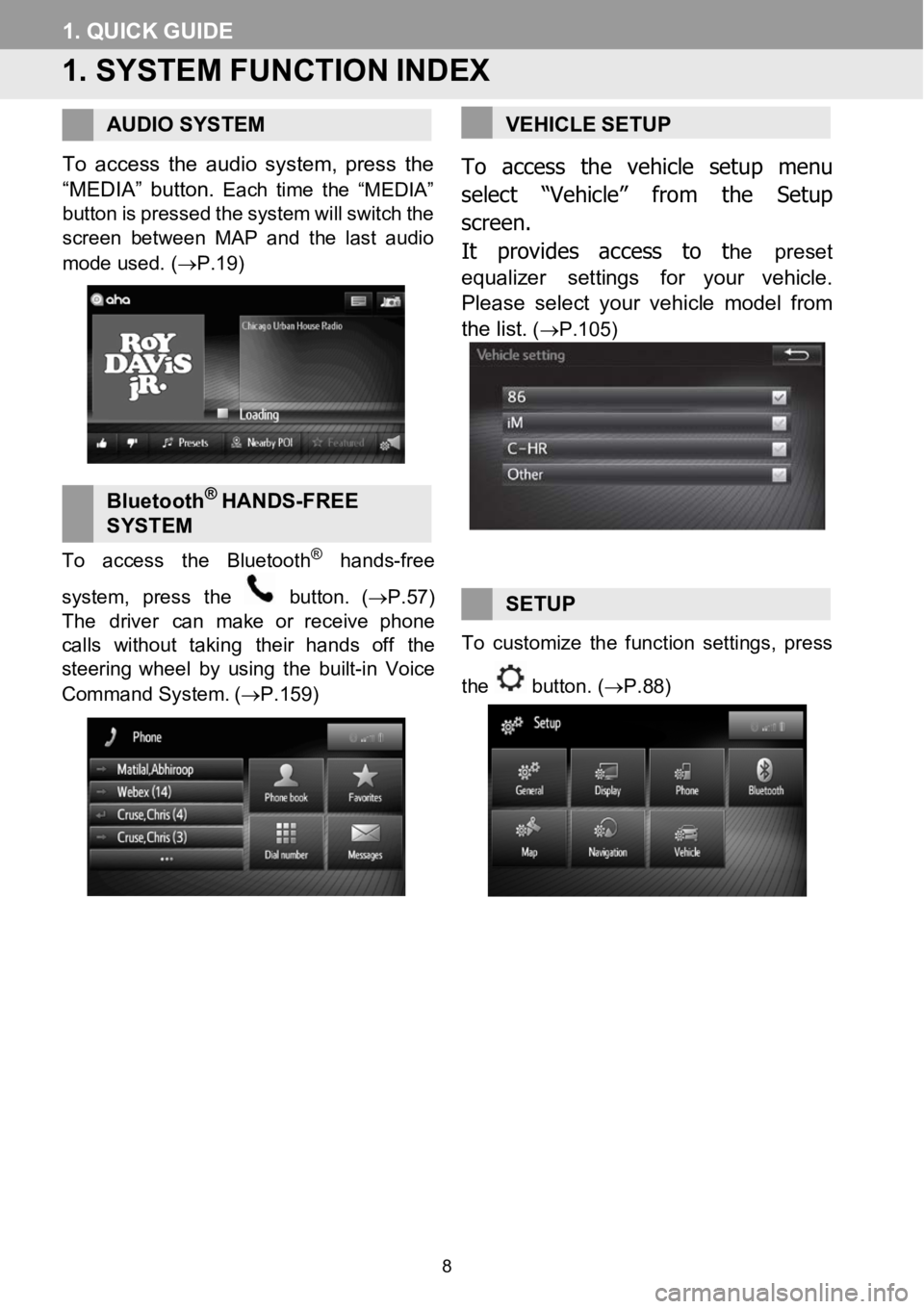
1.QUIC KGUIDE
1. SYSTEM FUNCTIONINDEX
AUDIO SYSTEM
To access the audio system, press the
“MEDIA” bu tton.
Each time the “MEDIA”
button ispressed thesystem willswitch the
screen between MAP a nd the last a udio
mo de used . (→P.19)
Bluet oot h®HA NDS -FREE
SY STEM
To access th e Bluetoot h®hands-free
system, pressthe
button. (→P.57)
The dri ver can make or rece ivephone
cal ls witho uttaking their handsoff the
steer ing wheel by using the built -in Voice
Command System . (→P.159)
VEHICLE SETUP
To access t he vehicle setup menu
select “Vehicle” from the Setup
screen .
It provides access to t
he preset
equalizer settings for your vehicle.
Please select your vehicle model from
the list.
(→P.105)
SETUP
To customize th e functionsettings, pr ess
the
button. (→P.88)
8
Page 33 of 164
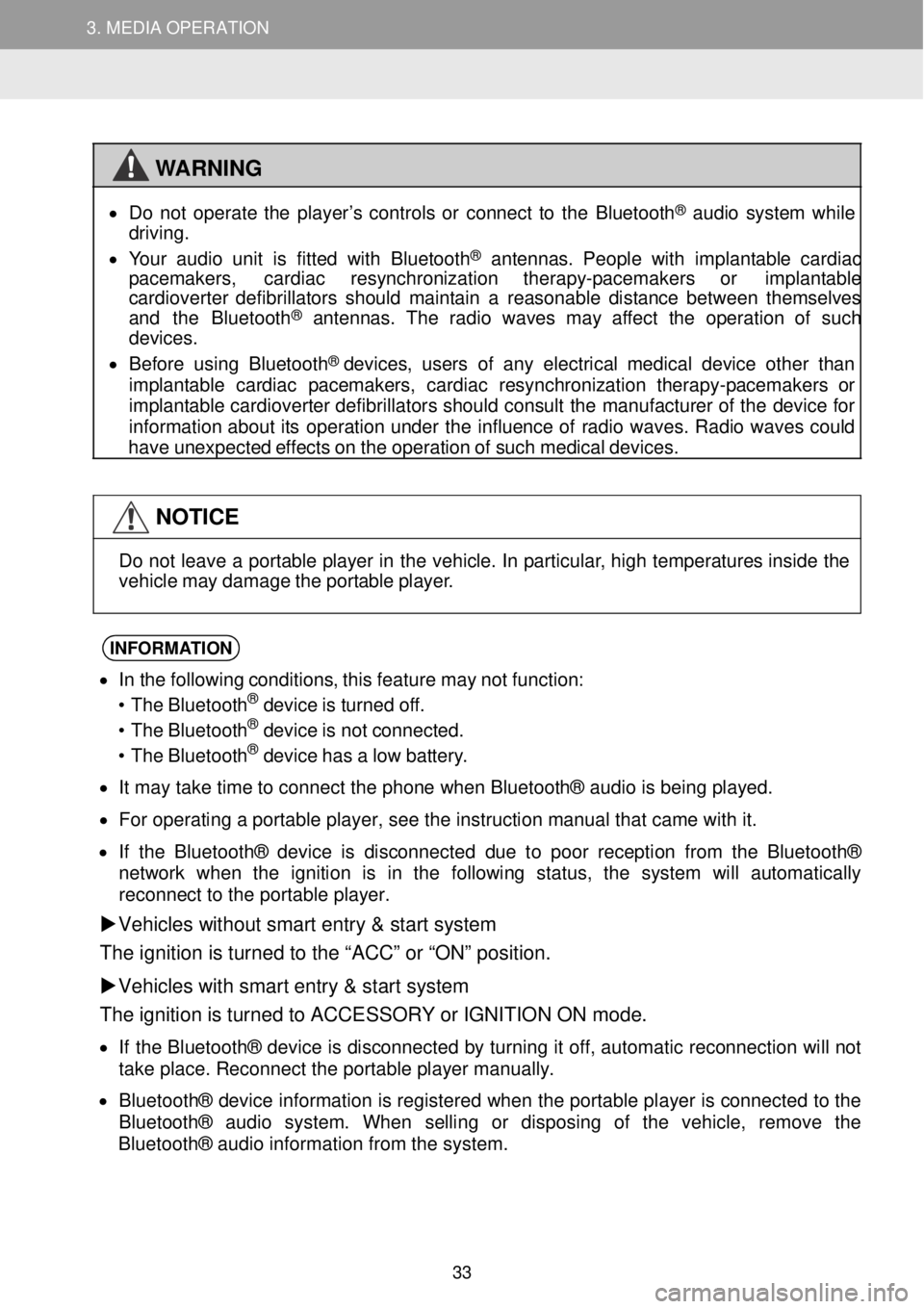
3. MEDIA OPERATION 3. MEDIA OPERATION
3. MEDIA OPERATION
WARNING
•
Do not ope rate the pl ayer’s controls or connect to the Blue tooth® aud io s yst em while
driving.
• Your a udio unit is fitted w ith Bl uetooth
® antennas. People with i mplant able card iac
p acemakers, cardiac resy nchronizatio n t herapy-p acemaker s or implant able
card iover ter def ibrillat ors should mai ntain a reasona ble distance betwee n thems elves
and the Bluetoo th
® antennas. The rad io wa ves may aff ect the op eration of such
dev ices.
• Be for e using Blueto oth
® devices, users of any el ectrical me dica l dev ice ot her than
imp lantable cardiac p acemakers, cardiac re synchronizat ion th erapy-pacemakers or
imp lantable cardioverter def ibrillat ors shou ld cons ult the manuf act ure r of the de vice f or
in forma tion about its operation un der the i nflue nce of radio w aves. Rad io waves could
have un expected effects on the operation o f suc h med ica l dev ices.
NOTICE
Do not le
ave a portable p layer in th e vehic le. In p artic ular, h igh t emp eratures inside the
veh icle may d amage the portable pla yer.
INFORMA TION
• I n t he foll owing cond itions, this feature may not fu nction:
• The Bl uetooth® dev ice is turned of f.
• The Bl uetooth® dev ice is not connect ed.
• The Bl uetooth® dev ice has a low batter y.
• I t m ay t ake time to connect th e phone when Blueto oth® a udio is being playe d.
• Fo r operati ng a portab le pla yer, see t he instruc tio n manu al that cam e wit h it.
• I f the Bluet ooth® devic e is disconnected due to poo r rec ept ion fr om t he Blu eto oth ®
net work whe n the ignition is in the foll owing status, the system will automatically
re con nect to t he por table play er.
Vehicles without smart entry & start sy stem
The ignition is turne d to the “ACC” or “ON” positi on.
Vehicles with smart entry & start system
The ignition is turned to ACCESSORY or IGNITION ON mode.
• If t he Bluetoo th® de vic e i s disc onnecte d by t urni ng it off, automati c re connect ion wil l not
ta ke p lace . Reconnec t the portabl e play er man ually.
• Bl uetooth® device inform atio n is reg ister ed whe n the portable pl ayer is connecte d to the
Bl uetooth® audio sy stem. When se lling or disp osing o f the veh icle, remov e the
Bluetooth® a udio i nforma tion fr om the sys tem.
33
Page 36 of 164
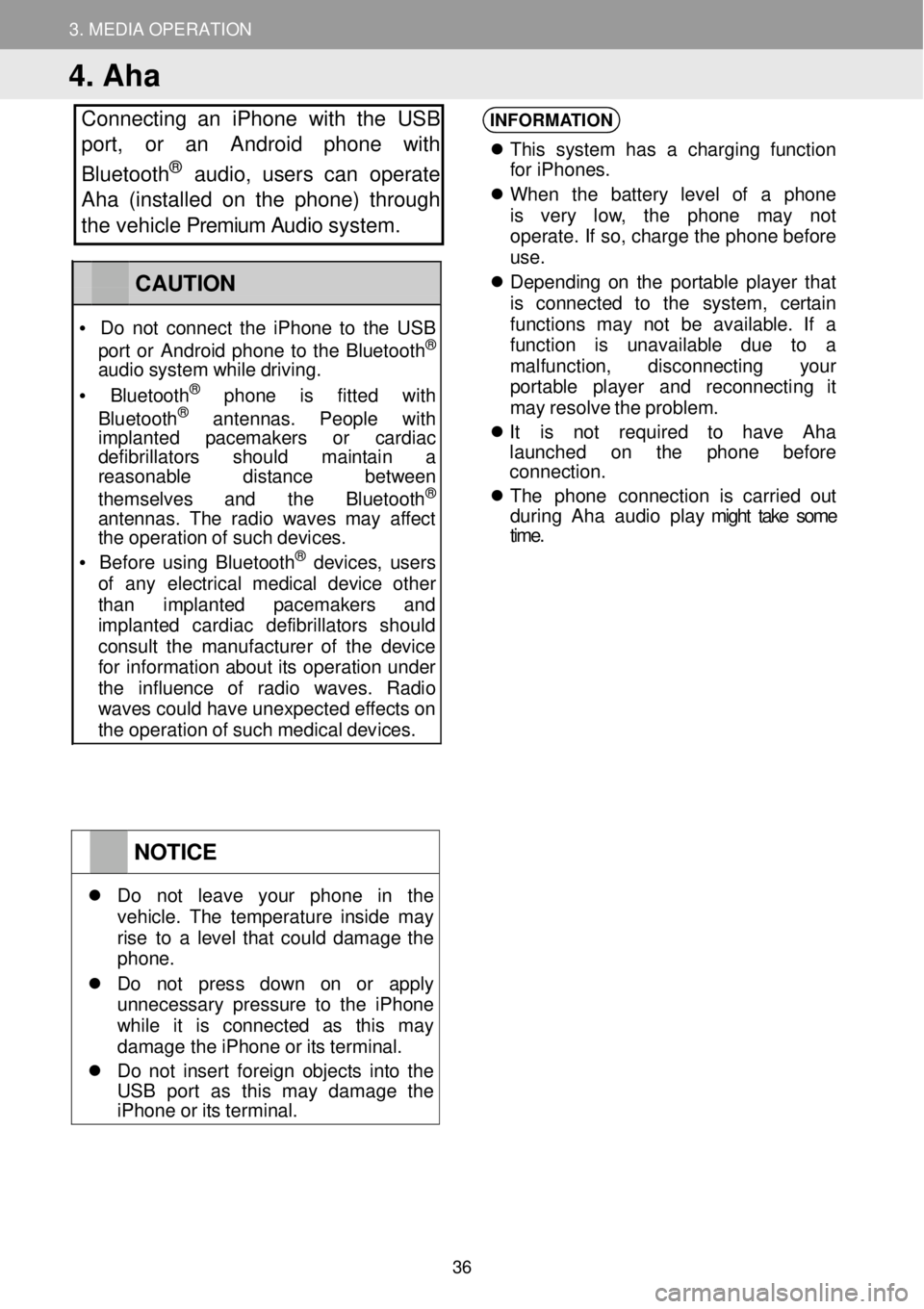
3. MEDIA OPERATION
4. Aha
Connecting an iPhone with the USB
port, or an Android phone with
Bluetooth
® au dio, users can operate
Aha (installed on the phone) through
the vehicle Premium Audio system.
INFORMATION
Th is s yst em has a charging fu nction
fo r iPhone s.
When the batt ery le vel of a ph one
is very low, the phone may not
operate . If so, ch arge the phone before
u se.
De pend ing on the portab le player t hat
is conne cted to the system , certain
fu nct ions may not be a vailable . If a
fu nct ion i s unava ilab le due to a
mal function , disconne cting your
p or table pla yer and r econnect ing it
ma y re sol ve the problem.
It is not requi red to have Aha
la unched on the p hone before
connection.
The pho n
e connection i s carr ied out
d urin g Ah a au dio play might take some
time .
NOTICE
Do not leave your p hone in the veh icle. The temper ature insi de ma y rise to a l evel that could damage the phon e.
Do not press down on or a pply unnecessary pressure to the i Phone wh ile it is co nnected as th is ma y damage th e iPh one or its terminal.
Do no t in ser t foreign obj ects into the US B por t as th is ma y damage t he iPhone or its terminal.
CAUTION
• Do not co nnect the i Phone to the USB
por t or Andr oid phone to the Bluet ooth®
audio system while drivi ng.
• Bluetooth® phone is f itte d with
Blu etooth® ant ennas . Peopl e with imp lanted pacemak ers or cardiac defi brillators sh ould maintain a reaso nable distance b etween
themse lve s and the Bluetooth®
ant ennas. The rad io wa ves may affect the op eration of such devices.
• Be for e us ing Bluetooth® devices, users of any e lectr ical medic al dev ice o ther than implanted p acemakers and imp lanted cardiac defibr illa tor s should consu lt the manu fact urer of the device for inf ormatio n about its op eration under the influence of radio wav es. Radio wav es c ould have unexpected ef fects on the operation of such medical devices.
36
Page 37 of 164
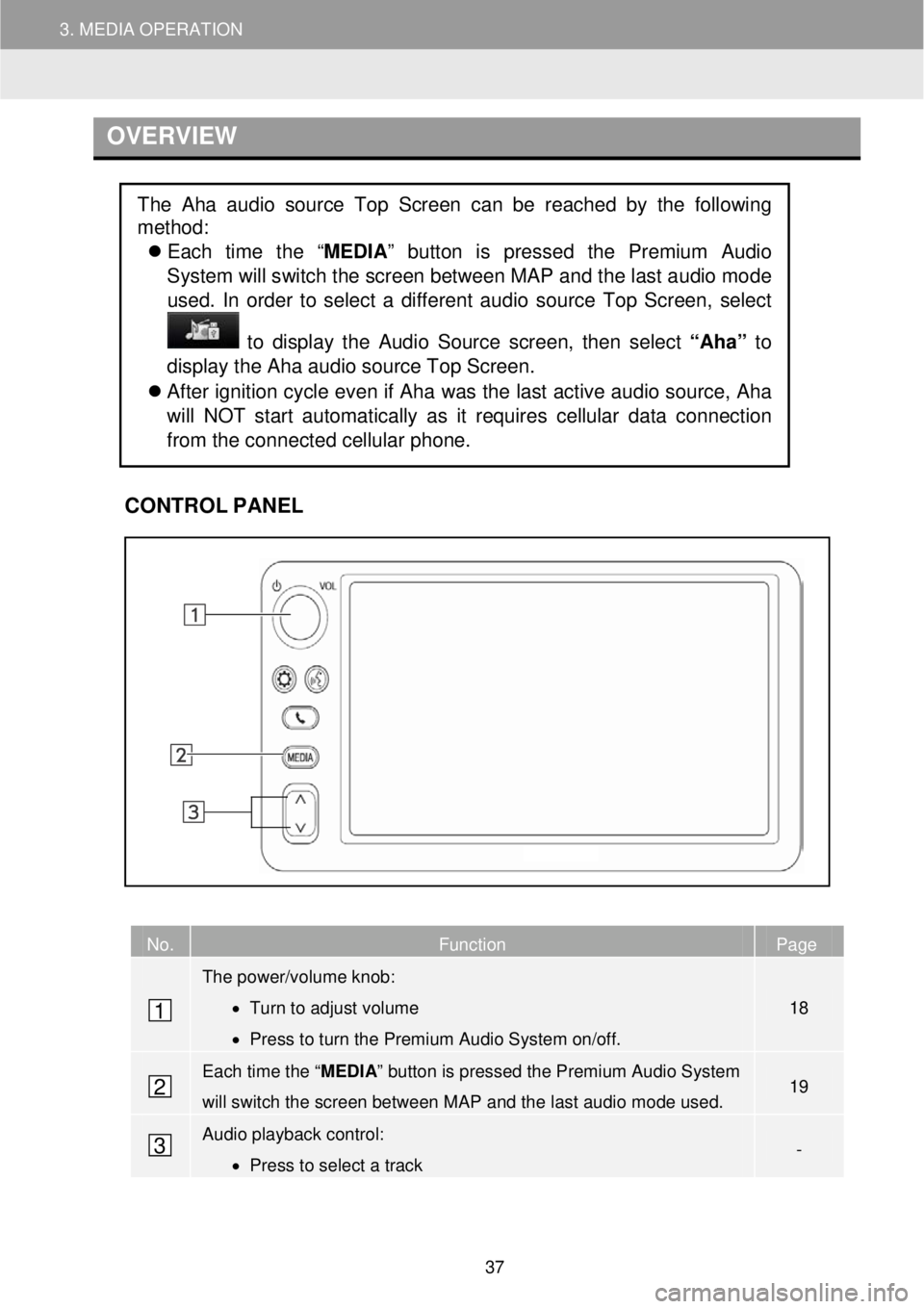
3. MEDIA OPERATION
OVERVIEW
C
ONTROL PANEL
No. Function Page
The power/volume knob:
• Turn to adjust volume
• Press to turn the Premium Audio System on/off.
18
Each time the “ MEDIA” button is pressed the Premium Audio System
will switch the screen between MAP and the last audio mode used. 19
Audio playback control:
• Press to select a track -
The Aha audio source Top Screen can be reached by the following
method:
Each time the “ MEDIA” button is pressed the Premium Audio
System will switch the screen between M AP and the last a udio mo de
us ed. In order to select a diff erent au dio source Top Screen, select
to dis play the Audio Source scre en, th en se lect “Aha” to
display the Aha aud io source Top Sc reen.
After ignition cycle even if Aha was the last active audio source, Aha
will NOT start automatically as it requires cellular data connection
from the connected cellular phone.
1
2
3
37
Page 39 of 164
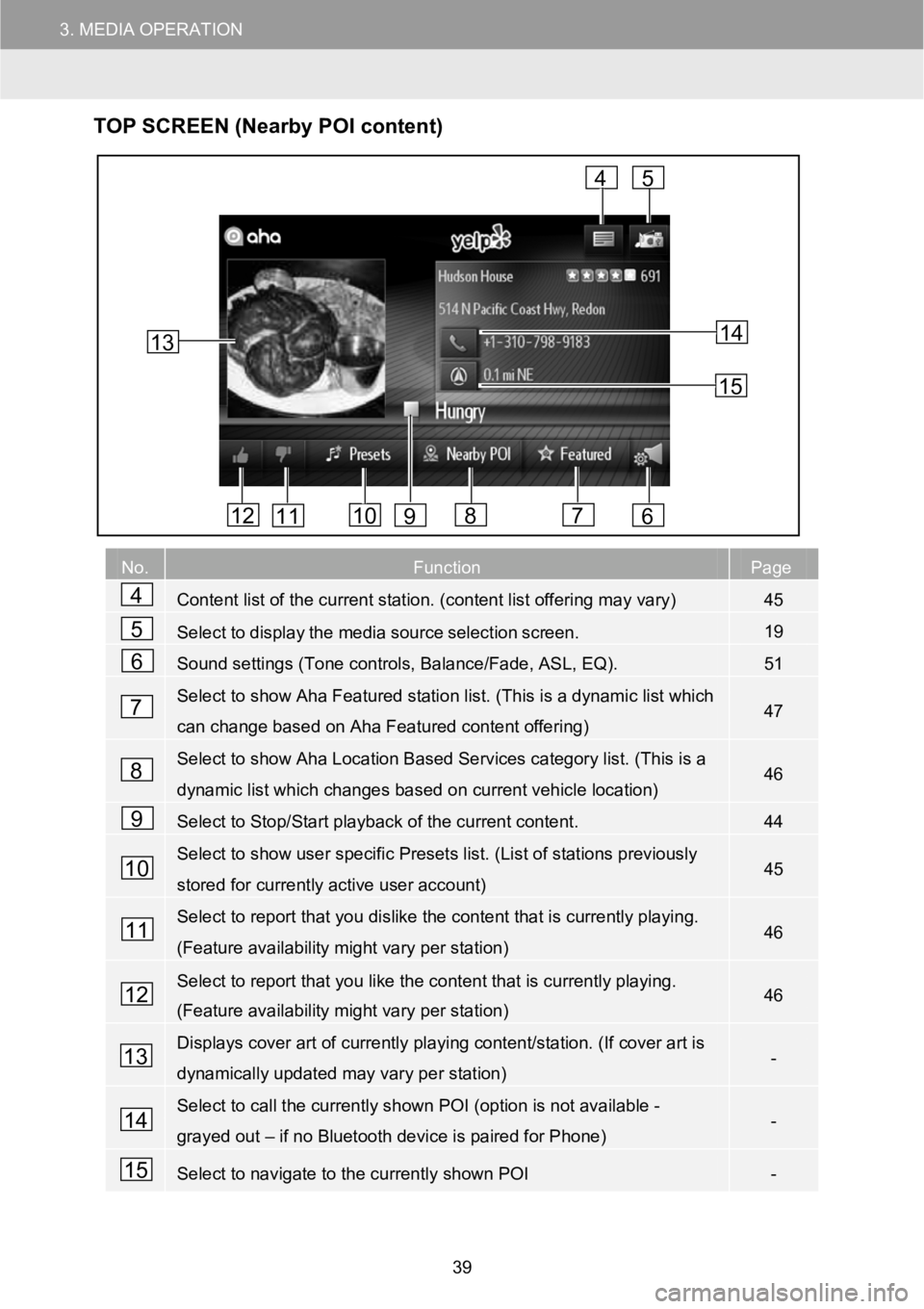
3.MEDIAOPERATION
TOP SCR EEN (Nearby POI content)
No.FunctionPage
Content list of the current station. (content list offering may vary)45
Selecttodisplaythemediasourceselectionscreen.19
Sound settings (Tone controls, Balance/Fade, ASL, EQ).51
Select to show Aha Featured station list. (This is a dynamic list which
can change based on Aha Featured content offering)47
Select to show Aha Location Based Services category list. (This is a
dynamic list which changes based oncurrent vehicle location)46
Select to Stop/Start playback of the current content.44
Select to show user specific Presets list. (List of stations previously
stored for currently active user account)45
Select to report that you dislike the content that is currently playing.
(Feature availability might vary per station)46
Select to report that you like the content that is currently playing.
(Feature availability might vary per station)46
Displays cover art of currently playing content/station. (If cover art is
dynamically updated may vary per station)-
Select to call the currently shown POI (option is not available -
grayed out–if no Bluetooth device is paired for Phone)-
Select to navigate to the currently shown POI-
13
4
678101112
5
9
14
15
4
5
6
7
8
9
10
11
12
13
14
15
39
Page 40 of 164
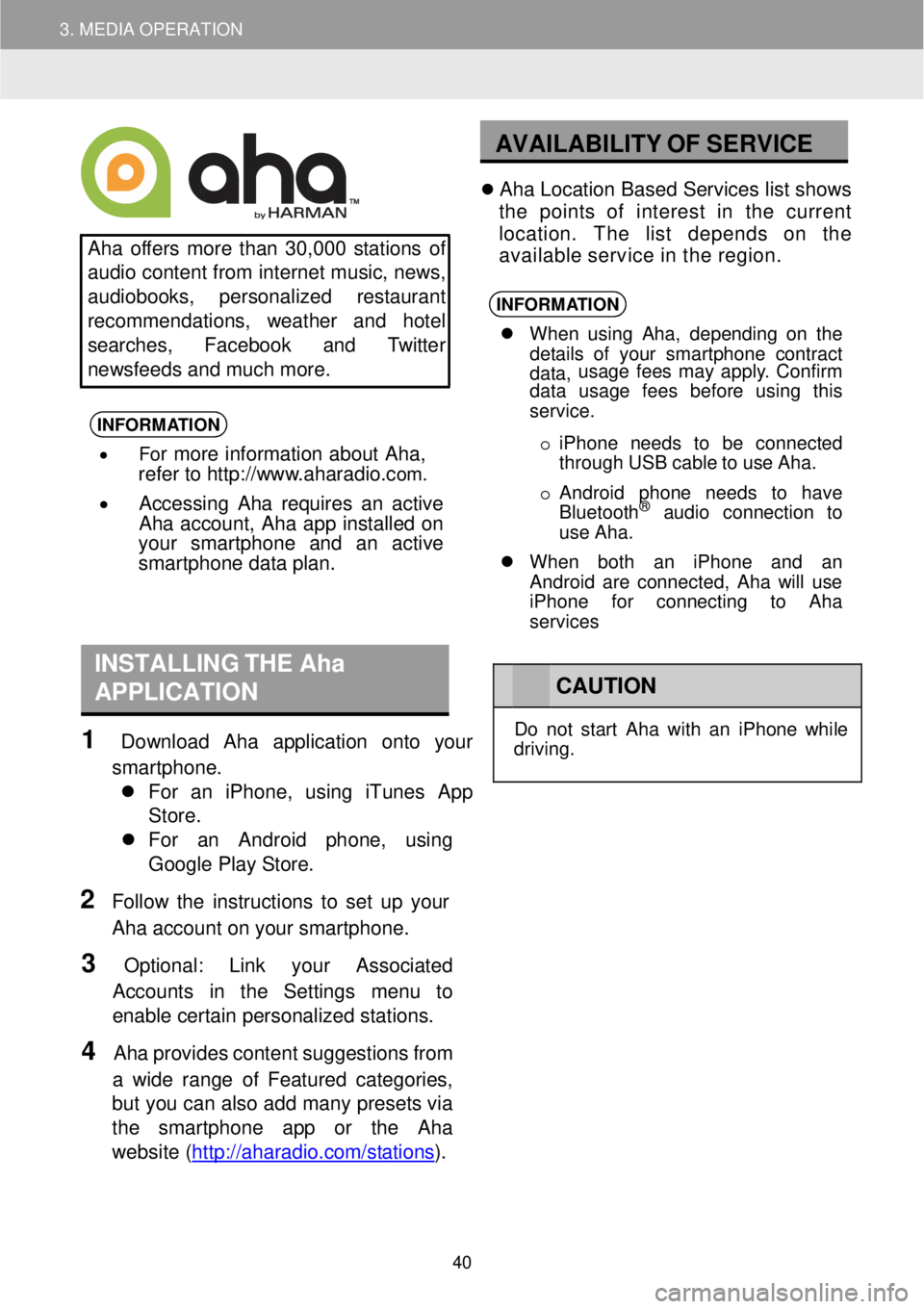
3. MEDIA OPERATION
AVAILABILITY OF SE RVICE
Aha offers more than 30 ,000 s tations of
au dio content from internet music, ne ws,
au diob ooks, perso nalized res taurant
recommend ations, weather and hotel
searches, Face book an d Twitt er
ne ws feeds and mu ch more.
INFORMA TION
• For more information about Aha,
refer to http://w ww.aharadio.com.
• Accessing Aha requires an active
Aha acco unt, Aha app installed on
your smart phone and an active
sma rtphone data plan.
Ah a Lo cation Based Servic es list shows
th e points of interest in the cu rrent
location. The l ist depend s on the
avai lable service in the region.
INFORMA TION
When us ing Aha , depending on th e
de tails of yo ur smart phone cont ract
data, usage f
ees ma y apply . Confi rm
data usage fees before using this
service.
o iPh one n eeds to be conne cted
th rough USB cab le to use Aha.
o Android phone ne eds to have
Blu etooth
® aud io conn ection to
use Ah a.
When both an iPhone and an
Android are connected, Aha will use
iPhone for connecting to Aha
services
INSTALLING THE Aha
APPLICATION
1 Downl oad Aha application onto your
smartpho ne.
Fo r an iPh one, using iTun es App
Store.
For an Android ph one, usi ng
Go ogle Pl ay Store.
2 Fo llow the instructions to set up your
Aha acco unt on your sm artphone.
3 Optiona l: Link y our Associated
Accoun ts in the Settings menu to
ena ble certain personalized stations.
4 Aha provi des content su ggestions from
a w ide ra nge o f Featur ed categor ies,
bu t you can al so add many presets via
the smartpho ne app or the Aha
we bsite (htt p://ahar adio.com/s tations
).
CA UTION
Do not st art Ah a with an iPhone while
dr ivin g.
40
Page 41 of 164
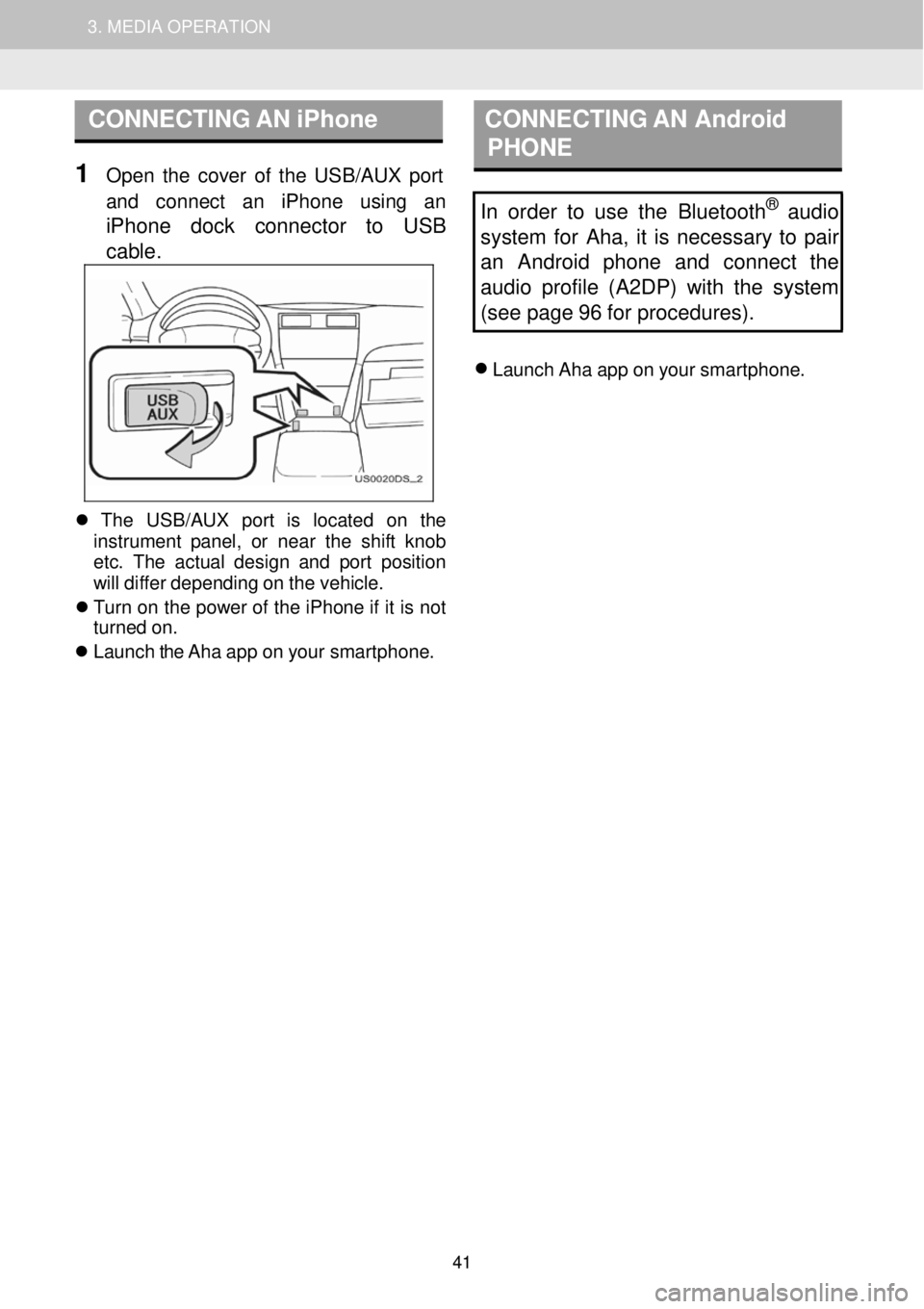
1. AUDIO SYSTEM OPERATION 3. MEDIA OPERATION
CONNECTING AN iPhone CON NECTING AN Android
PHONE
1 Op en the cover of the USB/AUX port
and conn ect an iPhone usi ng an
iPhone dock connector to USB
cab le
.
In order to use the Bluetooth® audio
system for Aha, it is necessary to pair
an Android phone and connect the
audio profile (A2DP) with the system
(see page 96 for procedures).
Launch Aha app on your smar tphone.
Th e USB/AUX port is l ocate d on th e
in strume nt pan el, or near the shift knob
et c. The actual design and p ort positio n
will diffe r depending on the vehicle.
Tu rn on the po wer of the iPhone if it is not
turn ed on.
Launch the Aha app on your smar tphone.
41
Page 42 of 164
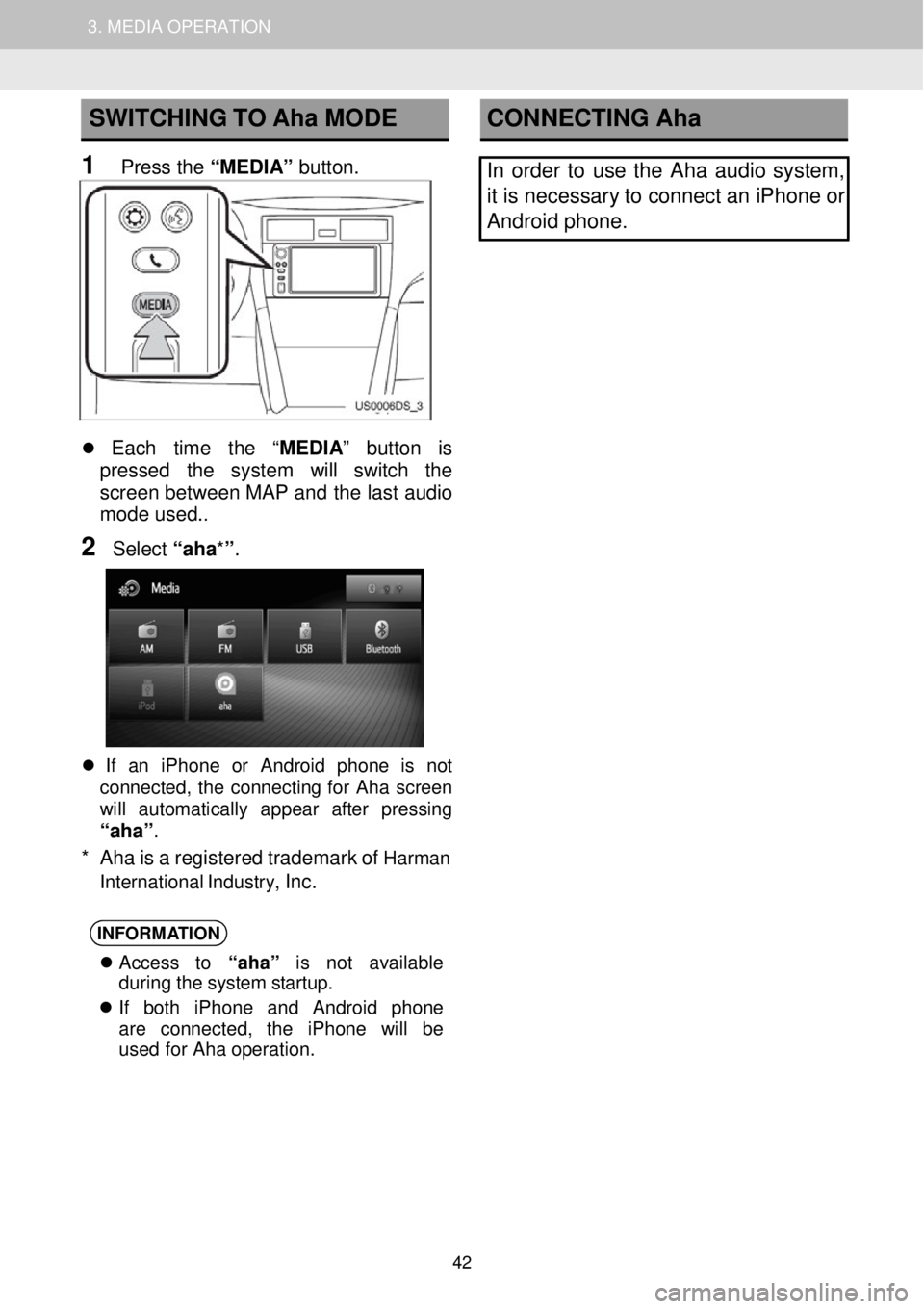
1. AUDIO SYSTEM OPERATION 3. MEDIA OPERATION
SWITCHING TO Aha MODE
1 Press the “MEDIA” button.
CONNECTING Aha
In order to use the Aha audio syst em,
it is necessary to connect an iPhone or
Android phone.
Each time the “MEDIA ” button is
pressed the system will switch the
scre en betwe en MAP and the last audio
mod e used.
.
2 Select “aha*”.
If an iPhone or Android phone is not
connect ed, the connecting for Aha scree n
wi ll aut oma tica lly appea r afte r pressing
“aha”.
* Aha is a registe red trademark of Harman
Int ernati onal Industry
, Inc.
INFORMA
TION
Access to “aha” is not av ailab le
dur ing the system startu p.
If b oth iPhone and Android pho ne
are connect ed, the iPh one will be
used for Ah a operati on.
42
Page 43 of 164
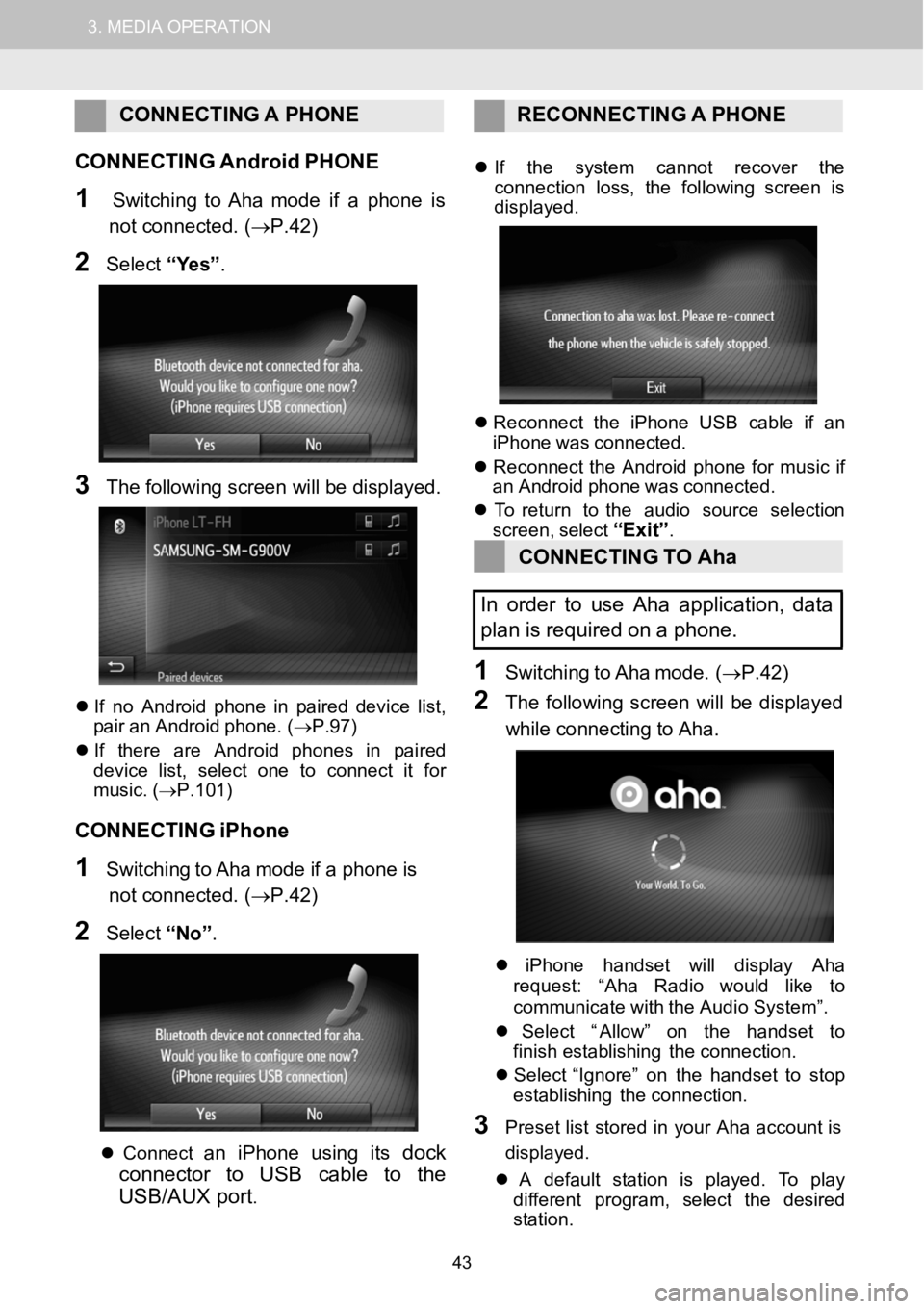
1.AUDIOSYSTEMOPERATION3.MEDIAOPERATION
CONNECTING APHONE RECONNECTI NG A PHONE
C ONNECTING AndroidPHONE
1SwitchingtoAha mode if a phone is
not connected. (→P.42)
2Select “Yes” .
3The fo llowing scree n will be disp layed.
If no An droidphone in pair ed device list,
pair an Android phone. ( →P.97)
If t here are An droid phones in p aired
dev ice l ist, select one to connect it for
mus ic. (→P.101)
CONNECTING iPhone
1SwitchingtoAha mode if a phone is
not connected. (→P.42)
2Select “No”.
Co nnectan i Phone us ing itsdock
connector to USBcable to the
USB/AUX port
.
If the s ystem cannot recover the
con nect ion loss, the foll owing screen is
displ ayed.
Reconn ect the iPhone USB c able if an
iPho newas co nnec ted.
Reconn ect the Andro idphone for musicif
an An droidphone wascon nect ed.
To retur n to the audio sourceselection
screen, select
“Exit”.
CONNECTING TOAha
In order to useAha application, data
pl an isrequired on apho ne.
1Switching toAha mo de.(→P.42)
2The follow ing screen wi llbe display ed
whi le co nnecti ng to Aha.
iPhone handset willdisplay Aha
reque st: “Ah a Radio would li keto
c ommun icate with theAudio System ”.
Select “ Allow” on the handset to
finish establishing the connection.
Select “ Ignore” on the handset tostop
establishing the connection.
3Preset list stored in your Aha acco unt is
d is play ed.
A defau ltsta tion is pl ayed. To play
di fferent program, select the desired
st ation.
43
Page 48 of 164
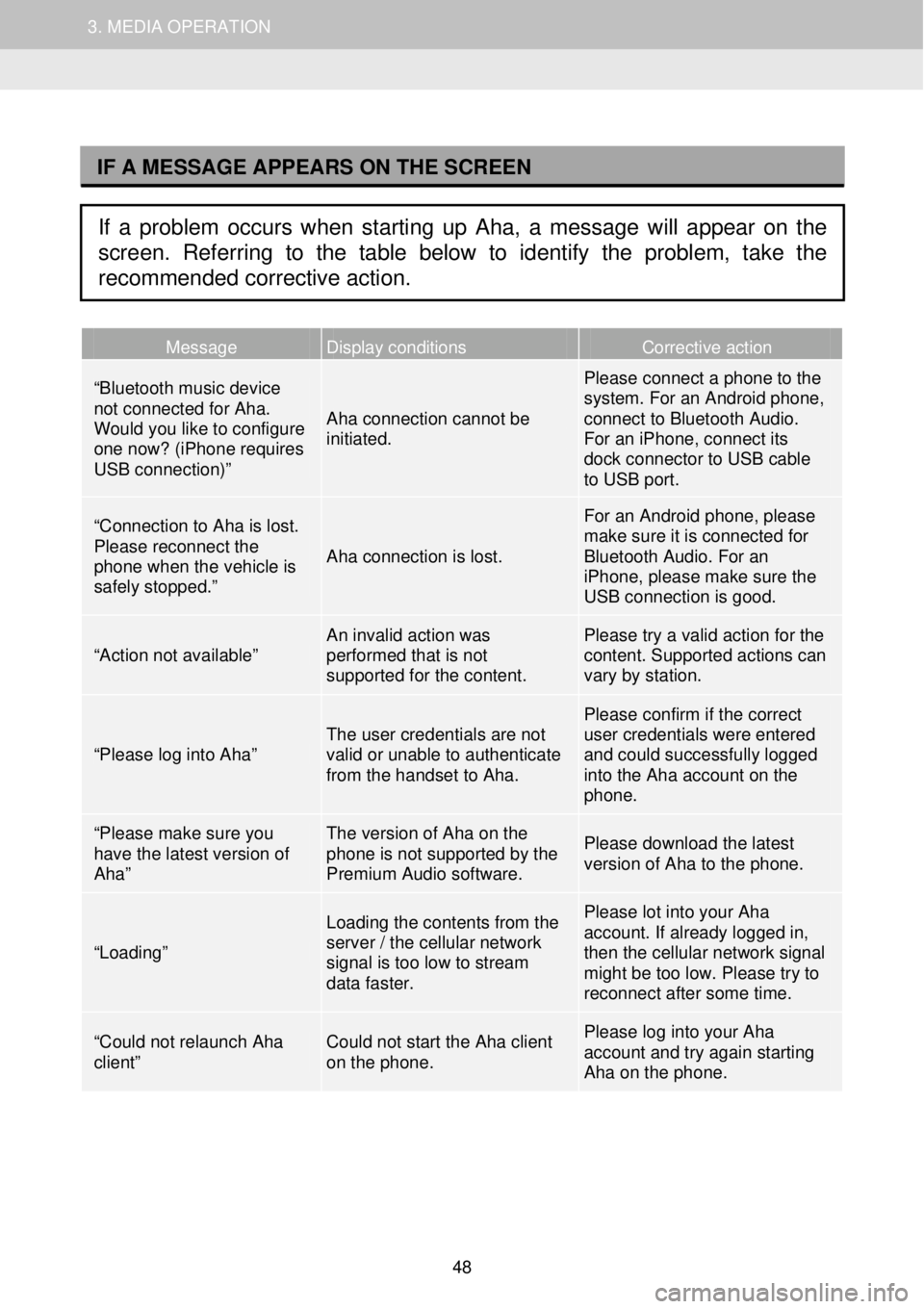
1. AUDIO SYSTEM OPERATION 3. MEDIA OPERATION
I
Message Display conditions Corrective action
“Bluetooth music device not connected for Aha. Would you like to configure one now? (iPhone requires USB connection)”
Aha connection cannot be initiated.
Please connect a phone to the system. For an Android phone, connect to Bluetooth Audio. For an iPhone, connect its dock connector to USB cable to USB port.
“Connection to Aha is lost. Please reconnect the phone when the vehicle is safely stopped.”
Aha connection is lost.
For an Android phone, please make sure it is connected for Bluetooth Audio. For an iPhone, please make sure the USB connection is good.
“Action not available” An invalid action was performed that is not supported for the content.
Please try a valid action for the content. Supported actions can vary by station.
“Please log into Aha” The user credentials are not valid or unable to authenticate from the handset to Aha.
Please confirm if the correct user credentials were entered and could successfully logged into the Aha account on the phone.
“Please make sure you have the latest version of Aha”
The version of Aha on the phone is not supported by the Premium Audio software.
Please download the latest version of Aha to the phone.
“Loading”
Loading the contents from the server / the cellular network signal is too low to stream data faster.
Please lot into your Aha account. If already logged in, then the cellular network signal might be too low. Please try to reconnect after some time.
“Could not relaunch Aha client” Could not start the Aha client on the phone.
Please log into your Aha account and try again starting Aha on the phone.
IF A MESSAGE APPEARS ON THE SCREEN
If a problem occurs when starting up Aha, a message will appear on the
screen. Referring to the table below to identify the problem, take the
recommended corrective action.
48