radio TOYOTA COROLLA iM 2018 Accessories, Audio & Navigation (in English)
[x] Cancel search | Manufacturer: TOYOTA, Model Year: 2018, Model line: COROLLA iM, Model: TOYOTA COROLLA iM 2018Pages: 144, PDF Size: 4.66 MB
Page 26 of 144
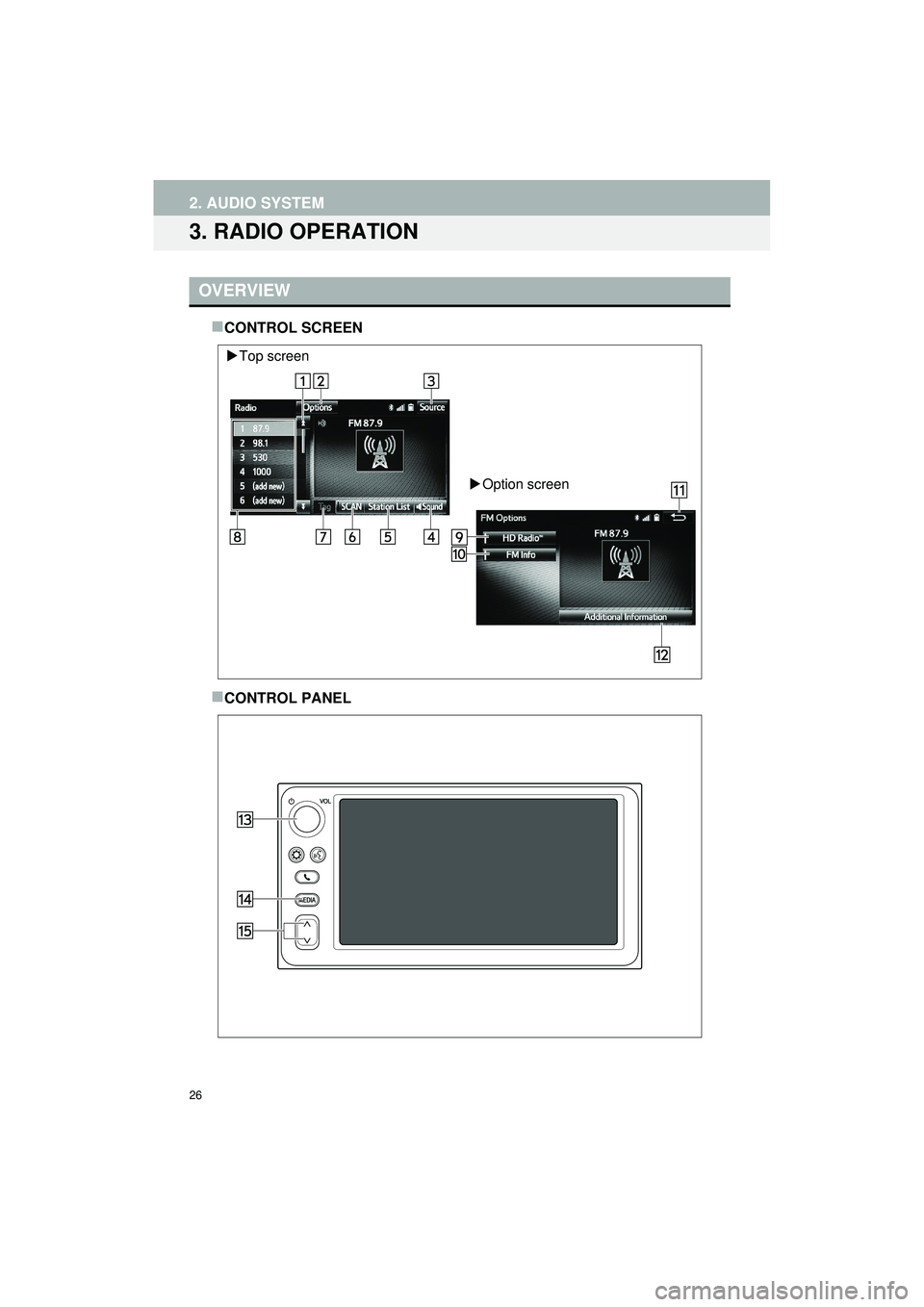
26
2. AUDIO SYSTEM
Highlander_Navi_MXS
3. RADIO OPERATION
CONTROL SCREEN
CONTROL PANEL
OVERVIEW
Top screen
Option screen
Page 27 of 144
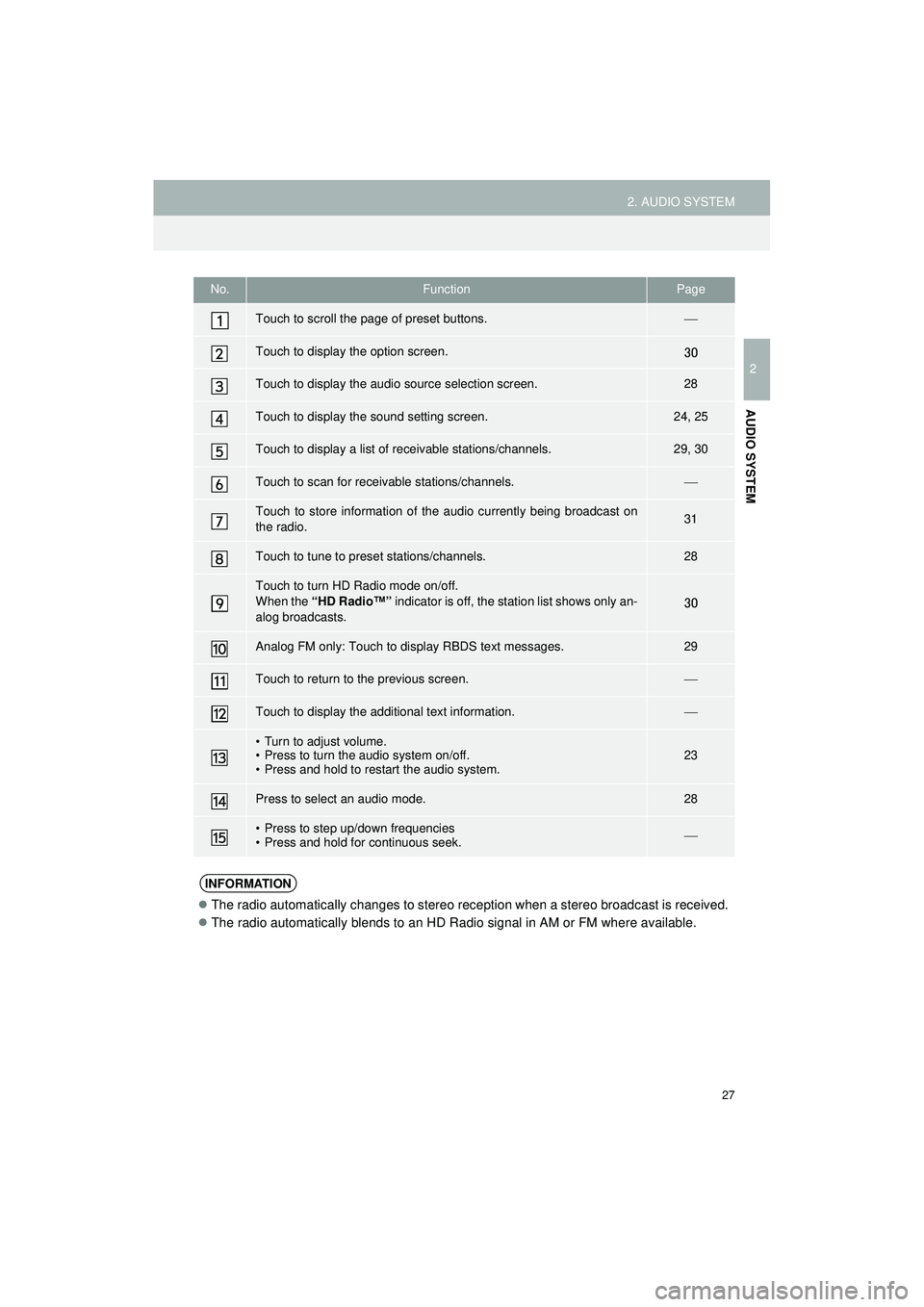
27
2. AUDIO SYSTEM
Highlander_Navi_MXS
2
AUDIO SYSTEM
No.FunctionPage
Touch to scroll the page of preset buttons.
Touch to display the option screen.30
Touch to display the audio source selection screen.28
Touch to display the sound setting screen.24, 25
Touch to display a list of receivable stations/channels.29, 30
Touch to scan for receivable stations/channels.
Touch to store information of th e audio currently being broadcast on
the radio.31
Touch to tune to preset stations/channels.28
Touch to turn HD Radio mode on/off.
When the “HD Radio™” indicator is off, the station list shows only an-
alog broadcasts.
30
Analog FM only: Touch to di splay RBDS text messages.29
Touch to return to the previous screen.
Touch to display the additional text information.
• Turn to adjust volume.
• Press to turn the audio system on/off.
• Press and hold to restart the audio system.23
Press to select an audio mode.28
• Press to step up/down frequencies
• Press and hold for continuous seek.
INFORMATION
The radio automatically changes to stereo reception when a stereo broadcast is received.
The radio automatically blends to an HD Radio signal in AM or FM where available.
Page 28 of 144
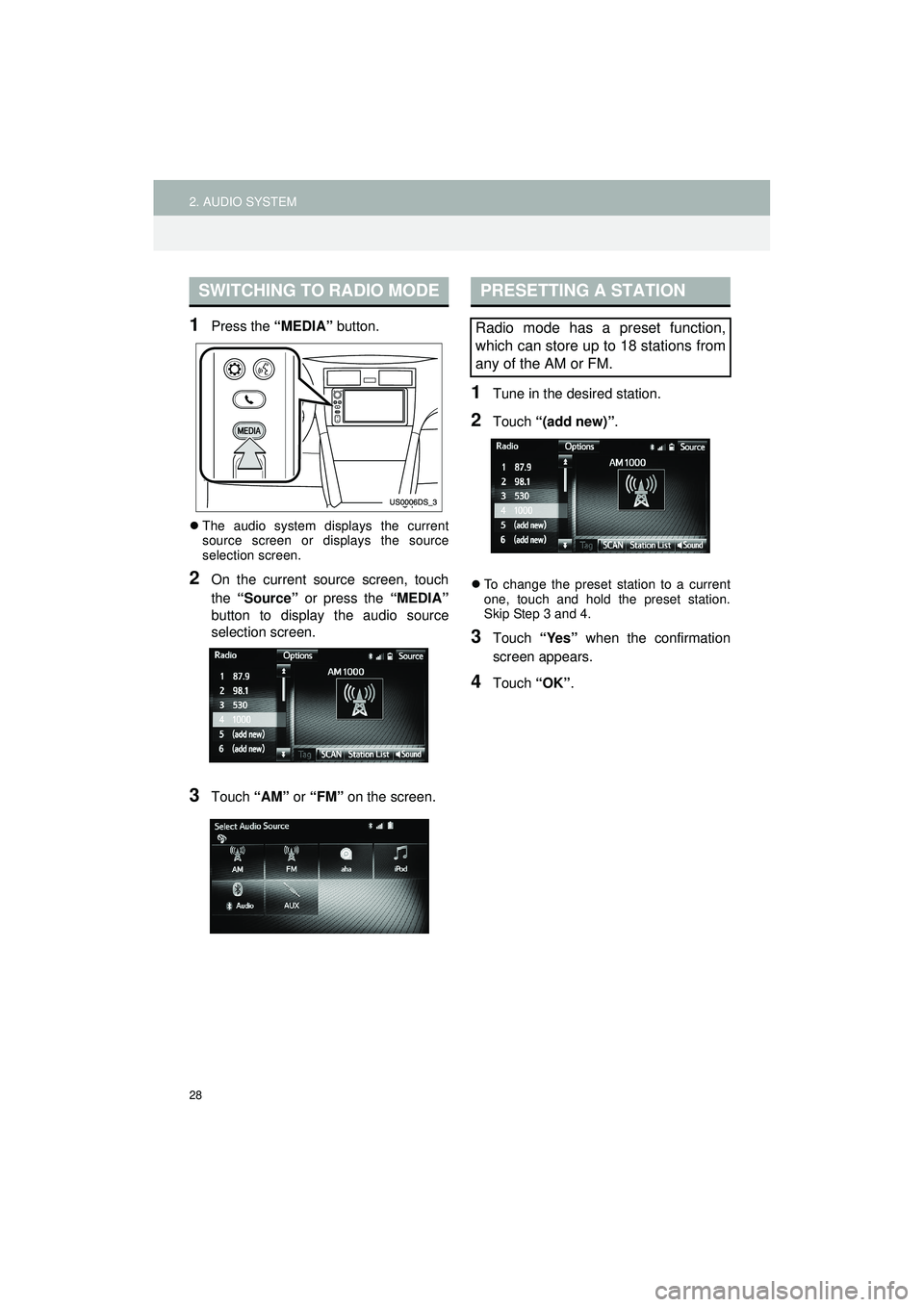
28
2. AUDIO SYSTEM
Highlander_Navi_MXS
1Press the “MEDIA” button.
The audio system displays the current
source screen or displays the source
selection screen.
2On the current source screen, touch
the “Source” or press the “MEDIA”
button to display the audio source
selection screen.
3Touch “AM” or “FM” on the screen.
1Tune in the desired station.
2Touch “(add new)” .
To change the preset station to a current
one, touch and hold the preset station.
Skip Step 3 and 4.
3Touch “Yes” when the confirmation
screen appears.
4Touch “OK”.
SWITCHING TO RADIO MODEPRESETTING A STATION
Radio mode has a preset function,
which can store up to 18 stations from
any of the AM or FM.
Page 29 of 144
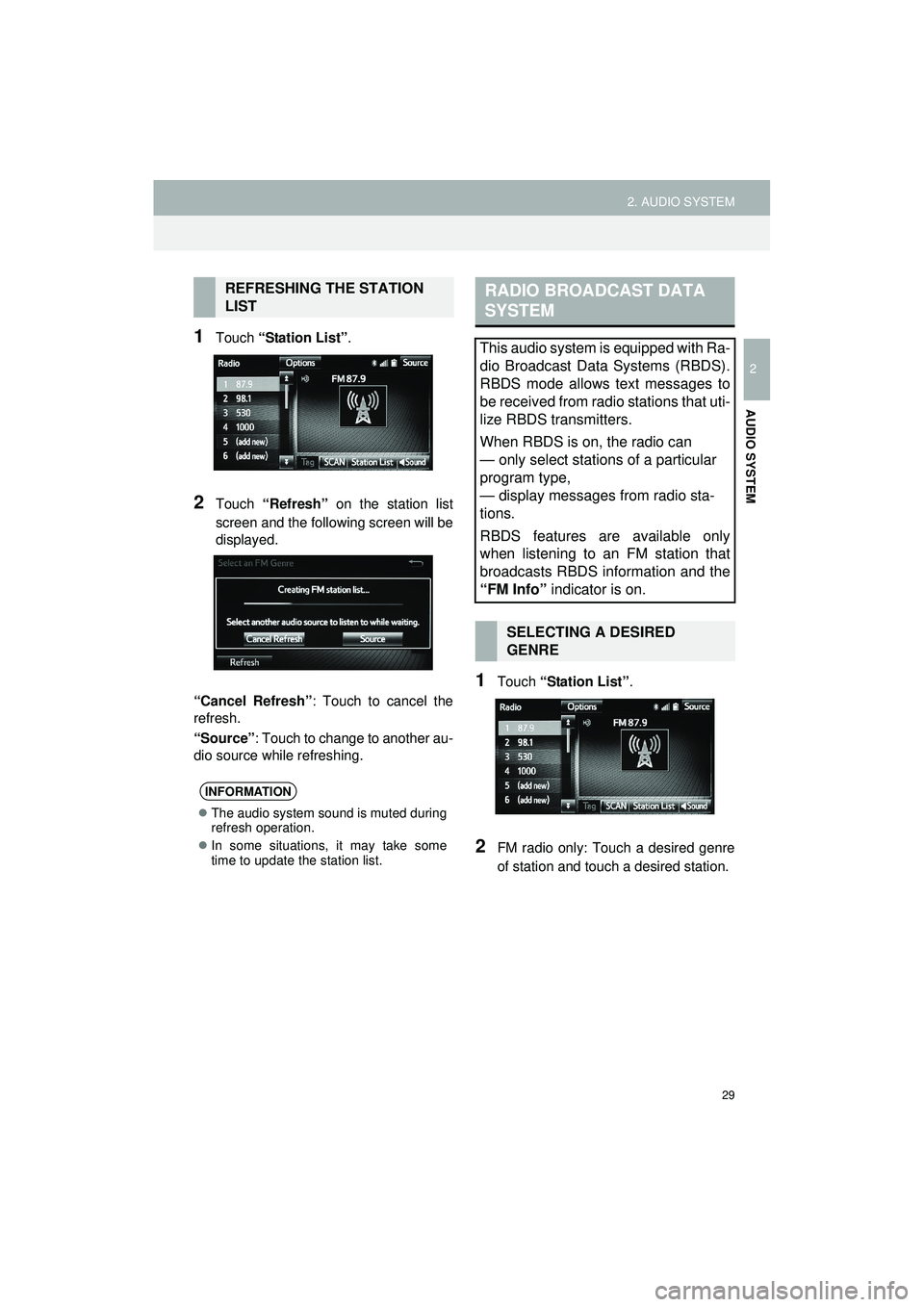
29
2. AUDIO SYSTEM
Highlander_Navi_MXS
2
AUDIO SYSTEM
1Touch “Station List” .
2Touch “Refresh” on the station list
screen and the following screen will be
displayed.
“Cancel Refresh” : Touch to cancel the
refresh.
“Source” : Touch to change to another au-
dio source while refreshing.
1Touch “Station List” .
2FM radio only: Touch a desired genre
of station and touc h a desired station.
REFRESHING THE STATION
LIST
INFORMATION
The audio system sound is muted during
refresh operation.
In some situations, it may take some
time to update the station list.
RADIO BROADCAST DATA
SYSTEM
This audio system is equipped with Ra-
dio Broadcast Data Systems (RBDS).
RBDS mode allows text messages to
be received from radio stations that uti-
lize RBDS transmitters.
When RBDS is on, the radio can
— only select stations of a particular
program type,
— display messages from radio sta-
tions.
RBDS features are available only
when listening to an FM station that
broadcasts RBDS information and the
“FM Info” indicator is on.
SELECTING A DESIRED
GENRE
Page 30 of 144
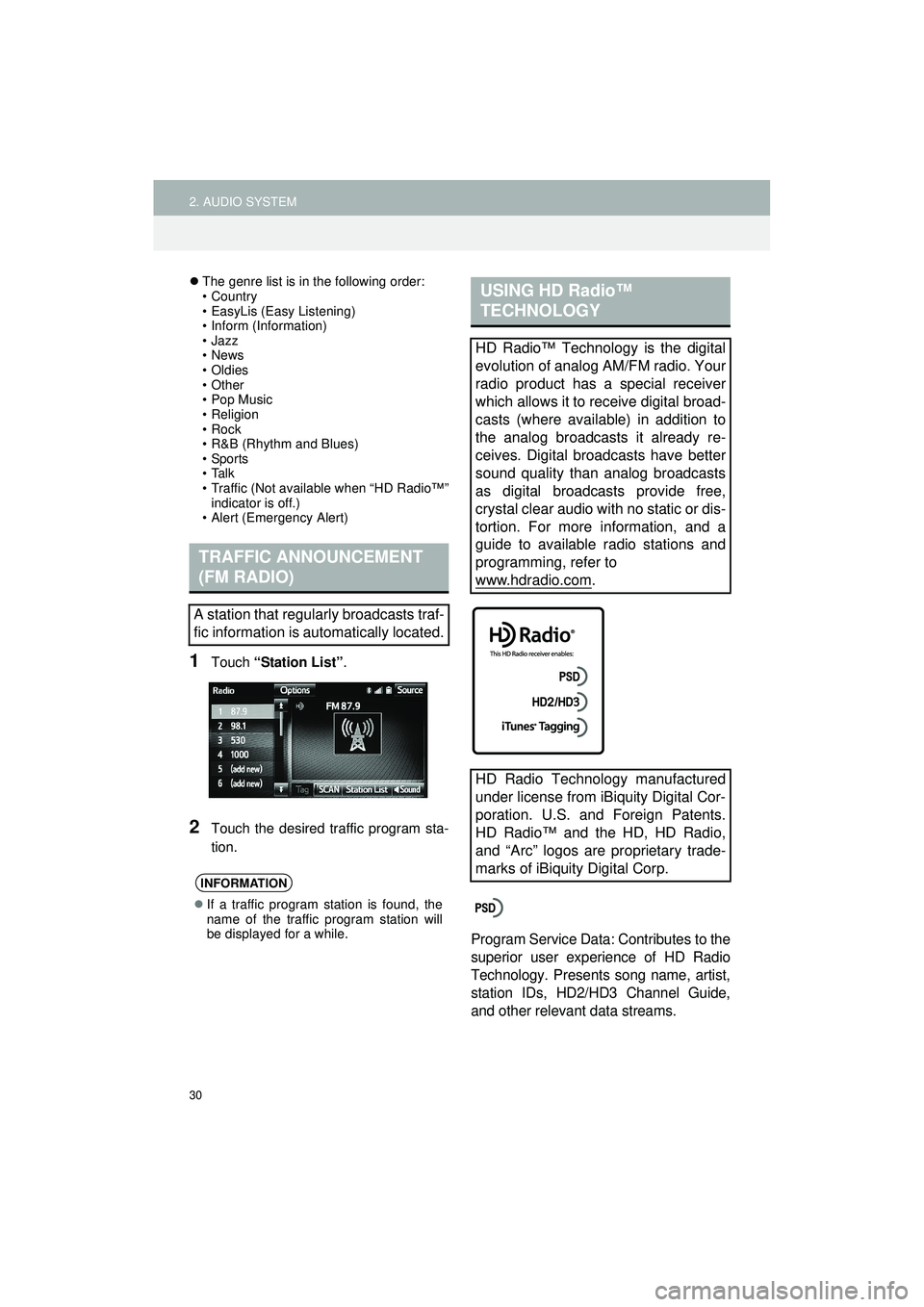
30
2. AUDIO SYSTEM
Highlander_Navi_MXS
The genre list is in the following order:
• Country
• EasyLis (Easy Listening)
• Inform (Information)
•Jazz
•News
• Oldies
•Other
• Pop Music
•Religion
•Rock
• R&B (Rhythm and Blues)
•Sports
•Talk
• Traffic (Not available when “HD Radio™”
indicator is off.)
• Alert (Emergency Alert)
1Touch “Station List” .
2Touch the desired traffic program sta-
tion.
Program Service Data: Contributes to the
superior user experience of HD Radio
Technology. Presents song name, artist,
station IDs, HD2/HD3 Channel Guide,
and other relevant data streams.
TRAFFIC ANNOUNCEMENT
(FM RADIO)
A station that regularly broadcasts traf-
fic information is automatically located.
INFORMATION
If a traffic program station is found, the
name of the traffic program station will
be displayed for a while.
USING HD Radio™
TECHNOLOGY
HD Radio™ Technology is the digital
evolution of analog AM/FM radio. Your
radio product has a special receiver
which allows it to receive digital broad-
casts (where available) in addition to
the analog broadcasts it already re-
ceives. Digital broadcasts have better
sound quality than analog broadcasts
as digital broadcasts provide free,
crystal clear audio with no static or dis-
tortion. For more information, and a
guide to available radio stations and
programming, refer to
www.hdradio.com
.
HD Radio Technology manufactured
under license from iBiquity Digital Cor-
poration. U.S. and Foreign Patents.
HD Radio™ and the HD, HD Radio,
and “Arc” logos are proprietary trade-
marks of iBiquity Digital Corp.
Page 31 of 144
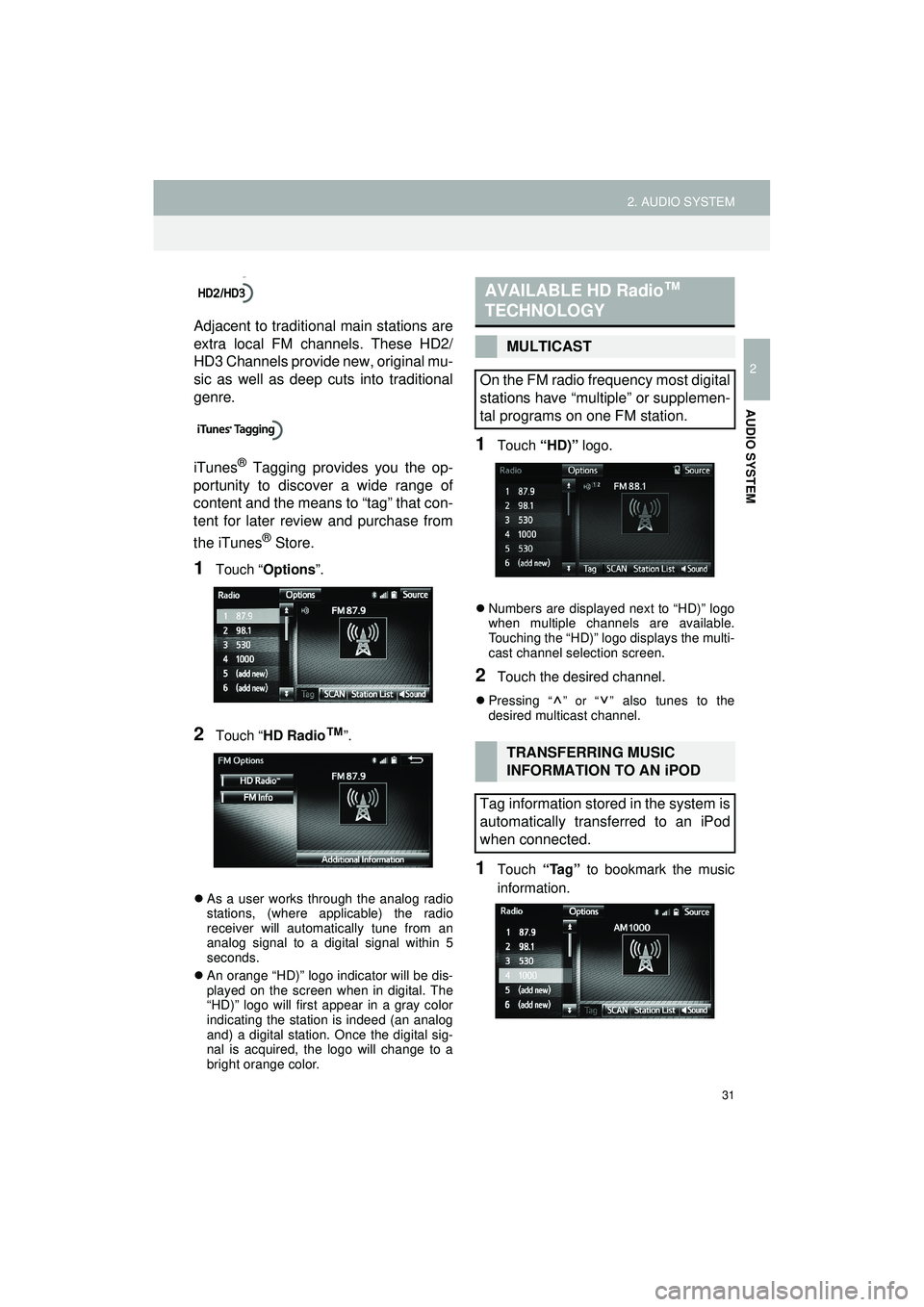
31
2. AUDIO SYSTEM
Highlander_Navi_MXS
2
AUDIO SYSTEM
Adjacent to traditional main stations are
extra local FM channels. These HD2/
HD3 Channels provide new, original mu-
sic as well as deep cuts into traditional
genre.
iTunes
® Tagging provides you the op-
portunity to discover a wide range of
content and the means to “tag” that con-
tent for later review and purchase from
the iTunes
® Store.
1Touch “ Options ”.
2Touch “HD Radio™”.
As a user works through the analog radio
stations, (where applicable) the radio
receiver will automatically tune from an
analog signal to a digital signal within 5
seconds.
An orange “HD)” logo indicator will be dis-
played on the screen when in digital. The
“HD)” logo will first appear in a gray color
indicating the station is indeed (an analog
and) a digital station. Once the digital sig-
nal is acquired, the logo will change to a
bright orange color.
1Touch “HD)” logo.
Numbers are displayed next to “HD)” logo
when multiple channels are available.
Touching the “HD)” logo displays the multi-
cast channel selection screen.
2Touch the desired channel.
Pressing “ ” or “ ” also tunes to the
desired multicast channel.
1Touch “Tag” to bookmark the music
information.
AVAILABLE HD Radio ™
TECHNOLOGY
MULTICAST
On the FM radio frequency most digital
stations have “multiple” or supplemen-
tal programs on one FM station.
TRANSFERRING MUSIC
INFORMATION TO AN iPOD
Tag information stored in the system is
automatically transferred to an iPod
when connected.
Page 32 of 144
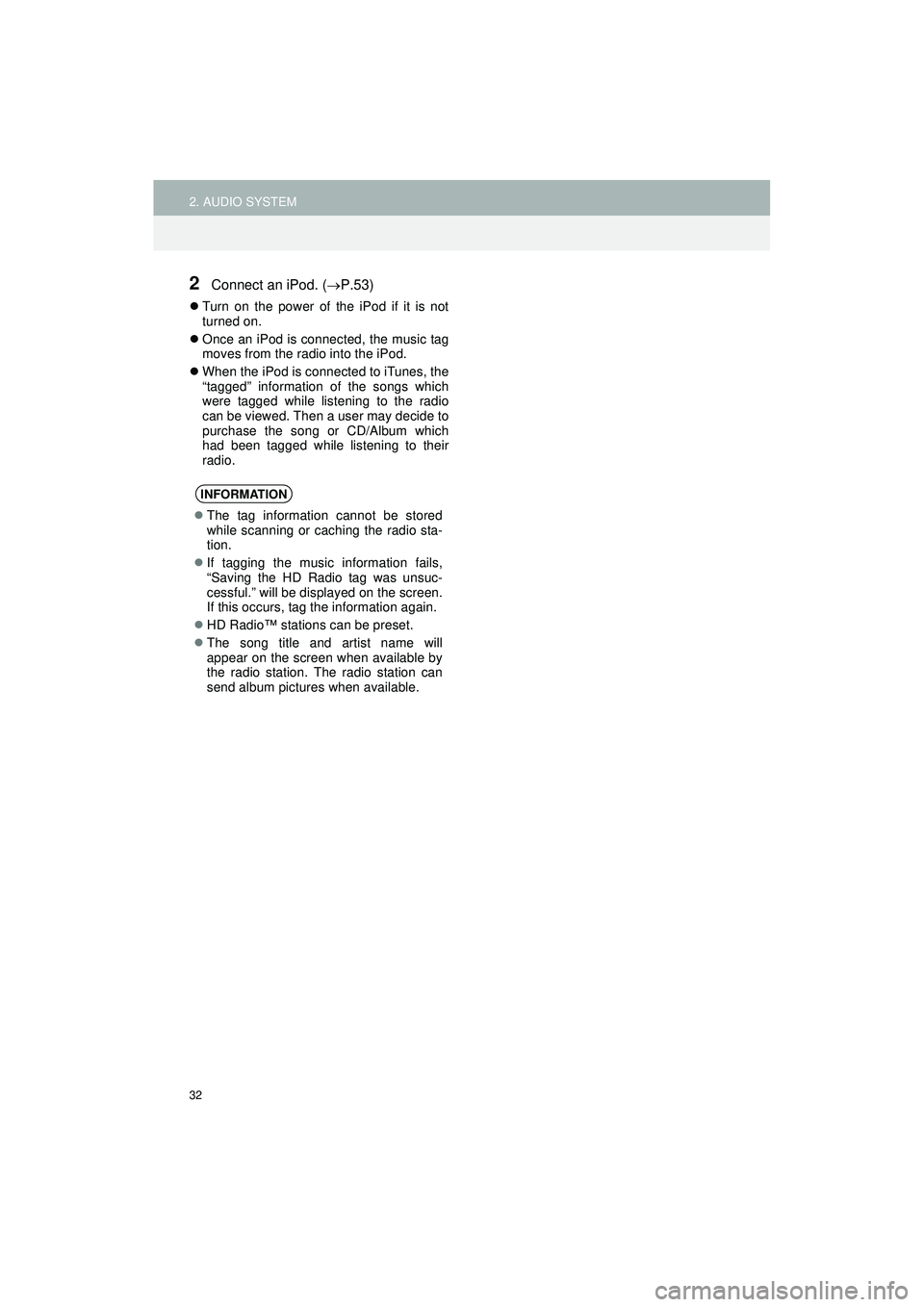
32
2. AUDIO SYSTEM
Highlander_Navi_MXS
2Connect an iPod. (P.53)
Turn on the power of the iPod if it is not
turned on.
Once an iPod is connected, the music tag
moves from the radio into the iPod.
When the iPod is connected to iTunes, the
“tagged” information of the songs which
were tagged while listening to the radio
can be viewed. Then a user may decide to
purchase the song or CD/Album which
had been tagged while listening to their
radio.
INFORMATION
The tag information cannot be stored
while scanning or caching the radio sta-
tion.
If tagging the music information fails,
“Saving the HD Radio tag was unsuc-
cessful.” will be displayed on the screen.
If this occurs, tag the information again.
HD Radio™ stations can be preset.
The song title and artist name will
appear on the screen when available by
the radio station. The radio station can
send album pictures when available.
Page 33 of 144
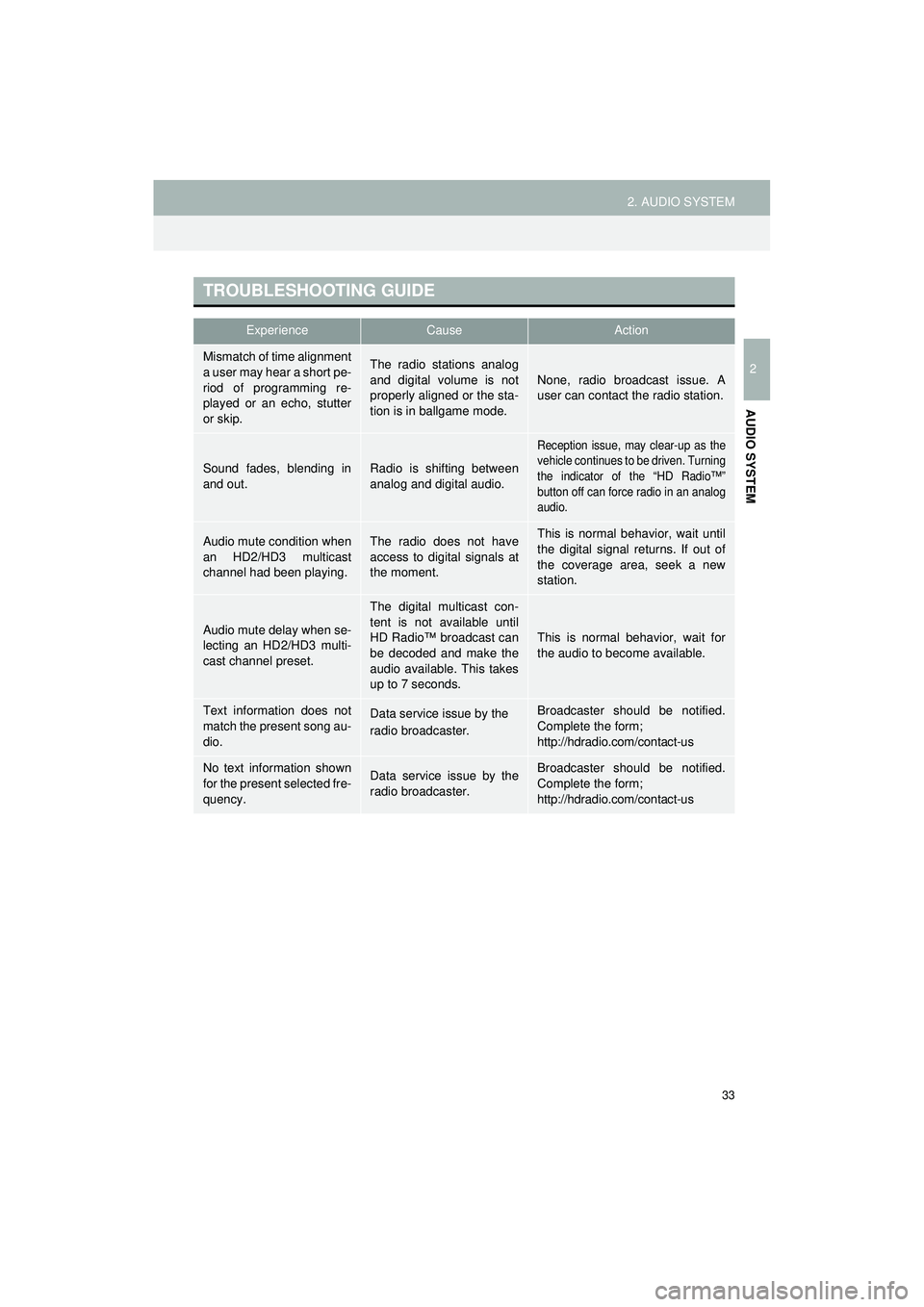
33
2. AUDIO SYSTEM
Highlander_Navi_MXS
2
AUDIO SYSTEM
TROUBLESHOOTING GUIDE
ExperienceCauseAction
Mismatch of time alignment
a user may hear a short pe-
riod of programming re-
played or an echo, stutter
or skip.The radio stations analog
and digital volume is not
properly aligned or the sta-
tion is in ballgame mode.None, radio broadcast issue. A
user can contact the radio station.
Sound fades, blending in
and out.Radio is shifting between
analog and digital audio.
Reception issue, may clear-up as the
vehicle continues to be driven. Turning
the indicator of the “HD Radio™”
button off can force radio in an analog
audio.
Audio mute condition when
an HD2/HD3 multicast
channel had been playing.The radio does not have
access to digital signals at
the moment.This is normal behavior, wait until
the digital signal returns. If out of
the coverage area, seek a new
station.
Audio mute delay when se-
lecting an HD2/HD3 multi-
cast channel preset.
The digital multicast con-
tent is not available until
HD Radio™ broadcast can
be decoded and make the
audio available. This takes
up to 7 seconds.
This is normal behavior, wait for
the audio to become available.
Text information does not
match the present song au-
dio.Data service issue by the
radio broadcaster.Broadcaster should be notified.
Complete the form;
http://hdradio.com/contact-us
No text information shown
for the present selected fre-
quency.Data service issue by the
radio broadcaster.Broadcaster should be notified.
Complete the form;
http://hdradio.com/contact-us
Page 36 of 144
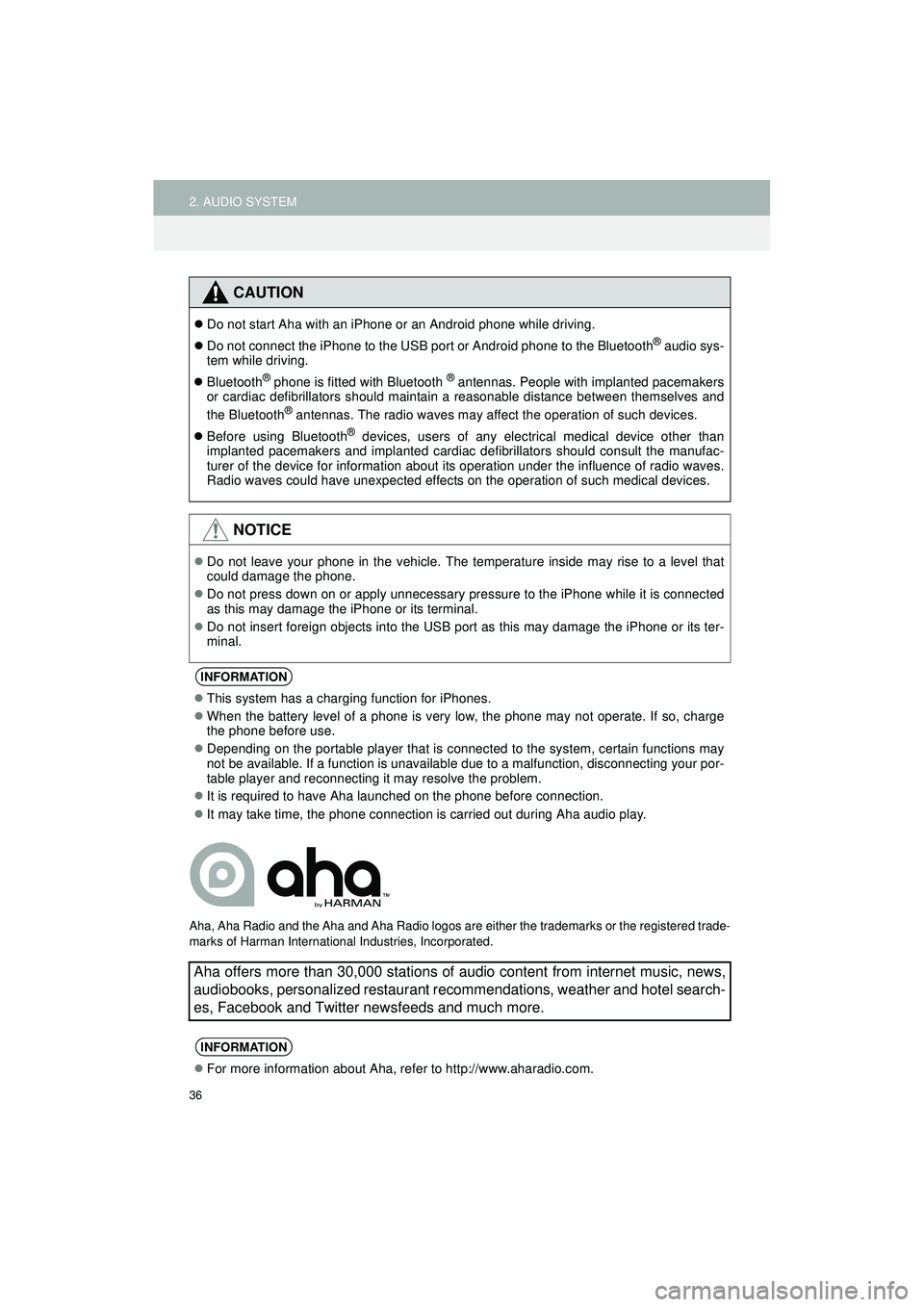
36
2. AUDIO SYSTEM
Highlander_Navi_MXS
Aha, Aha Radio and the Aha and Aha Radio logos are either the trademarks or the registered trade-
marks of Harman International Industries, Incorporated.
CAUTION
Do not start Aha with an iPhone or an Android phone while driving.
Do not connect the iPhone to the USB port or Android phone to the Bluetooth
® audio sys-
tem while driving.
Bluetooth
® phone is fitted with Bluetooth ® antennas. People with implanted pacemakers
or cardiac defibrillators should maintain a reasonable distance between themselves and
the Bluetooth
® antennas. The radio waves may affect the operation of such devices.
Before using Bluetooth
® devices, users of any electrical medical device other than
implanted pacemakers and implanted cardiac defibrillators should consult the manufac-
turer of the device for information about its operation under the influence of radio waves.
Radio waves could have unexpected effects on the operation of such medical devices.
NOTICE
Do not leave your phone in the vehicle. The temperature inside may rise to a level that
could damage the phone.
Do not press down on or apply unnecessary pressure to the iPhone while it is connected
as this may damage the iPhone or its terminal.
Do not insert foreign objects into the USB port as this may damage the iPhone or its ter-
minal.
INFORMATION
This system has a charging function for iPhones.
When the battery level of a phone is very low, the phone may not operate. If so, charge
the phone before use.
Depending on the portable player that is connected to the system, certain functions may
not be available. If a function is unavailable due to a malfunction, disconnecting your por-
table player and reconnecting it may resolve the problem.
It is required to have Aha launched on the phone before connection.
It may take time, the phone connection is carried out during Aha audio play.
Aha offers more than 30,000 stations of audio content from internet music, news,
audiobooks, personalized restaurant recommendations, weather and hotel search-
es, Facebook and Twitter newsfeeds and much more.
INFORMATION
For more information about Aha, refer to http://www.aharadio.com.
Page 37 of 144
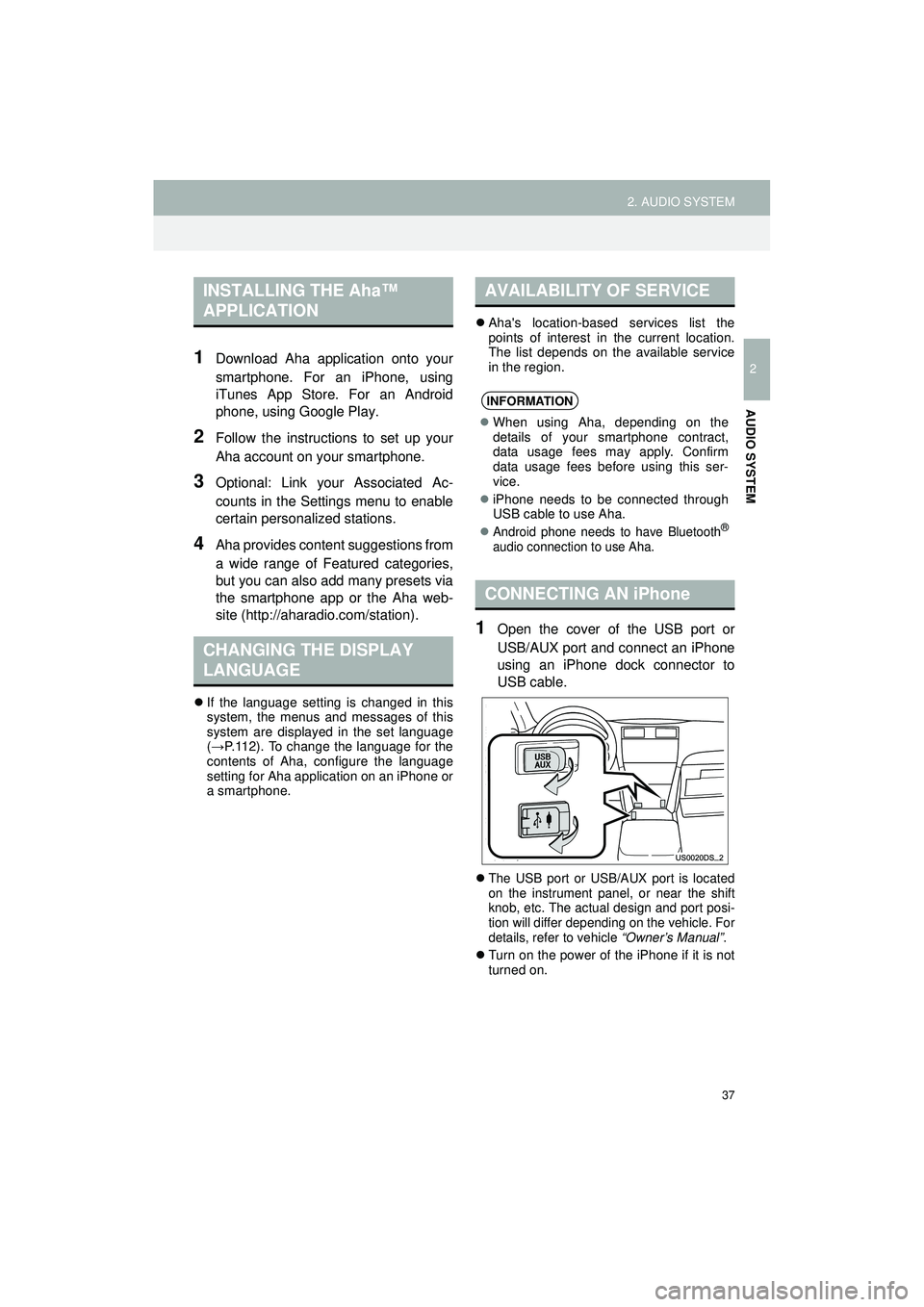
37
2. AUDIO SYSTEM
Highlander_Navi_MXS
2
AUDIO SYSTEM
1Download Aha application onto your
smartphone. For an iPhone, using
iTunes App Store. For an Android
phone, using Google Play.
2Follow the instructions to set up your
Aha account on your smartphone.
3Optional: Link your Associated Ac-
counts in the Settings menu to enable
certain personalized stations.
4Aha provides content suggestions from
a wide range of Featured categories,
but you can also add many presets via
the smartphone app or the Aha web-
site (http://aharadio.com/station).
If the language setting is changed in this
system, the menus and messages of this
system are displayed in the set language
(→ P.112). To change the language for the
contents of Aha, configure the language
setting for Aha application on an iPhone or
a smartphone.
Aha's location-based services list the
points of interest in the current location.
The list depends on the available service
in the region.
1Open the cover of the USB port or
USB/AUX port and connect an iPhone
using an iPhone dock connector to
USB cable.
The USB port or USB/AUX port is located
on the instrument panel, or near the shift
knob, etc. The actual design and port posi-
tion will differ depending on the vehicle. For
details, refer to vehicle “Owner’s Manual” .
Turn on the power of the iPhone if it is not
turned on.
INSTALLING THE Aha™
APPLICATION
CHANGING THE DISPLAY
LANGUAGE
AVAILABILITY OF SERVICE
INFORMATION
When using Aha, depending on the
details of your smartphone contract,
data usage fees may apply. Confirm
data usage fees before using this ser-
vice.
iPhone needs to be connected through
USB cable to use Aha.
Android phone needs to have Bluetooth®
audio connection to use Aha.
CONNECTING AN iPhone