service TOYOTA COROLLA iM 2018 Accessories, Audio & Navigation (in English)
[x] Cancel search | Manufacturer: TOYOTA, Model Year: 2018, Model line: COROLLA iM, Model: TOYOTA COROLLA iM 2018Pages: 144, PDF Size: 4.66 MB
Page 20 of 144
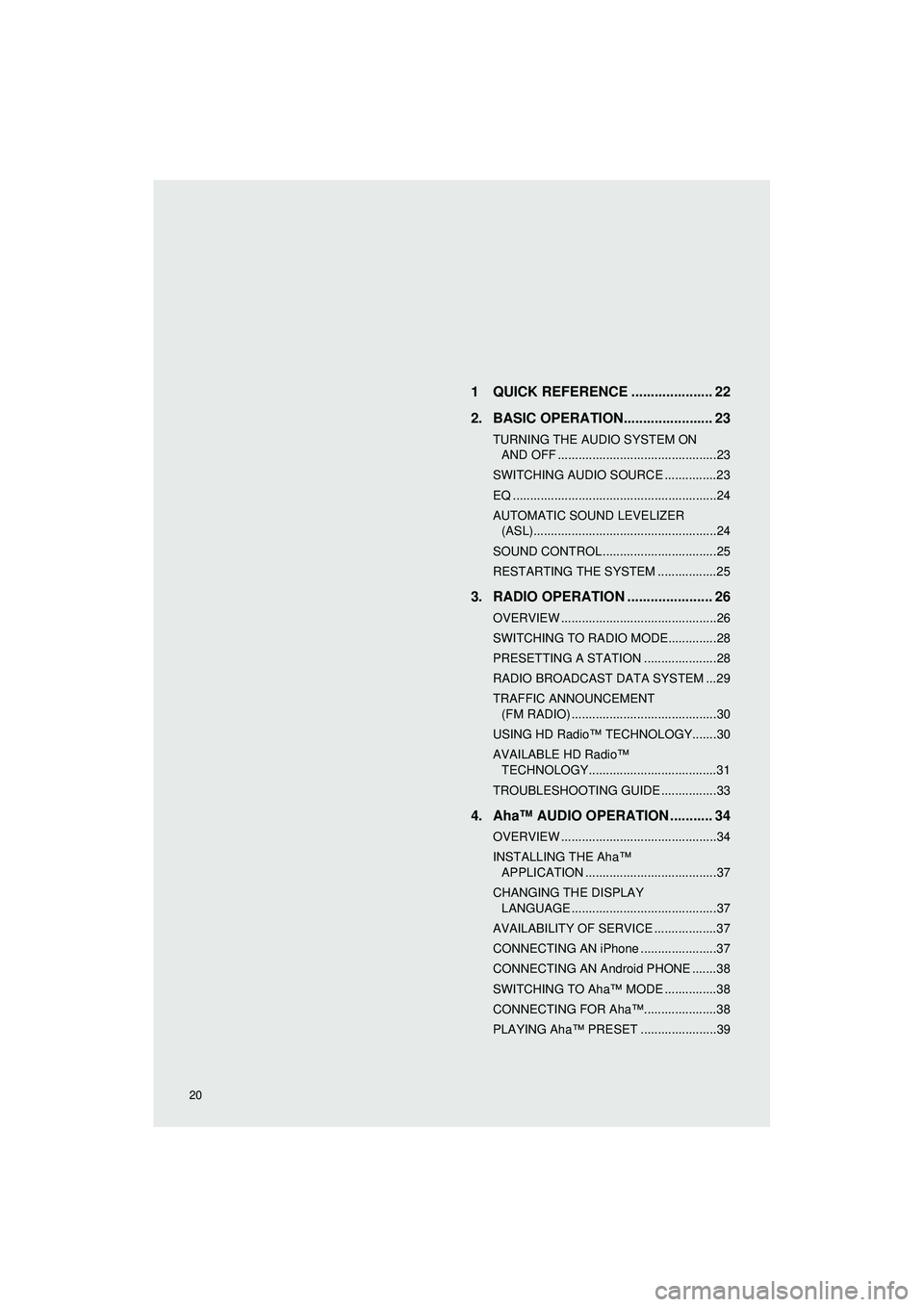
Highlander_Navi_MXS
20
AUDIO SYSTEM1 QUICK REFERENCE ..................... 22
2. BASIC OPERATION....................... 23
TURNING THE AUDIO SYSTEM ON AND OFF ..............................................23
SWITCHING AUDIO SOURCE ...............23
EQ ...........................................................24
AUTOMATIC SOUND LEVELIZER (ASL).....................................................24
SOUND CONTROL .................................25
RESTARTING THE SYSTEM .................25
3. RADIO OPERATION ... ................... 26
OVERVIEW .............................................26
SWITCHING TO RADIO MODE..............28
PRESETTING A STATION .....................28
RADIO BROADCAST DATA SYSTEM ...29
TRAFFIC ANNOUNCEMENT
(FM RADIO) ..........................................30
USING HD Radio™ TECHNOLOGY.......30
AVAILABLE HD Radio™ TECHNOLOGY.....................................31
TROUBLESHOOTING GUIDE ................33
4. Aha™ AUDIO OPERATION ........... 34
OVERVIEW .............................................34
INSTALLING THE Aha™ APPLICATION ......................................37
CHANGING THE DISPLAY LANGUAGE ..........................................37
AVAILABILITY OF SERVICE ..................37
CONNECTING AN iPhone ......................37
CONNECTING AN Android PHONE .......38
SWITCHING TO Aha™ MODE ...............38
CONNECTING FOR Aha™.....................38
PLAYING Aha™ PRESET ......................39
Page 21 of 144
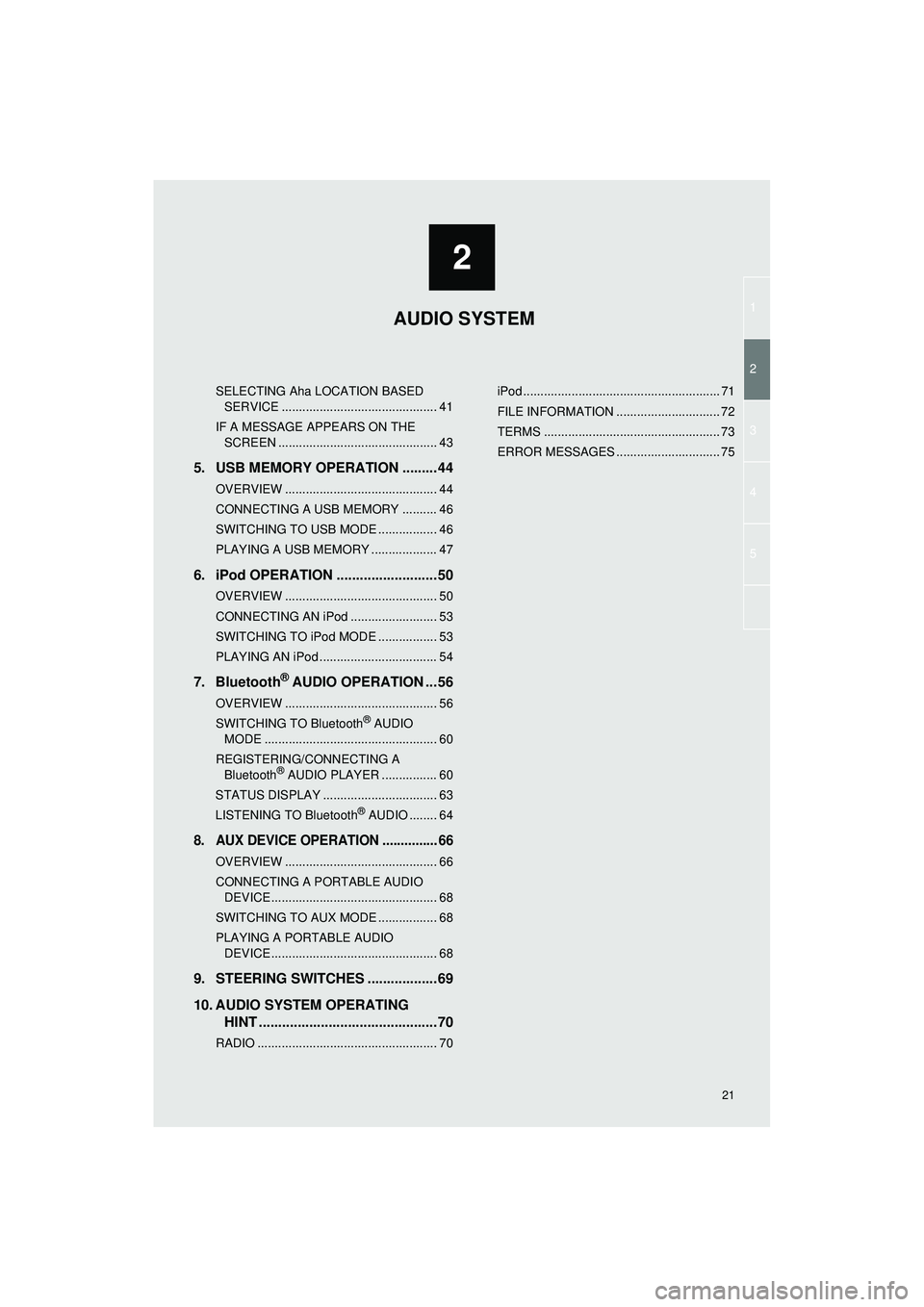
1
2
3
4
5
2
Highlander_Navi_MXS
21
SELECTING Aha LOCATION BASED SERVICE ............................................. 41
IF A MESSAGE APPEARS ON THE SCREEN .............................................. 43
5. USB MEMORY OPERATION .........44
OVERVIEW ............................................ 44
CONNECTING A USB MEMORY .......... 46
SWITCHING TO USB MODE ................. 46
PLAYING A USB MEMORY ................... 47
6. iPod OPERATION ..........................50
OVERVIEW ............................................ 50
CONNECTING AN iPod ......................... 53
SWITCHING TO iPod MODE ................. 53
PLAYING AN iPod .................................. 54
7. Bluetooth® AUDIO OPERATION ...56
OVERVIEW ............................................ 56
SWITCHING TO Bluetooth® AUDIO
MODE .................................................. 60
REGISTERING/CONNECTING A Bluetooth
® AUDIO PLAYER ................ 60
STATUS DISPLAY ................................. 63
LISTENING TO Bluetooth
® AUDIO ........ 64
8. AUX DEVICE OPERATION ............... 66
OVERVIEW ............................................ 66
CONNECTING A PORTABLE AUDIO DEVICE ................................................ 68
SWITCHING TO AUX MODE ................. 68
PLAYING A PORTABLE AUDIO DEVICE ................................................ 68
9. STEERING SWITCHES ..................69
10. AUDIO SYSTEM OPERATING HINT ..............................................70
RADIO .................................................... 70 iPod ......................................................... 71
FILE INFORMATION .............................. 72
TERMS ................................................... 73
ERROR MESSAGES .............................. 75
AUDIO SYSTEM
Page 30 of 144
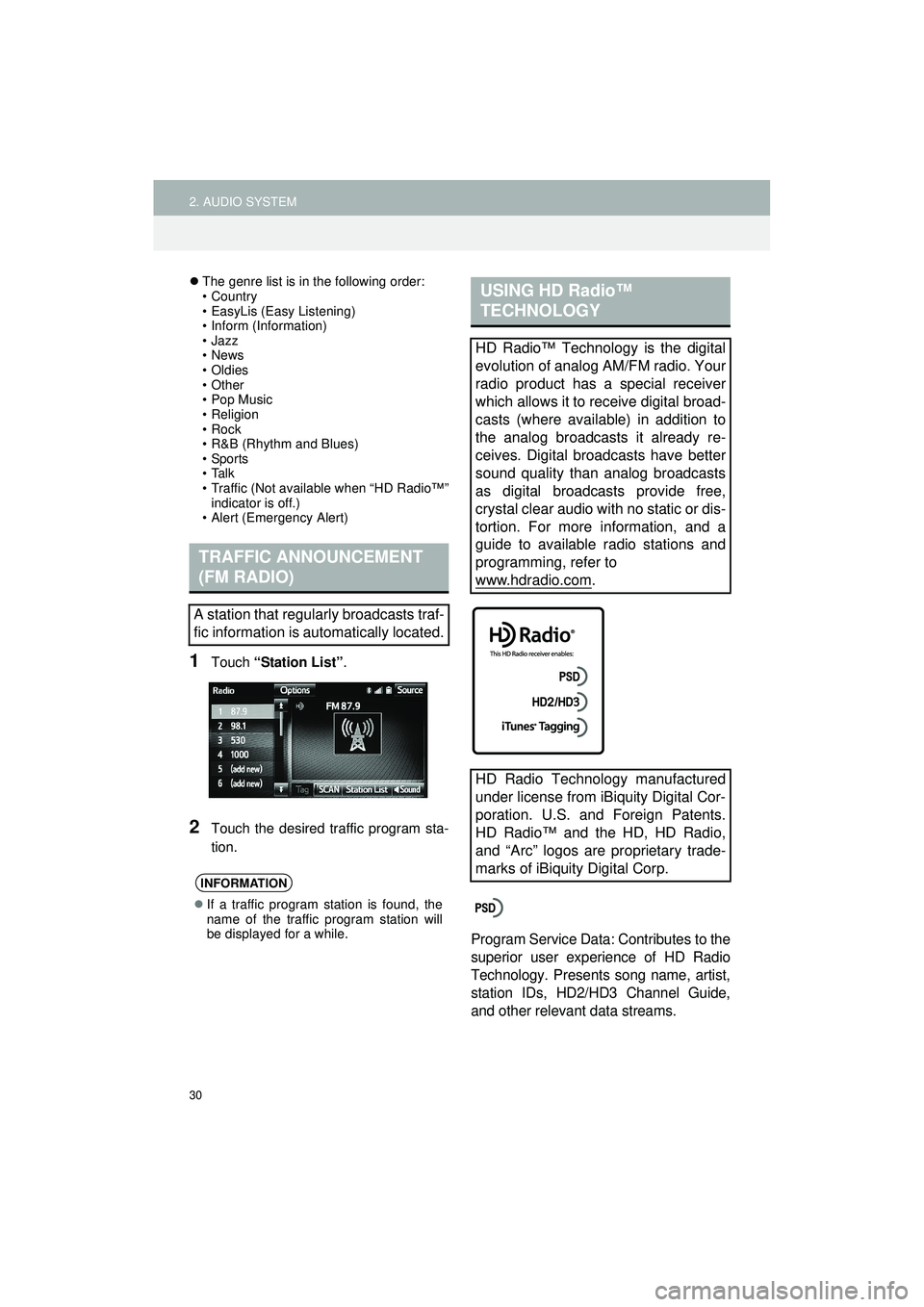
30
2. AUDIO SYSTEM
Highlander_Navi_MXS
The genre list is in the following order:
• Country
• EasyLis (Easy Listening)
• Inform (Information)
•Jazz
•News
• Oldies
•Other
• Pop Music
•Religion
•Rock
• R&B (Rhythm and Blues)
•Sports
•Talk
• Traffic (Not available when “HD Radio™”
indicator is off.)
• Alert (Emergency Alert)
1Touch “Station List” .
2Touch the desired traffic program sta-
tion.
Program Service Data: Contributes to the
superior user experience of HD Radio
Technology. Presents song name, artist,
station IDs, HD2/HD3 Channel Guide,
and other relevant data streams.
TRAFFIC ANNOUNCEMENT
(FM RADIO)
A station that regularly broadcasts traf-
fic information is automatically located.
INFORMATION
If a traffic program station is found, the
name of the traffic program station will
be displayed for a while.
USING HD Radio™
TECHNOLOGY
HD Radio™ Technology is the digital
evolution of analog AM/FM radio. Your
radio product has a special receiver
which allows it to receive digital broad-
casts (where available) in addition to
the analog broadcasts it already re-
ceives. Digital broadcasts have better
sound quality than analog broadcasts
as digital broadcasts provide free,
crystal clear audio with no static or dis-
tortion. For more information, and a
guide to available radio stations and
programming, refer to
www.hdradio.com
.
HD Radio Technology manufactured
under license from iBiquity Digital Cor-
poration. U.S. and Foreign Patents.
HD Radio™ and the HD, HD Radio,
and “Arc” logos are proprietary trade-
marks of iBiquity Digital Corp.
Page 33 of 144
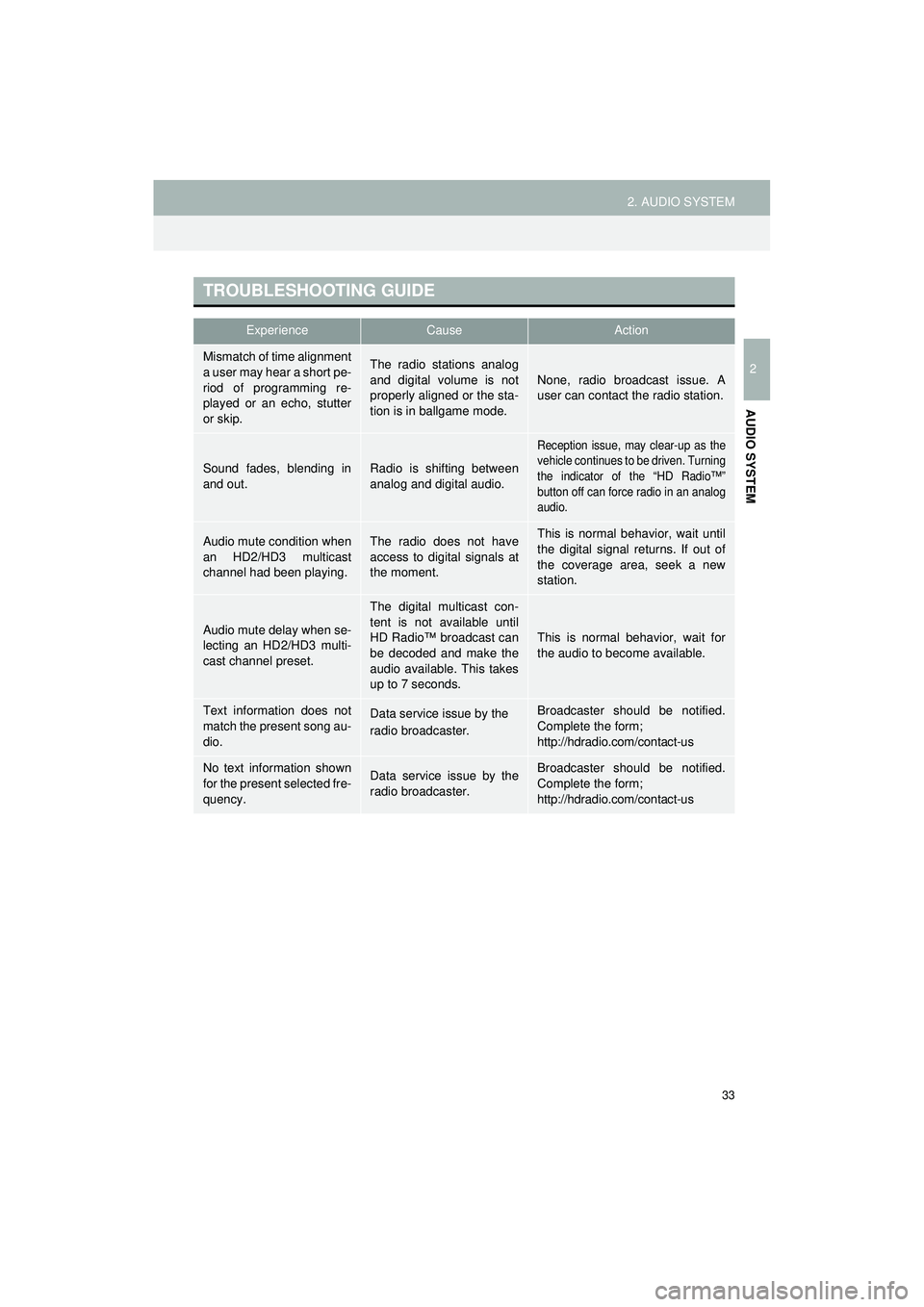
33
2. AUDIO SYSTEM
Highlander_Navi_MXS
2
AUDIO SYSTEM
TROUBLESHOOTING GUIDE
ExperienceCauseAction
Mismatch of time alignment
a user may hear a short pe-
riod of programming re-
played or an echo, stutter
or skip.The radio stations analog
and digital volume is not
properly aligned or the sta-
tion is in ballgame mode.None, radio broadcast issue. A
user can contact the radio station.
Sound fades, blending in
and out.Radio is shifting between
analog and digital audio.
Reception issue, may clear-up as the
vehicle continues to be driven. Turning
the indicator of the “HD Radio™”
button off can force radio in an analog
audio.
Audio mute condition when
an HD2/HD3 multicast
channel had been playing.The radio does not have
access to digital signals at
the moment.This is normal behavior, wait until
the digital signal returns. If out of
the coverage area, seek a new
station.
Audio mute delay when se-
lecting an HD2/HD3 multi-
cast channel preset.
The digital multicast con-
tent is not available until
HD Radio™ broadcast can
be decoded and make the
audio available. This takes
up to 7 seconds.
This is normal behavior, wait for
the audio to become available.
Text information does not
match the present song au-
dio.Data service issue by the
radio broadcaster.Broadcaster should be notified.
Complete the form;
http://hdradio.com/contact-us
No text information shown
for the present selected fre-
quency.Data service issue by the
radio broadcaster.Broadcaster should be notified.
Complete the form;
http://hdradio.com/contact-us
Page 35 of 144
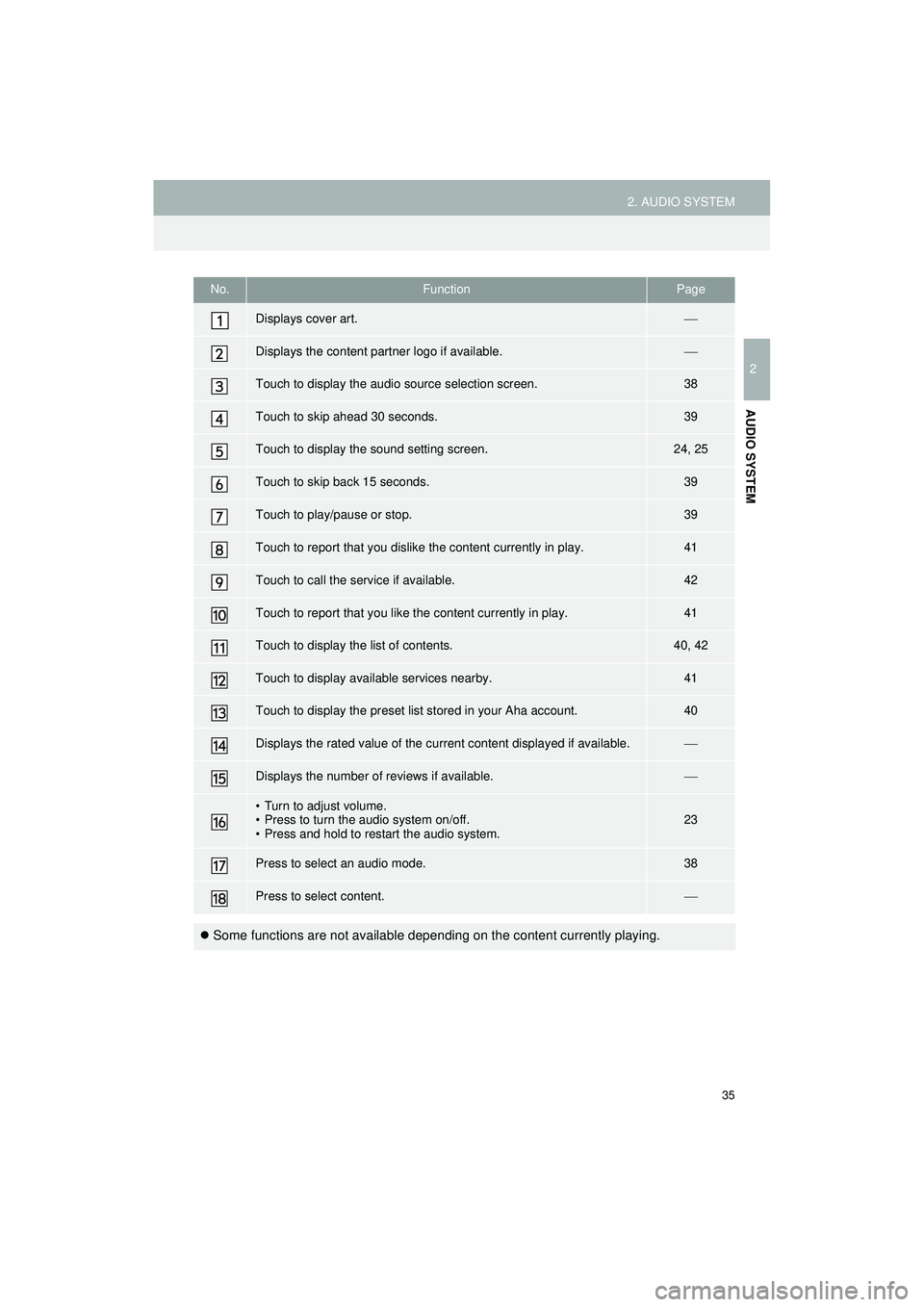
35
2. AUDIO SYSTEM
Highlander_Navi_MXS
2
AUDIO SYSTEM
No.FunctionPage
Displays cover art.
Displays the content partner logo if available.
Touch to display the audio source selection screen.38
Touch to skip ahead 30 seconds.39
Touch to display the sound setting screen.24, 25
Touch to skip back 15 seconds.39
Touch to play/pause or stop.39
Touch to report that you dislike the content currently in play.41
Touch to call the service if available.42
Touch to report that you like the content currently in play.41
Touch to display the list of contents.40, 42
Touch to display available services nearby.41
Touch to display the preset list stored in your Aha account.40
Displays the rated value of the current content displayed if available.
Displays the number of reviews if available.
• Turn to adjust volume.
• Press to turn the audio system on/off.
• Press and hold to restart the audio system.23
Press to select an audio mode.38
Press to select content.
Some functions are not available depending on the content currently playing.
Page 37 of 144
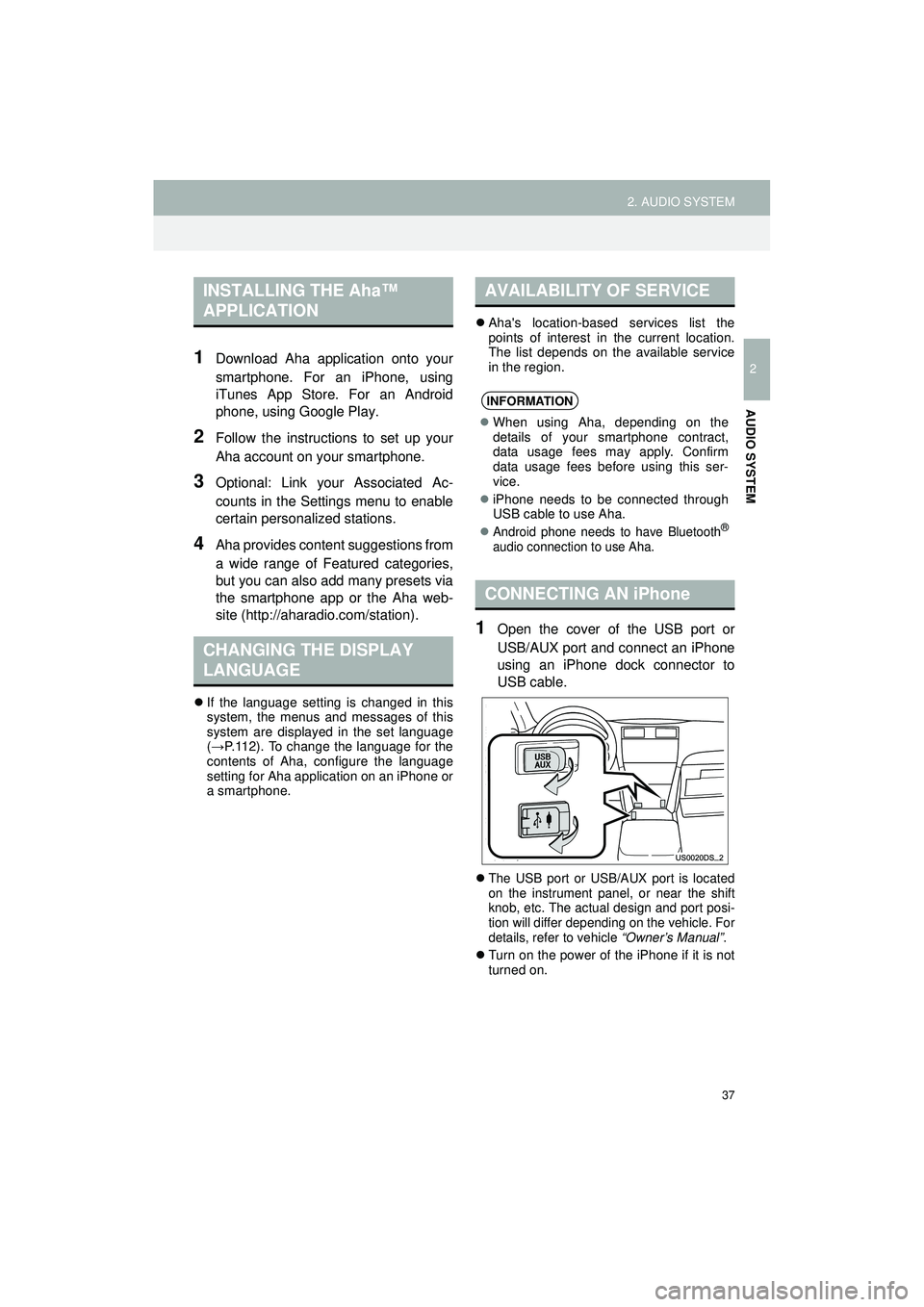
37
2. AUDIO SYSTEM
Highlander_Navi_MXS
2
AUDIO SYSTEM
1Download Aha application onto your
smartphone. For an iPhone, using
iTunes App Store. For an Android
phone, using Google Play.
2Follow the instructions to set up your
Aha account on your smartphone.
3Optional: Link your Associated Ac-
counts in the Settings menu to enable
certain personalized stations.
4Aha provides content suggestions from
a wide range of Featured categories,
but you can also add many presets via
the smartphone app or the Aha web-
site (http://aharadio.com/station).
If the language setting is changed in this
system, the menus and messages of this
system are displayed in the set language
(→ P.112). To change the language for the
contents of Aha, configure the language
setting for Aha application on an iPhone or
a smartphone.
Aha's location-based services list the
points of interest in the current location.
The list depends on the available service
in the region.
1Open the cover of the USB port or
USB/AUX port and connect an iPhone
using an iPhone dock connector to
USB cable.
The USB port or USB/AUX port is located
on the instrument panel, or near the shift
knob, etc. The actual design and port posi-
tion will differ depending on the vehicle. For
details, refer to vehicle “Owner’s Manual” .
Turn on the power of the iPhone if it is not
turned on.
INSTALLING THE Aha™
APPLICATION
CHANGING THE DISPLAY
LANGUAGE
AVAILABILITY OF SERVICE
INFORMATION
When using Aha, depending on the
details of your smartphone contract,
data usage fees may apply. Confirm
data usage fees before using this ser-
vice.
iPhone needs to be connected through
USB cable to use Aha.
Android phone needs to have Bluetooth®
audio connection to use Aha.
CONNECTING AN iPhone
Page 40 of 144
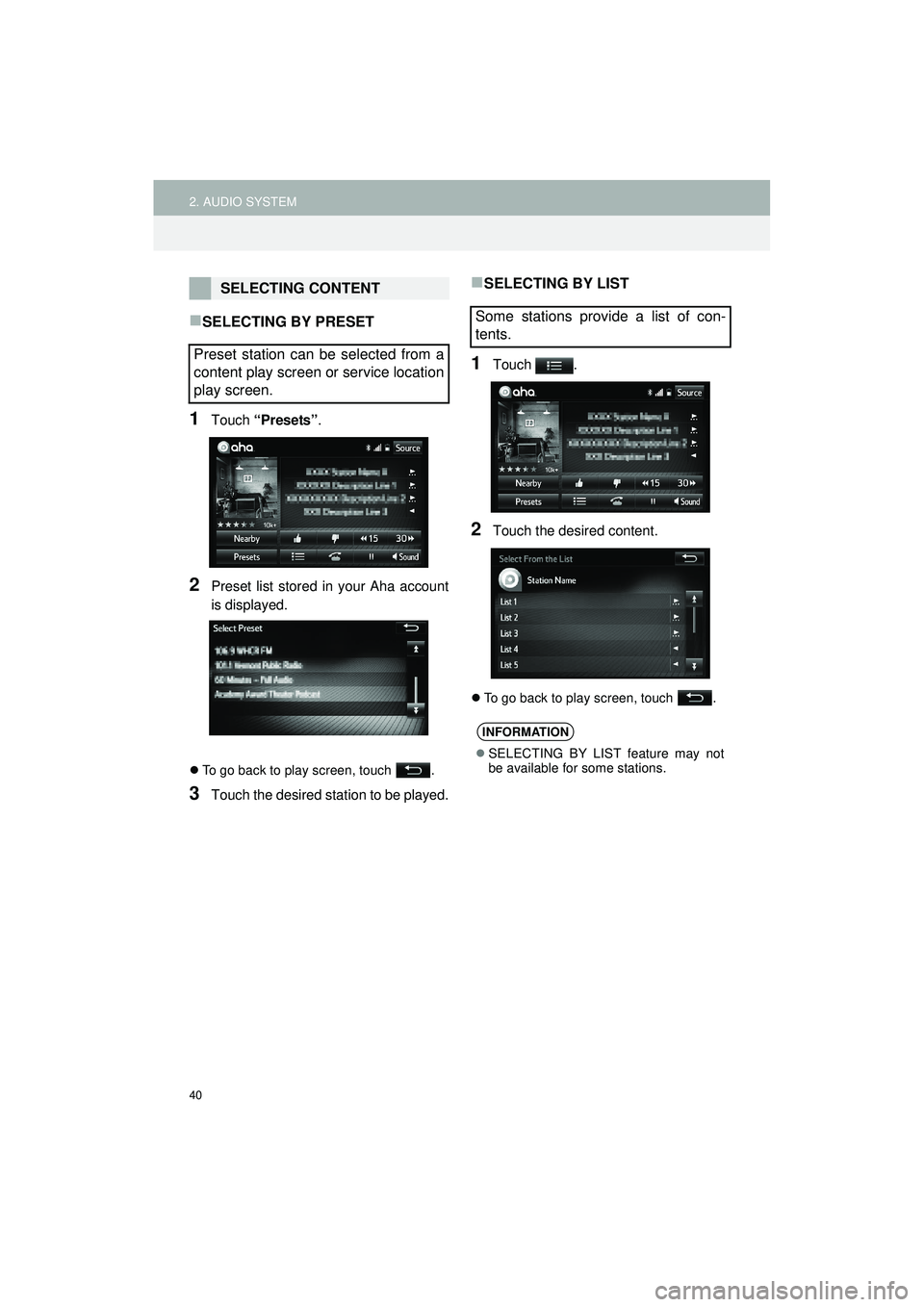
40
2. AUDIO SYSTEM
Highlander_Navi_MXS
SELECTING BY PRESET
1Touch “Presets” .
2Preset list stored in your Aha account
is displayed.
To go back to play screen, touch .
3Touch the desired stat ion to be played.
SELECTING BY LIST
1Touch .
2Touch the desired content.
To go back to play screen, touch .
SELECTING CONTENT
Preset station can be selected from a
content play screen or service location
play screen.
Some stations provide a list of con-
tents.
INFORMATION
SELECTING BY LIST feature may not
be available for some stations.
Page 41 of 144
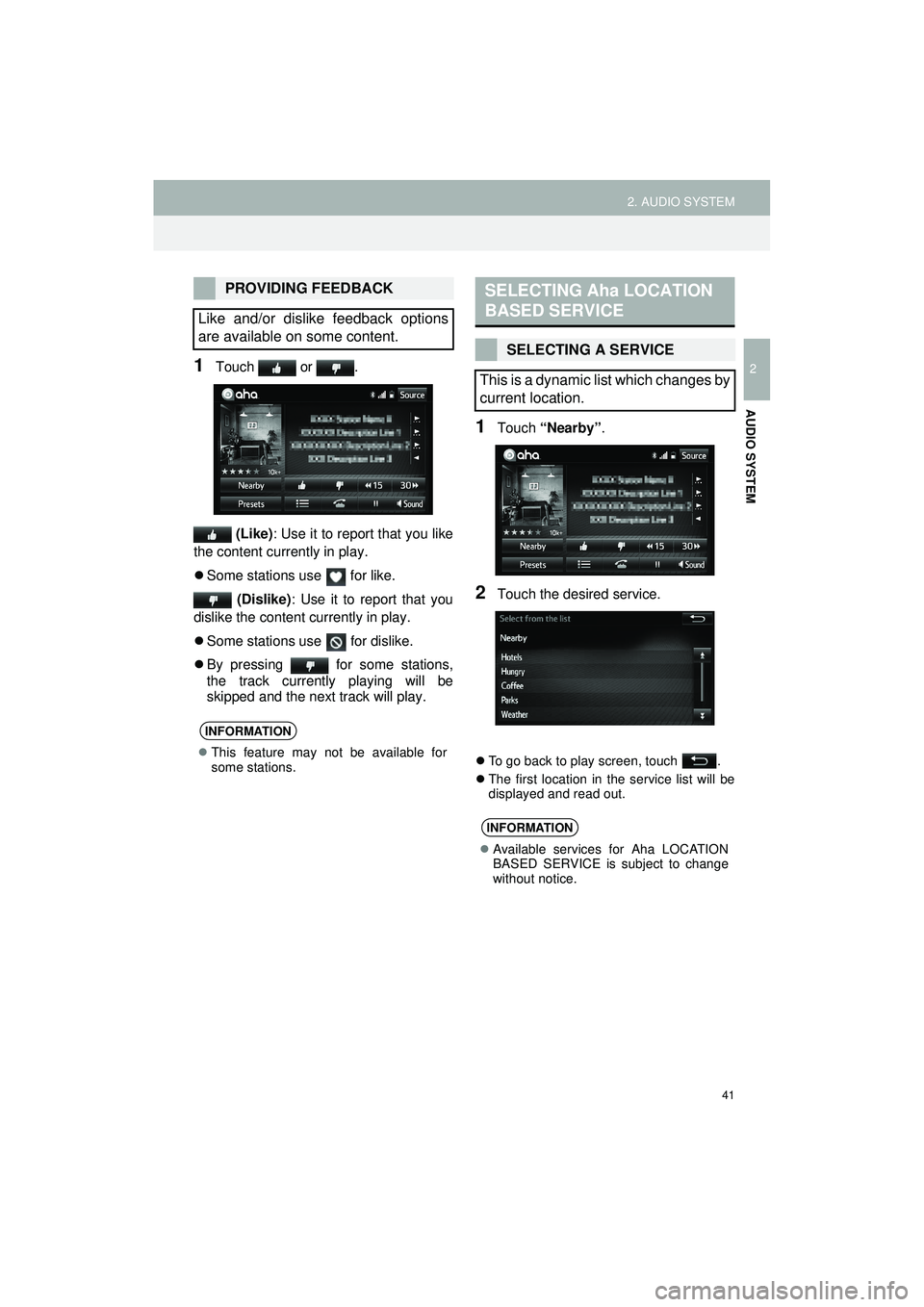
41
2. AUDIO SYSTEM
Highlander_Navi_MXS
2
AUDIO SYSTEM
1Touch or . (Like) : Use it to report that you like
the content currently in play.
Some stations use for like.
(Dislike) : Use it to report that you
dislike the content currently in play.
Some stations use for dislike.
By pressing for some stations,
the track currently playing will be
skipped and the next track will play.
1Touch “Nearby” .
2Touch the desired service.
To go back to play screen, touch .
The first location in the service list will be
displayed and read out.
PROVIDING FEEDBACK
Like and/or dislike feedback options
are available on some content.
INFORMATION
This feature may not be available for
some stations.
SELECTING Aha LOCATION
BASED SERVICE
SELECTING A SERVICE
This is a dynamic list which changes by
current location.
INFORMATION
Available services for Aha LOCATION
BASED SERVICE is subject to change
without notice.
Page 42 of 144
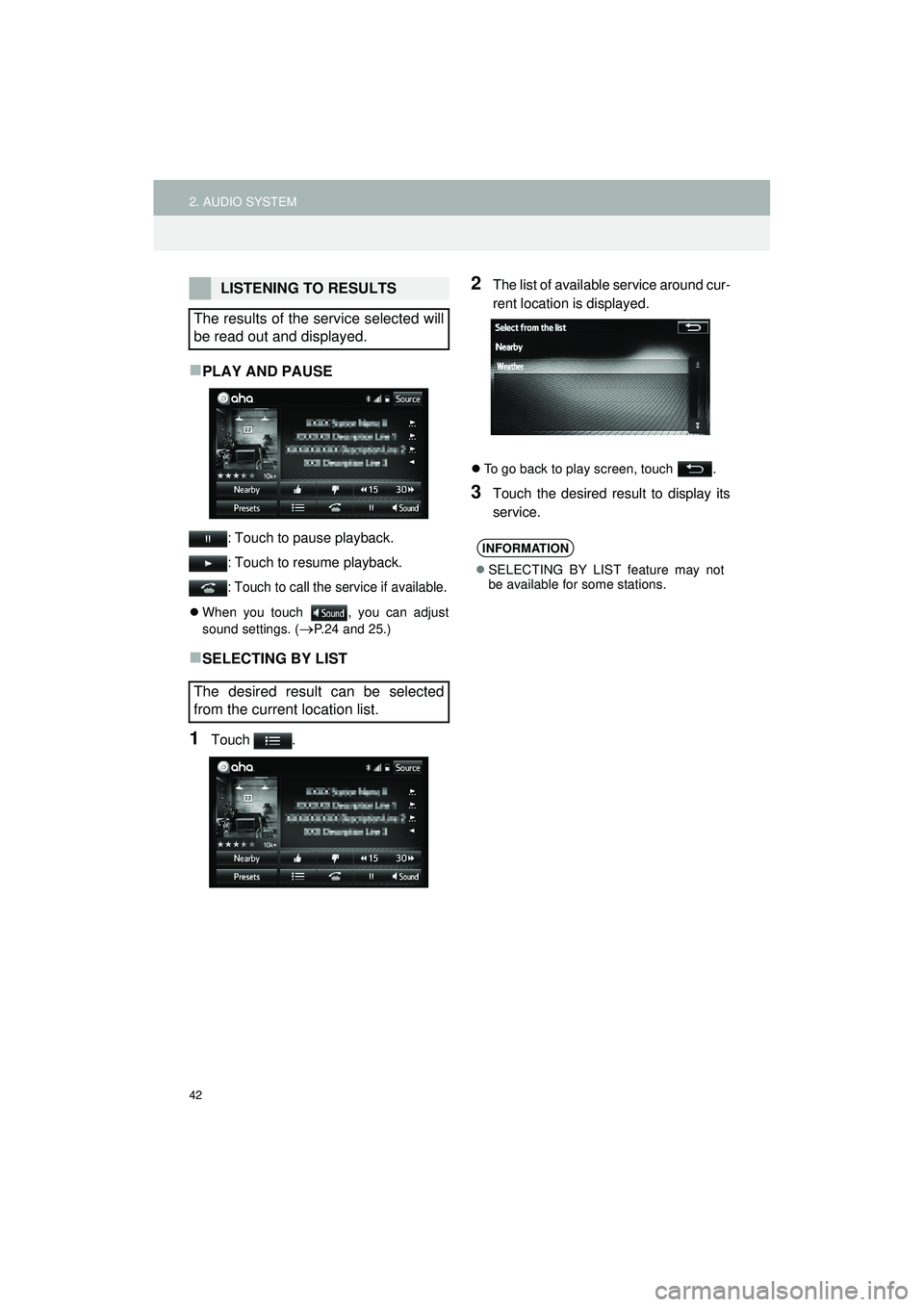
42
2. AUDIO SYSTEM
Highlander_Navi_MXS
PLAY AND PAUSE
: Touch to pause playback.
: Touch to resume playback.
: Touch to call the service if available.
When you touch , you can adjust
sound settings. (
P.24 and 25.)
SELECTING BY LIST
1Touch .
2The list of available service around cur-
rent location is displayed.
To go back to play screen, touch .
3Touch the desired result to display its
service.
LISTENING TO RESULTS
The results of the service selected will
be read out and displayed.
The desired result can be selected
from the current location list.
INFORMATION
SELECTING BY LIST feature may not
be available for some stations.
Page 63 of 144
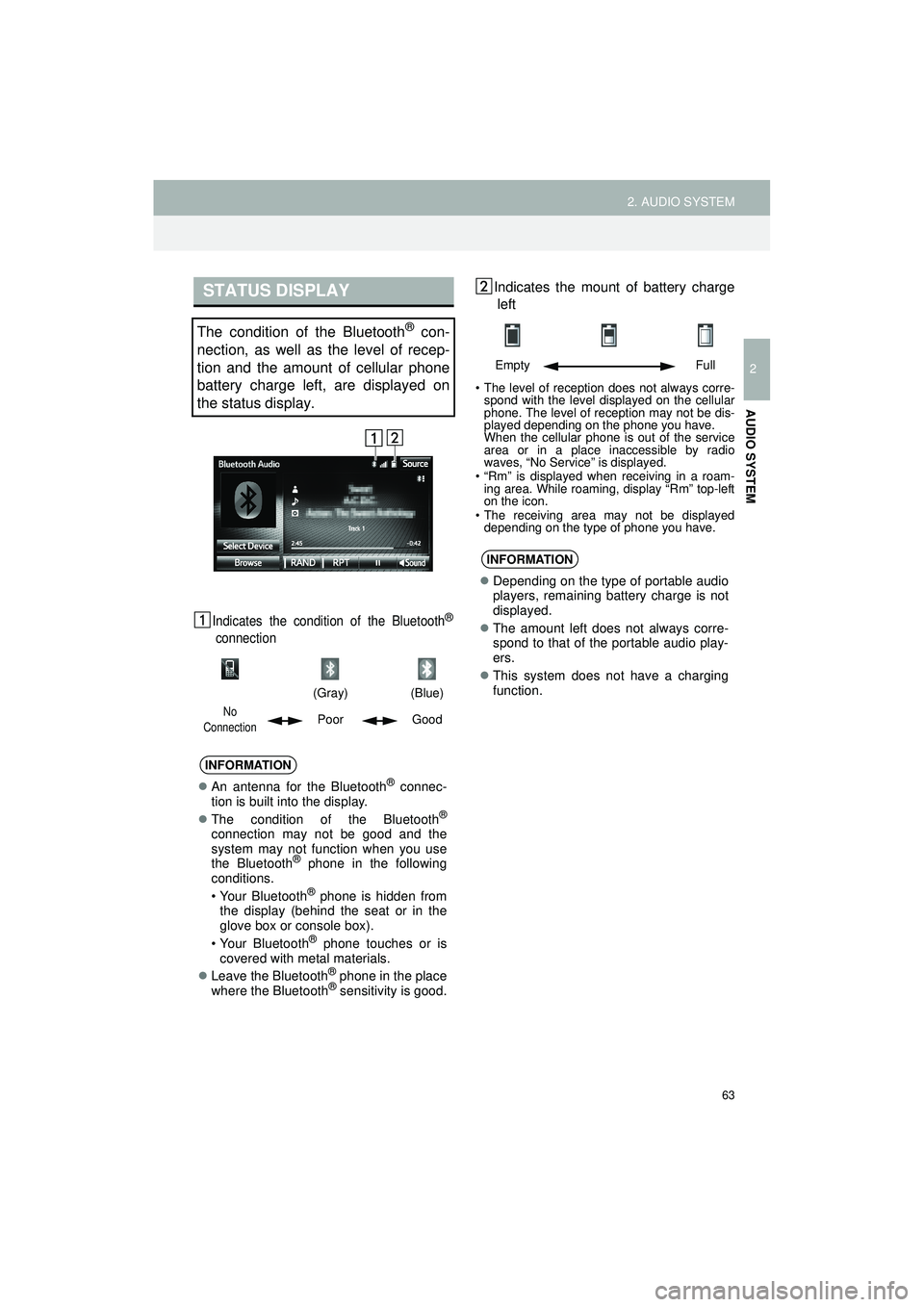
63
2. AUDIO SYSTEM
Highlander_Navi_MXS
2
AUDIO SYSTEM
Indicates the condition of the Bluetooth®
connection
Indicates the mount of battery chargeleft
• The level of reception does not always corre- spond with the level displayed on the cellular
phone. The level of reception may not be dis-
played depending on the phone you have.
When the cellular phone is out of the service
area or in a place inaccessible by radio
waves, “No Service” is displayed.
• “Rm” is displayed when receiving in a roam- ing area. While roaming, display “Rm” top-left
on the icon.
• The receiving area may not be displayed depending on the type of phone you have.
STATUS DISPLAY
The condition of the Bluetooth® con-
nection, as well as the level of recep-
tion and the amount of cellular phone
battery charge left, are displayed on
the status display.
(Gray)
(Blue)
No
ConnectionPoor Good
INFORMATION
An antenna for the Bluetooth® connec-
tion is built into the display.
The condition of the Bluetooth
®
connection may not be good and the
system may not function when you use
the Bluetooth
® phone in the following
conditions.
• Your Bluetooth
® phone is hidden from
the display (behind the seat or in the
glove box or console box).
• Your Bluetooth
® phone touches or is
covered with metal materials.
Leave the Bluetooth
® phone in the place
where the Bluetooth® sensitivity is good.
Empty Full
INFORMATION
Depending on the type of portable audio
players, remaining battery charge is not
displayed.
The amount left does not always corre-
spond to that of the portable audio play-
ers.
This system does not have a charging
function.