soft TOYOTA COROLLA iM 2018 Accessories, Audio & Navigation (in English)
[x] Cancel search | Manufacturer: TOYOTA, Model Year: 2018, Model line: COROLLA iM, Model: TOYOTA COROLLA iM 2018Pages: 144, PDF Size: 4.66 MB
Page 43 of 144
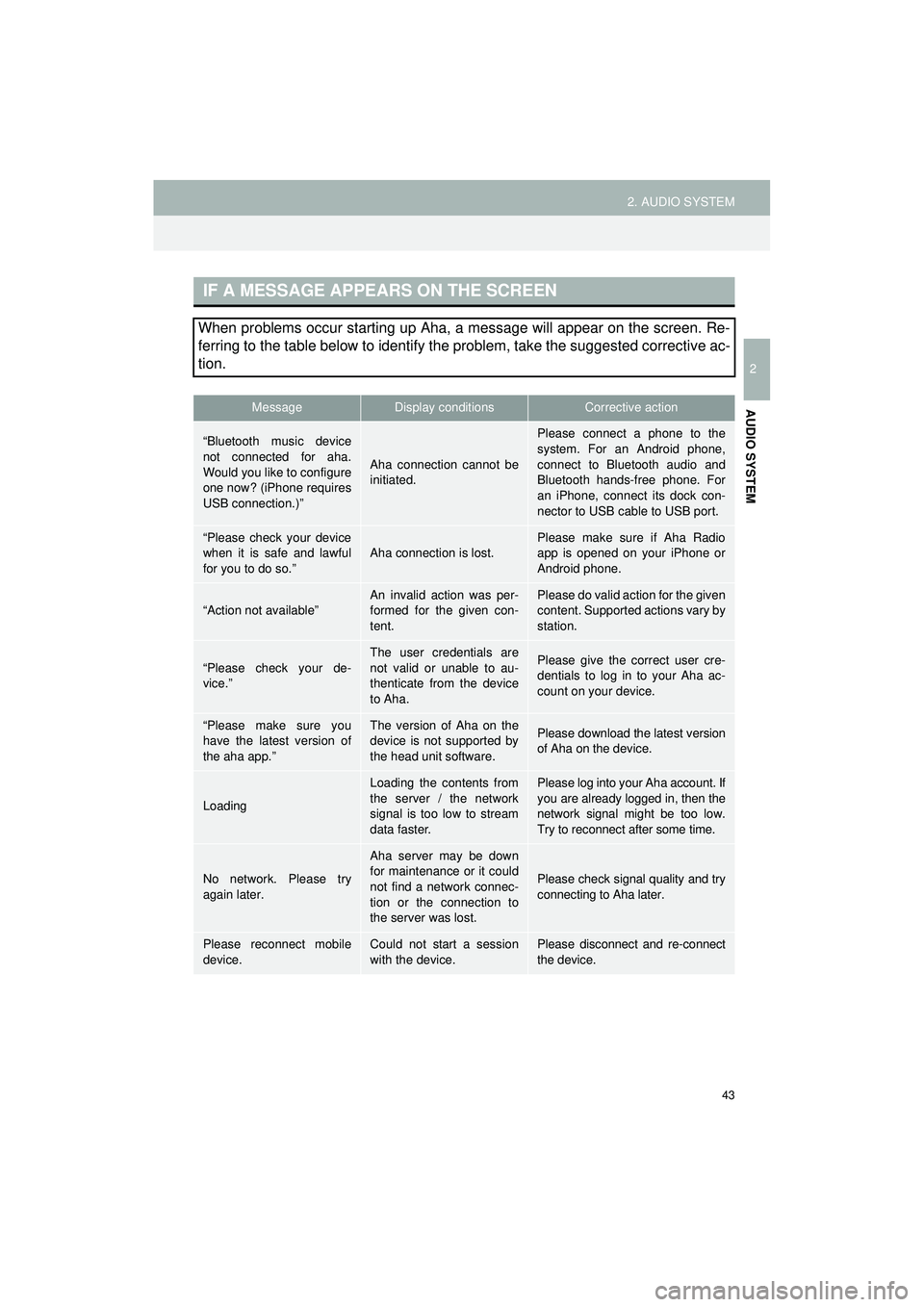
43
2. AUDIO SYSTEM
Highlander_Navi_MXS
2
AUDIO SYSTEM
IF A MESSAGE APPEARS ON THE SCREEN
When problems occur starting up Aha, a message will appear on the screen. Re-
ferring to the table below to identify the problem, take the suggested corrective ac-
tion.
MessageDisplay conditionsCorrective action
“Bluetooth music device
not connected for aha.
Would you like to configure
one now? (iPhone requires
USB connection.)”
Aha connection cannot be
initiated.
Please connect a phone to the
system. For an Android phone,
connect to Bluetooth audio and
Bluetooth hands-free phone. For
an iPhone, connect its dock con-
nector to USB cable to USB port.
“Please check your device
when it is safe and lawful
for you to do so.”
Aha connection is lost.
Please make sure if Aha Radio
app is opened on your iPhone or
Android phone.
“Action not available”An invalid action was per-
formed for the given con-
tent.Please do valid action for the given
content. Supported actions vary by
station.
“Please check your de-
vice.”
The user credentials are
not valid or unable to au-
thenticate from the device
to Aha.Please give the correct user cre-
dentials to log in to your Aha ac-
count on your device.
“Please make sure you
have the latest version of
the aha app.”The version of Aha on the
device is not supported by
the head unit software.Please download the latest version
of Aha on the device.
Loading
Loading the contents from
the server / the network
signal is too low to stream
data faster.Please log into your Aha account. If
you are already logged in, then the
network signal might be too low.
Try to reconnect after some time.
No network. Please try
again later.
Aha server may be down
for maintenance or it could
not find a network connec-
tion or the connection to
the server was lost.
Please check signal quality and try
connecting to Aha later.
Please reconnect mobile
device.Could not start a session
with the device.Please disconnect and re-connect
the device.
Page 71 of 144
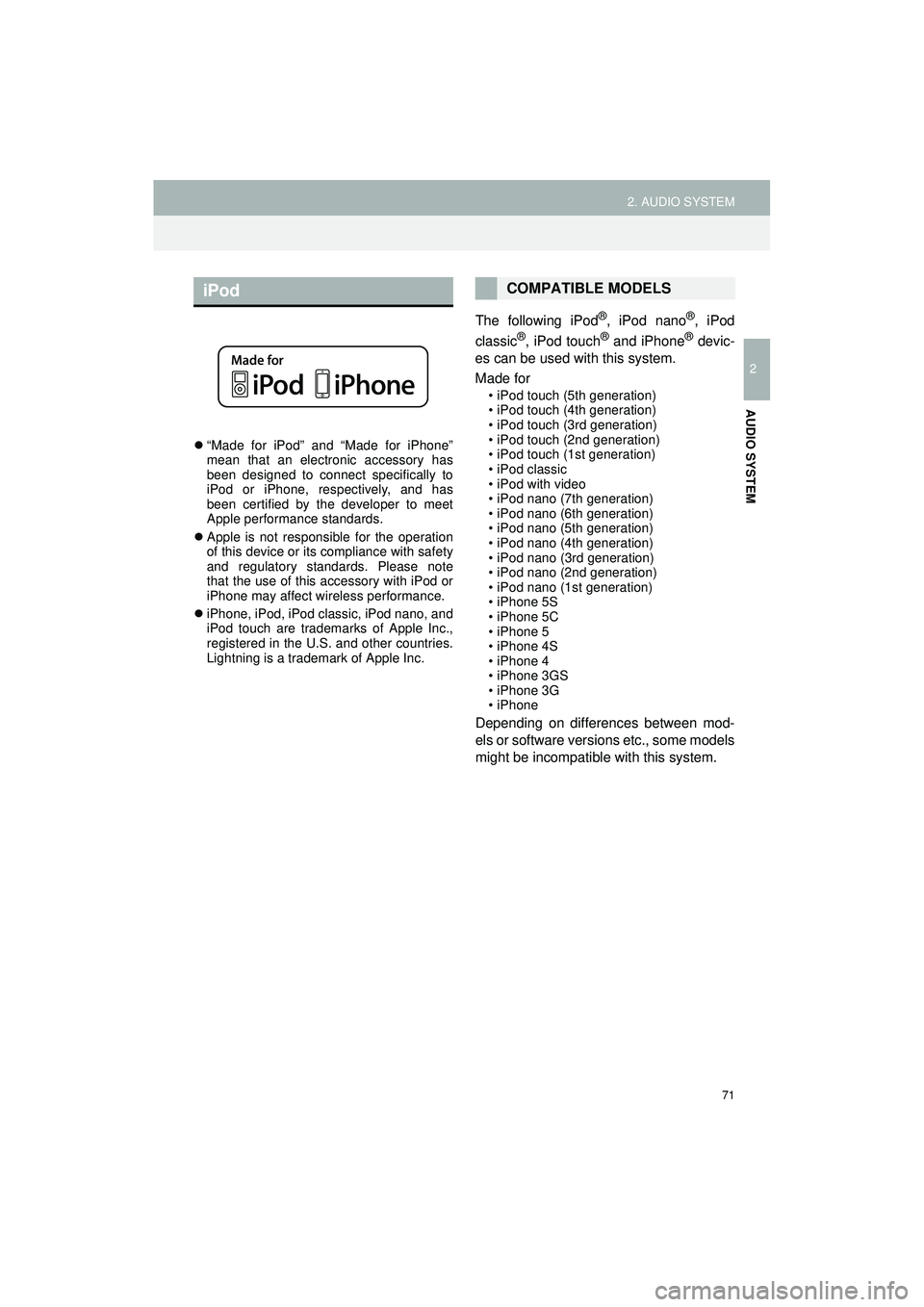
71
2. AUDIO SYSTEM
Highlander_Navi_MXS
2
AUDIO SYSTEM
“Made for iPod” and “Made for iPhone”
mean that an electronic accessory has
been designed to connect specifically to
iPod or iPhone, respectively, and has
been certified by the developer to meet
Apple performance standards.
Apple is not responsible for the operation
of this device or its compliance with safety
and regulatory standards. Please note
that the use of this accessory with iPod or
iPhone may affect wireless performance.
iPhone, iPod, iPod classic, iPod nano, and
iPod touch are trademarks of Apple Inc.,
registered in the U.S. and other countries.
Lightning is a trademark of Apple Inc.
The following iPod®, iPod nano®, iPod
classic®, iPod touch® and iPhone® devic-
es can be used with this system.
Made for
• iPod touch (5th generation)
• iPod touch (4th generation)
• iPod touch (3rd generation)
• iPod touch (2nd generation)
• iPod touch (1st generation)
•iPod classic
• iPod with video
• iPod nano (7th generation)
• iPod nano (6th generation)
• iPod nano (5th generation)
• iPod nano (4th generation)
• iPod nano (3rd generation)
• iPod nano (2nd generation)
• iPod nano (1st generation)
• iPhone 5S
• iPhone 5C
• iPhone 5
• iPhone 4S
• iPhone 4
• iPhone 3GS
• iPhone 3G
•iPhone
Depending on differences between mod-
els or software versions etc., some models
might be incompatible with this system.
iPodCOMPATIBLE MODELS
Page 73 of 144
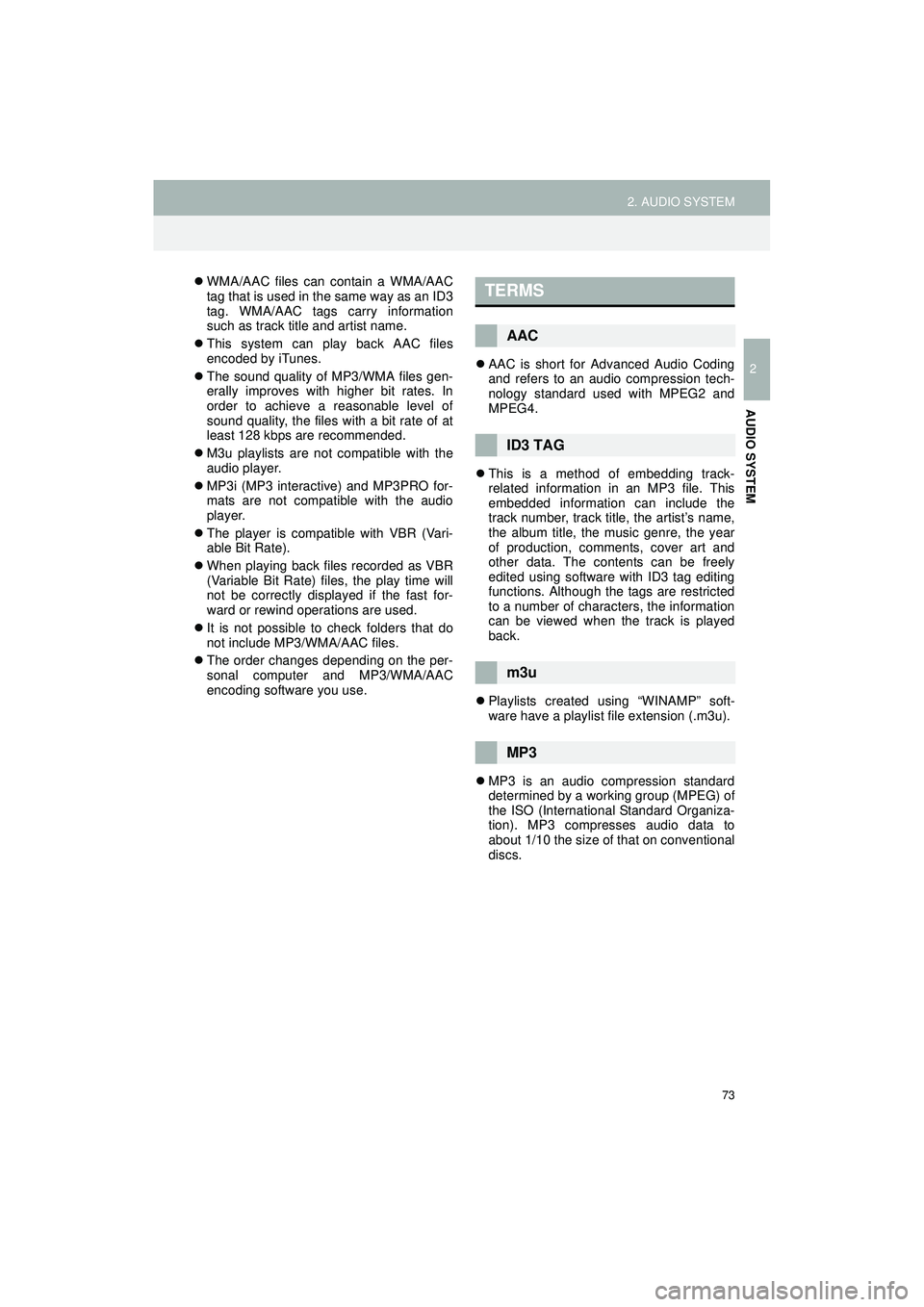
73
2. AUDIO SYSTEM
Highlander_Navi_MXS
2
AUDIO SYSTEM
WMA/AAC files can contain a WMA/AAC
tag that is used in the same way as an ID3
tag. WMA/AAC tags carry information
such as track title and artist name.
This system can play back AAC files
encoded by iTunes.
The sound quality of MP3/WMA files gen-
erally improves with higher bit rates. In
order to achieve a reasonable level of
sound quality, the files with a bit rate of at
least 128 kbps are recommended.
M3u playlists are not compatible with the
audio player.
MP3i (MP3 interactive) and MP3PRO for-
mats are not compatible with the audio
player.
The player is compatible with VBR (Vari-
able Bit Rate).
When playing back files recorded as VBR
(Variable Bit Rate) files, the play time will
not be correctly displayed if the fast for-
ward or rewind operations are used.
It is not possible to check folders that do
not include MP3/WMA/AAC files.
The order changes depending on the per-
sonal computer and MP3/WMA/AAC
encoding software you use.
AAC is short for Advanced Audio Coding
and refers to an audio compression tech-
nology standard used with MPEG2 and
MPEG4.
This is a method of embedding track-
related information in an MP3 file. This
embedded information can include the
track number, track title, the artist’s name,
the album title, the music genre, the year
of production, comments, cover art and
other data. The contents can be freely
edited using software with ID3 tag editing
functions. Although the tags are restricted
to a number of characters, the information
can be viewed when the track is played
back.
Playlists created using “WINAMP” soft-
ware have a playlist file extension (.m3u).
MP3 is an audio compression standard
determined by a working group (MPEG) of
the ISO (International Standard Organiza-
tion). MP3 compresses audio data to
about 1/10 the size of that on conventional
discs.TERMS
AAC
ID3 TAG
m3u
MP3
Page 74 of 144
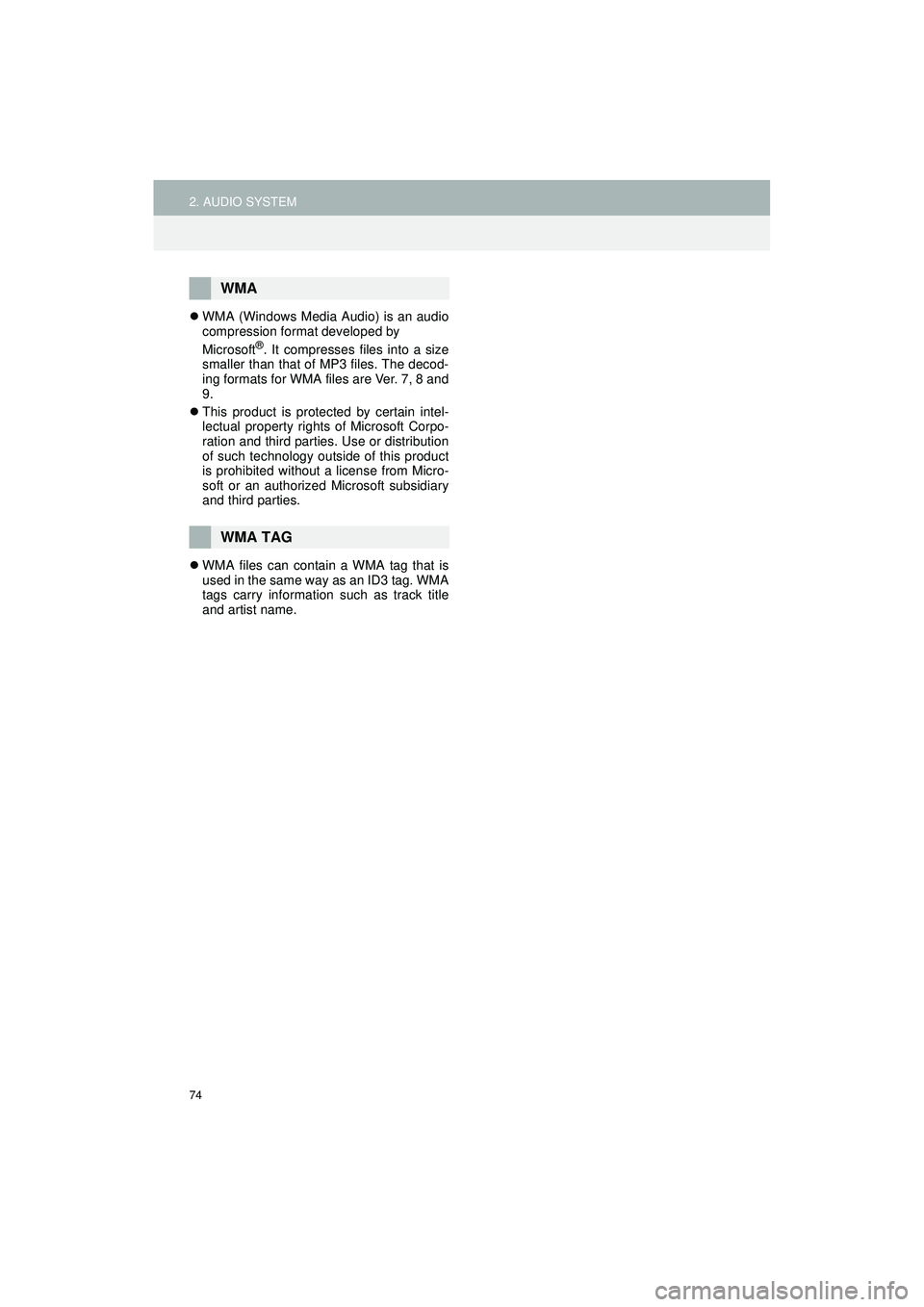
74
2. AUDIO SYSTEM
Highlander_Navi_MXS
WMA (Windows Media Audio) is an audio
compression format developed by
Microsoft
®. It compresses files into a size
smaller than that of MP3 files. The decod-
ing formats for WMA files are Ver. 7, 8 and
9.
This product is protected by certain intel-
lectual property rights of Microsoft Corpo-
ration and third parties. Use or distribution
of such technology outside of this product
is prohibited without a license from Micro-
soft or an authorized Microsoft subsidiary
and third parties.
WMA files can contain a WMA tag that is
used in the same way as an ID3 tag. WMA
tags carry information such as track title
and artist name.
WMA
WMA TAG
Page 111 of 144
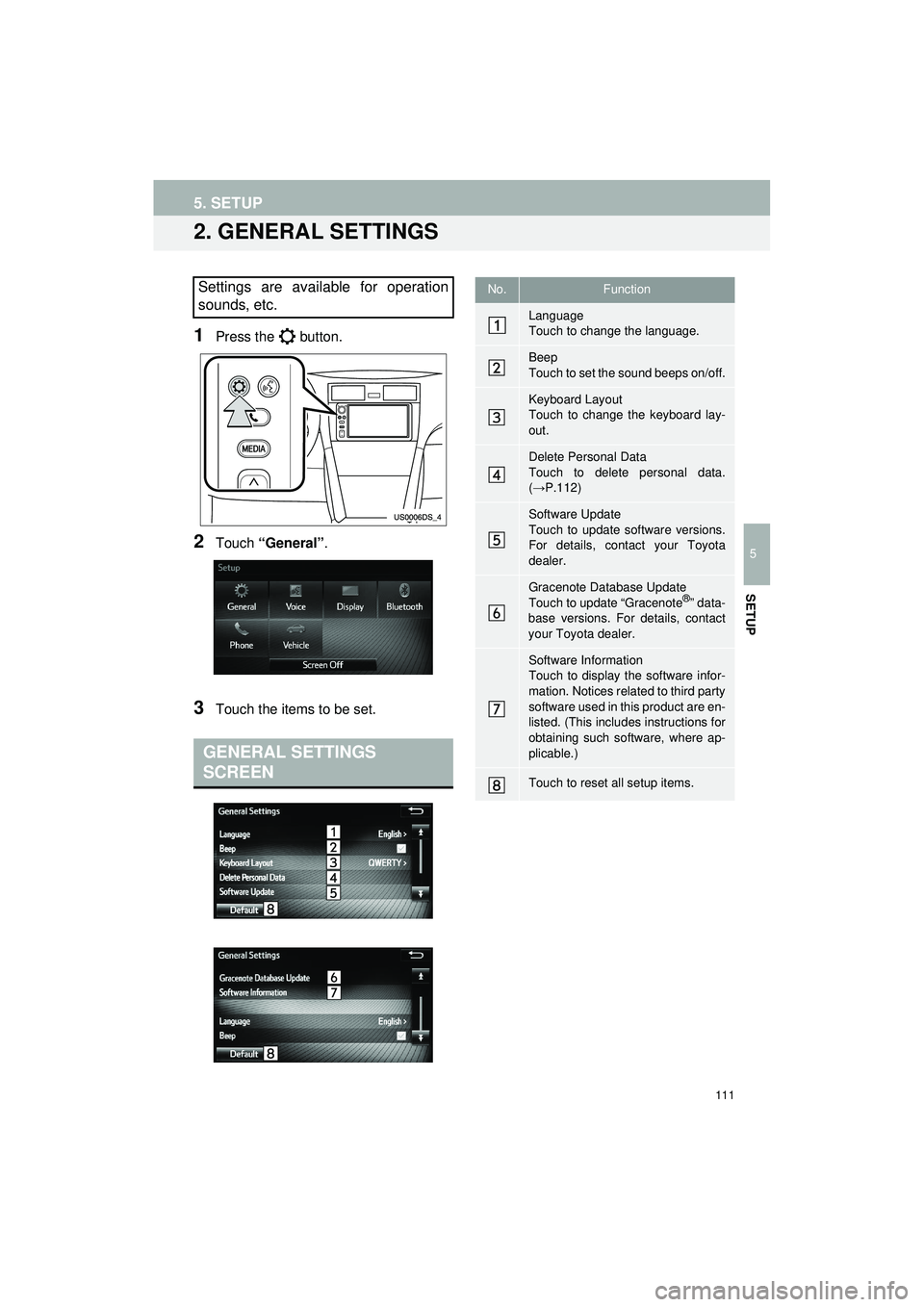
111
5. SETUP
Highlander_Navi_MXS
5
SETUP
2. GENERAL SETTINGS
1Press the button.
2Touch “General” .
3Touch the items to be set.
Settings are available for operation
sounds, etc.
GENERAL SETTINGS
SCREEN
No.Function
Language
Touch to change the language.
Beep
Touch to set the sound beeps on/off.
Keyboard Layout
Touch to change the keyboard lay-
out.
Delete Personal Data
Touch to delete personal data.
(→P.112)
Software Update
Touch to update software versions.
For details, contact your Toyota
dealer.
Gracenote Database Update
Touch to update “Gracenote®” data-
base versions. For details, contact
your Toyota dealer.
Software Information
Touch to display the software infor-
mation. Notices related to third party
software used in this product are en-
listed. (This includes instructions for
obtaining such software, where ap-
plicable.)
Touch to reset all setup items.
Page 112 of 144
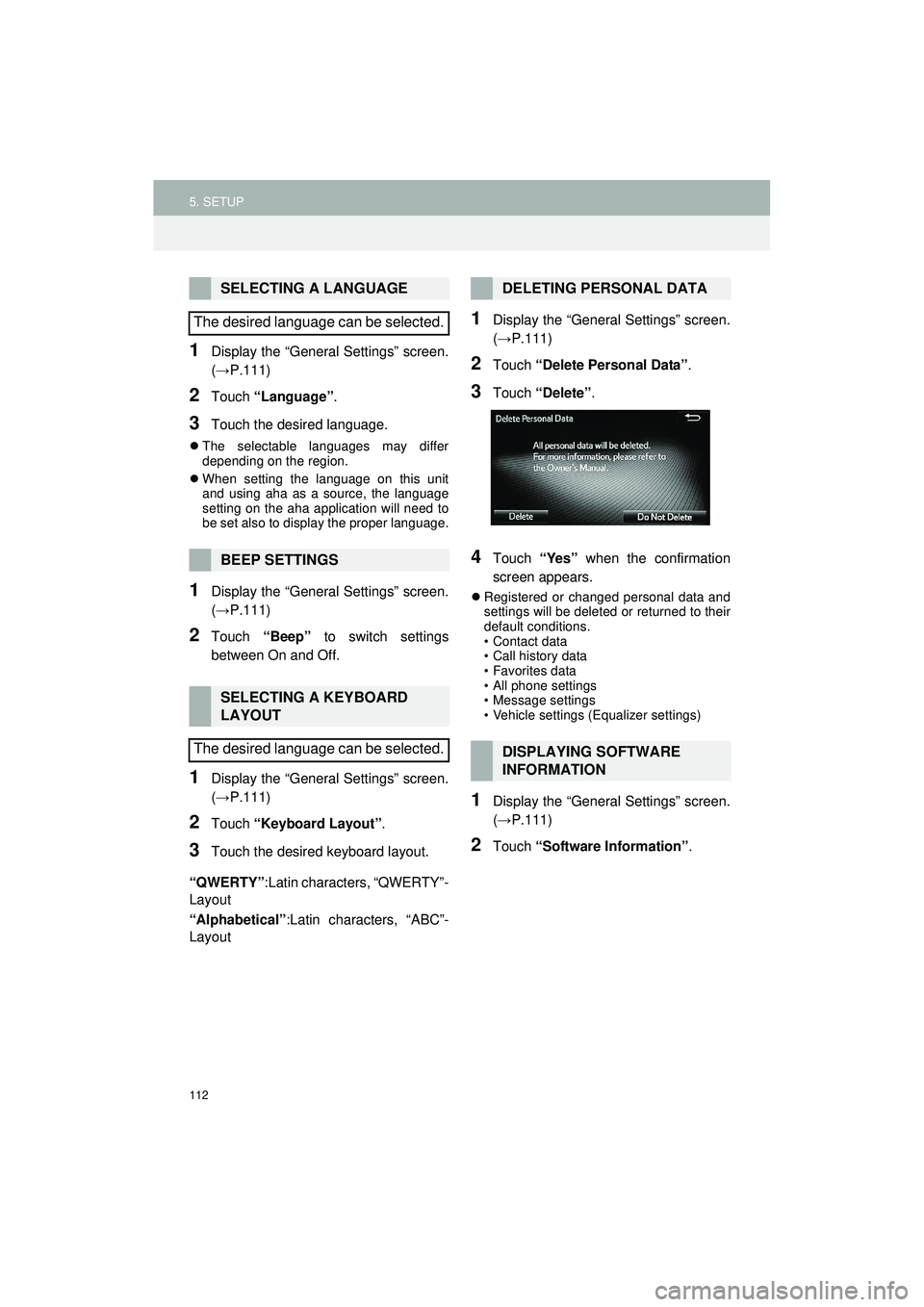
112
5. SETUP
Highlander_Navi_MXS
1Display the “General Settings” screen.
(→P.111)
2Touch “Language” .
3Touch the desired language.
The selectable languages may differ
depending on the region.
When setting the language on this unit
and using aha as a source, the language
setting on the aha application will need to
be set also to display the proper language.
1Display the “General Settings” screen.
(→P.111)
2Touch “Beep” to switch settings
between On and Off.
1Display the “General Settings” screen.
(→P.111)
2Touch “Keyboard Layout” .
3Touch the desired keyboard layout.
“QWERTY” :Latin characters, “QWERTY”-
Layout
“Alphabetical” :Latin characters, “ABC”-
Layout
1Display the “General Settings” screen.
(→ P.111)
2Touch “Delete Personal Data” .
3Touch “Delete” .
4Touch “Yes” when the confirmation
screen appears.
Registered or changed personal data and
settings will be deleted or returned to their
default conditions.
• Contact data
• Call history data
• Favorites data
• All phone settings
• Message settings
• Vehicle settings (Equalizer settings)
1Display the “General Settings” screen.
(→ P.111)
2Touch “Software Information” .
SELECTING A LANGUAGE
The desired language can be selected.
BEEP SETTINGS
SELECTING A KEYBOARD
LAYOUT
The desired language can be selected.
DELETING PERSONAL DATA
DISPLAYING SOFTWARE
INFORMATION
Page 140 of 144
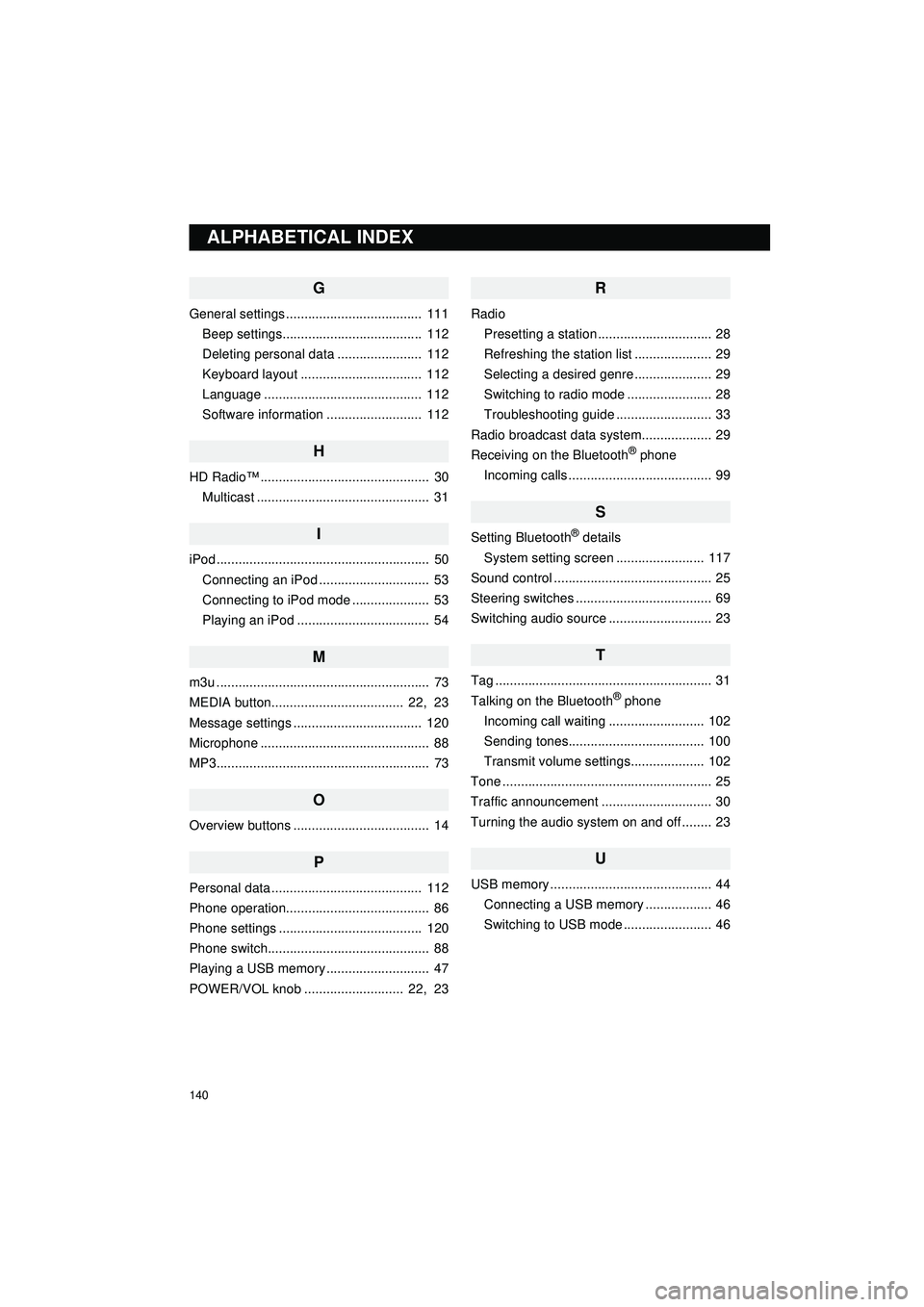
140
Display_audio_U_1st
G
General settings ..................................... 111Beep settings...................................... 112
Deleting personal data ....................... 112
Keyboard layout ................................. 112
Language ........................................... 112
Software information .......................... 112
H
HD Radio™ .............................................. 30Multicast ............................................... 31
I
iPod .......................................................... 50Connecting an iPod .............................. 53
Connecting to iPod mode ..................... 53
Playing an iPod .................................... 54
M
m3u .......................................................... 73
MEDIA button.................................... 22, 23
Message settings ................................... 120
Microphone .............................................. 88
MP3.......................................................... 73
O
Overview buttons ..................................... 14
P
Personal data ......................................... 112
Phone operation....................................... 86
Phone settings ....................................... 120
Phone switch............................................ 88
Playing a USB memory ............................ 47
POWER/VOL knob ........................... 22, 23
R
Radio Presetting a station ............................... 28
Refreshing the station list ..................... 29
Selecting a desired genre ..................... 29
Switching to radio mode ....................... 28
Troubleshooting guide .......................... 33
Radio broadcast data syst em................... 29
Receiving on the Bluetooth
® phone
Incoming calls ....................................... 99
S
Setting Bluetooth® details
System setting screen ........................ 117
Sound control ........................................... 25
Steering switches ..................................... 69
Switching audio source ............................ 23
T
Tag ........................................................... 31
Talking on the Bluetooth® phone
Incoming call waiting .......................... 102
Sending tones..................................... 100
Transmit volume settings.................... 102
Tone ......................................................... 25
Traffic announcement .............................. 30
Turning the audio system on and off ........ 23
U
USB memory ............................................ 44 Connecting a USB memory .................. 46
Switching to USB mode ........................ 46
ALPHABETICAL INDEX
Page 143 of 144
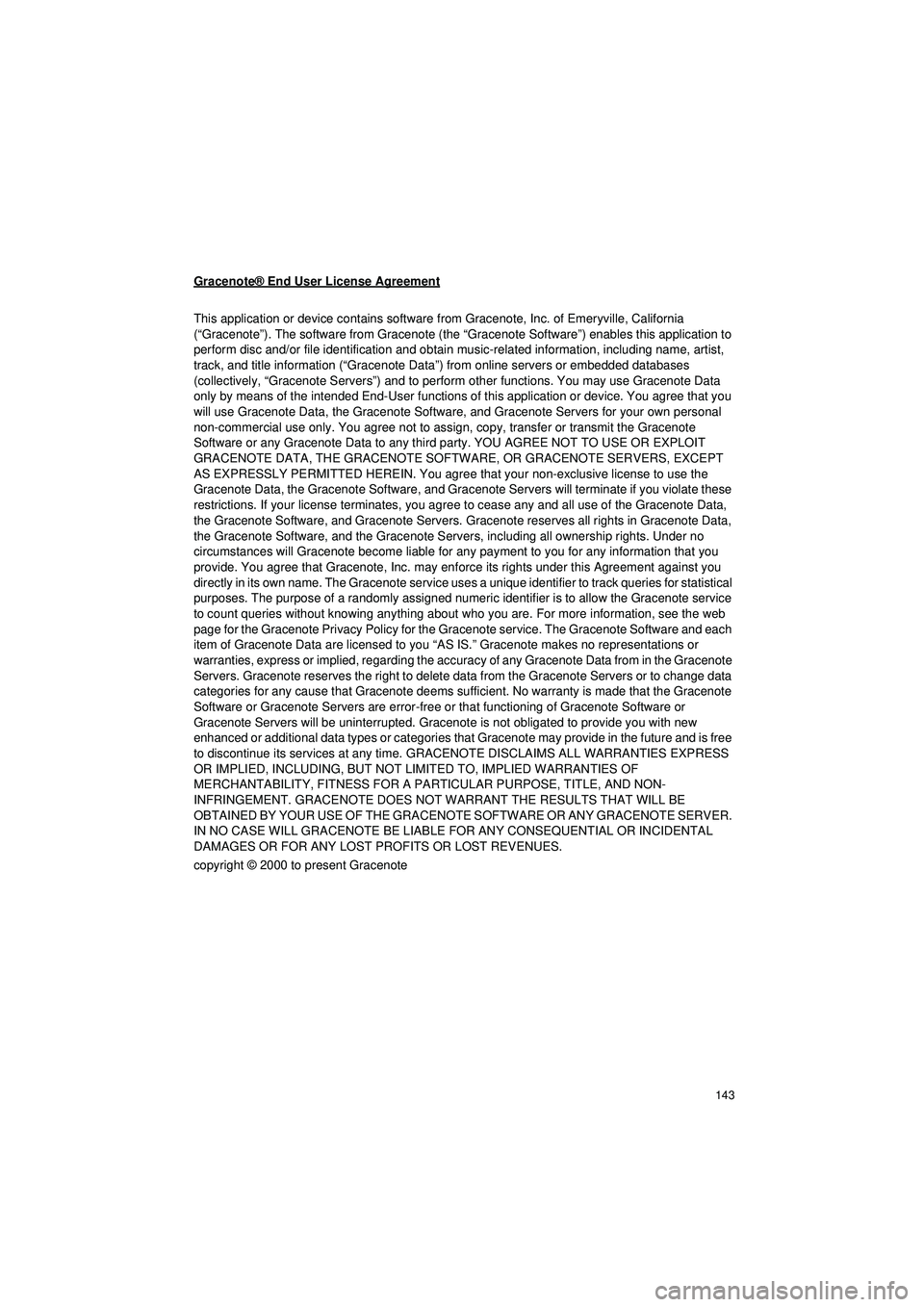
143
Highlander_Navi_MXS
Gracenote® End User License Agreement
This application or device contains software from Gracenote, Inc. of Emeryville, California
(“Gracenote”). The software from Gracenote (the “Gracenote Software”) enables this application to
perform disc and/or file identification and obtain mu sic-related information, including name, artist,
track, and title information (“Gracenote Data ”) from online servers or embedded databases
(collectively, “Gracenote Servers”) and to perfo rm other functions. You may use Gracenote Data
only by means of the intended End-Us er functions of this application or device. You agree that you
will use Gracenote Data, the Gracenote Software, and Gracenote Servers for your own personal
non-commercial use only. You agree not to assi gn, copy, transfer or transmit the Gracenote
Software or any Gracenote Data to any third party. YOU AGREE NOT TO USE OR EXPLOIT
GRACENOTE DATA, THE GRACENOTE SOFT WARE, OR GRACENOTE SERVERS, EXCEPT
AS EXPRESSLY PERMITTED HEREIN. You agree that your non-exclusive license to use the
Gracenote Data, the Gracenote Software, and Gracenote Servers will terminate if you violate these
restrictions. If your license terminates, you agr ee to cease any and all use of the Gracenote Data,
the Gracenote Software, and Gracenote Servers. Gr acenote reserves all rights in Gracenote Data,
the Gracenote Software, and the Gracenote Servers, including all ownership rights. Under no
circumstances will Gracenote becom e liable for any payment to you for any information that you
provide. You agree that Gracenote, Inc. may enf orce its rights under this Agreement against you
directly in its own name. The Gracenote service uses a unique identifier to track queries for statistical
purposes. The purpose of a randomly assigned numeri c identifier is to allow the Gracenote service
to count queries without knowing anything about who you are. For more information, see the web
page for the Gracenote Privacy Policy for the Gracenote service. The Gracenote Software and each
item of Gracenote Data are licensed to you “A S IS.” Gracenote makes no representations or
warranties, express or implied, regarding the accura cy of any Gracenote Data from in the Gracenote
Servers. Gracenote reserves the right to delete dat a from the Gracenote Servers or to change data
categories for any cause that Gracenote deems sufficient. No warranty is made that the Gracenote
Software or Gracenote Servers are error-free or that functioning of Gracenote Software or
Gracenote Servers will be uninterrupted. Gracenote is not obligated to provide you with new
enhanced or additional data types or categories that Gracenote may provide in the future and is free
to discontinue its services at any time . GRACENOTE DISCLAIMS ALL WARRANTIES EXPRESS
OR IMPLIED, INCLUDING, BUT NOT LIMITED TO, IMPLIED WARRANTIES OF
MERCHANTABILITY, FITNESS FOR A PART ICULAR PURPOSE, TITLE, AND NON-
INFRINGEMENT. GRACENOTE DOES NOT WA RRANT THE RESULTS THAT WILL BE
OBTAINED BY YOUR USE OF THE GRACENOT E SOFTWARE OR ANY GRACENOTE SERVER.
IN NO CASE WILL GRACENOTE BE LIABLE FO R ANY CONSEQUENTIAL OR INCIDENTAL
DAMAGES OR FOR ANY LOST PROFITS OR LOST REVENUES.
copyright © 2000 to present Gracenote