USB TOYOTA GT86 2019 Accessories, Audio & Navigation (in English)
[x] Cancel search | Manufacturer: TOYOTA, Model Year: 2019, Model line: GT86, Model: TOYOTA GT86 2019Pages: 164, PDF Size: 6.35 MB
Page 1 of 164
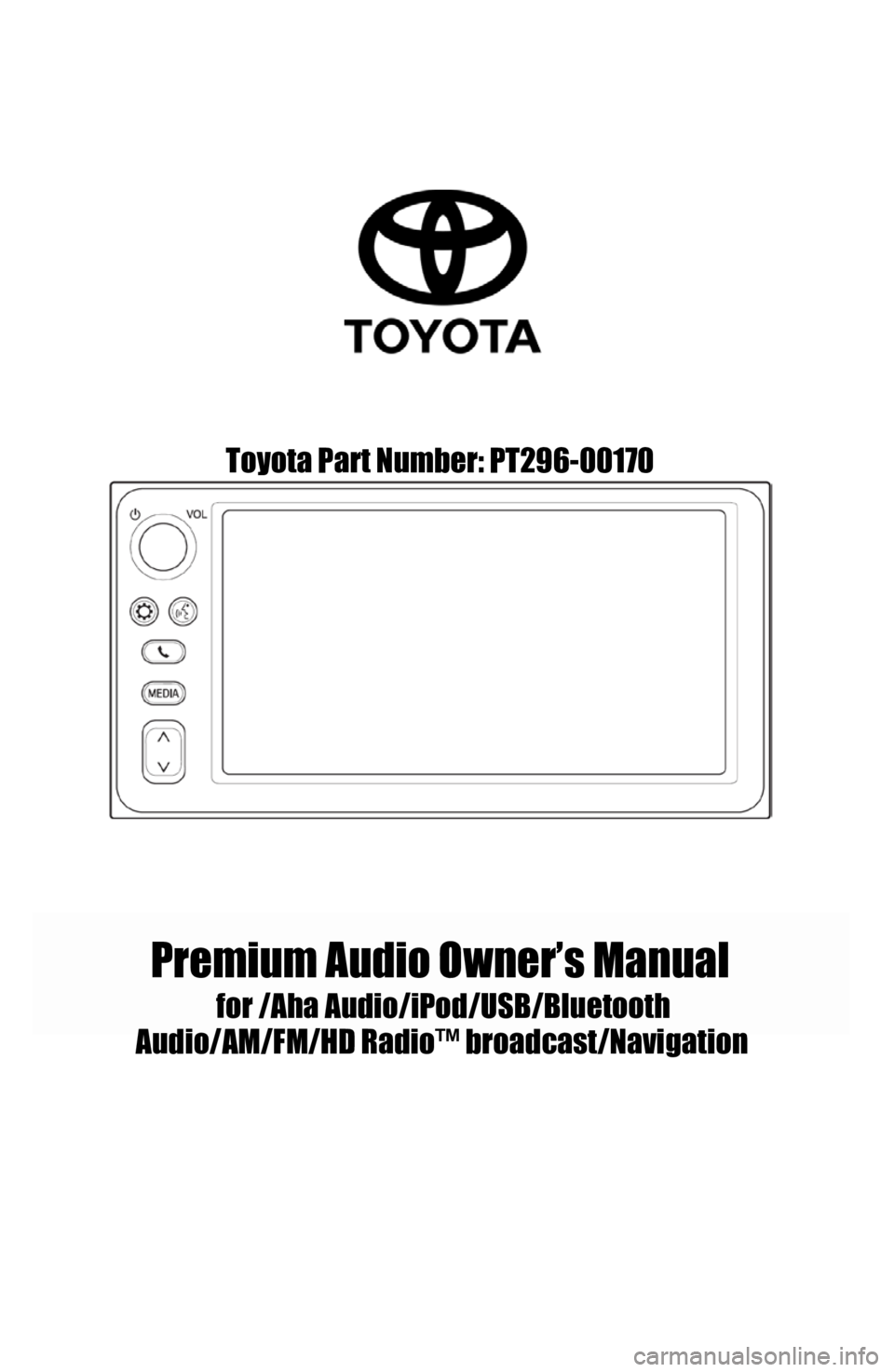
Toyota Part Number: PT296-00170
Premium Audio Owner’s Manual
for /AhaAudio/iPod/USB/Bluetooth
Audio /AM/F M/HD Radio™ broadcast/Navigatio n
Page 16 of 164
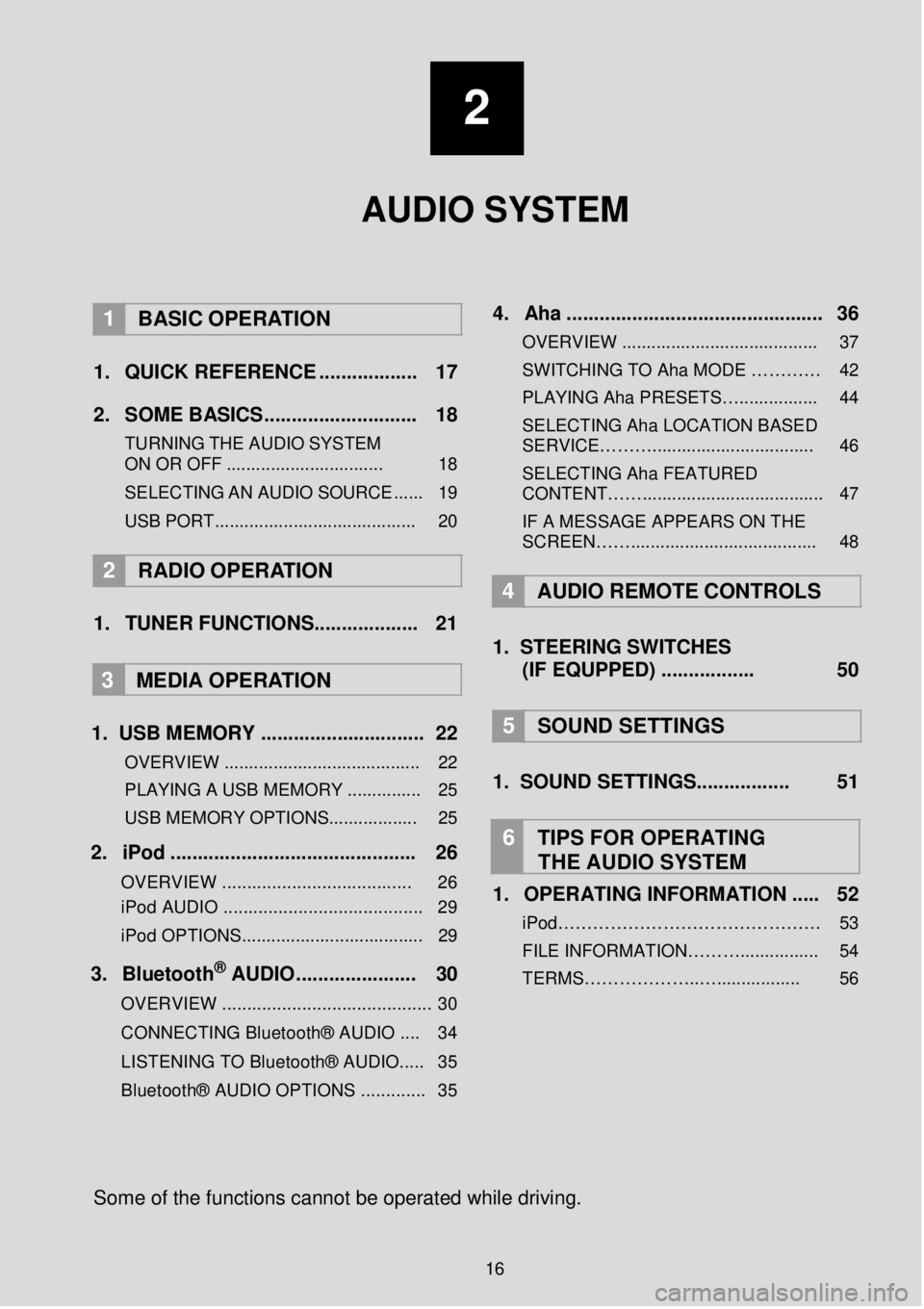
2
AUDIO SYSTEM
1 BASIC OPER ATION
1. Q UICK REFERENCE ..... ........ ..... 17
2. SO ME BASICS. ........... ..... ...... ..... 18
TURNING THE AUDIO S YSTEM
ON OR OFF ................................ 18
SELEC TING AN AU DIO
SOURCE ...... 19
USB PORT......................................... 20
2 RADIO OPE RATION
1. TUNER FUNCTIONS ........ ...... ..... 21
3
MEDIA OPER ATION
1. US B MEMORY .. ...... ............... ... .... 22
OVERVIEW ........................................ 22
PLAYING A USB MEMORY ............... 25
USB MEMORY OPTIONS.................. 25
2. iP od . ..... ... ...... ... ..... ... ... ........ ........ 26
OVERVIEW ................................. ..... 26
iPod AUDIO ........................................ 29
iPod OPTIONS. .................................... 29
3. Blueto oth® AUD IO........... ... ... ..... 30
OVERVIEW .......................................... 30
CONNECTING Bluetooth® AUDIO .... 34
LISTENING TO Bluetooth® AUDIO ..... 35
Bluetooth® AUDIO OPTIONS ............. 35
4 . Aha ...... ......... ............. ..... ... ......... .. 36
OVERVIEW ........................................ 37
SWITCHIN G TO Aha MODE …… …… 42
PLAYING Aha PRE SETS…................ 44
SELECTING Aha LOCATION BASED
SERVICE………................................. 46
SELECTING Aha FEATURED
CONTENT……..................................... 47
IF A MESSAGE APPEARS ON THE
SCREEN……...................................... 48
4 A UDIO REMOTE CONTROLS
1. STEER ING S WIT CHES
(IF EQUPPED) ....... ..... ..... 50
5 SOUND SETTING S
1. SOUND SETTINGS.. ..... .......... 51
6 TIPS FOR OP ERATING
THE AUDIO SYSTEM
1. OPERATING INFORMATION ... .. 52
iPod……………………………………… 53 FILE INFORMATION………................ 54
TERMS………………..…................. 56
So me of the f unctions cann ot be o perated while driving.
16
Page 17 of 164
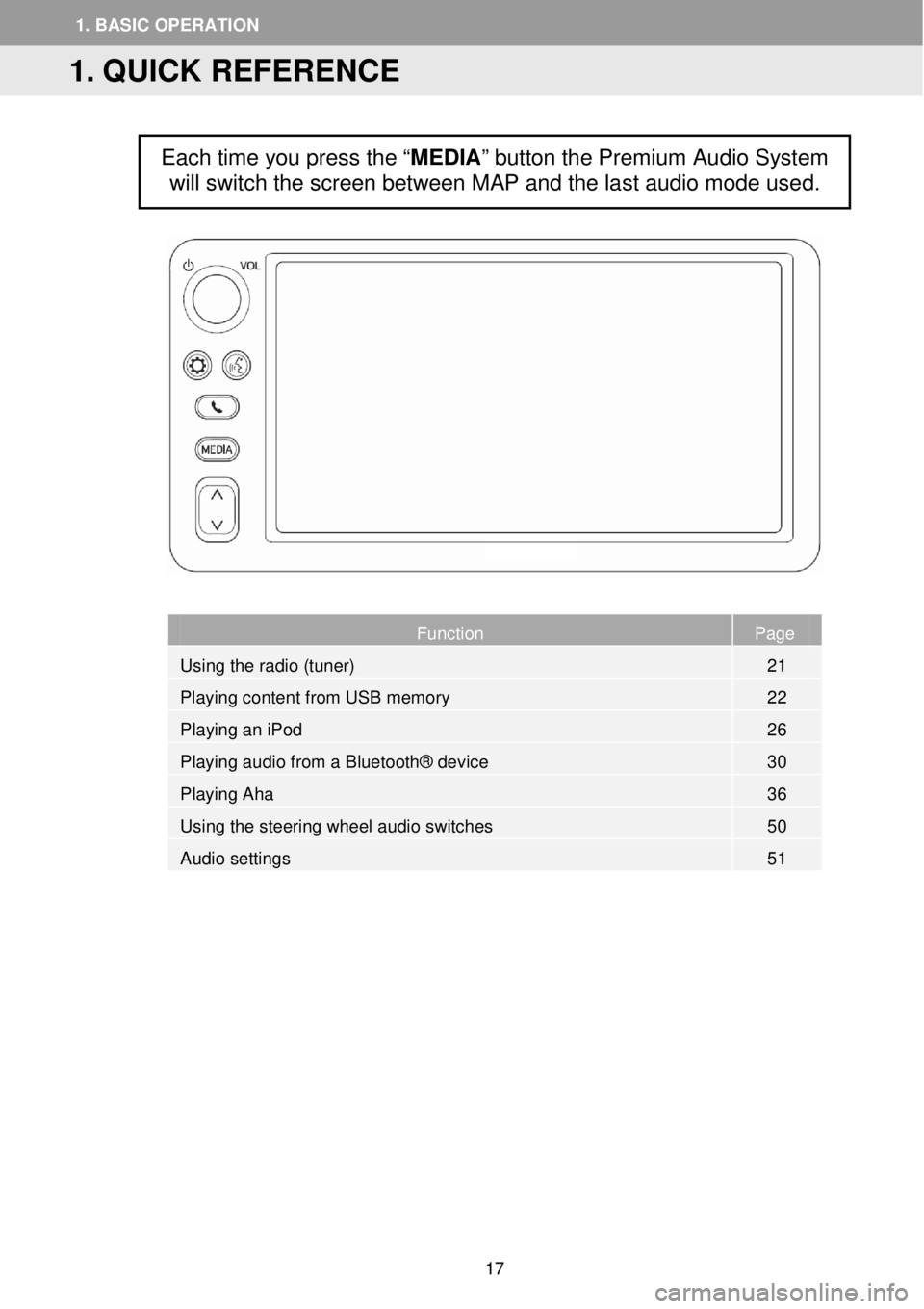
Page
Function Page
Using the radio (tuner) 21
Playing content from USB memory 22
Playing an iPod 26
Playing audio from a Bluetooth® device 30
Playing Aha 36
Using the steering wheel audio switches 50
Audio settings 51
Each time you press the “MEDIA” button the Premium Audio System
will switch the screen between MAP and the last audio mode
used.
1. QUICK REFERENCE
1. BASIC OP ERATION
17
Page 20 of 164
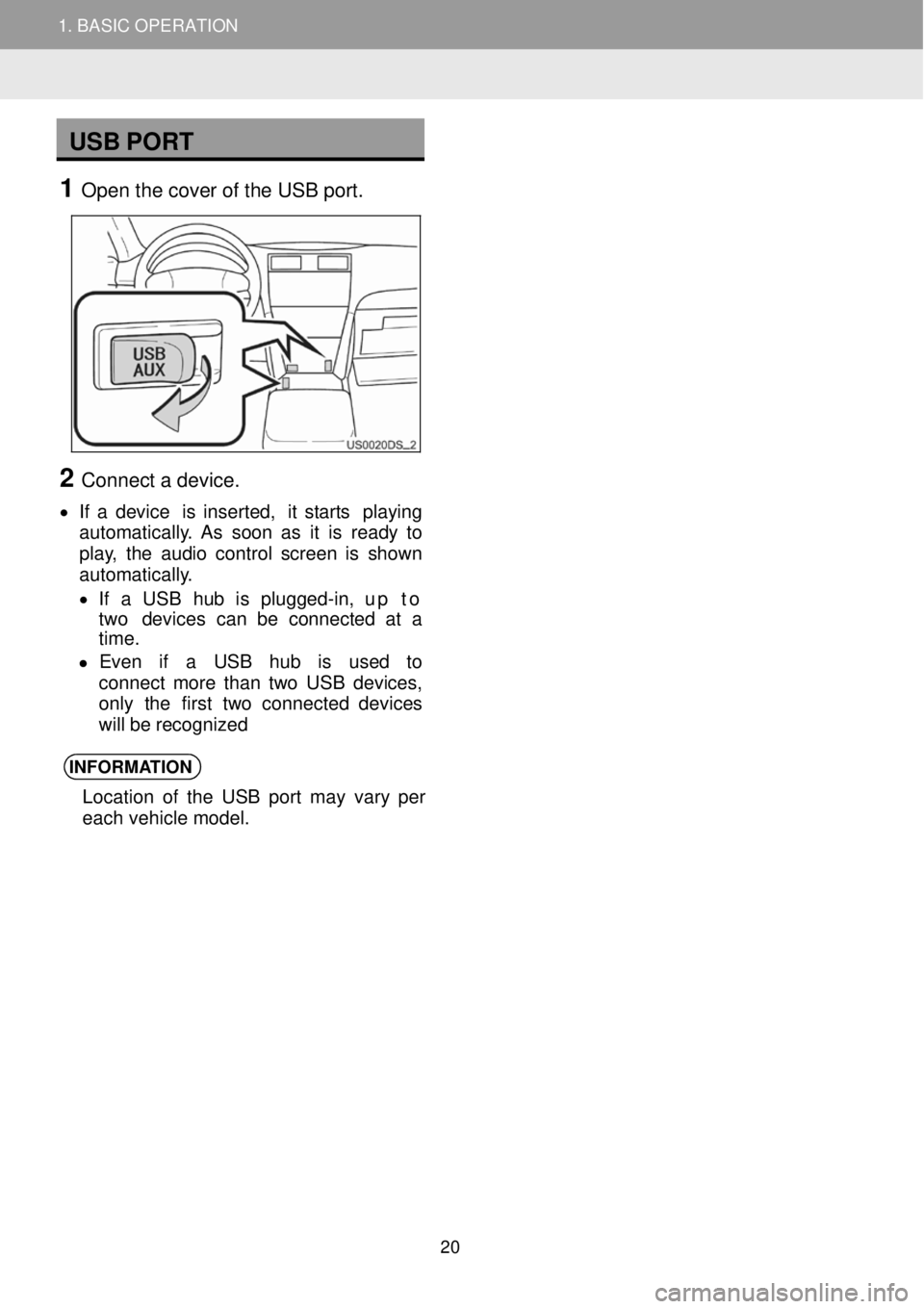
1. BASIC OPERATION
USB PORT
1 Open t he c over of the U SB port.
2 Connect a d evice.
• If a device is inser ted, it star ts pl aying
aut oma tica lly. As soon as it is re ady to
play, the audio cont rol scree n is shown
aut oma tica lly.
• If a USB hub is plugg ed-in, up to
two devi ces ca n be co nnected at a
ti me.
• Even if a USB hub is used to
co nnect mor e than two US B devi ces,
only the f irst tw o con nected de vices
will be re cognized
INFORMA TION
Location of the USB port may vary per
each vehicle model.
2
1. BASIC OPERATION
20
Page 22 of 164

3. ME DIA OP ERATION
OVERVI EW
C ONTROL PANEL
No. Function Page
The power/volume knob:
• Turn to adjust volume
• Press to turn the Premium Audio System on/off.
18
Each time the “ MEDIA” button is pressed the Premium Audio System
will switch the screen between MAP and the last audio mode used. 19
Audio playback control:
• Press to select a track
• Press and hold to seek forward/backwards
-
The USB memory audio source Top Screen can be reached by the
following methods:
Connecting a USB memory device (
→P.20 )
Each time the “ MEDIA” button is pressed the Premium Audio
System will switch the screen between M AP and the last a udio mode
us ed. In order to select a diff erent aud io source Top Screen, select
to dis play the Audio Source scre en, th en se lect “USB” to
display the USB aud io source Top Scre en.
1
2
3
1. USB MEMORY
22
Page 23 of 164
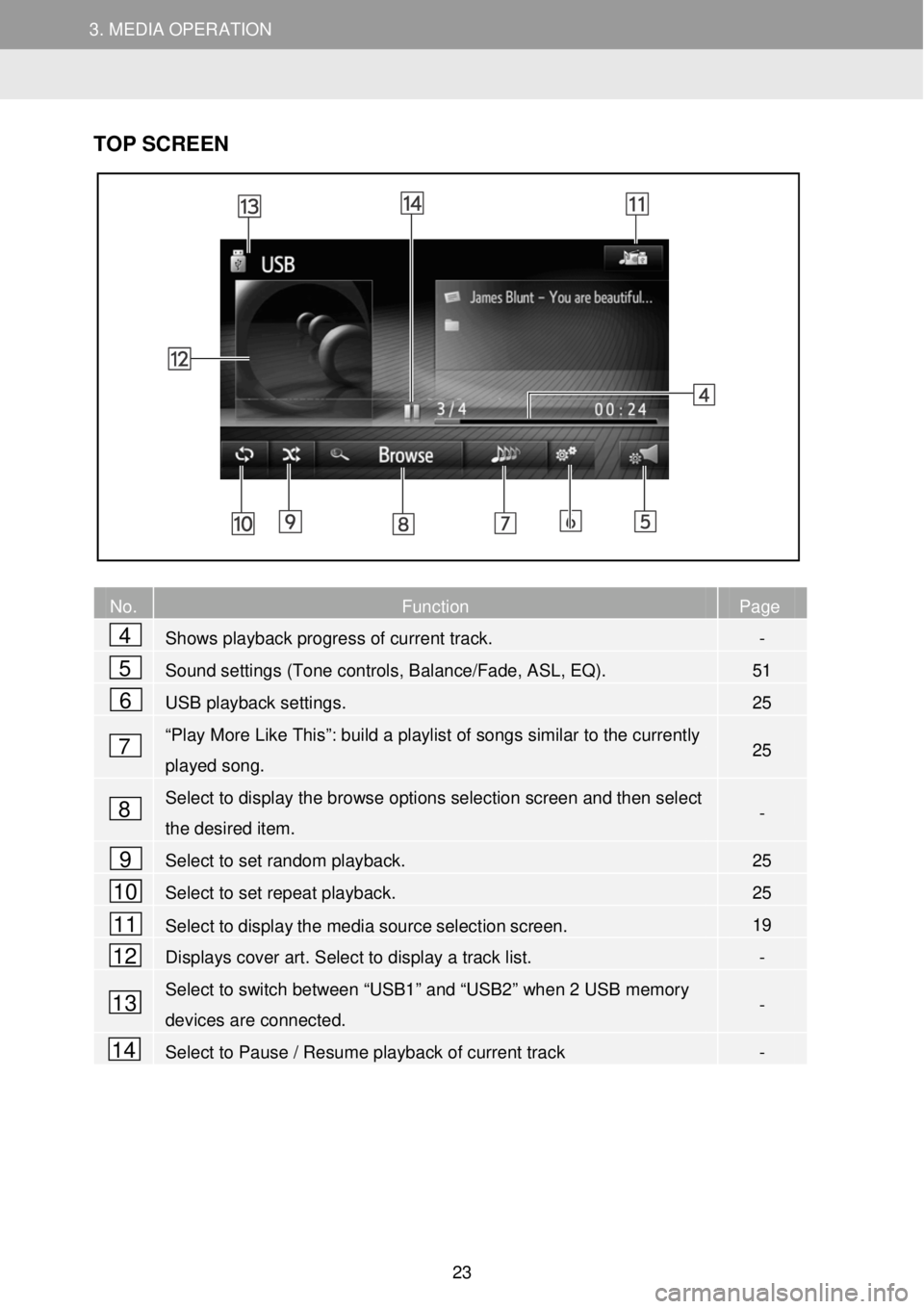
3. MEDIA OPERATION 3. MEDIA OPERATION
TOP SCR EEN
No. Function Page
Shows playback progress of current track. -
Sound settings (Tone controls, Balance/Fade, ASL, EQ). 51
USB playback settings. 25
“Play More Like This”: build a playlist of songs similar to the currently
played song. 25
Select to display the browse options selection screen and then select
the desired item. -
Select to set random playback. 25
Select to set repeat playback. 25
Select to display the media source selection screen. 19
Displays cover art. Select to display a track list. -
Select to switch between “USB1” and “USB2” when 2 USB memory
devices are connected. -
Select to Pause / Resume playback of current track -
4
5
6
7
8
9
10
11
12
13
14
23
Page 24 of 164
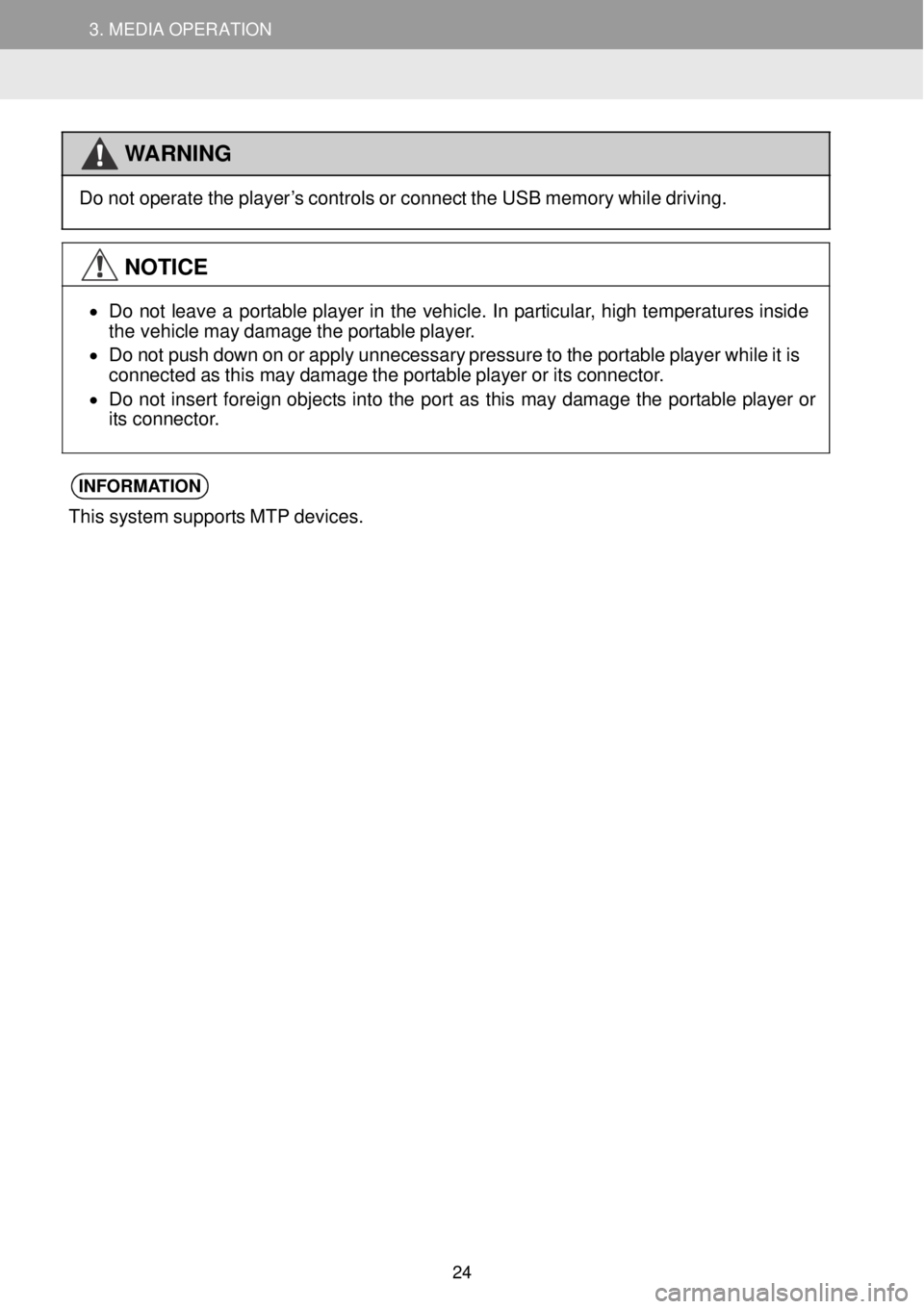
3. MEDIA OPERATION 3. MEDIA OPERATION
WARNING
Do not op
erate the pl ayer’s controls o r connect the USB memor y wh ile drivi ng.
NOTICE
•
Do not l eave a portable player in the v ehicle. In par ticular, high t empera ture s in sid e
t he veh icle ma y damage the portable pl ayer.
• Do not push down on or apply unneces sary pre ssur e to the p ortable pl aye r wh ile it is
connected as th is may d amage the portable playe r or its co nnec tor.
• Do not i nsert foreign objects into the port as this may da mag e the portab le p layer or
its connector.
INFORMA TION
This system supports MT P dev ices.
24
Page 25 of 164
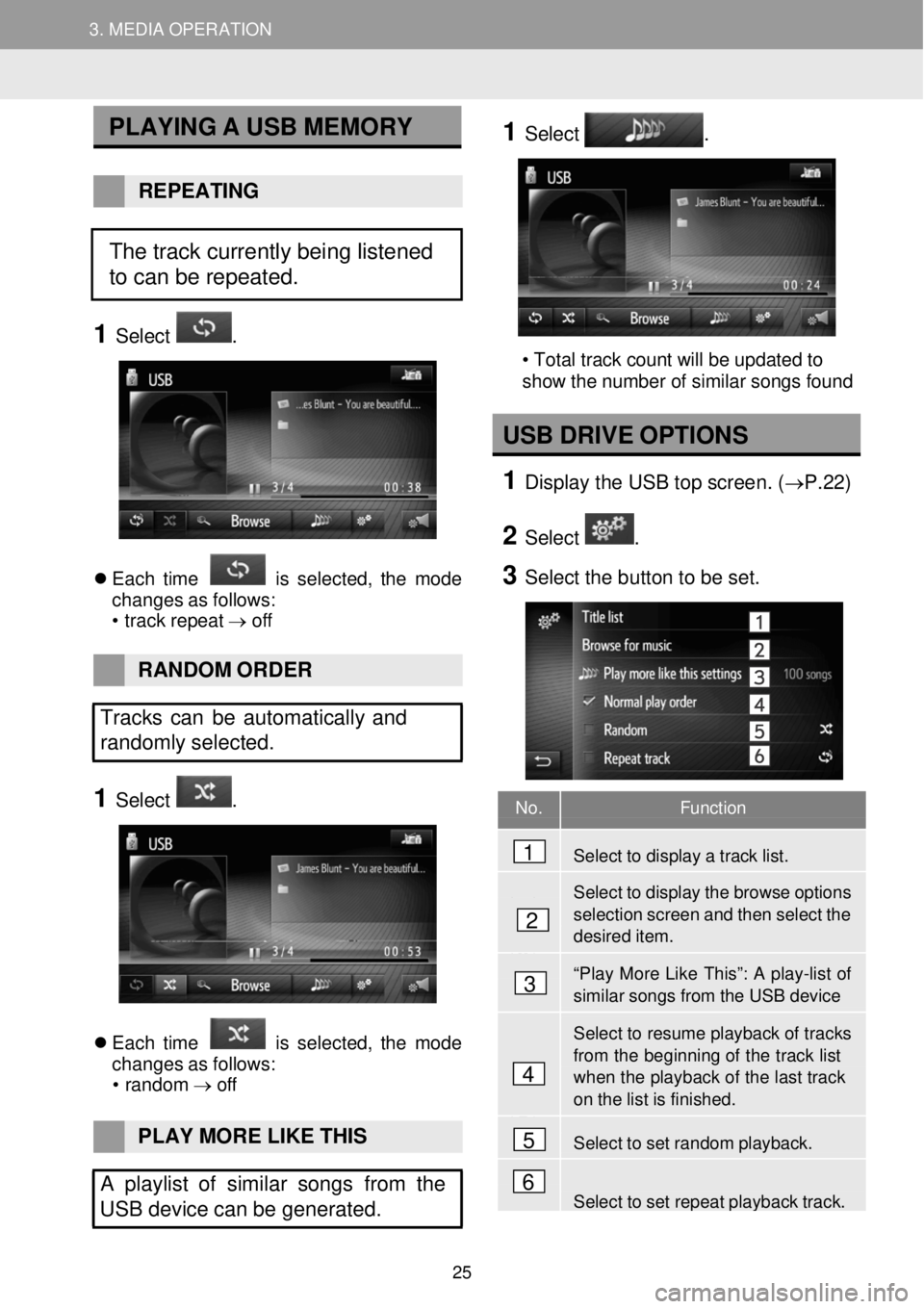
3. MEDIA OPERATION 3. MEDIA OPERATION
No. Function
Select to display a track list.
Select to display the browse options
selection screen and then select the desired item.
“Play More Like This”: A play-list of similar songs from the USB device
Select to resume playback of tr acks
from the beginning of the track list when the playb ack of the last track on the list is finished.
Select to set random playback.
Select to set repeat playback track.
PLAYING A USB ME MORY
REPEAT ING
1 Select .
Each time is s elect ed, the mo de
chan ges as f ollows:
• t rac k rep eat → off
1 Select .
2
• Total track count will be updated to
show the number of similar songs found
USB DRIVE OPTIO NS
1 Displ ay the USB t op screen. (→P. 22)
2 Select .
3 Select the b utton to be set.
RAND OM OR DER
Tracks can be automat ically and
randomly sele cted.
1 Select .
Each time is s elect ed, the mo de
chan ges as f ollows:
• ran dom →
off
PLAY MORE LIKE THIS
A playlist of similar songs from the
USB device can be gene rated.
4
1
2
3
5
6
The track currently being listened
to can be repeated.
25
Page 26 of 164
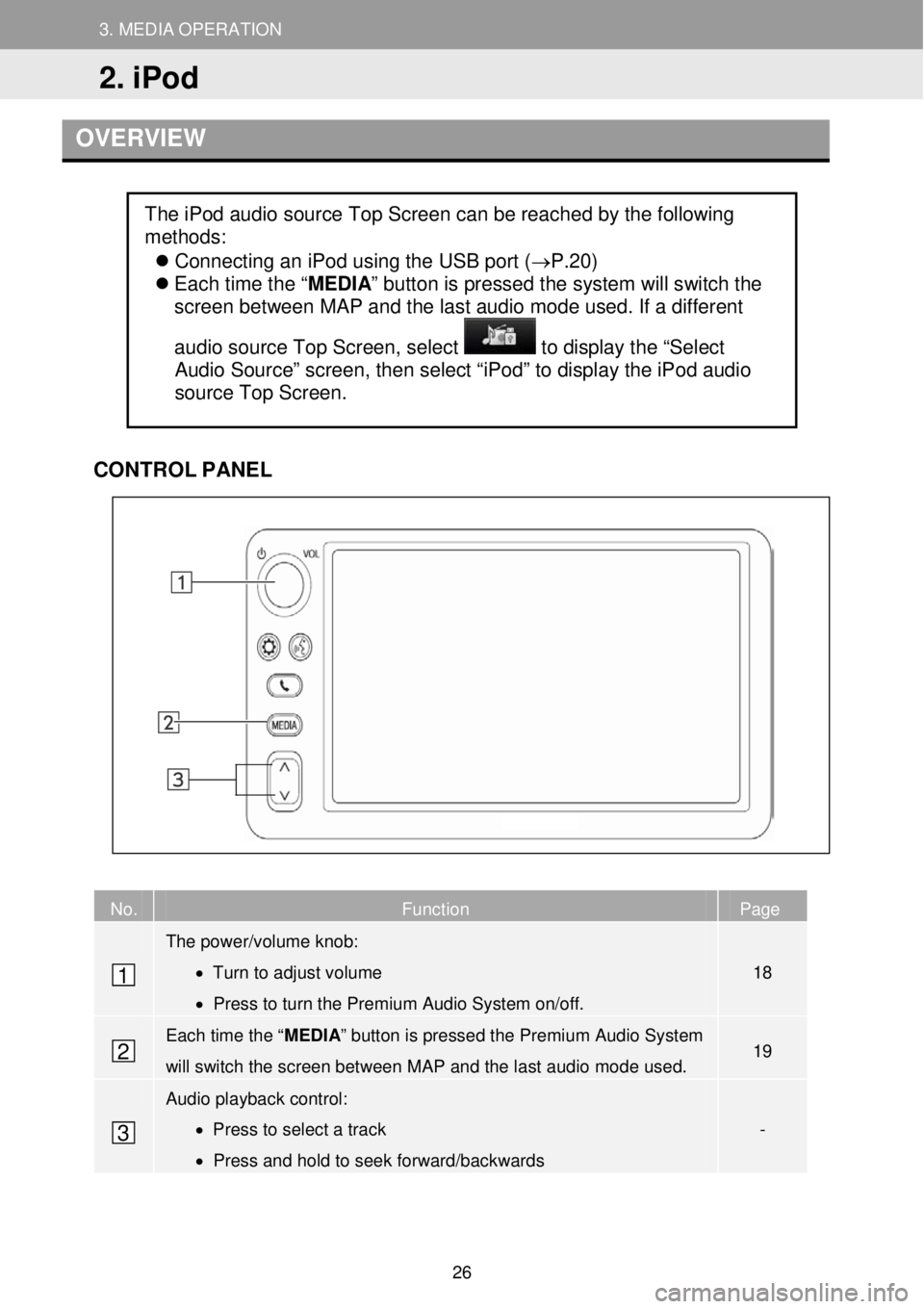
3. MEDIA OPERATION
2. iPod
3. MEDIA OPERATION
OVERVIEW
CONTR OL PANEL
No. Function Page
The power/volume knob:
• Turn to adjust volume
• Press to turn the Premium Audio System on/off.
18
Each time the “ MEDIA” button is pressed the Premium Audio System
will switch the screen between M AP and the last audio mode used. 19
Audio playback control:
• Press to select a track
• Press and hold to seek forward/backwards
-
The iPod audio source Top Screen can be reached by the following
methods:
Connecting an iPod using the USB port (→P.20)
Each time the “ MEDIA” button is pressed the system will switch the
screen between MAP and the last audio mode used. If a different
audio source Top Screen, select
to display the “Select
Audio Source” screen, then select “iPod” to display the iPod audio
source Top Screen.
1
2
3
2. iPod
26
Page 36 of 164
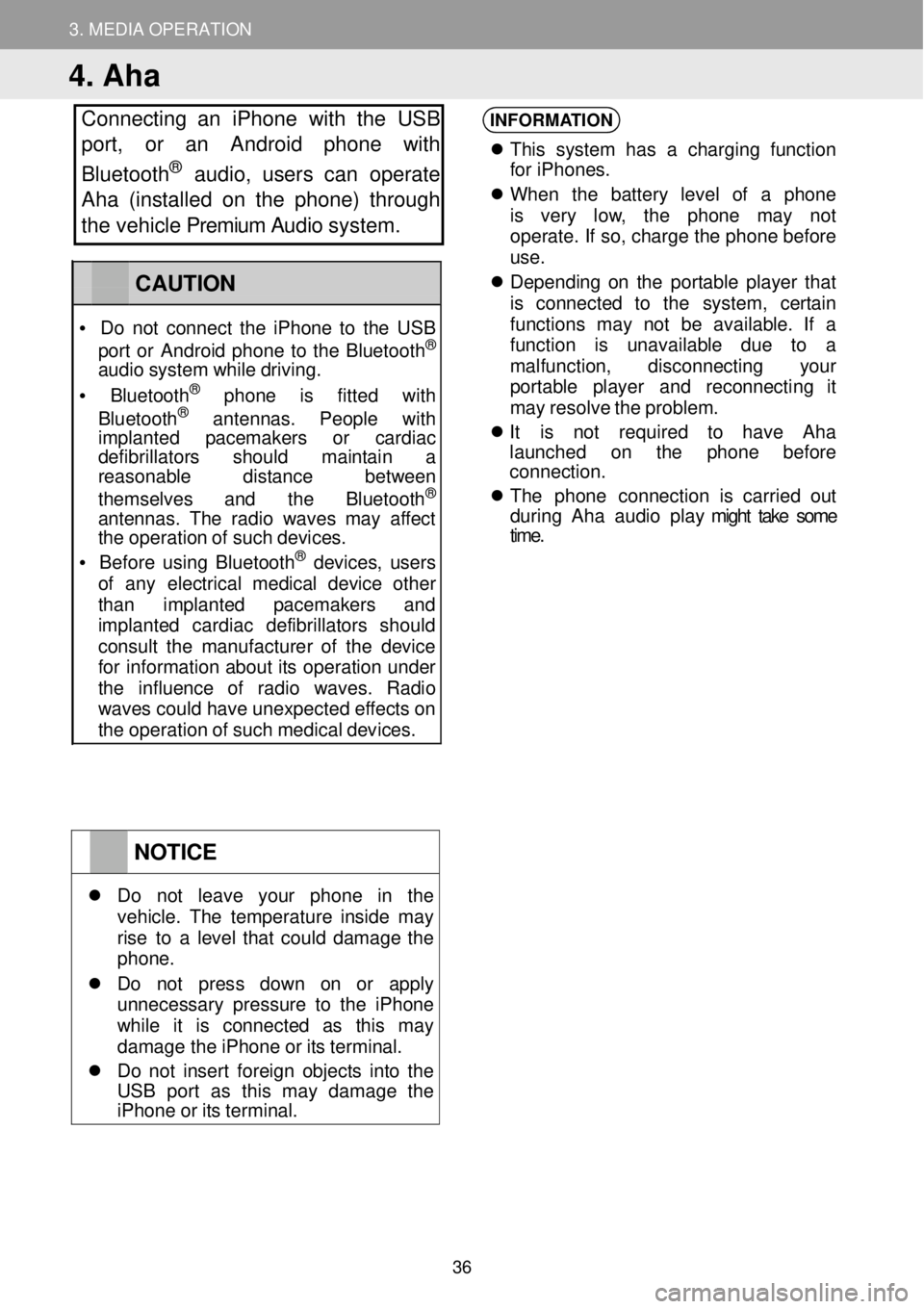
3. MEDIA OPERATION
4. Aha
Connecting an iPhone with the USB
port, or an Android phone with
Bluetooth
® au dio, users can operate
Aha (installed on the phone) through
the vehicle Premium Audio system.
INFORMATION
Th is s yst em has a charging fu nction
fo r iPhone s.
When the batt ery le vel of a ph one
is very low, the phone may not
operate . If so, ch arge the phone before
u se.
De pend ing on the portab le player t hat
is conne cted to the system , certain
fu nct ions may not be a vailable . If a
fu nct ion i s unava ilab le due to a
mal function , disconne cting your
p or table pla yer and r econnect ing it
ma y re sol ve the problem.
It is not requi red to have Aha
la unched on the p hone before
connection.
The pho n
e connection i s carr ied out
d urin g Ah a au dio play might take some
time .
NOTICE
Do not leave your p hone in the veh icle. The temper ature insi de ma y rise to a l evel that could damage the phon e.
Do not press down on or a pply unnecessary pressure to the i Phone wh ile it is co nnected as th is ma y damage th e iPh one or its terminal.
Do no t in ser t foreign obj ects into the US B por t as th is ma y damage t he iPhone or its terminal.
CAUTION
• Do not co nnect the i Phone to the USB
por t or Andr oid phone to the Bluet ooth®
audio system while drivi ng.
• Bluetooth® phone is f itte d with
Blu etooth® ant ennas . Peopl e with imp lanted pacemak ers or cardiac defi brillators sh ould maintain a reaso nable distance b etween
themse lve s and the Bluetooth®
ant ennas. The rad io wa ves may affect the op eration of such devices.
• Be for e us ing Bluetooth® devices, users of any e lectr ical medic al dev ice o ther than implanted p acemakers and imp lanted cardiac defibr illa tor s should consu lt the manu fact urer of the device for inf ormatio n about its op eration under the influence of radio wav es. Radio wav es c ould have unexpected ef fects on the operation of such medical devices.
36