display TOYOTA GT86 2019 Accessories, Audio & Navigation (in English)
[x] Cancel search | Manufacturer: TOYOTA, Model Year: 2019, Model line: GT86, Model: TOYOTA GT86 2019Pages: 164, PDF Size: 6.35 MB
Page 44 of 164
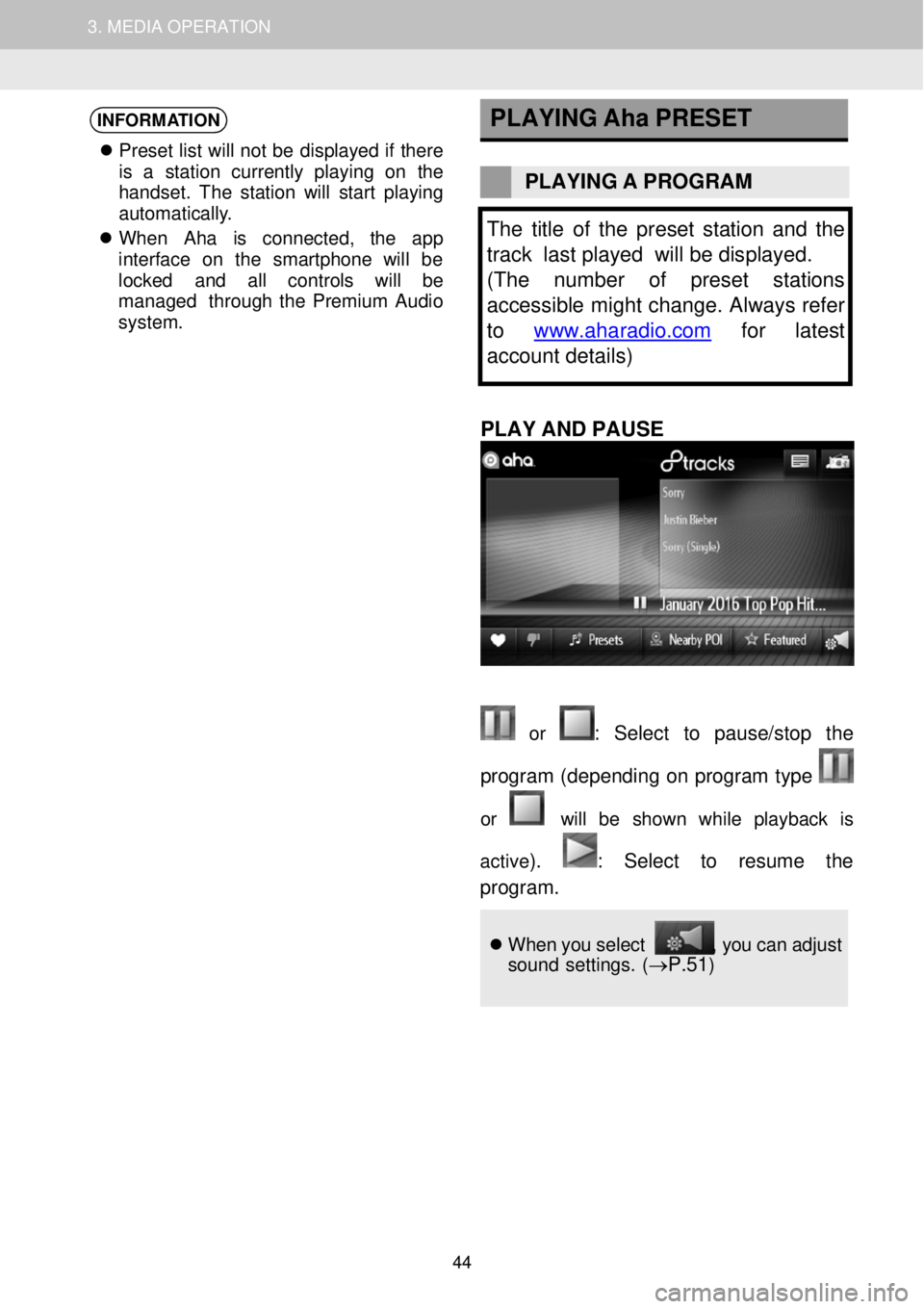
1. AUDIO SYSTEM OPERATION 3. MEDIA OPERATION
INFORMATION
Pr eset list will not be displa yed if t her e
is a st ation cu rrently pl aying on the
h andset. The sta tion will star t pl aying
au toma tically.
When Aha is c onne cted, the app
interf ace on the smartph one will be
locked and al l con trols wil l be
managed t hrough t he Premium Audio
system .
PLAYING
Aha PRESET
PLAYING A PROGR AM
The title of the preset sta tion and the
track last played will be displayed.
(The number of preset stations
accessible might change. Always refer
to www.aharadio.com
for latest
account details)
PLAY AND PA USE
or : Sel ect to p ause/stop the
program (depend ing on prog ram type
or will be shown whi le pl ayback is
active
). : Se lect to resume the
progr am.
When you select , you can adju st
sound settings. (→P.51)
44
Page 47 of 164
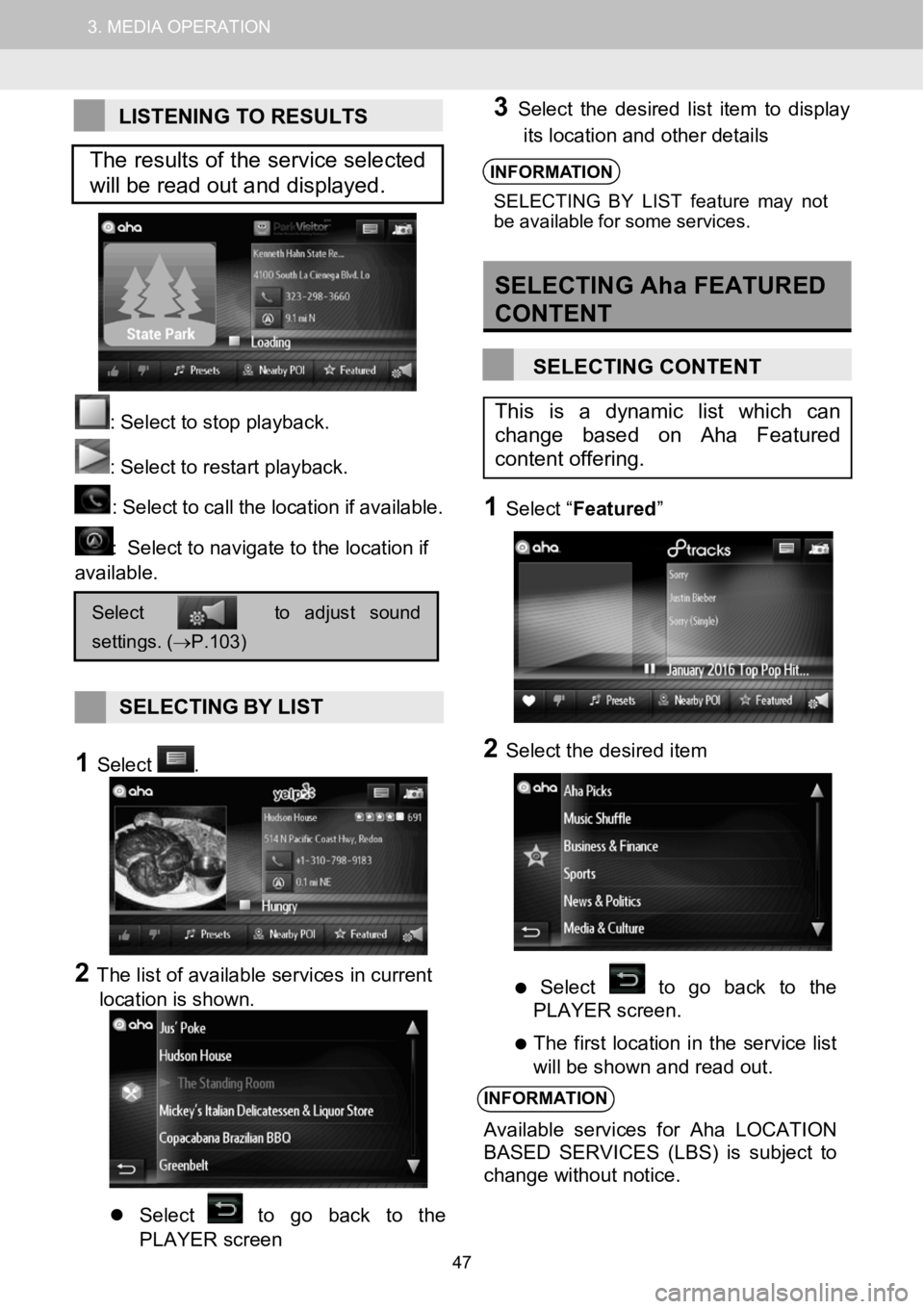
1.AUDIOSYSTEMOPERATION3.MEDIAOPERATION
LISTENING TO RESULTS
: Select to stop play back.
:Select torestart playback.
: Select tocallthe loc ation if a vailabl e.
:Select to navigate to the location if
available.
SELECTING BYLIST
1Select.
2The list of available services in current
location is shown.
Select to go back to the
PLAYER screen
3Select the desired l ist item to display
its location and other details
INFORMA TION
SELECTIN G BYLIST feat ure may not
be ava ilable for some servi ces.
SELECTING Aha FEATURED
CONTENT
SELECTING CONTENT
1Select “ Featured ”
2Select the desired item
Select to go back to the
PLAYER screen.
The first location in the service list
will be shown and read out.
INFORMATION
Available services for Aha LOCATION
BASED SERVICES (LBS) is subject to
change without notice.
Selecttoadjustsound
settings.(→P.103)
This is a dynamic list which can
change based on Aha Featured
content offering.
The results of the service selected
will be read out and displayed.
47
Page 48 of 164
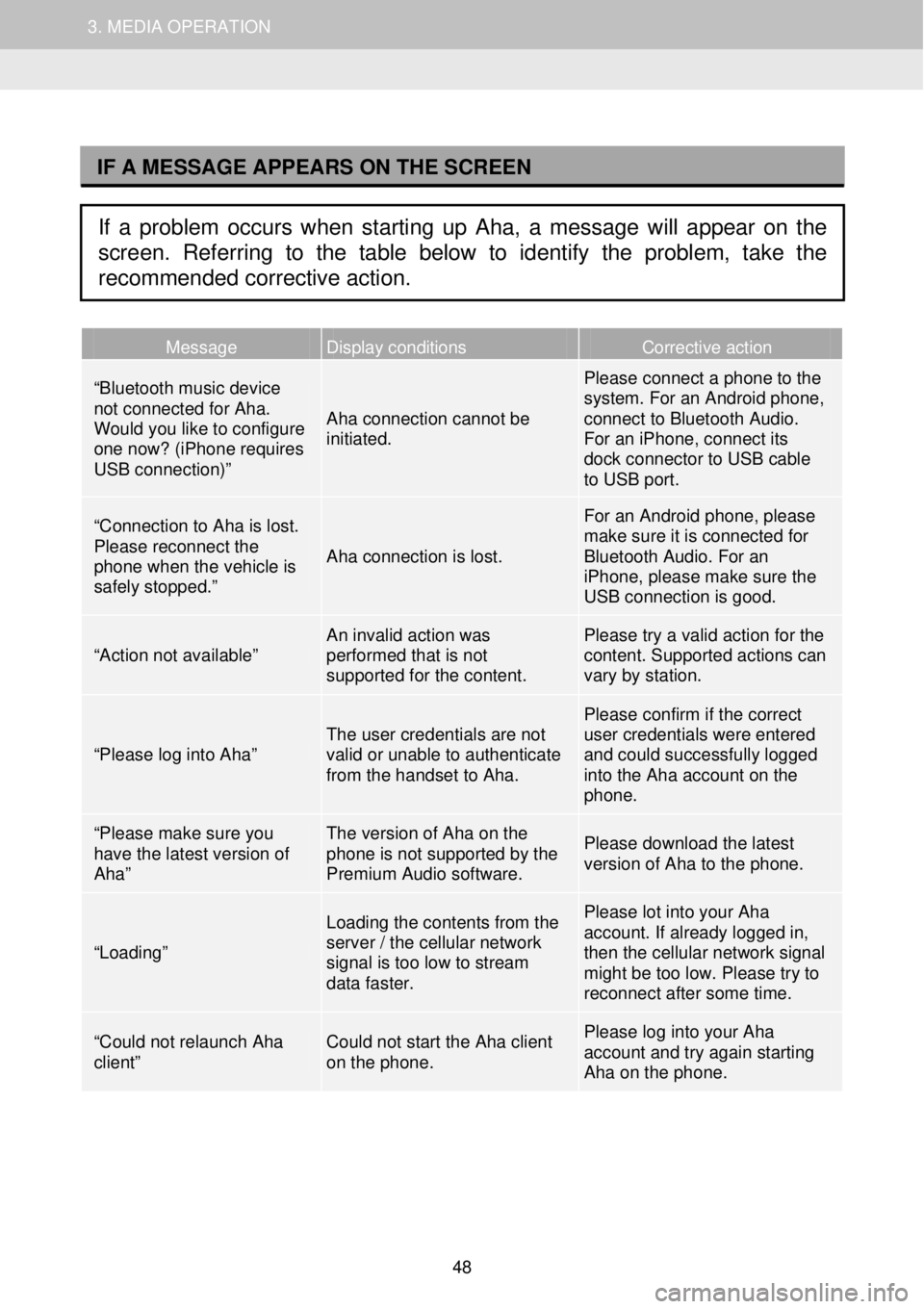
1. AUDIO SYSTEM OPERATION 3. MEDIA OPERATION
I
Message Display conditions Corrective action
“Bluetooth music device not connected for Aha. Would you like to configure one now? (iPhone requires USB connection)”
Aha connection cannot be initiated.
Please connect a phone to the system. For an Android phone, connect to Bluetooth Audio. For an iPhone, connect its dock connector to USB cable to USB port.
“Connection to Aha is lost. Please reconnect the phone when the vehicle is safely stopped.”
Aha connection is lost.
For an Android phone, please make sure it is connected for Bluetooth Audio. For an iPhone, please make sure the USB connection is good.
“Action not available” An invalid action was performed that is not supported for the content.
Please try a valid action for the content. Supported actions can vary by station.
“Please log into Aha” The user credentials are not valid or unable to authenticate from the handset to Aha.
Please confirm if the correct user credentials were entered and could successfully logged into the Aha account on the phone.
“Please make sure you have the latest version of Aha”
The version of Aha on the phone is not supported by the Premium Audio software.
Please download the latest version of Aha to the phone.
“Loading”
Loading the contents from the server / the cellular network signal is too low to stream data faster.
Please lot into your Aha account. If already logged in, then the cellular network signal might be too low. Please try to reconnect after some time.
“Could not relaunch Aha client” Could not start the Aha client on the phone.
Please log into your Aha account and try again starting Aha on the phone.
IF A MESSAGE APPEARS ON THE SCREEN
If a problem occurs when starting up Aha, a message will appear on the
screen. Referring to the table below to identify the problem, take the
recommended corrective action.
48
Page 49 of 164
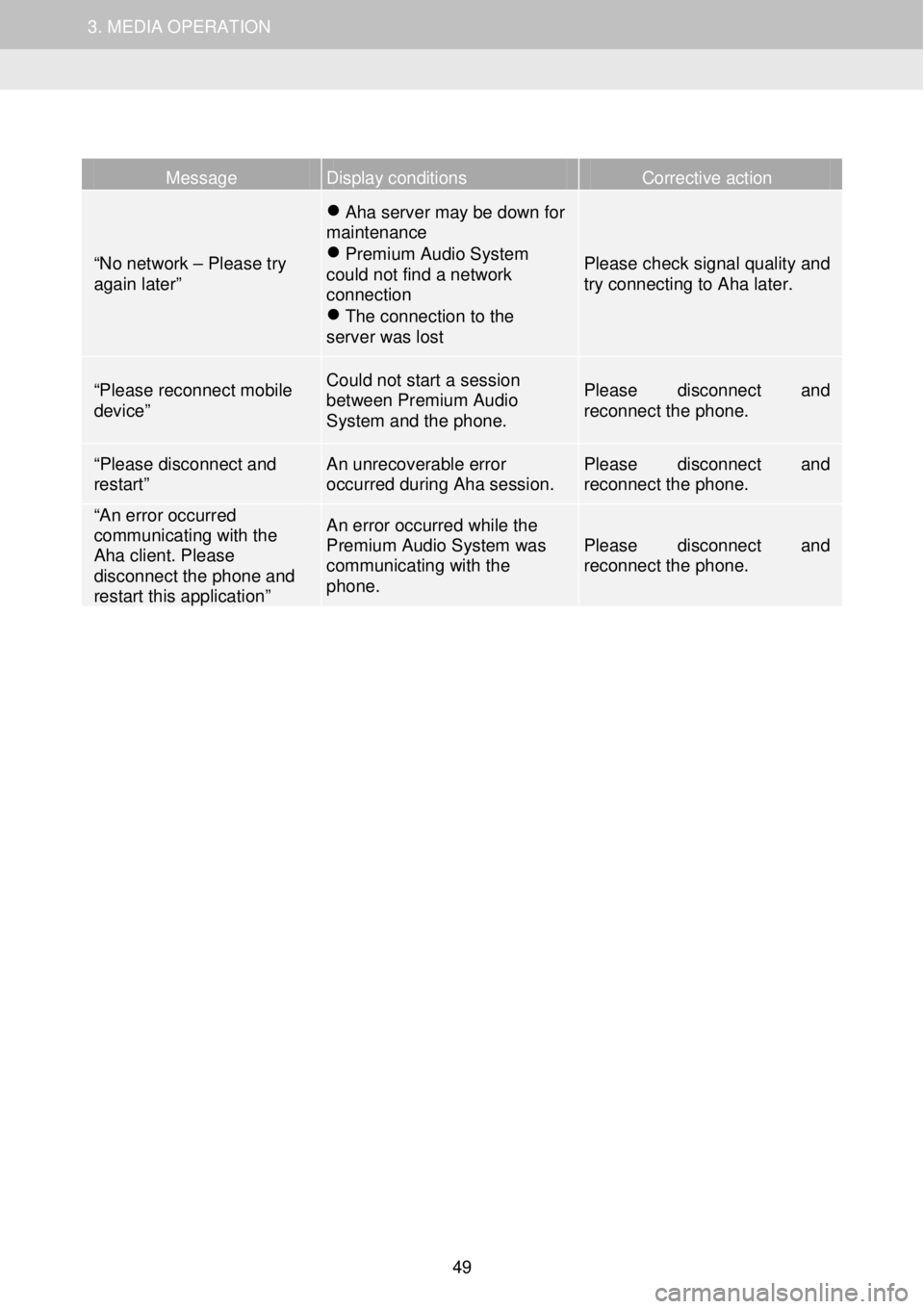
1. AUDIO SYSTEM OPERATION 3. MEDIA OPERATION
Message Display conditions Corrective action
“No network – Please try again later”
Aha server may be down for maintenance Premium Audio System could not find a network connection The connection to the server was lost
Please check signal quality and try connecting to Aha later.
“Please reconnect mobile device”
Could not start a session between Premium Audio System and the phone.
Please disconnect and reconnect the phone.
“Plea se disconnect and restart” An unrecoverable error occurred during Aha session. Please disconnect and reconnect the phone.
“An error occurred communicating with the Aha client. Please disconnect the phone and restart this application”
An error occurred while the Premium Audio System was communicating with the phone.
Please disconnect and reconnect the phone.
49
Page 51 of 164
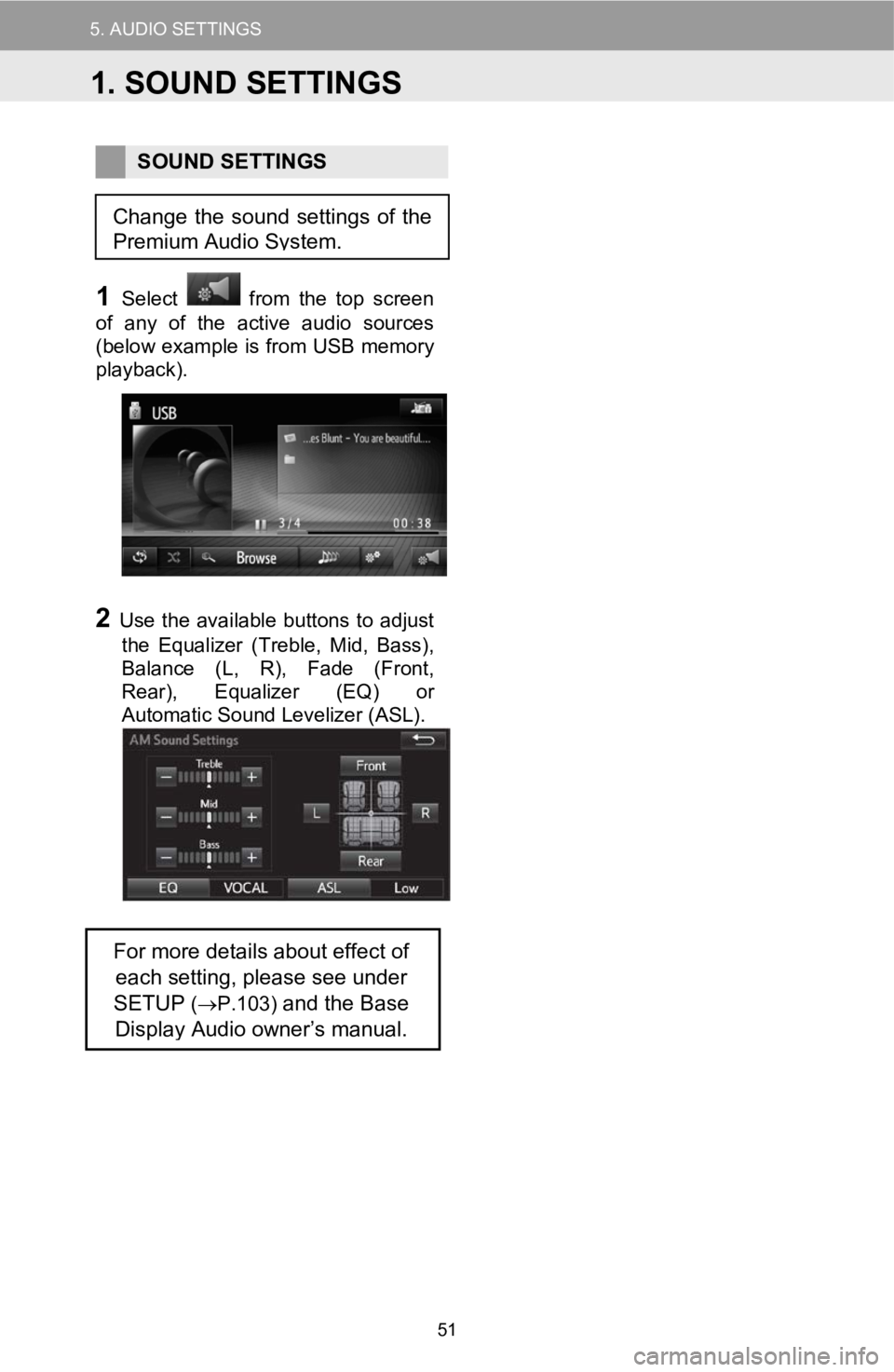
5.AUDIO SETTINGS
SOUND SETTINGS
1Select from the top screen
of any of the active audio sources
(below example is from USB memory
playback) .
2Use the available buttons to adjust
the Equalizer (Treble, Mid, Bass) ,
Balance (L, R), Fade (Front,
Rear) , Equalizer (EQ ) or
Automatic Sound Levelizer (ASL) .
For more details about effect of
each setting, please see under
SETUP
( → P.103)and the Base
Display Audio owner’s manual.
Change the sound settings of the
Premium Audio System.
1.SOUND SETTINGS
51
Page 55 of 164
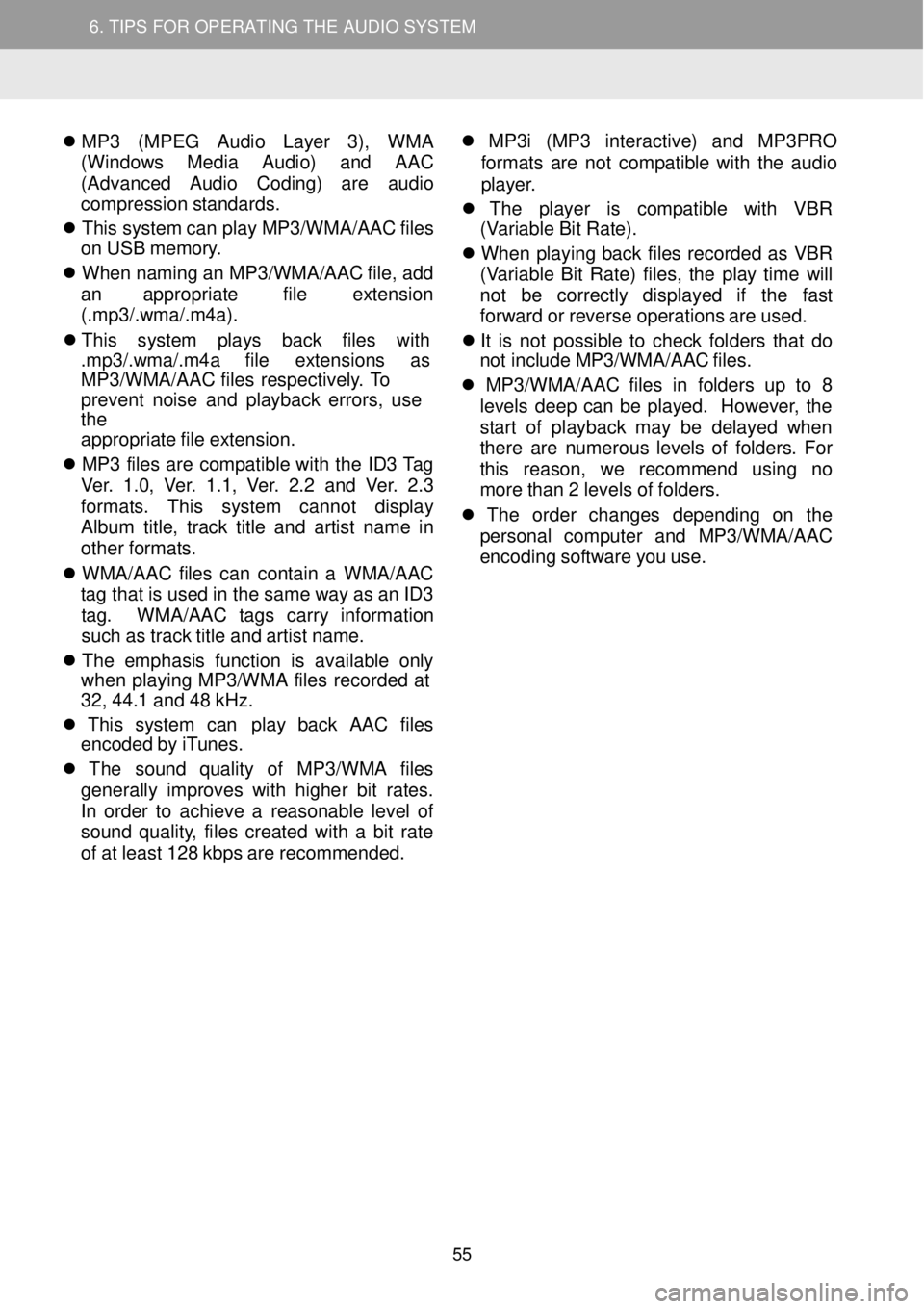
5. TIPS FOR OPERATING THE AUDIO SYSTEM
6. TIPS FOR OPERATING THE AUDIO SYSTEM
MP 3 (MPE G Audio Layer 3), WMA
(W indow s Med ia Audio) and AAC
(A dvance d Aud io Cod ing) are a udio
compression stan dards.
This syste m can play MP3/WMA/AA C files
on USB memor y.
When na ming an MP3/WMA/ AAC file, add
an a ppropriate fil e extens ion
(.m p3/.wma /.m 4a).
Thi s sy stem p lays back file s
with
. mp3 /.wma /.m4a fi le ex tension s as
MP3/WMA/ AAC fi les re spective ly. To
pr event no ise and pla yback errors, use
t he
ap propri ate file ex tension.
MP 3 file s ar e compat ible wi th the ID3 Tag
Ver. 1.0, Ver. 1.1, Ver. 2.2 and Ver. 2 .3
fo rma ts. This syste m cannot di splay
Al bum title, track title an d artis t n am e in
ot her for mats.
W MA/AA C
files can co ntain a WMA /AAC
tag t hat is used in the same wa y as an ID3
t ag. WMA /AAC tags carry information
such as track title and artist n ame.
The e mphas is fun ction is available only
whe n playing MP3 /WM A files record ed at
32, 44.1 and 48 kHz.
This system can play back AAC files
en coded b y iTunes.
The sound qu ality of MP3/WM A files
generally i mproves with hi gher bit rates.
In ord er to achieve a reasonab le level o f
sound quality, files create d with a b it ra te
of at l east 128 kbps are rec ommende d.
MP3 i (MP 3 int eractive) and MP3PRO
form ats a re not compatible with the audio
p la yer.
Th e pla yer
is compatible w ith VBR
(V ariable Bit Rate).
When p laying b ack files recorded as VBR
(V ariab le B it Ra te) files, the play t ime will
not be correctly displayed if the fast
fo rwar d or re verse operation s ar e us ed.
It is not possible to check fo lders that do
not i nclude MP3/WMA /AAC files.
MP3 /WMA /AA C file s in fo lders up to 8
levels deep ca n be pl ayed. Howe ver, the
st ar t of playback may be delaye d when
t her e are n umerou s levels of fo lders. Fo r
this reason , we re commen d using no
more t han 2 leve ls o f fol ders.
Th e order c hanges depend ing on the
perso nal compute r an d MP3/WMA /AAC
e ncoding software you use.
55
Page 57 of 164
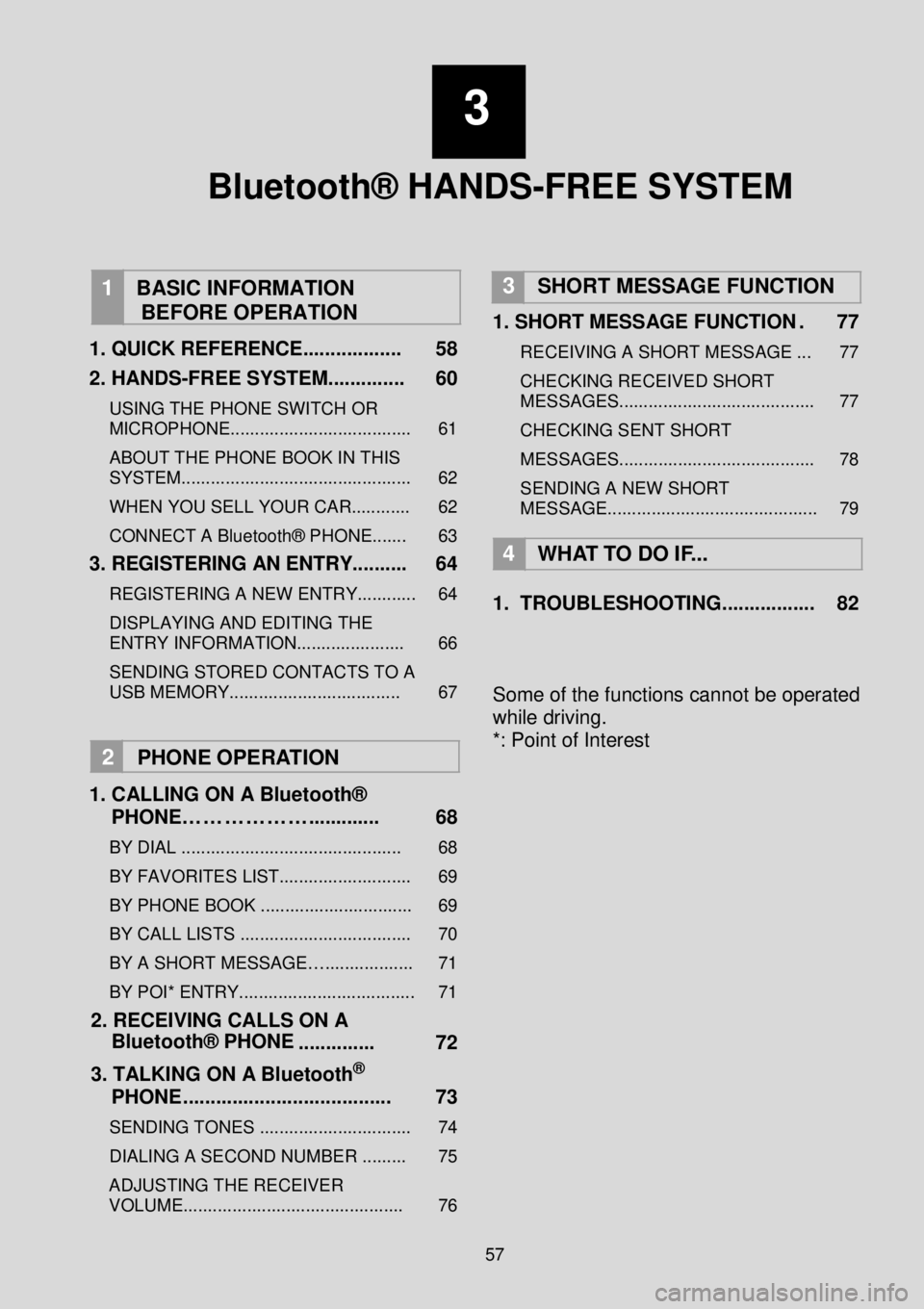
3
Bluetooth® HANDS-FREE SYSTEM
1
BASIC INFORMATION
BEFORE OPERATION
1. QUICK REFERENCE ...... .... ........ 58
2. HANDS -FREE SYSTEM... ........... 60
USING THE PHONE SWITCH OR
MICROPHONE..................................... 61
ABOUT THE PHONE BOOK IN THIS
SYS TEM............................................... 62
WHEN YOU SELL YOUR CAR............ 62
CONNECT A Bluetooth® PHON E....... 63
3. REGISTERING AN ENTRY ...... .... 64
REGISTERING A NEW ENTRY............ 64
DISPLAYING AND EDITING THE
ENTRY INFORMATION...................... 66
SENDING STORED CONTACTS TO A
USB MEMORY ................................... 67
2 PHO NE OP ERATION
1 . CALLING ON A Blu etooth ®
PHONE……………….. .......... . 68
BY DIAL ............................................. 68
BY FAVORITES LIST........................... 69
BY PH ONE BOOK ............................... 69
BY CALL LISTS ................................... 70
BY A SHORT MESSAGE….................. 71
BY POI* ENTRY. ................................... 71
2. RECEIVIN G CALLS ON A
Bluet ooth® PHONE
.... ..... ..... 72
3. TALKING ON A Blueto oth
®
PHONE .. .................................... 73
SEN DING TONES ............................... 74
DIALING A SECOND NUMBER ......... 75
AD JUSTING THE RECEIVER
VOLUME............................................. 76
3 SHORT MESSAGE FUNCTION
1. SHORT MESSAGE FUNCTION . 77
RECEIVING A SHORT MESSAGE ... 77
CHECKING RECEIVED SHORT
MESSA GES........................................ 77
CHECKING SENT SHORT
MESSA GES........................................ 78
SENDING A NEW SHORT
MESSAGE........................................... 79
4
WH AT TO DO IF...
1. TROUBLESHOOT ING. ..... ... ..... ... 82
Some of the functions cannot be operated
while driving.
*: Point of Interest
57
Page 58 of 164
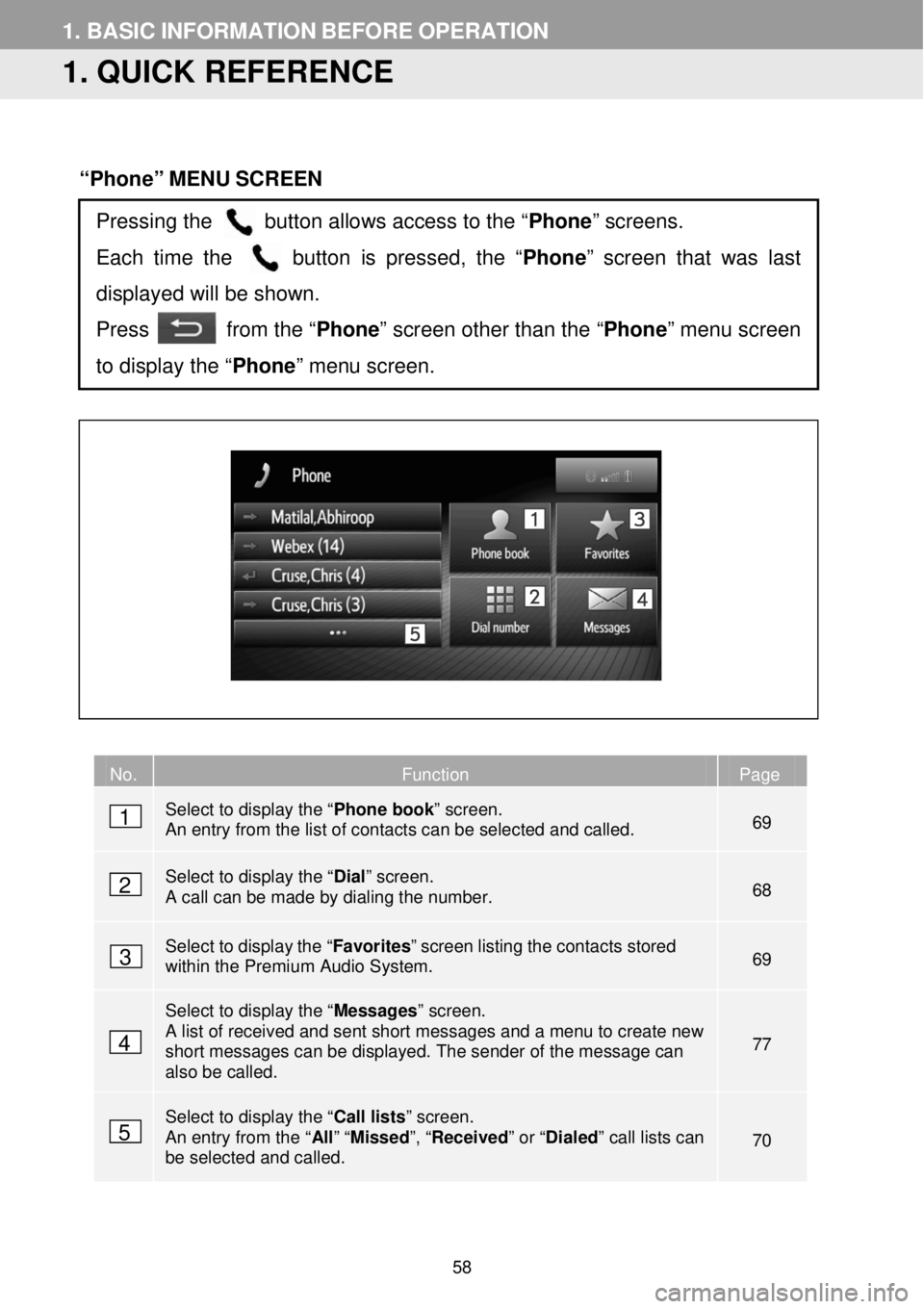
1. BASIC INFORMATION BEFORE OPERATION
1. QUICK REFERENCE
“Phone” MENU SCREEN
No. Function Page
Select to display the “ Phone book” screen. An entry from the list of contacts can be selected and called. 69
Select to display the “ Dial” screen. A call can be made by dialing the number. 68
Select to display the “ Favorites ” screen listing the contacts stored within the Premium Audio System. 69
Select to display the “ Messages” screen. A list of received and sent short messages and a menu to create new short messages can be displayed. The sender of the message can also be called.
77
Select to display the “ Call lists” screen. An entry from the “ All” “Missed ”, “Received ” or “Dialed ” call lists can be selected and called. 70
Pressing the button allows access to the “Phone” screens.
Each time the button is pressed, the “ Phone” screen that was last
displayed will be shown.
Press from the “ Phone” screen other than the “Phone ” menu screen
to display the “Phone” menu screen.
1
2
3
4
5
58
Page 64 of 164
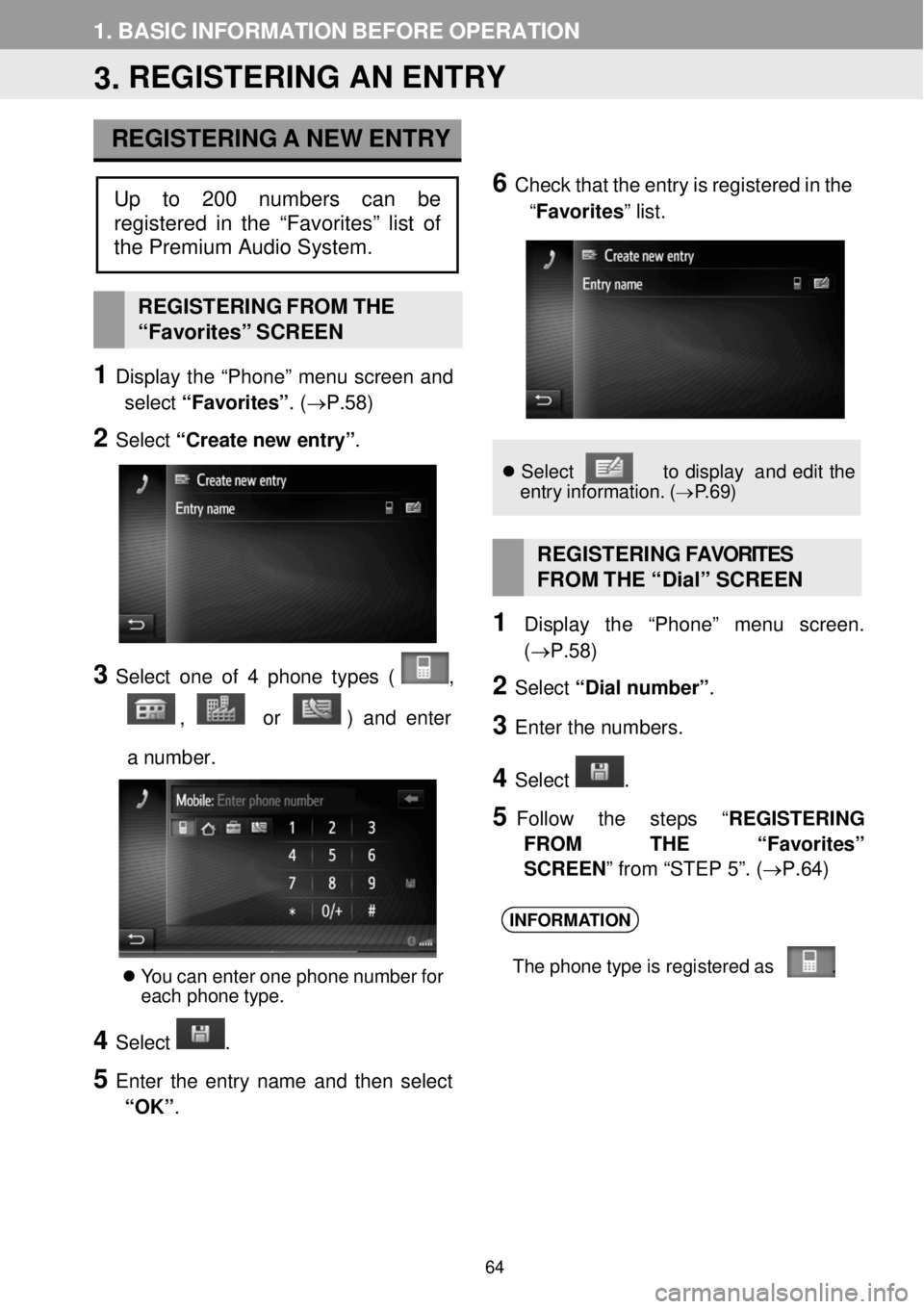
1. BASIC INFORMATION BEFORE OPER ATION
3. REGISTERING AN ENTRY
REGISTERING A NEW ENTRY
6 C heck that the en try is reg istered in the
“Favorites ” list.
REGISTERI NG FROM THE
“Favor ites” SCREEN
1 Display the “Phon e” menu screen and
select “Favorites” . (→P.58)
2 Select “Create n ew e ntry” .
3 Select one of 4 ph one types ( ,
, or ) and en ter
a numb er.
You can enter one phone number for
ea ch phone type.
4 Select .
5 Enter the entry name a nd then select
“OK” .
Se lect t o dis pla y an d edi t the
entry inf ormation. (→P.6 9)
REGISTERING FAVOR ITES
FROM THE “ Dial” SC REEN
1 Display the “Pho ne” me nu scree n.
(→P. 58)
2 Select “Dial number ”.
3 Enter the num bers.
4 Select .
5 Follow the step s “REGIS TERING
FROM THE “ Favorites”
SCREEN ” from “STEP 5”. (→ P.64)
INFORMATION
The phone t ype is re gis tere d as .
Up to 200 numbers can be
register ed in the “Favorites” list of
the Premium Audio System.
64
Page 65 of 164
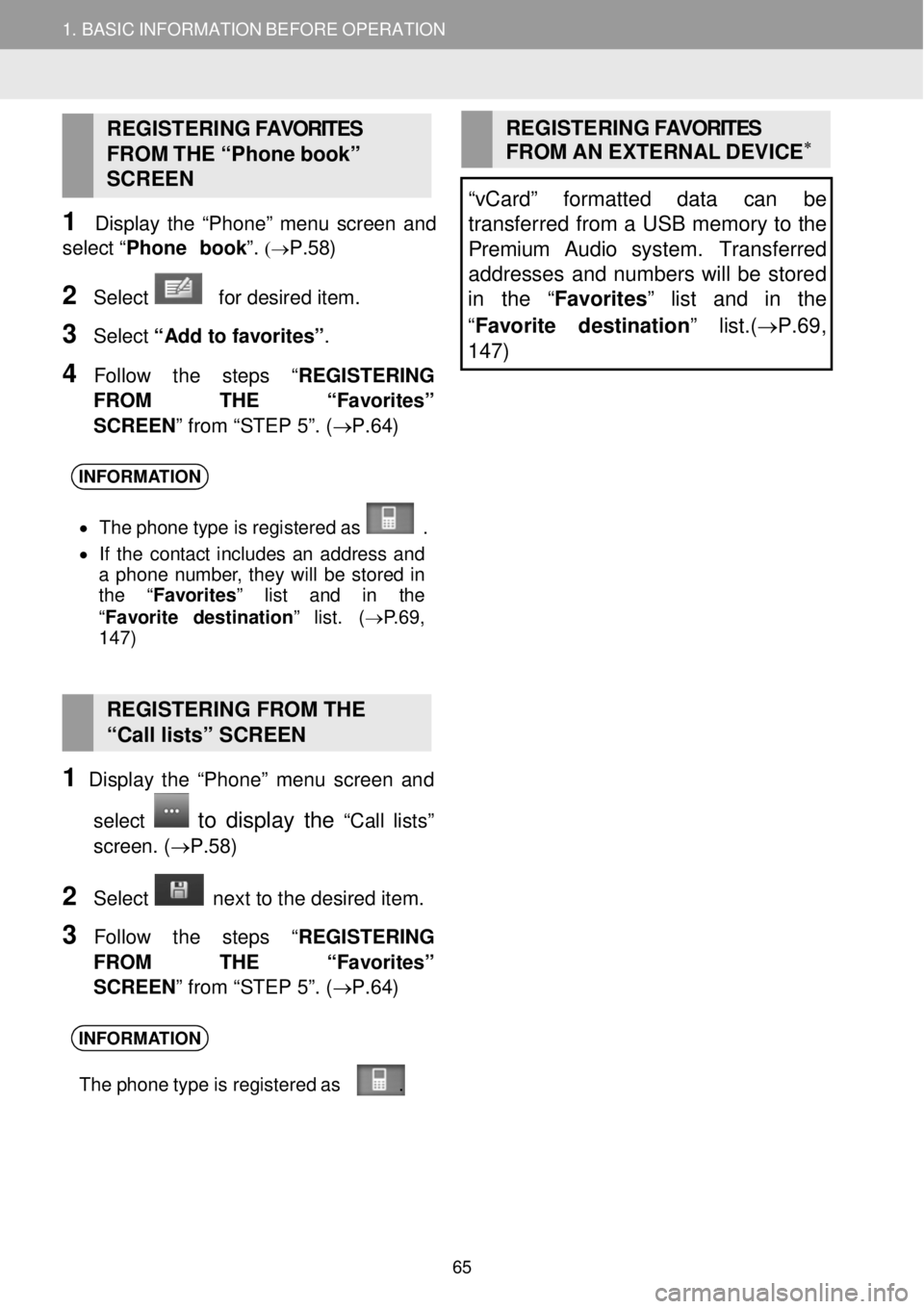
1. BASIC INFORMATION BEFORE OPERATION
REGISTERING FAVORITES
FROM THE “Ph one bo ok”
SC REEN
1 Disp lay the “Phon e” menu screen an d
select “Phone b ook ”.
(→P.58)
2 Select for desired item.
3 Select “Add to favorites” .
4 Follow the step s “REGISTERING
FROM THE “ Favorites”
SCREEN ” from “STEP 5”. (→ P.64)
REGISTERING FAVORITES
FROM AN EXTERNAL DEVIC E∗
“vCard” formatted data can be
transferred from a USB memory to the
Premium Audio system. Transfe rred
addresses and numbers will be stored
in the “ Favorites” list and in the
“ Favorite destination ” list.(→P.69 ,
1 47)
INFORMA TION
• Th e phone t ype is re gis tere d as .
• If the contact includes an ad dress and
a phone number , they will be s tored in
the “ Favorites ” list and in the
“ Fav orite d est inati on” list. ( →P.69,
1 47)
RE GISTERING FROM THE
“Call lists” SCREEN
1 Display the “Phon e” menu screen an d
select
to display the “C all lists”
screen . (→P. 58)
2 Select ne xt to the de sired item.
3 Follow the step s “REGISTERING
FROM THE “ Favorites”
SCREEN ” from “STEP 5”. (→ P.64)
INFORMATION
The phone t ype is re gis tere d as .
65