bluetooth TOYOTA GT86 2019 Accessories, Audio & Navigation (in English)
[x] Cancel search | Manufacturer: TOYOTA, Model Year: 2019, Model line: GT86, Model: TOYOTA GT86 2019Pages: 144, PDF Size: 4.66 MB
Page 64 of 144
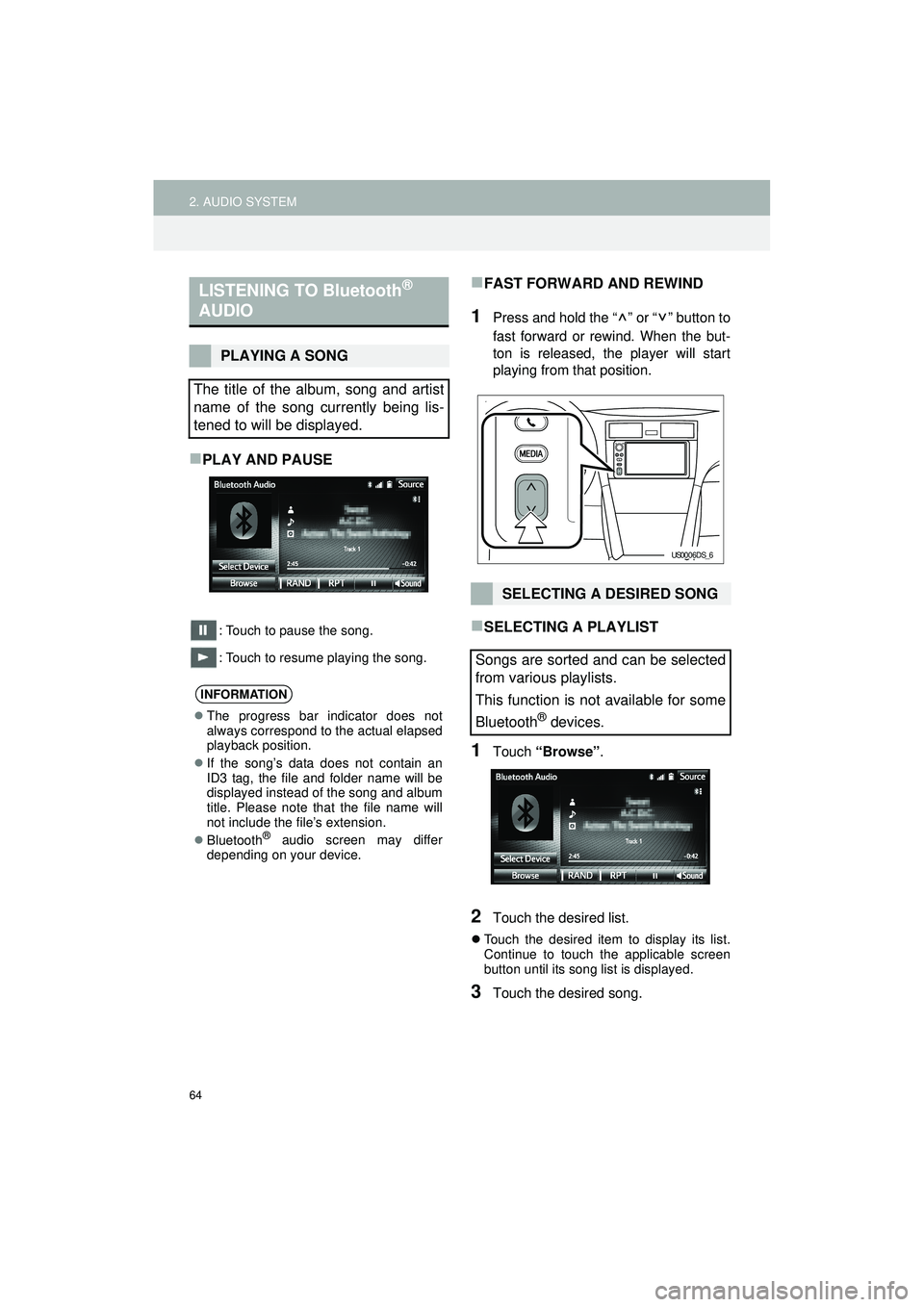
64
2. AUDIO SYSTEM
Highlander_Navi_MXS
PLAY AND PAUSE
: Touch to pause the song.
: Touch to resume playing the song.
FAST FORWARD AND REWIND
1Press and hold the “ ” or “ ” button to
fast forward or rewind. When the but-
ton is released, the player will start
playing from that position.
SELECTING A PLAYLIST
1Touch “Browse” .
2Touch the desired list.
Touch the desired item to display its list.
Continue to touch the applicable screen
button until its song list is displayed.
3Touch the desired song.
LISTENING TO Bluetooth®
AUDIO
PLAYING A SONG
The title of the album, song and artist
name of the song currently being lis-
tened to will be displayed.
INFORMATION
The progress bar indicator does not
always correspond to the actual elapsed
playback position.
If the song’s data does not contain an
ID3 tag, the file and folder name will be
displayed instead of the song and album
title. Please note that the file name will
not include the file’s extension.
Bluetooth
® audio screen may differ
depending on your device.
SELECTING A DESIRED SONG
Songs are sorted and can be selected
from various playlists.
This function is not available for some
Bluetooth
® devices.
US0006DS_6
Page 65 of 144
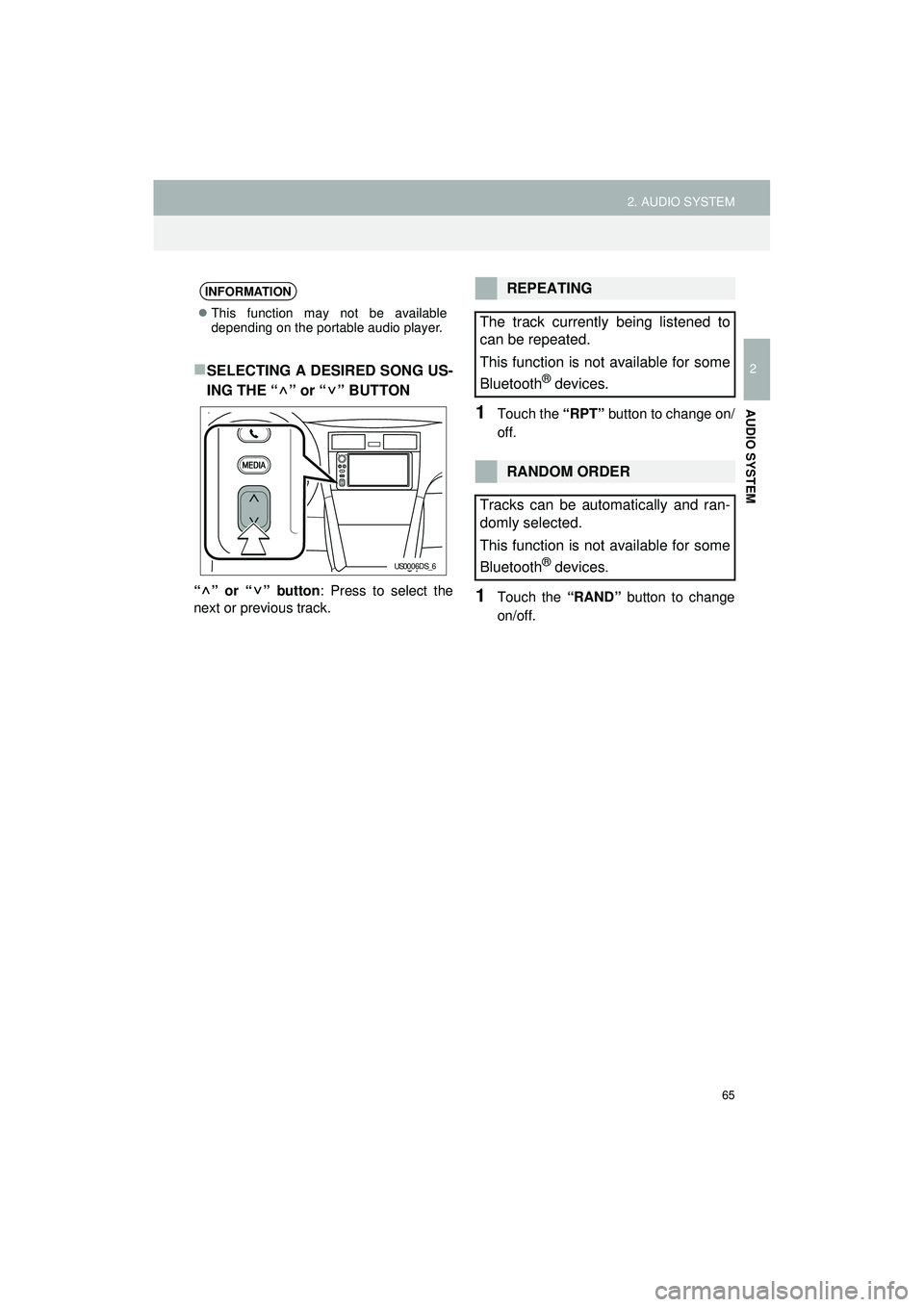
65
2. AUDIO SYSTEM
Highlander_Navi_MXS
2
AUDIO SYSTEM
SELECTING A DESIRED SONG US-
ING THE “ ” or “ ” BUTTON
“” or “” button: Press to select the
next or previous track.
1Touch the “RPT” button to change on/
off.
1Touch the “RAND” button to change
on/off.
INFORMATION
This function may not be available
depending on the portable audio player.
US0006DS_6
REPEATING
The track currently being listened to
can be repeated.
This function is not available for some
Bluetooth
® devices.
RANDOM ORDER
Tracks can be automatically and ran-
domly selected.
This function is not available for some
Bluetooth
® devices.
Page 69 of 144
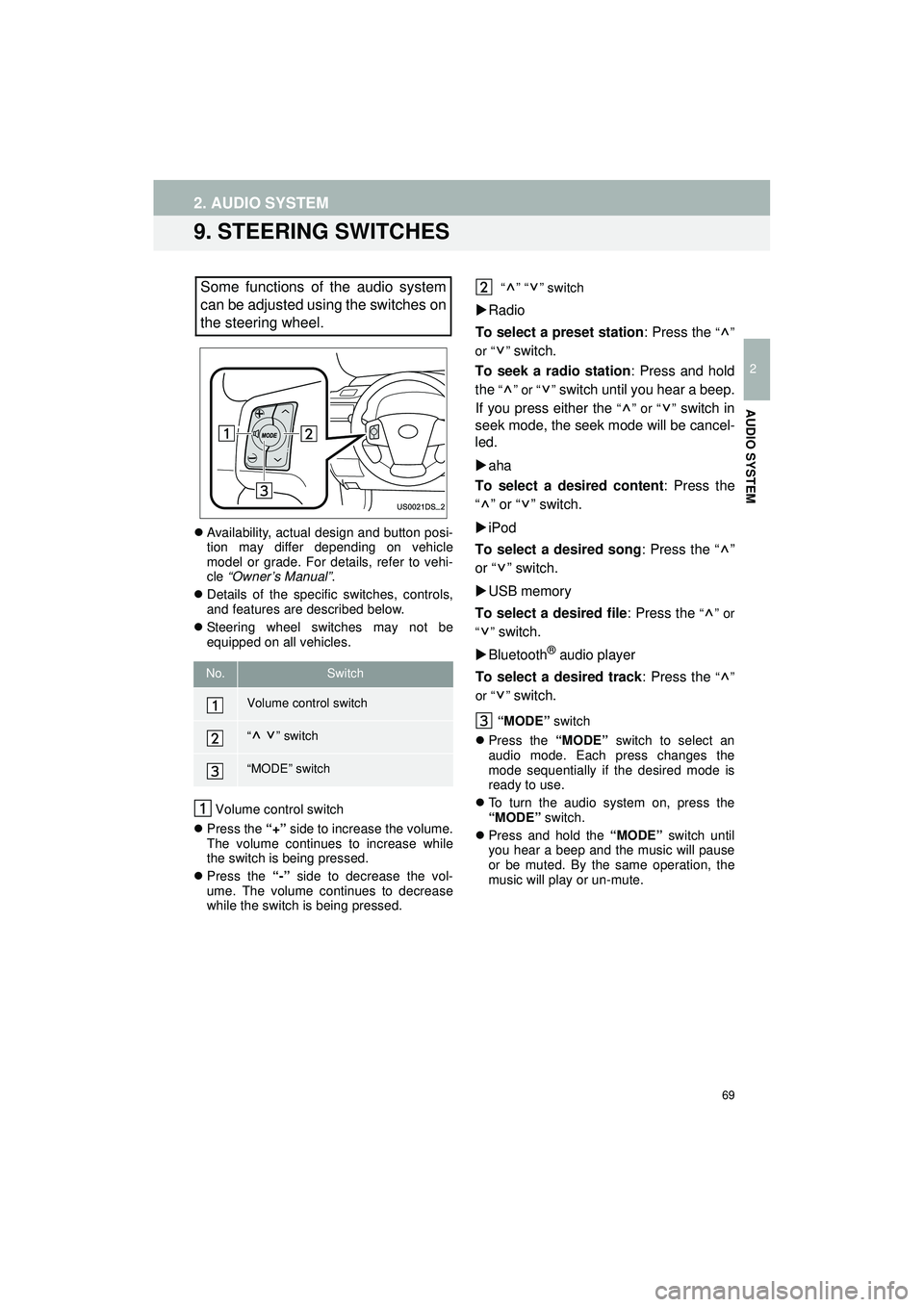
69
2. AUDIO SYSTEM
Highlander_Navi_MXS
2
AUDIO SYSTEM
9. STEERING SWITCHES
Availability, actual design and button posi-
tion may differ depending on vehicle
model or grade. For details, refer to vehi-
cle “Owner’s Manual” .
Details of the specific switches, controls,
and features are described below.
Steering wheel switches may not be
equipped on all vehicles.
Volume control switch
Press the “+” side to increase the volume.
The volume continues to increase while
the switch is being pressed.
Press the “-” side to decrease the vol-
ume. The volume continues to decrease
while the switch is being pressed. “” “” switch
Radio
To select a preset station : Press the
“”
or “ ”
switch.
To seek a radio station : Press and hold
the
“” or “” switch until you hear a beep.
If you press either the
“” or “” switch in
seek mode, the seek mode will be cancel-
led.
aha
To select a desired content : Press the
“” or “” switch.
iPod
To select a desired song : Press the “ ”
or “ ” switch.
USB memory
To select a desired file : Press the
“” or
“”
switch.
Bluetooth
® audio player
To select a desired track : Press the
“”
or “ ”
switch.
“MODE” switch
Press the “MODE” switch to select an
audio mode. Each press changes the
mode sequentially if the desired mode is
ready to use.
To turn the audio system on, press the
“MODE” switch.
Press and hold the “MODE” switch until
you hear a beep and the music will pause
or be muted. By the same operation, the
music will play or un-mute.
Some functions of the audio system
can be adjusted using the switches on
the steering wheel.
No.Switch
Volume control switch
“” switch
“MODE” switch
Page 85 of 144
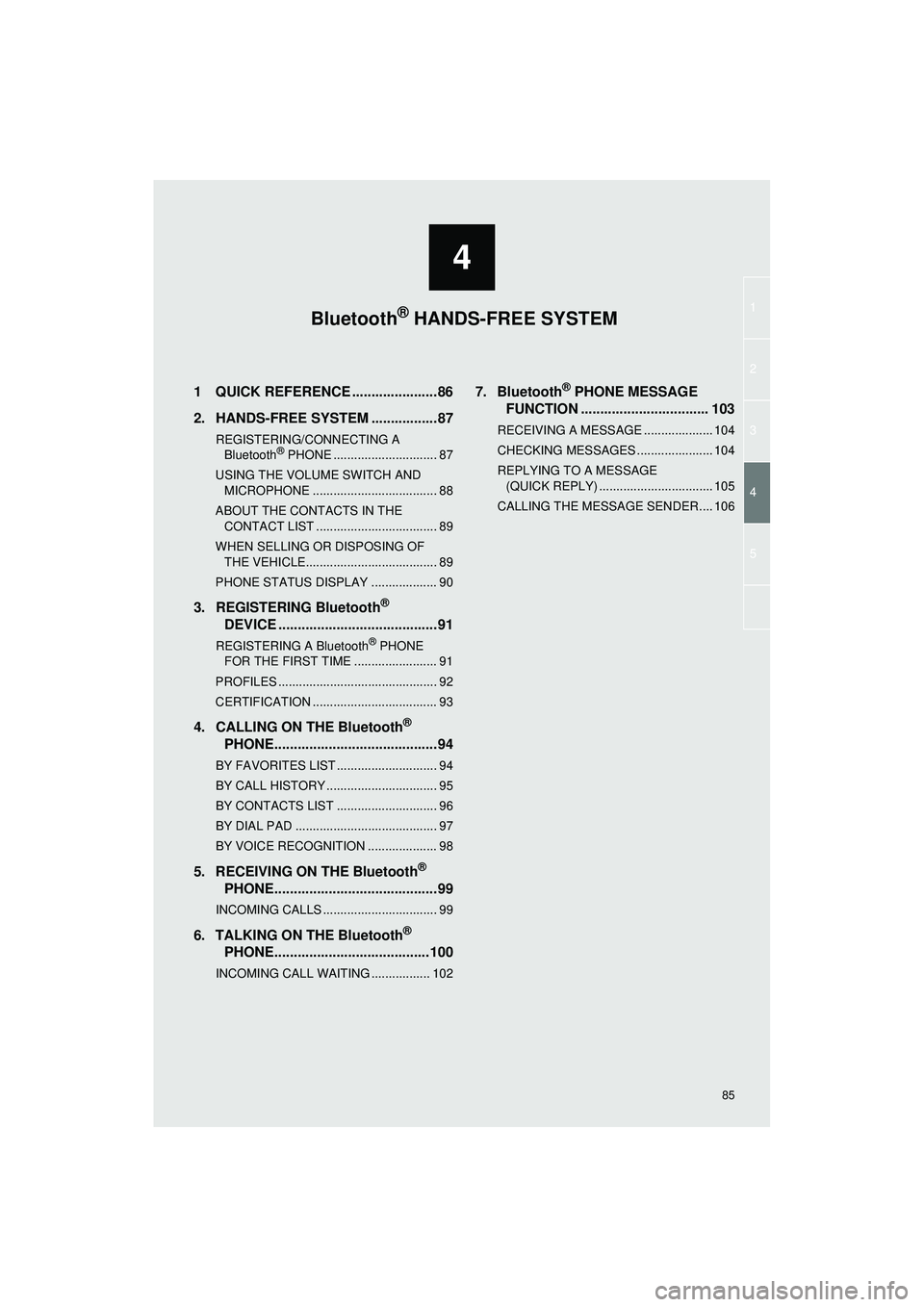
4
85
1
2
3
5
4
Highlander_Navi_MXS
1 QUICK REFERENCE ......................86
2. HANDS-FREE SYSTEM .................87
REGISTERING/CONNECTING A Bluetooth® PHONE .............................. 87
USING THE VOLUME SWITCH AND MICROPHONE .................................... 88
ABOUT THE CONTACTS IN THE CONTACT LIST ................................... 89
WHEN SELLING OR DISPOSING OF THE VEHICLE...................................... 89
PHONE STATUS DISPLAY ................... 90
3. REGISTERING Bluetooth®
DEVICE .........................................91
REGISTERING A Bluetooth® PHONE
FOR THE FIRST TIME ........................ 91
PROFILES .............................................. 92
CERTIFICATION .................................... 93
4. CALLING ON THE Bluetooth®
PHONE..........................................94
BY FAVORITES LIST ............................. 94
BY CALL HISTORY ................................ 95
BY CONTACTS LIST ............................. 96
BY DIAL PAD ......................................... 97
BY VOICE RECOGNITION .................... 98
5. RECEIVING ON THE Bluetooth®
PHONE..........................................99
INCOMING CALLS ................................. 99
6. TALKING ON THE Bluetooth®
PHONE........................................100
INCOMING CALL WAITING ................. 102
7. Bluetooth® PHONE MESSAGE
FUNCTION ...... ........................... 103
RECEIVING A MESSAGE .................... 104
CHECKING MESSAGES ...................... 104
REPLYING TO A MESSAGE
(QUICK REPLY) ................................. 105
CALLING THE MESSAGE SENDER.... 106
Bluetooth® HANDS-FREE SYSTEM
Page 86 of 144
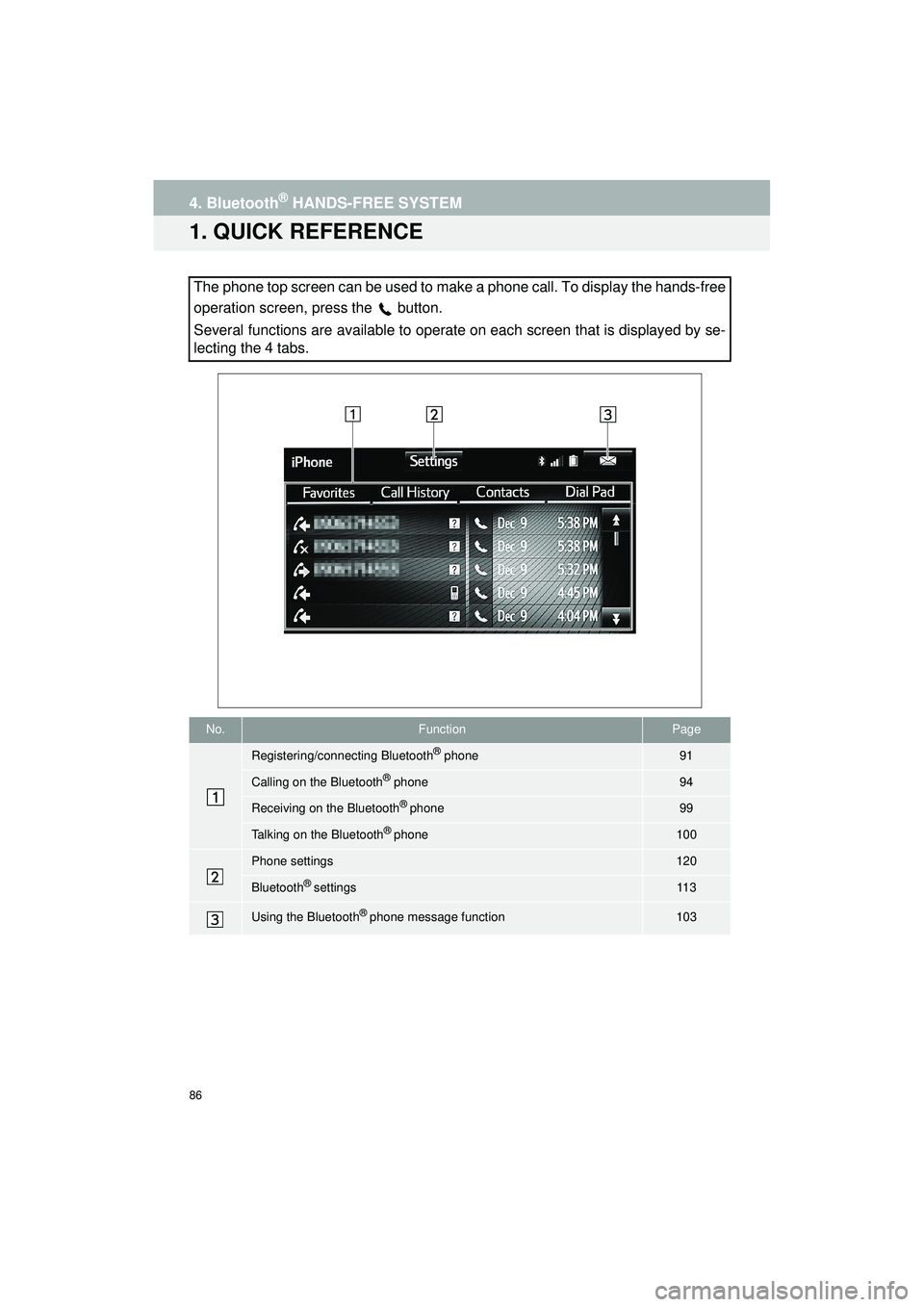
86
Highlander_Navi_MXS
4. Bluetooth® HANDS-FREE SYSTEM
1. QUICK REFERENCE
The phone top screen can be used to make a phone call. To display the hands-free
operation screen, press the
button.
Several functions are available to operate on each screen that is displayed by se-
lecting the 4 tabs.
No.FunctionPage
Registering/connecting Bluetooth® phone91
Calling on the Bluetooth® phone94
Receiving on the Bluetooth® phone99
Talking on the Bluetooth® phone100
Phone settings120
Bluetooth® settings11 3
Using the Bluetooth® phone message function103
Page 87 of 144
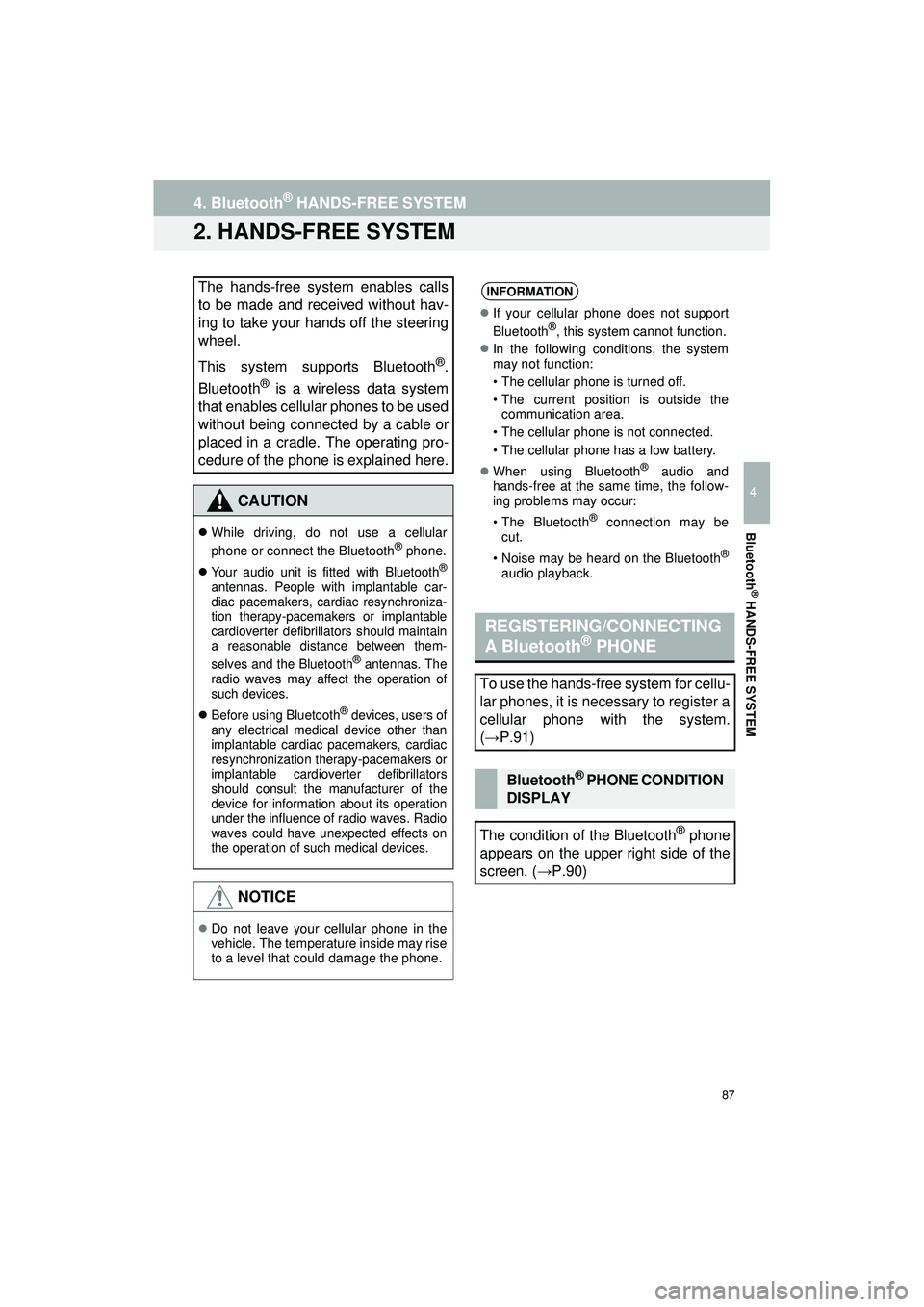
87
4. Bluetooth® HANDS-FREE SYSTEM
Highlander_Navi_MXS
4
Bluetooth
® HANDS-FREE SYSTEM
2. HANDS-FREE SYSTEM
The hands-free system enables calls
to be made and received without hav-
ing to take your hands off the steering
wheel.
This system supports Bluetooth
®.
Bluetooth
® is a wireless data system
that enables cellular phones to be used
without being connected by a cable or
placed in a cradle. The operating pro-
cedure of the phone is explained here.
CAUTION
While driving, do not use a cellular
phone or connect the Bluetooth® phone.
Your audio unit is fitted with Bluetooth®
antennas. People with implantable car-
diac pacemakers, cardiac resynchroniza-
tion therapy-pacemakers or implantable
cardioverter defibrillators should maintain
a reasonable distance between them-
selves and the Bluetooth
® antennas. The
radio waves may affect the operation of
such devices.
Before using Bluetooth® devices, users of
any electrical medical device other than
implantable cardiac pacemakers, cardiac
resynchronization therapy-pacemakers or
implantable cardioverter defibrillators
should consult the manufacturer of the
device for information about its operation
under the influence of radio waves. Radio
waves could have unexpected effects on
the operation of such medical devices.
NOTICE
Do not leave your cellular phone in the
vehicle. The temperature inside may rise
to a level that could damage the phone.
INFORMATION
If your cellular phone does not support
Bluetooth®, this system cannot function.
In the following conditions, the system
may not function:
• The cellular phone is turned off.
• The current position is outside the
communication area.
• The cellular phone is not connected.
• The cellular phone has a low battery.
When using Bluetooth
® audio and
hands-free at the same time, the follow-
ing problems may occur:
• The Bluetooth
® connection may be
cut.
• Noise may be heard on the Bluetooth
®
audio playback.
REGISTERING/CONNECTING
A Bluetooth® PHONE
To use the hands-free system for cellu-
lar phones, it is necessary to register a
cellular phone with the system.
( → P.91)
Bluetooth® PHONE CONDITION
DISPLAY
The condition of the Bluetooth
® phone
appears on the upper right side of the
screen. ( →P.90)
Page 88 of 144
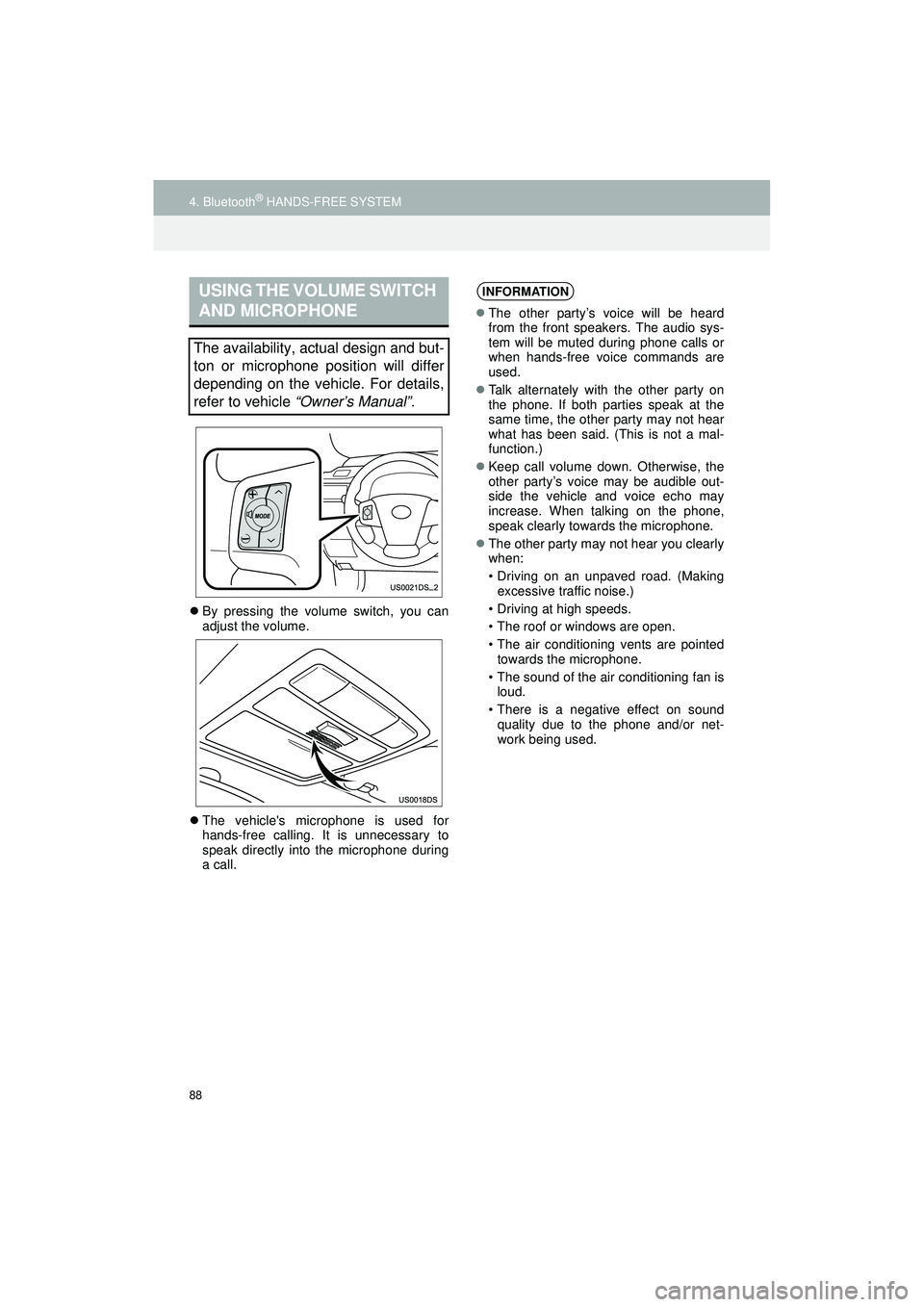
88
4. Bluetooth® HANDS-FREE SYSTEM
Highlander_Navi_MXS
By pressing the volume switch, you can
adjust the volume.
The vehicle's microphone is used for
hands-free calling. It is unnecessary to
speak directly into the microphone during
a call.
USING THE VOLUME SWITCH
AND MICROPHONE
The availability, actual design and but-
ton or microphone position will differ
depending on the vehicle. For details,
refer to vehicle “Owner’s Manual” .
INFORMATION
The other party’s voice will be heard
from the front speakers. The audio sys-
tem will be muted during phone calls or
when hands-free voice commands are
used.
Talk alternately with the other party on
the phone. If both parties speak at the
same time, the other party may not hear
what has been said. (This is not a mal-
function.)
Keep call volume down. Otherwise, the
other party’s voice may be audible out-
side the vehicle and voice echo may
increase. When talking on the phone,
speak clearly towards the microphone.
The other party may not hear you clearly
when:
• Driving on an unpaved road. (Making
excessive traffic noise.)
• Driving at high speeds.
• The roof or windows are open.
• The air conditioning vents are pointed towards the microphone.
• The sound of the air conditioning fan is loud.
• There is a negative effect on sound quality due to the phone and/or net-
work being used.
Page 89 of 144

89
4. Bluetooth® HANDS-FREE SYSTEM
Highlander_Navi_MXS
4
Bluetooth
® HANDS-FREE SYSTEM
The following data is stored for every reg-
istered phone. When another phone is
connected, the following registered data
cannot be read:
• Contact data
• Call history data
• Favorites data
• All phone settings
• Message settings
The following data in the system can be
deleted or initialized:
• Contact data
• Call history data
• Favorites data
• All phone settings
• Message settings
• Vehicle settings (Equalizer settings)
ABOUT THE CONTACTS IN
THE CONTACT LIST
INFORMATION
When a phone’s registration is deleted,
the above-mentioned data is also
deleted.
WHEN SELLING OR
DISPOSING OF THE VEHICLE
A lot of personal data is registered
when the hands-free system is used.
When selling or disposing of the vehi-
cle, delete or initialize the data.
(→ P.112)
INFORMATION
Once initialized, the data and settings
will be erased. Pay much attention when
initializing the data.
CAUTION
FCC WARNING: Changes or modifica-
tions not expressly approved by the party
responsible for compliance could void the
user’s authority to operate the equipment.
Page 90 of 144
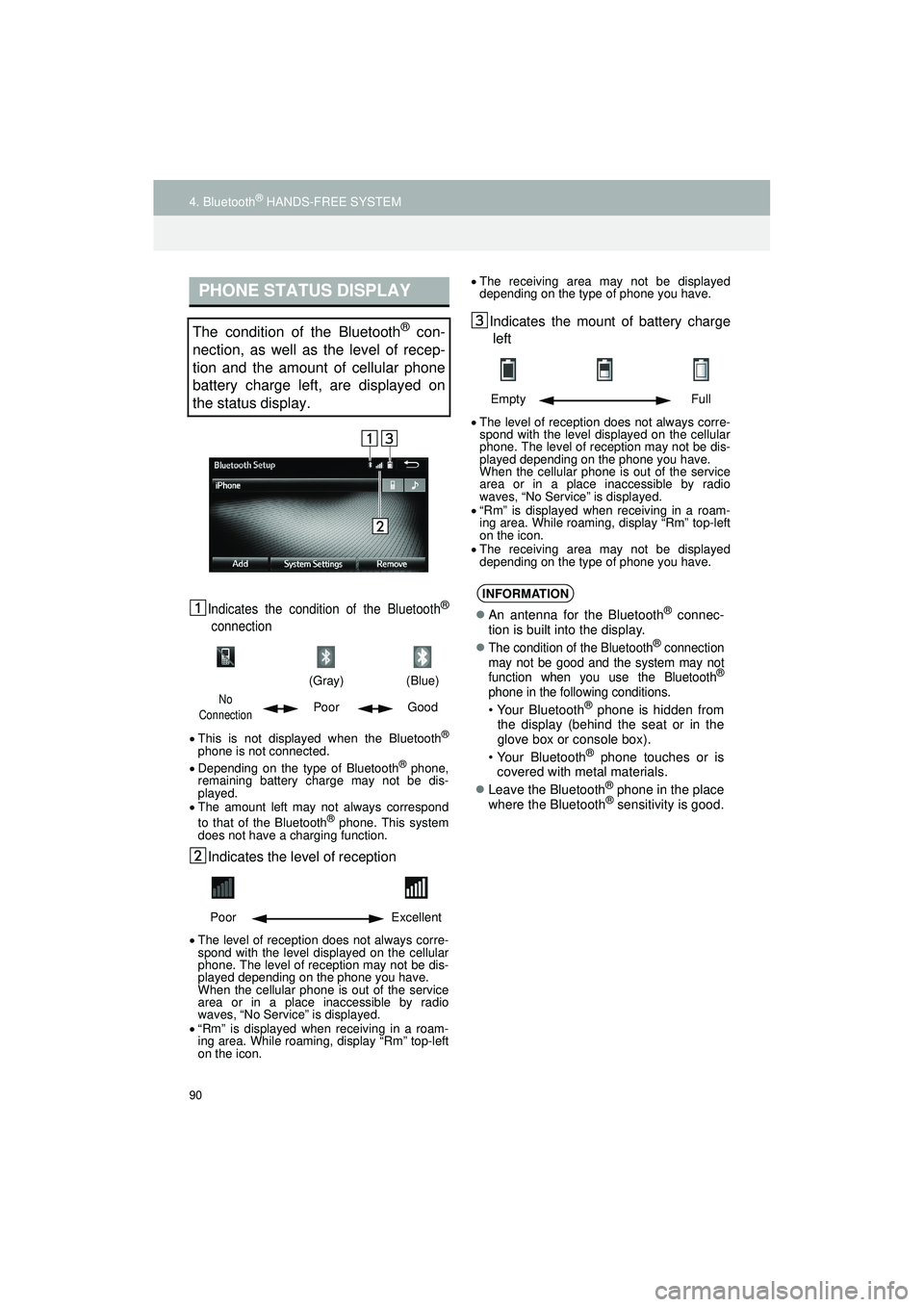
90
4. Bluetooth® HANDS-FREE SYSTEM
Highlander_Navi_MXS
Indicates the condition of the Bluetooth®
connection
This is not displayed when the Bluetooth®
phone is not connected.
Depending on the type of Bluetooth® phone,
remaining battery charge may not be dis-
played.
The amount left may not always correspond
to that of the Bluetooth
® phone. This system
does not have a charging function.
Indicates the leve l of reception
The level of reception does not always corre-
spond with the level displayed on the cellular
phone. The level of reception may not be dis-
played depending on the phone you have.
When the cellular phone is out of the service
area or in a place inaccessible by radio
waves, “No Service” is displayed.
“Rm” is displayed when receiving in a roam-
ing area. While roaming, display “Rm” top-left
on the icon.
The receiving area may not be displayed
depending on the type of phone you have.
Indicates the mount of battery charge
left
The level of reception does not always corre-
spond with the level displayed on the cellular
phone. The level of reception may not be dis-
played depending on the phone you have.
When the cellular phone is out of the service
area or in a place inaccessible by radio
waves, “No Service” is displayed.
“Rm” is displayed when receiving in a roam-
ing area. While roaming, display “Rm” top-left
on the icon.
The receiving area may not be displayed
depending on the type of phone you have.
PHONE STATUS DISPLAY
The condition of the Bluetooth® con-
nection, as well as the level of recep-
tion and the amount of cellular phone
battery charge left, are displayed on
the status display.
(Gray)
(Blue)
No
ConnectionPoor Good
Poor Excellent
Empty Full
INFORMATION
An antenna for the Bluetooth® connec-
tion is built into the display.
The condition of the Bluetooth® connection
may not be good and the system may not
function when you use the Bluetooth
®
phone in the following conditions.
• Your Bluetooth® phone is hidden from
the display (behind the seat or in the
glove box or console box).
• Your Bluetooth
® phone touches or is
covered with metal materials.
Leave the Bluetooth
® phone in the place
where the Bluetooth® sensitivity is good.
Page 91 of 144
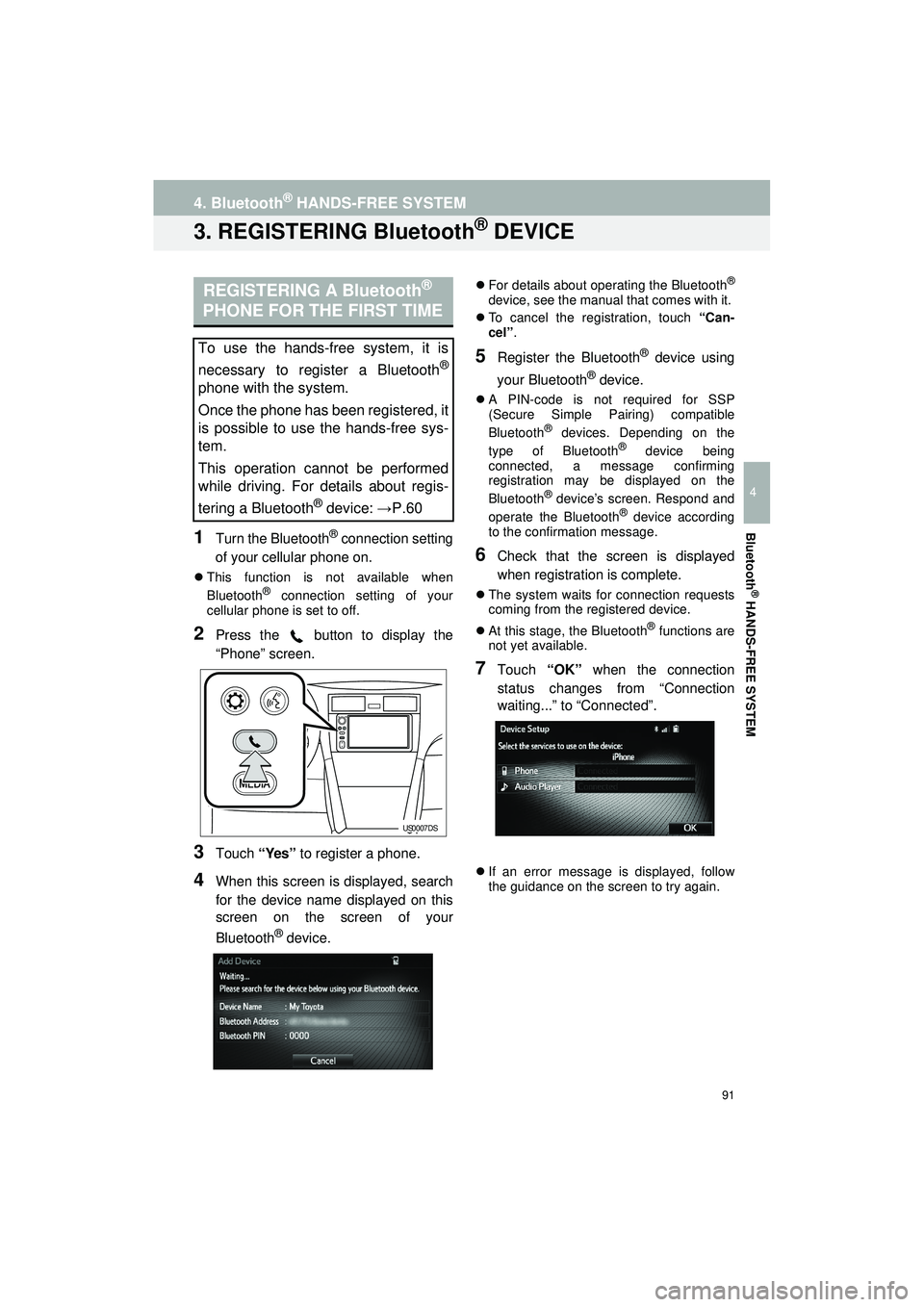
91
4. Bluetooth® HANDS-FREE SYSTEM
Highlander_Navi_MXS
4
Bluetooth
® HANDS-FREE SYSTEM
3. REGISTERING Bluetooth® DEVICE
1Turn the Bluetooth® connection setting
of your cellular phone on.
This function is not available when
Bluetooth® connection setting of your
cellular phone is set to off.
2Press the button to display the
“Phone” screen.
3Touch “Yes” to register a phone.
4When this screen is displayed, search
for the device name displayed on this
screen on the screen of your
Bluetooth
® device.
For details about operating the Bluetooth®
device, see the manual that comes with it.
To cancel the registration, touch “Can-
cel”.
5Register the Bluetooth® device using
your Bluetooth
® device.
A PIN-code is not required for SSP
(Secure Simple Pairing) compatible
Bluetooth
® devices. Depending on the
type of Bluetooth® device being
connected, a message confirming
registration may be displayed on the
Bluetooth
® device’s screen. Respond and
operate the Bluetooth® device according
to the confirmation message.
6Check that the screen is displayed
when registration is complete.
The system waits for connection requests
coming from the registered device.
At this stage, the Bluetooth
® functions are
not yet available.
7Touch “OK” when the connection
status changes from “Connection
waiting...” to “Connected”.
If an error message is displayed, follow
the guidance on the screen to try again.
REGISTERING A Bluetooth®
PHONE FOR THE FIRST TIME
To use the hands-free system, it is
necessary to register a Bluetooth
®
phone with the system.
Once the phone has been registered, it
is possible to use the hands-free sys-
tem.
This operation cannot be performed
while driving. For details about regis-
tering a Bluetooth
® device: → P.60
US0007DS