bluetooth TOYOTA GT86 2019 Accessories, Audio & Navigation (in English)
[x] Cancel search | Manufacturer: TOYOTA, Model Year: 2019, Model line: GT86, Model: TOYOTA GT86 2019Pages: 144, PDF Size: 4.66 MB
Page 114 of 144
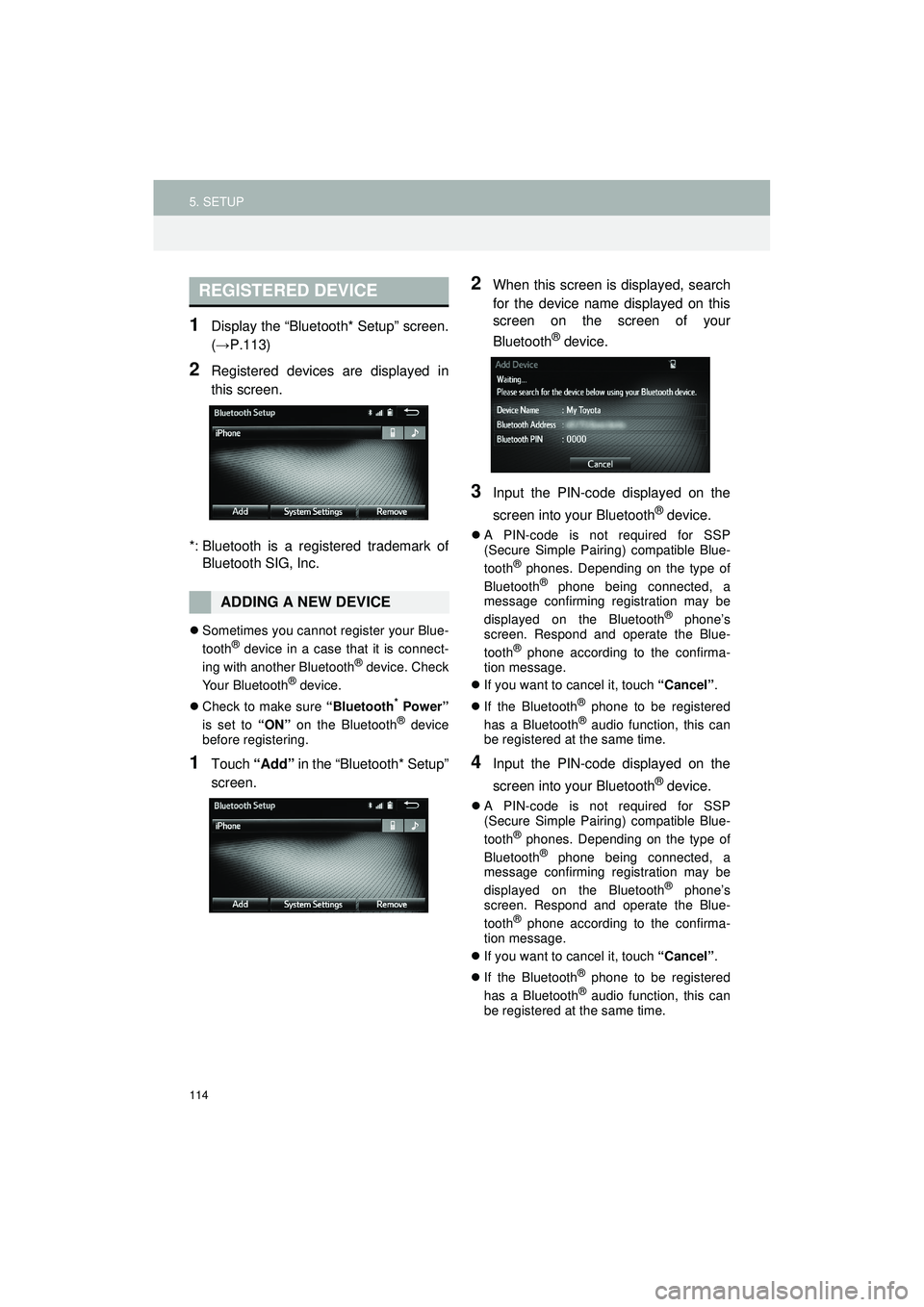
114
5. SETUP
Highlander_Navi_MXS
1Display the “Bluetooth* Setup” screen.
(→P.113)
2Registered devices are displayed in
this screen.
*: Bluetooth is a regi stered trademark of
Bluetooth SIG, Inc.
Sometimes you cannot register your Blue-
tooth® device in a case that it is connect-
ing with another Bluetooth® device. Check
Your Bluetooth® device.
Check to make sure “Bluetooth
* Power”
is set to “ON” on the Bluetooth® device
before registering.
1Touch “Add” in the “Bluetooth* Setup”
screen.
2When this screen is displayed, search
for the device name displayed on this
screen on the screen of your
Bluetooth
® device.
3Input the PIN-code displayed on the
screen into your Bluetooth
® device.
A PIN-code is not required for SSP
(Secure Simple Pairing) compatible Blue-
tooth
® phones. Depending on the type of
Bluetooth® phone being connected, a
message confirming registration may be
displayed on the Bluetooth
® phone’s
screen. Respond and operate the Blue-
tooth
® phone according to the confirma-
tion message.
If you want to cancel it, touch “Cancel”.
If the Bluetooth
® phone to be registered
has a Bluetooth® audio function, this can
be registered at the same time.
4Input the PIN-code displayed on the
screen into your Bluetooth
® device.
A PIN-code is not required for SSP
(Secure Simple Pairing) compatible Blue-
tooth
® phones. Depending on the type of
Bluetooth® phone being connected, a
message confirming registration may be
displayed on the Bluetooth
® phone’s
screen. Respond and operate the Blue-
tooth
® phone according to the confirma-
tion message.
If you want to cancel it, touch “Cancel”.
If the Bluetooth
® phone to be registered
has a Bluetooth® audio function, this can
be registered at the same time.
REGISTERED DEVICE
ADDING A NEW DEVICE
Page 115 of 144
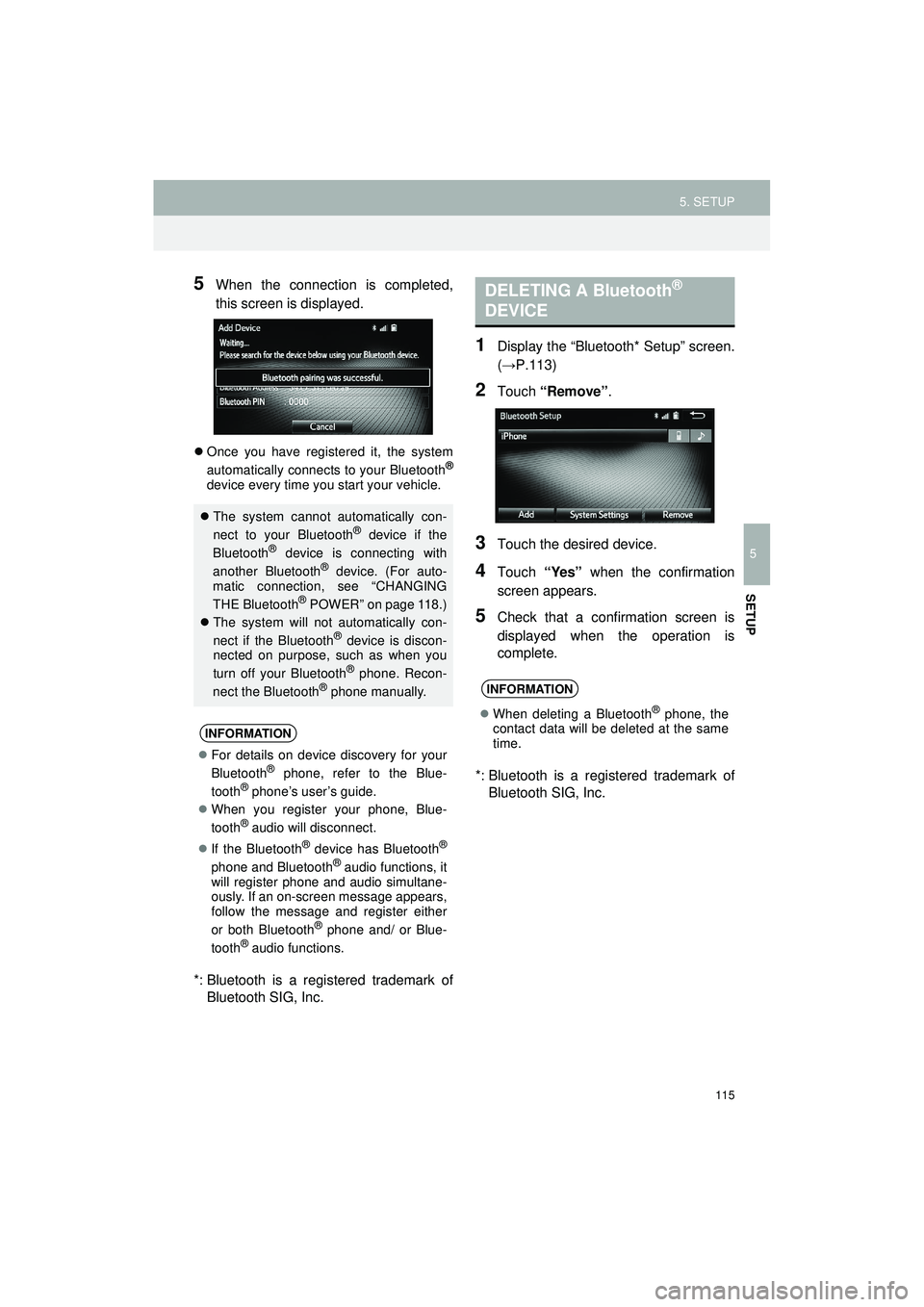
115
5. SETUP
Highlander_Navi_MXS
5
SETUP
5When the connection is completed,
this screen is displayed.
Once you have registered it, the system
automatically connects to your Bluetooth®
device every time you start your vehicle.
*: Bluetooth is a registered trademark of
Bluetooth SIG, Inc.
1Display the “Bluetooth* Setup” screen.
(→P.113)
2Touch “Remove” .
3Touch the desired device.
4Touch “Yes” when the confirmation
screen appears.
5Check that a confirmation screen is
displayed when the operation is
complete.
*: Bluetooth is a regi stered trademark of
Bluetooth SIG, Inc.
The system cannot automatically con-
nect to your Bluetooth® device if the
Bluetooth® device is connecting with
another Bluetooth® device. (For auto-
matic connection, see “CHANGING
THE Bluetooth
® POWER” on page 118.)
The system will not automatically con-
nect if the Bluetooth
® device is discon-
nected on purpose, such as when you
turn off your Bluetooth
® phone. Recon-
nect the Bluetooth® phone manually.
INFORMATION
For details on device discovery for your
Bluetooth® phone, refer to the Blue-
tooth® phone’s user’s guide.
When you register your phone, Blue-
tooth
® audio will disconnect.
If the Bluetooth
® device has Bluetooth®
phone and Bluetooth® audio functions, it
will register phone and audio simultane-
ously. If an on-screen message appears,
follow the message and register either
or both Bluetooth
® phone and/ or Blue-
tooth® audio functions.
DELETING A Bluetooth®
DEVICE
INFORMATION
When deleting a Bluetooth® phone, the
contact data will be deleted at the same
time.
Page 116 of 144
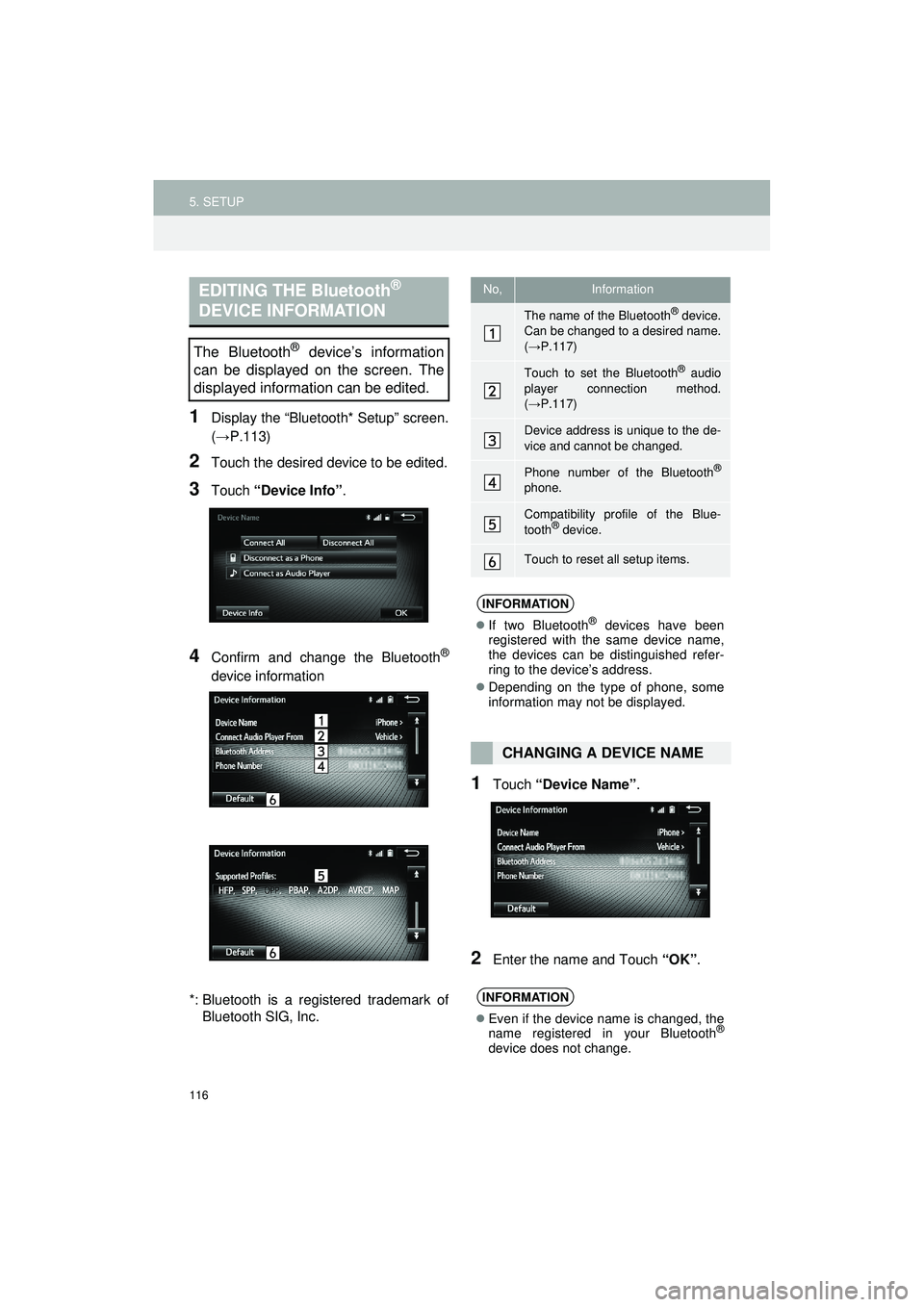
116
5. SETUP
Highlander_Navi_MXS
1Display the “Bluetooth* Setup” screen.
(→P.113)
2Touch the desired device to be edited.
3Touch “Device Info” .
4Confirm and change the Bluetooth®
device information
*: Bluetooth is a regi stered trademark of
Bluetooth SIG, Inc.
1Touch “Device Name” .
2Enter the name and Touch “OK”.
EDITING THE Bluetooth®
DEVICE INFORMATION
The Bluetooth® device’s information
can be displayed on the screen. The
displayed information can be edited.
No,Information
The name of the Bluetooth® device.
Can be changed to a desired name.
( → P.117)
Touch to set the Bluetooth® audio
player connection method.
( → P.117)
Device address is unique to the de-
vice and cannot be changed.
Phone number of the Bluetooth®
phone.
Compatibility profile of the Blue-
tooth® device.
Touch to reset all setup items.
INFORMATION
If two Bluetooth® devices have been
registered with the same device name,
the devices can be distinguished refer-
ring to the device’s address.
Depending on the type of phone, some
information may not be displayed.
CHANGING A DEVICE NAME
INFORMATION
Even if the device name is changed, the
name registered in your Bluetooth®
device does not change.
Page 117 of 144
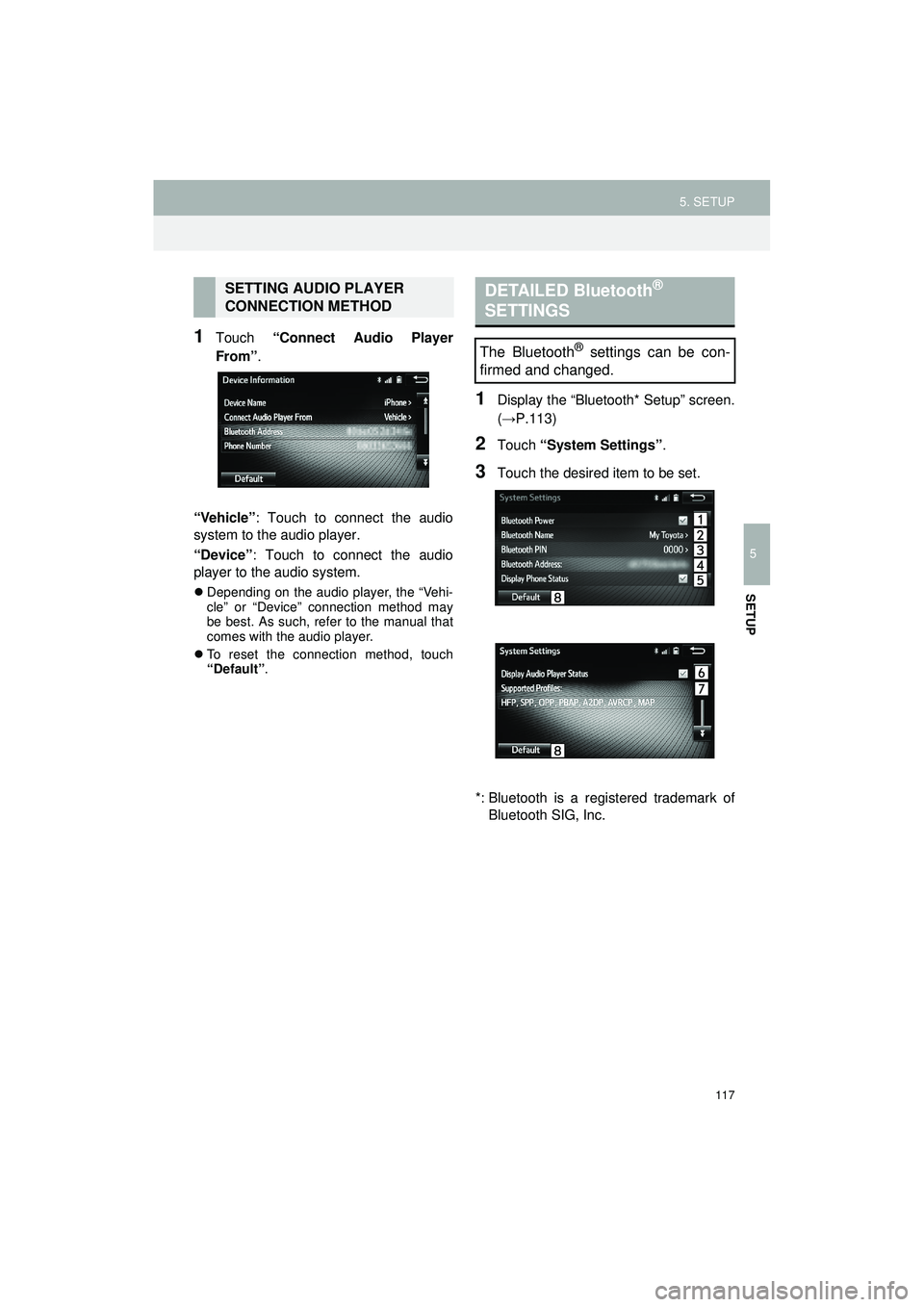
117
5. SETUP
Highlander_Navi_MXS
5
SETUP
1Touch “Connect Audio Player
From”.
“Vehicle” : Touch to connect the audio
system to the audio player.
“Device” : Touch to connect the audio
player to the audio system.
Depending on the audio player, the “Vehi-
cle” or “Device” connection method may
be best. As such, refer to the manual that
comes with the audio player.
To reset the connection method, touch
“Default” .
1Display the “Bluetooth* Setup” screen.
(→P.113)
2Touch “System Settings” .
3Touch the desired item to be set.
*: Bluetooth is a regi stered trademark of
Bluetooth SIG, Inc.
SETTING AUDIO PLAYER
CONNECTION METHODDETAILED Bluetooth®
SETTINGS
The Bluetooth® settings can be con-
firmed and changed.
Page 118 of 144
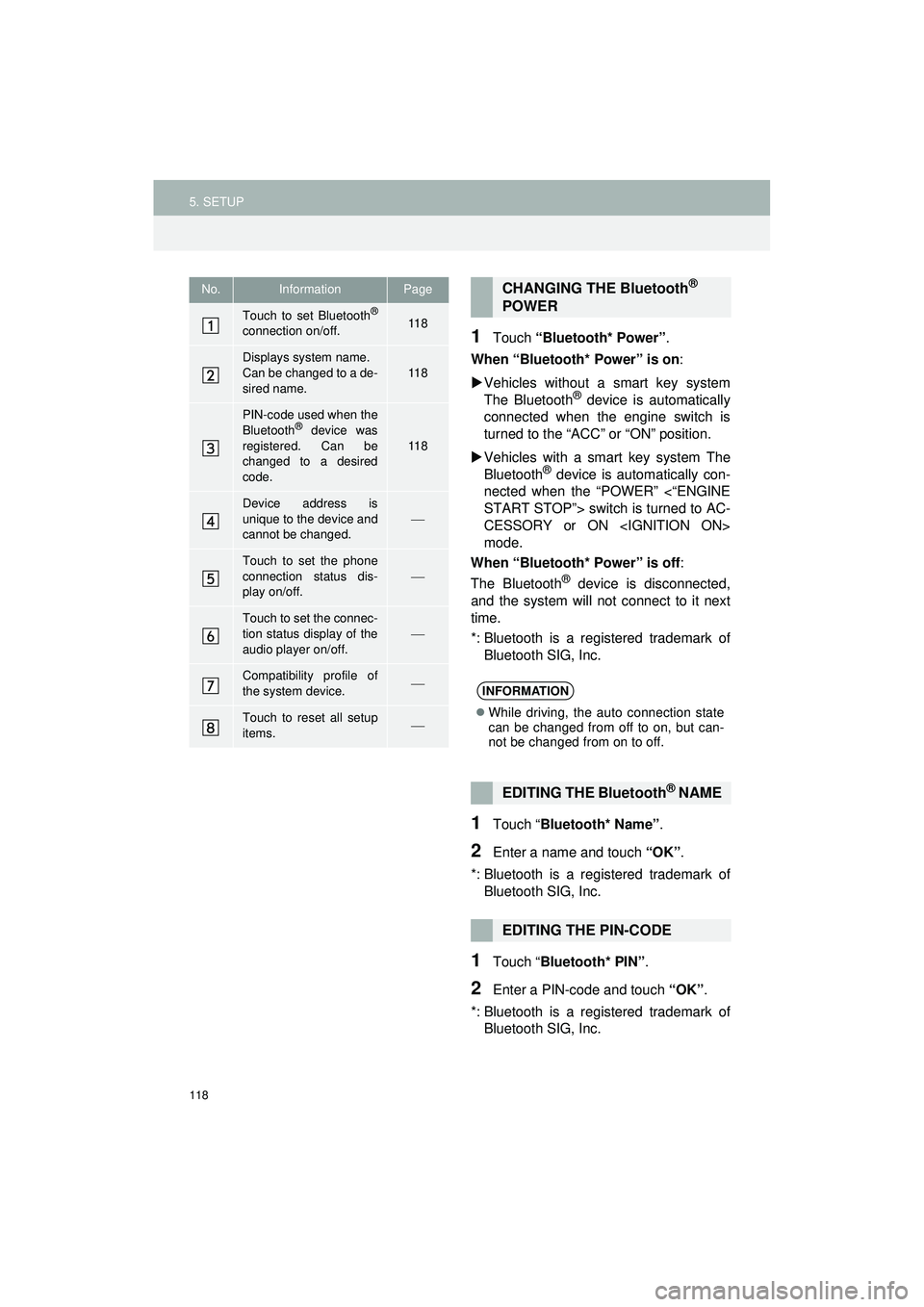
118
5. SETUP
Highlander_Navi_MXS
1Touch “Bluetooth* Power” .
When “Bluetooth* Power” is on :
Vehicles without a smart key system
The Bluetooth
® device is automatically
connected when the engine switch is
turned to the “ACC” or “ON” position.
Vehicles with a sm art key system The
Bluetooth
® device is automatically con-
nected when the “POWER” <“ENGINE
START STOP”> switch is turned to AC-
CESSORY or ON
mode.
When “Bluetooth* Power” is off :
The Bluetooth
® device is disconnected,
and the system will not connect to it next
time.
*: Bluetooth is a registered trademark of
Bluetooth SIG, Inc.
1Touch “ Bluetooth* Name” .
2Enter a name and touch “OK”.
*: Bluetooth is a registered trademark of Bluetooth SIG, Inc.
1Touch “ Bluetooth* PIN” .
2Enter a PIN-code and touch “OK”.
*: Bluetooth is a registered trademark of Bluetooth SIG, Inc.
No.InformationPage
Touch to set Bluetooth®
connection on/off.11 8
Displays system name.
Can be changed to a de-
sired name.11 8
PIN-code used when the
Bluetooth® device was
registered. Can be
changed to a desired
code.
11 8
Device address is
unique to the device and
cannot be changed.
Touch to set the phone
connection status dis-
play on/off.
Touch to set the connec-
tion status display of the
audio player on/off.
Compatibility profile of
the system device.
Touch to reset all setup
items.
CHANGING THE Bluetooth®
POWER
INFORMATION
While driving, the auto connection state
can be changed from off to on, but can-
not be changed from on to off.
EDITING THE Bluetooth® NAME
EDITING THE PIN-CODE
Page 119 of 144
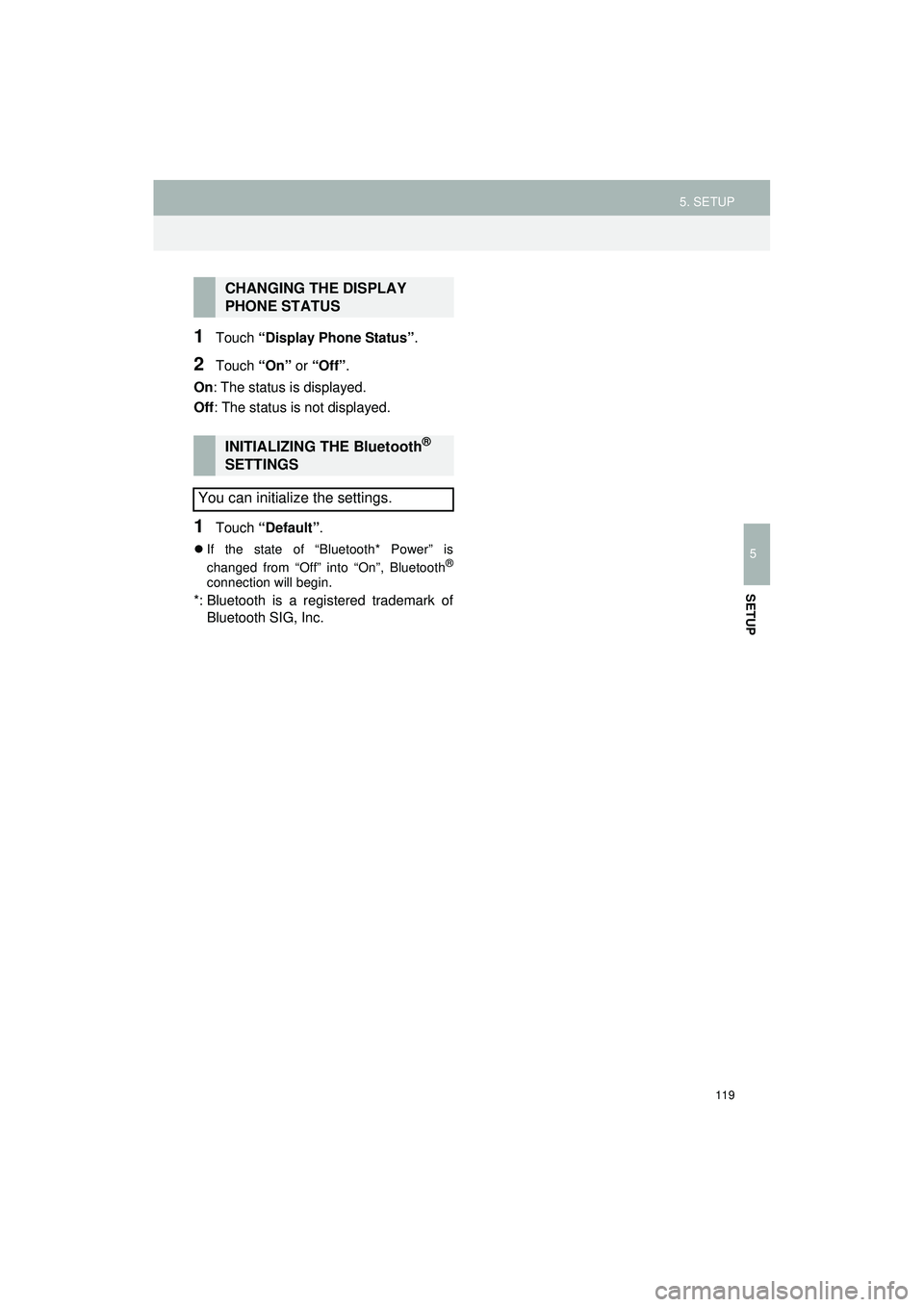
119
5. SETUP
Highlander_Navi_MXS
5
SETUP
1Touch “Display Phone Status” .
2Touch “On” or “Off” .
On : The status is displayed.
Off : The status is not displayed.
1Touch “Default”.
If the state of “Bluetooth* Power” is
changed from “Off” into “On”, Bluetooth®
connection will begin.
*: Bluetooth is a registered trademark of
Bluetooth SIG, Inc.
CHANGING THE DISPLAY
PHONE STATUS
INITIALIZING THE Bluetooth®
SETTINGS
You can initialize the settings.
Page 122 of 144
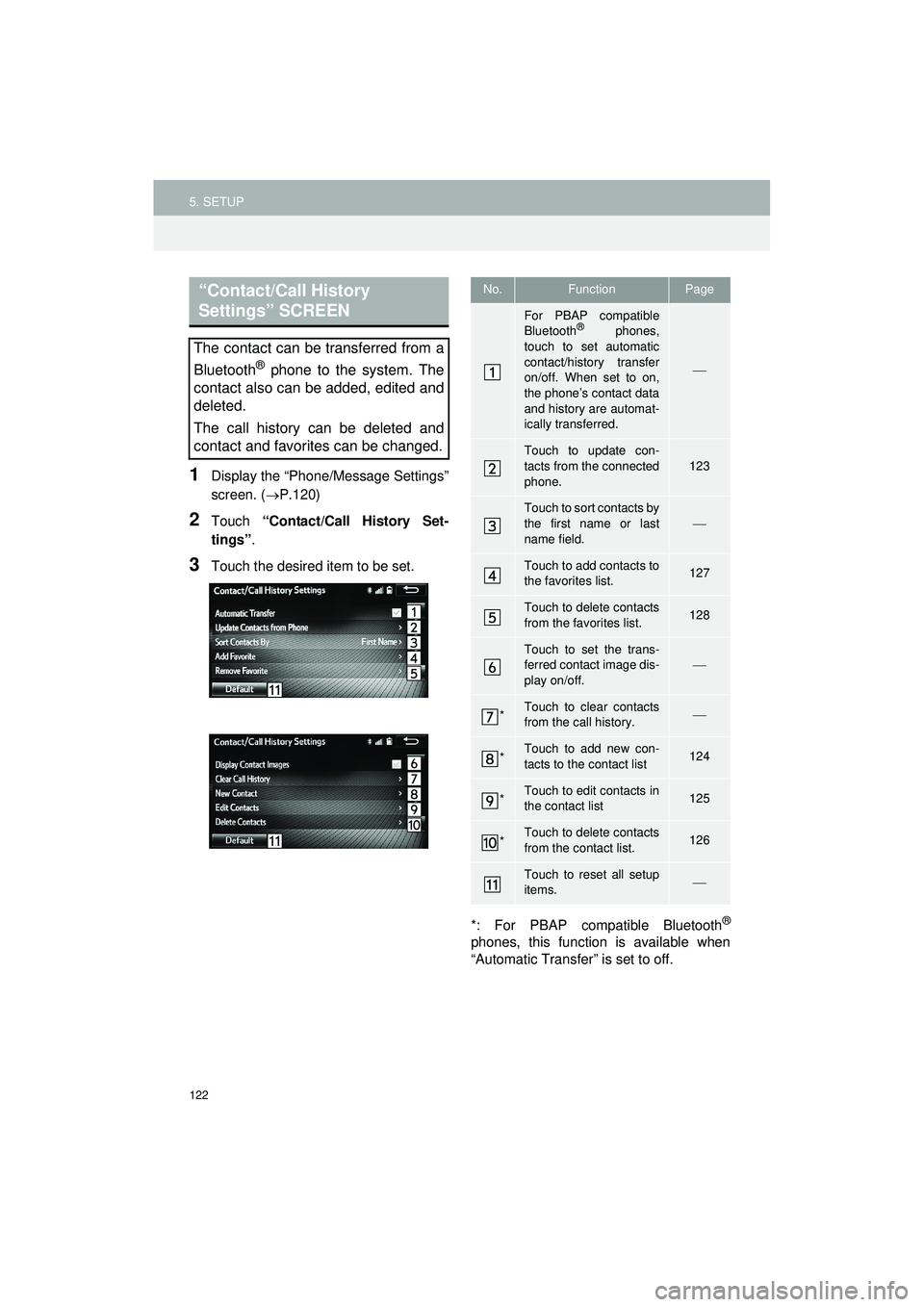
122
5. SETUP
Highlander_Navi_MXS
1Display the “Phone/Message Settings”
screen. (P.120)
2Touch “Contact/Call History Set-
tings” .
3Touch the desired item to be set.
*: For PBAP compatible Bluetooth
®
phones, this function is available when
“Automatic Transfer” is set to off.
“Contact/Call History
Settings” SCREEN
The contact can be transferred from a
Bluetooth
® phone to the system. The
contact also can be added, edited and
deleted.
The call history can be deleted and
contact and favorites can be changed.
No.FunctionPage
For PBAP compatible
Bluetooth® phones,
touch to set automatic
contact/history transfer
on/off. When set to on,
the phone’s contact data
and history are automat-
ically transferred.
Touch to update con-
tacts from the connected
phone.123
Touch to sort contacts by
the first name or last
name field.
Touch to add contacts to
the favorites list.127
Touch to delete contacts
from the favorites list.128
Touch to set the trans-
ferred contact image dis-
play on/off.
*Touch to clear contacts
from the call history.
*Touch to add new con-
tacts to the contact list124
*Touch to edit contacts in
the contact list125
*Touch to delete contacts
from the contact list.126
Touch to reset all setup
items.
Page 123 of 144
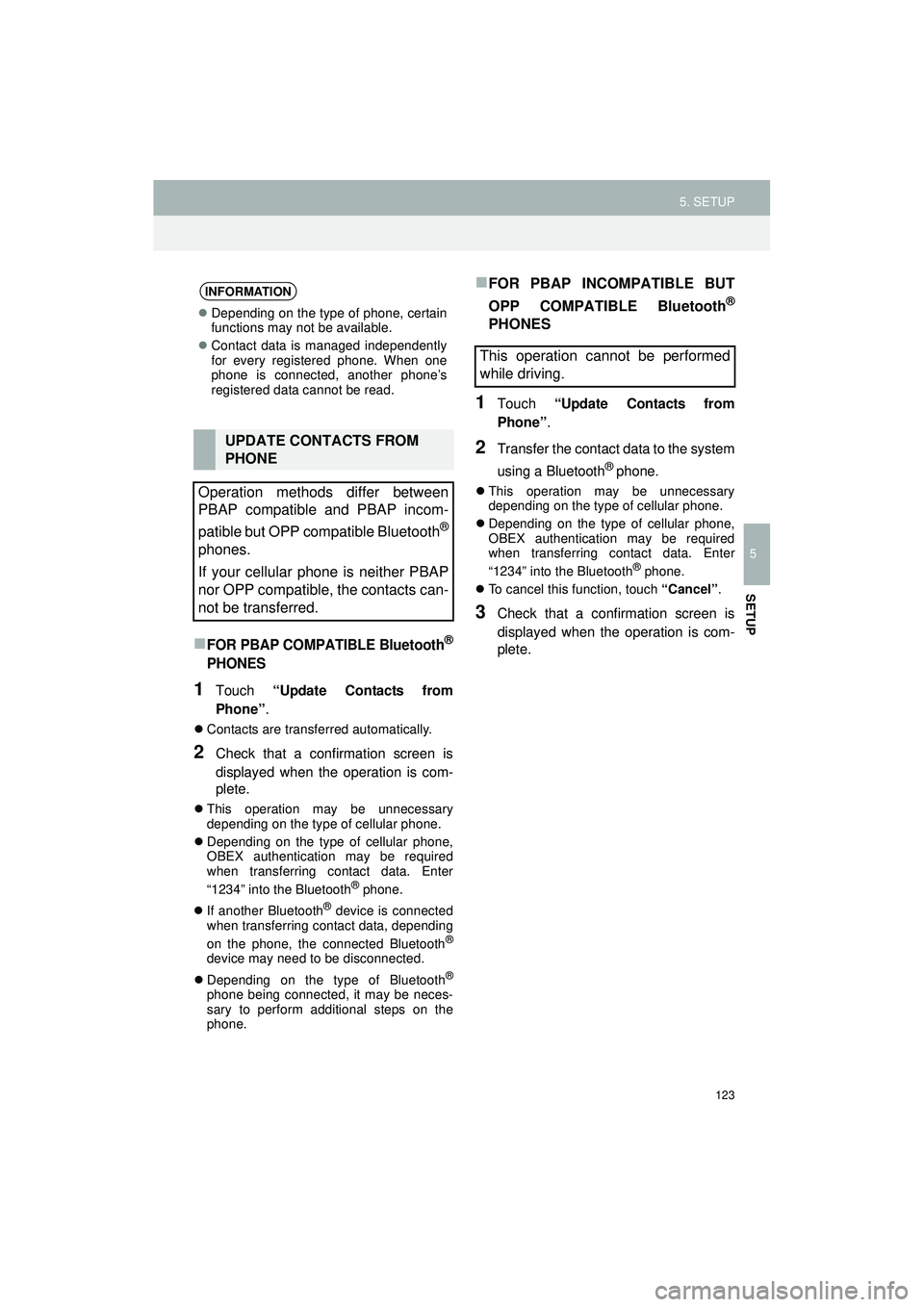
123
5. SETUP
Highlander_Navi_MXS
5
SETUP
FOR PBAP COMPATIBLE Bluetooth®
PHONES
1Touch “Update Contacts from
Phone” .
Contacts are transferred automatically.
2Check that a confirmation screen is
displayed when the operation is com-
plete.
This operation may be unnecessary
depending on the type of cellular phone.
Depending on the type of cellular phone,
OBEX authentication may be required
when transferring contact data. Enter
“1234” into the Bluetooth
® phone.
If another Bluetooth
® device is connected
when transferring contact data, depending
on the phone, the connected Bluetooth
®
device may need to be disconnected.
Depending on the type of Bluetooth
®
phone being connected, it may be neces-
sary to perform additional steps on the
phone.
FOR PBAP INCOMPATIBLE BUT
OPP COMPATIBLE Bluetooth
®
PHONES
1Touch “Update Contacts from
Phone” .
2Transfer the contact data to the system
using a Bluetooth
® phone.
This operation may be unnecessary
depending on the type of cellular phone.
Depending on the type of cellular phone,
OBEX authentication may be required
when transferring contact data. Enter
“1234” into the Bluetooth
® phone.
To cancel this function, touch “Cancel”.
3Check that a confirmation screen is
displayed when the operation is com-
plete.
INFORMATION
Depending on the type of phone, certain
functions may not be available.
Contact data is managed independently
for every registered phone. When one
phone is connected, another phone’s
registered data cannot be read.
UPDATE CONTACTS FROM
PHONE
Operation methods differ between
PBAP compatible and PBAP incom-
patible but OPP compatible Bluetooth
®
phones.
If your cellular phone is neither PBAP
nor OPP compatible, the contacts can-
not be transferred.
This operation cannot be performed
while driving.
Page 124 of 144
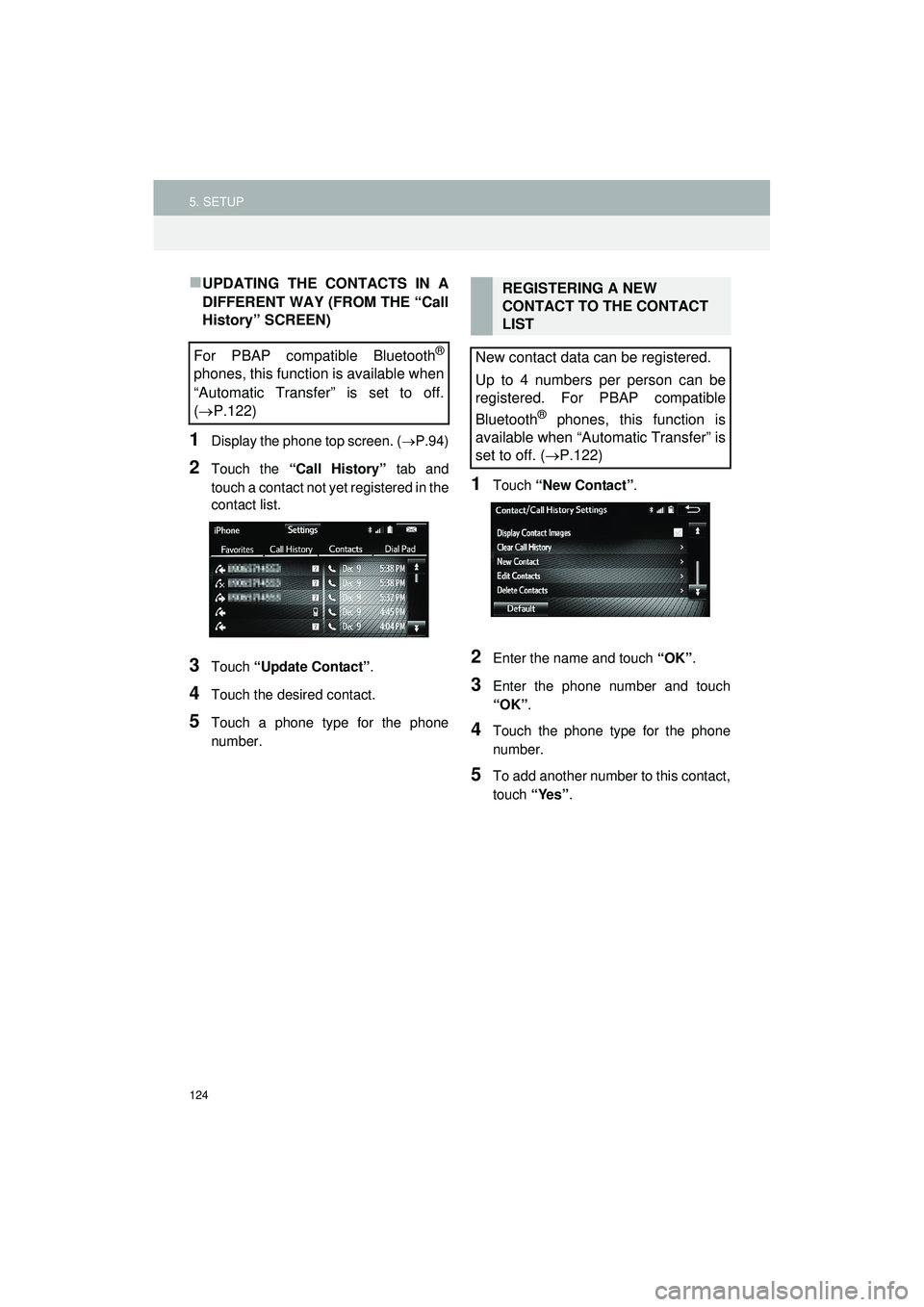
124
5. SETUP
Highlander_Navi_MXS
UPDATING THE CONTACTS IN A
DIFFERENT WAY (FROM THE “Call
History” SCREEN)
1Display the phone top screen. (P.94)
2Touch the “Call History” tab and
touch a contact not ye t registered in the
contact list.
3Touch “Update Contact” .
4Touch the desired contact.
5Touch a phone type for the phone
number.
1Touch “New Contact” .
2Enter the name and touch “OK”.
3Enter the phone number and touch
“OK”.
4Touch the phone type for the phone
number.
5To add another number to this contact,
touch “Yes”.
For PBAP compatible Bluetooth®
phones, this function is available when
“Automatic Transfer” is set to off.
( P.122)
REGISTERING A NEW
CONTACT TO THE CONTACT
LIST
New contact data can be registered.
Up to 4 numbers per person can be
registered. For PBAP compatible
Bluetooth
® phones, this function is
available when “Automatic Transfer” is
set to off. ( P.122)
Page 125 of 144
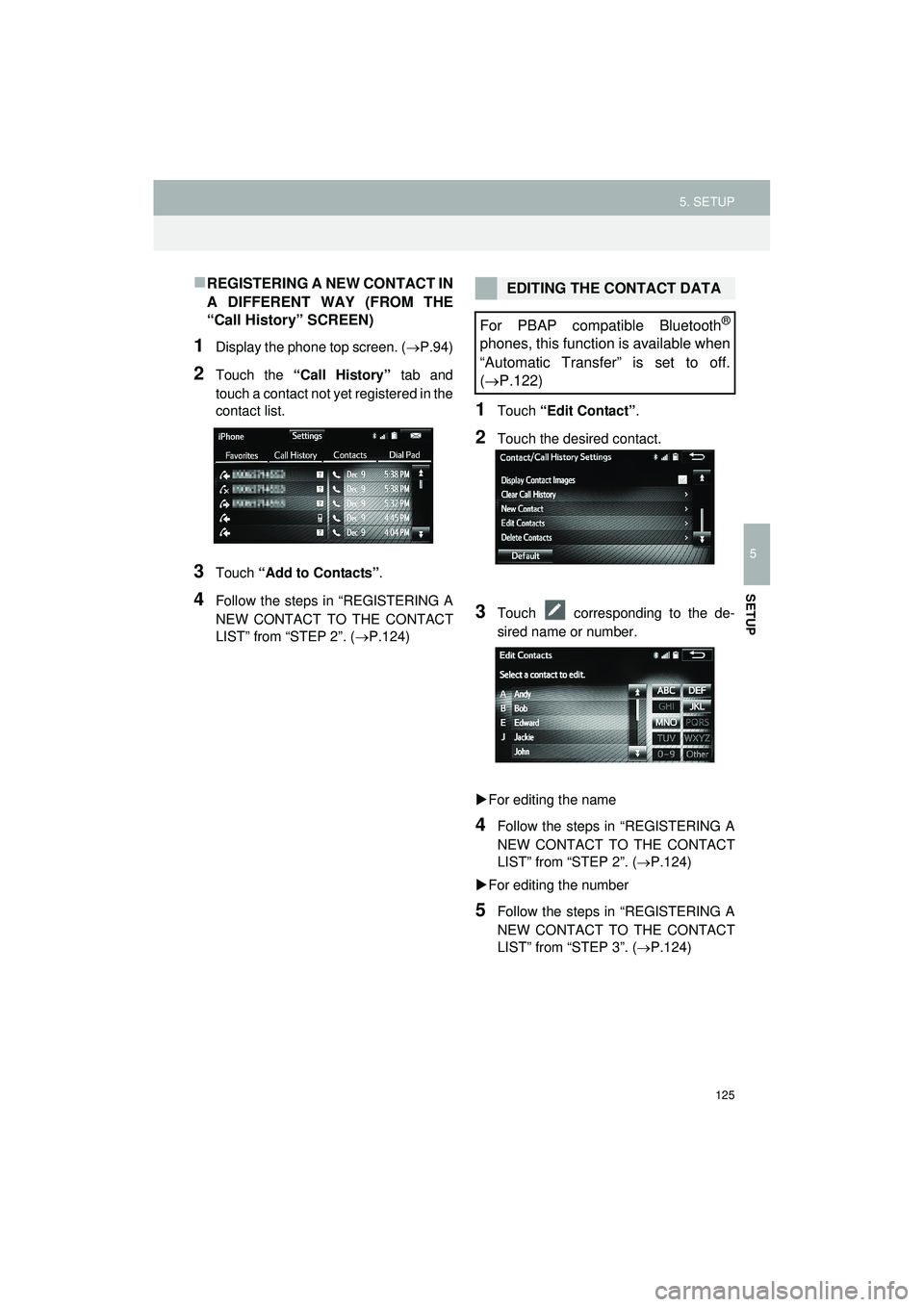
125
5. SETUP
Highlander_Navi_MXS
5
SETUP
REGISTERING A NEW CONTACT IN
A DIFFERENT WAY (FROM THE
“Call History” SCREEN)
1Display the phone top screen. (P.94)
2Touch the “Call History” tab and
touch a contact not yet registered in the
contact list.
3Touch “Add to Contacts” .
4Follow the steps in “REGISTERING A
NEW CONTACT TO THE CONTACT
LIST” from “STEP 2”. ( P.124)
1Touch “Edit Contact” .
2Touch the desired contact.
3Touch corresponding to the de-
sired name or number.
For editing the name
4Follow the steps in “REGISTERING A
NEW CONTACT TO THE CONTACT
LIST” from “STEP 2”. ( P.124)
For editing the number
5Follow the steps in “REGISTERING A
NEW CONTACT TO THE CONTACT
LIST” from “STEP 3”. ( P.124)
EDITING THE CONTACT DATA
For PBAP compatible Bluetooth
®
phones, this function is available when
“Automatic Transfer” is set to off.
( P.122)