TOYOTA GT86 2020 Accessories, Audio & Navigation (in English)
Manufacturer: TOYOTA, Model Year: 2020,
Model line: GT86,
Model: TOYOTA GT86 2020
Pages: 54, PDF Size: 3.83 MB
TOYOTA GT86 2020 Accessories, Audio & Navigation (in English)
GT86 2020
TOYOTA
TOYOTA
https://www.carmanualsonline.info/img/14/42361/w960_42361-0.png
TOYOTA GT86 2020 Accessories, Audio & Navigation (in English)
Trending: ESP, navigation system, USB port, change time, CD player, light, ECO mode
Page 31 of 54
4
1
2
3
4
5
7
9
6
8
31
1 CONNECTION .................................32
2 AUDIO PLAYBACK .........................33
3 COMPATIBLE EXTENSIONS ..........34
USB / IPOD
3791947_19_Toyota_Radio_OM_120418.indd 3112/4/18 9:40 AM
Page 32 of 54
32
1. CONNECTION
To connect a [USB/iPod] device, open the USB port cover and connect a compatible memory device.
The device connected to the USB port appears on the Media screen.
3791947_19_Toyota_Radio_OM_120418.indd 3212/4/18 9:40 AM
4. USB / IPOD
Page 33 of 54
![TOYOTA GT86 2020 Accessories, Audio & Navigation (in English) 33
2. AUDIO PLAYBACK
4. USB / IPOD
To playback audio from USB storage or iPod, follow these steps.
1. Touch the [MEDIA] icon to on the HOME screen to display the source selection screen.
2. The device TOYOTA GT86 2020 Accessories, Audio & Navigation (in English) 33
2. AUDIO PLAYBACK
4. USB / IPOD
To playback audio from USB storage or iPod, follow these steps.
1. Touch the [MEDIA] icon to on the HOME screen to display the source selection screen.
2. The device](/img/14/42361/w960_42361-32.png)
33
2. AUDIO PLAYBACK
4. USB / IPOD
To playback audio from USB storage or iPod, follow these steps.
1. Touch the [MEDIA] icon to on the HOME screen to display the source selection screen.
2. The device connected to the USB port will appear on the screen.
3. Touch the USB or iPod device under the media source selection screen.
No.Function
1Touch [Library] to display the media library folders and content. Use the touchscreen to scroll up or down through the library to locate y\
our desired folder or track list and select a track to start playback.
2Touch [] to Play/Pause.
3Touch [ ] or [ ] to play the Previous or Next file.
4Touch [] to cycle through the Repeat-1 / Repeat All / Repeat OFF modes.
5Touch [] to toggle shuffle on/off.
6Drag the slider [ ] to seek to different points in the playback. The progress bar shows the elapsed time and duration of the current trac\
k.
7Touch the label to return to the media selection screen.
8Touch [ ] to toggle on/off Audio enhancement.
18
4
6
53
2
7
3791947_19_Toyota_Radio_OM_120418.indd 3312/4/18 9:40 AM
USB / IPOD
4
Page 34 of 54
34
3. COMPATIBLE EXTENSIONS
The following table lists the types of media and files that are supported by this Multimedia System.
Audio
FormatExtensionUSBiPod/IOSAndroid
WMA.wmaYe sNoYe s
MP3.mp3Ye sYe sYe s
AAC.m4aYe sNoYe s
3791947_19_Toyota_Radio_OM_120418.indd 3412/4/18 9:40 AM
4. USB / IPOD
Page 35 of 54
5
1
2
3
4
5
7
9
6
8
35
1 OVERVIEW ......................................36
2 COMPATIBLE DEVICES .................37
3 DEVICE PAIRING ............................38
4 VOICE CALL ...................................39
5 SHORT MESSAGE FUNCTION ......42
6 PLAYING BLUETOOTH®
AUDIO FILES ..................................43
BLUETOOTH®
3791947_19_Toyota_Radio_OM_120418.indd 3512/4/18 9:40 AM
Page 36 of 54
36
1. OVERVIEW
The Multimedia System is equipped with Bluetooth®, a technology that enables you to place hands-free calls wirelessly or play audio files.
NOTE: Depending on the version of Bluetooth® supported by your device, some functions may not be available.
NOTE: When a phone is connected over Android Auto™ or Apple CarPlay, the functions described in this chapter are replaced by the smartphone’s interface.
3791947_19_Toyota_Radio_OM_120418.indd 3612/4/18 9:40 AM
5. BLUETOOTH®
Page 37 of 54
37
2. COMPATIBLE DEVICES
5. BLUETOOTH®
This system is compatible with devices that support hands-free calling, contact list transfers and Bluetooth® audio streaming.
NOTE:Devices must support Bluetooth® version 2.1 or higher (recommended: Ver. 4.0 +EDR or higher).
NOTE: For a list of devices confirmed to be compatible with your Multimedia System, please check with your Toyota dealer.
3791947_19_Toyota_Radio_OM_120418.indd 3712/4/18 9:40 AM
BLUETOOTH
®
5
Page 38 of 54
38
3. DEVICE PAIRING
To pair your compatible Bluetooth® device, follow the steps below.
1.
Touch the settings icon [ ] on the HOME screen to display the functions menu.
2.
Touch on the [Bluetooth®] menu item.
3.
Slide the Bluetooth® button to [ON].
4.
Touch the [ ] button to start search for devices that can be paired. The system searches for Bluetooth® devices for a maximum of 20 seconds.
5.
On the list of located Bluetooth® devices select the device you want to pair
6. Touch [PAIR] to begin the pairing process. Once the pairing process is completed, a confirmation message is shown.
7. Touch [OK] on the message screen to complete the pairing process.
The Multimedia System will automatically initiate the download of contacts, call history and messages.
NOTE: A maximum of four devices can be paired.
3791947_19_Toyota_Radio_OM_120418.indd 3812/4/18 9:40 AM
5. BLUETOOTH®
Page 39 of 54
![TOYOTA GT86 2020 Accessories, Audio & Navigation (in English) 39
4. VOICE CALL
5. BLUETOOTH®
CALL USING THE DIAL PAD
To place a call using the Multimedia System’s dial pad:
1. Touch the [HOME] key from any screen.
2. Touch Bluetooth® [PHONE] to display h TOYOTA GT86 2020 Accessories, Audio & Navigation (in English) 39
4. VOICE CALL
5. BLUETOOTH®
CALL USING THE DIAL PAD
To place a call using the Multimedia System’s dial pad:
1. Touch the [HOME] key from any screen.
2. Touch Bluetooth® [PHONE] to display h](/img/14/42361/w960_42361-38.png)
39
4. VOICE CALL
5. BLUETOOTH®
CALL USING THE DIAL PAD
To place a call using the Multimedia System’s dial pad:
1. Touch the [HOME] key from any screen.
2. Touch Bluetooth® [PHONE] to display hands-free telephony function.
3. Touch [Dial Pad] to display the keypad and enter a number to call.
4. Touch [ ] to start the call.
CALL USING
THE CONTACT LIST
The contact list synchronizes with the phonebook data of the connected phone. To make a call through the contact list:
1. Touch [Contacts].
2.
Select the name of the person you want to call. The contact details will be shown.
3.
Select the phone number to dial the contact. If there are 2 or more phone numbers, select the desired number in the list.
CALL USING THE CALL LIST
The call list shows a history of previously received, dialed and missed calls. Touch [Call List] to open.
The icon to the left of a call signifies the call type:
IconCall Type
Outgoing call
Received call
Missed call
To make a call from the call list, touch a contact or number. A call will be started.
3791947_19_Toyota_Radio_OM_120418.indd 3912/4/18 9:40 AM
BLUETOOTH
®
5
Page 40 of 54
![TOYOTA GT86 2020 Accessories, Audio & Navigation (in English) 40
5. BLUETOOTH®
CALL USING THE SPEED
DIAL LIST
Adding a contact to the Speed Dial list can be done using one of below methods:
METHOD 1:
1. Touch [Contacts] and select the contact you would like TOYOTA GT86 2020 Accessories, Audio & Navigation (in English) 40
5. BLUETOOTH®
CALL USING THE SPEED
DIAL LIST
Adding a contact to the Speed Dial list can be done using one of below methods:
METHOD 1:
1. Touch [Contacts] and select the contact you would like](/img/14/42361/w960_42361-39.png)
40
5. BLUETOOTH®
CALL USING THE SPEED
DIAL LIST
Adding a contact to the Speed Dial list can be done using one of below methods:
METHOD 1:
1. Touch [Contacts] and select the contact you would like to add.
2.
Touch and hold on a phone number to add the contact to your Speed Dial.
METHOD 2:
1. Touch [Call List] and find the contact or phone number you would like to add.
2.
Touch and Hold on the contact in the call list for a prompt to add the contact to your Speed Dial.
NOTE: A maximum of 4 Speed Dials can be stored
To make a call through the favorites list:
1. Touch [Speed Dial].
2. Touch the name of the person you want to call.
CALL USING THE
MESSAGE LIST
When viewing a message, you can start a call with the message sender by touching []. For more information about the message function, refer to section 5.5.
RECEIVING CALLS
A call reception screen is displayed when a paired device receives a call. A ring sound is also played.
Touch [] on the screen to Accept the call.
Touch [] on the screen to Reject the call.
Use a long press on the Mode steering wheel button to mute/unmute the phone ring sound.
3791947_19_Toyota_Radio_OM_120418.indd 4012/4/18 9:40 AM
Trending: carplay, CD player, buttons, USB, navigation update, wheel, USB port
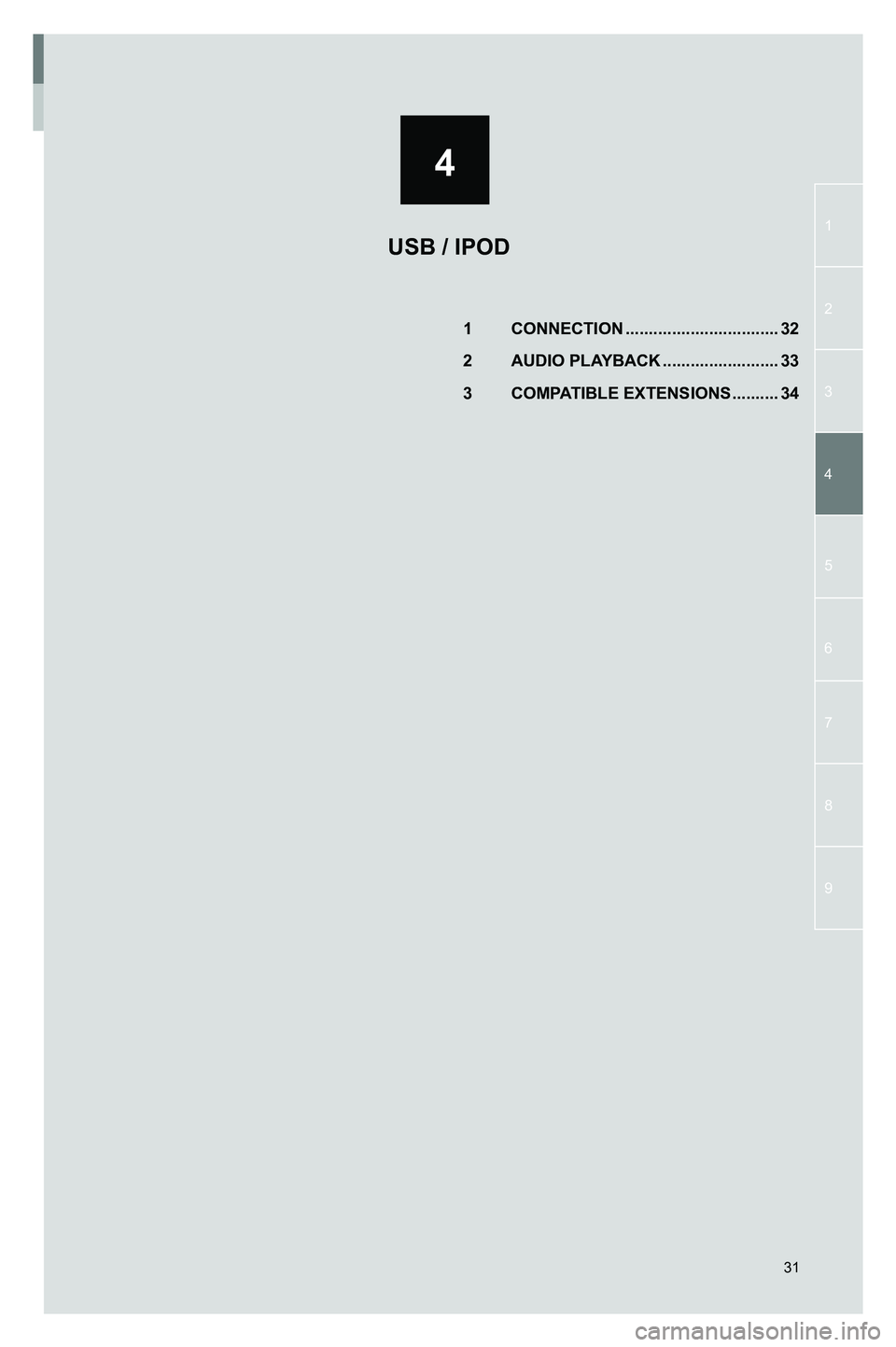
![TOYOTA GT86 2020 Accessories, Audio & Navigation (in English) 32
1. CONNECTION
To connect a [USB/iPod] device, open the USB port cover and connect a compatible memory device.
The device connected to the USB port appears on the Media screen.
3791947_19_Toyota_Rad TOYOTA GT86 2020 Accessories, Audio & Navigation (in English) 32
1. CONNECTION
To connect a [USB/iPod] device, open the USB port cover and connect a compatible memory device.
The device connected to the USB port appears on the Media screen.
3791947_19_Toyota_Rad](/img/14/42361/w960_42361-31.png)
![TOYOTA GT86 2020 Accessories, Audio & Navigation (in English) 33
2. AUDIO PLAYBACK
4. USB / IPOD
To playback audio from USB storage or iPod, follow these steps.
1. Touch the [MEDIA] icon to on the HOME screen to display the source selection screen.
2. The device TOYOTA GT86 2020 Accessories, Audio & Navigation (in English) 33
2. AUDIO PLAYBACK
4. USB / IPOD
To playback audio from USB storage or iPod, follow these steps.
1. Touch the [MEDIA] icon to on the HOME screen to display the source selection screen.
2. The device](/img/14/42361/w960_42361-32.png)
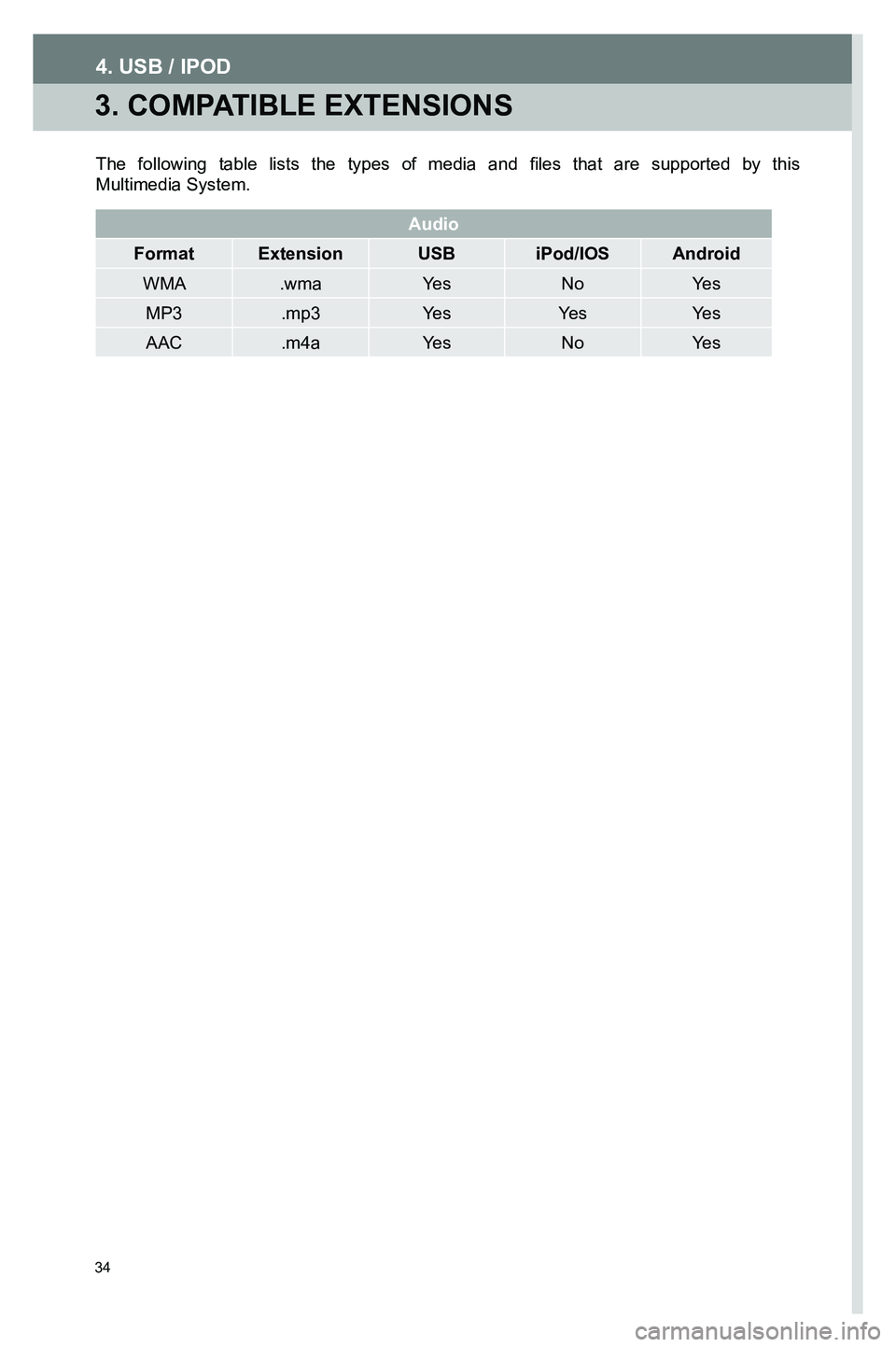
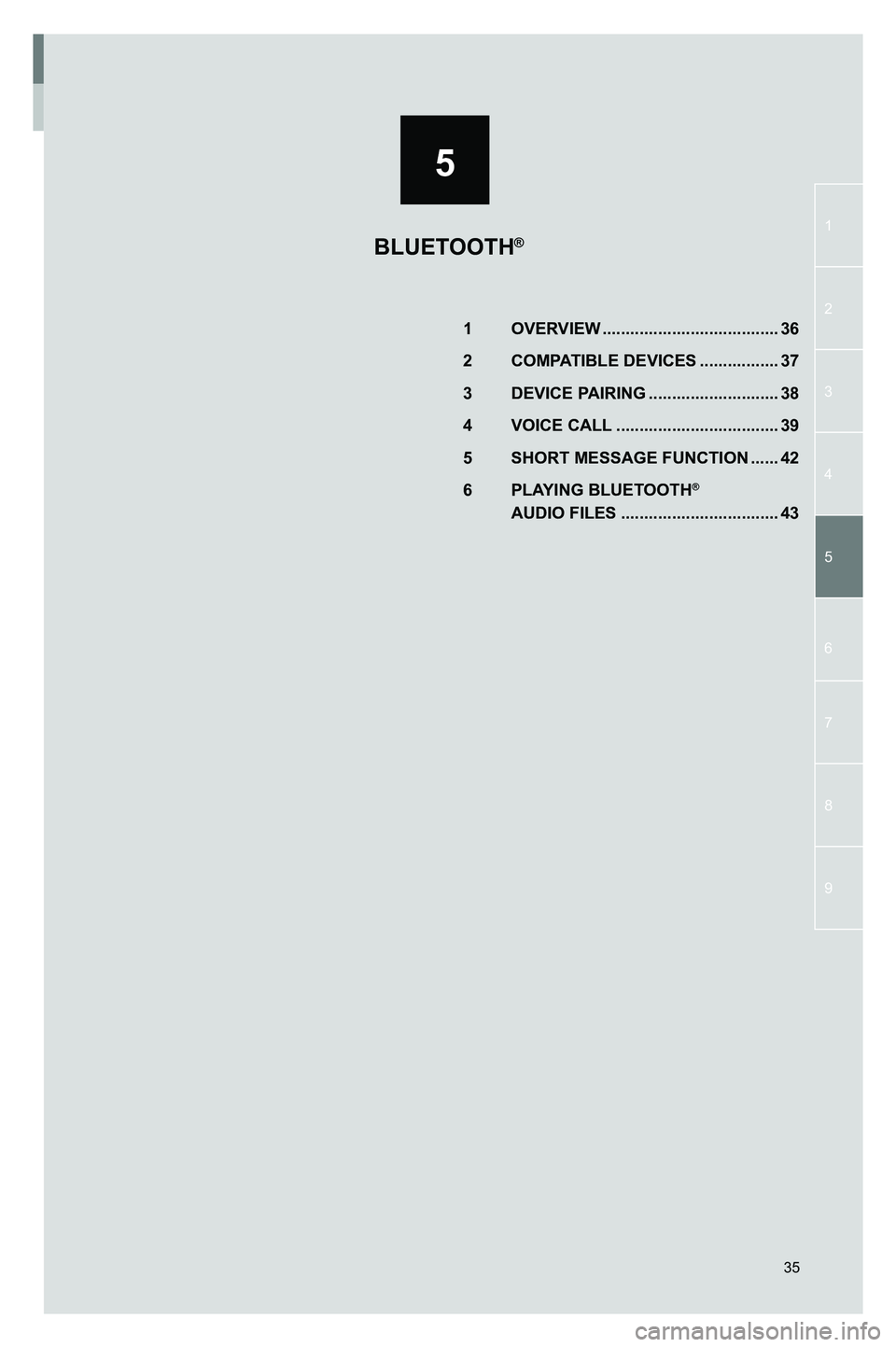

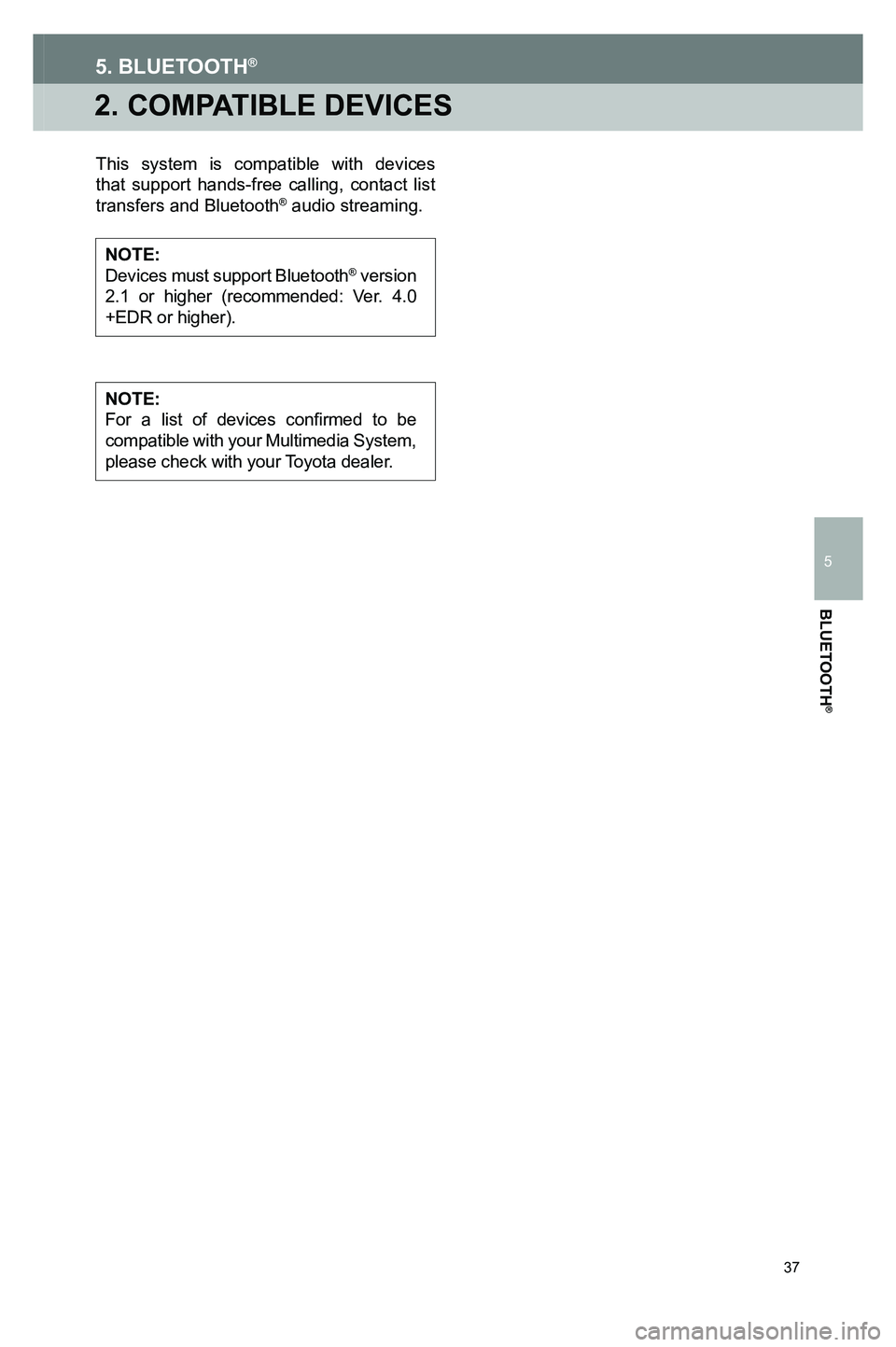
![TOYOTA GT86 2020 Accessories, Audio & Navigation (in English) 38
3. DEVICE PAIRING
To pair your compatible Bluetooth® device, follow the steps below.
1.
Touch the settings icon [ ] on the HOME screen to display the functions menu.
2.
Touch on the [Bluetoot TOYOTA GT86 2020 Accessories, Audio & Navigation (in English) 38
3. DEVICE PAIRING
To pair your compatible Bluetooth® device, follow the steps below.
1.
Touch the settings icon [ ] on the HOME screen to display the functions menu.
2.
Touch on the [Bluetoot](/img/14/42361/w960_42361-37.png)
![TOYOTA GT86 2020 Accessories, Audio & Navigation (in English) 39
4. VOICE CALL
5. BLUETOOTH®
CALL USING THE DIAL PAD
To place a call using the Multimedia System’s dial pad:
1. Touch the [HOME] key from any screen.
2. Touch Bluetooth® [PHONE] to display h TOYOTA GT86 2020 Accessories, Audio & Navigation (in English) 39
4. VOICE CALL
5. BLUETOOTH®
CALL USING THE DIAL PAD
To place a call using the Multimedia System’s dial pad:
1. Touch the [HOME] key from any screen.
2. Touch Bluetooth® [PHONE] to display h](/img/14/42361/w960_42361-38.png)
![TOYOTA GT86 2020 Accessories, Audio & Navigation (in English) 40
5. BLUETOOTH®
CALL USING THE SPEED
DIAL LIST
Adding a contact to the Speed Dial list can be done using one of below methods:
METHOD 1:
1. Touch [Contacts] and select the contact you would like TOYOTA GT86 2020 Accessories, Audio & Navigation (in English) 40
5. BLUETOOTH®
CALL USING THE SPEED
DIAL LIST
Adding a contact to the Speed Dial list can be done using one of below methods:
METHOD 1:
1. Touch [Contacts] and select the contact you would like](/img/14/42361/w960_42361-39.png)
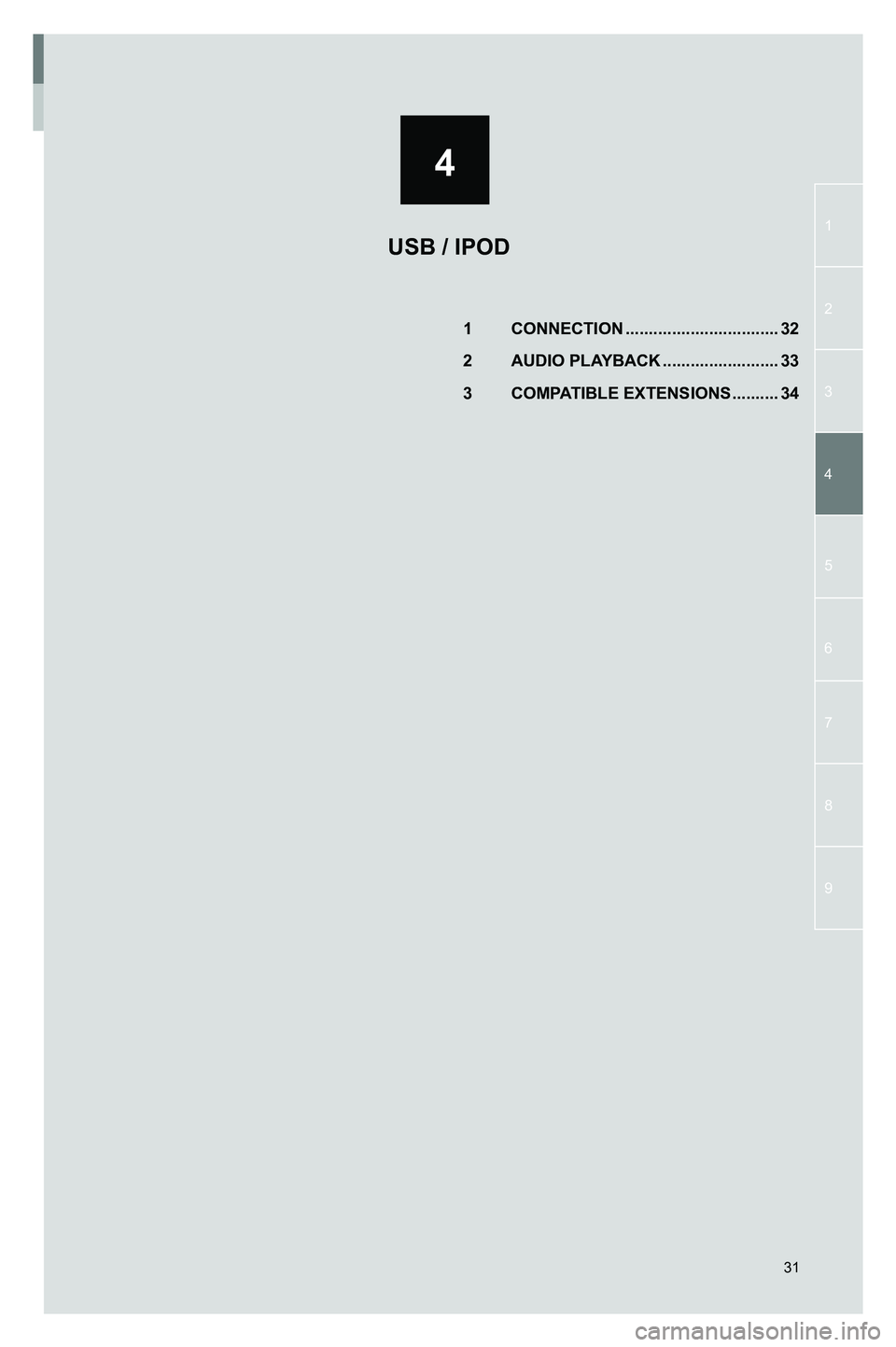
![TOYOTA GT86 2020 Accessories, Audio & Navigation (in English) 32
1. CONNECTION
To connect a [USB/iPod] device, open the USB port cover and connect a compatible memory device.
The device connected to the USB port appears on the Media screen.
3791947_19_Toyota_Rad TOYOTA GT86 2020 Accessories, Audio & Navigation (in English) 32
1. CONNECTION
To connect a [USB/iPod] device, open the USB port cover and connect a compatible memory device.
The device connected to the USB port appears on the Media screen.
3791947_19_Toyota_Rad](/img/14/42361/w960_42361-31.png)
![TOYOTA GT86 2020 Accessories, Audio & Navigation (in English) 33
2. AUDIO PLAYBACK
4. USB / IPOD
To playback audio from USB storage or iPod, follow these steps.
1. Touch the [MEDIA] icon to on the HOME screen to display the source selection screen.
2. The device TOYOTA GT86 2020 Accessories, Audio & Navigation (in English) 33
2. AUDIO PLAYBACK
4. USB / IPOD
To playback audio from USB storage or iPod, follow these steps.
1. Touch the [MEDIA] icon to on the HOME screen to display the source selection screen.
2. The device](/img/14/42361/w960_42361-32.png)
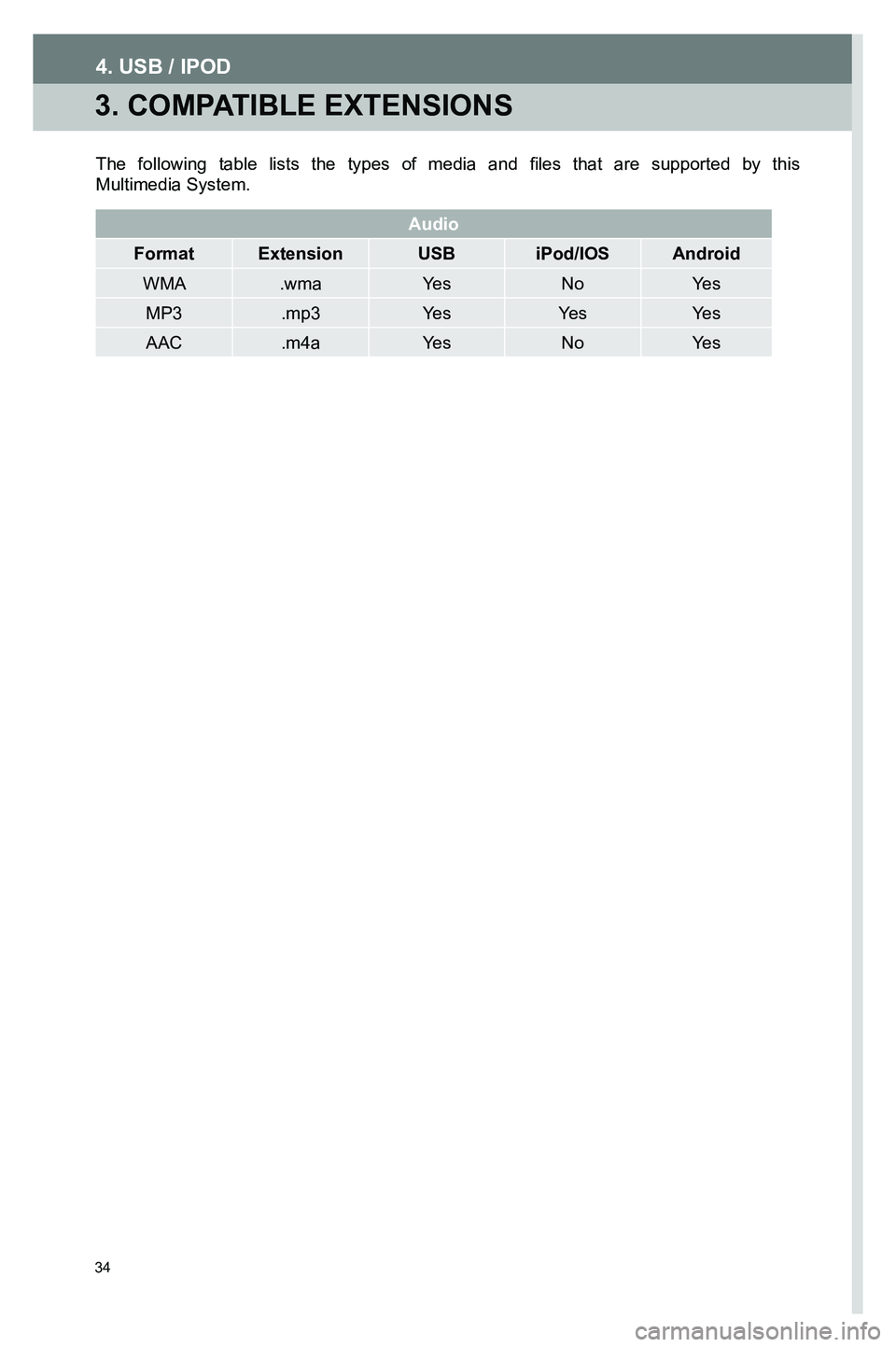
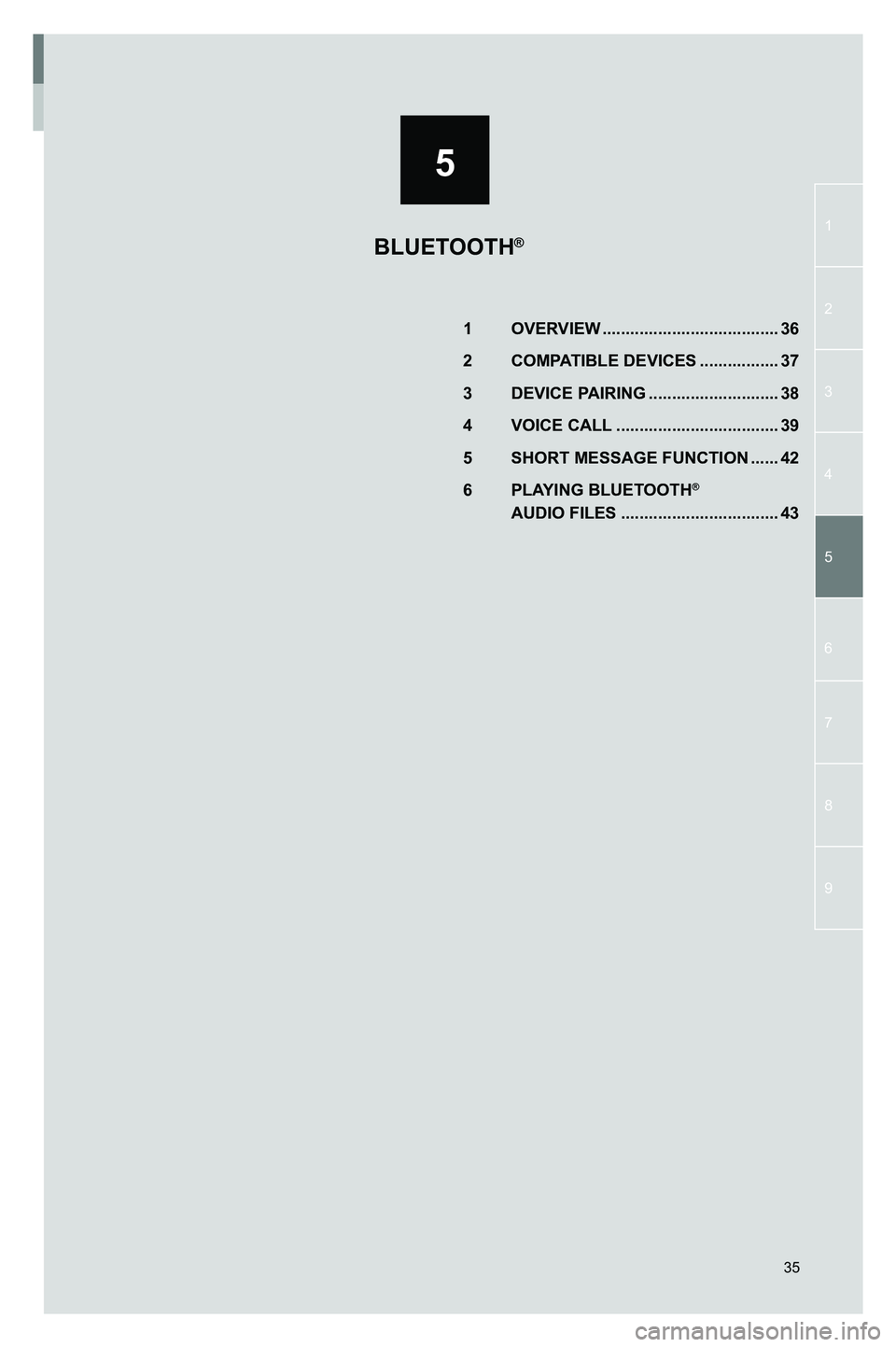

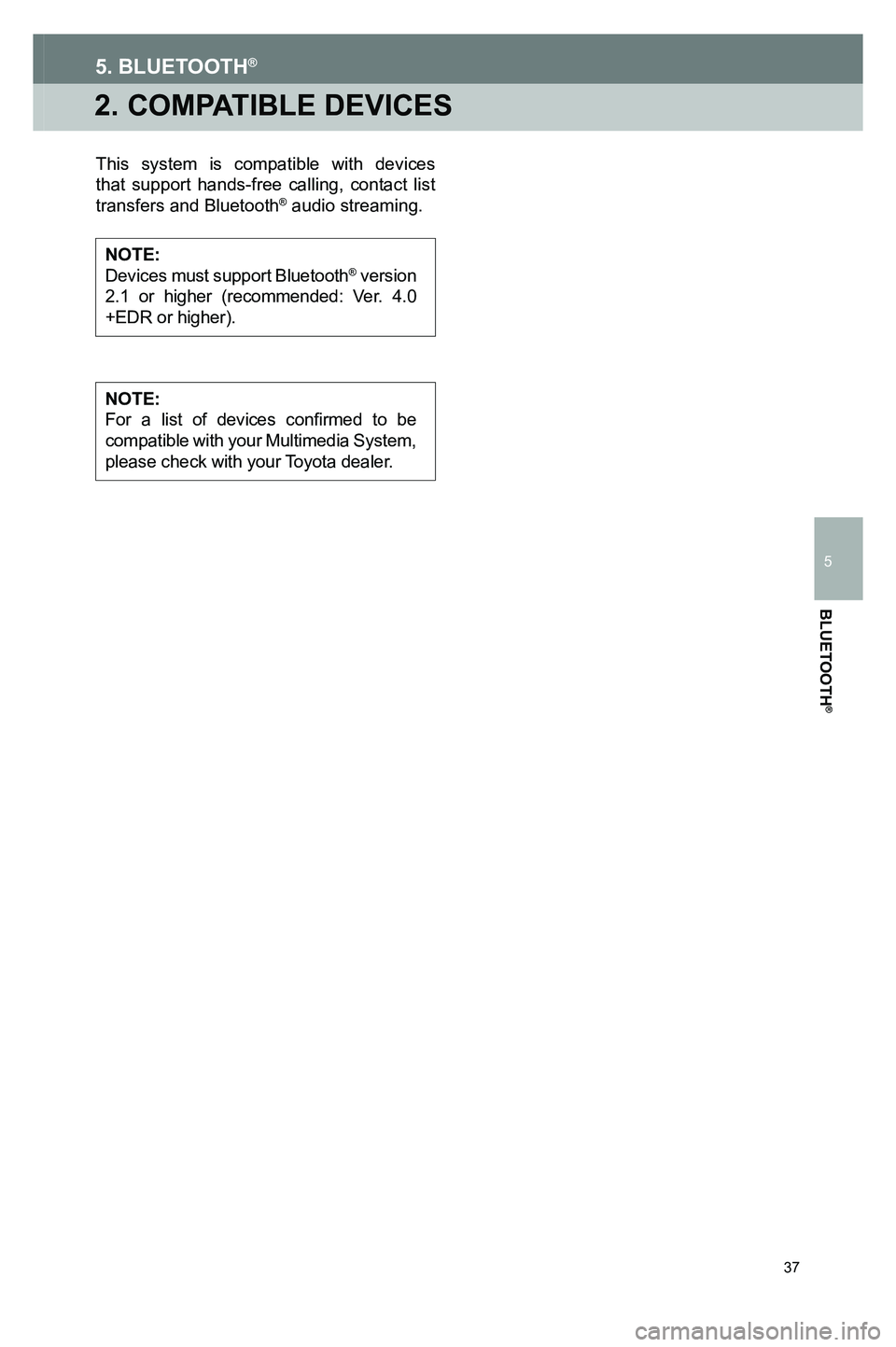
![TOYOTA GT86 2020 Accessories, Audio & Navigation (in English) 38
3. DEVICE PAIRING
To pair your compatible Bluetooth® device, follow the steps below.
1.
Touch the settings icon [ ] on the HOME screen to display the functions menu.
2.
Touch on the [Bluetoot TOYOTA GT86 2020 Accessories, Audio & Navigation (in English) 38
3. DEVICE PAIRING
To pair your compatible Bluetooth® device, follow the steps below.
1.
Touch the settings icon [ ] on the HOME screen to display the functions menu.
2.
Touch on the [Bluetoot](/img/14/42361/w960_42361-37.png)
![TOYOTA GT86 2020 Accessories, Audio & Navigation (in English) 39
4. VOICE CALL
5. BLUETOOTH®
CALL USING THE DIAL PAD
To place a call using the Multimedia System’s dial pad:
1. Touch the [HOME] key from any screen.
2. Touch Bluetooth® [PHONE] to display h TOYOTA GT86 2020 Accessories, Audio & Navigation (in English) 39
4. VOICE CALL
5. BLUETOOTH®
CALL USING THE DIAL PAD
To place a call using the Multimedia System’s dial pad:
1. Touch the [HOME] key from any screen.
2. Touch Bluetooth® [PHONE] to display h](/img/14/42361/w960_42361-38.png)
![TOYOTA GT86 2020 Accessories, Audio & Navigation (in English) 40
5. BLUETOOTH®
CALL USING THE SPEED
DIAL LIST
Adding a contact to the Speed Dial list can be done using one of below methods:
METHOD 1:
1. Touch [Contacts] and select the contact you would like TOYOTA GT86 2020 Accessories, Audio & Navigation (in English) 40
5. BLUETOOTH®
CALL USING THE SPEED
DIAL LIST
Adding a contact to the Speed Dial list can be done using one of below methods:
METHOD 1:
1. Touch [Contacts] and select the contact you would like](/img/14/42361/w960_42361-39.png)