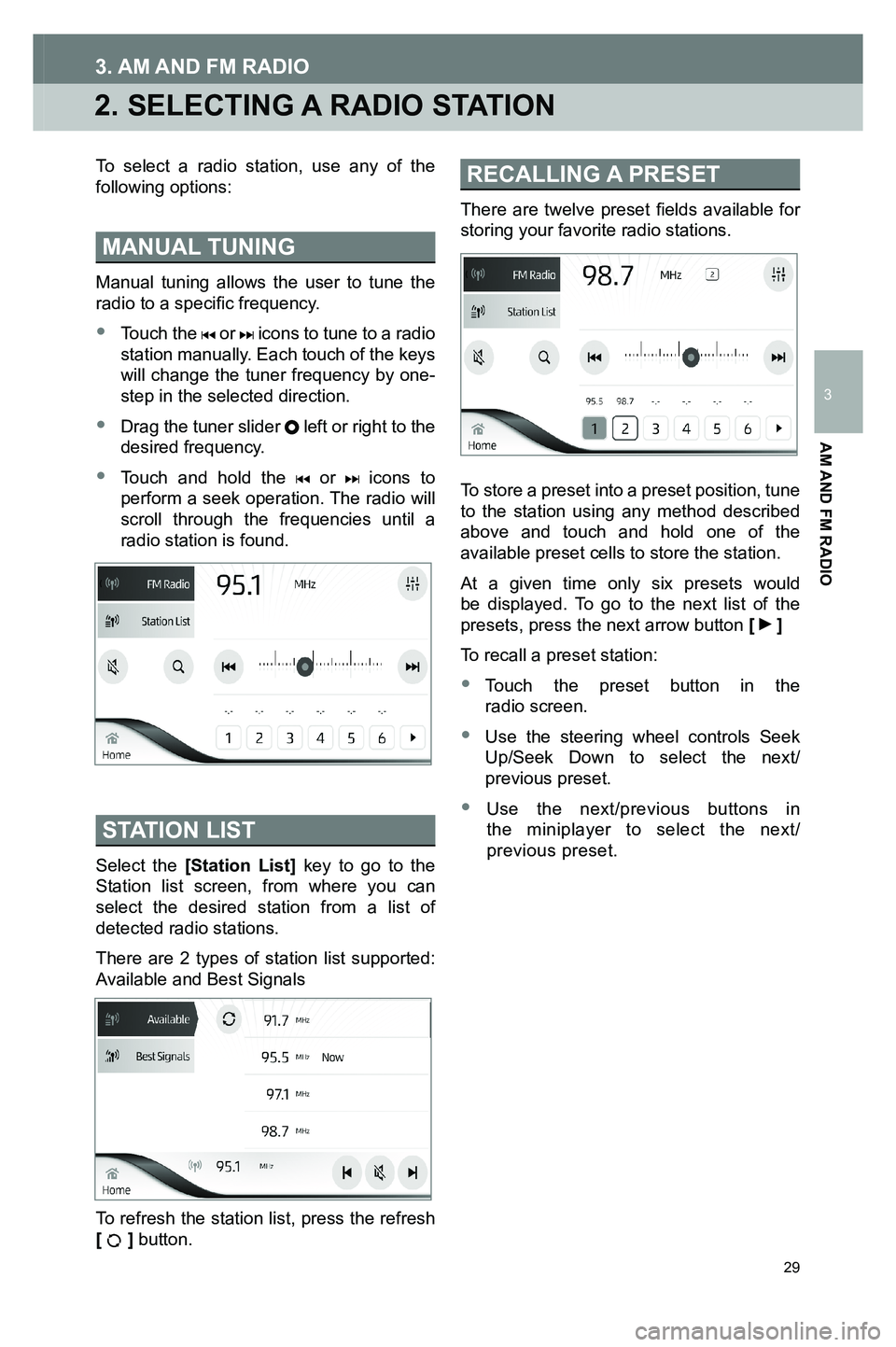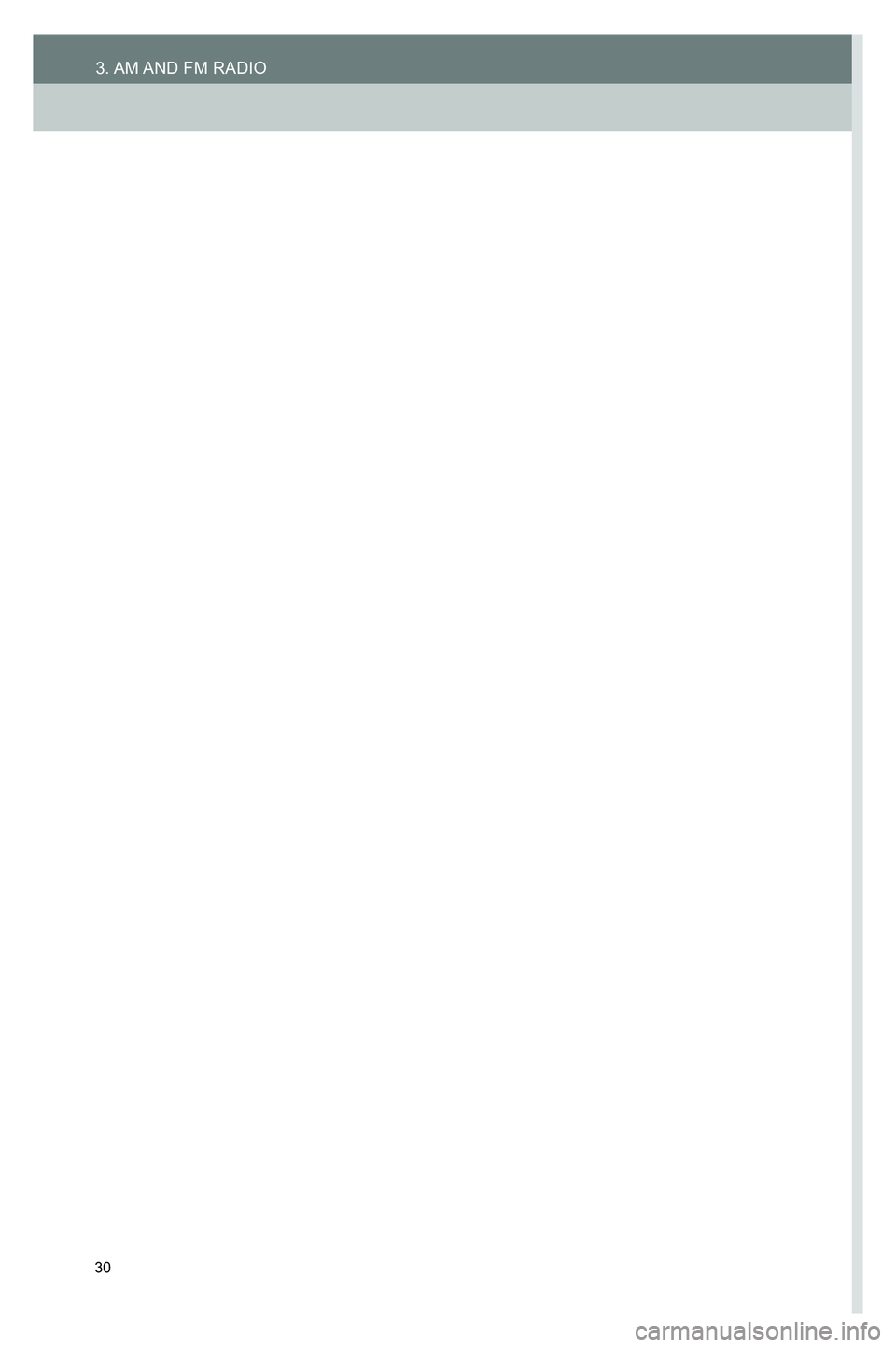TOYOTA GT86 2020 Accessories, Audio & Navigation (in English)
Manufacturer: TOYOTA, Model Year: 2020,
Model line: GT86,
Model: TOYOTA GT86 2020
Pages: 54, PDF Size: 3.83 MB
TOYOTA GT86 2020 Accessories, Audio & Navigation (in English)
GT86 2020
TOYOTA
TOYOTA
https://www.carmanualsonline.info/img/14/42361/w960_42361-0.png
TOYOTA GT86 2020 Accessories, Audio & Navigation (in English)
Trending: ad blue, android auto, phone, ESP, ECO mode, light, reset
Page 21 of 54
21
2. SETTINGS
SETTINGS
2
PHONE CALL
The Phone Call volume control allows you to set the loudness level of the audio during a call.
Drag the slider to set the Phone Call volume. The Phone Call volume level is shown on the slider.
ASL
ASL (Automatic Sound Levelizer) adjusts the volume automatically according to vehicle speed to compensate for road & wind noise.
This setting allows you to turn the function off or adjust the sensitivity of the feature.
• Touch Low, Mid or High to set the strength of the volume adjustment accordingly. When the selection is changed, the new volume adjustment strength is immediately applied to the audio output.
• Touch Off to turn off ASL.
3791947_19_Toyota_Radio_OM_120418.indd 2112/4/18 9:40 AM
Page 22 of 54
22
4. BLUETOOTH® SETTINGS
The Bluetooth® Settings can be used to control the following settings:
• Turn On/Off Bluetooth®
• Search for a new device
• Manage existing paired devices
•
Change the system name for Bluetooth® (which appears on the phone)
To learn about Bluetooth® pairing, refer to Chapter 5.
3791947_19_Toyota_Radio_OM_120418.indd 2212/4/18 9:40 AM
2. SETTINGS
Page 23 of 54
23
5. SYSTEM SETTINGS
2. SETTINGS
The System settings provides access to the following functions:
• Touch the About button to view the information about the Multimedia System. A screen containing the software version, serial number, Toyota Part Number and the link to the software license information will be displayed.
• Touch the Reset Default button to change all settings to Factory Default Settings. This action will delete all User Configurations, Settings, Device lists and Tuner presets and restart the system.
• Touch the Date button to adjust the Date values on the Multimedia System. The setting will be remembered when the unit is switched off. The setting will not be remembered if the battery supply is
disconnected.
3791947_19_Toyota_Radio_OM_120418.indd 2312/4/18 9:40 AM
SETTINGS
2
Page 24 of 54
24
6. ANDROID AUTO™ SETTINGS
The Android Auto™ Settings can be used to control the Android Auto™ device list. When an Android Device is connected to the Multimedia System, it is added to this list.
The slider button can be used to turn Android Auto™ ON or OFF for a particular device.
If the status is ON, Android Auto™ will be launched when the device is connected. If the status is OFF, the device will be connected as a USB device.
The device can be deleted by touching the [] icon next to the slider button.
3791947_19_Toyota_Radio_OM_120418.indd 2412/4/18 9:40 AM
2. SETTINGS
Page 25 of 54
25
7. APPLE CARPLAY SETTINGS
2. SETTINGS
The Apple CarPlay Settings can be used to control the Apple CarPlay device list. When an Apple CarPlay device is connected to the Multimedia System, it is added to this list shown in this menu.
The slider button can be used to turn Apple CarPlay ON or OFF for a particular device.
If the status is ON, Apple CarPlay will be launched when the device is connected. If the status is OFF, the device will be connected as a USB device.
The device can be deleted by touching the [] icon next to the slider button.
3791947_19_Toyota_Radio_OM_120418.indd 2512/4/18 9:40 AM
SETTINGS
2
Page 26 of 54
26
2. SETTINGS
3791947_19_Toyota_Radio_OM_120418.indd 2612/4/18 9:40 AM
Page 27 of 54
3
1
2
3
4
5
7
9
6
8
27
AM AND FM RADIO
1 ACTIVATING FM/AM RADIO ..........28
2 SELECTING A RADIO STATION ....29
3791947_19_Toyota_Radio_OM_120418.indd 2712/4/18 9:40 AM
Page 28 of 54
28
1. ACTIVATING FM/AM RADIO
Touch the [MEDIA] icon on the HOME screen to display the source selection screen and touch the desired AM or FM option.
If FM/AM is already active, touch the miniplayer from any screen to go to the radio screen.
3791947_19_Toyota_Radio_OM_120418.indd 2812/4/18 9:40 AM
3. AM AND FM RADIO
Page 29 of 54
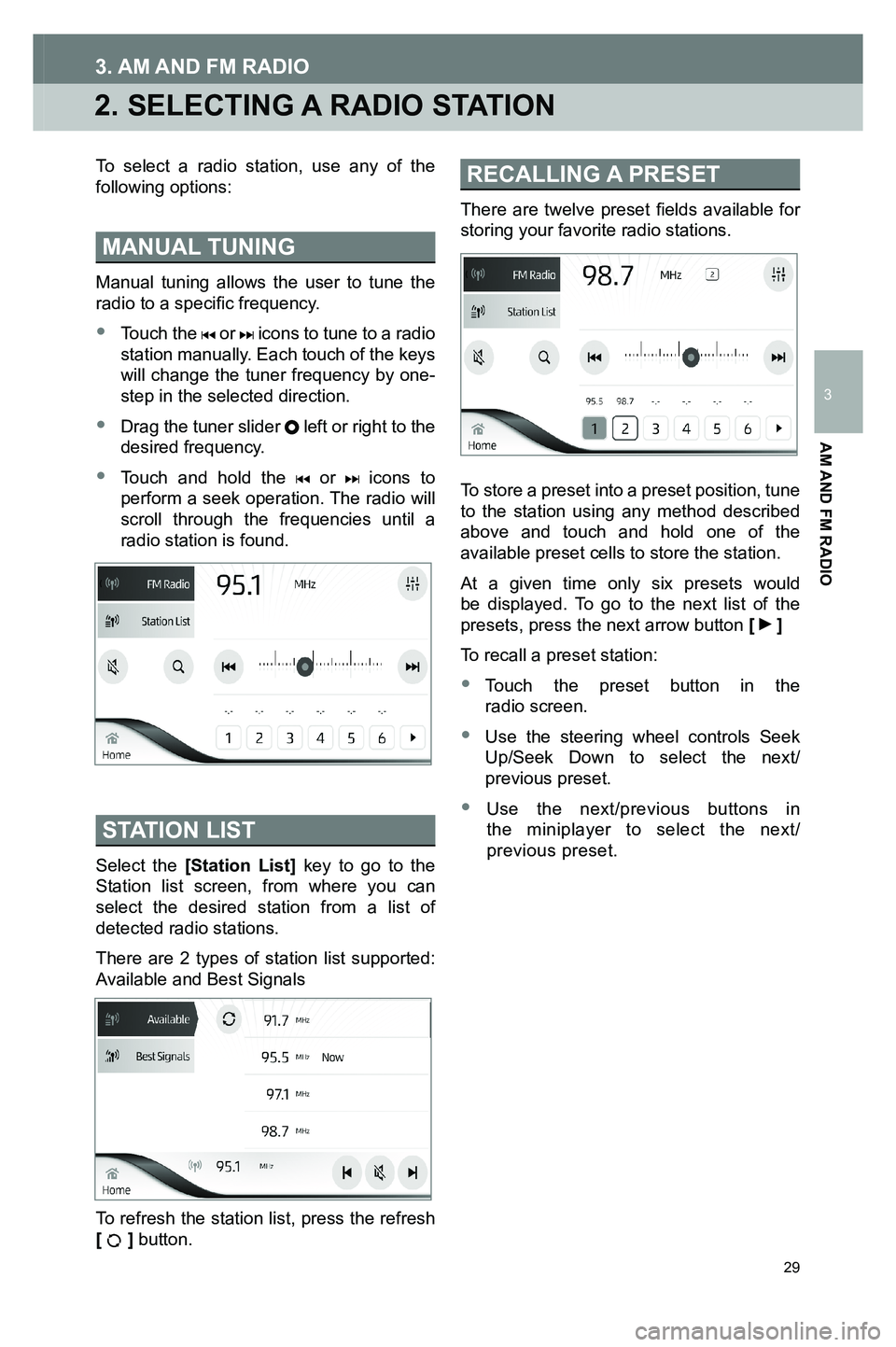
29
2. SELECTING A RADIO STATION
3. AM AND FM RADIO
To select a radio station, use any of the following options:
MANUAL TUNING
Manual tuning allows the user to tune the radio to a specific frequency.
• Touch the or icons to tune to a radio station manually. Each touch of the keys will change the tuner frequency by one-step in the selected direction.
•
Drag the tuner slider left or right to the desired frequency.
•
Touch and hold the or icons to perform a seek operation. The radio will scroll through the frequencies until a radio station is found.
STATION LIST
Select the [Station List] key to go to the Station list screen, from where you can select the desired station from a list of detected radio stations.
There are 2 types of station list supported: Available and Best Signals
To refresh the station list, press the refresh [ ] button.
RECALLING A PRESET
There are twelve preset fields available for storing your favorite radio stations.
To store a preset into a preset position, tune to the station using any method described above and touch and hold one of the available preset cells to store the station.
At a given time only six presets would be displayed. To go to the next list of the presets, press the next arrow button [ ]
To recall a preset station:
•
Touch the preset button in the radio screen.
•
Use the steering wheel controls Seek Up/Seek Down to select the next/previous preset.
•
Use the next/previous buttons in the miniplayer to select the next/ previous preset.
3791947_19_Toyota_Radio_OM_120418.indd 2912/4/18 9:40 AM
AM AND FM RADIO
3
Page 30 of 54
30
3. AM AND FM RADIO
3791947_19_Toyota_Radio_OM_120418.indd 3012/4/18 9:40 AM
Trending: pairing phone, ESP, lock, radio controls, light, ad blue, navigation system
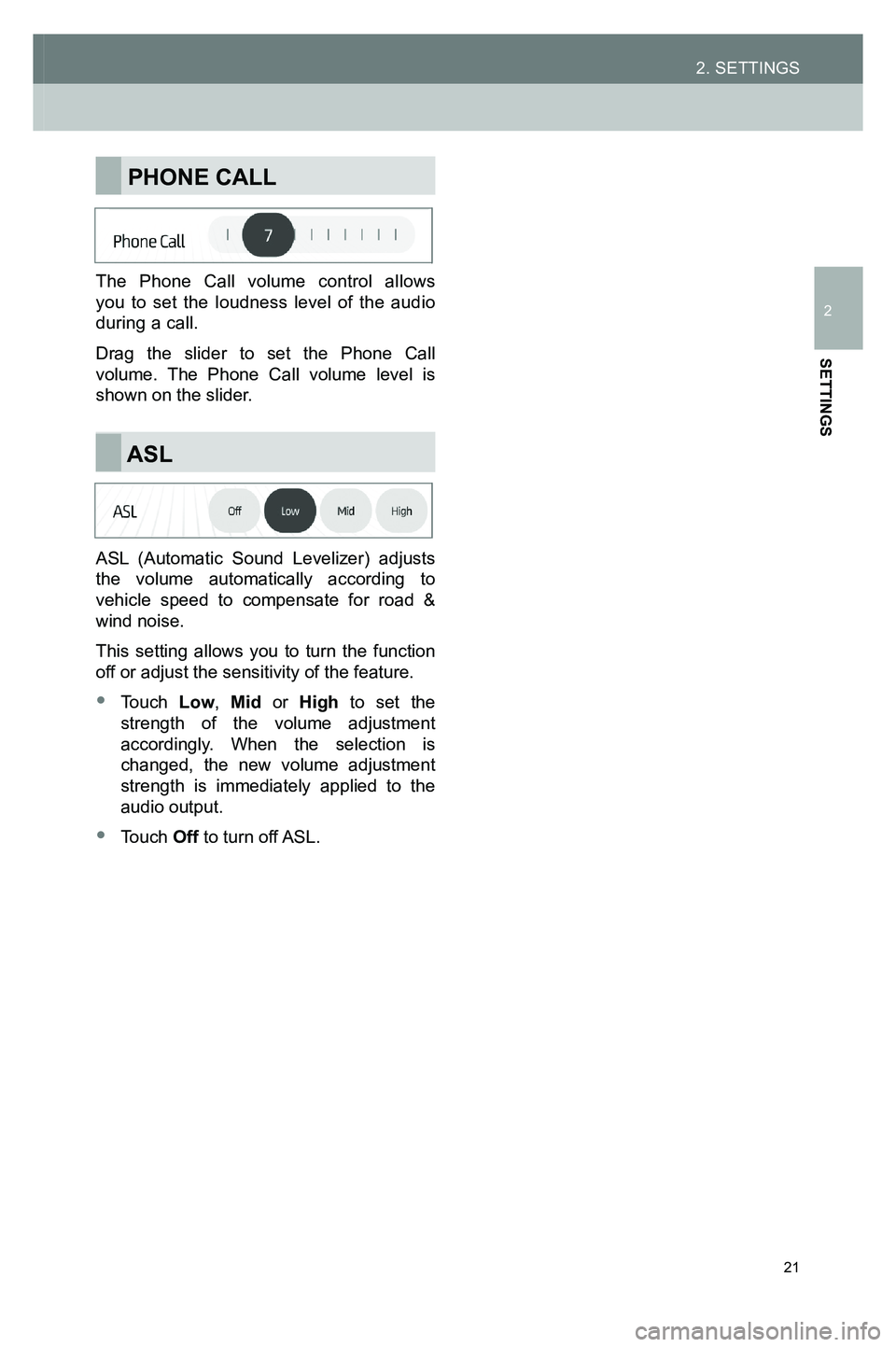
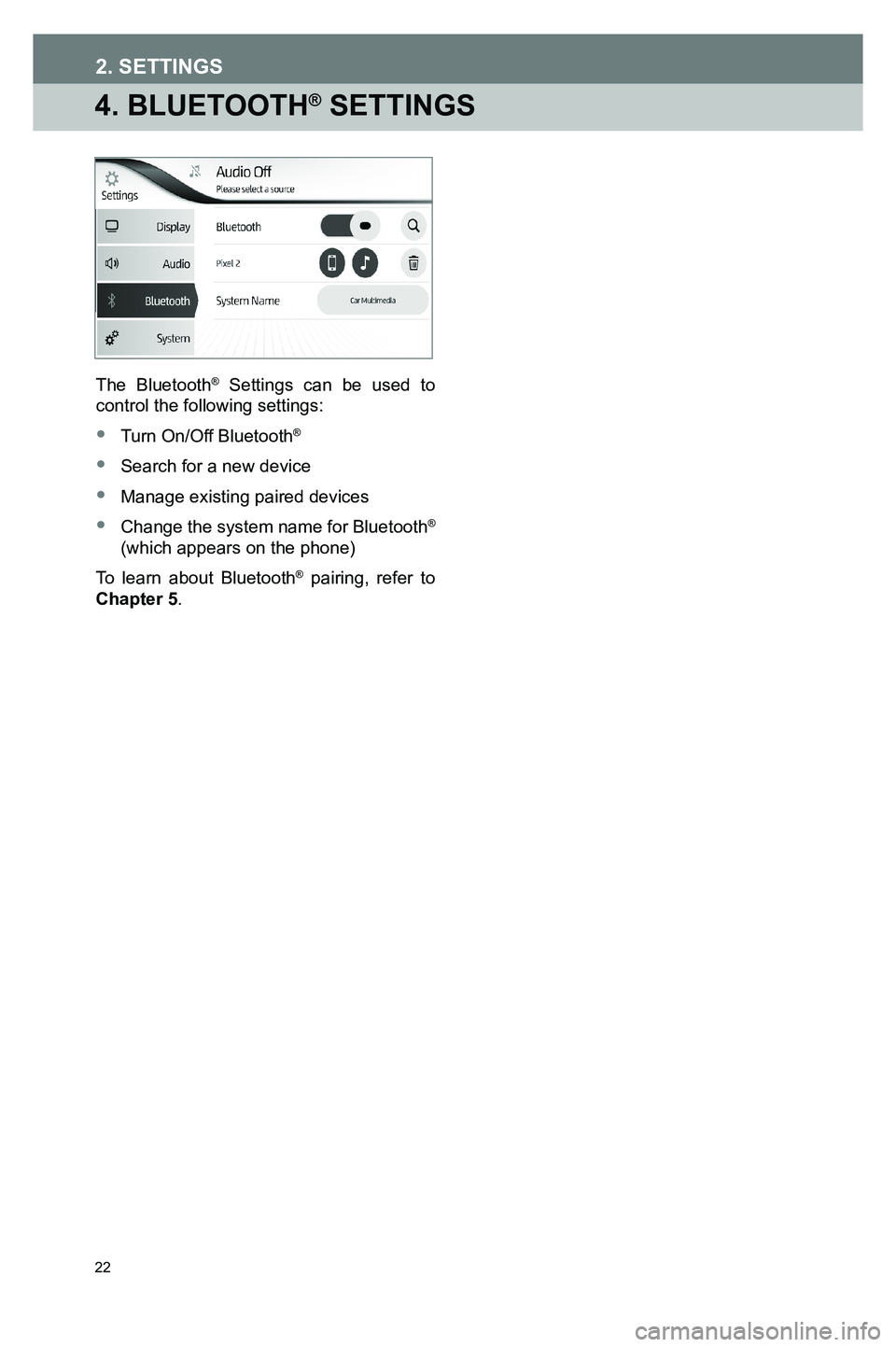
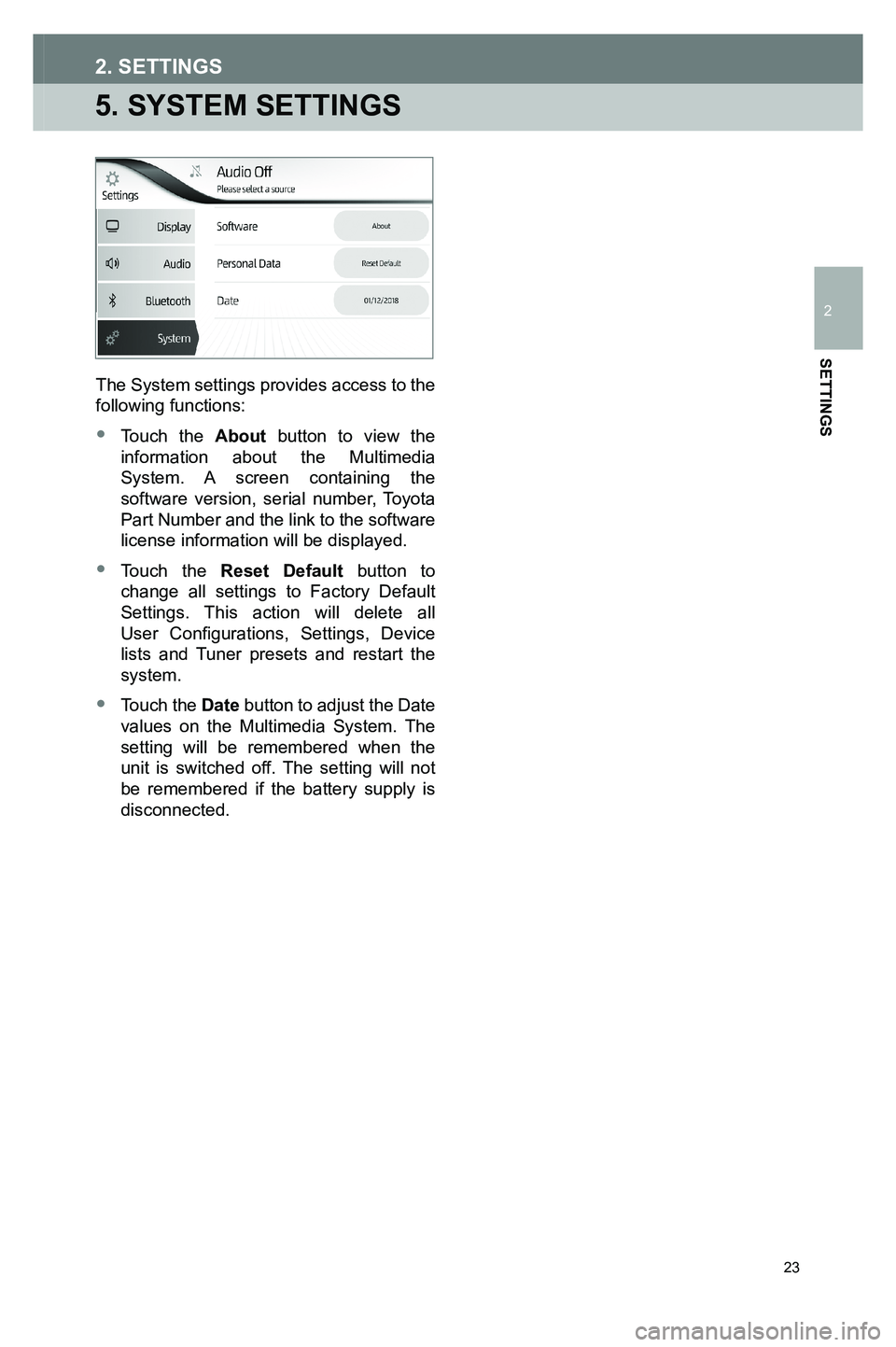
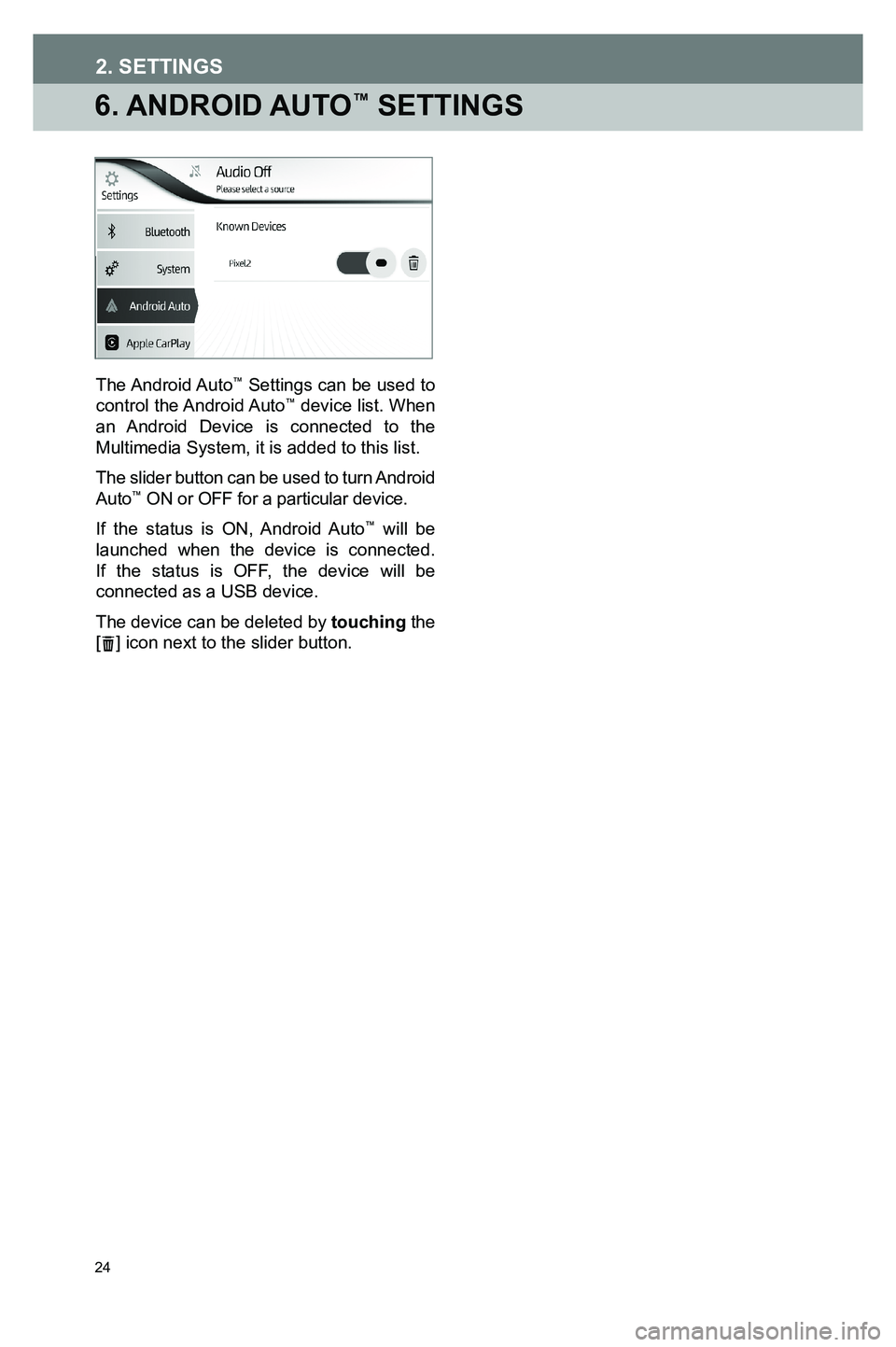
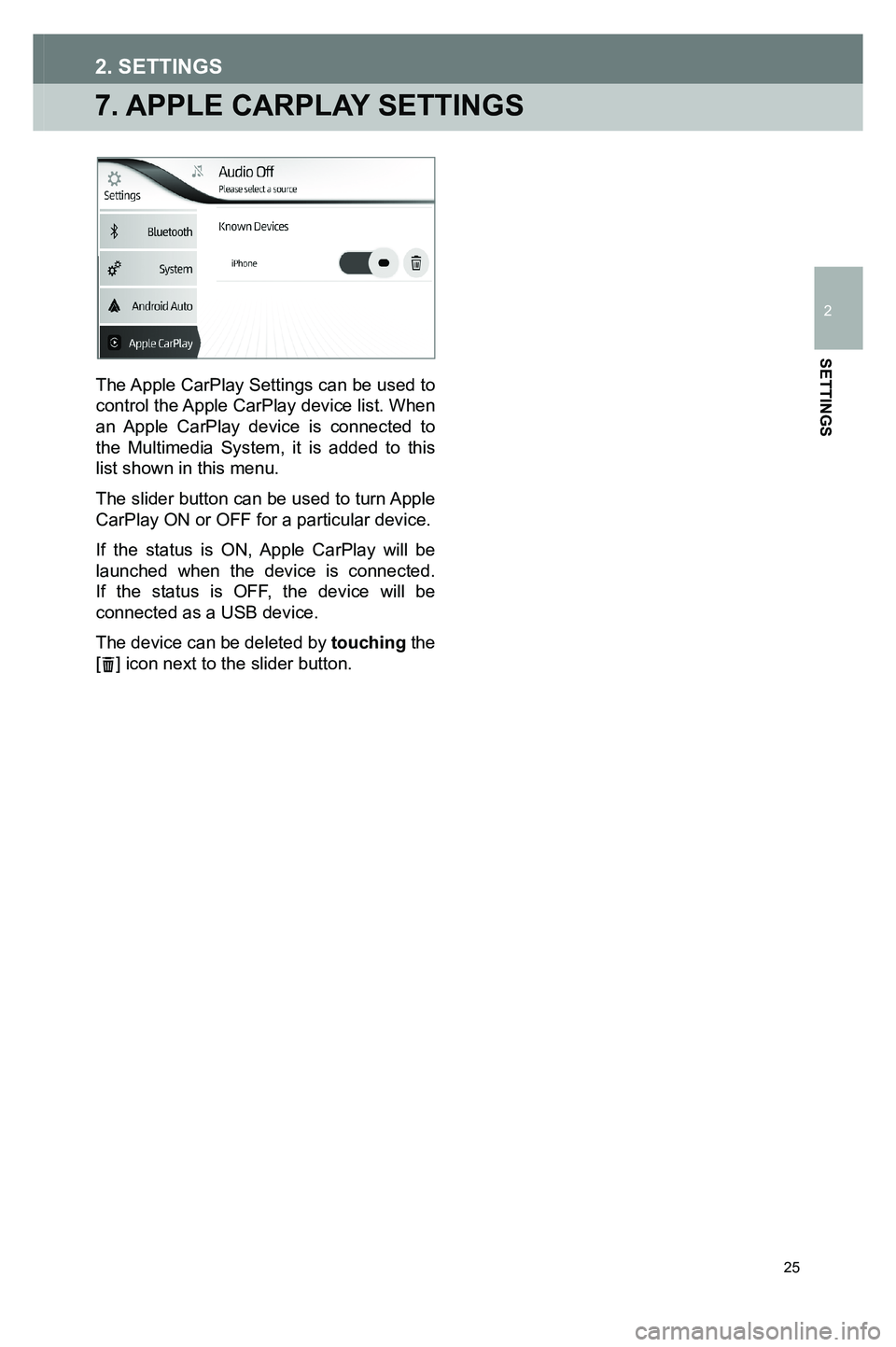
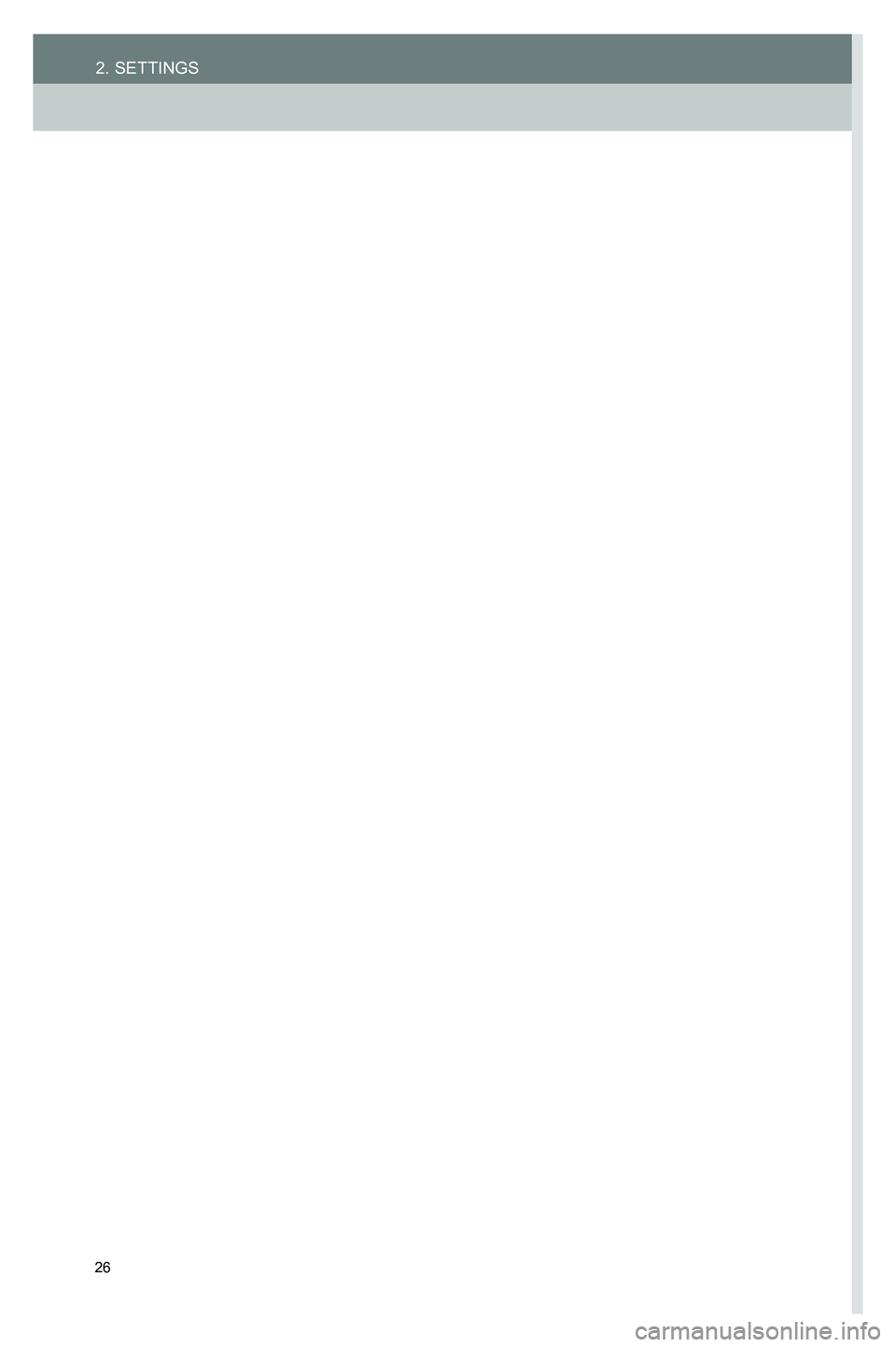
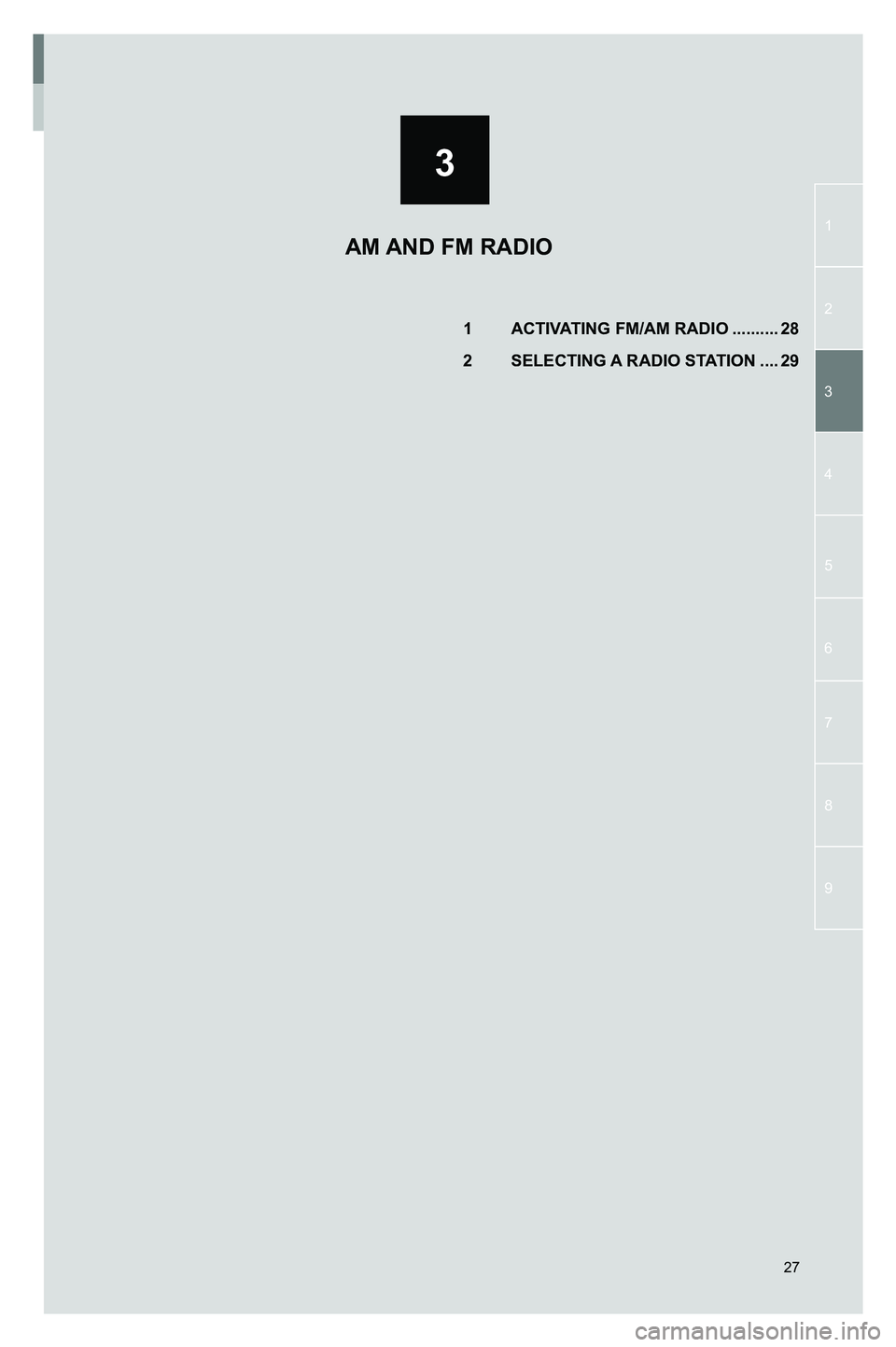
![TOYOTA GT86 2020 Accessories, Audio & Navigation (in English) 28
1. ACTIVATING FM/AM RADIO
Touch the [MEDIA] icon on the HOME screen to display the source selection screen and touch the desired AM or FM option.
If FM/AM is already active, touch the miniplayer fr TOYOTA GT86 2020 Accessories, Audio & Navigation (in English) 28
1. ACTIVATING FM/AM RADIO
Touch the [MEDIA] icon on the HOME screen to display the source selection screen and touch the desired AM or FM option.
If FM/AM is already active, touch the miniplayer fr](/img/14/42361/w960_42361-27.png)
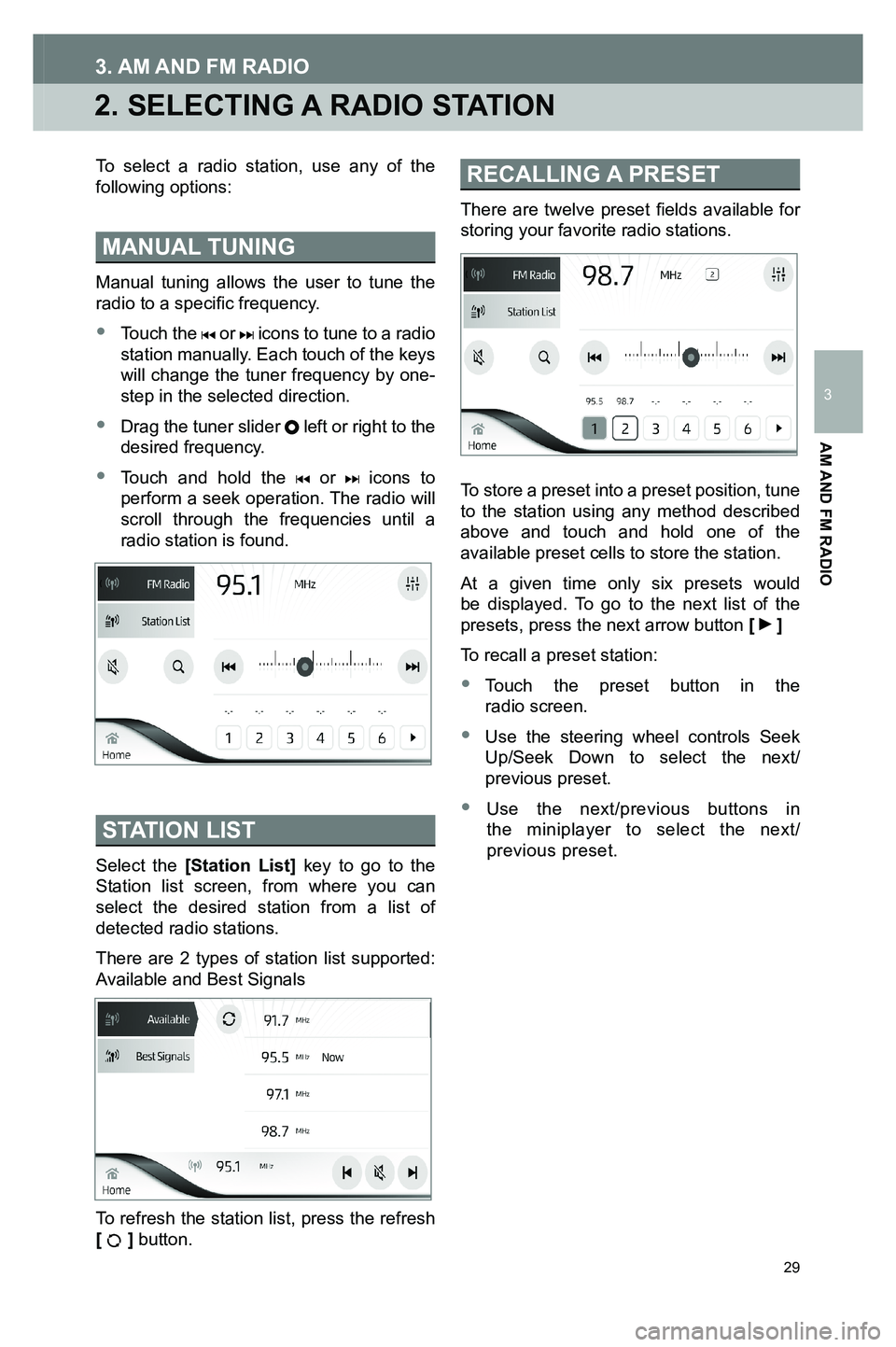
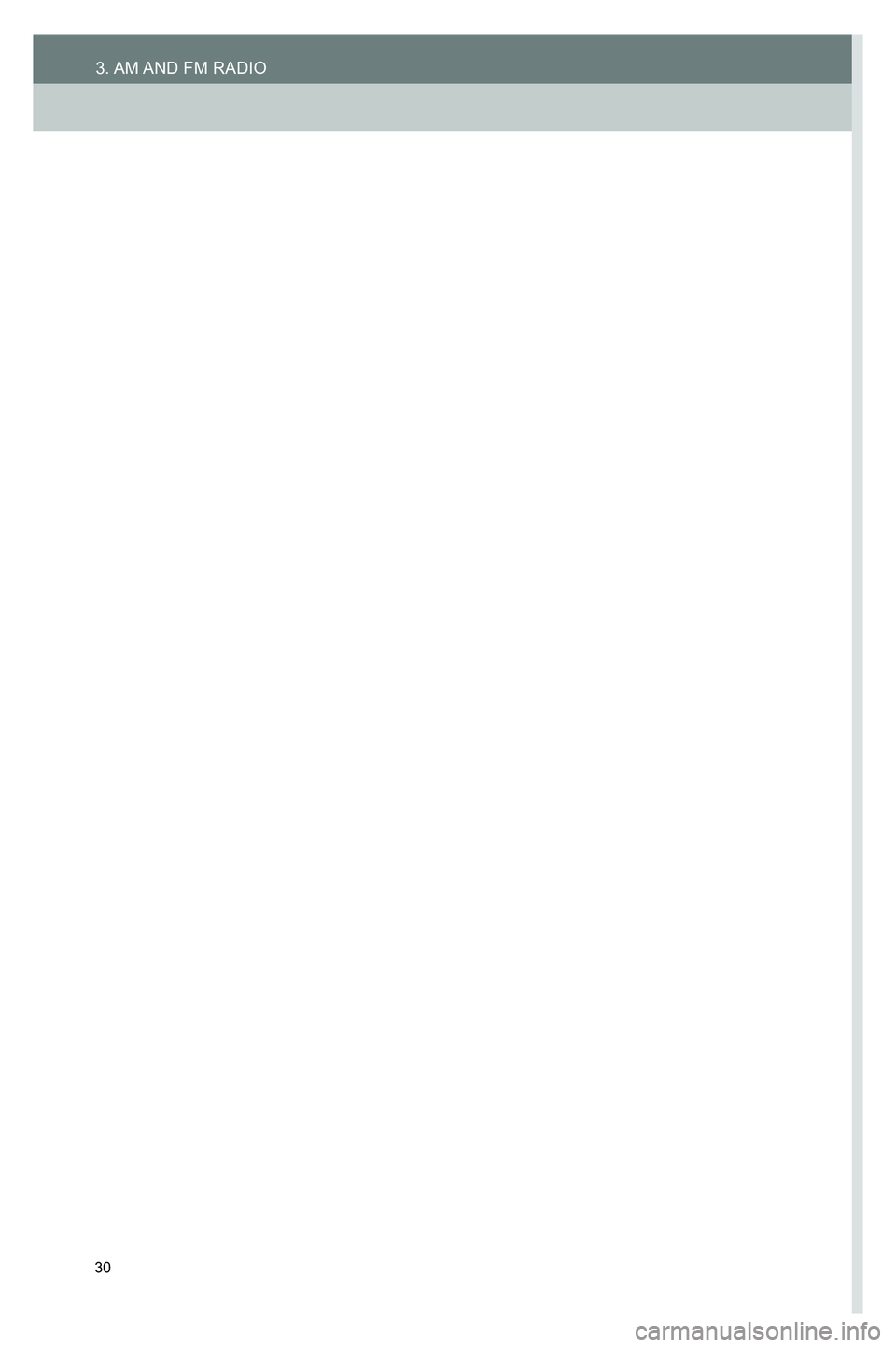
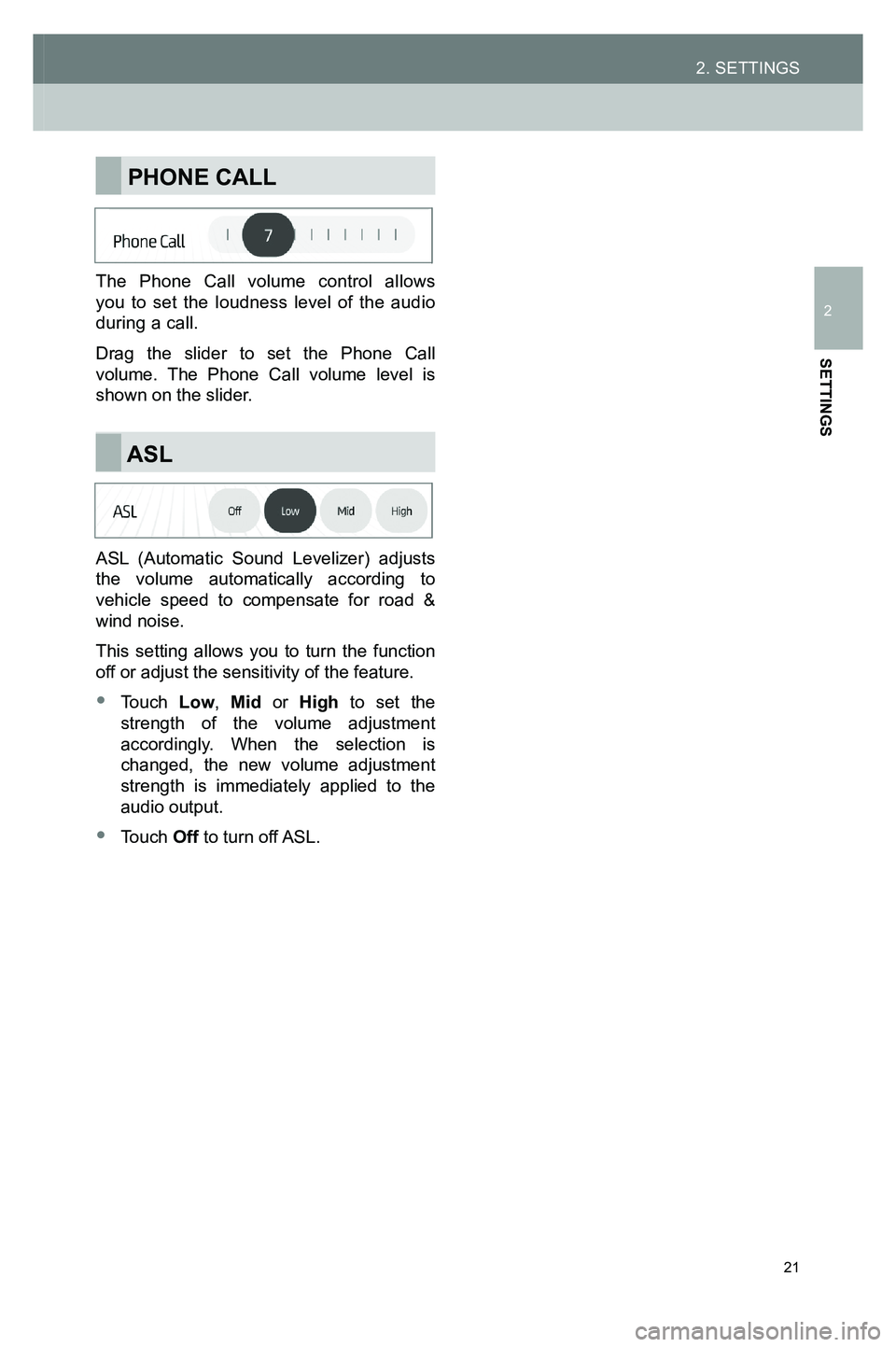
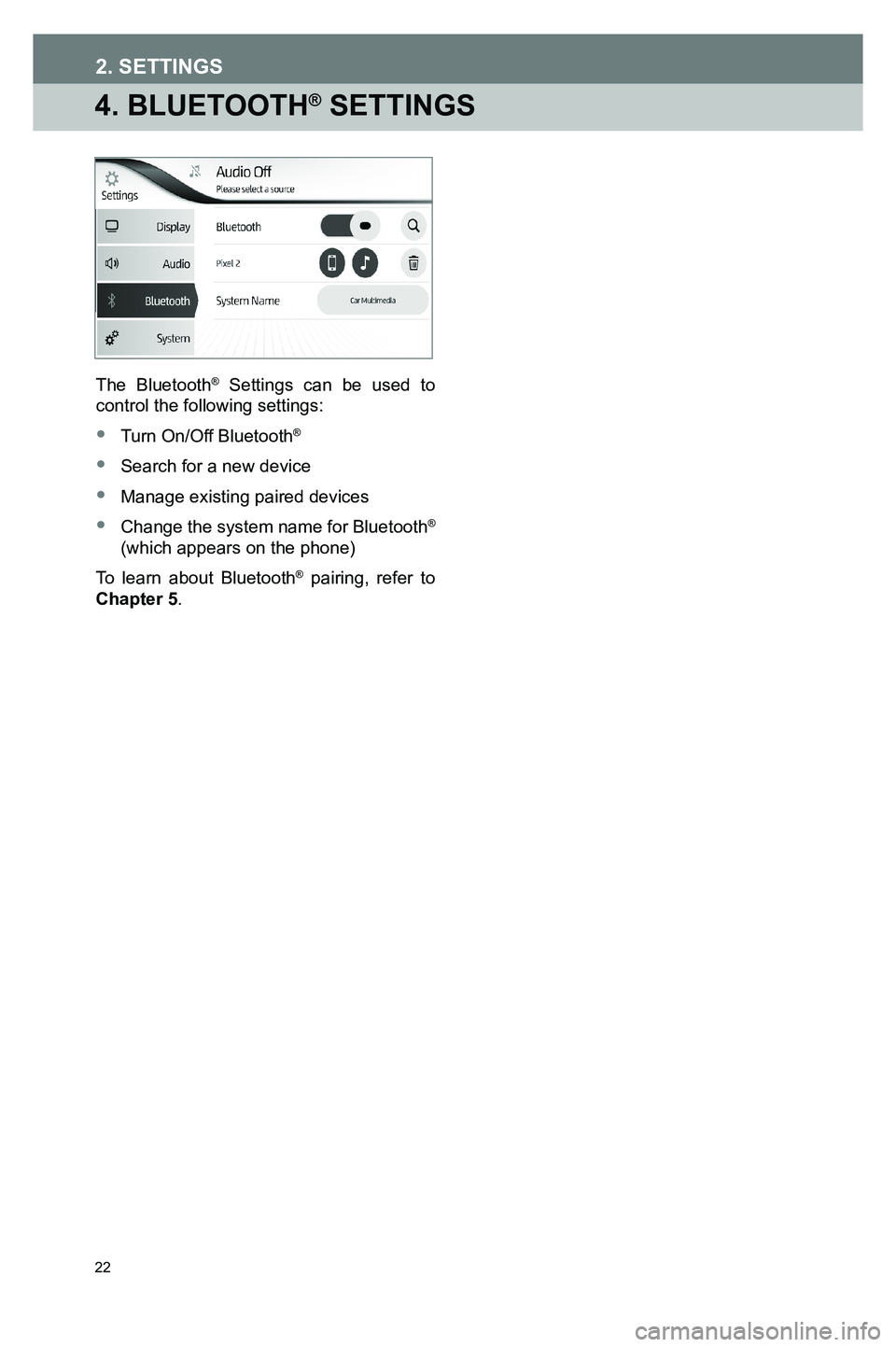
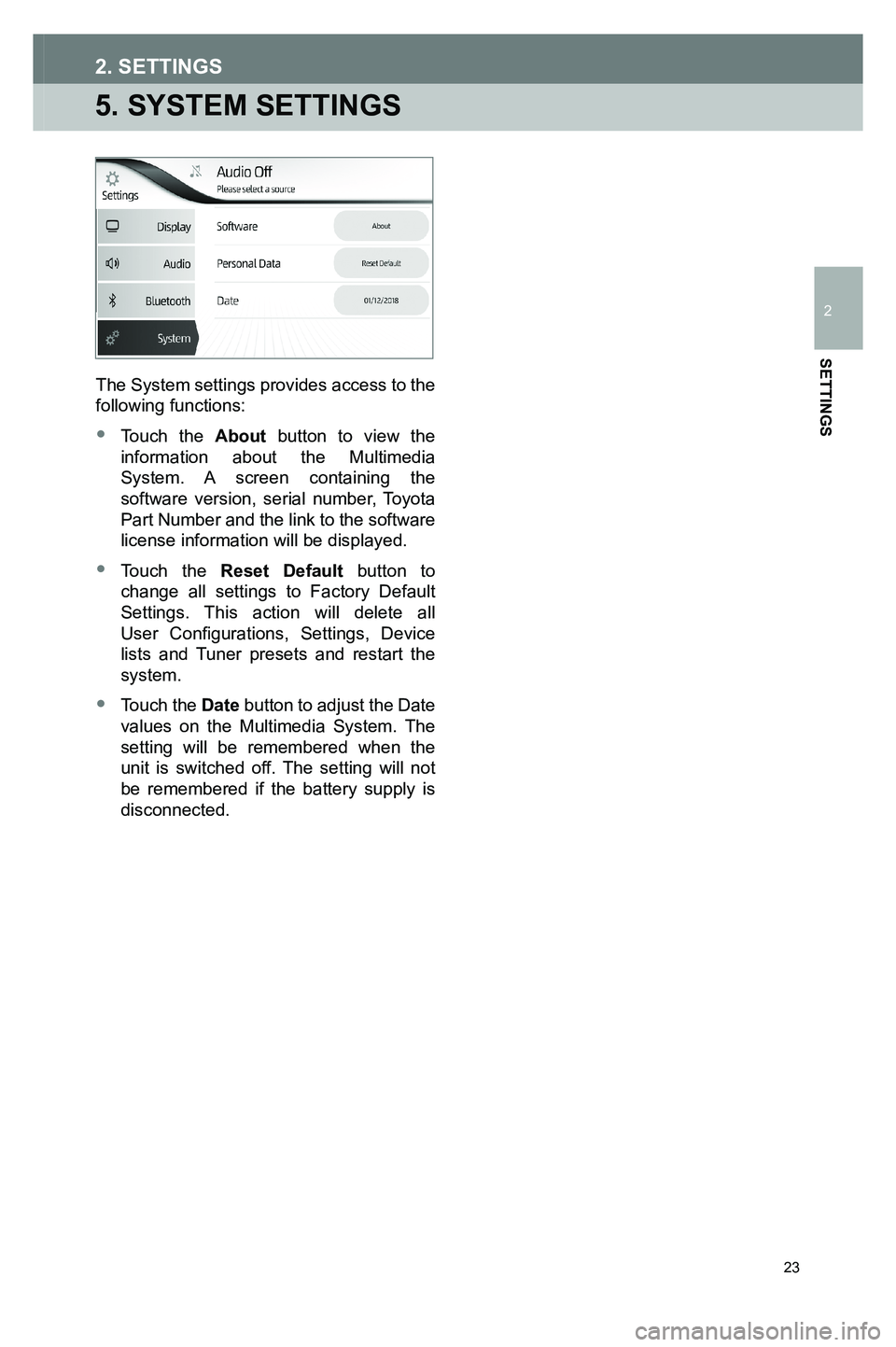
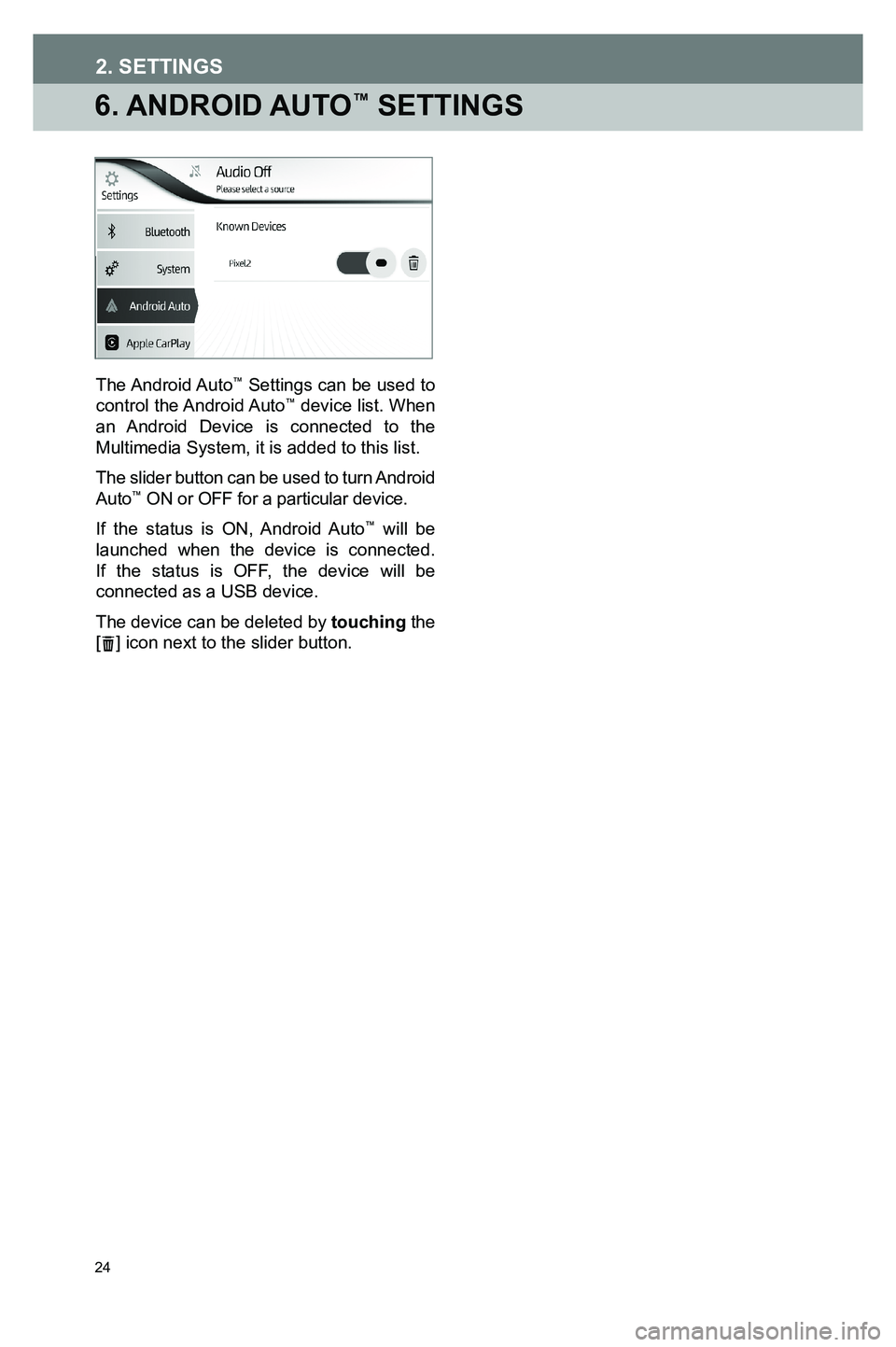
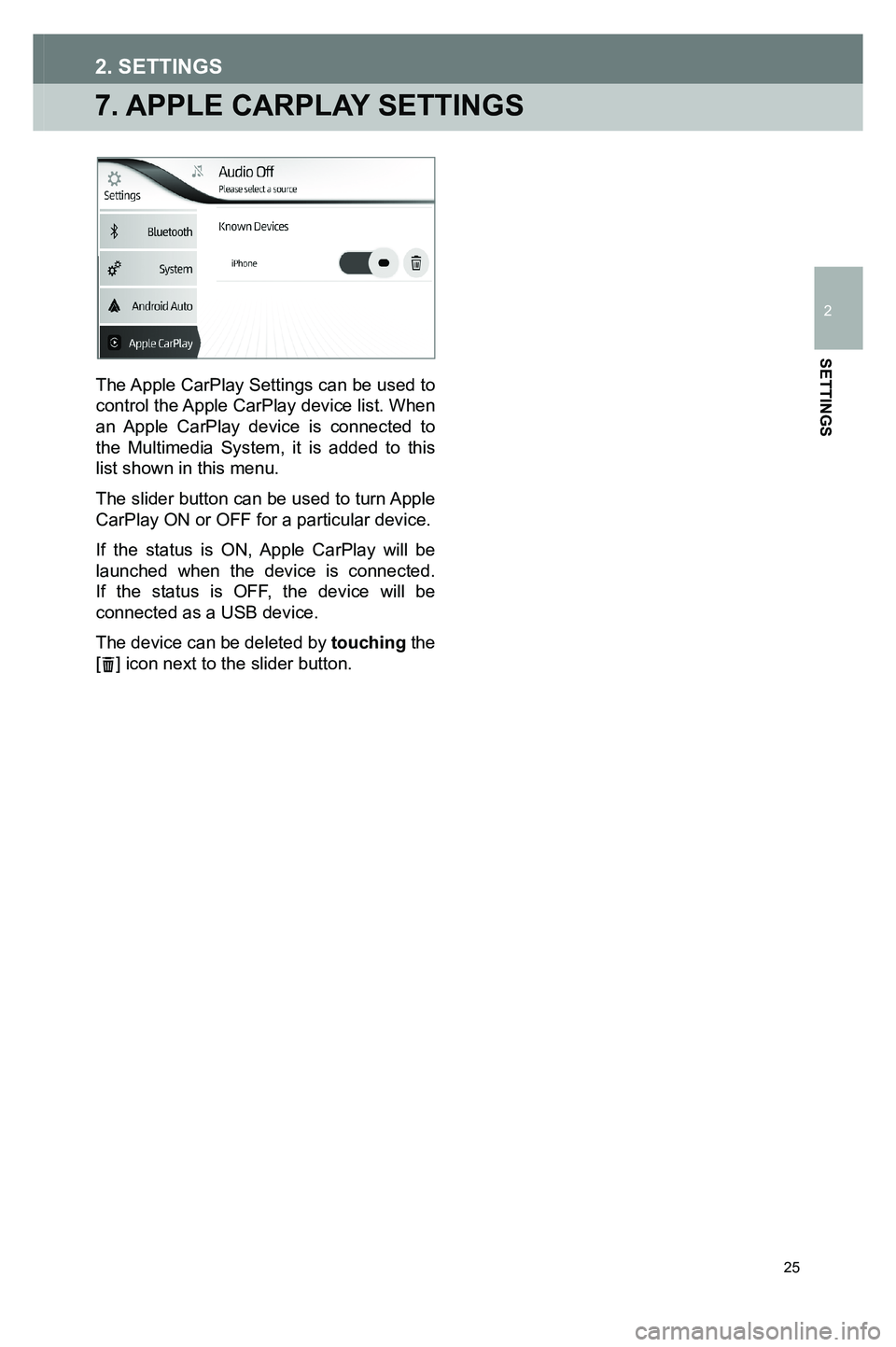
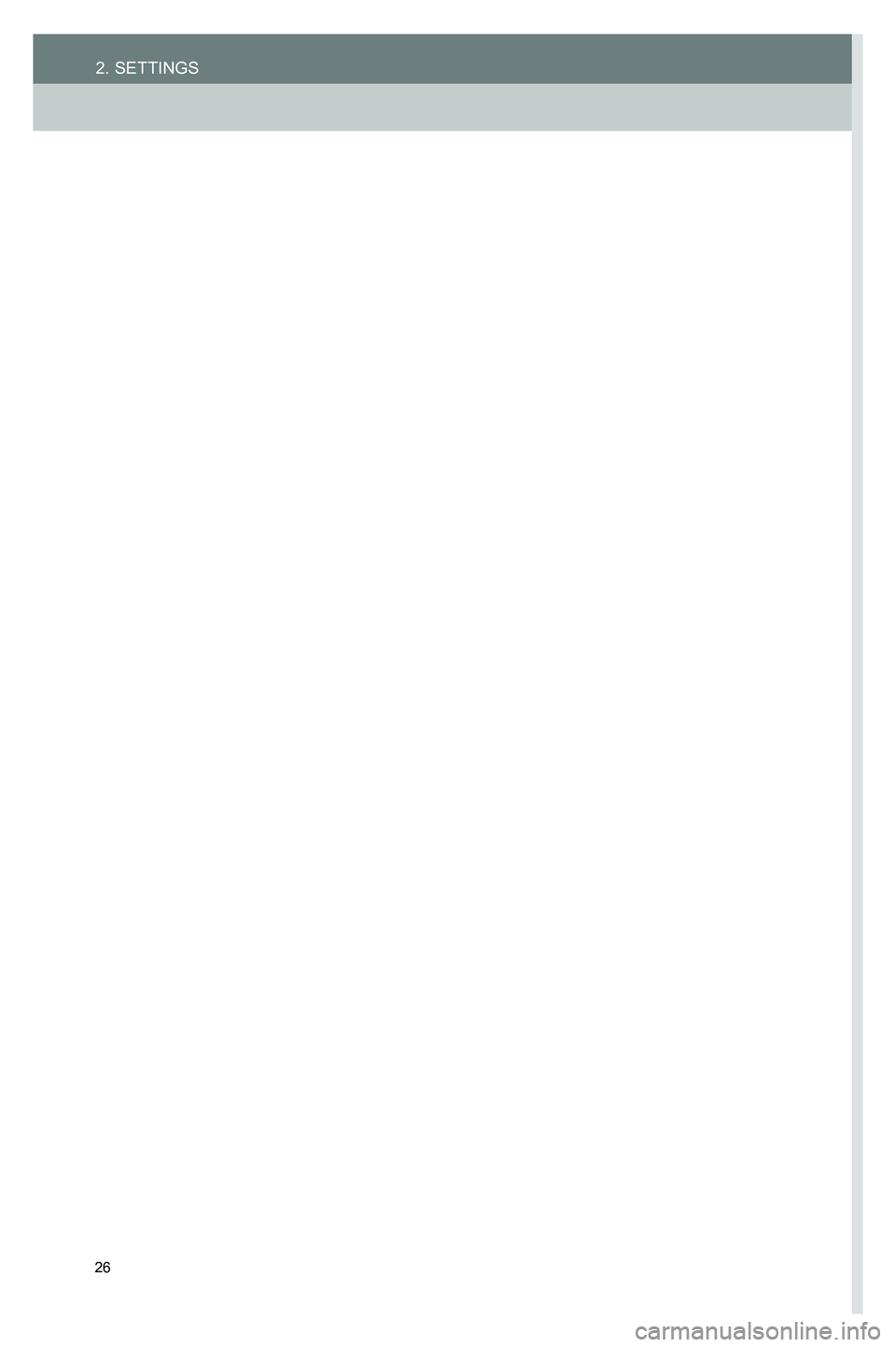
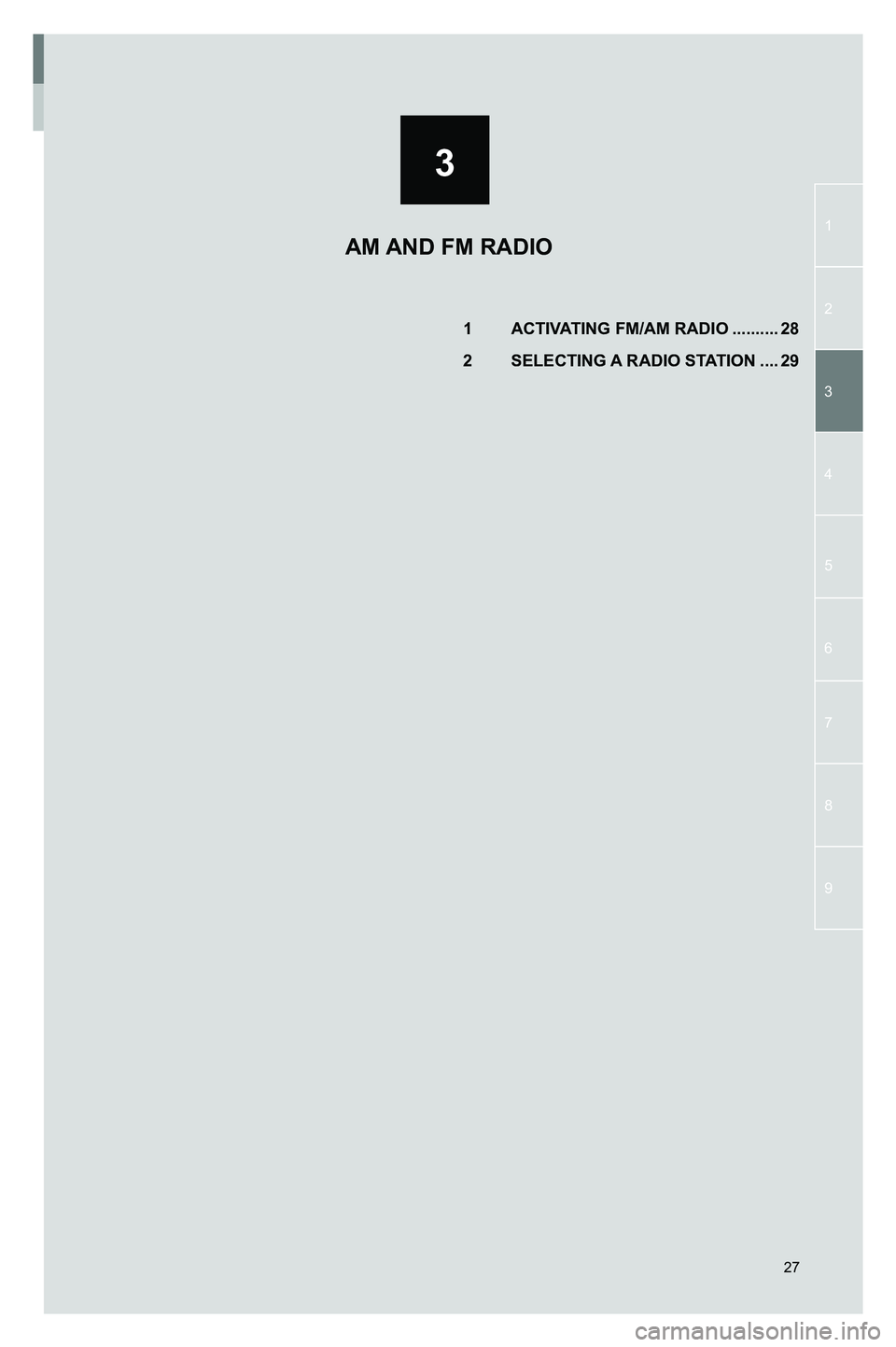
![TOYOTA GT86 2020 Accessories, Audio & Navigation (in English) 28
1. ACTIVATING FM/AM RADIO
Touch the [MEDIA] icon on the HOME screen to display the source selection screen and touch the desired AM or FM option.
If FM/AM is already active, touch the miniplayer fr TOYOTA GT86 2020 Accessories, Audio & Navigation (in English) 28
1. ACTIVATING FM/AM RADIO
Touch the [MEDIA] icon on the HOME screen to display the source selection screen and touch the desired AM or FM option.
If FM/AM is already active, touch the miniplayer fr](/img/14/42361/w960_42361-27.png)