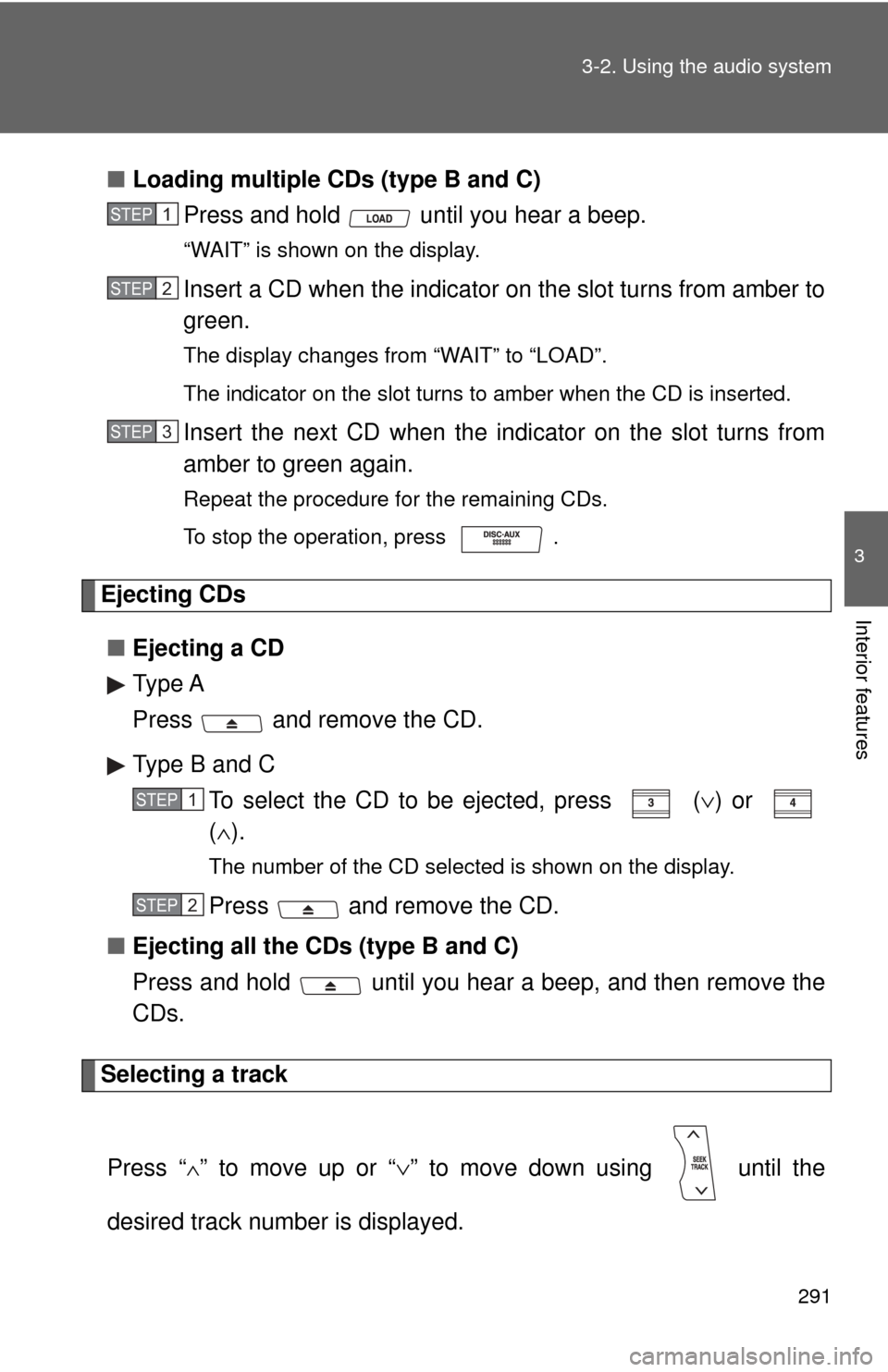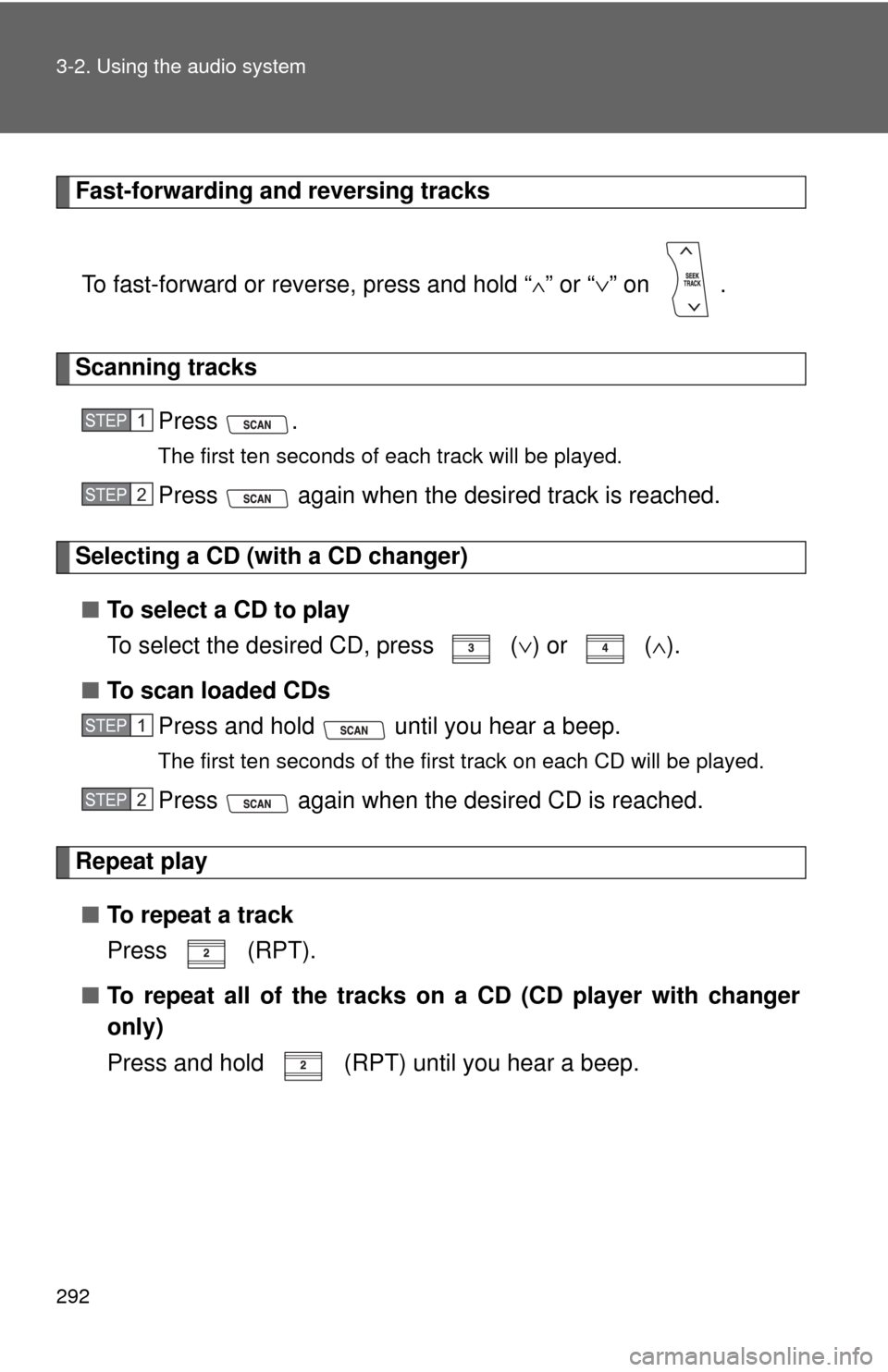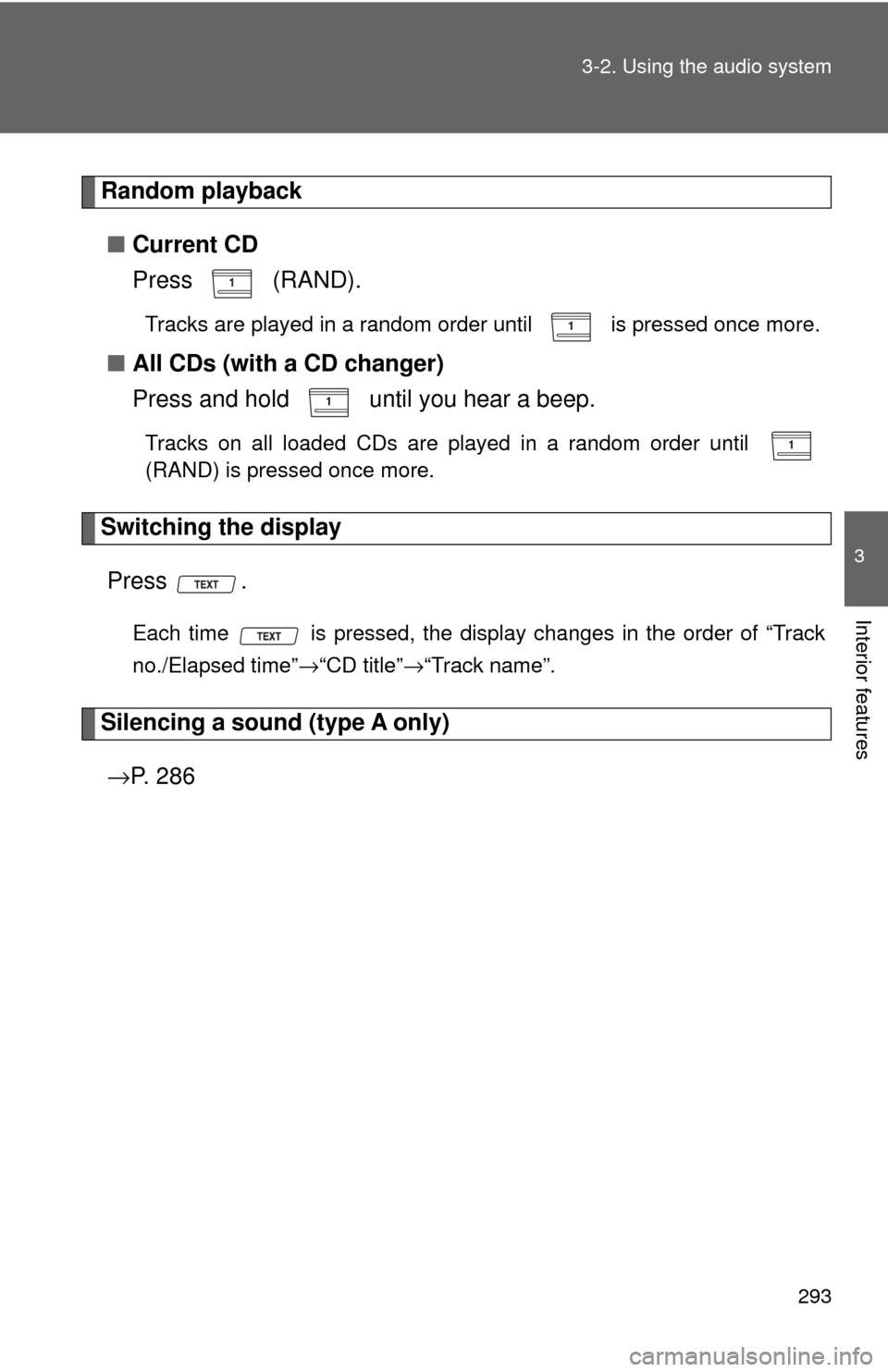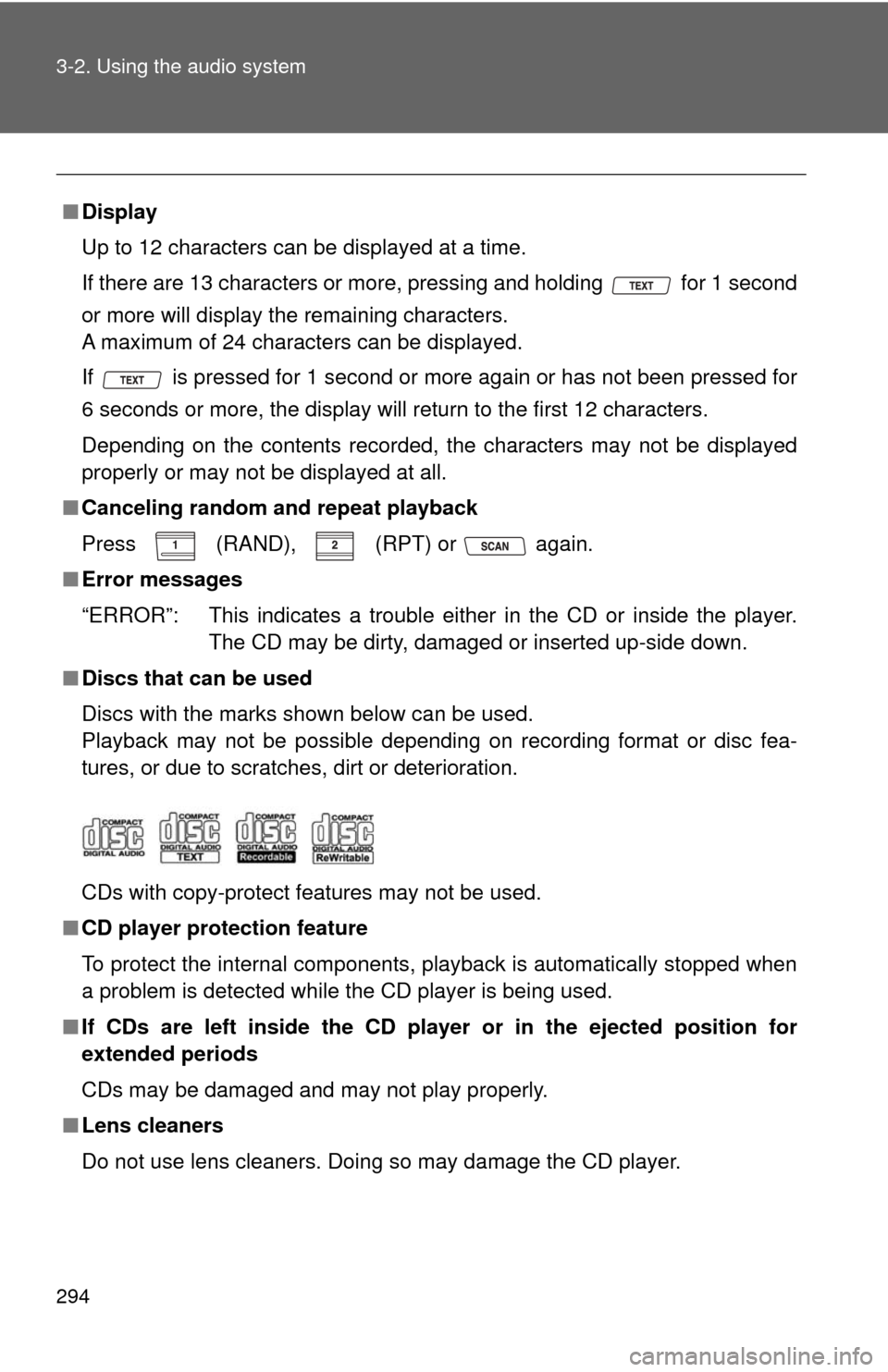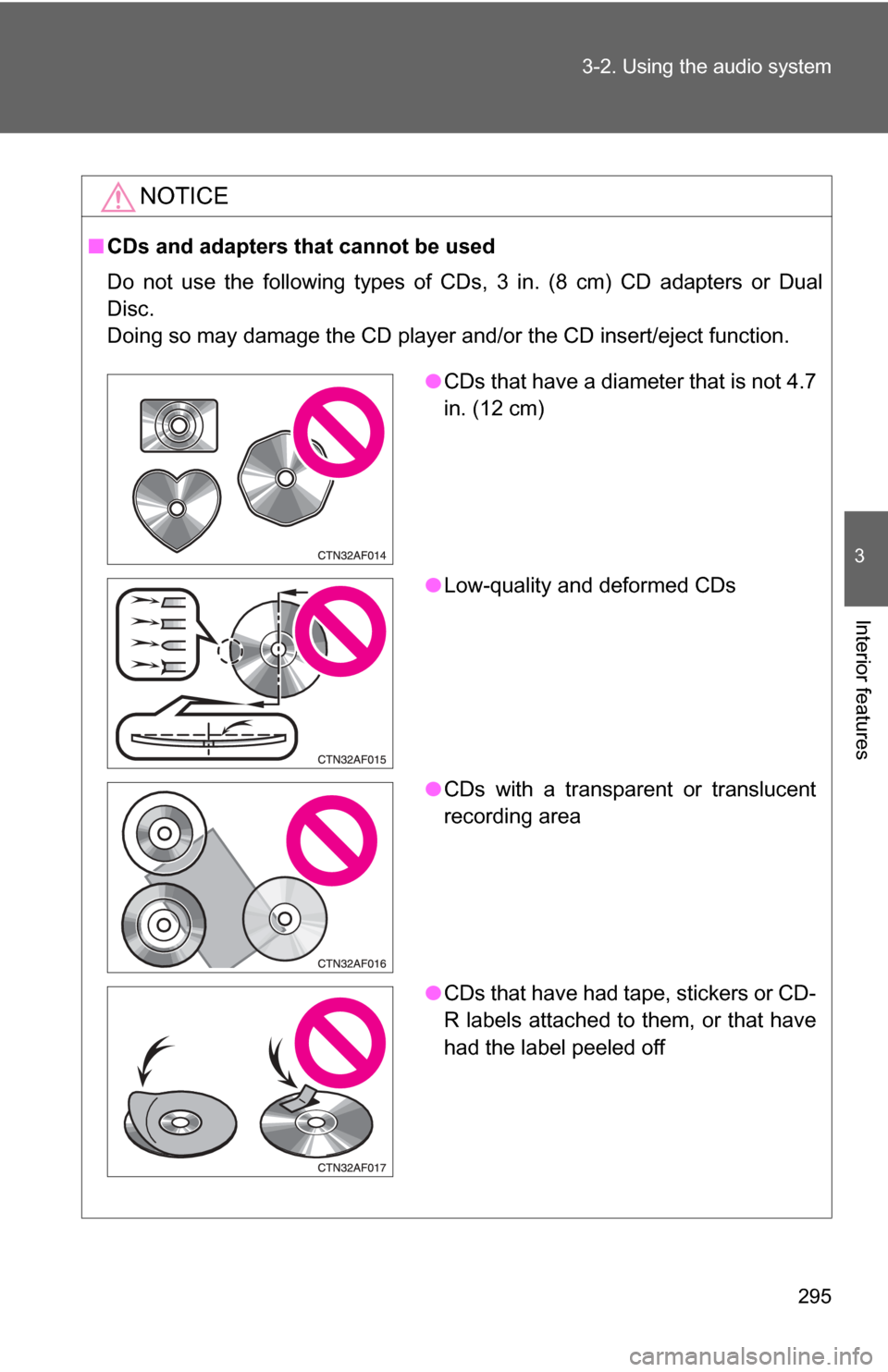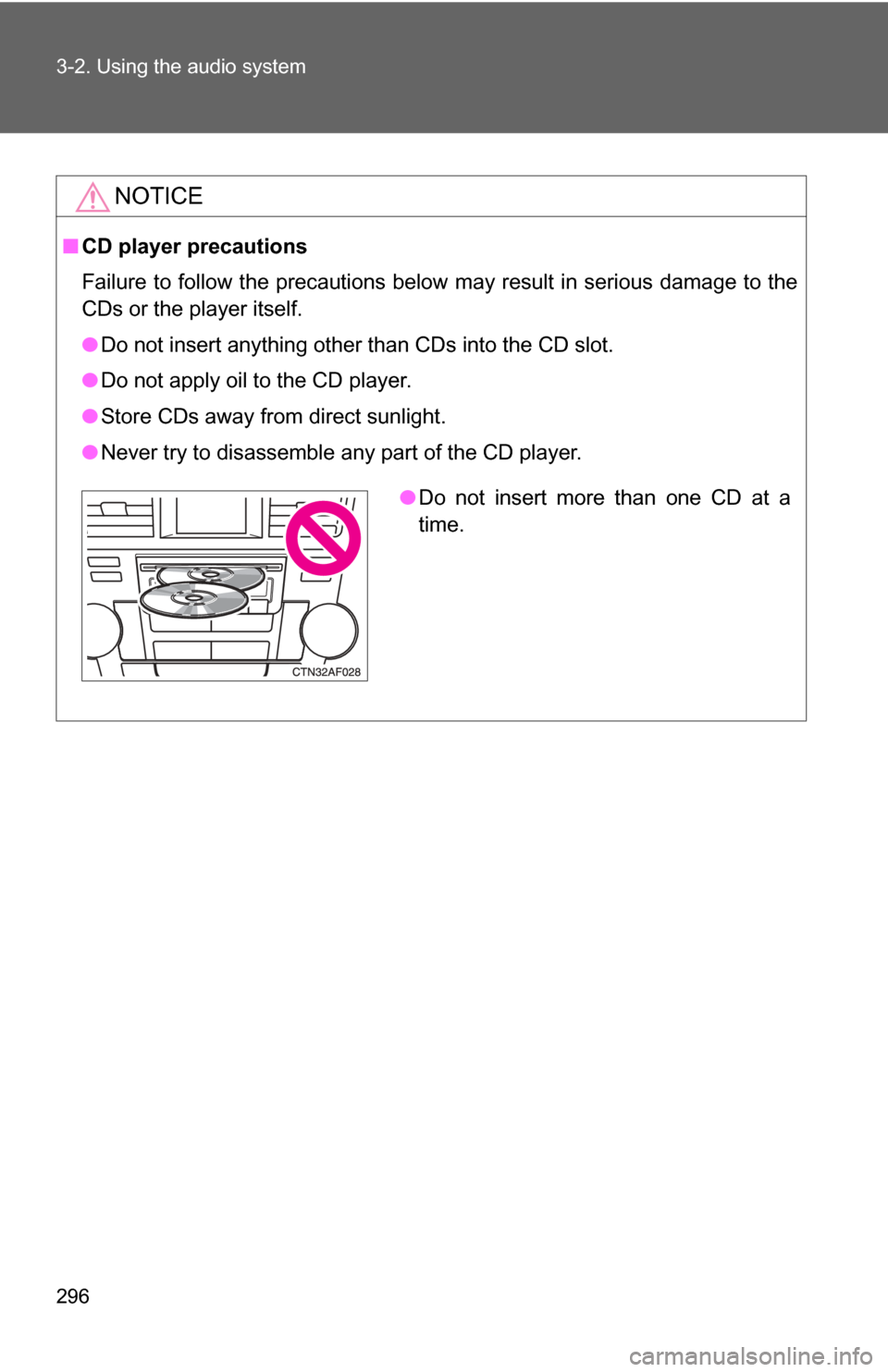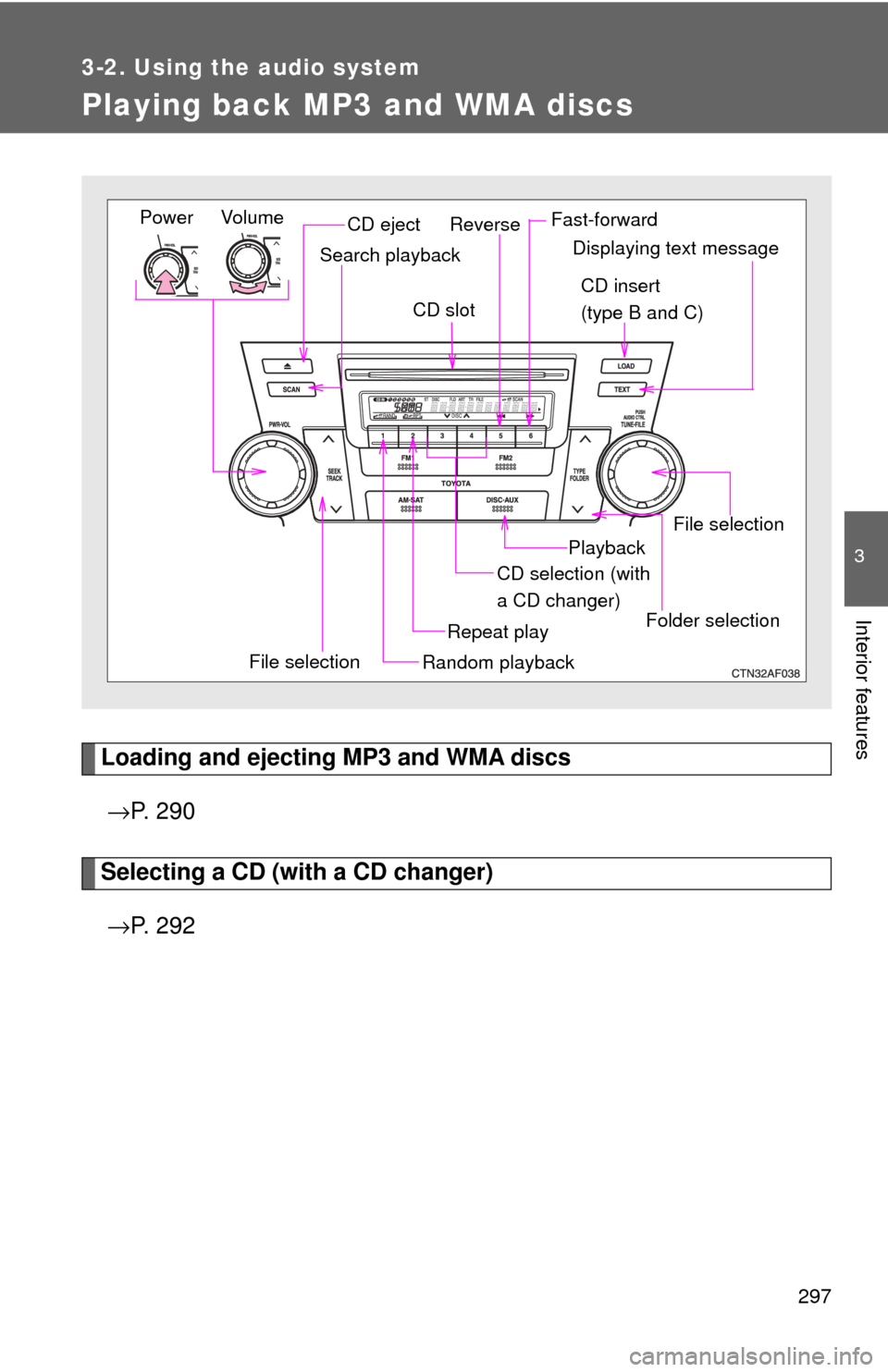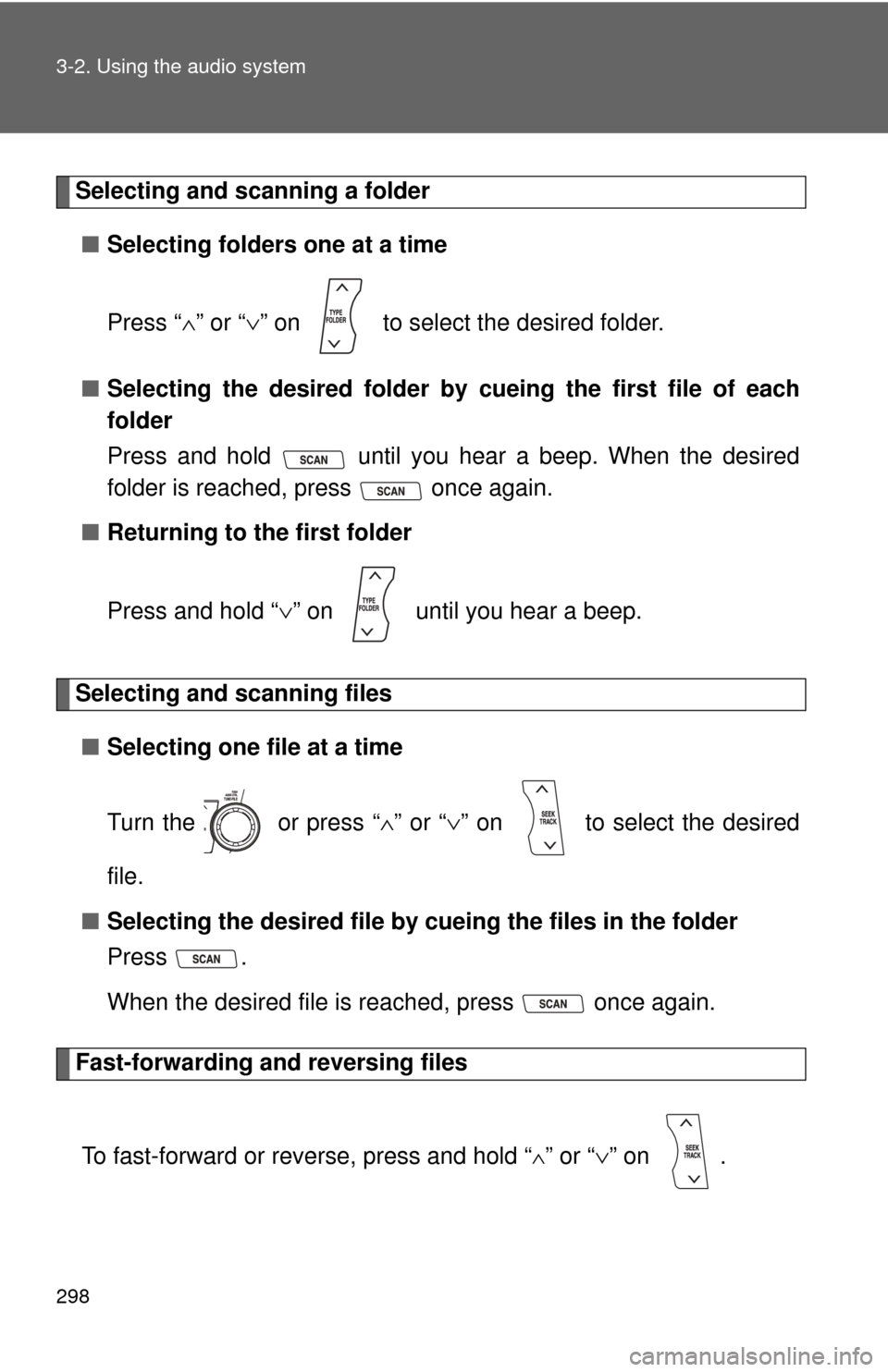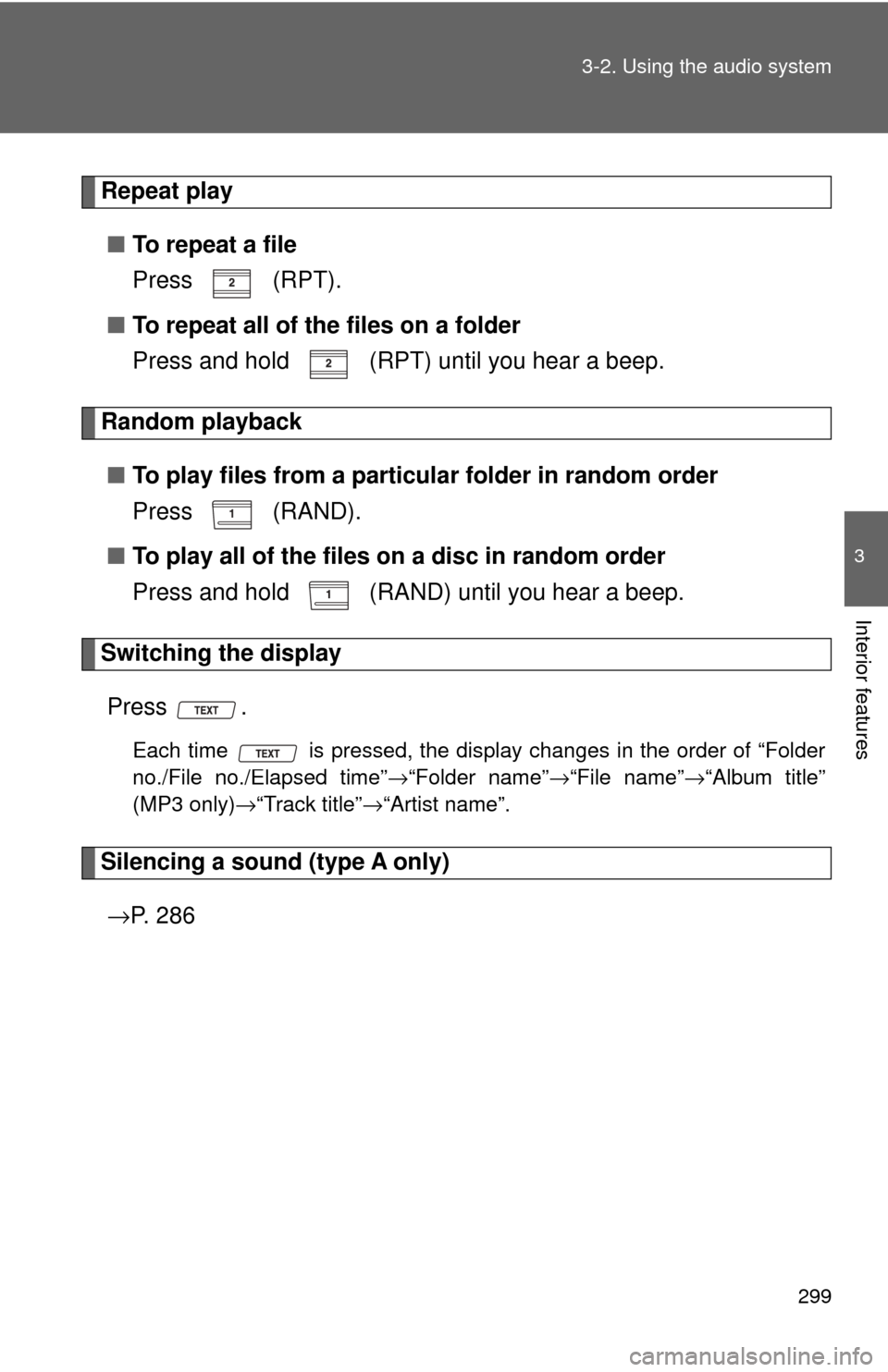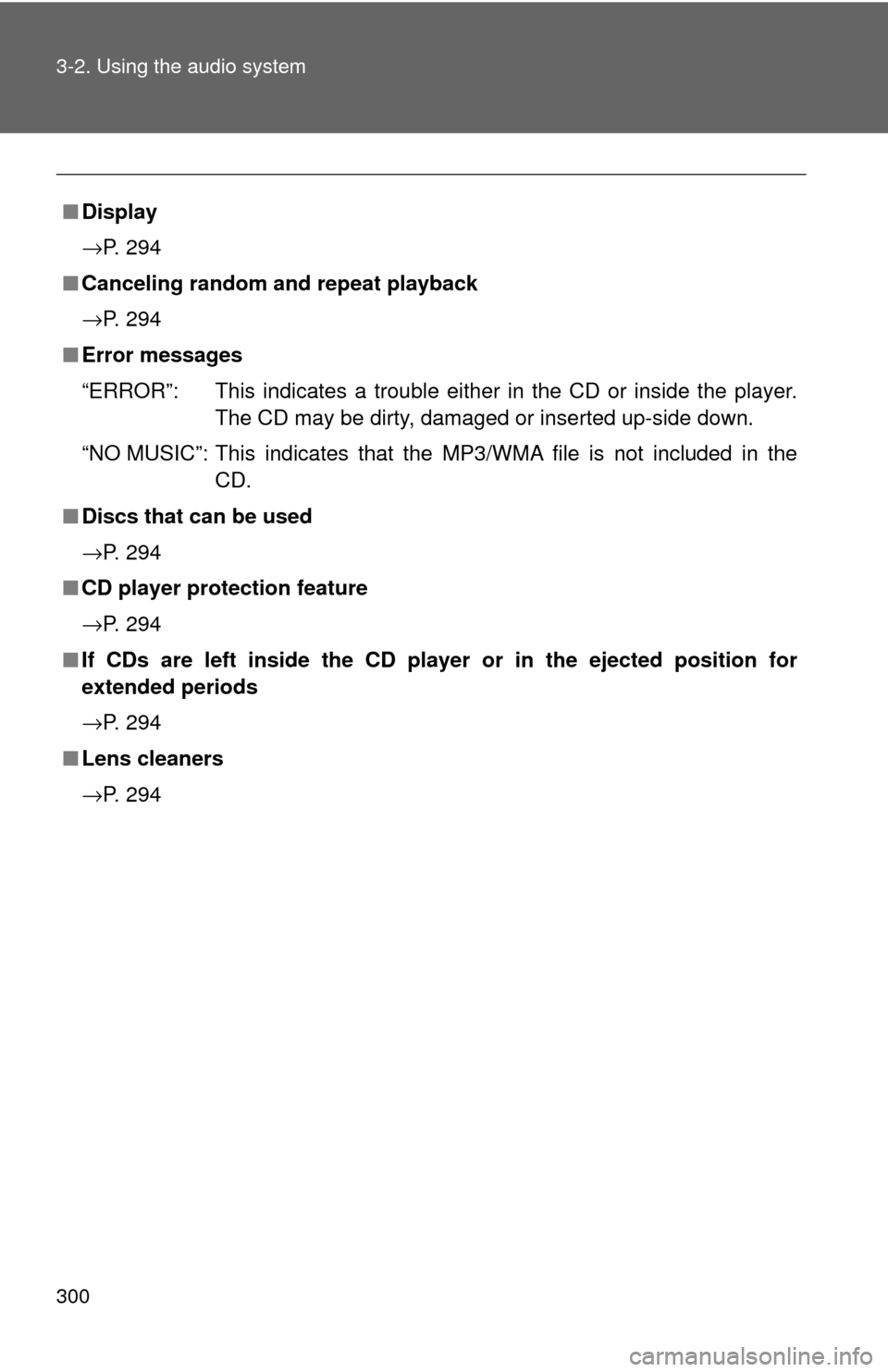TOYOTA HIGHLANDER 2009 XU40 / 2.G Owners Manual
HIGHLANDER 2009 XU40 / 2.G
TOYOTA
TOYOTA
https://www.carmanualsonline.info/img/14/6399/w960_6399-0.png
TOYOTA HIGHLANDER 2009 XU40 / 2.G Owners Manual
Trending: ECO mode, park assist, hood open, center console, light, ignition, tire type
Page 291 of 608
291
3-2. Using the audio system
3
Interior features
■
Loading multiple CDs (type B and C)
Press and hold until you hear a beep.
“WAIT” is shown on the display.
Insert a CD when the indicator on the slot turns from amber to
green.
The display changes from “WAIT” to “LOAD”.
The indicator on the slot turns to amber when the CD is inserted.
Insert the next CD when the indicator on the slot turns from
amber to green again.
Repeat the procedure for the remaining CDs.
To stop the operation, press .
Ejecting CDs
■ Ejecting a CD
Type A
Press and remove the CD.
Type B and C
To select the CD to be ejected, press
(∨) or
( ∧ ).
The number of the CD selected is shown on the display.
Press and remove the CD.
■ Ejecting all the CDs (type B and C)
Press and hold until you hear a beep, and then remove the
CDs.
Selecting a track
Press “
∧” to move up or “ ∨” to move down using until the
desired track number is displayed.
STEP1
STEP2
STEP3
STEP1
STEP2
Page 292 of 608
292 3-2. Using the audio system
Fast-forwarding and reversing tracksTo fast-forward or reverse, press and hold “
∧” or “ ∨” on .
Scanning tracks
Press .
The first ten seconds of each track will be played.
Press again when the desired track is reached.
Selecting a CD (with a CD changer)■ To select a CD to play
To select the desired CD, press
(∨) or ( ∧).
■ To scan loaded CDs
Press and hold until you hear a beep.
The first ten seconds of the first track on each CD will be played.
Press again when the des ired CD is reached.
Repeat play
■ To repeat a track
Press (RPT).
■ To repeat all of the tracks on a CD (CD player with changer
only)
Press and hold (RPT) until you hear a beep.
STEP1
STEP2
STEP1
STEP2
Page 293 of 608
293
3-2. Using the audio system
3
Interior features
Random playback
■ Current CD
Press (RAND).
Tracks are played in a random order until is pressed once more.
■All CDs (with a CD changer)
Press and hold until you hear a beep.
Tracks on all loaded CDs are played in a random order until
(RAND) is pressed once more.
Switching the display
Press .
Each time is pressed, the display changes in the order of “Track
no./Elapsed time” →“CD title”→“Track name”.
Silencing a sound (type A only)
→ P. 2 8 6
Page 294 of 608
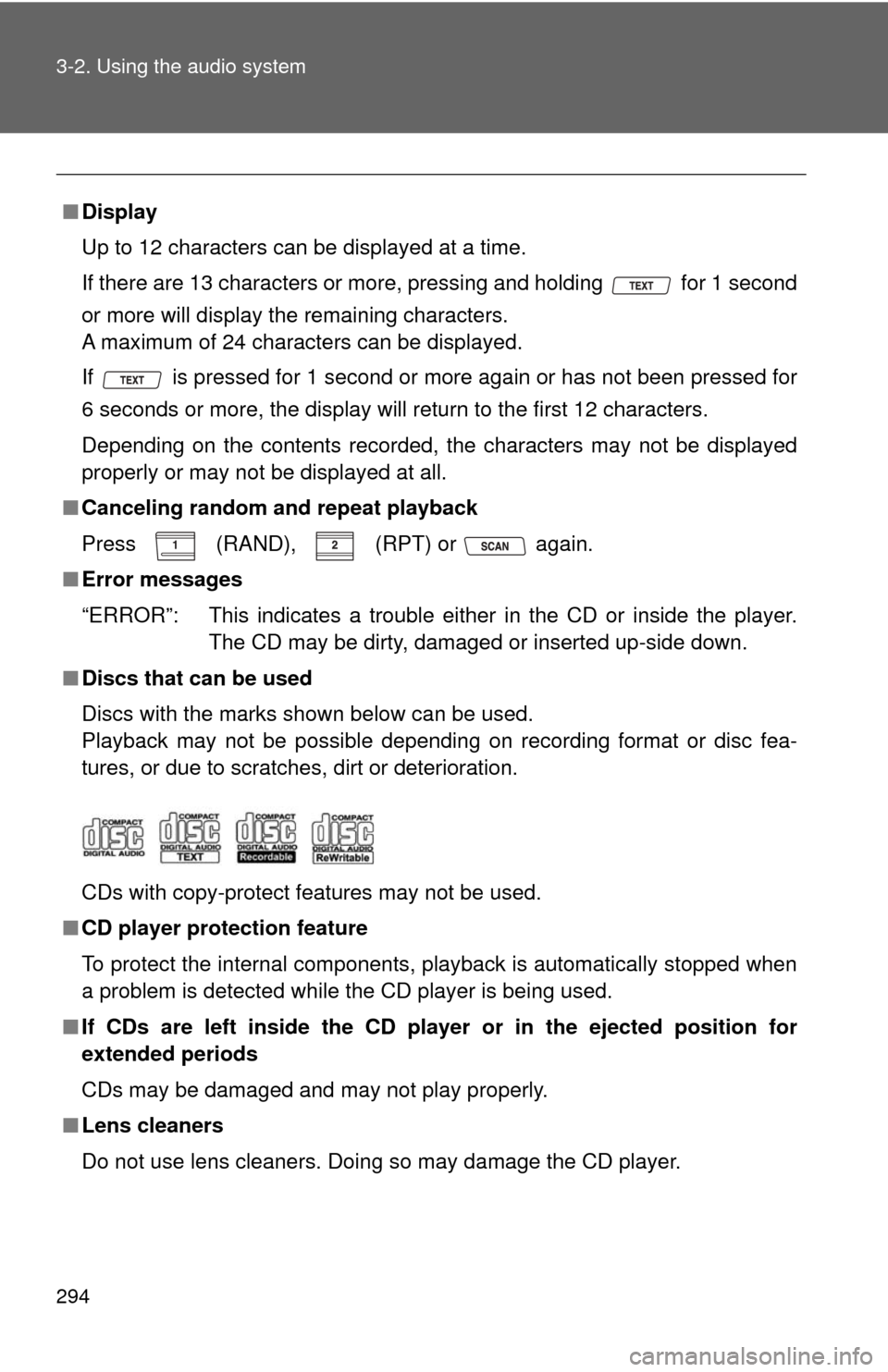
294 3-2. Using the audio system
■Display
Up to 12 characters can be displayed at a time.
If there are 13 characters or more, pressing and holding for 1 second
or more will display the remaining characters.
A maximum of 24 characters can be displayed.
If is pressed for 1 second or more again or has not been pressed for
6 seconds or more, the display will return to the first 12 characters.
Depending on the contents recorded, the characters may not be displayed
properly or may not be displayed at all.
■ Canceling random and repeat playback
Press
(RAND), (RPT) or again.
■ Error messages
“ERROR”: This indicates a trouble either in the CD or inside the player.
The CD may be dirty, damaged or inserted up-side down.
■ Discs that can be used
Discs with the marks shown below can be used.
Playback may not be possible depending on recording format or disc fea-
tures, or due to scratches, dirt or deterioration.
CDs with copy-protect features may not be used.
■ CD player protection feature
To protect the internal components, playback is automatically stopped when
a problem is detected while the CD player is being used.
■ If CDs are left inside the CD player or in the ejected position for
extended periods
CDs may be damaged and may not play properly.
■ Lens cleaners
Do not use lens cleaners. Doing so may damage the CD player.
Page 295 of 608
295
3-2. Using the audio system
3
Interior features
NOTICE
■
CDs and adapters that cannot be used
Do not use the following types of CDs, 3 in. (8 cm) CD adapters or Dual
Disc.
Doing so may damage the CD player and/or the CD insert/eject function.
●CDs that have a diameter that is not 4.7
in. (12 cm)
● Low-quality and deformed CDs
● CDs with a transparent or translucent
recording area
● CDs that have had tape, stickers or CD-
R labels attached to them, or that have
had the label peeled off
Page 296 of 608
296 3-2. Using the audio system
NOTICE
■CD player precautions
Failure to follow the precautions below may result in serious damage to the
CDs or the player itself.
●Do not insert anything other than CDs into the CD slot.
● Do not apply oil to the CD player.
● Store CDs away from direct sunlight.
● Never try to disassemble any part of the CD player.
●Do not insert more than one CD at a
time.
Page 297 of 608
297
3-2. Using the audio system
3
Interior features
Playing back MP3 and WMA discs
Loading and ejecting MP3 and WMA discs→ P. 2 9 0
Selecting a CD (with a CD changer)
→ P. 2 9 2
Vol um e
Random playback
File selection Repeat playPlayback
PowerCD eject
Displaying text message
CD selection (with
a CD changer)
CD insert
(type B and C)
Search playback
CD slot
Folder selection
File selection
Reverse Fast-forward
Page 298 of 608
298 3-2. Using the audio system
Selecting and scanning a folder■ Selecting folders one at a time
Press “ ∧” or “ ∨” on to select the desired folder.
■ Selecting the desired folder by cueing the first file of each
folder
Press and hold until you hear a beep. When the desired
folder is reached, press once again.
■ Returning to the first folder
Press and hold “ ∨” on until you hear a beep.
Selecting and scanning files
■ Selecting one file at a time
Turn the or press “ ∧” or “ ∨” on to select the desired
file.
■ Selecting the desired file by cueing the files in the folder
Press .
When the desired file is reached, press once again.
Fast-forwarding and reversing files
To fast-forward or reverse, press and hold “
∧” or “ ∨” on .
Page 299 of 608
299
3-2. Using the audio system
3
Interior features
Repeat play
■ To repeat a file
Press (RPT).
■ To repeat all of the files on a folder
Press and hold (RPT) until you hear a beep.
Random playback
■ To play files from a particul ar folder in random order
Press (RAND).
■ To play all of the files on a disc in random order
Press and hold (RAND) until you hear a beep.
Switching the display
Press .
Each time is pressed, the display changes in the order of “Folder
no./File no./Elapsed time” →“Folder name”→“File name”→“Album title”
(MP3 only) →“Track title” →“Artist name”.
Silencing a sound (type A only)
→ P. 2 8 6
Page 300 of 608
300 3-2. Using the audio system
■Display
→P. 294
■ Canceling random and repeat playback
→P. 294
■ Error messages
“ERROR”: This indicates a trouble either in the CD or inside the player.
The CD may be dirty, damaged or inserted up-side down.
“NO MUSIC”: This indicates that the MP3/WMA file is not included in the CD.
■ Discs that can be used
→P. 294
■ CD player protection feature
→P. 294
■ If CDs are left inside the CD player or in the ejected position for
extended periods
→P. 294
■ Lens cleaners
→P. 294
Trending: keyless, transmission oil, emergency towing, brake sensor, roof, interior lights, airbag off