navigation system TOYOTA HIGHLANDER 2020 Accessories, Audio & Navigation (in English)
[x] Cancel search | Manufacturer: TOYOTA, Model Year: 2020, Model line: HIGHLANDER, Model: TOYOTA HIGHLANDER 2020Pages: 402, PDF Size: 18.72 MB
Page 1 of 402
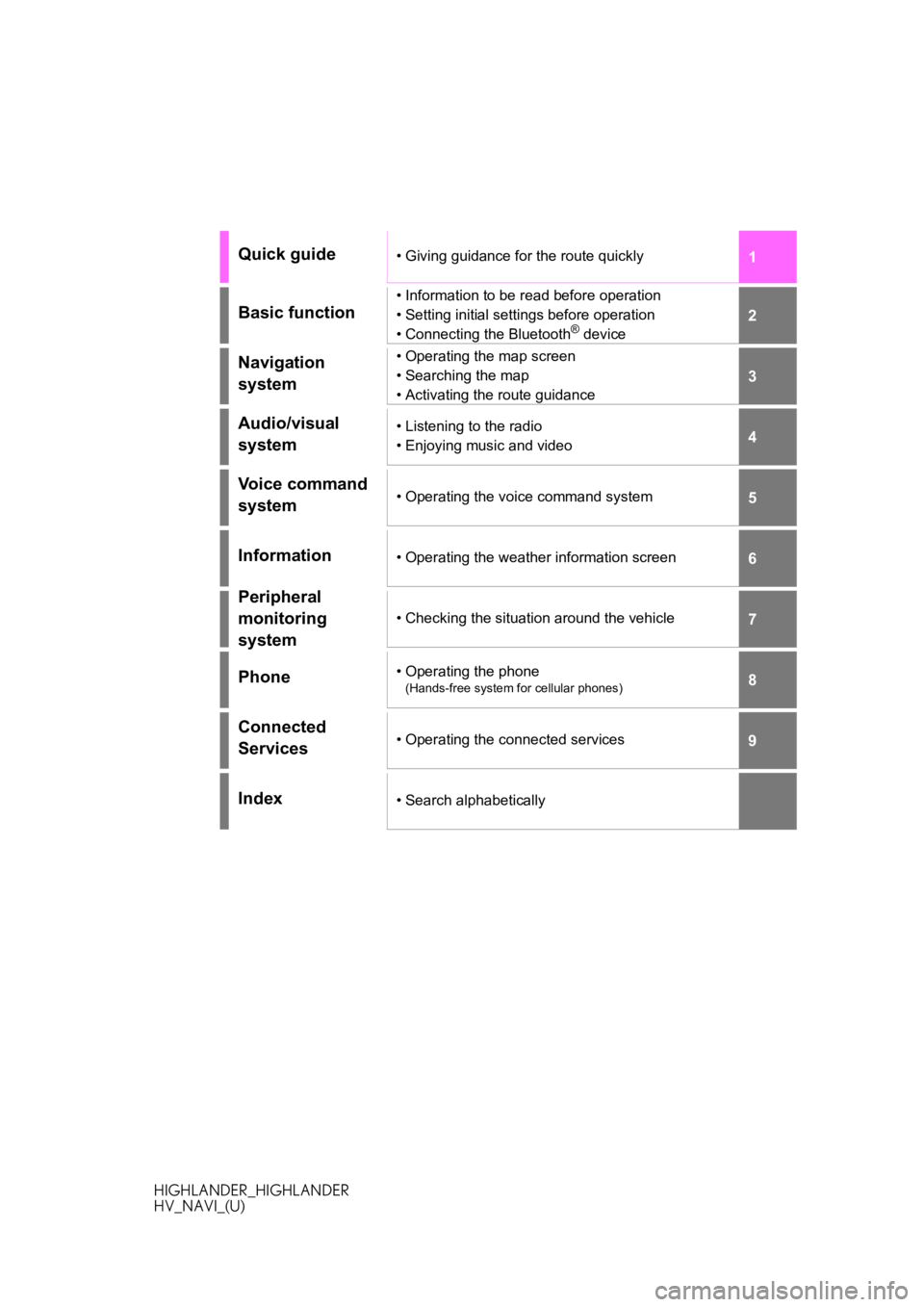
1
2
3
4
5
6
7
8
9
HIGHLANDER_HIGHLANDER
HV_NAVI_(U)
Quick guide• Giving guidance for the route quickly
Basic function
• Information to be read before operation
• Setting initial settings before operation
• Connecting the Bluetooth
® device
Navigation
system• Operating the map screen
• Searching the map
• Activating the route guidance
Audio/visual
system• Listening to the radio
• Enjoying music and video
Voice command
system• Operating the voice command system
Information• Operating the weather information screen
Peripheral
monitoring
system
• Checking the situation around the vehicle
Phone• Operating the phone
(Hands-free system for cellular phones)
Connected
Services• Operating the connected services
Index• Search alphabetically
Page 2 of 402
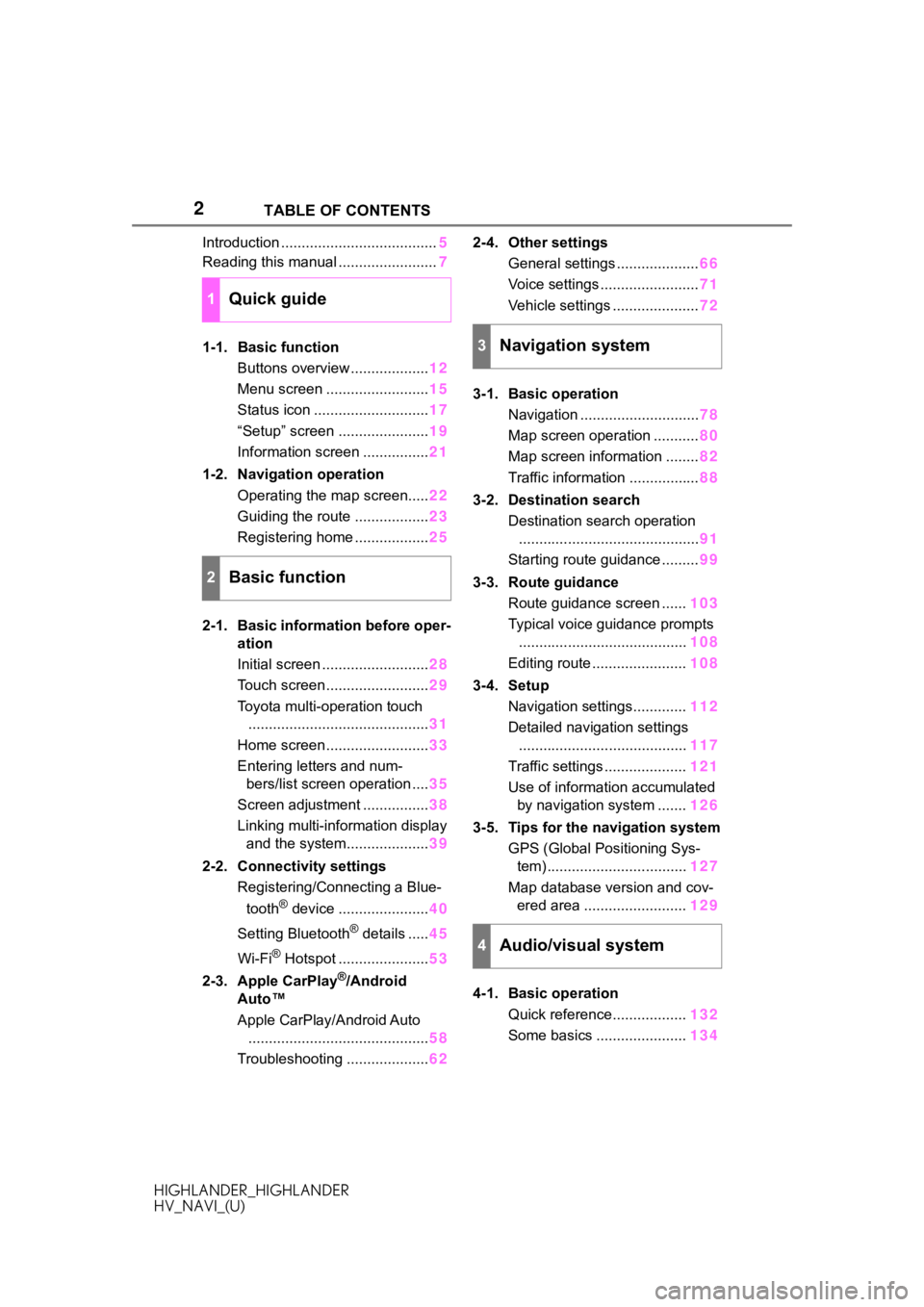
2
HIGHLANDER_HIGHLANDER
HV_NAVI_(U)TABLE OF CONTENTS
Introduction ......................................
5
Reading this manual ........................ 7
1-1. Basic function Buttons overview ................... 12
Menu screen ......................... 15
Status icon ............................ 17
“Setup” screen ...................... 19
Information screen ................ 21
1-2. Navigation operation Operating the map screen..... 22
Guiding the route .................. 23
Registering home .................. 25
2-1. Basic information before oper- ation
Initial screen .......................... 28
Touch screen ......................... 29
Toyota multi-operation touch ............................................ 31
Home screen ......................... 33
Entering letters and num- bers/list screen operation .... 35
Screen adjustment ................ 38
Linking multi-information display and the system.................... 39
2-2. Connectivity settings Registering/Connecting a Blue-
tooth
® device ...................... 40
Setting Bluetooth
® details ..... 45
Wi-Fi
® Hotspot ...................... 53
2-3. Apple CarPlay
®/Android
Auto™
Apple CarPlay/Android Auto ............................................ 58
Troubleshooting .................... 622-4. Other settings
General settings .................... 66
Voice settings ........................ 71
Vehicle settings ..................... 72
3-1. Basic operation Navigation ............................. 78
Map screen operation ........... 80
Map screen information ........ 82
Traffic information ................. 88
3-2. Destination search Destination search operation............................................ 91
Starting route guidance ......... 99
3-3. Route guidance Route guidance screen ...... 103
Typical voice guidance prompts ......................................... 108
Editing route ....................... 108
3-4. Setup Navigation settings............. 112
Detailed navigation settings ......................................... 117
Traffic settings .................... 121
Use of information accumulated by navigation system ....... 126
3-5. Tips for the navigation system GPS (Global Positioning Sys-tem) .................................. 127
Map database version and cov- ered area ......................... 129
4-1. Basic operation Quick reference.................. 132
Some basics ...................... 134
1Quick guide
2Basic function
3Navigation system
4Audio/visual system
Page 5 of 402
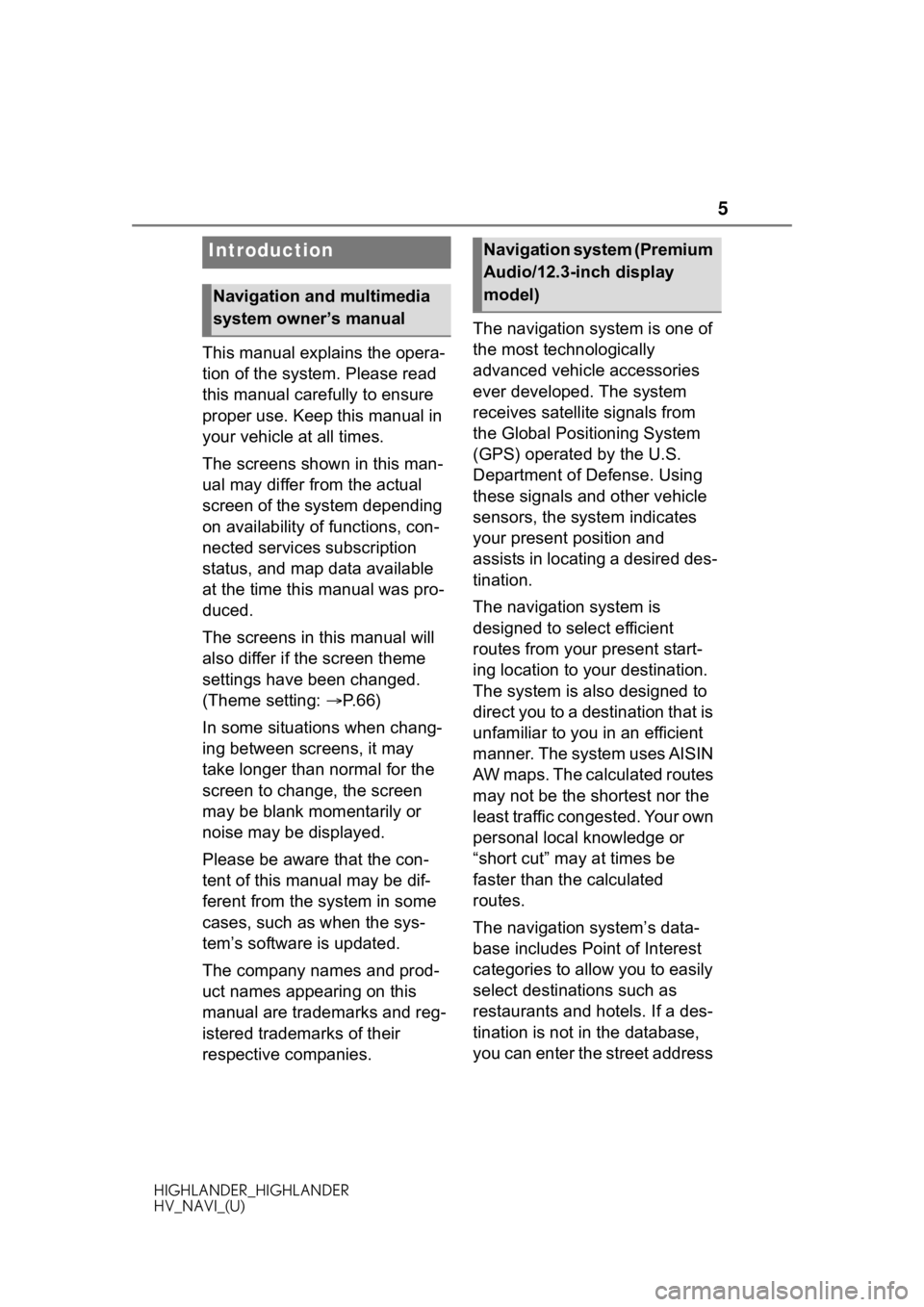
5
HIGHLANDER_HIGHLANDER
HV_NAVI_(U)
This manual explains the opera-
tion of the system. Please read
this manual carefully to ensure
proper use. Keep this manual in
your vehicle at all times.
The screens shown in this man-
ual may differ from the actual
screen of the system depending
on availability of functions, con-
nected services subscription
status, and map data available
at the time this manual was pro-
duced.
The screens in this manual will
also differ if the screen theme
settings have been changed.
(Theme setting: P. 6 6 )
In some situations when chang-
ing between screens, it may
take longer than normal for the
screen to change, the screen
may be blank momentarily or
noise may be displayed.
Please be aware that the con-
tent of this manual may be dif-
ferent from the system in some
cases, such as when the sys-
tem’s software is updated.
The company names and prod-
uct names appearing on this
manual are trademarks and reg-
istered trademarks of their
respective companies. The navigation system is one of
the most technologically
advanced vehicle accessories
ever developed. The system
receives satellite signals from
the Global Positioning System
(GPS) operated by the U.S.
Department of Defense. Using
these signals and other vehicle
sensors, the system indicates
your present position and
assists in locating a desired des-
tination.
The navigation system is
designed to select efficient
routes from your present start-
ing location to your destination.
The system is also designed to
direct you to a destination that is
unfamiliar to you in an efficient
manner. The system uses AISIN
AW maps. The calculated routes
may not be the shortest nor the
least traffic congested. Your own
personal local knowledge or
“short cut” may at times be
faster than the calculated
routes.
The navigation system’s data-
base includes Point of Interest
categories to allow you to easily
select destinat
ions such as
restaurants and hotels. If a des-
tination is not in the database,
you can enter the street address
Introduction
Navigation and multimedia
system owner’s manual
Navigation system (Premium
Audio/12.3-inch display
model)
Page 6 of 402
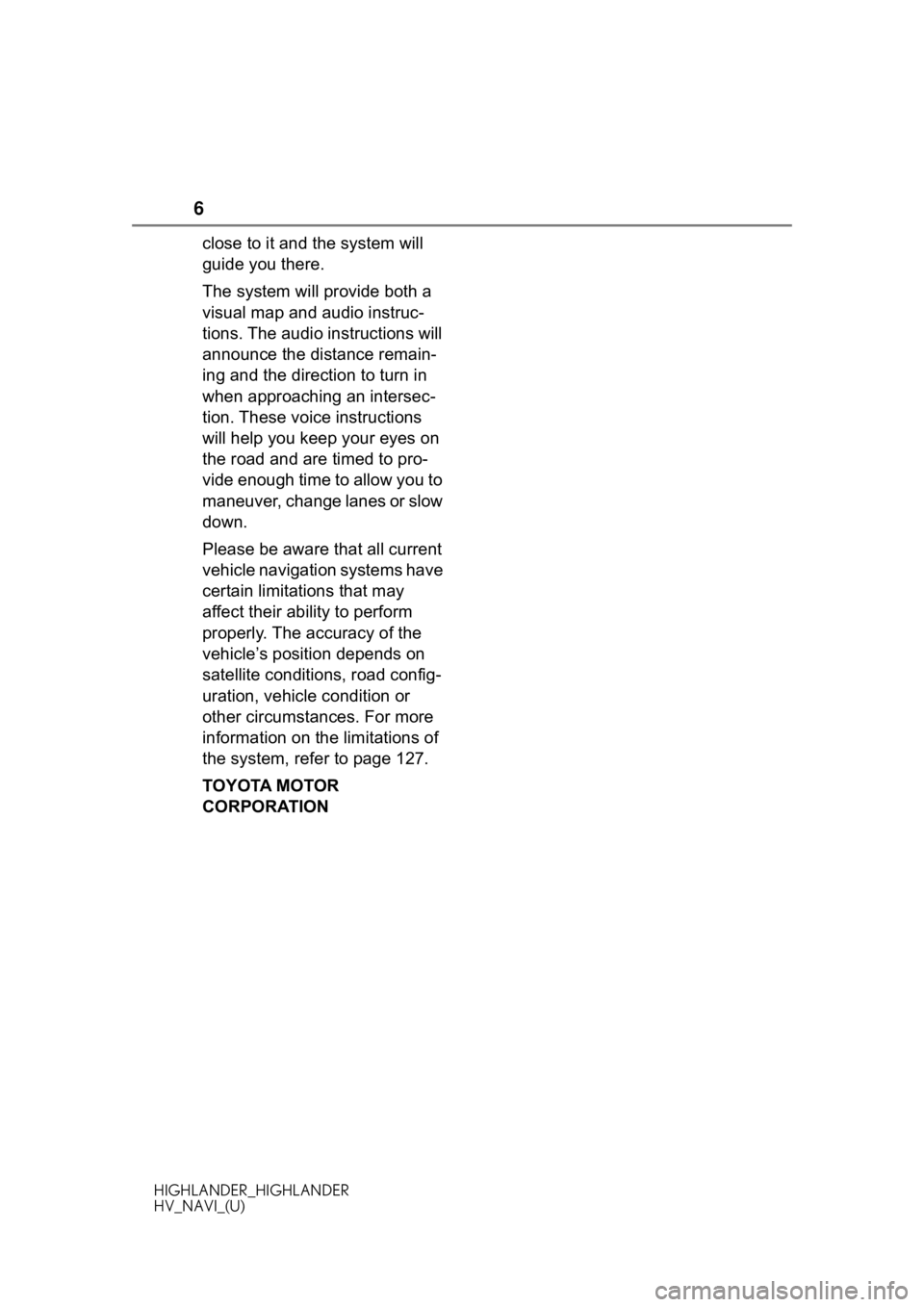
6
HIGHLANDER_HIGHLANDER
HV_NAVI_(U)
close to it and the system will
guide you there.
The system will provide both a
visual map and audio instruc-
tions. The audio instructions will
announce the distance remain-
ing and the direction to turn in
when approaching an intersec-
tion. These voice instructions
will help you keep your eyes on
the road and are timed to pro-
vide enough time to allow you to
maneuver, change lanes or slow
down.
Please be aware that all current
vehicle navigation systems have
certain limitations that may
affect their ability to perform
properly. The accuracy of the
vehicle’s position depends on
satellite conditions, road config-
uration, vehicle condition or
other circumstances. For more
information on the limitations of
the system, refer to page 127.
TOYOTA MOTOR
CORPORATION
Page 9 of 402
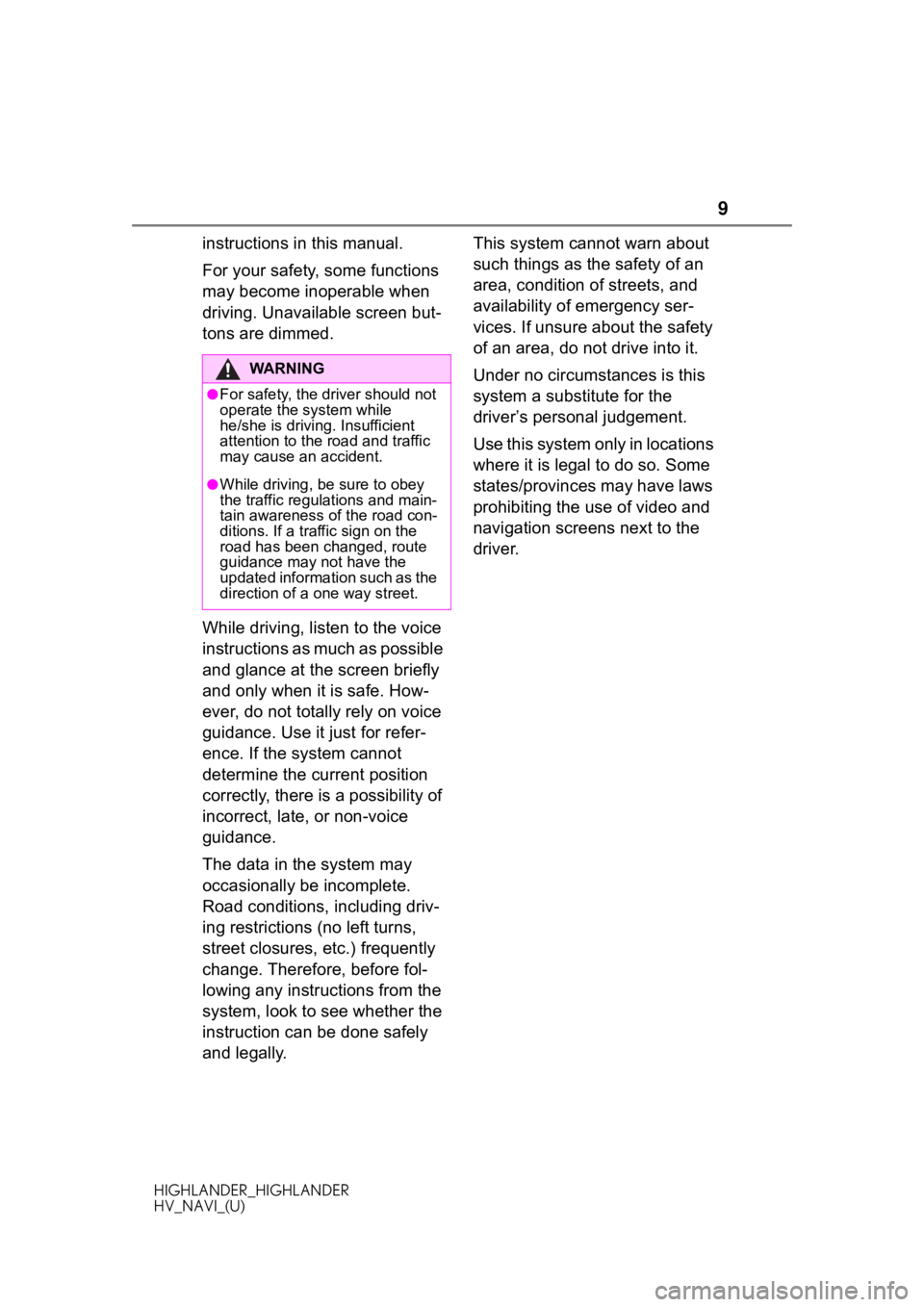
9
HIGHLANDER_HIGHLANDER
HV_NAVI_(U)
instructions in this manual.
For your safety, some functions
may become inoperable when
driving. Unavailable screen but-
tons are dimmed.
While driving, listen to the voice
instructions as much as possible
and glance at the screen briefly
and only when it is safe. How-
ever, do not totally rely on voice
guidance. Use it just for refer-
ence. If the system cannot
determine the current position
correctly, there is a possibility of
incorrect, late, or non-voice
guidance.
The data in the system may
occasionally be incomplete.
Road conditions, including driv-
ing restrictions (no left turns,
street closures, etc.) frequently
change. Therefore, before fol-
lowing any instructions from the
system, look to see whether the
instruction can be done safely
and legally.This system cannot warn about
such things as the safety of an
area, condition of streets, and
availability of emergency ser-
vices. If unsure about the safety
of an area, do not drive into it.
Under no circumstances is this
system a substitute for the
driver’s personal judgement.
Use this system only in locations
where it is legal to do so. Some
states/provinces may have laws
prohibiting the use of video and
navigation screens next to the
driver.
WA R N I N G
●For safety, the driver should not
operate the system while
he/she is driving. Insufficient
attention to the r
oad and traffic
may cause an accident.
●While driving, be sure to obey
the traffic regulations and main-
tain awareness o f the road con-
ditions. If a traffic sign on the
road has been changed, route
guidance may not have the
updated information such as the
direction of a one way street.
Page 12 of 402
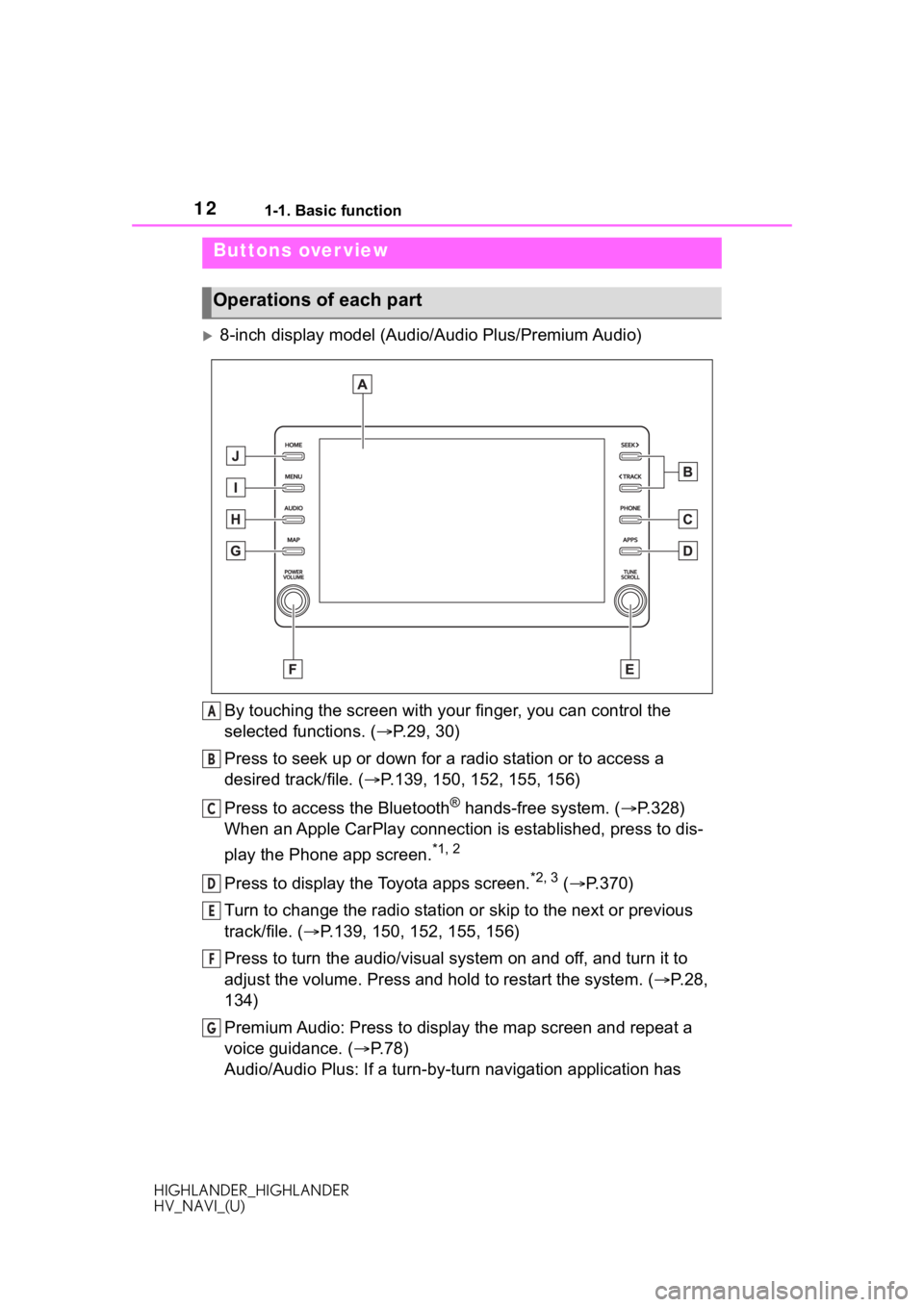
121-1. Basic function
HIGHLANDER_HIGHLANDER
HV_NAVI_(U)
1-1.Basic function
8-inch display model (Audio/Audio Plus/Premium Audio)
By touching the screen with y our finger, you can control the
selected functions. ( P.29, 30)
Press to seek up or down for a radio station or to access a
desired track/file. ( P.139, 150, 152, 155, 156)
Press to access the Bluetooth
® hands-free system. ( P.328)
When an Apple CarPlay connection is established, press to dis-
play the Phone app screen.
*1, 2
Press to display the Toyota apps screen.*2, 3 ( P.370)
Turn to change the radio station or skip to the next or previou s
track/file. ( P.139, 150, 152, 155, 156)
Press to turn the audio/visual system on and off, and turn it t o
adjust the volume. Press and hold to restart the system. ( P.28,
134)
Premium Audio: Press to display the map screen and repeat a
voice guidance. ( P.78)
Audio/Audio Plus: If a turn-by-tu rn navigation application has
Buttons over view
Operations of each part
A
B
C
D
E
F
G
Page 13 of 402
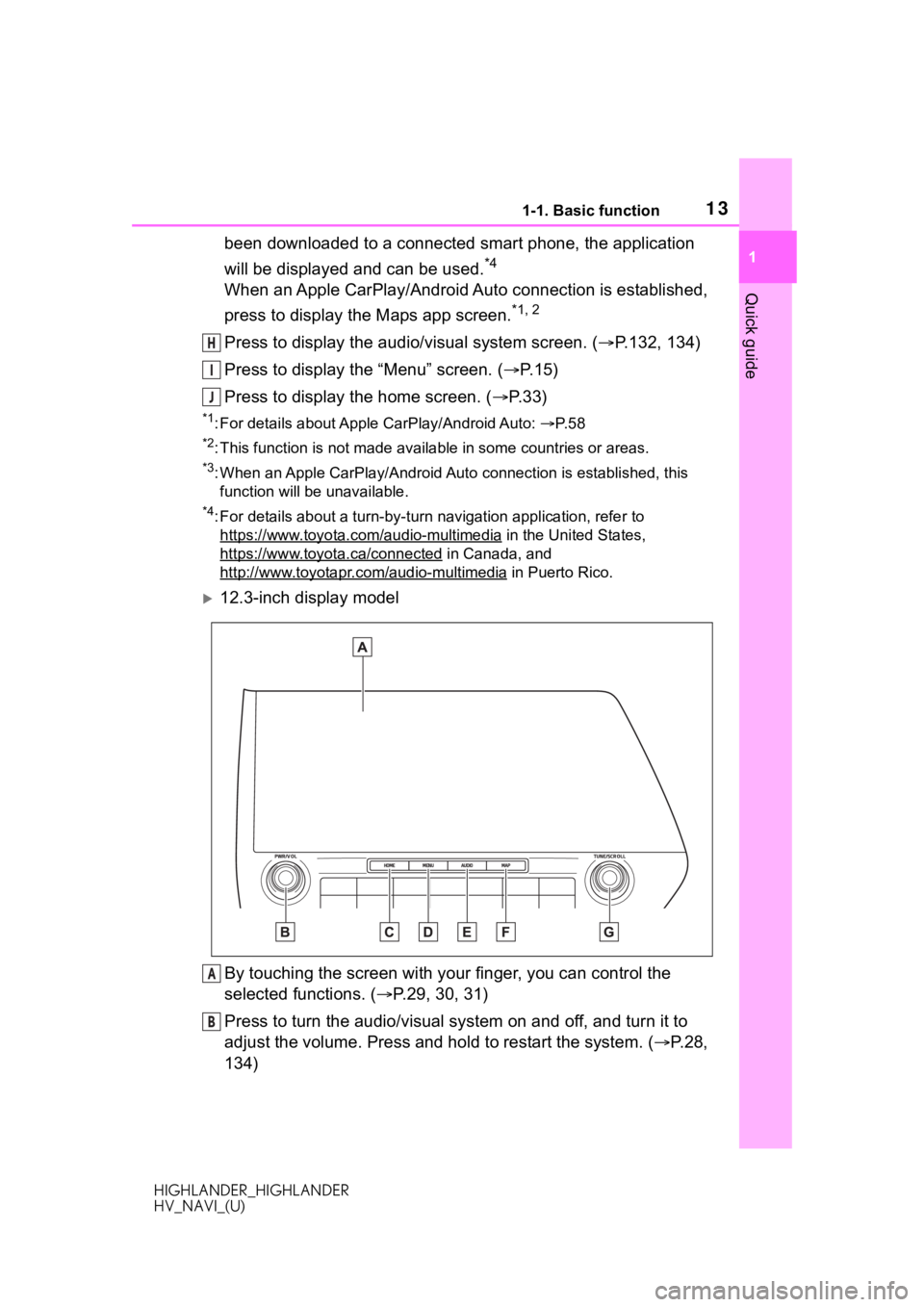
131-1. Basic function
HIGHLANDER_HIGHLANDER
HV_NAVI_(U)
1
Quick guide
been downloaded to a connected smart phone, the application
will be displayed and can be used.
*4
When an Apple CarPlay/Android Auto connection is established,
press to display the Maps app screen.
*1, 2
Press to display the audio/visual system screen. ( P.132, 134)
Press to display the “Menu” screen. ( P. 1 5 )
Press to display the home screen. ( P. 3 3 )
*1: For details about Apple CarPlay/Android Auto: P. 5 8
*2: This function is not made available in some countries or areas .
*3: When an Apple CarPlay/Android Auto connection is established, this
function will be unavailable.
*4: For details about a turn-by-turn navigation application, refer to
https://www.toyota.com/audio-multimedia
in the United States,
https://www.toyota.ca/connected
in Canada, and
http://www.toyotapr.com/audio-multimedia
in Puerto Rico.
12.3-inch display model
By touching the screen with y our finger, you can control the
selected functions. ( P.29, 30, 31)
Press to turn the audio/visual system on and off, and turn it t o
adjust the volume. Press and hold to restart the system. ( P.28,
134)
H
I
J
A
B
Page 60 of 402
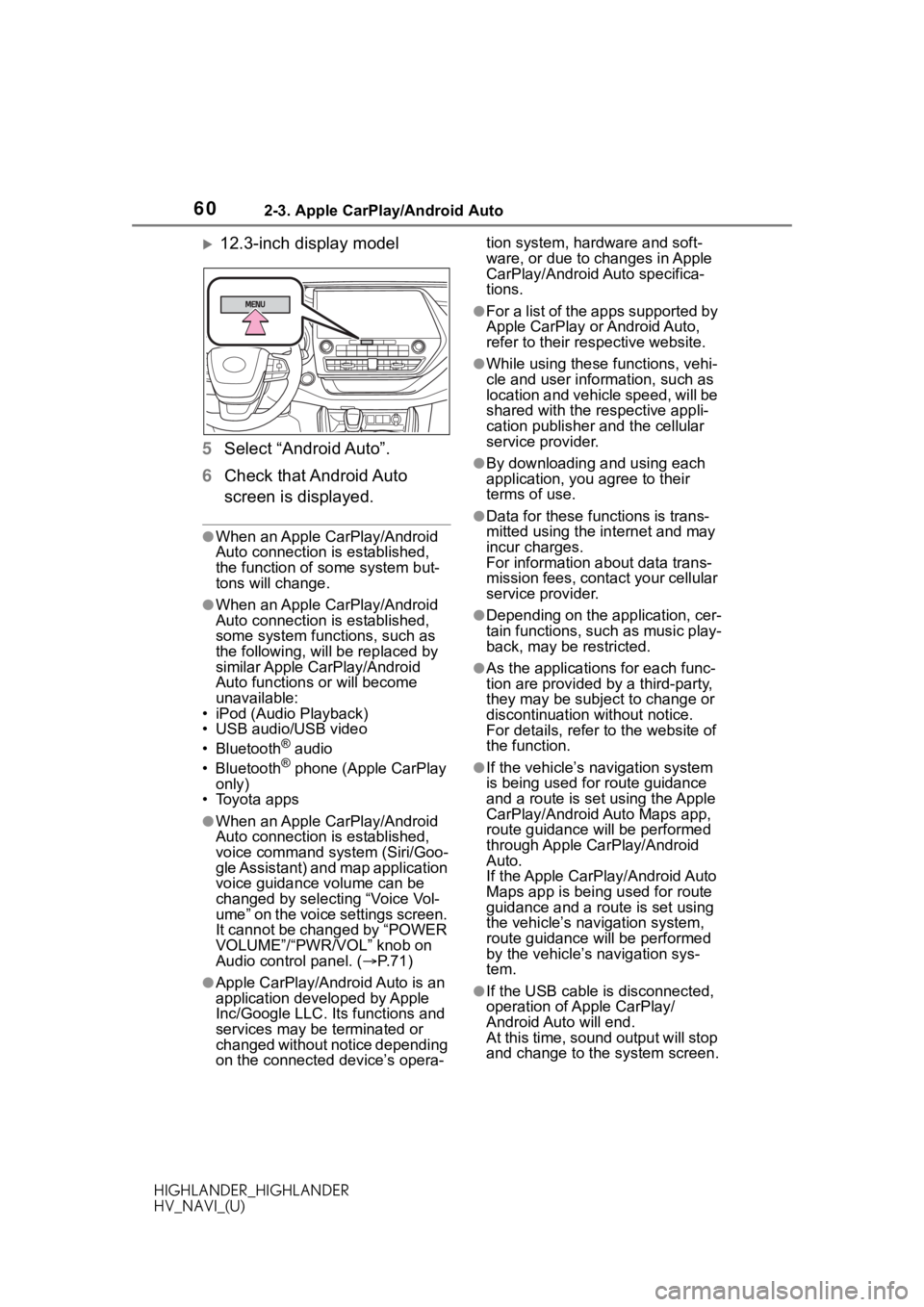
602-3. Apple CarPlay/Android Auto
HIGHLANDER_HIGHLANDER
HV_NAVI_(U)
12.3-inch display model
5 Select “Android Auto”.
6 Check that Android Auto
screen is displayed.
●When an Apple CarPlay/Android
Auto connection is established,
the function of some system but-
tons will change.
●When an Apple CarPlay/Android
Auto connection is established,
some system functions, such as
the following, will be replaced by
similar Apple CarPlay/Android
Auto functions or will become
unavailable:
• iPod (Audio Playback)
• USB audio/USB video
• Bluetooth
® audio
• Bluetooth® phone (Apple CarPlay
only)
• Toyota apps
●When an Apple CarPlay/Android
Auto connection is established,
voice command system (Siri/Goo-
gle Assistant) and map application
voice guidance volume can be
changed by selecting “Voice Vol-
ume” on the voice settings screen.
It cannot be changed by “POWER
VOLUME”/“PWR/VOL” knob on
Audio control panel. ( P. 7 1 )
●Apple CarPlay/Android Auto is an
application developed by Apple
Inc/Google LLC. Its functions and
services may be terminated or
changed without notice depending
on the connected device’s opera- tion system, hardware and soft-
ware, or due to changes in Apple
CarPlay/Android Auto specifica-
tions.
●For a list of the apps supported by
Apple CarPlay or Android Auto,
refer to their respective website.
●While using these functions, vehi-
cle and user information, such as
location and vehicle speed, will be
shared with the respective appli-
cation publisher
and the cellular
service provider.
●By downloading and using each
application, you agree to their
terms of use.
●Data for these functions is trans-
mitted using the in ternet and may
incur charges.
For information about data trans-
mission fees, contact your cellular
service provider.
●Depending on the application, cer-
tain functions, such as music play-
back, may be restricted.
●As the applications for each func-
tion are provided by a third-party,
they may be subject to change or
discontinuation without notice.
For details, refer to the website of
the function.
●If the vehicle’s navigation system
is being used for route guidance
and a route is set using the Apple
CarPlay/Android Auto Maps app,
route guidance will be performed
through Apple CarPlay/Android
Auto.
If the Apple CarPlay/Android Auto
Maps app is being used for route
guidance and a rou te is set using
the vehicle’s navigation system,
route guidance will be performed
by the vehicle’s navigation sys-
tem.
●If the USB cable is disconnected,
operation of Apple CarPlay/
Android Auto will end.
At this time, sound output will stop
and change to the system screen.
Page 64 of 402
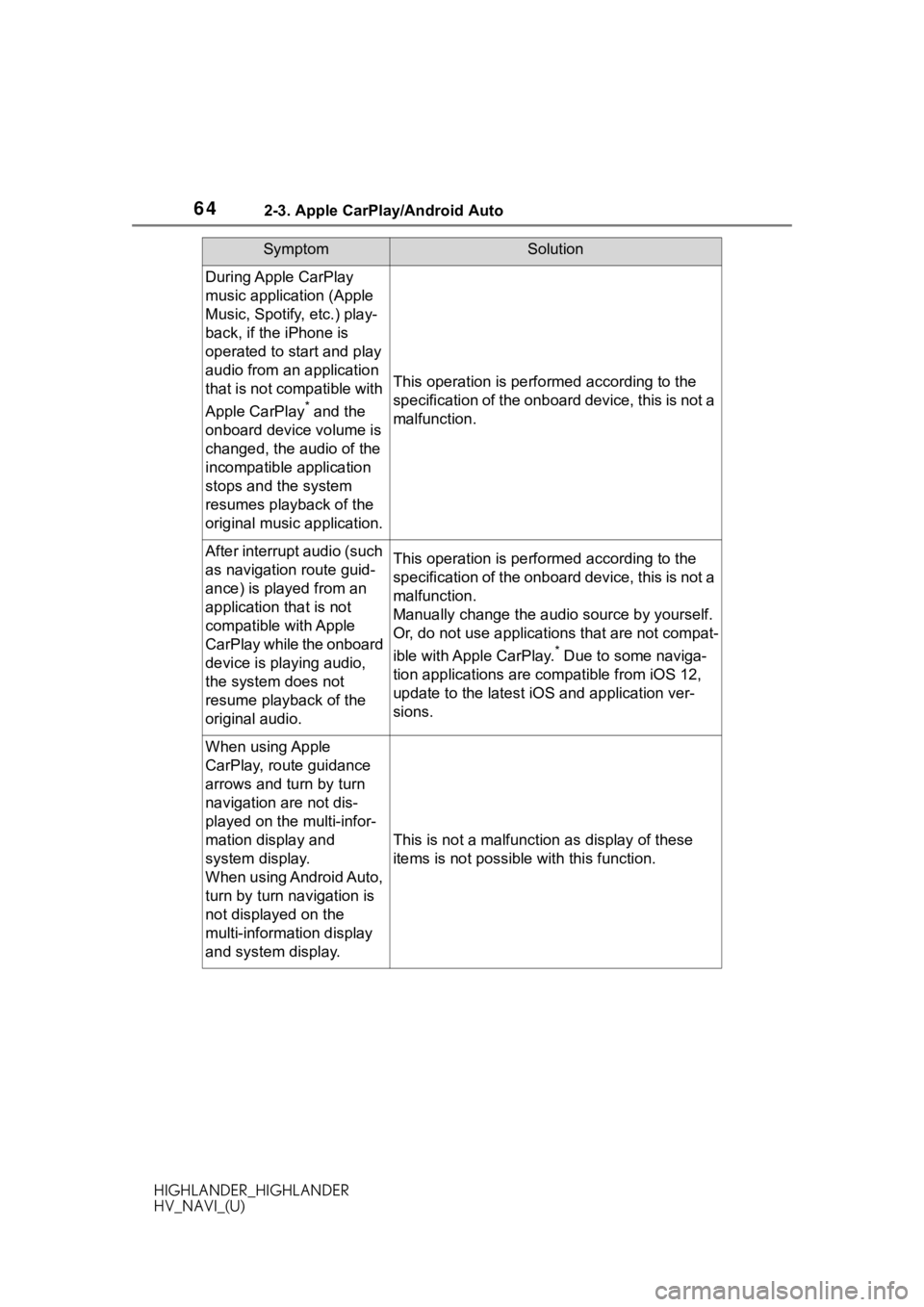
642-3. Apple CarPlay/Android Auto
HIGHLANDER_HIGHLANDER
HV_NAVI_(U)
During Apple CarPlay
music application (Apple
Music, Spotify, etc.) play-
back, if the iPhone is
operated to start and play
audio from an application
that is not compatible with
Apple CarPlay
* and the
onboard device volume is
changed, the audio of the
incompatible application
stops and the system
resumes playback of the
original music application.
This operation is perfo rmed according to the
specification of the onboard device, this is not a
malfunction.
After interrupt audio (such
as navigation route guid-
ance) is played from an
application that is not
compatible with Apple
CarPlay while the onboard
device is playing audio,
the system does not
resume playback of the
original audio.This operation is perfo rmed according to the
specification of the onboard device, this is not a
malfunction.
Manually change the audi o source by yourself.
Or, do not use applications that are not compat-
ible with Apple CarPlay.
* Due to some naviga-
tion applications are compatible from iOS 12,
update to the latest iOS and application ver-
sions.
When using Apple
CarPlay, route guidance
arrows and turn by turn
navigation are not dis-
played on the multi-infor-
mation display and
system display.
When using Android Auto,
turn by turn navigation is
not displayed on the
multi-information display
and system display.
This is not a malfunction as display of these
items is not possibl e with this function.
SymptomSolution
Page 71 of 402
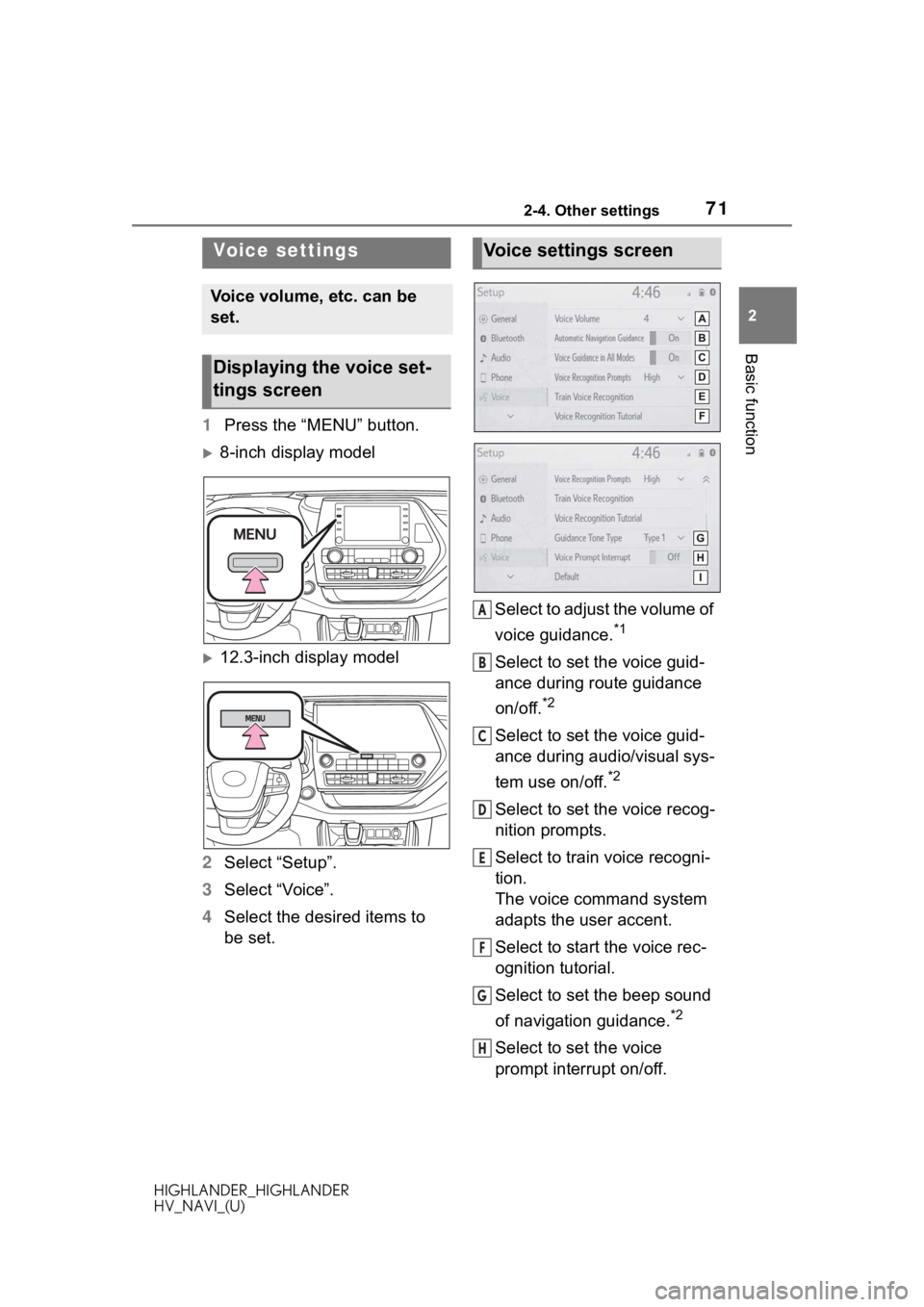
712-4. Other settings
HIGHLANDER_HIGHLANDER
HV_NAVI_(U)
2
Basic function
1 Press the “MENU” button.
8-inch display model
12.3-inch display model
2 Select “Setup”.
3 Select “Voice”.
4 Select the desired items to
be set. Select to adjust the volume of
voice guidance.
*1
Select to set the voice guid-
ance during route guidance
on/off.
*2
Select to set the voice guid-
ance during audio/visual sys-
tem use on/off.
*2
Select to set the voice recog-
nition prompts.
Select to train voice recogni-
tion.
The voice command system
adapts the user accent.
Select to start the voice rec-
ognition tutorial.
Select to set the beep sound
of navigation guidance.
*2
Select to set the voice
prompt interrupt on/off.
Voice settings
Voice volume, etc. can be
set.
Displaying the voice set-
tings screen
Voice settings screen
A
B
C
D
E
F
G
H