display TOYOTA HIGHLANDER 2021 Accessories, Audio & Navigation (in English)
[x] Cancel search | Manufacturer: TOYOTA, Model Year: 2021, Model line: HIGHLANDER, Model: TOYOTA HIGHLANDER 2021Pages: 412, PDF Size: 18.57 MB
Page 213 of 412
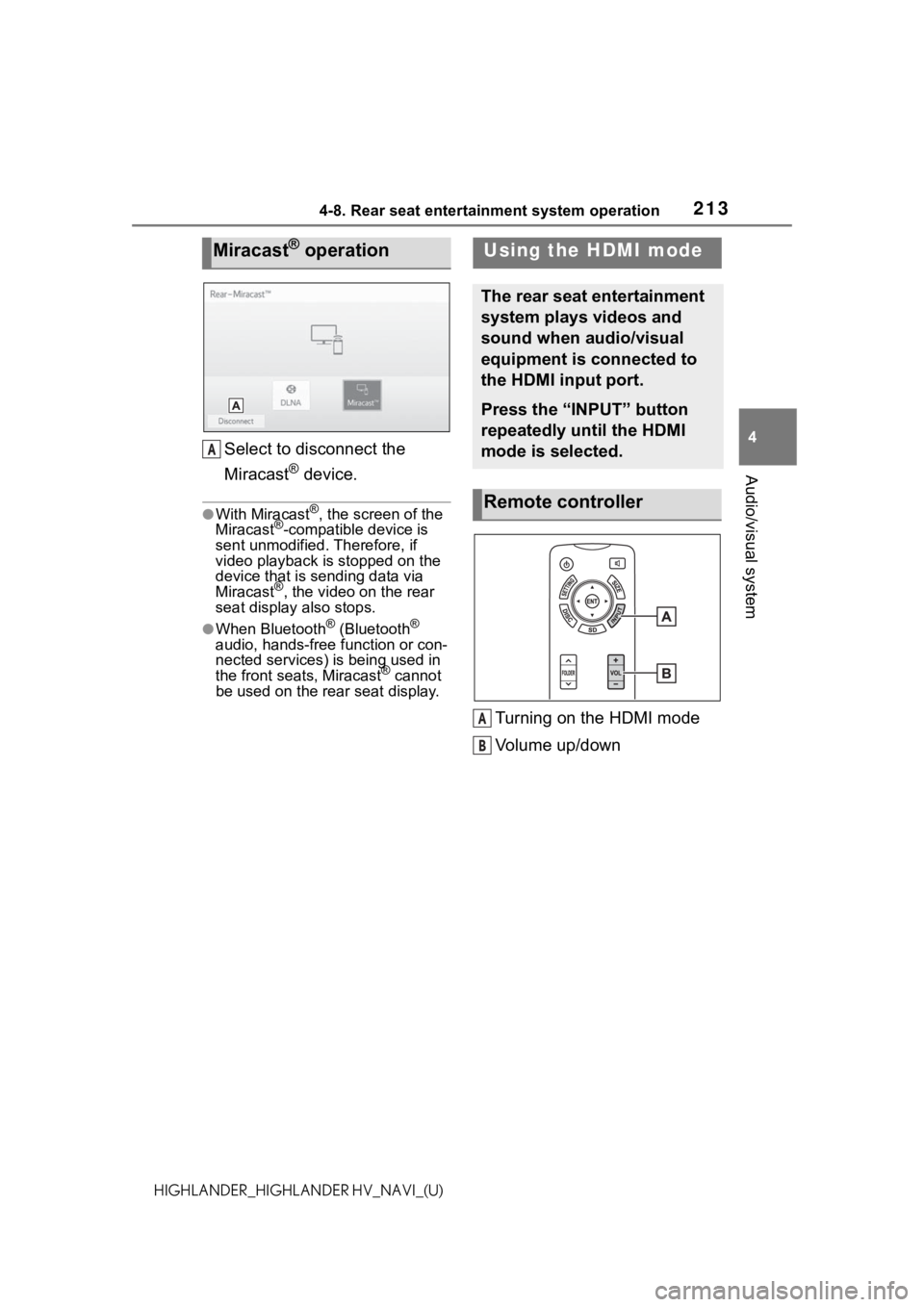
2134-8. Rear seat entertainment system operation
4
Audio/visual system
HIGHLANDER_HIGHLANDER HV_NAVI_(U)
Select to disconnect the
Miracast
® device.
●With Miracast®, the screen of the
Miracast®-compatible device is
sent unmodified. Therefore, if
video playback is stopped on the
device that is sending data via
Miracast
®, the video on the rear
seat display also stops.
●When Bluetooth® (Bluetooth®
audio, hands-free function or con-
nected services) is being used in
the front seat s, Miracast
® cannot
be used on the rear seat display.
Turning on the HDMI mode
Volume up/down
Miracast® operation
A
Using the HDMI mode
The rear seat entertainment
system plays videos and
sound when audio/visual
equipment is connected to
the HDMI input port.
Press the “INPUT” button
repeatedly until the HDMI
mode is selected.
Remote controller
A
B
Page 222 of 412
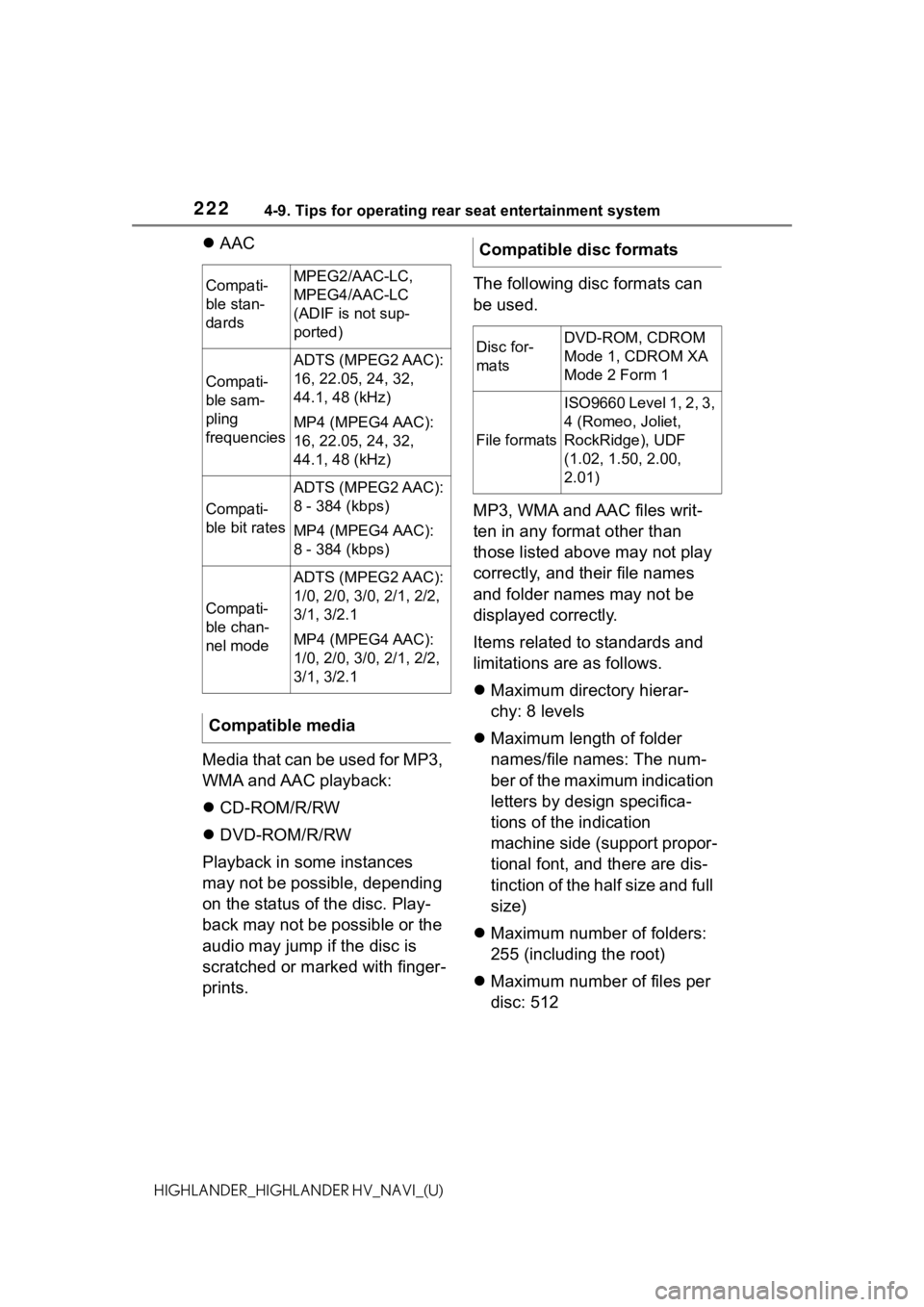
2224-9. Tips for operating rear seat entertainment system
HIGHLANDER_HIGHLANDER HV_NAVI_(U)
AAC
Media that can be used for MP3,
WMA and AAC playback:
CD-ROM/R/RW
DVD-ROM/R/RW
Playback in some instances
may not be possible, depending
on the status of the disc. Play-
back may not be possible or the
audio may jump if the disc is
scratched or marked with finger-
prints. The following disc formats can
be used.
MP3, WMA and AAC files writ-
ten in any format other than
those listed above may not play
correctly, and their file names
and folder names may not be
displayed correctly.
Items related to standards and
limitations are as follows.
Maximum directory hierar-
chy: 8 levels
Maximum length of folder
names/file names: The num-
ber of the maximum indication
letters by design specifica-
tions of the indication
machine side (support propor-
tional font, and there are dis-
tinction of the half size and full
size)
Maximum number of folders:
255 (including the root)
Maximum number of files per
disc: 512
Compati-
ble stan-
dardsMPEG2/AAC-LC,
MPEG4/AAC-LC
(ADIF is not sup-
ported)
Compati-
ble sam-
pling
frequencies
ADTS (MPEG2 AAC):
16, 22.05, 24, 32,
44.1, 48 (kHz)
MP4 (MPEG4 AAC):
16, 22.05, 24, 32,
44.1, 48 (kHz)
Compati-
ble bit rates
ADTS (MPEG2 AAC):
8 - 384 (kbps)
MP4 (MPEG4 AAC):
8 - 384 (kbps)
Compati-
ble chan-
nel mode
ADTS (MPEG2 AAC):
1/0, 2/0, 3/0, 2/1, 2/2,
3/1, 3/2.1
MP4 (MPEG4 AAC):
1/0, 2/0, 3/0, 2/1, 2/2,
3/1, 3/2.1
Compatible media
Compatible disc formats
Disc for-
matsDVD-ROM, CDROM
Mode 1, CDROM XA
Mode 2 Form 1
File formats
ISO9660 Level 1, 2, 3,
4 (Romeo, Joliet,
RockRidge), UDF
(1.02, 1.50, 2.00,
2.01)
Page 228 of 412
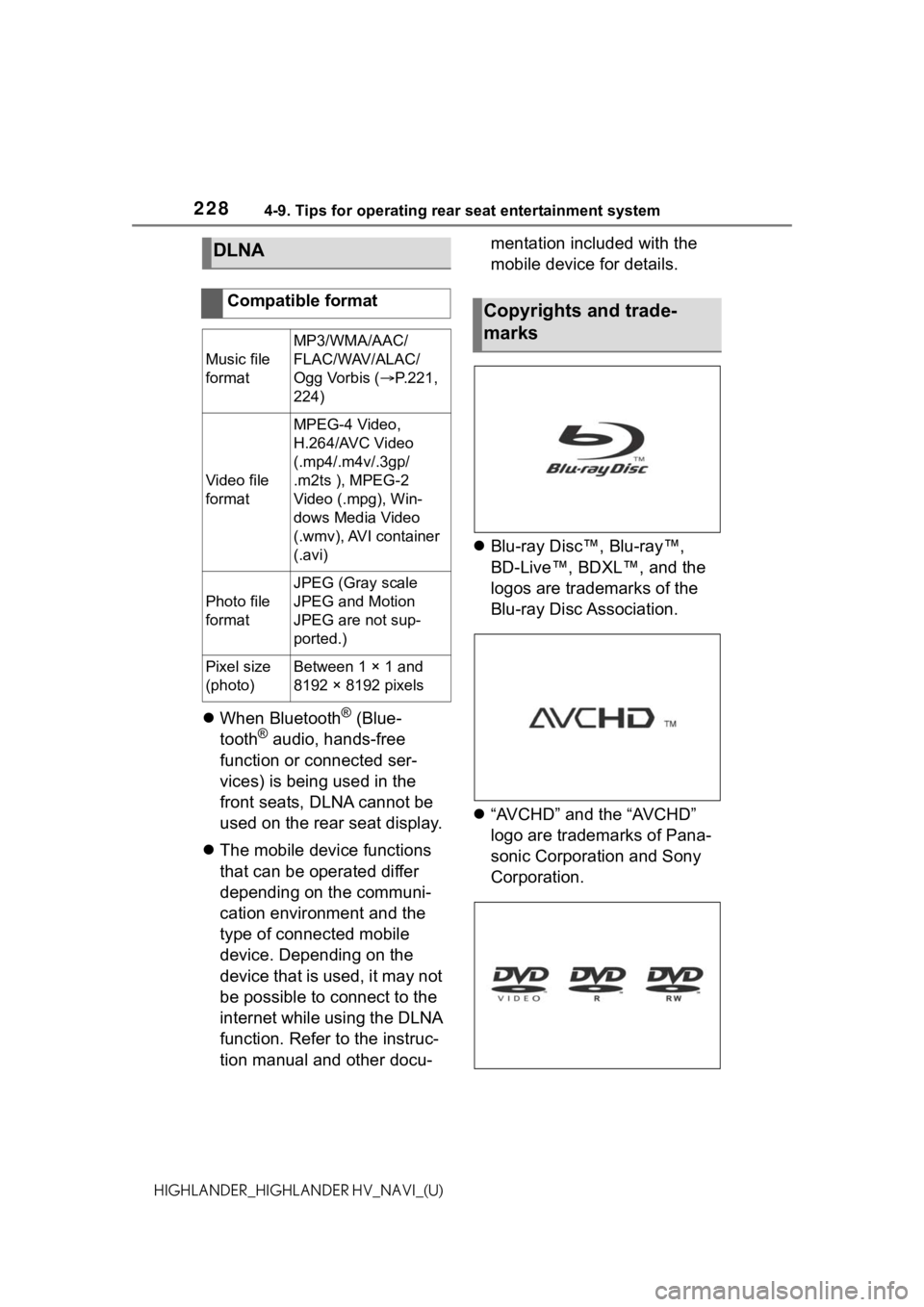
2284-9. Tips for operating rear seat entertainment system
HIGHLANDER_HIGHLANDER HV_NAVI_(U)
When Bluetooth® (Blue-
tooth® audio, hands-free
function or connected ser-
vices) is being used in the
front seats, DLNA cannot be
used on the rear seat display.
The mobile device functions
that can be operated differ
depending on the communi-
cation environment and the
type of connected mobile
device. Depending on the
device that is used, it may not
be possible to connect to the
internet while using the DLNA
function. Refer to the instruc-
tion manual and other docu- mentation included with the
mobile device for details.
Blu-ray Disc™, Blu-ray™,
BD-Live™, BDXL™, and the
logos are trademarks of the
Blu-ray Disc Association.
“AVCHD” and the “AVCHD”
logo are trademarks of Pana-
sonic Corporation and Sony
Corporation.
DLNA
Compatible format
Music file
format
MP3/WMA/AAC/
FLAC/WAV/ALAC/
Ogg Vorbis ( P.221,
224)
Video file
format
MPEG-4 Video,
H.264/AVC Video
(.mp4/.m4v/.3gp/
.m2ts ), MPEG-2
Video (.mpg), Win-
dows Media Video
(.wmv), AVI container
(.avi)
Photo file
format
JPEG (Gray scale
JPEG and Motion
JPEG are not sup-
ported.)
Pixel size
(photo)Between 1 × 1 and
8192 × 8192 pixels
Copyrights and trade-
marks
Page 247 of 412
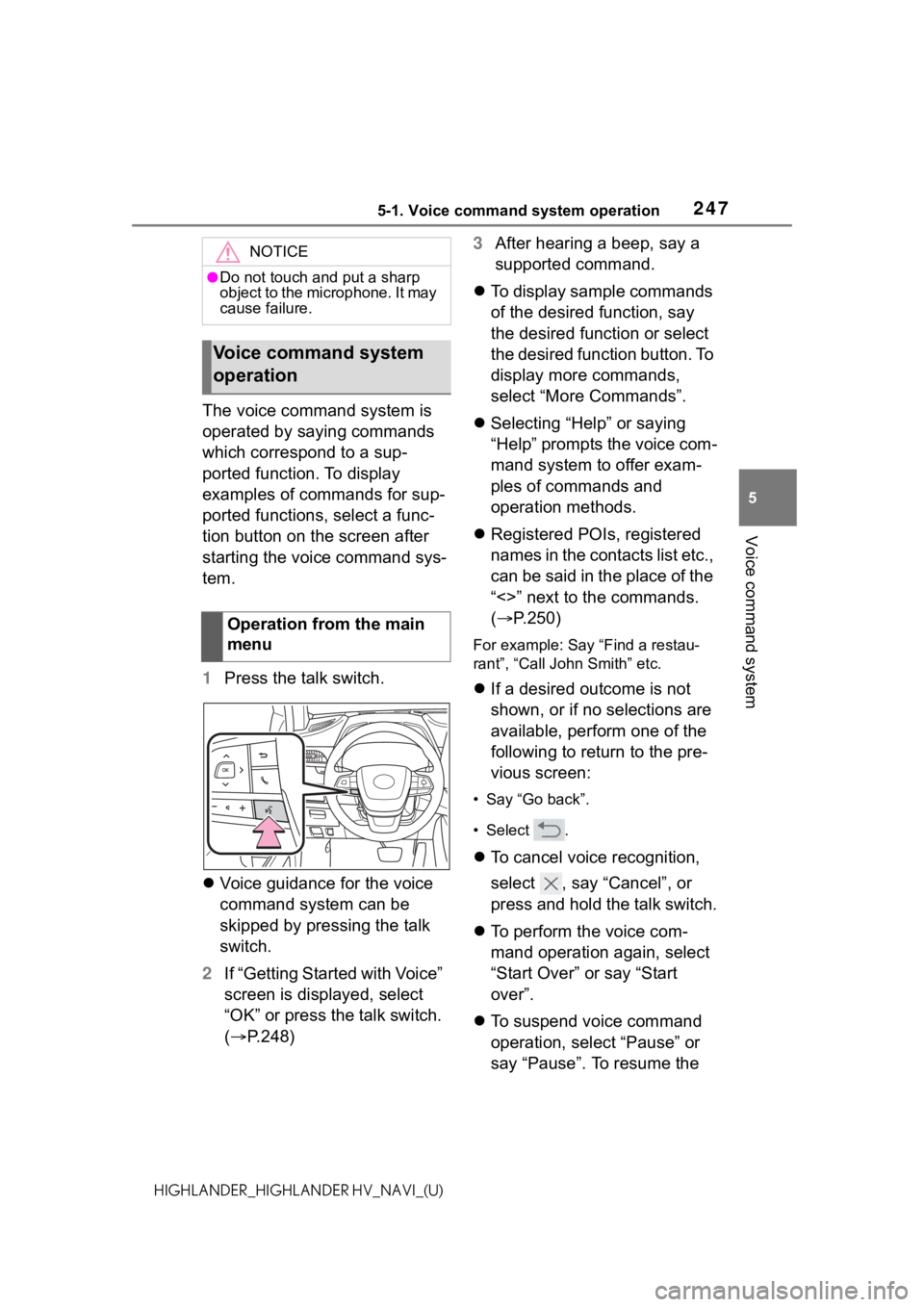
2475-1. Voice command system operation
5
Voice command system
HIGHLANDER_HIGHLANDER HV_NAVI_(U)
The voice command system is
operated by saying commands
which correspond to a sup-
ported function. To display
examples of commands for sup-
ported functions, select a func-
tion button on the screen after
starting the voice command sys-
tem.
1Press the talk switch.
Voice guidance for the voice
command system can be
skipped by pressing the talk
switch.
2 If “Getting Started with Voice”
screen is displayed, select
“OK” or press the talk switch.
( P.248) 3
After hearing a beep, say a
supported command.
To display sample commands
of the desired function, say
the desired function or select
the desired function button. To
display more commands,
select “More Commands”.
Selecting “Help” or saying
“Help” prompts the voice com-
mand system to offer exam-
ples of commands and
operation methods.
Registered POIs, registered
names in the contacts list etc.,
can be said in the place of the
“<>” next to the commands.
( P.250)
For example: Say “Find a restau-
rant”, “Call John Smith” etc.
If a desired outcome is not
shown, or if no selections are
available, perform one of the
following to return to the pre-
vious screen:
• Say “Go back”.
•Select .
To cancel voice recognition,
select , say “Cancel”, or
press and hold the talk switch.
To perform the voice com-
mand operation again, select
“Start Over” or say “Start
over”.
To suspend voice command
operation, select “Pause” or
say “Pause”. To resume the
NOTICE
●Do not touch and put a sharp
object to the microphone. It may
cause failure.
Voice command system
operation
Operation from the main
menu
Page 248 of 412
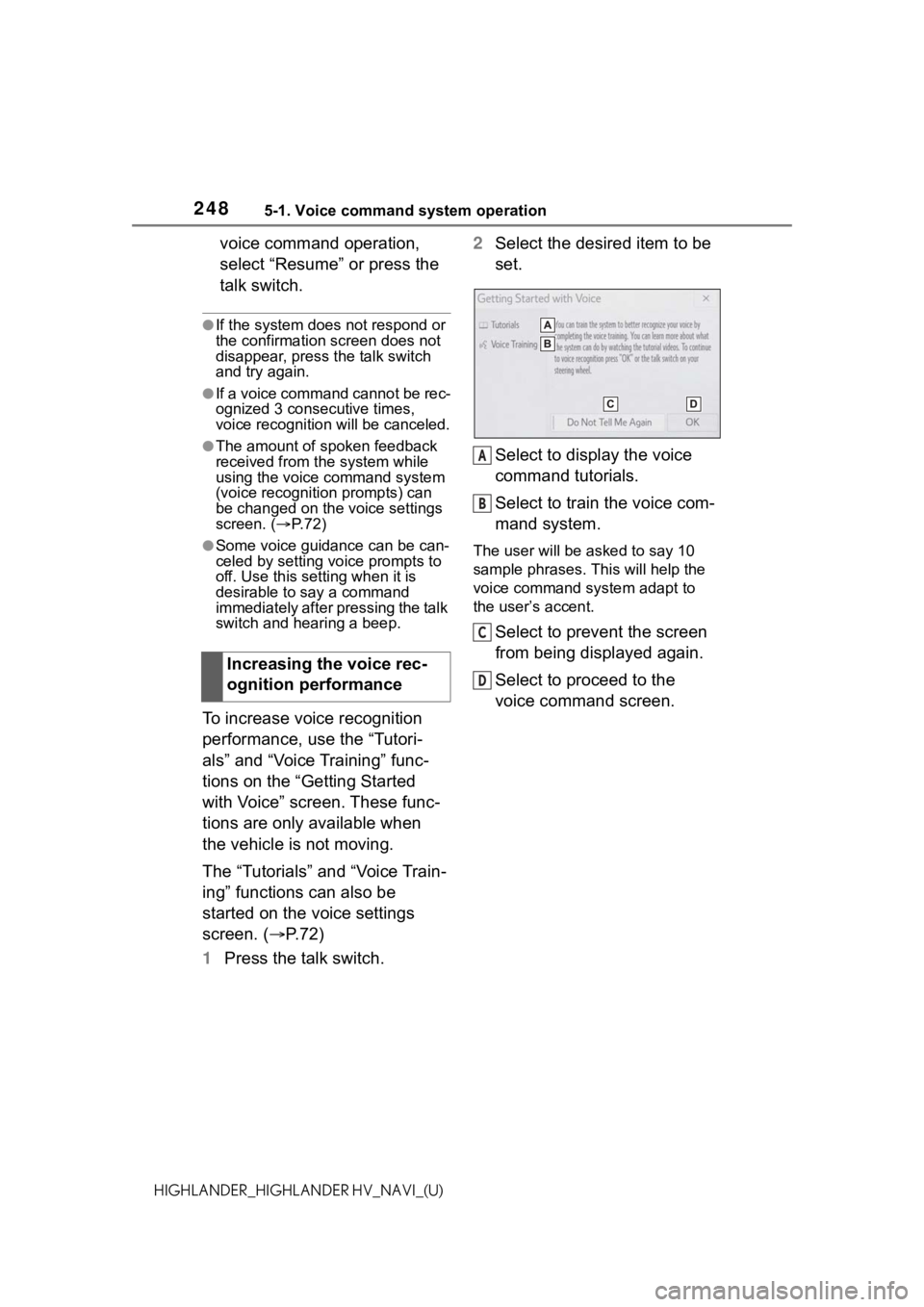
2485-1. Voice command system operation
HIGHLANDER_HIGHLANDER HV_NAVI_(U)
voice command operation,
select “Resume” or press the
talk switch.
●If the system does not respond or
the confirmation screen does not
disappear, press the talk switch
and try again.
●If a voice command cannot be rec-
ognized 3 consecutive times,
voice recognition will be canceled.
●The amount of spoken feedback
received from the system while
using the voice command system
(voice recognition prompts) can
be changed on the voice settings
screen. (P. 7 2 )
●Some voice guidance can be can-
celed by setting voice prompts to
off. Use this setting when it is
desirable to say a command
immediately after pressing the talk
switch and hearing a beep.
To increase voice recognition
performance, use the “Tutori-
als” and “Voice Training” func-
tions on the “Getting Started
with Voice” screen. These func-
tions are only available when
the vehicle is not moving.
The “Tutorials” and “Voice Train-
ing” functions can also be
started on the voice settings
screen. (P. 7 2 )
1 Press the talk switch. 2
Select the desired item to be
set.
Select to display the voice
command tutorials.
Select to train the voice com-
mand system.
The user will be a sked to say 10
sample phrases. This will help the
voice command system adapt to
the user’s accent.
Select to prevent the screen
from being displayed again.
Select to proceed to the
voice command screen.
Increasing the voice rec-
ognition performance
A
B
C
D
Page 249 of 412
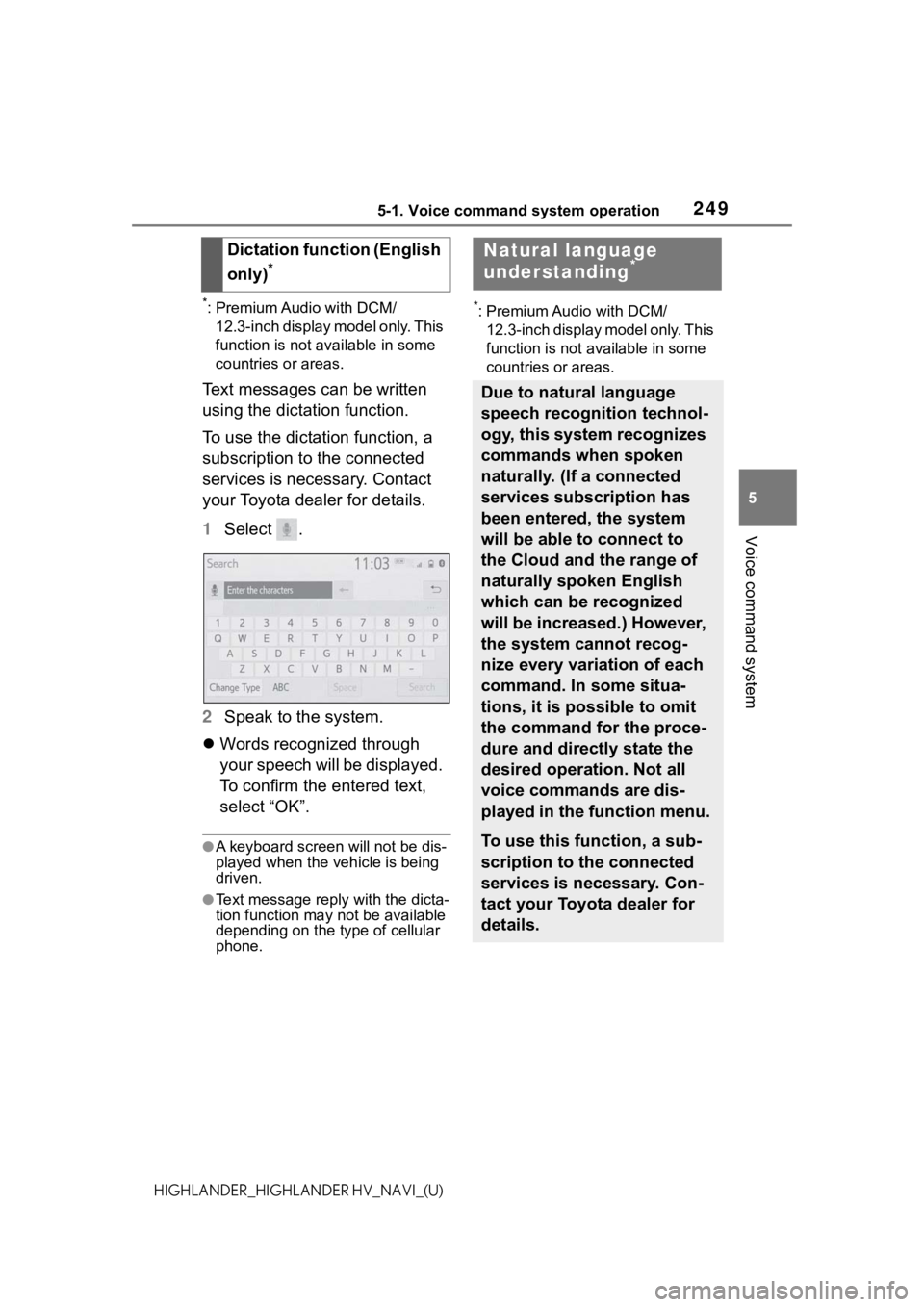
2495-1. Voice command system operation
5
Voice command system
HIGHLANDER_HIGHLANDER HV_NAVI_(U)
*: Premium Audio with DCM/12.3-inch display model only. This
function is not available in some
countries or areas.
Text messages can be written
using the dictation function.
To use the dictation function, a
subscription to the connected
services is necessary. Contact
your Toyota dealer for details.
1 Select .
2 Speak to the system.
Words recognized through
your speech will be displayed.
To confirm the entered text,
select “OK”.
●A keyboard screen will not be dis-
played when the vehicle is being
driven.
●Text message reply with the dicta-
tion function may n ot be available
depending on the type of cellular
phone.
*: Premium Audio with DCM/
12.3-inch display model only. This
function is not available in some
countries or areas.
Dictation function (English
only)
*
Natural language
understanding*
Due to natural language
speech recognition technol-
ogy, this system recognizes
commands when spoken
naturally. (If a connected
services subscription has
been entered, the system
will be able to connect to
the Cloud and the range of
naturally spoken English
which can be recognized
will be increased.) However,
the system cannot recog-
nize every variation of each
command. In some situa-
tions, it is possible to omit
the command for the proce-
dure and directly state the
desired operation. Not all
voice commands are dis-
played in the function menu.
To use this function, a sub-
scription to the connected
services is necessary. Con-
tact your Toyota dealer for
details.
Page 250 of 412
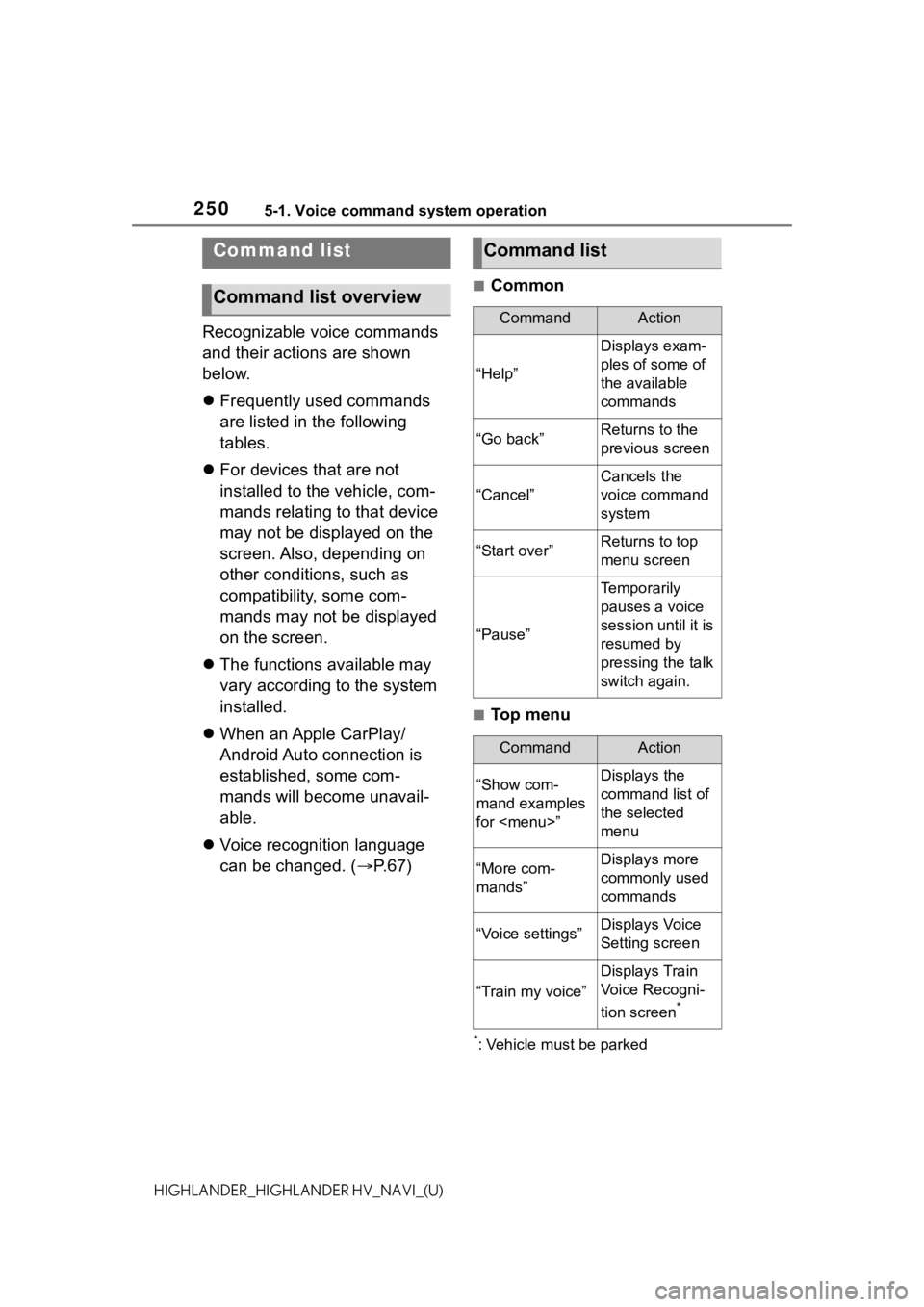
2505-1. Voice command system operation
HIGHLANDER_HIGHLANDER HV_NAVI_(U)
Recognizable voice commands
and their actions are shown
below.
Frequently used commands
are listed in the following
tables.
For devices that are not
installed to the vehicle, com-
mands relating to that device
may not be displayed on the
screen. Also, depending on
other conditions, such as
compatibility, some com-
mands may not be displayed
on the screen.
The functions available may
vary according to the system
installed.
When an Apple CarPlay/
Android Auto connection is
established, some com-
mands will become unavail-
able.
Voice recognition language
can be changed. ( P.67)
■Common
■Top menu
*: Vehicle must be parked
Command list
Command list overview
Command list
CommandAction
“Help”
Displays exam-
ples of some of
the available
commands
“Go back”Returns to the
previous screen
“Cancel”
Cancels the
voice command
system
“Start over”Returns to top
menu screen
“Pause”
Temporarily
pauses a voice
session until it is
resumed by
pressing the talk
switch again.
CommandAction
“Show com-
mand examples
for
Page 251 of 412
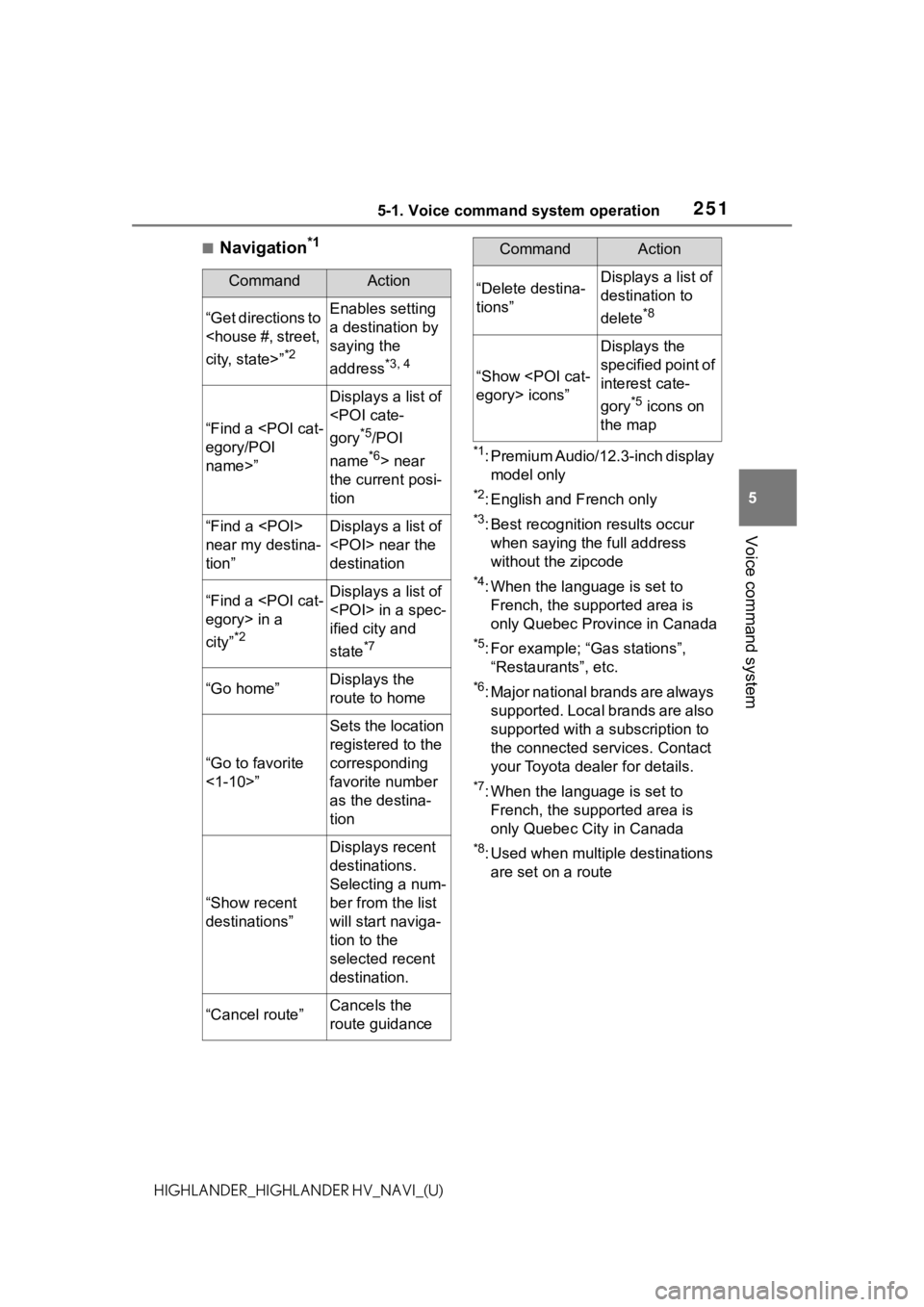
2515-1. Voice command system operation
5
Voice command system
HIGHLANDER_HIGHLANDER HV_NAVI_(U)
■Navigation*1
*1: Premium Audio/12.3-inch display model only
*2: English and French only
*3: Best recognitio n results occur
when saying the full address
without the zipcode
*4: When the language is set to French, the supported area is
only Quebec Province in Canada
*5: For example; “Ga s stations”,
“Restaurants”, etc.
*6: Major national brands are always supported. Local brands are also
supported with a subscription to
the connected services. Contact
your Toyota dealer for details.
*7: When the language is set to French, the supported area is
only Quebec City in Canada
*8: Used when multiple destinations are set on a route
CommandAction
“Get directions to
*2
Enables setting
a destination by
saying the
address
*3, 4
“Find a
name>”
Displays a list of
*5/POI
name
*6> near
the current posi-
tion
“Find a
near my destina-
tion”Displays a list of
destination
“Find a
city”
*2
Displays a list of
ified city and
state
*7
“Go home”Displays the
route to home
“Go to favorite
<1-10>”
Sets the location
registered to the
corresponding
favorite number
as the destina-
tion
“Show recent
destinations”
Displays recent
destinations.
Selecting a num-
ber from the list
will start naviga-
tion to the
selected recent
destination.
“Cancel route”Cancels the
route guidance
“Delete destina-
tions”Displays a list of
destination to
delete
*8
“Show
Displays the
specified point of
interest cate-
gory
*5 icons on
the map
CommandAction
Page 252 of 412
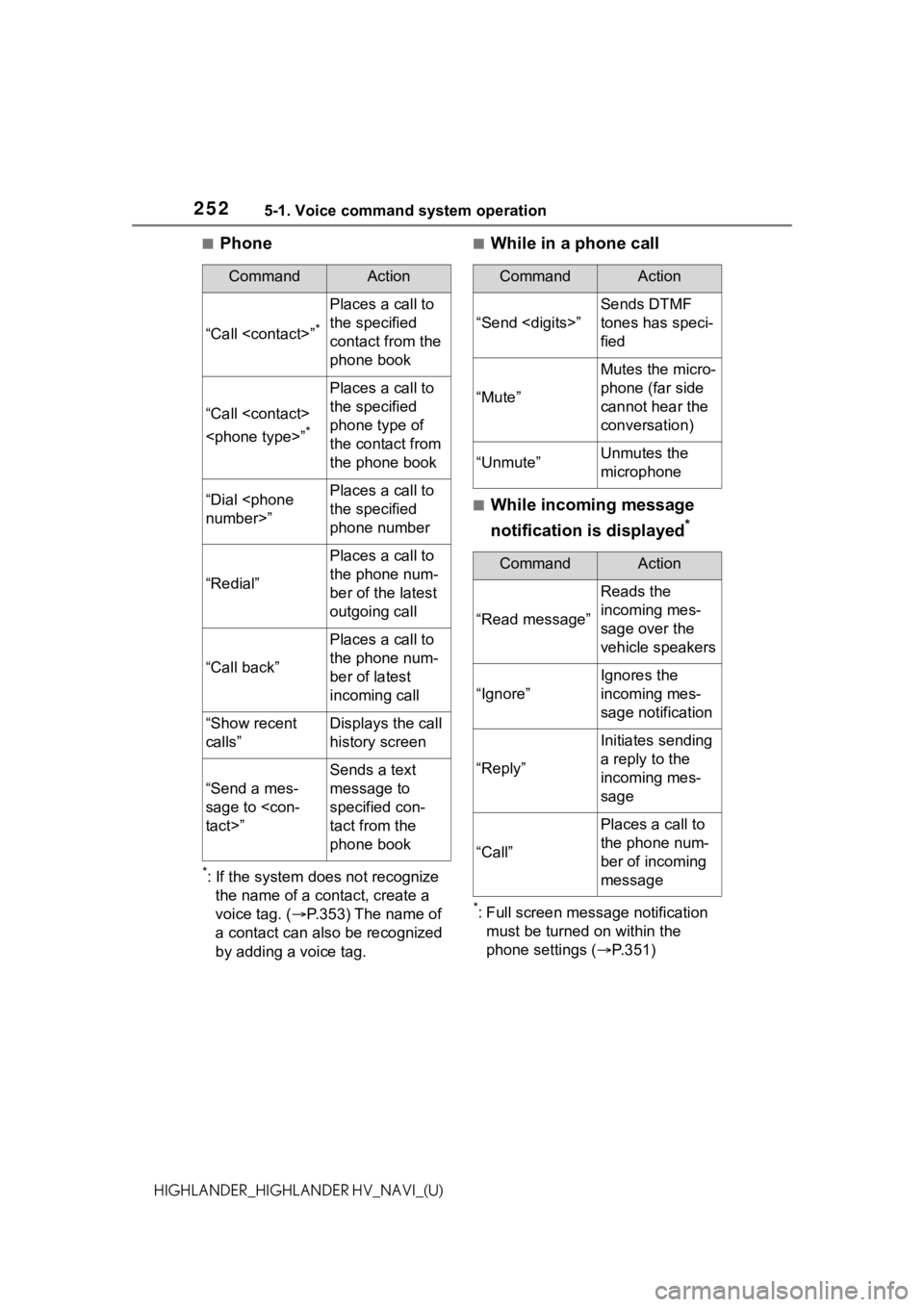
2525-1. Voice command system operation
HIGHLANDER_HIGHLANDER HV_NAVI_(U)
■Phone
*: If the system does not recognize the name of a contact, create a
voice tag. ( P.353) The name of
a contact can also be recognized
by adding a voice tag.
■While in a phone call
■While incoming message
notification is displayed
*
*: Full screen message notification must be turned on within the
phone settings ( P.351)
CommandAction
“Call
Places a call to
the specified
contact from the
phone book
“Call
*
Places a call to
the specified
phone type of
the contact from
the phone book
“Dial
the specified
phone number
“Redial”
Places a call to
the phone num-
ber of the latest
outgoing call
“Call back”
Places a call to
the phone num-
ber of latest
incoming call
“Show recent
calls”Displays the call
history screen
“Send a mes-
sage to
Sends a text
message to
specified con-
tact from the
phone book
CommandAction
“Send
Sends DTMF
tones has speci-
fied
“Mute”
Mutes the micro-
phone (far side
cannot hear the
conversation)
“Unmute”Unmutes the
microphone
CommandAction
“Read message”
Reads the
incoming mes-
sage over the
vehicle speakers
“Ignore”
Ignores the
incoming mes-
sage notification
“Reply”
Initiates sending
a reply to the
incoming mes-
sage
“Call”
Places a call to
the phone num-
ber of incoming
message
Page 253 of 412

2535-1. Voice command system operation
5
Voice command system
HIGHLANDER_HIGHLANDER HV_NAVI_(U)
■Radio
*1: A station list must be built first using the radio screen ( P.141)
*2: Audio with DCM/Audio Plus/Pre-
mium Audio/12.3-inch display
model only
*3: Requires a satellite radio sub-scription
■Audio*CommandAction
“Tune to
Changes the
radio to the
specified AM fre-
quency
“Tune to
Changes the
radio to the
specified FM fre-
quency
“Play a
station”
Changes the
radio to an FM
station of the
specified genre
*1
“Tune to preset
<1-36>”
Changes the
radio to the
specified preset
radio station
“Tune to a
lite station”
*2
Changes the
radio to a satel-
lite radio channel
of the specified
genre
*3
“Tune to
name>”
*2
Changes the
radio to the sat-
ellite radio chan-
nel with the
specified name
*3
“Tune to chan-
nel
XM”
*2
Changes the
radio to a satel-
lite radio channel
of the specified
number
*3
CommandAction
“Play Playlist
from the
selected playlist
“Play Artist
from the
selected artist
“Play Song
selected track
“Play Album
from the
selected album
“Play Genre
from the
selected genre
“Play Composer
Plays tracks
from the
selected com-
poser
“Play Podcast
from the
selected podcast
“Play Audiobook
Plays tracks
from the
selected audio-
book
“Audio On”
Turns the
audio/visual sys-
tem on
“Audio Off”
Turns the
audio/visual sys-
tem off
“Change the
audio source to
to the specified
audio mode