display TOYOTA HIGHLANDER 2021 Accessories, Audio & Navigation (in English)
[x] Cancel search | Manufacturer: TOYOTA, Model Year: 2021, Model line: HIGHLANDER, Model: TOYOTA HIGHLANDER 2021Pages: 412, PDF Size: 18.57 MB
Page 254 of 412
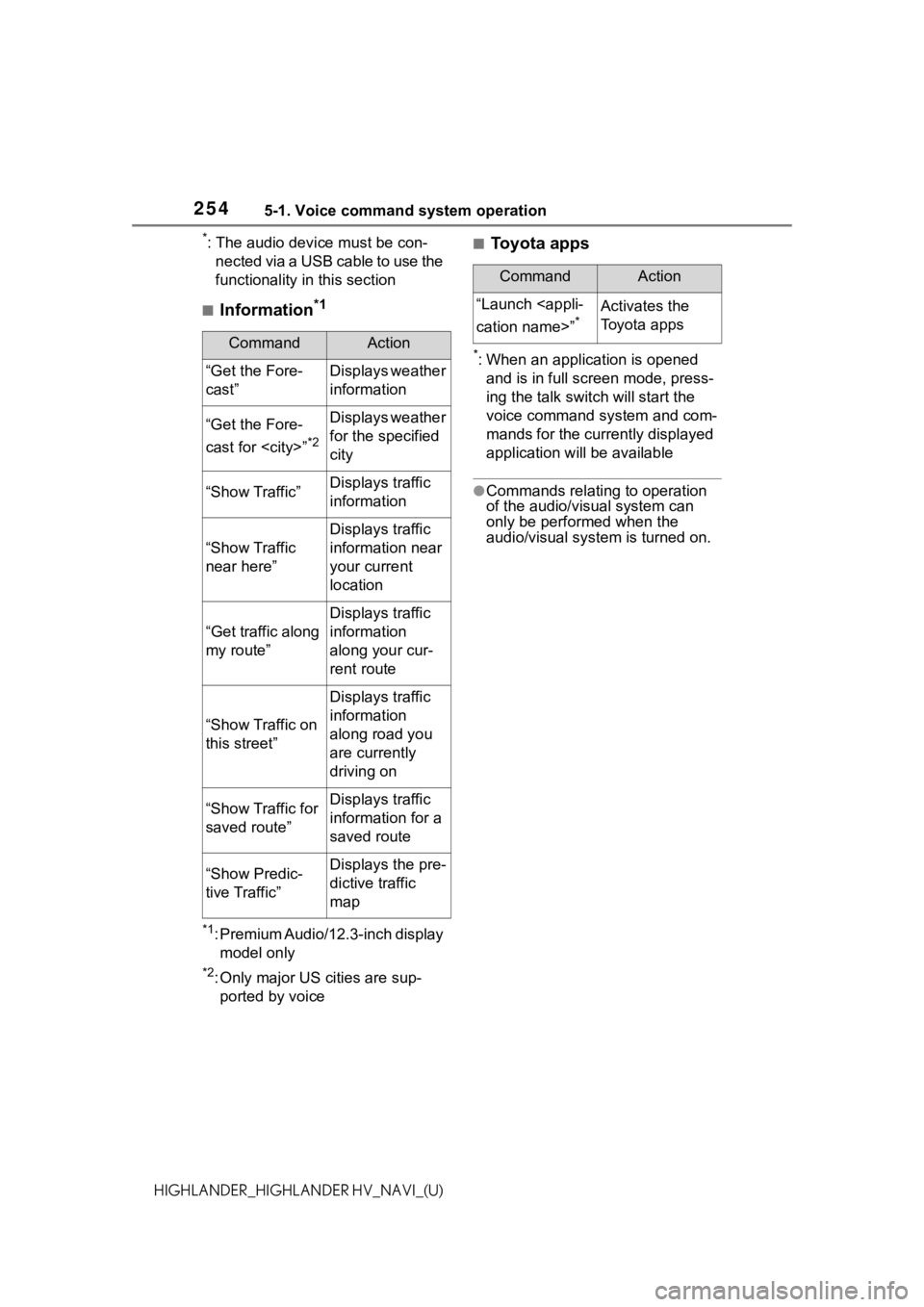
2545-1. Voice command system operation
HIGHLANDER_HIGHLANDER HV_NAVI_(U)
*: The audio device must be con-nected via a USB cable to use the
functionality in this section
■Information*1
*1: Premium Audio/12.3-inch display model only
*2: Only major US cities are sup-ported by voice
■Toyota apps
*: When an application is opened and is in full screen mode, press-
ing the talk swit ch will start the
voice command system and com-
mands for the currently displayed
application will be available
●Commands relating to operation
of the audio/visual system can
only be performed when the
audio/visual system is turned on.
CommandAction
“Get the Fore-
cast”Displays weather
information
“Get the Fore-
cast for
*2
Displays weather
for the specified
city
“Show Traffic”Displays traffic
information
“Show Traffic
near here”
Displays traffic
information near
your current
location
“Get traffic along
my route”
Displays traffic
information
along your cur-
rent route
“Show Traffic on
this street”
Displays traffic
information
along road you
are currently
driving on
“Show Traffic for
saved route”Displays traffic
information for a
saved route
“Show Predic-
tive Traffic”Displays the pre-
dictive traffic
map
CommandAction
“Launch
*Activates the
Toyota apps
Page 255 of 412
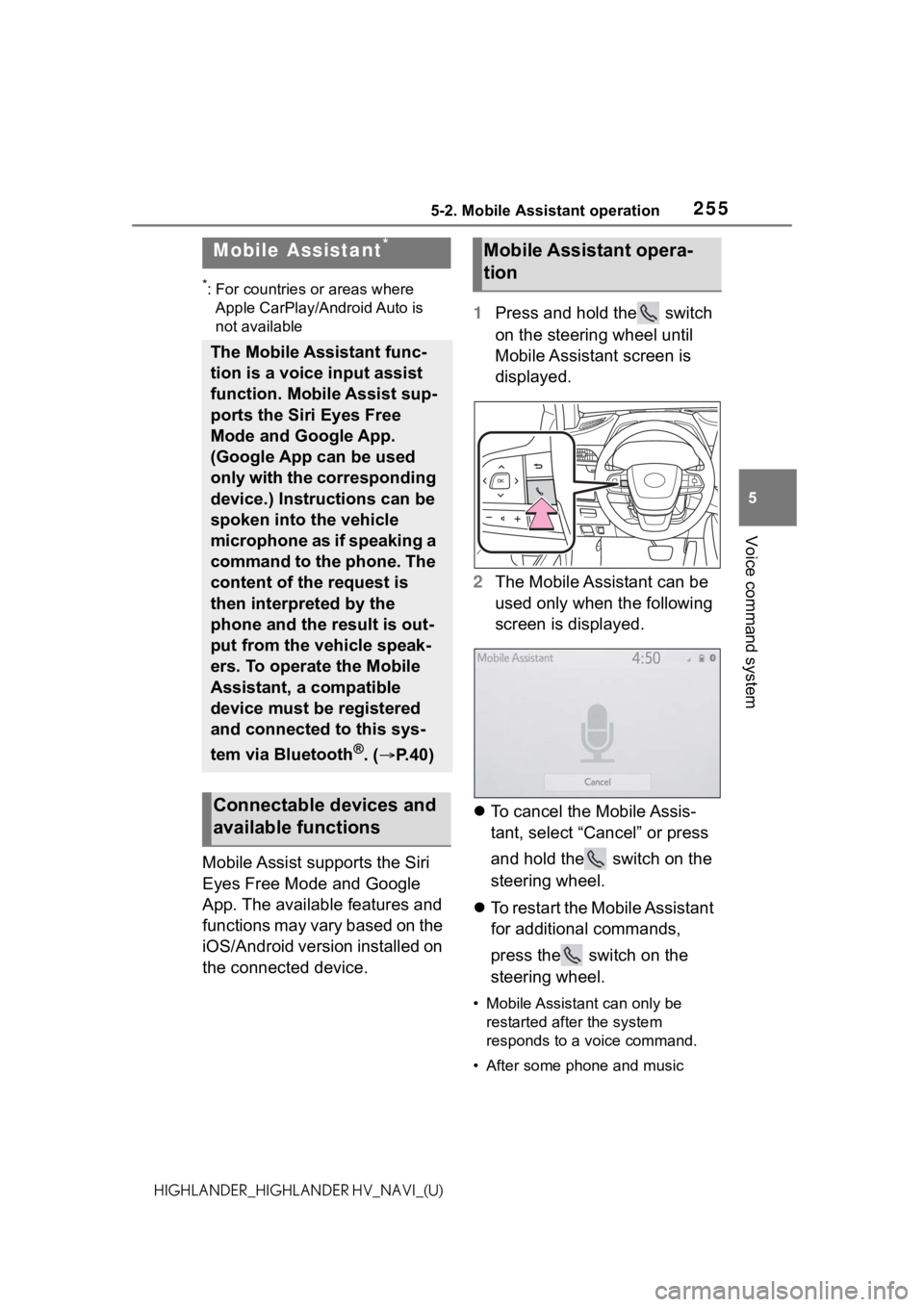
2555-2. Mobile Assistant operation
5
Voice command system
HIGHLANDER_HIGHLANDER HV_NAVI_(U)
5-2.Mobile Assistant operation
*: For countries or areas where Apple CarPlay/Android Auto is
not available
Mobile Assist supports the Siri
Eyes Free Mode and Google
App. The available features and
functions may vary based on the
iOS/Android version installed on
the connected device. 1
Press and hold the switch
on the steering wheel until
Mobile Assistant screen is
displayed.
2 The Mobile Assistant can be
used only when the following
screen is displayed.
To cancel the Mobile Assis-
tant, select “Cancel” or press
and hold the switch on the
steering wheel.
To restart the Mobile Assistant
for additional commands,
press the switch on the
steering wheel.
• Mobile Assistant can only be
restarted after the system
responds to a voice command.
• After some phone and music
Mobile Assistant*
The Mobile Assistant func-
tion is a voice input assist
function. Mobile Assist sup-
ports the Siri Eyes Free
Mode and Google App.
(Google App can be used
only with the corresponding
device.) Instructions can be
spoken into the vehicle
microphone as if speaking a
command to the phone. The
content of the request is
then interpreted by the
phone and the result is out-
put from the vehicle speak-
ers. To operate the Mobile
Assistant, a compatible
device must be registered
and connected to this sys-
tem via Bluetooth
®. ( P.40)
Connectable devices and
available functions
Mobile Assistant opera-
tion
Page 257 of 412
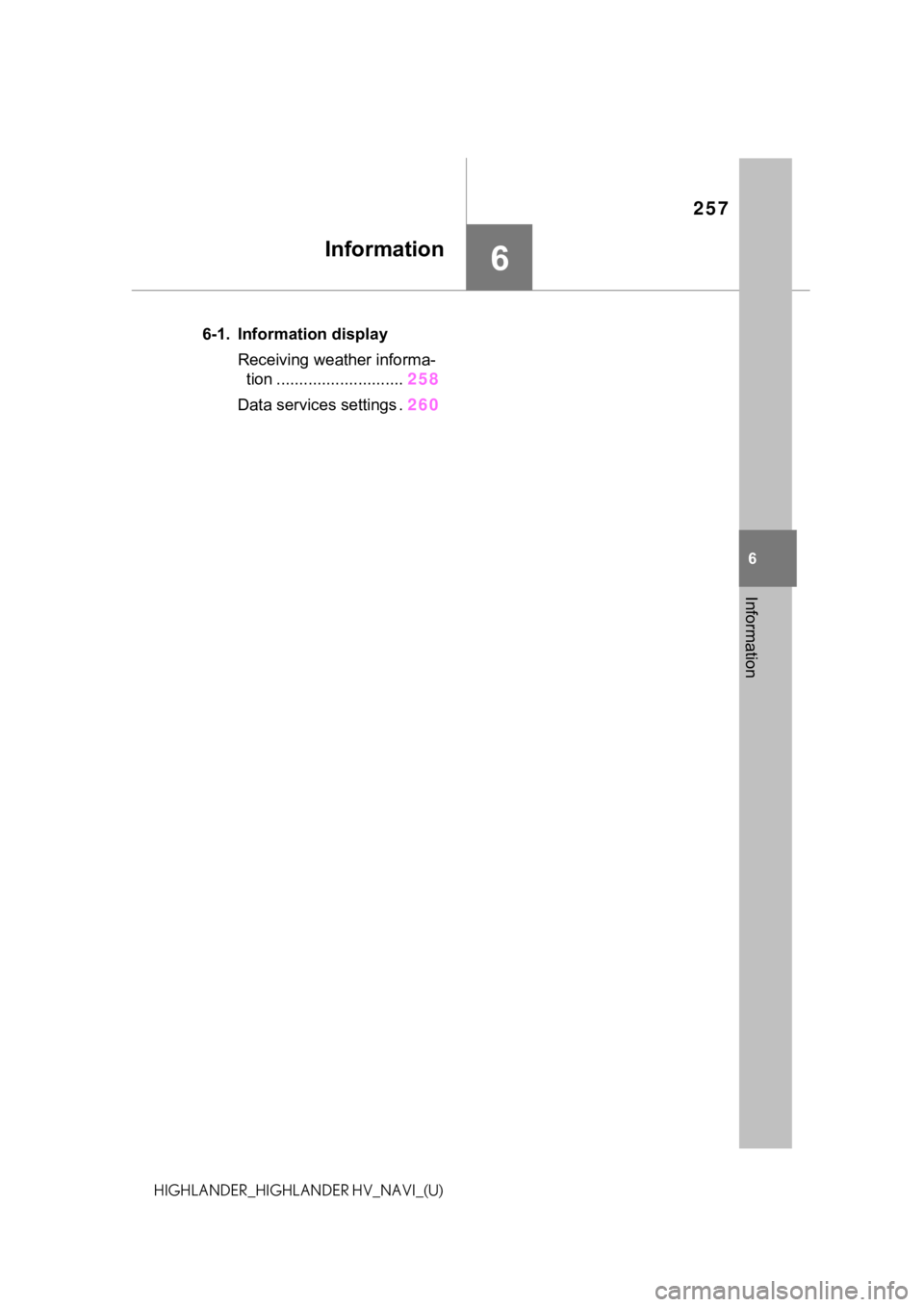
257
6
6
Information
HIGHLANDER_HIGHLANDER HV_NAVI_(U)
Information
.6-1. Information displayReceiving weather informa-tion ............................ 258
Data services settings . 260
Page 258 of 412
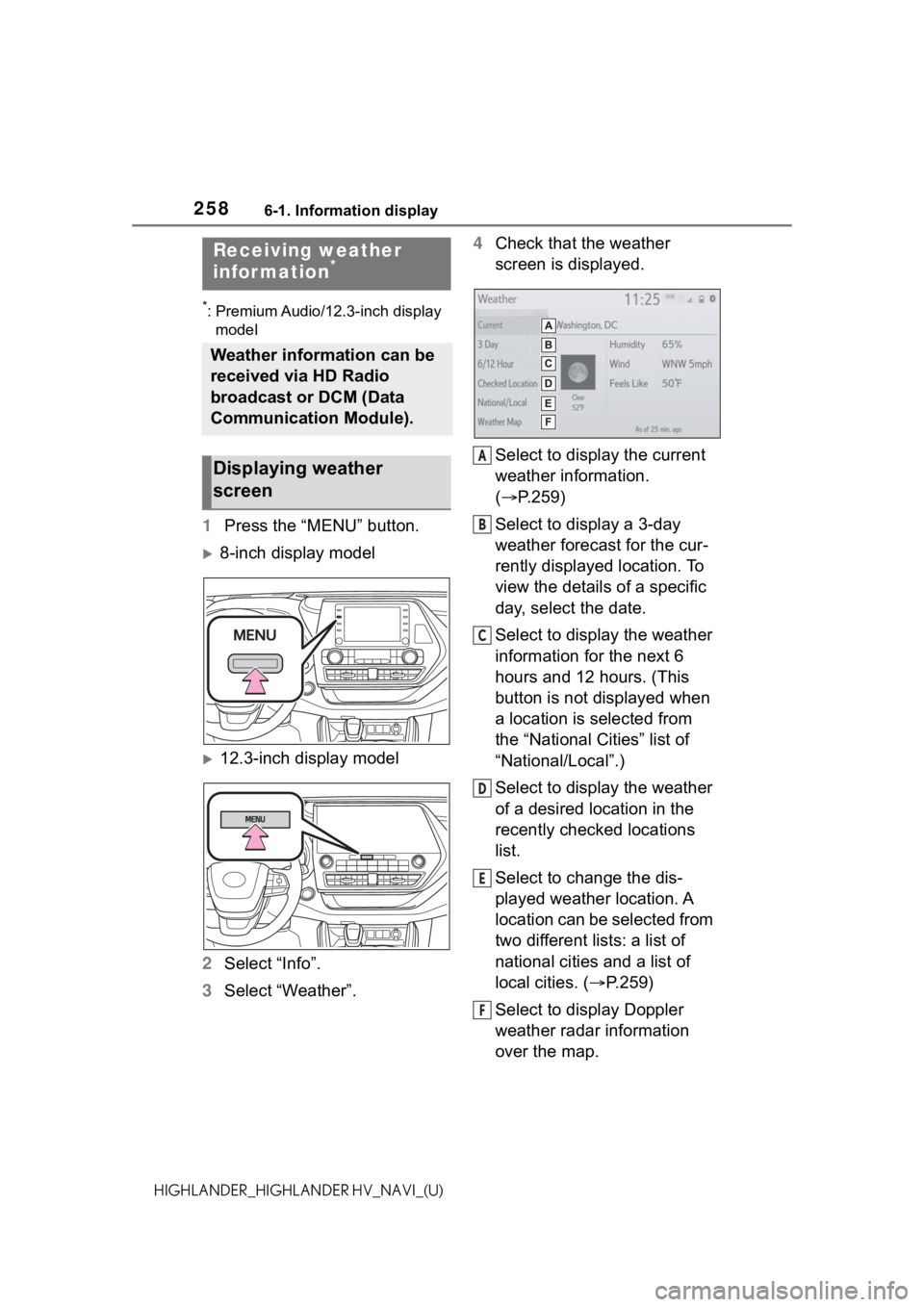
2586-1. Information display
HIGHLANDER_HIGHLANDER HV_NAVI_(U)
6-1.Information display
*: Premium Audio/12.3-inch display model
1 Press the “MENU” button.
8-inch display model
12.3-inch display model
2 Select “Info”.
3 Select “Weather”. 4
Check that the weather
screen is displayed.
Select to display the current
weather information.
( P.259)
Select to display a 3-day
weather forecast for the cur-
rently displayed location. To
view the details of a specific
day, select the date.
Select to display the weather
information for the next 6
hours and 12 hours. (This
button is not displayed when
a location is selected from
the “National Cities” list of
“National/Local”.)
Select to display the weather
of a desired location in the
recently checked locations
list.
Select to change the dis-
played weather location. A
location can be selected from
two different lists: a list of
national cities and a list of
local cities. ( P.259)
Select to display Doppler
weather radar information
over the map.
Receiving weather
infor mation*
Weather information can be
received via HD Radio
broadcast or DCM (Data
Communication Module).
Displaying weather
screenA
B
C
D
E
F
Page 259 of 412
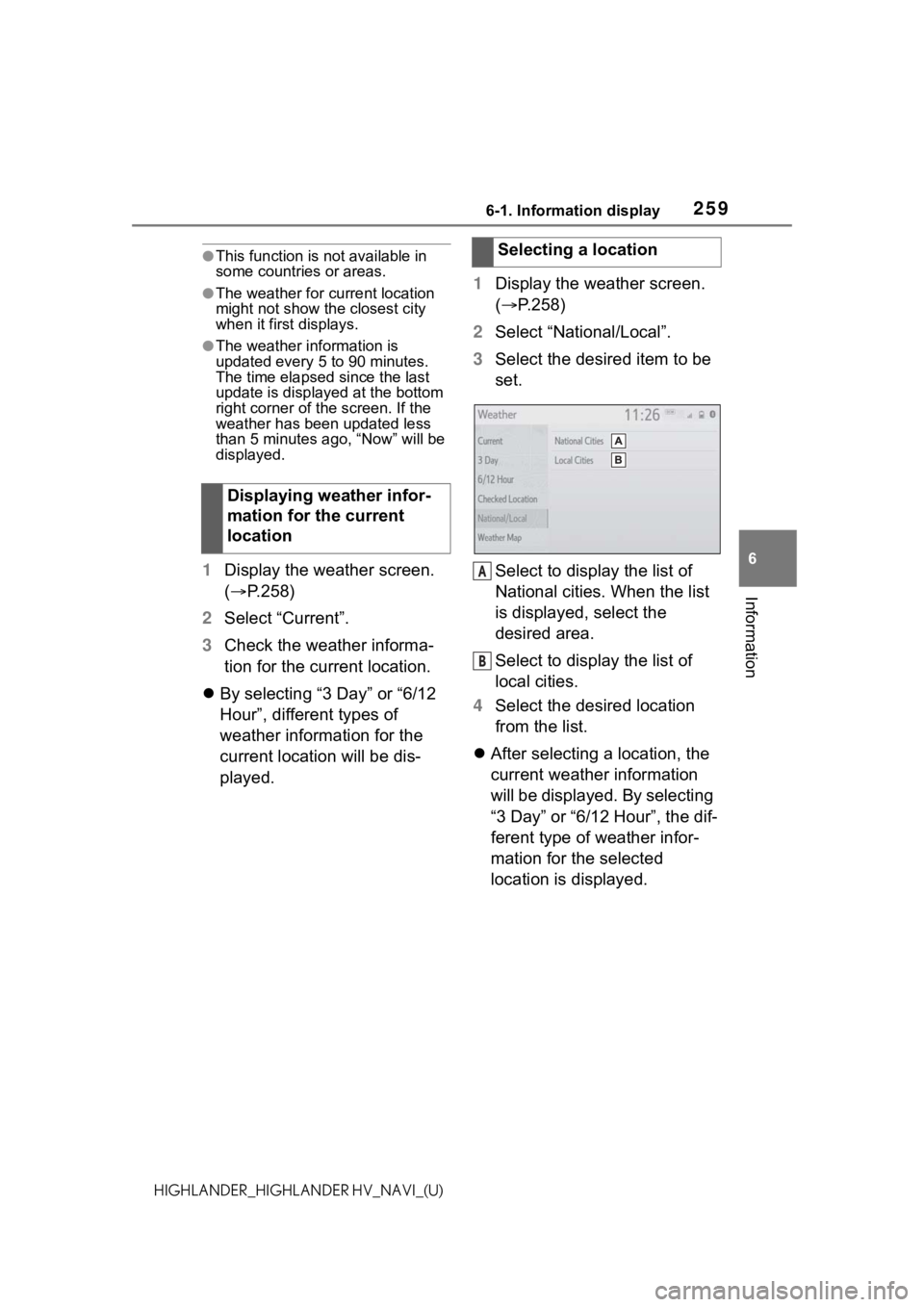
2596-1. Information display
6
Information
HIGHLANDER_HIGHLANDER HV_NAVI_(U)
●This function is not available in
some countries or areas.
●The weather for current location
might not show the closest city
when it first displays.
●The weather information is
updated every 5 to 90 minutes.
The time elapsed since the last
update is displayed at the bottom
right corner of t he screen. If the
weather has been updated less
than 5 minutes a go, “Now” will be
displayed.
1 Display the weather screen.
( P.258)
2 Select “Current”.
3 Check the weather informa-
tion for the current location.
By selecting “3 Day” or “6/12
Hour”, different types of
weather information for the
current location will be dis-
played. 1
Display the weather screen.
( P.258)
2 Select “National/Local”.
3 Select the desired item to be
set.
Select to display the list of
National cities. When the list
is displayed, select the
desired area.
Select to display the list of
local cities.
4 Select the desired location
from the list.
After selecting a location, the
current weather information
will be displayed. By selecting
“3 Day” or “6/12 Hour”, the dif-
ferent type of weather infor-
mation for the selected
location is displayed.
Displaying weather infor-
mation for the current
location
Selecting a location
A
B
Page 260 of 412
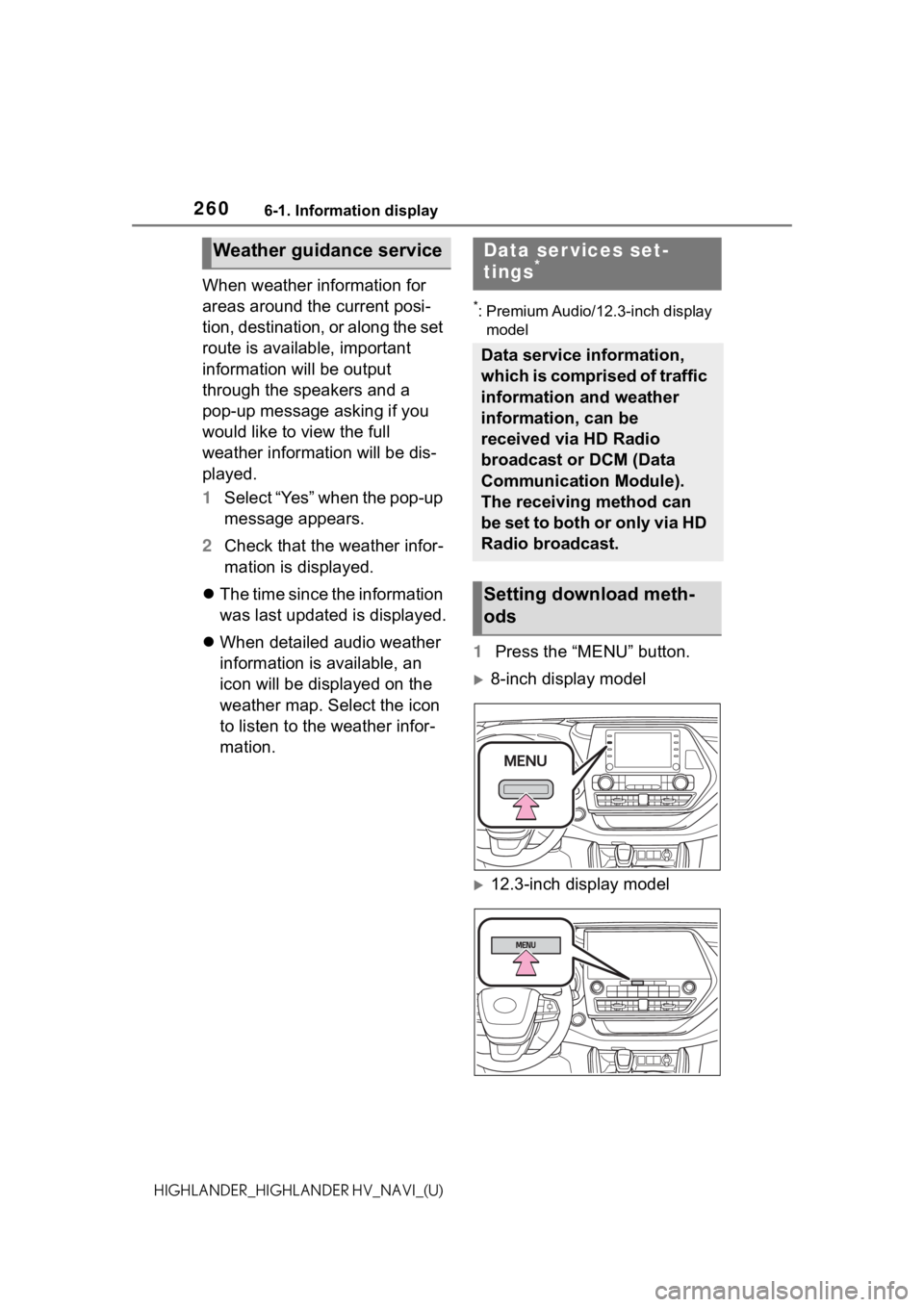
2606-1. Information display
HIGHLANDER_HIGHLANDER HV_NAVI_(U)
When weather information for
areas around the current posi-
tion, destination, or along the set
route is available, important
information will be output
through the speakers and a
pop-up message asking if you
would like to view the full
weather information will be dis-
played.
1Select “Yes” when the pop-up
message appears.
2 Check that the weather infor-
mation is displayed.
The time since the information
was last updated is displayed.
When detailed audio weather
information is available, an
icon will be displayed on the
weather map. Select the icon
to listen to the weather infor-
mation.
*: Premium Audio/12.3-inch display
model
1 Press the “MENU” button.
8-inch display model
12.3-inch display model
Weather guidance serviceData ser vices set-
tings*
Data service information,
which is comprised of traffic
information and weather
information, can be
received via HD Radio
broadcast or DCM (Data
Communication Module).
The receiving method can
be set to both or only via HD
Radio broadcast.
Setting download meth-
ods
Page 261 of 412
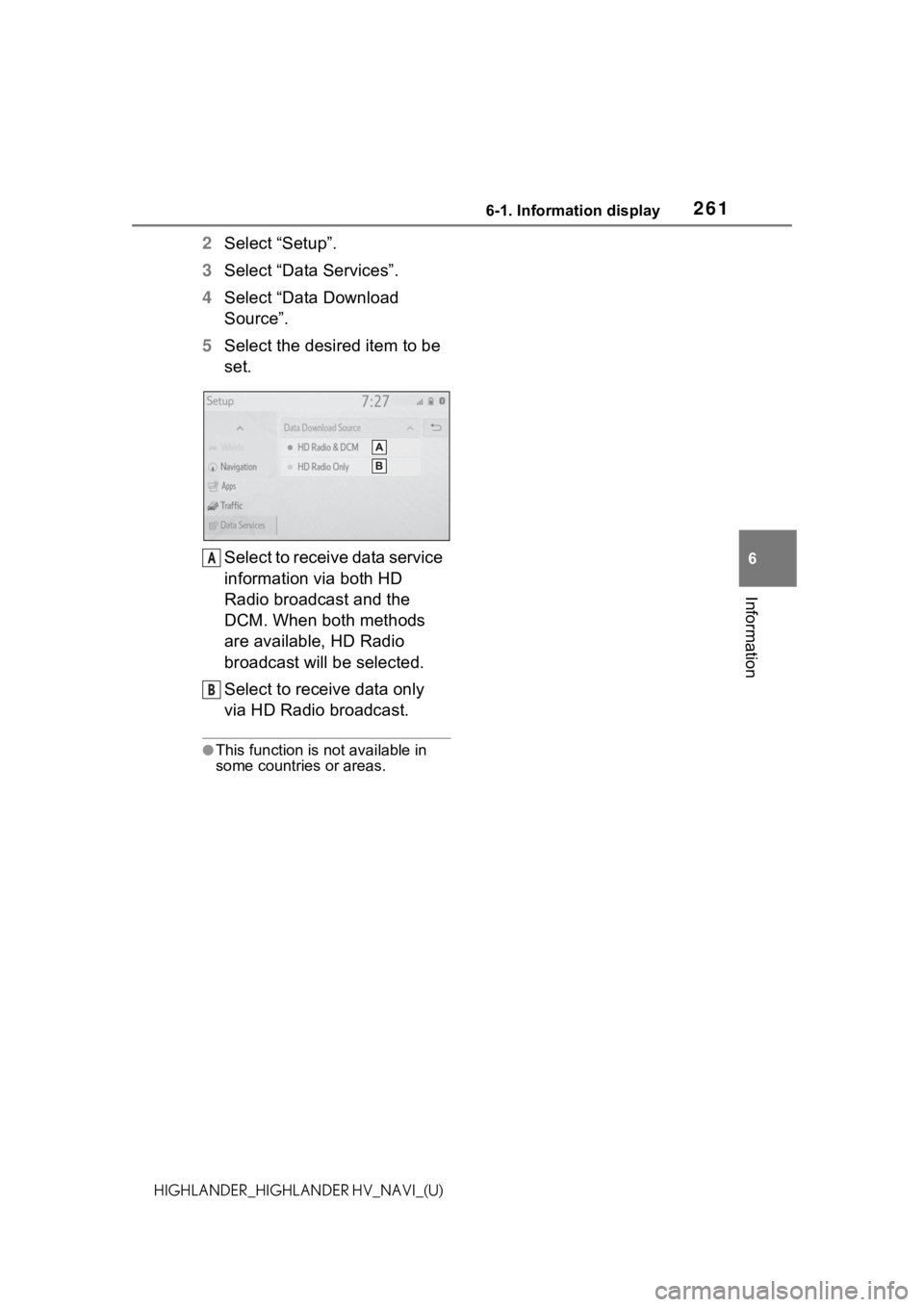
2616-1. Information display
6
Information
HIGHLANDER_HIGHLANDER HV_NAVI_(U)
2Select “Setup”.
3 Select “Data Services”.
4 Select “Data Download
Source”.
5 Select the desired item to be
set.
Select to receive data service
information via both HD
Radio broadcast and the
DCM. When both methods
are available, HD Radio
broadcast will be selected.
Select to receive data only
via HD Radio broadcast.
●This function is not available in
some countries or areas.
A
B
Page 262 of 412
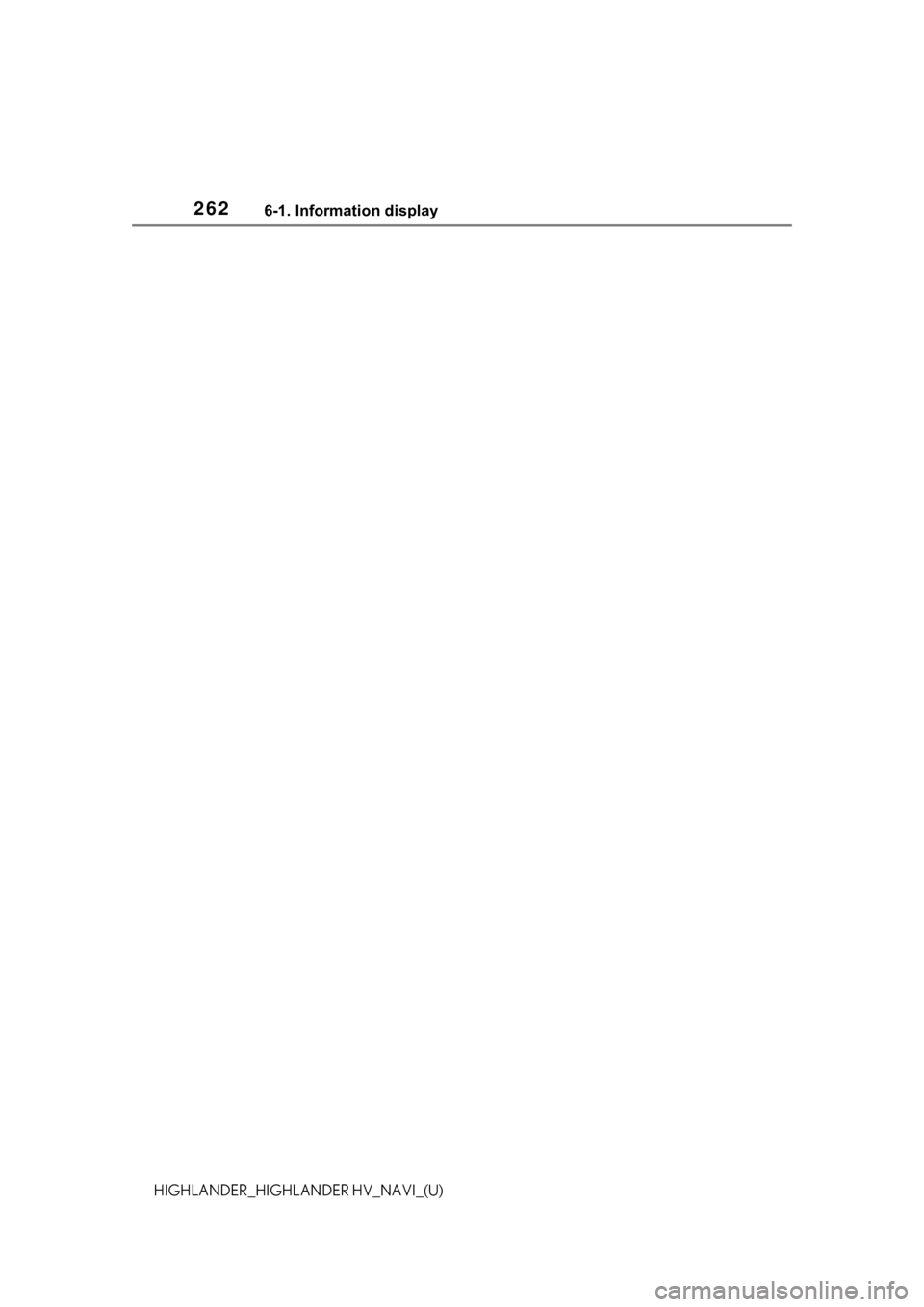
2626-1. Information display
HIGHLANDER_HIGHLANDER HV_NAVI_(U)
Page 263 of 412

263
7
7
Peripheral monitoring system
HIGHLANDER_HIGHLANDER HV_NAVI_(U)
Peripheral monitoringsystem
.7-1. Rear view monitor system
Rear view monitor system.................................. 264
Rear view monitor system precautions................ 266
Things you should know .................................. 272
7-2. Toyota parking assist monitor
Toyota parking assist moni- tor .............................. 274
Estimated course line dis- play mode.................. 277
Parking assist guide line display mode ............. 279
Distance guide line display mode ......................... 280
Toyota parking assist moni- tor precautions .......... 280
Things you should know .................................. 287
7-3. Panoramic view monitor Panoramic view monitor.................................. 289
Checking around the vehicle .................................. 296
Checking the front and around the vehicle ..... 298
Checking the s ides of the
vehicle ....................... 301
Checking the rear and around the vehicle ..... 307
Magnifying function ..... 314Customizing the panoramic
view monitor .............. 315
Panoramic view monitor precautions ................ 316
Things you should know
.................................. 328
Page 264 of 412
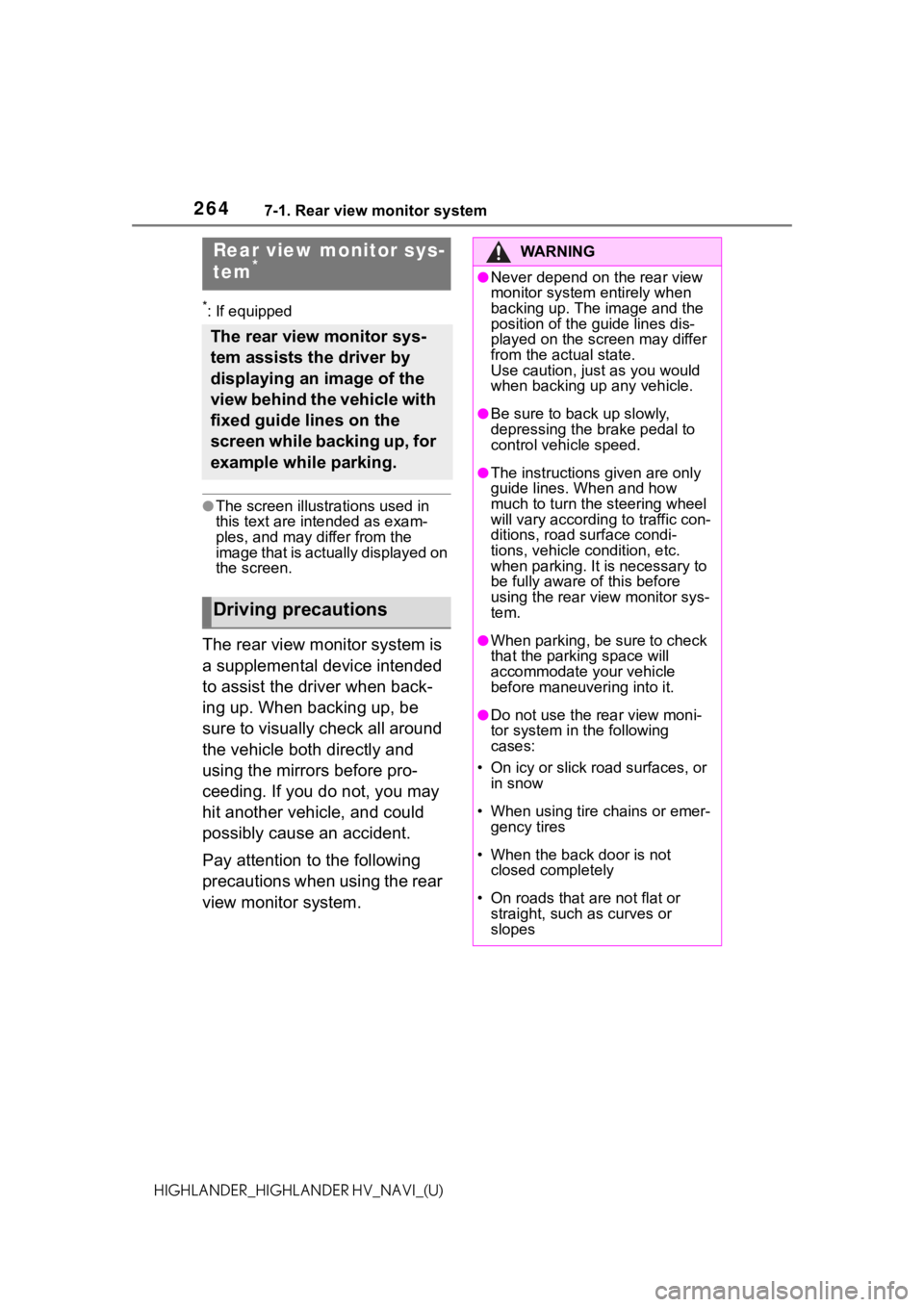
2647-1. Rear view monitor system
HIGHLANDER_HIGHLANDER HV_NAVI_(U)
7-1.Rear view monitor system
*: If equipped
●The screen illustrations used in
this text are intended as exam-
ples, and may differ from the
image that is actually displayed on
the screen.
The rear view monitor system is
a supplemental device intended
to assist the driver when back-
ing up. When backing up, be
sure to visually check all around
the vehicle both directly and
using the mirrors before pro-
ceeding. If you do not, you may
hit another vehicle, and could
possibly cause an accident.
Pay attention to the following
precautions when using the rear
view monitor system.
Rear view monitor sys-
tem*
The rear view monitor sys-
tem assists the driver by
displaying an image of the
view behind the vehicle with
fixed guide lines on the
screen while backing up, for
example while parking.
Driving precautions
WA R N I N G
●Never depend on the rear view
monitor system entirely when
backing up. The image and the
position of the guide lines dis-
played on the screen may differ
from the actual state.
Use caution, just as you would
when backing up any vehicle.
●Be sure to back up slowly,
depressing the brake pedal to
control vehicle speed.
●The instructions given are only
guide lines. When and how
much to turn the steering wheel
will vary according to traffic con-
ditions, road surface condi-
tions, vehicle condition, etc.
when parking. It is necessary to
be fully aware o f this before
using the rear view monitor sys-
tem.
●When parking, be sure to check
that the parking space will
accommodate your vehicle
before maneuvering into it.
●Do not use the rear view moni-
tor system in t he following
cases:
• On icy or slick road surfaces, or in snow
• When using tire chains or emer- gency tires
• When the back door is not closed completely
• On roads that are not flat or straight, such as curves or
slopes