navigation system TOYOTA iA 2016 Owners Manual (in English)
[x] Cancel search | Manufacturer: TOYOTA, Model Year: 2016, Model line: iA, Model: TOYOTA iA 2016Pages: 588, PDF Size: 5.15 MB
Page 276 of 588
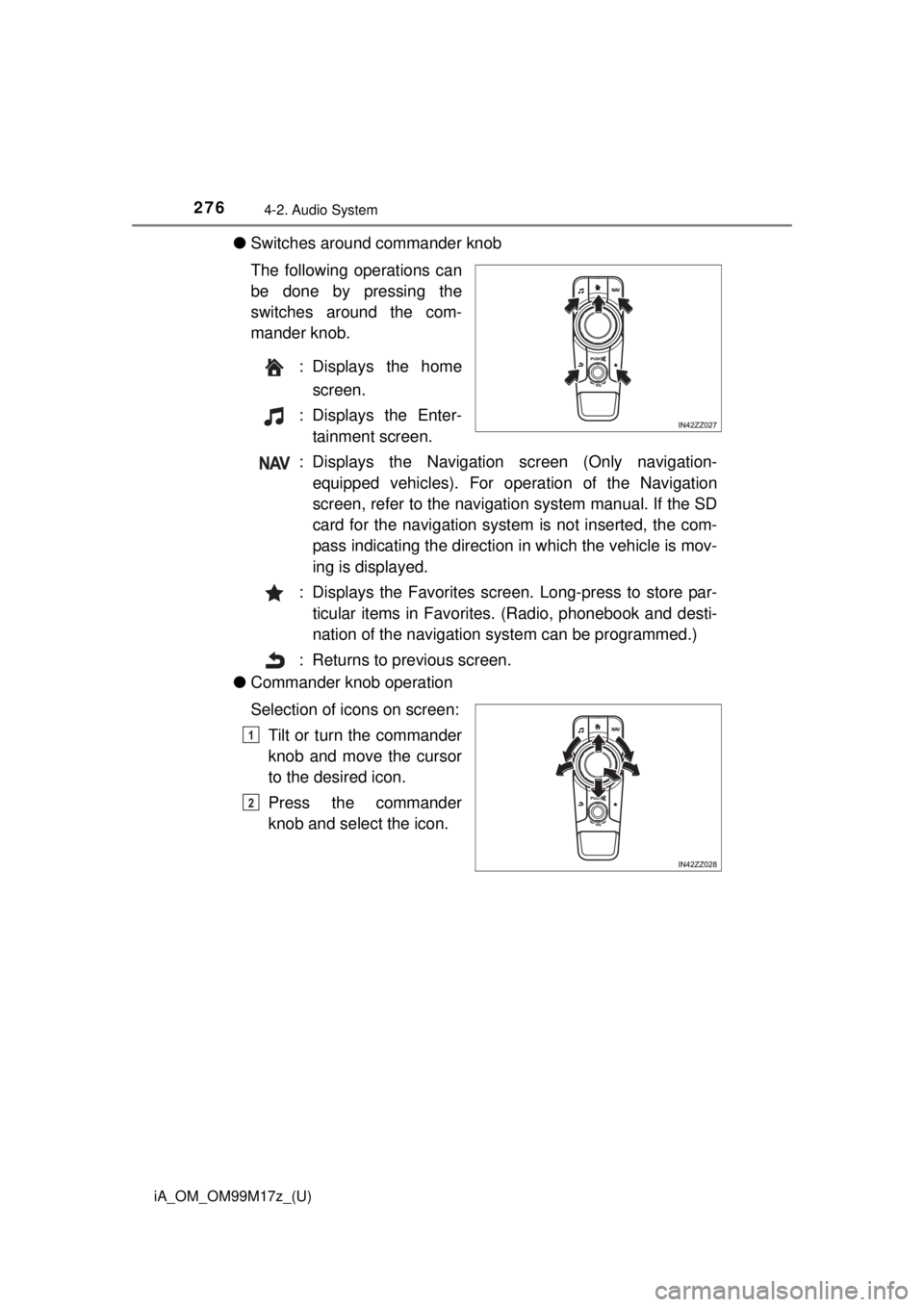
276
iA_OM_OM99M17z_(U)
4-2. Audio System
●Switches around commander knob
The following operations can
be done by pressing the
switches around the com-
mander knob.
: Displays the homescreen.
: Displays the Enter- tainment screen.
: Displays the Navigation screen (Only navigation- equipped vehicles). For oper ation of the Navigation
screen, refer to the navigatio n system manual. If the SD
card for the navigation system is not inserted, the com-
pass indicating the direction in which the vehicle is mov-
ing is displayed.
: Displays the Favorites screen. Long-press to store par- ticular items in Favorites. (Radio, phonebook and desti-
nation of the navigation sy stem can be programmed.)
: Returns to previous screen.
● Commander knob operation
Selection of icons on screen:
Tilt or turn the commander
knob and move the cursor
to the desired icon.
Press the commander
knob and select the icon.
1
2
Page 279 of 588

iA_OM_OM99M17z_(U)
2794-2. Audio System
4
Interior Features
■Return to previous screen
Touch the .
■Displaying the home screen
Touch the .
Home screen
IconFunction
Applications
Information such as average fuel economy, mainte-
nance, and warnings can be verified. Depending on
the grade and specification, the screen display may
differ.
Entertainment
Operates audio such as the radio and CDs. The
audio source most recently used is displayed. An
audio source which cannot be used at that time is
skipped and the previous audio source is displayed.
To change the audio source, select the icon
displayed at the bottom of the screen.
Communication
Bluetooth® related functions are available.
Navigation
Navigation screen is displayed (vehicles with navi-
gation system).
If the SD card for the navigation system is not
inserted, the compass indicating the direction in
which the vehicle is moving is displayed.
The compass may not indicate the correct bearing
when the vehicle is stopped or traveling at a slow
speed.
Settings
Overall setting menu (Such as display, sound, Blue-
tooth
® and Language). Depending on the grade and
specification, the screen display may differ.
Page 303 of 588
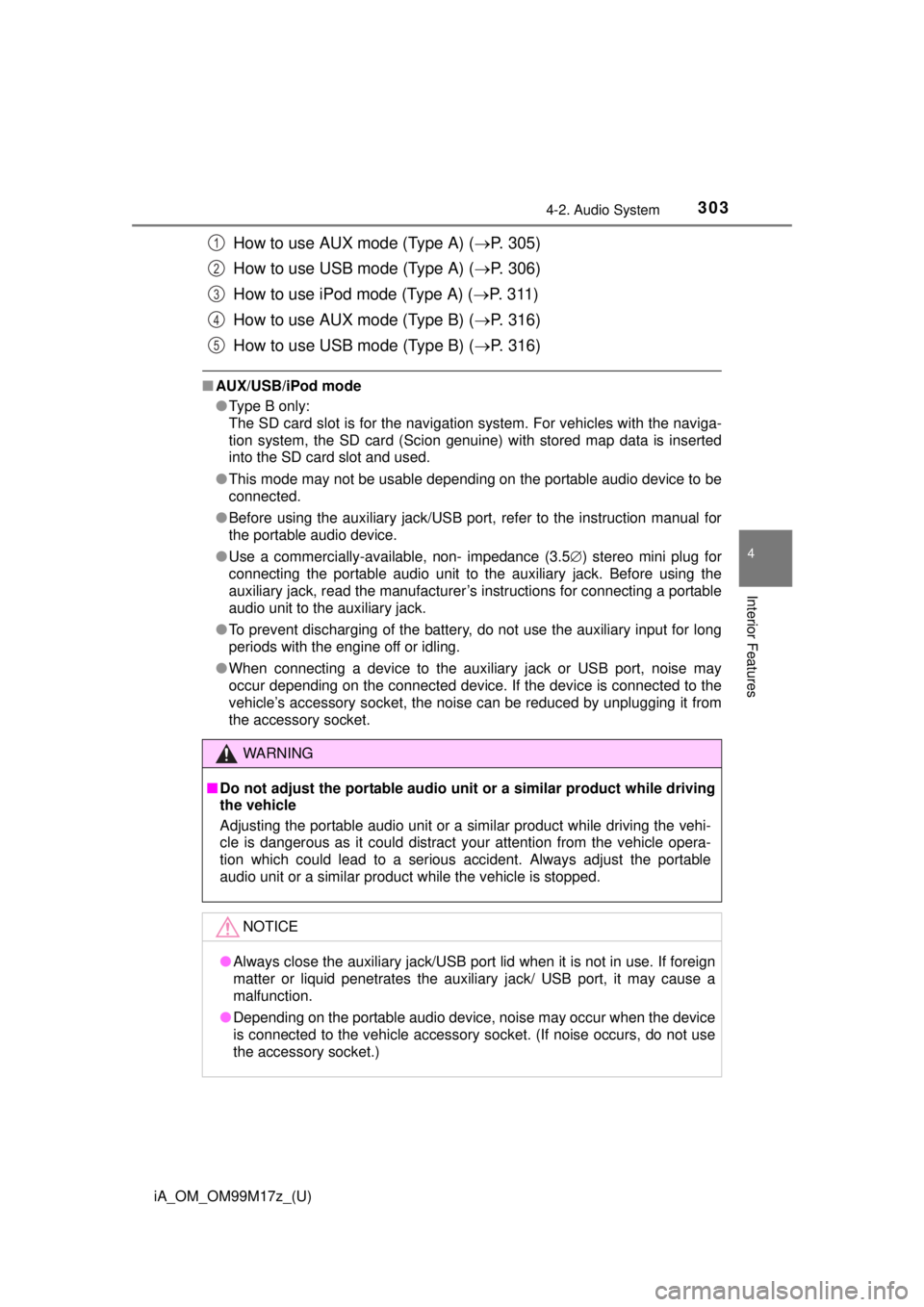
iA_OM_OM99M17z_(U)
3034-2. Audio System
4
Interior Features
How to use AUX mode (Type A) (P. 305)
How to use USB mode (Type A) ( P. 306)
How to use iPod mode (Type A) ( P. 3 1 1 )
How to use AUX mode (Type B) ( P. 316)
How to use USB mode (Type B) ( P. 316)
■AUX/USB/iPod mode
●Type B only:
The SD card slot is for the navigation system. For vehicles with the naviga-
tion system, the SD card (Scion genuine) with stored map data is inserted
into the SD card slot and used.
● This mode may not be usable depending on the portable audio device to be
connected.
● Before using the auxiliary jack/USB port, refer to the instruction manual for
the portable audio device.
● Use a commercially-available, non- impedance (3.5 ) stereo mini plug for
connecting the portable audio unit to the auxiliary jack. Before using the
auxiliary jack, read the manufacturer’s instructions for connecting a portable
audio unit to the auxiliary jack.
● To prevent discharging of the battery, do not use the auxiliary input for long
periods with the engine off or idling.
● When connecting a device to the auxiliary jack or USB port, noise may
occur depending on the connected device. If the device is connected to the
vehicle’s accessory socket, the noise can be reduced by unplugging it from
the accessory socket.
WARNING
■Do not adjust the portable audio unit or a similar product while driving
the vehicle
Adjusting the portable audio unit or a similar product while driving the vehi-
cle is dangerous as it could distract your attention from the vehicle opera-
tion which could lead to a serious accident. Always adjust the portable
audio unit or a similar product while the vehicle is stopped.
NOTICE
● Always close the auxiliary jack/USB port lid when it is not in use. If foreign
matter or liquid penetrates the auxiliary jack/ USB port, it may cause a
malfunction.
● Depending on the portable audio device, noise may occur when the device
is connected to the vehicle accessory socket. (If noise occurs, do not use
the accessory socket.)
1
2
3
4
5
Page 396 of 588
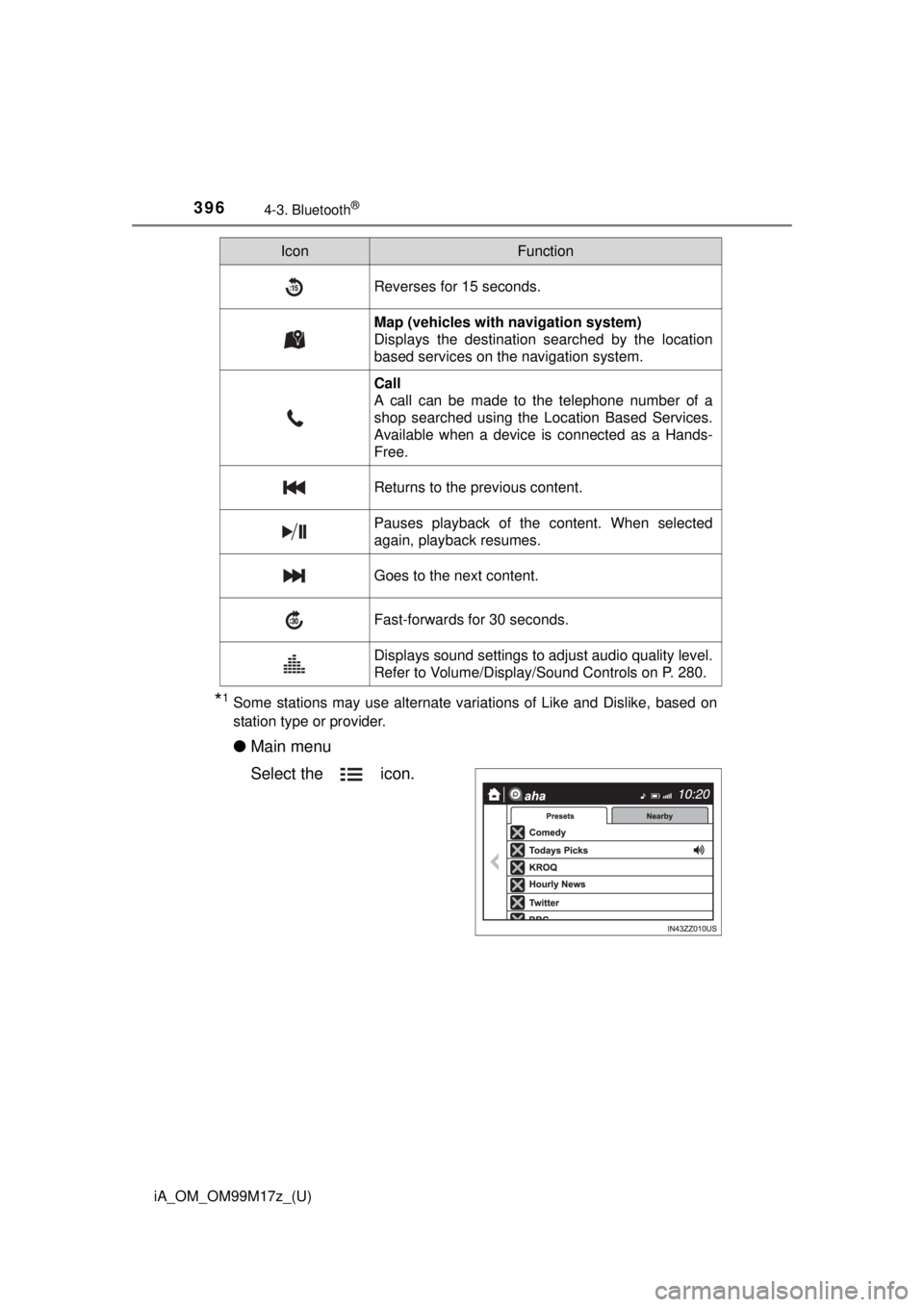
396
iA_OM_OM99M17z_(U)
4-3. Bluetooth®
*1Some stations may use alternate variations of Like and Dislike, based on
station type or provider.
●Main menu
Select the icon.
Reverses for 15 seconds.
Map (vehicles with navigation system)
Displays the destination searched by the location
based services on the navigation system.
Call
A call can be made to the telephone number of a
shop searched using the Location Based Services.
Available when a device is connected as a Hands-
Free.
Returns to the previous content.
Pauses playback of the content. When selected
again, playback resumes.
Goes to the next content.
Fast-forwards for 30 seconds.
Displays sound settings to adjust audio quality level.
Refer to Volume/Display/Sound Controls on P. 280.
IconFunction
Page 397 of 588
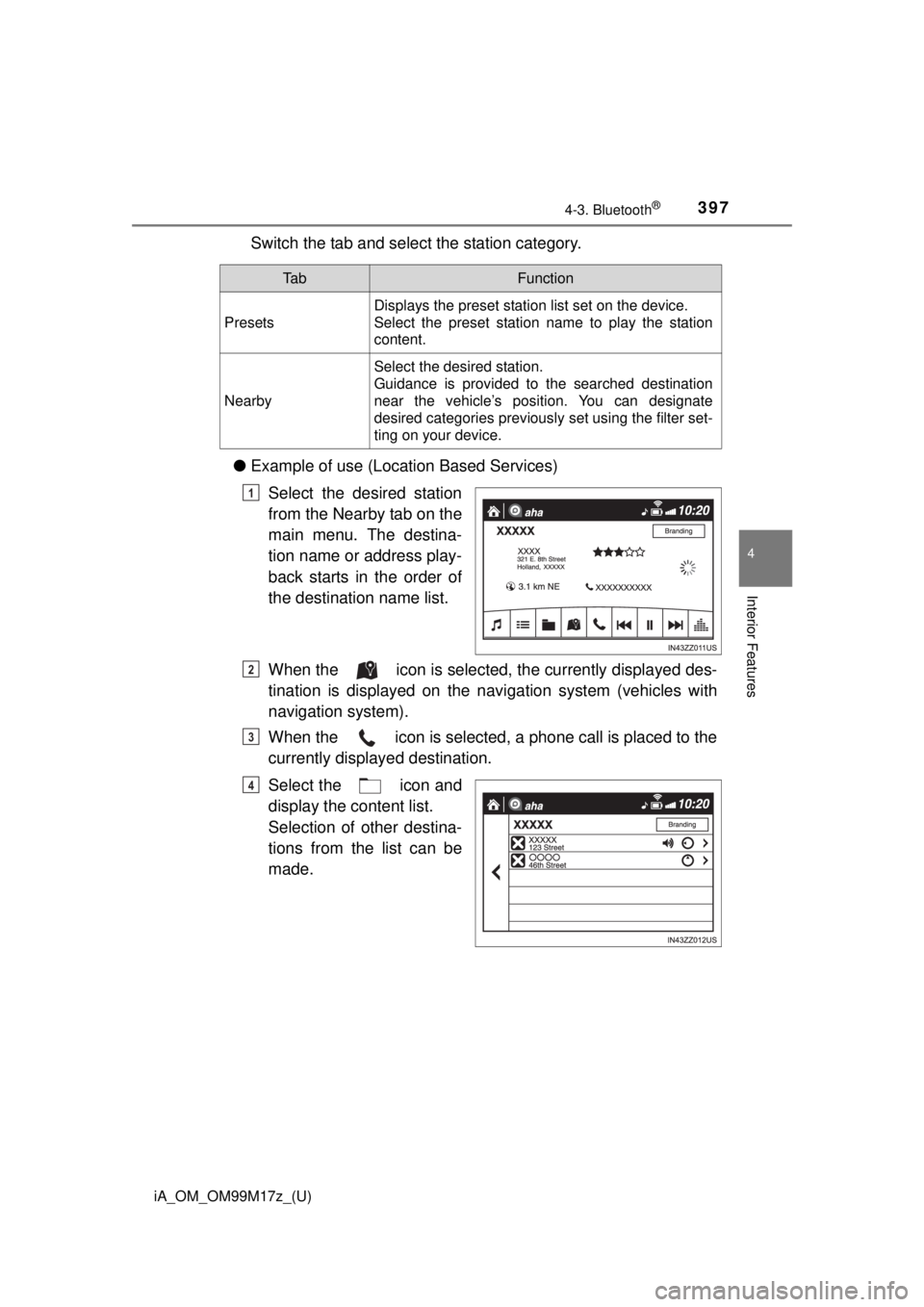
iA_OM_OM99M17z_(U)
3974-3. Bluetooth®
4
Interior Features
Switch the tab and select the station category.
● Example of use (Location Based Services)
Select the desired station
from the Nearby tab on the
main menu. The destina-
tion name or address play-
back starts in the order of
the destination name list.
When the icon is selected, the currently displayed des-
tination is displayed on the nav igation system (vehicles with
navigation system).
When the icon is selected, a phone call is placed to the
currently displayed destination.
Select the icon and
display the content list.
Selection of other destina-
tions from the list can be
made.
Ta bFunction
Presets
Displays the preset station list set on the device.
Select the preset station name to play the station
content.
Nearby
Select the desired station.
Guidance is provided to the searched destination
near the vehicle’s position. You can designate
desired categories previously set using the filter set-
ting on your device.
1
2
3
4
Page 534 of 588
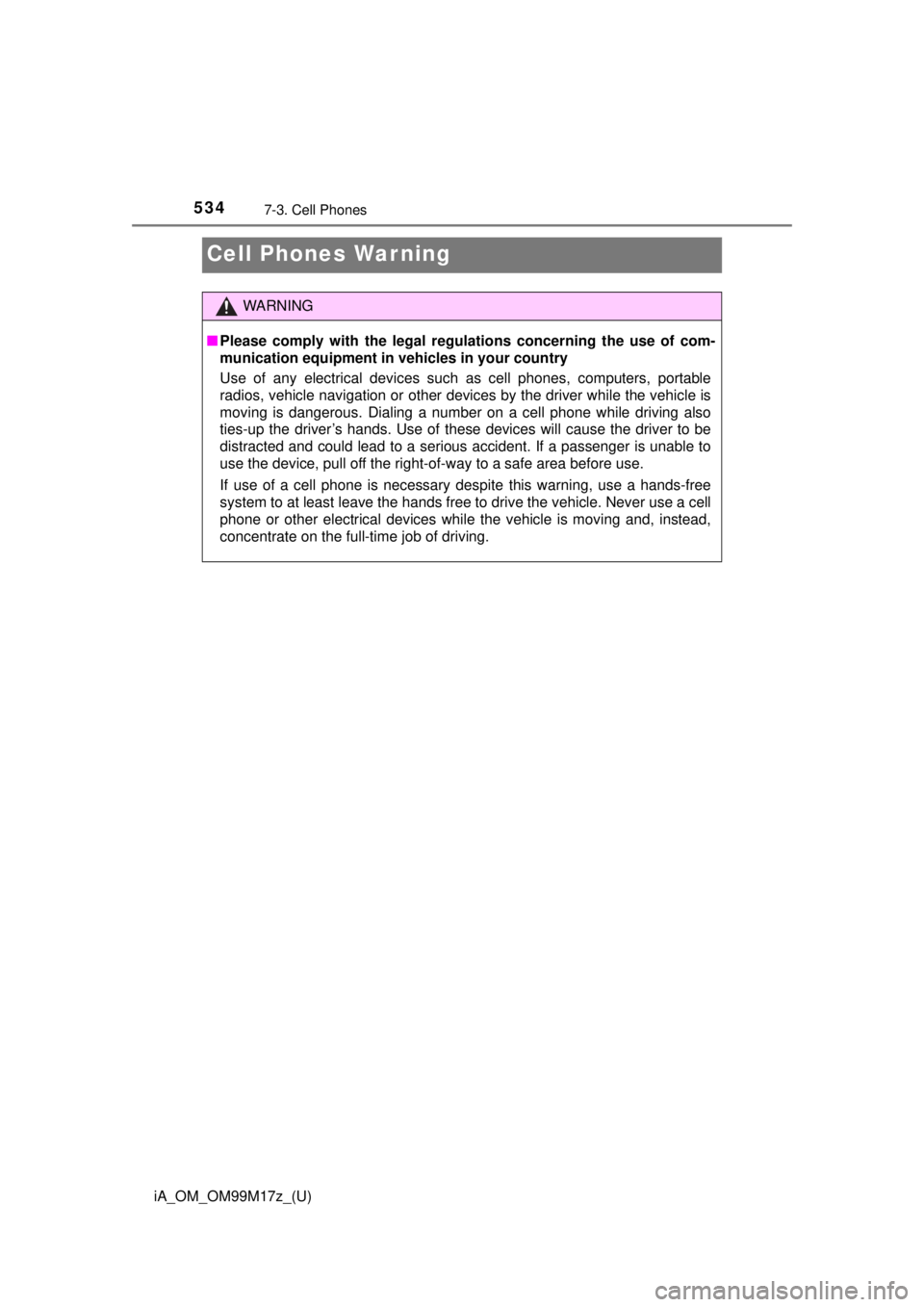
534
iA_OM_OM99M17z_(U)
7-3. Cell Phones
Cell Phones Warning
WARNING
■Please comply with the legal regula tions concerning the use of com-
munication equipment in vehicles in your country
Use of any electrical devices such as cell phones, computers, portable
radios, vehicle navigation or other devices by the driver while the vehicle is
moving is dangerous. Dialing a number on a cell phone while driving also
ties-up the driver’s hands. Use of these devices will cause the driver to be
distracted and could lead to a serious accident. If a passenger is unable to
use the device, pull off the right-of-way to a safe area before use.
If use of a cell phone is necessary despite this warning, use a hands-free
system to at least leave the hands free to drive the vehicle. Never use a cell
phone or other electrical devices while the vehicle is moving and, instead,
concentrate on the full-time job of driving.