TOYOTA iQ EV 2013 Accessories, Audio & Navigation (in English)
Manufacturer: TOYOTA, Model Year: 2013, Model line: iQ EV, Model: TOYOTA iQ EV 2013Pages: 321, PDF Size: 6.88 MB
Page 51 of 321
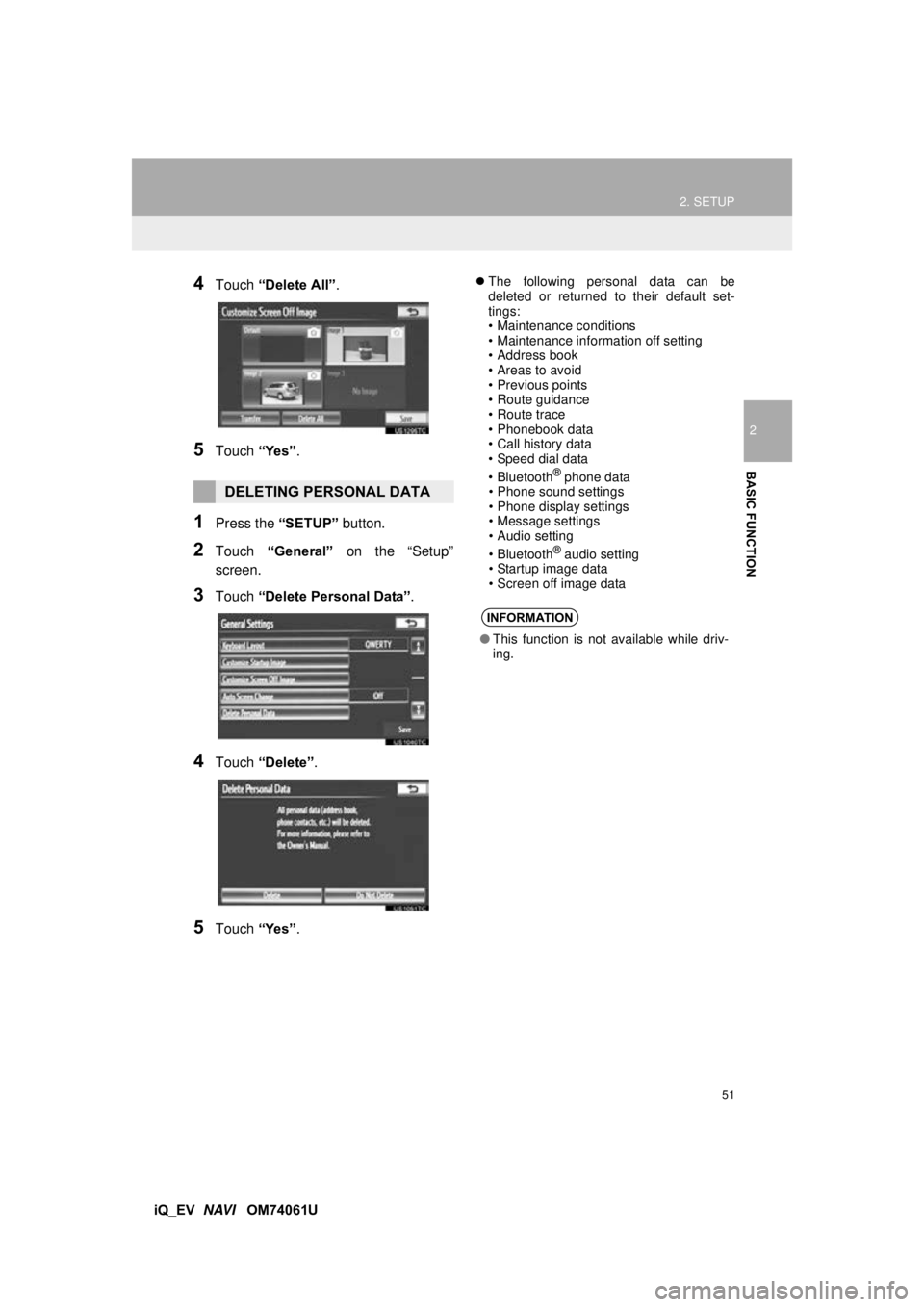
51
2. SETUP
2
BASIC FUNCTION
iQ_EV NAVI OM74061U
4Touch “Delete All” .
5Touch “Yes”.
1Press the “SETUP” button.
2Touch “General” on the “Setup”
screen.
3Touch “Delete Personal Data” .
4Touch “Delete” .
5Touch “Yes”.
The following personal data can be
deleted or returned to their default set-
tings:
• Maintenance conditions
• Maintenance information off setting
• Address book
• Areas to avoid
• Previous points
• Route guidance
• Route trace
• Phonebook data
• Call history data
• Speed dial data
•Bluetooth
® phone data
• Phone sound settings
• Phone display settings
• Message settings
• Audio setting
•Bluetooth
® audio setting
• Startup image data
• Screen off image data
DELETING PERSONAL DATA
INFORMATION
● This function is not available while driv-
ing.
Page 52 of 321
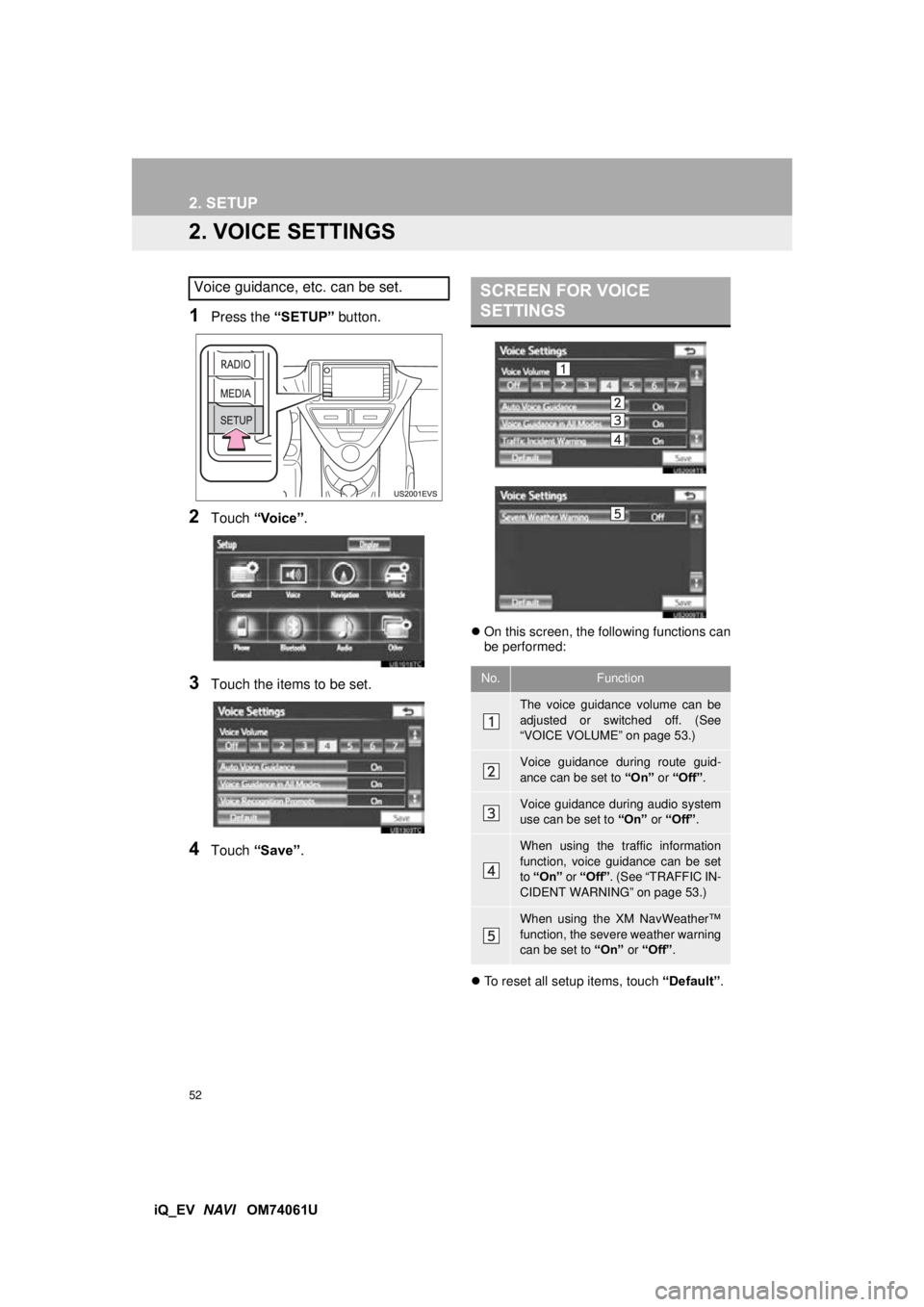
52
2. SETUP
iQ_EV NAVI OM74061U
2. VOICE SETTINGS
1Press the “SETUP” button.
2Touch “Voice” .
3Touch the items to be set.
4Touch “Save” .
On this screen, the following functions can
be performed:
To reset all setup items, touch “Default”.
Voice guidance, etc. can be set.SCREEN FOR VOICE
SETTINGS
No.Function
The voice guidance volume can be
adjusted or switched off. (See
“VOICE VOLUME” on page 53.)
Voice guidance during route guid-
ance can be set to “On” or “Off” .
Voice guidance during audio system
use can be set to “On” or “Off” .
When using the traffic information
function, voice guidance can be set
to “On” or “Off” . (See “TRAFFIC IN-
CIDENT WARNING” on page 53.)
When using the XM NavWeather™
function, the severe weather warning
can be set to “On” or “Off” .
Page 53 of 321
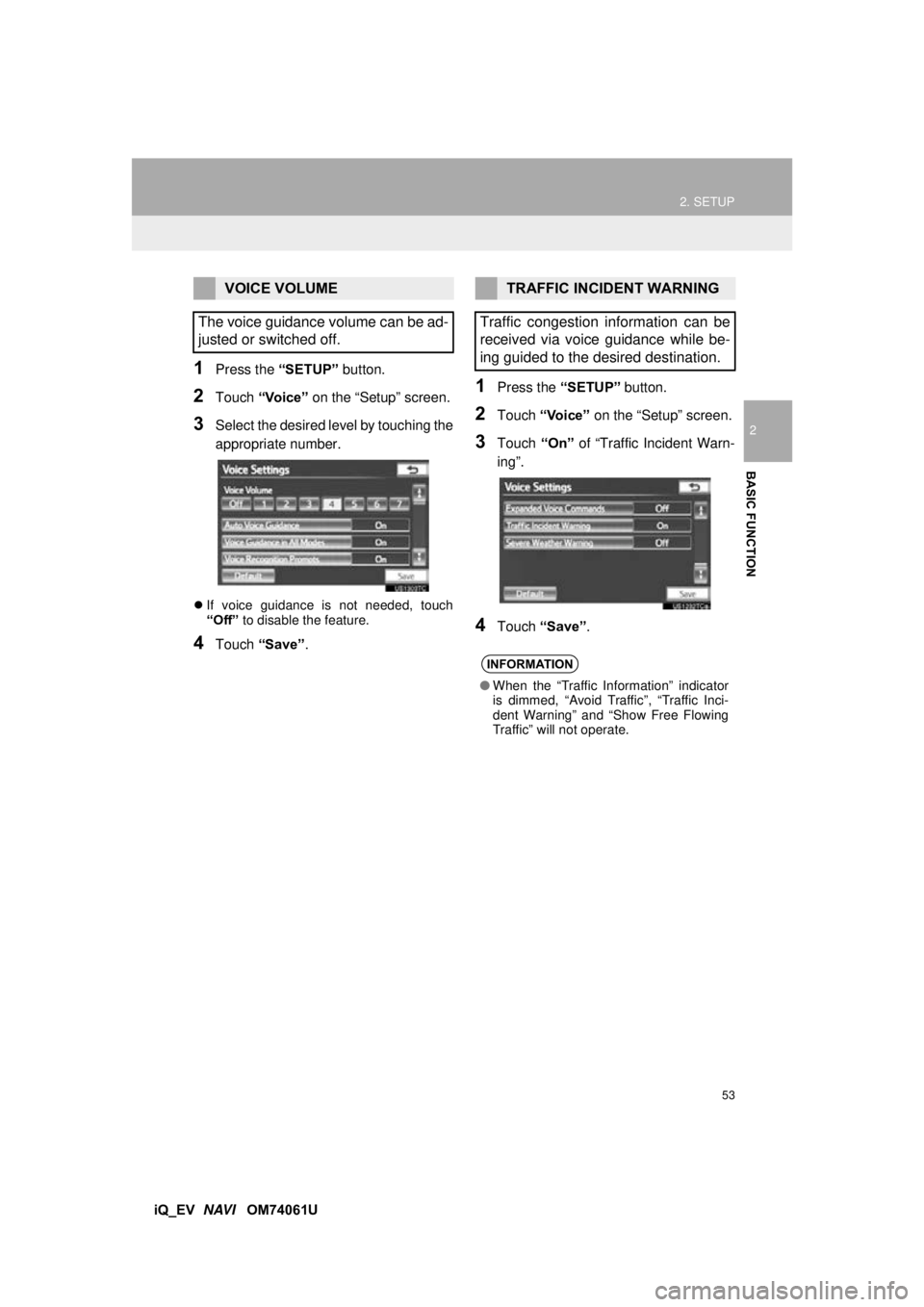
53
2. SETUP
2
BASIC FUNCTION
iQ_EV NAVI OM74061U
1Press the “SETUP” button.
2Touch “Voice” on the “Setup” screen.
3Select the desired level by touching the
appropriate number.
If voice guidance is not needed, touch
“Off” to disable the feature.
4Touch “Save” .
1Press the “SETUP” button.
2Touch “Voice” on the “Setup” screen.
3Touch “On” of “Traffic Incident Warn-
ing”.
4Touch “Save” .
VOICE VOLUME
The voice guidance volume can be ad-
justed or switched off.TRAFFIC INCIDENT WARNING
Traffic congestion information can be
received via voice guidance while be-
ing guided to the desired destination.
INFORMATION
● When the “Traffic Information” indicator
is dimmed, “Avoid Traffic”, “Traffic Inci-
dent Warning” and “Show Free Flowing
Traffic” will not operate.
Page 54 of 321
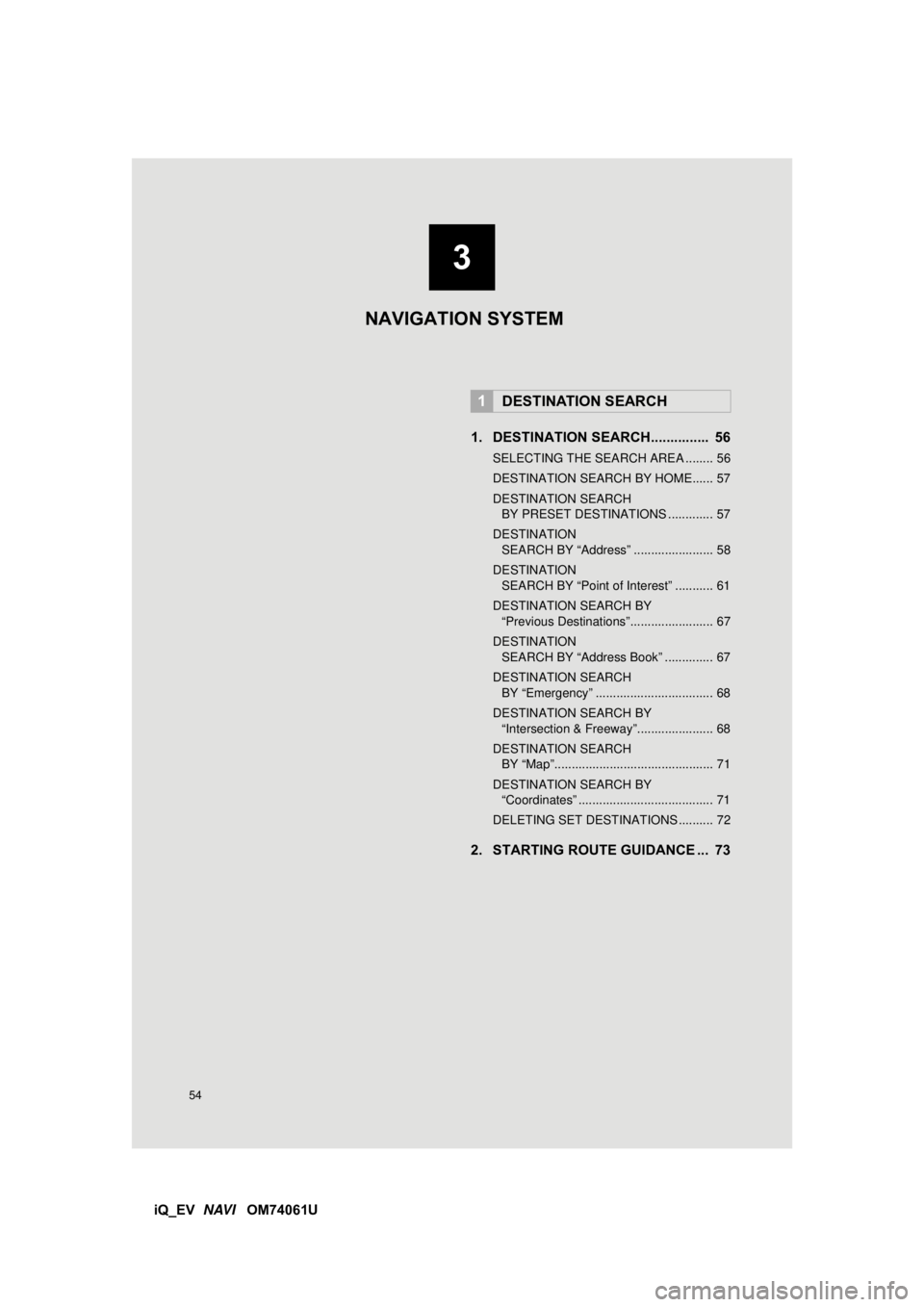
54
iQ_EV NAVI OM74061U 1. DESTINATION SEARCH............... 56
SELECTING THE SEARCH AREA ........ 56
DESTINATION SEARCH BY HOME...... 57
DESTINATION SEARCH
BY PRESET DESTINATIONS ............. 57
DESTINATION SEARCH BY “Address” ....................... 58
DESTINATION SEARCH BY “Point of Interest” ........... 61
DESTINATION SEARCH BY “Previous Destinations”........................ 67
DESTINATION SEARCH BY “Address Book” .............. 67
DESTINATION SEARCH BY “Emergency” .................................. 68
DESTINATION SEARCH BY “Intersection & Freeway”...................... 68
DESTINATION SEARCH BY “Map”.............................................. 71
DESTINATION SEARCH BY “Coordinates” ....................................... 71
DELETING SET DESTINATIONS .......... 72
2. STARTING ROUTE GUIDANCE ... 73
1DESTINATION SEARCH
3
NAVIGATION SYSTEM
Page 55 of 321
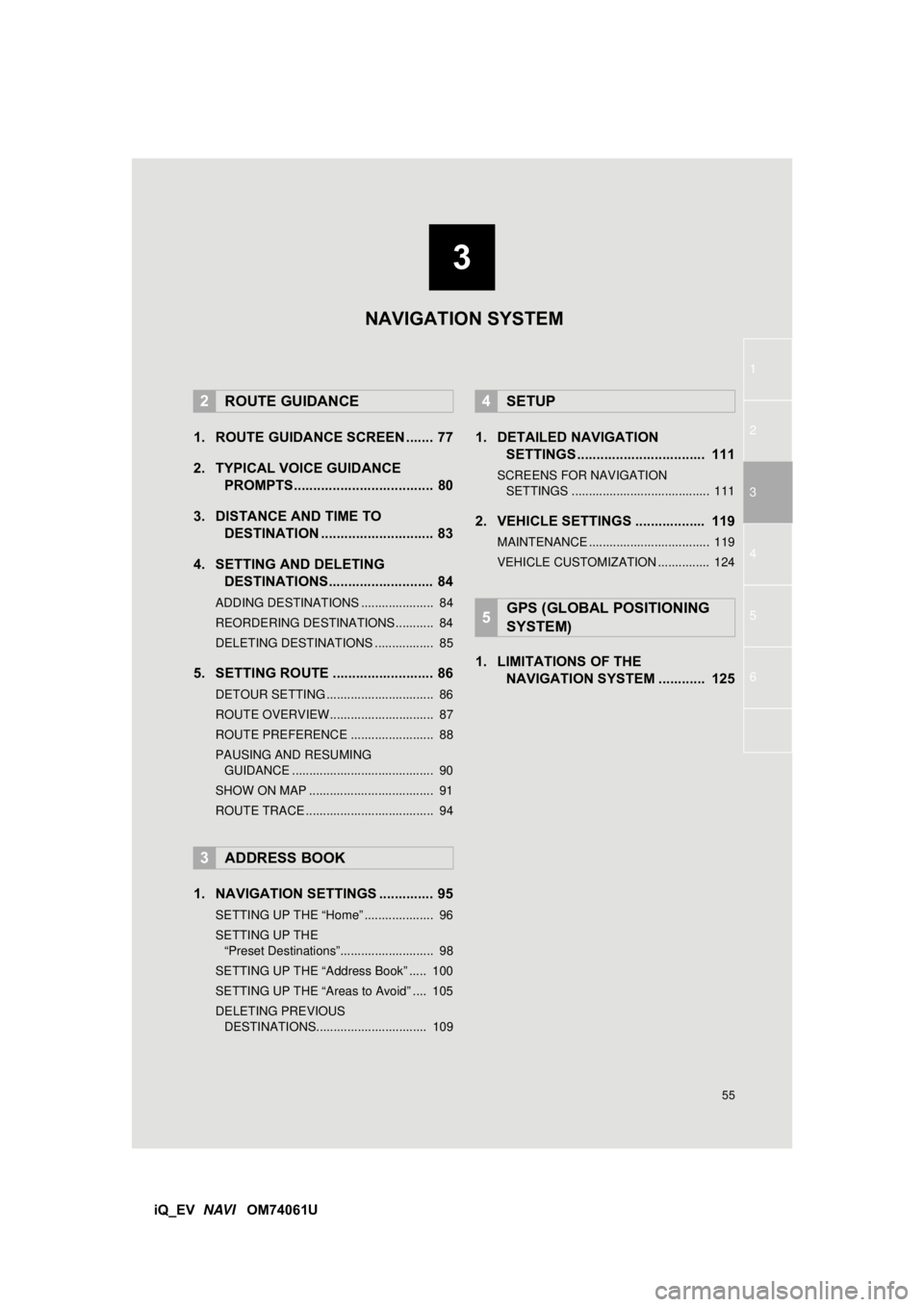
3
55
1
2
3
4
5
6
iQ_EV NAVI OM74061U
1. ROUTE GUIDANCE SCREEN ....... 77
2. TYPICAL VOICE GUIDANCE
PROMPTS.................................... 80
3. DISTANCE AND TIME TO DESTINATION ............................. 83
4. SETTING AND DELETING DESTINATIONS........................... 84
ADDING DESTINATIONS ..................... 84
REORDERING DESTINATIONS ........... 84
DELETING DESTINATIONS ................. 85
5. SETTING ROUTE .......................... 86
DETOUR SETTING ............................... 86
ROUTE OVERVIEW.............................. 87
ROUTE PREFERENCE ........................ 88
PAUSING AND RESUMING
GUIDANCE ......................................... 90
SHOW ON MAP .................................... 91
ROUTE TRACE ..................................... 94
1. NAVIGATION SETTINGS .............. 95
SETTING UP THE “Home” .................... 96
SETTING UP THE “Preset Destinations”........................... 98
SETTING UP THE “Address Book” ..... 100
SETTING UP THE “Areas to Avoid” .... 105
DELETING PREVIOUS DESTINATIONS................................ 109
1. DETAILED NAVIGATION SETTINGS ................................. 111
SCREENS FOR NAVIGATION
SETTINGS ........................................ 111
2. VEHICLE SETTINGS .................. 119
MAINTENANCE ................................... 119
VEHICLE CUSTOMIZATION ............... 124
1. LIMITATIONS OF THE NAVIGATION SYSTEM ............ 125
2ROUTE GUIDANCE
3ADDRESS BOOK
4SETUP
5GPS (GLOBAL POSITIONING
SYSTEM)
NAVIGATION SYSTEM
Page 56 of 321
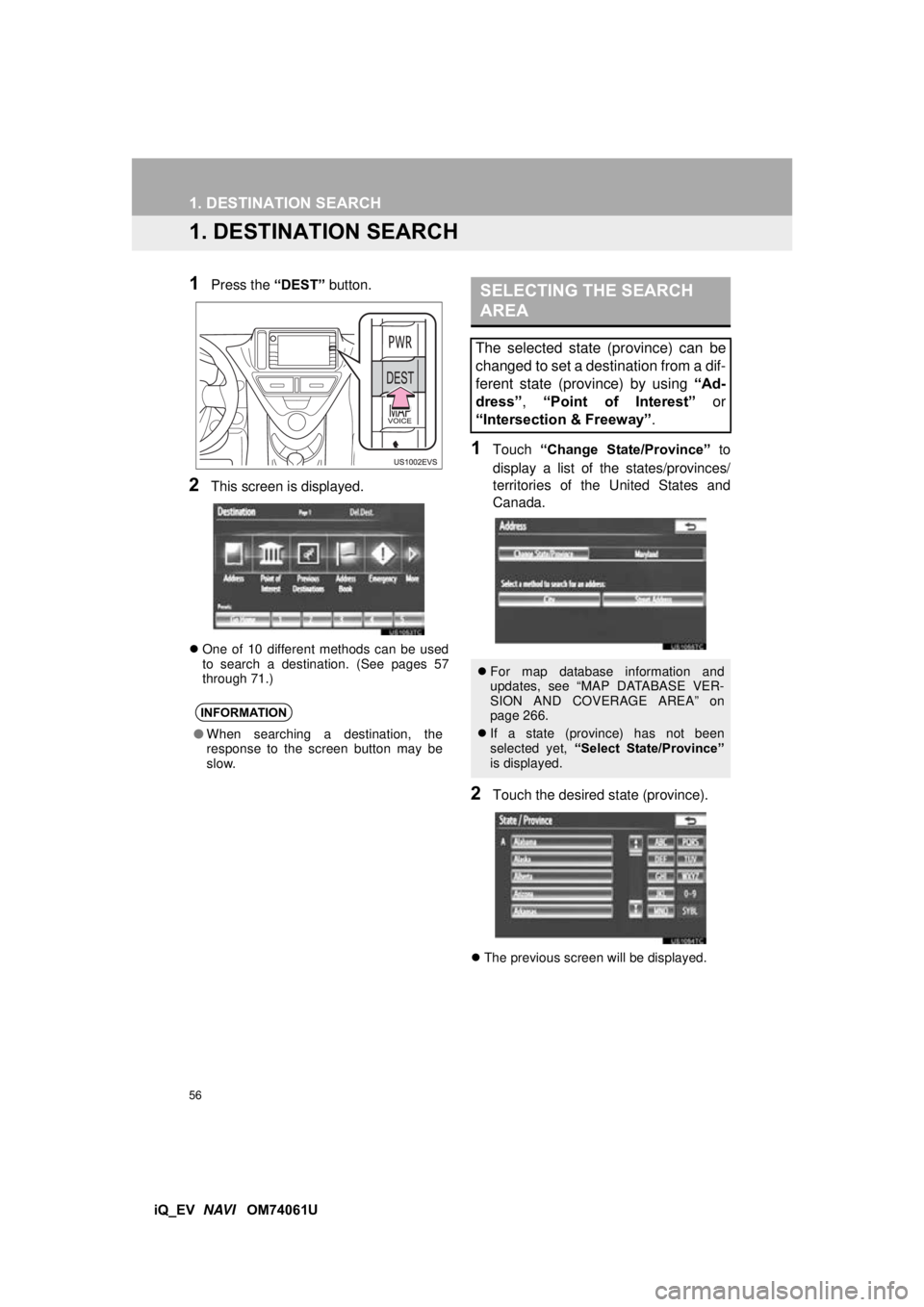
56
iQ_EV NAVI OM74061U
1. DESTINATION SEARCH
1. DESTINATION SEARCH
1Press the “DEST” button.
2This screen is displayed.
One of 10 different methods can be used
to search a destination. (See pages 57
through 71.)
1Touch “Change State/Province” to
display a list of the states/provinces/
territories of the United States and
Canada.
2Touch the desired state (province).
The previous screen will be displayed.
INFORMATION
●When searching a destination, the
response to the screen button may be
slow.
SELECTING THE SEARCH
AREA
The selected state (province) can be
changed to set a destination from a dif-
ferent state (province) by using “Ad-
dress” , “Point of Interest” or
“Intersection & Freeway” .
For map database information and
updates, see “MAP DATABASE VER-
SION AND COVERAGE AREA” on
page 266.
If a state (province) has not been
selected yet, “Select State/Province”
is displayed.
Page 57 of 321
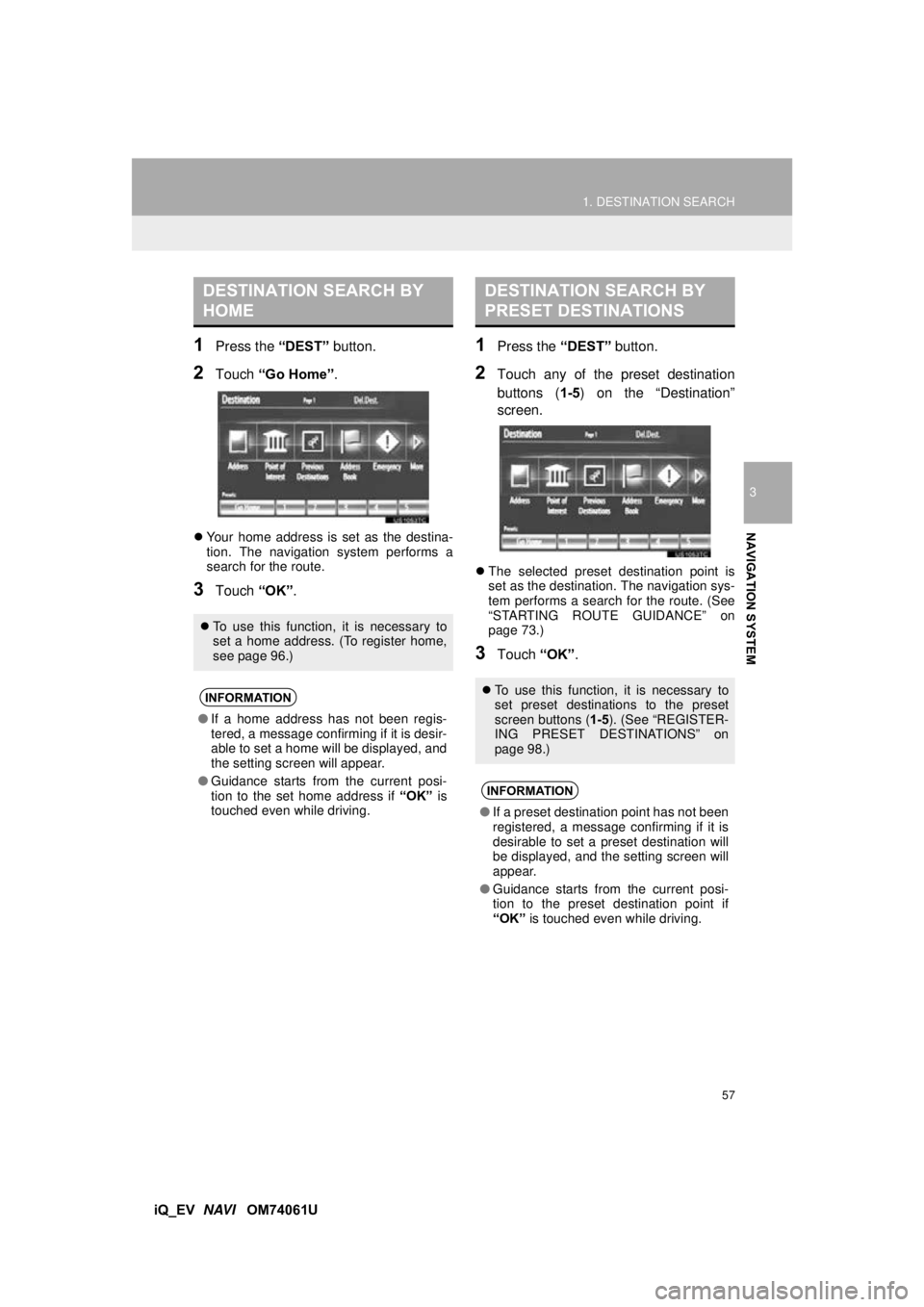
57
1. DESTINATION SEARCH
3
NAVIGATION SYSTEM
iQ_EV NAVI OM74061U
1Press the “DEST” button.
2Touch “Go Home” .
Your home address is set as the destina-
tion. The navigation system performs a
search for the route.
3Touch “OK”.
1Press the “DEST” button.
2Touch any of the preset destination
buttons ( 1-5) on the “Destination”
screen.
The selected preset destination point is
set as the destination. The navigation sys-
tem performs a search for the route. (See
“STARTING ROUTE GUIDANCE” on
page 73.)
3Touch “OK”.
DESTINATION SEARCH BY
HOME
To use this function, it is necessary to
set a home address. (To register home,
see page 96.)
INFORMATION
●If a home address has not been regis-
tered, a message confirming if it is desir-
able to set a home will be displayed, and
the setting screen will appear.
● Guidance starts from the current posi-
tion to the set home address if “OK” is
touched even while driving.
DESTINATION SEARCH BY
PRESET DESTINATIONS
To use this function, it is necessary to
set preset destinations to the preset
screen buttons ( 1-5). (See “REGISTER-
ING PRESET DESTINATIONS” on
page 98.)
INFORMATION
● If a preset destination point has not been
registered, a message confirming if it is
desirable to set a preset destination will
be displayed, and the setting screen will
appear.
● Guidance starts from the current posi-
tion to the preset destination point if
“OK” is touched even while driving.
Page 58 of 321
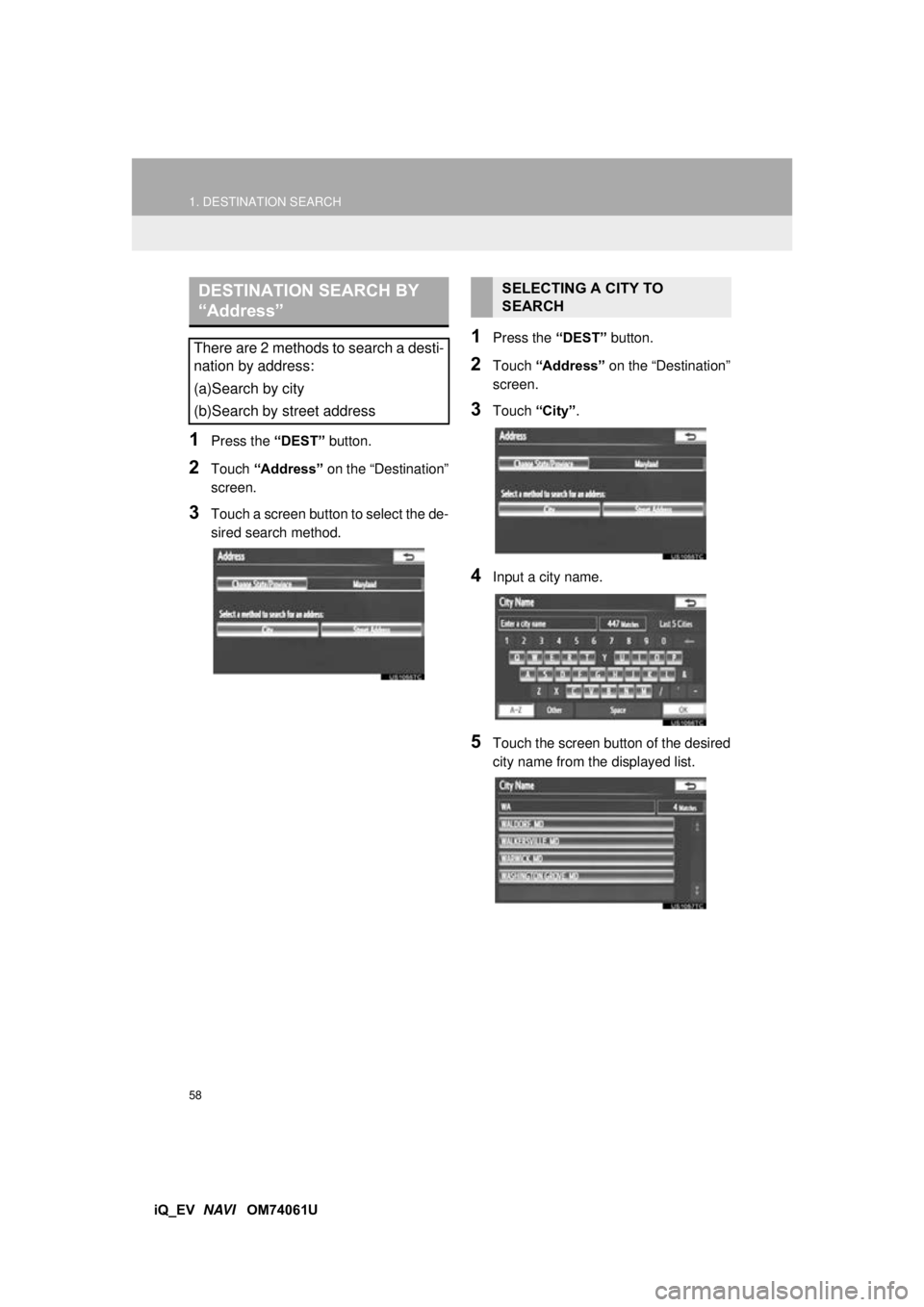
58
1. DESTINATION SEARCH
iQ_EV NAVI OM74061U
1Press the “DEST” button.
2Touch “Address” on the “Destination”
screen.
3Touch a screen button to select the de-
sired search method.
1Press the “DEST” button.
2Touch “Address” on the “Destination”
screen.
3Touch “City”.
4Input a city name.
5Touch the screen button of the desired
city name from the displayed list.
DESTINATION SEARCH BY
“Address”
There are 2 methods to search a desti-
nation by address:
(a)Search by city
(b)Search by street address
SELECTING A CITY TO
SEARCH
Page 59 of 321
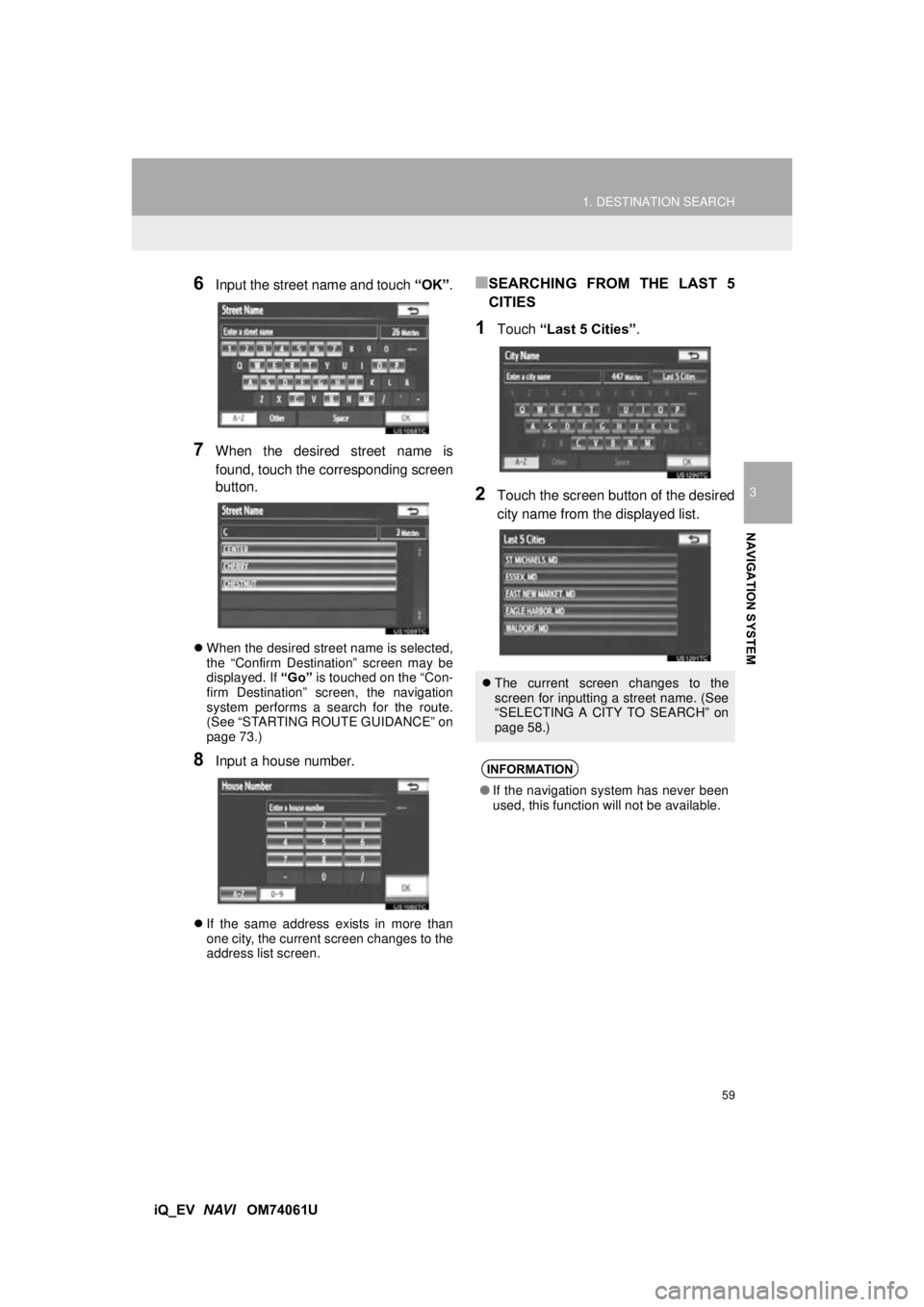
59
1. DESTINATION SEARCH
3
NAVIGATION SYSTEM
iQ_EV NAVI OM74061U
6Input the street name and touch “OK”.
7When the desired street name is
found, touch the corresponding screen
button.
When the desired street name is selected,
the “Confirm Destination” screen may be
displayed. If “Go” is touched on the “Con-
firm Destination” screen, the navigation
system performs a search for the route.
(See “STARTING ROUTE GUIDANCE” on
page 73.)
8Input a house number.
If the same address exists in more than
one city, the current screen changes to the
address list screen.
■SEARCHING FROM THE LAST 5
CITIES
1Touch “Last 5 Cities” .
2Touch the screen button of the desired
city name from the displayed list.
The current screen changes to the
screen for inputting a street name. (See
“SELECTING A CITY TO SEARCH” on
page 58.)
INFORMATION
●If the navigation system has never been
used, this function will not be available.
Page 60 of 321
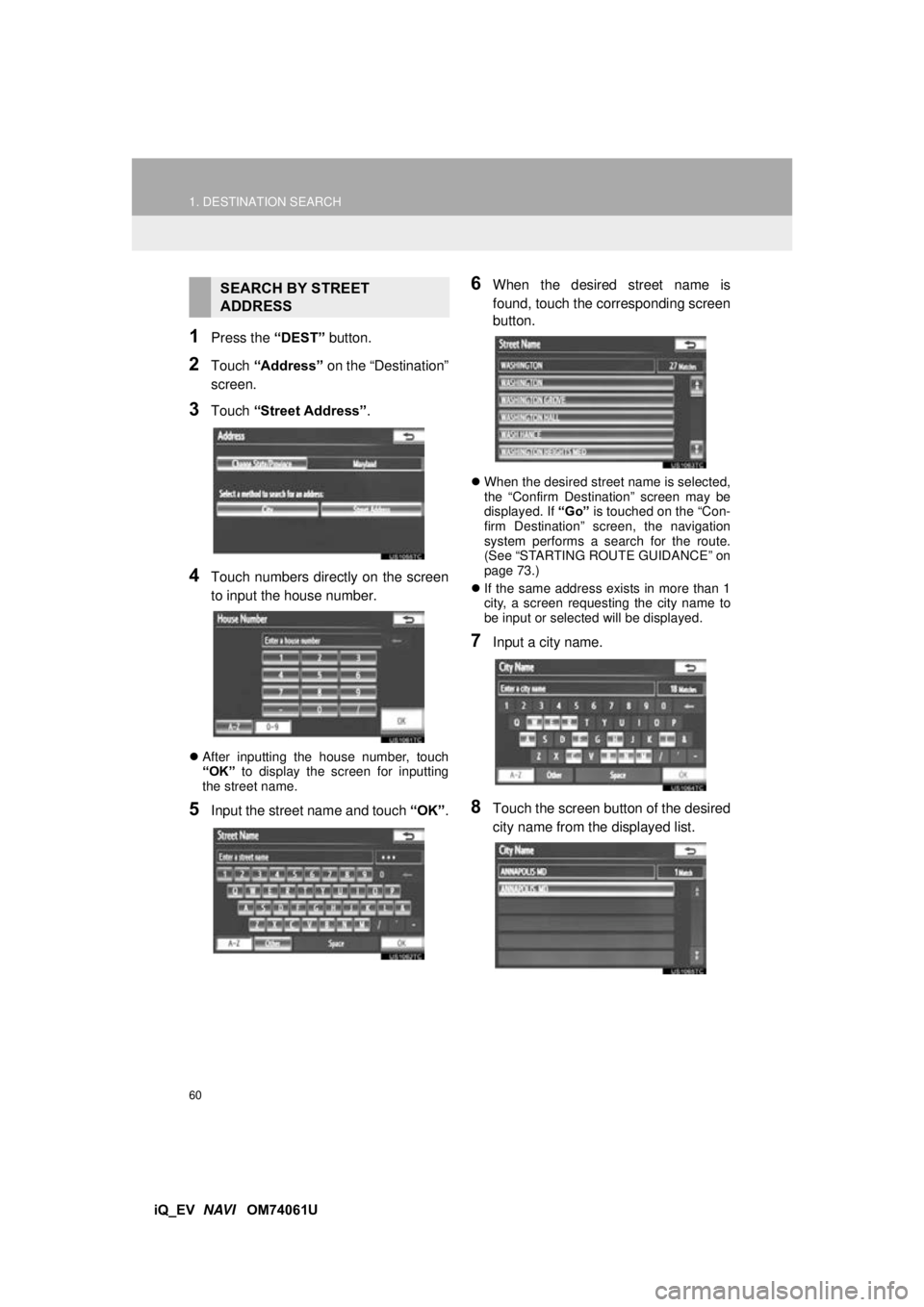
60
1. DESTINATION SEARCH
iQ_EV NAVI OM74061U
1Press the “DEST” button.
2Touch “Address” on the “Destination”
screen.
3Touch “Street Address”.
4Touch numbers directly on the screen
to input the house number.
After inputting the house number, touch
“OK” to display the screen for inputting
the street name.
5Input the street name and touch “OK”.
6When the desired street name is
found, touch the corresponding screen
button.
When the desired street name is selected,
the “Confirm Destination” screen may be
displayed. If “Go” is touched on the “Con-
firm Destination” screen, the navigation
system performs a search for the route.
(See “STARTING ROUTE GUIDANCE” on
page 73.)
If the same address exists in more than 1
city, a screen requesting the city name to
be input or selected will be displayed.
7Input a city name.
8Touch the screen button of the desired
city name from the displayed list.
SEARCH BY STREET
ADDRESS