ad blue TOYOTA iQ EV 2013 Accessories, Audio & Navigation (in English)
[x] Cancel search | Manufacturer: TOYOTA, Model Year: 2013, Model line: iQ EV, Model: TOYOTA iQ EV 2013Pages: 321, PDF Size: 6.88 MB
Page 7 of 321
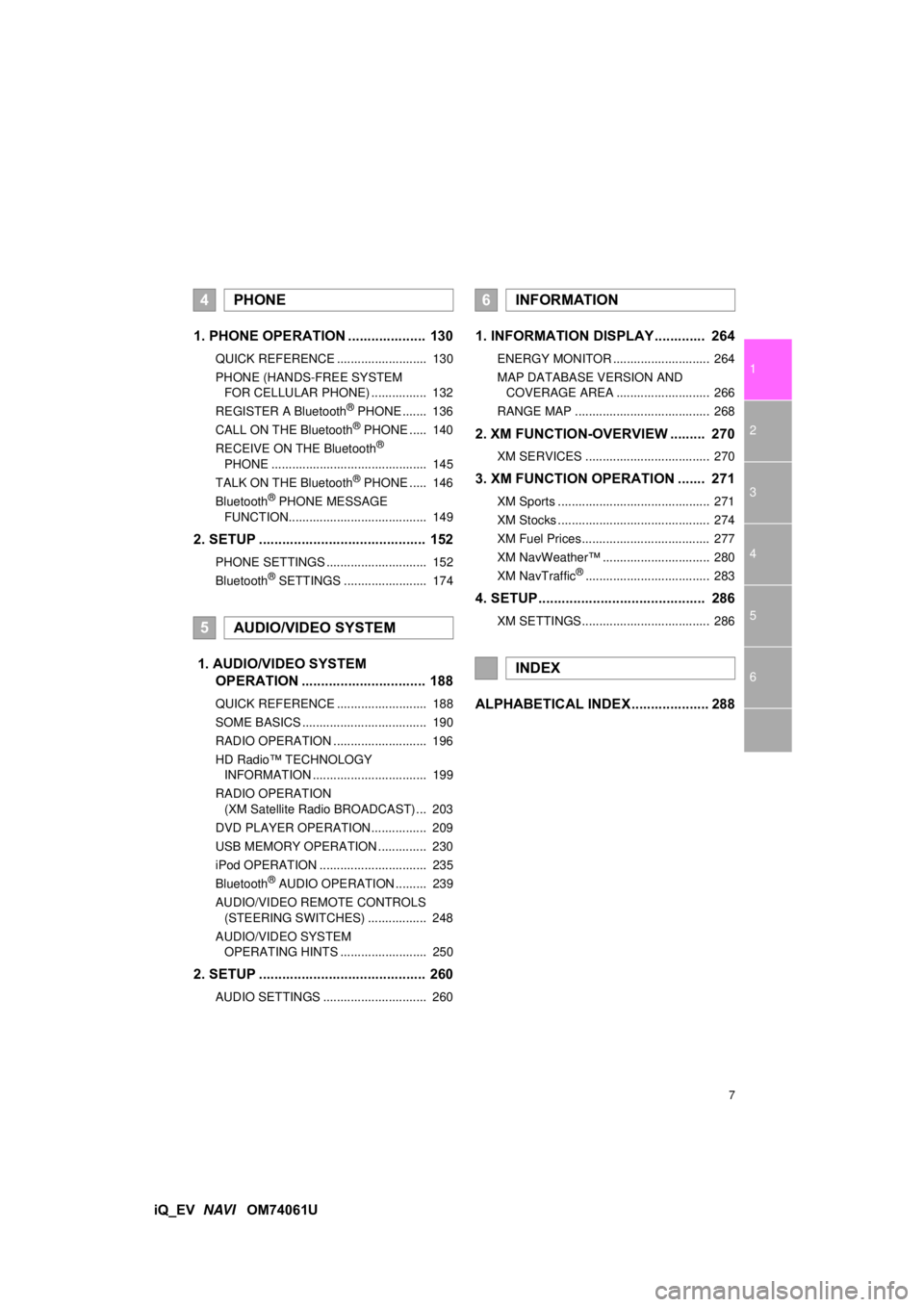
7
1
2
3
4
5
6
iQ_EV NAVI OM74061U
1. PHONE OPERATION .................... 130
QUICK REFERENCE .......................... 130
PHONE (HANDS-FREE SYSTEM
FOR CELLULAR PHONE) ................ 132
REGISTER A Bluetooth
® PHONE ....... 136
CALL ON THE Bluetooth® PHONE ..... 140
RECEIVE ON THE Bluetooth®
PHONE ............................................. 145
TALK ON THE Bluetooth
® PHONE ..... 146
Bluetooth® PHONE MESSAGE
FUNCTION........................................ 149
2. SETUP ........................................... 152
PHONE SETTINGS ............................. 152
Bluetooth® SETTINGS ........................ 174
1. AUDIO/VIDEO SYSTEM OPERATION ................................ 188
QUICK REFERENCE .......................... 188
SOME BASICS .................................... 190
RADIO OPERATION ........................... 196
HD Radio™ TECHNOLOGY
INFORMATION ................................. 199
RADIO OPERATION (XM Satellite Radio BROADCAST) ... 203
DVD PLAYER OPERATION................ 209
USB MEMORY OPERATION .............. 230
iPod OPERATION ............................... 235
Bluetooth
® AUDIO OPERATION ......... 239
AUDIO/VIDEO REMOTE CONTROLS (STEERING SWITCHES) ................. 248
AUDIO/VIDEO SYSTEM OPERATING HINTS ......................... 250
2. SETUP ........................................... 260
AUDIO SETTINGS .............................. 260
1. INFORMATION DISPLAY ............. 264
ENERGY MONITOR ............................ 264
MAP DATABASE VERSION AND COVERAGE AREA ........................... 266
RANGE MAP ....................................... 268
2. XM FUNCTION-O VERVIEW ......... 270
XM SERVICES .................................... 270
3. XM FUNCTION OPERATION ....... 271
XM Sports ............................................ 271
XM Stocks ............................................ 274
XM Fuel Prices..................................... 277
XM NavWeather™ ............................... 280
XM NavTraffic
®.................................... 283
4. SETUP ........................................... 286
XM SETTINGS..................................... 286
ALPHABETICAL INDEX .................... 288
4PHONE
5AUDIO/VIDEO SYSTEM
6INFORMATION
INDEX
Page 19 of 321
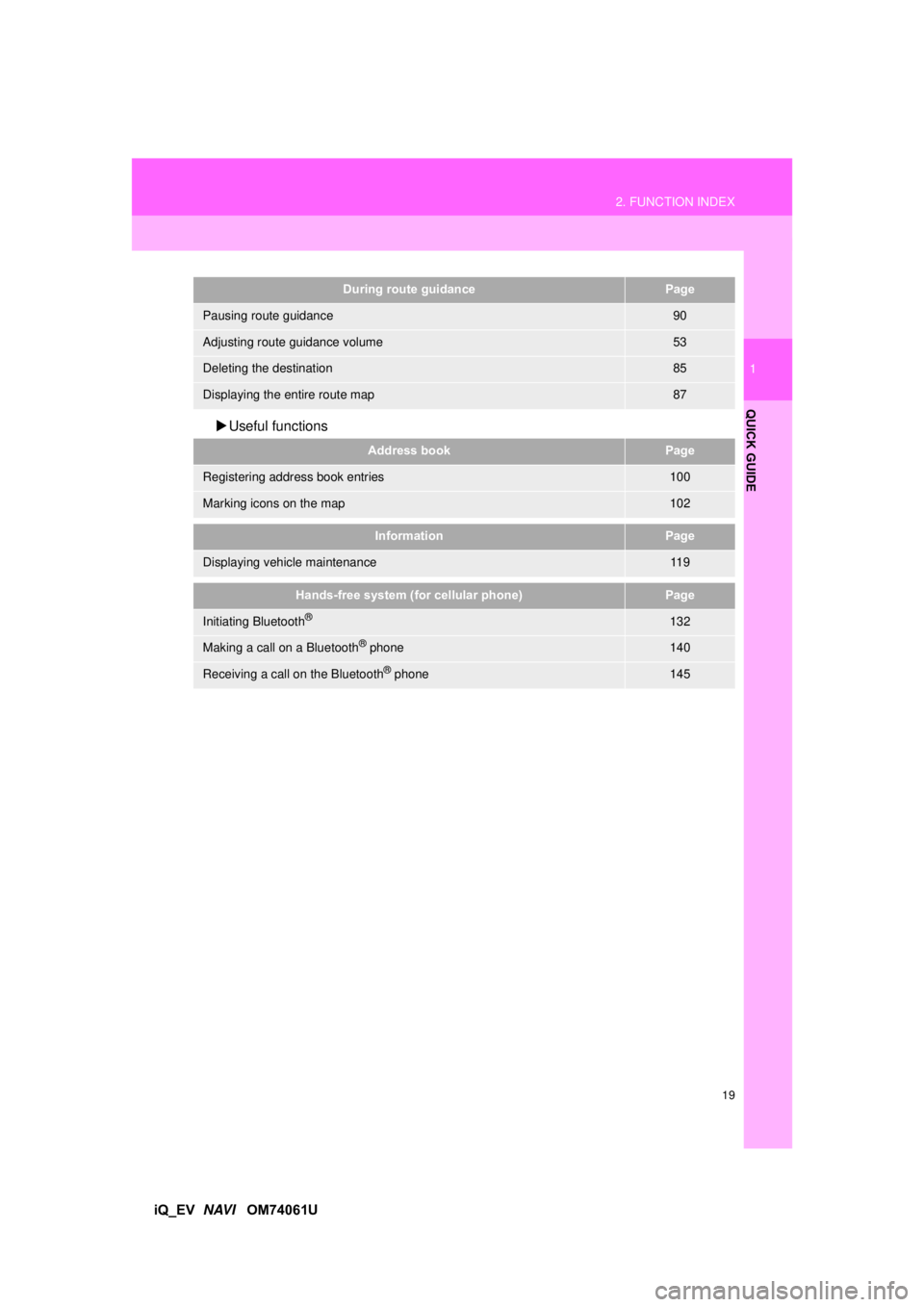
19
2. FUNCTION INDEX
1
QUICK GUIDE
iQ_EV NAVI OM74061U
Useful functions
During route guidancePage
Pausing route guidance90
Adjusting route guidance volume53
Deleting the destination85
Displaying the entire route map87
Address bookPage
Registering address book entries100
Marking icons on the map102
InformationPage
Displaying vehicle maintenance11 9
Hands-free system (for cellular phone)Page
Initiating Bluetooth®132
Making a call on a Bluetooth® phone140
Receiving a call on the Bluetooth® phone145
Page 23 of 321
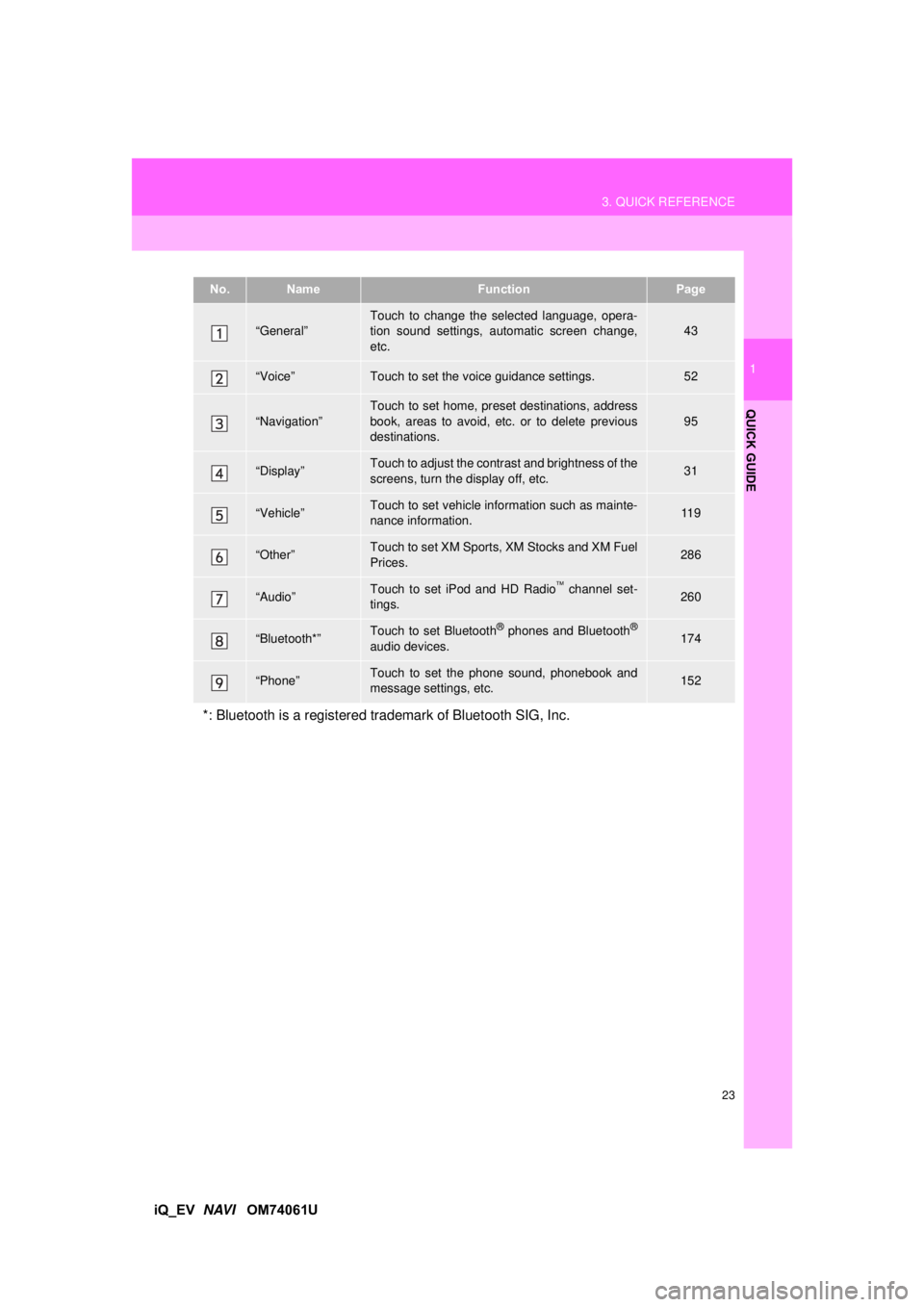
23
3. QUICK REFERENCE
1
QUICK GUIDE
iQ_EV NAVI OM74061U
No.NameFunctionPage
“General”Touch to change the selected language, opera-
tion sound settings, automatic screen change,
etc.43
“Voice”Touch to set the voice guidance settings.52
“Navigation”
Touch to set home, preset destinations, address
book, areas to avoid, etc. or to delete previous
destinations.
95
“Display”Touch to adjust the contrast and brightness of the
screens, turn the display off, etc.31
“Vehicle”Touch to set vehicle information such as mainte-
nance information.11 9
“Other”Touch to set XM Sports, XM Stocks and XM Fuel
Prices.286
“Audio”Touch to set iPod and HD Radio channel set-
tings.260
“Bluetooth*”Touch to set Bluetooth® phones and Bluetooth®
audio devices.174
“Phone”Touch to set the phone sound, phonebook and
message settings, etc.152
*: Bluetooth is a registered tr ademark of Bluetooth SIG, Inc.
Page 51 of 321
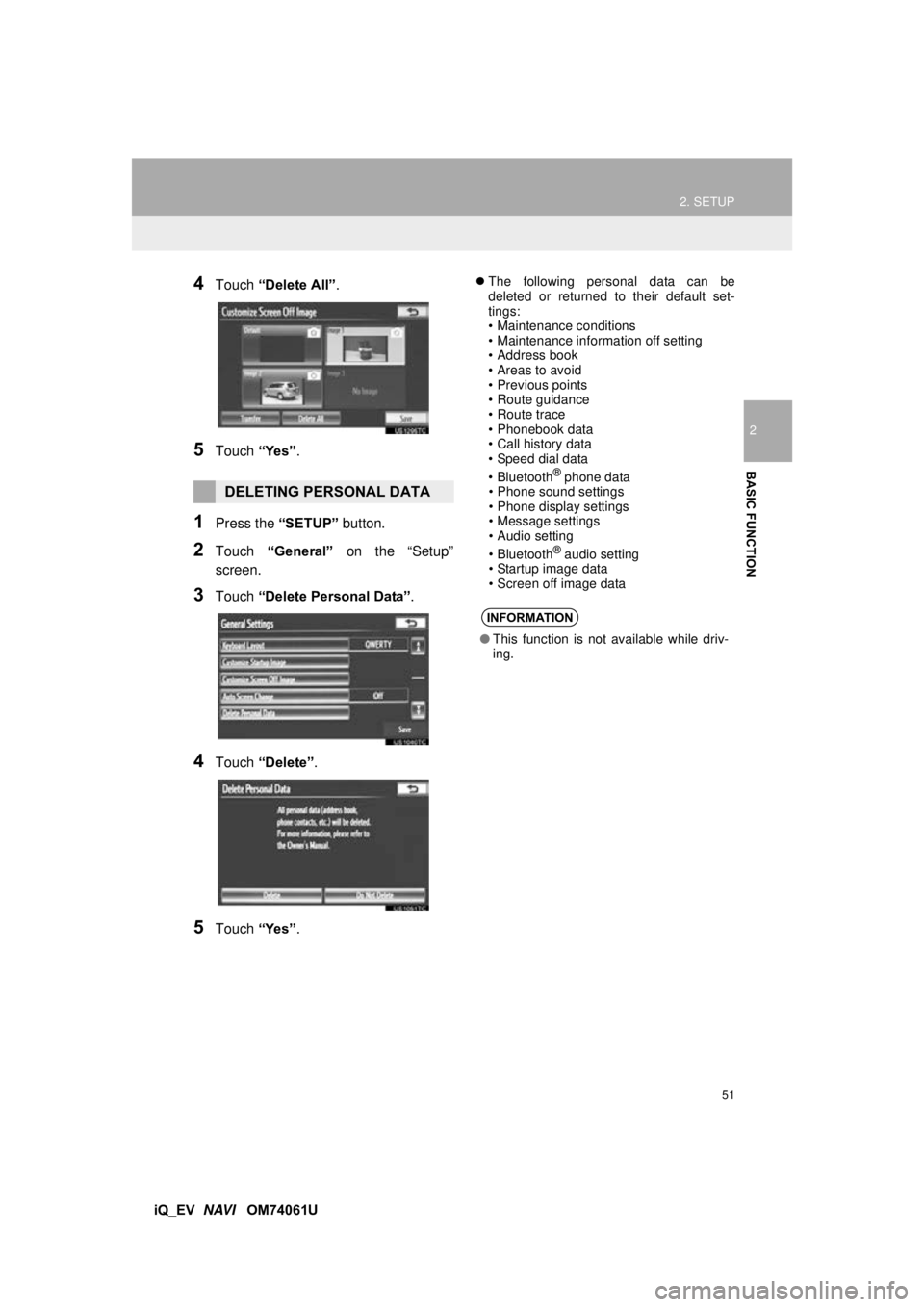
51
2. SETUP
2
BASIC FUNCTION
iQ_EV NAVI OM74061U
4Touch “Delete All” .
5Touch “Yes”.
1Press the “SETUP” button.
2Touch “General” on the “Setup”
screen.
3Touch “Delete Personal Data” .
4Touch “Delete” .
5Touch “Yes”.
The following personal data can be
deleted or returned to their default set-
tings:
• Maintenance conditions
• Maintenance information off setting
• Address book
• Areas to avoid
• Previous points
• Route guidance
• Route trace
• Phonebook data
• Call history data
• Speed dial data
•Bluetooth
® phone data
• Phone sound settings
• Phone display settings
• Message settings
• Audio setting
•Bluetooth
® audio setting
• Startup image data
• Screen off image data
DELETING PERSONAL DATA
INFORMATION
● This function is not available while driv-
ing.
Page 82 of 321
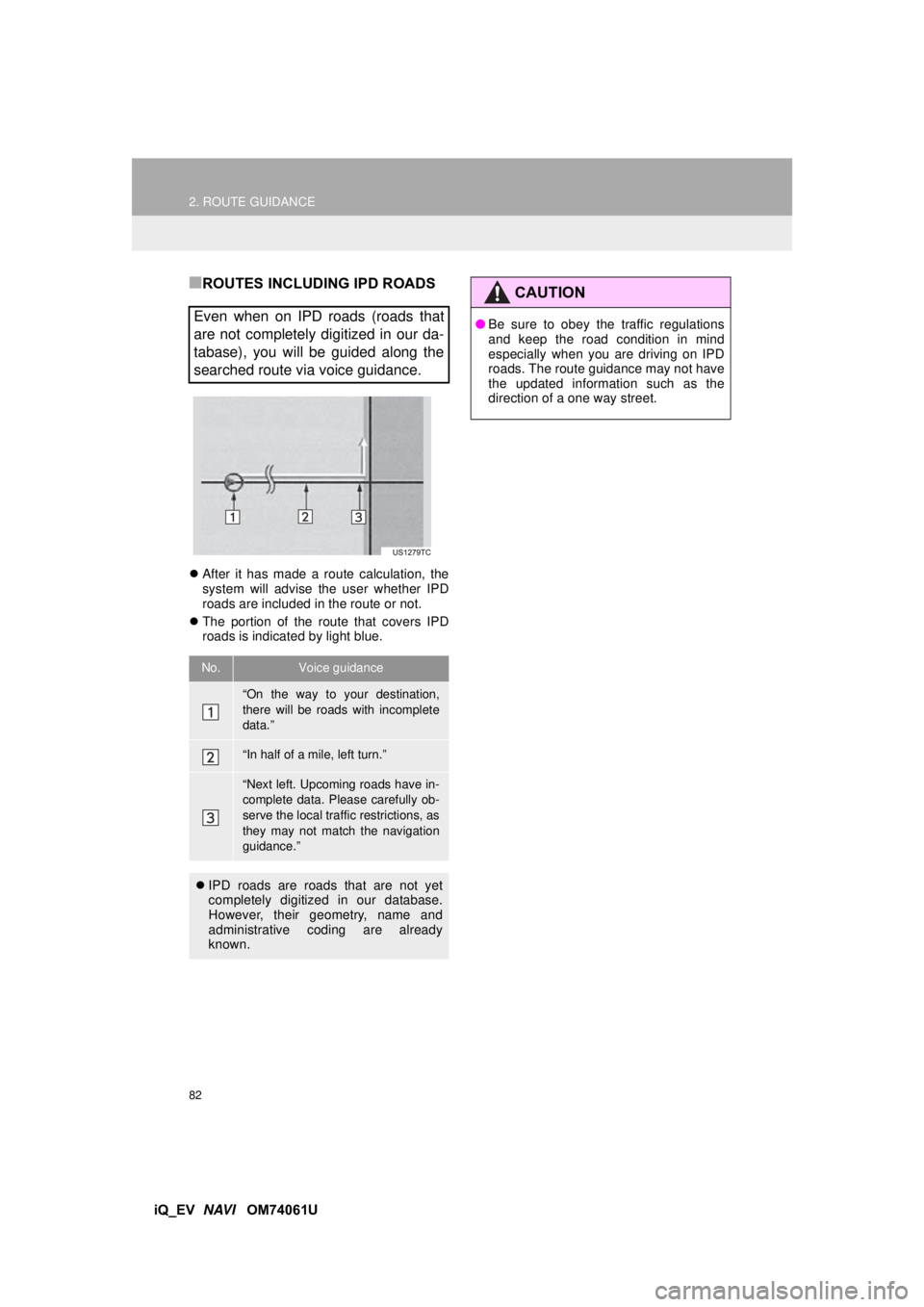
82
2. ROUTE GUIDANCE
iQ_EV NAVI OM74061U
■ROUTES INCLUDING IPD ROADS
After it has made a route calculation, the
system will advise the user whether IPD
roads are included in the route or not.
The portion of the route that covers IPD
roads is indicated by light blue.
Even when on IPD roads (roads that
are not completely digitized in our da-
tabase), you will be guided along the
searched route via voice guidance.
No.Voice guidance
“On the way to your destination,
there will be roads with incomplete
data.”
“In half of a mile, left turn.”
“Next left. Upcoming roads have in-
complete data. Please carefully ob-
serve the local traffic restrictions, as
they may not match the navigation
guidance.”
IPD roads are roads that are not yet
completely digitized in our database.
However, their geometry, name and
administrative coding are already
known.
CAUTION
●Be sure to obey the traffic regulations
and keep the road condition in mind
especially when you are driving on IPD
roads. The route guidance may not have
the updated information such as the
direction of a one way street.
Page 129 of 321
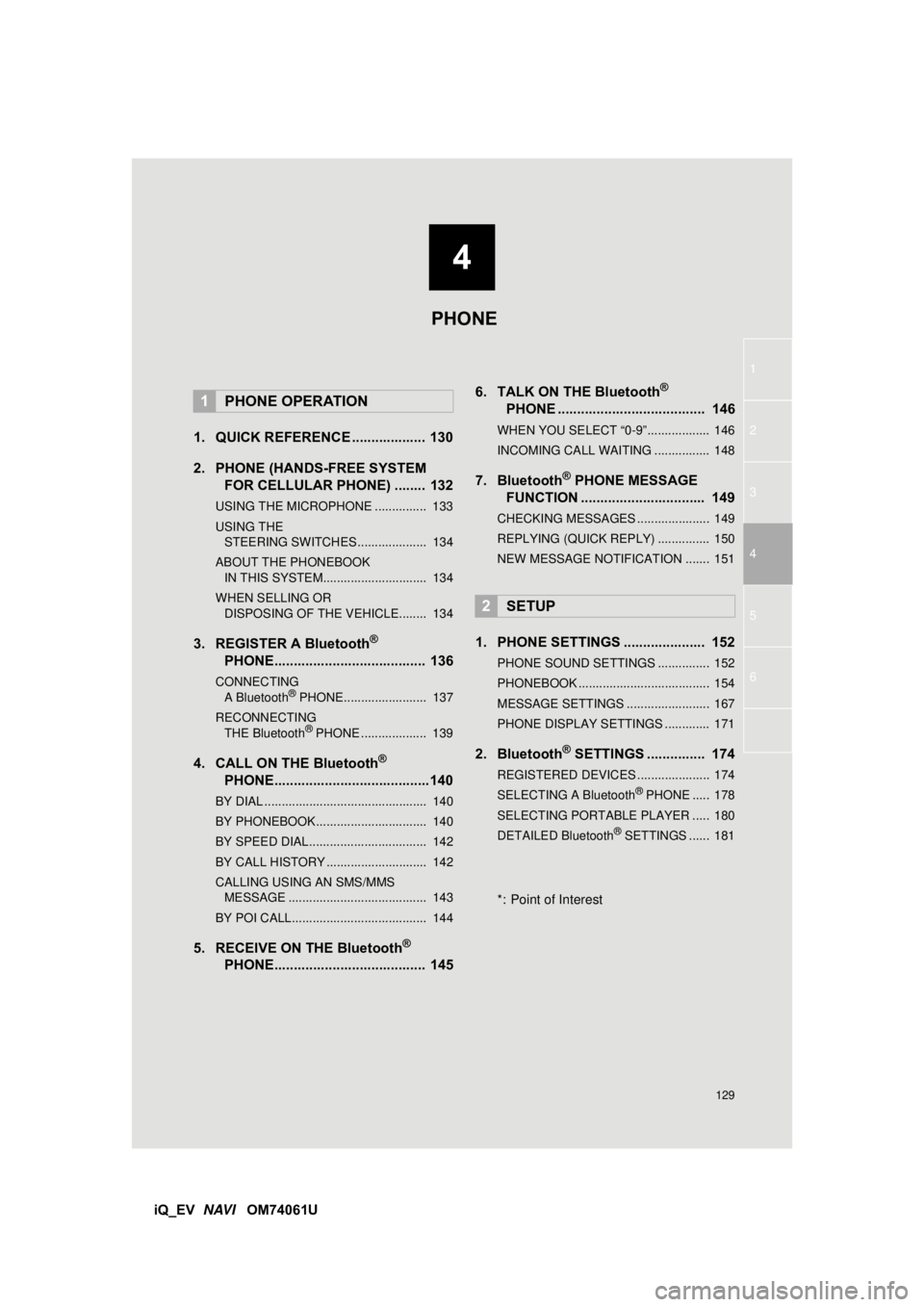
4
129
1
2
3
4
5
6
iQ_EV NAVI OM74061U
1. QUICK REFERENCE ................... 130
2. PHONE (HANDS-FREE SYSTEM
FOR CELLULAR PHONE) ........ 132
USING THE MICROPHONE ............... 133
USING THE
STEERING SWITCHES .................... 134
ABOUT THE PHONEBOOK IN THIS SYSTEM.............................. 134
WHEN SELLING OR DISPOSING OF THE VEHICLE........ 134
3. REGISTER A Bluetooth®
PHONE....................................... 136
CONNECTING
A Bluetooth® PHONE........................ 137
RECONNECTING THE Bluetooth
® PHONE ................... 139
4. CALL ON THE Bluetooth®
PHONE........................................140
BY DIAL ............................................... 140
BY PHONEBOOK................................ 140
BY SPEED DIAL.................................. 142
BY CALL HISTORY ............................. 142
CALLING USING AN SMS/MMS
MESSAGE ........................................ 143
BY POI CALL....................................... 144
5. RECEIVE ON THE Bluetooth®
PHONE....................................... 145 6. TALK ON THE Bluetooth
®
PHONE ...................................... 146
WHEN YOU SELECT “0-9”.................. 146
INCOMING CALL WAITING ................ 148
7. Bluetooth® PHONE MESSAGE
FUNCTION ...... ....................... ... 149
CHECKING MESSAGES ..................... 149
REPLYING (QUICK REPLY) ............... 150
NEW MESSAGE NOTIFICATION ....... 151
1. PHONE SETTINGS ..................... 152
PHONE SOUND SETTINGS ............... 152
PHONEBOOK ...................................... 154
MESSAGE SETTINGS ........................ 167
PHONE DISPLAY SETTINGS ............. 171
2. Bluetooth® SETTINGS ............... 174
REGISTERED DEVICES ..................... 174
SELECTING A Bluetooth® PHONE ..... 178
SELECTING PORTABLE PLAYER ..... 180
DETAILED Bluetooth
® SETTINGS ...... 181
*: Point of Interest
1PHONE OPERATION
2SETUP
PHONE
Page 130 of 321
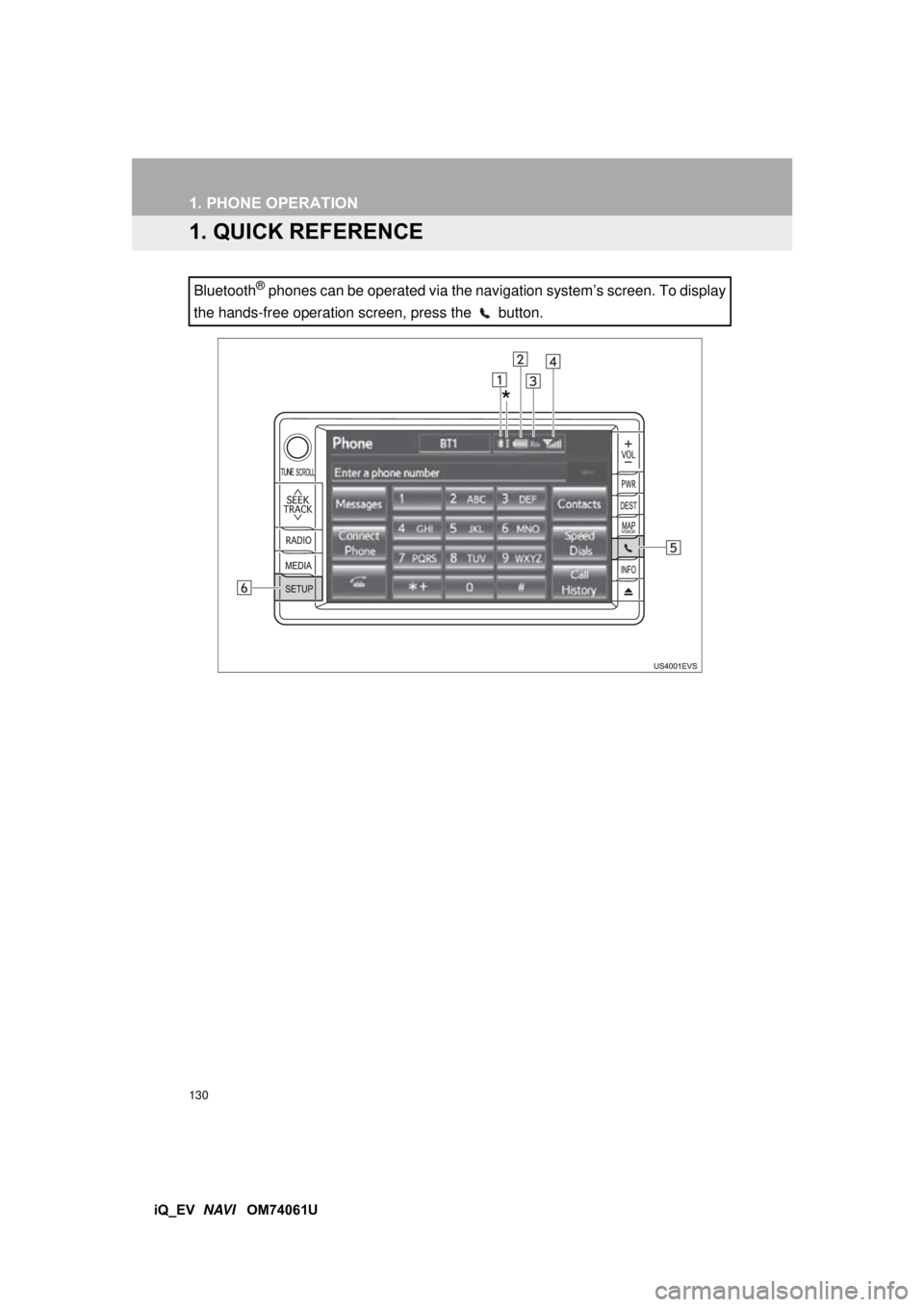
130
iQ_EV NAVI OM74061U
1. PHONE OPERATION
1. QUICK REFERENCE
Bluetooth® phones can be operated via the navigation system’s screen. To display
the hands-free operation screen, press the button.
*
Page 131 of 321
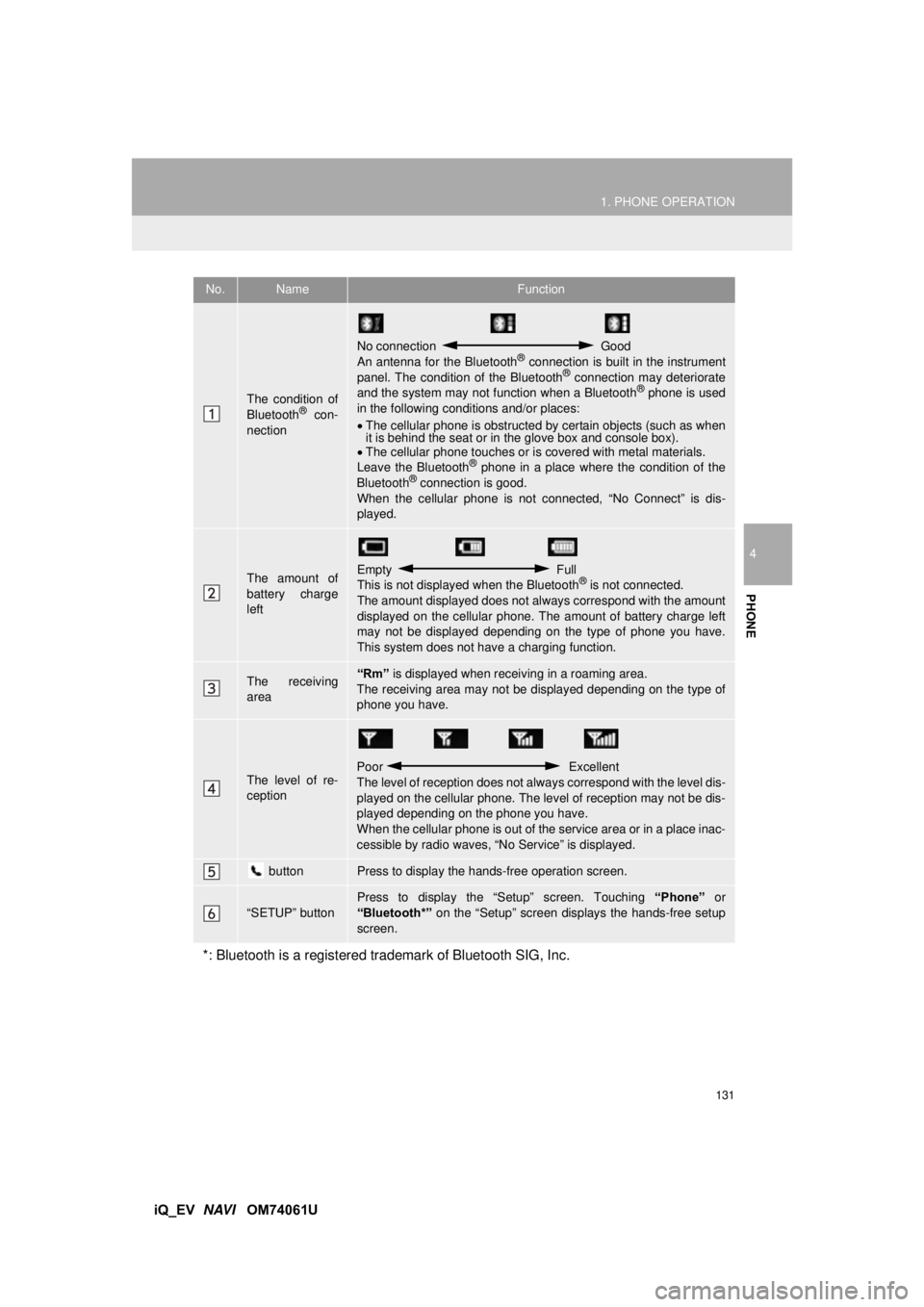
131
1. PHONE OPERATION
4
PHONE
iQ_EV NAVI OM74061U
No.NameFunction
The condition of
Bluetooth® con-
nection
No connection Good
An antenna for the Bluetooth® connection is built in the instrument
panel. The condition of the Bluetooth® connection may deteriorate
and the system may not function when a Bluetooth® phone is used
in the following condi tions and/or places:
The cellular phone is obstructed by certain objects (such as when
it is behind the seat or in the glove box and console box).
The cellular phone touches or is covered with metal materials.
Leave the Bluetooth
® phone in a place where the condition of the
Bluetooth® connection is good.
When the cellular phone is not connected, “No Connect” is dis-
played.
The amount of
battery charge
leftEmpty Full
This is not displayed when the Bluetooth® is not connected.
The amount displayed does not al ways correspond with the amount
displayed on the cellular phone. The amount of battery charge left
may not be displayed depending on the type of phone you have.
This system does not have a charging function.
The receiving
area“Rm” is displayed when receiv ing in a roaming area.
The receiving area may not be displayed depending on the type of
phone you have.
The level of re-
ception
Poor Excellent
The level of reception does not always correspond with the level dis-
played on the cellular phone. The level of reception may not be dis-
played depending on the phone you have.
When the cellular phone is out of t he service area or in a place inac-
cessible by radio waves, “N o Service” is displayed.
buttonPress to display the hands-free operation screen.
“SETUP” button
Press to display the “Setup” screen. Touching “Phone” or
“Bluetooth*” on the “Setup” screen displays the hands-free setup
screen.
*: Bluetooth is a registered tr ademark of Bluetooth SIG, Inc.
Page 132 of 321
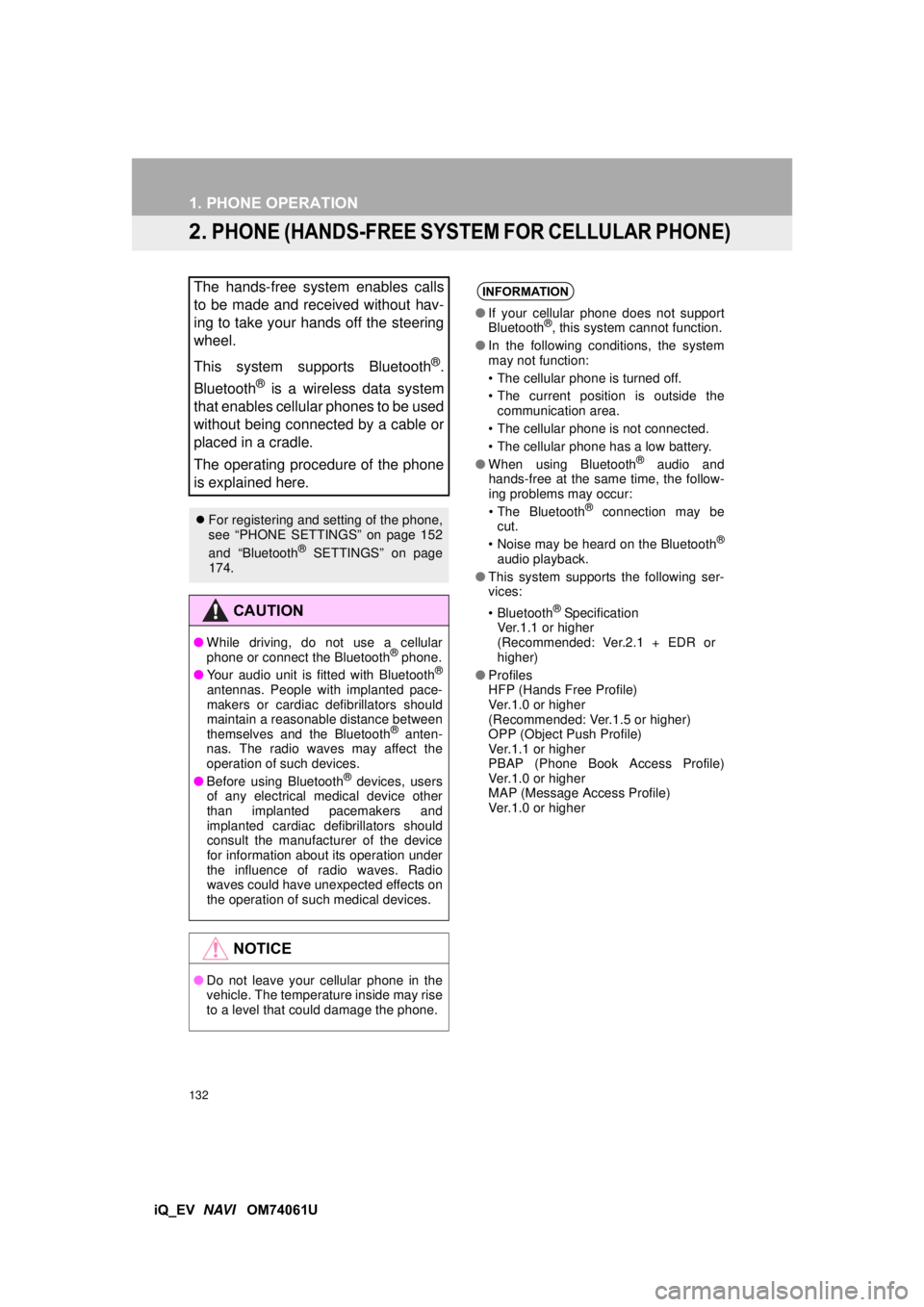
132
1. PHONE OPERATION
iQ_EV NAVI OM74061U
2. PHONE (HANDS-FREE SYSTEM FOR CELLULAR PHONE)
The hands-free system enables calls
to be made and received without hav-
ing to take your hands off the steering
wheel.
This system supports Bluetooth
®.
Bluetooth
® is a wireless data system
that enables cellular phones to be used
without being connected by a cable or
placed in a cradle.
The operating procedure of the phone
is explained here.
For registering and setting of the phone,
see “PHONE SETTINGS” on page 152
and “Bluetooth
® SETTINGS” on page
174.
CAUTION
● While driving, do not use a cellular
phone or connect the Bluetooth® phone.
● Your audio unit is fitted with Bluetooth®
antennas. People with implanted pace-
makers or cardiac defibrillators should
maintain a reasonable distance between
themselves and the Bluetooth
® anten-
nas. The radio waves may affect the
operation of such devices.
● Before using Bluetooth
® devices, users
of any electrical medical device other
than implanted pacemakers and
implanted cardiac defibrillators should
consult the manufacturer of the device
for information about its operation under
the influence of radio waves. Radio
waves could have unexpected effects on
the operation of such medical devices.
NOTICE
● Do not leave your cellular phone in the
vehicle. The temperature inside may rise
to a level that could damage the phone.
INFORMATION
●If your cellular phone does not support
Bluetooth®, this system cannot function.
● In the following conditions, the system
may not function:
• The cellular phone is turned off.
• The current position is outside the
communication area.
• The cellular phone is not connected.
• The cellular phone has a low battery.
● When using Bluetooth
® audio and
hands-free at the same time, the follow-
ing problems may occur:
• The Bluetooth
® connection may be
cut.
• Noise may be heard on the Bluetooth
®
audio playback.
● This system supports the following ser-
vices:
•Bluetooth
® Specification
Ver.1.1 or higher
(Recommended: Ver.2.1 + EDR or
higher)
● Profiles
HFP (Hands Free Profile)
Ver.1.0 or higher
(Recommended: Ver.1.5 or higher)
OPP (Object Push Profile)
Ver.1.1 or higher
PBAP (Phone Book Access Profile)
Ver.1.0 or higher
MAP (Message Access Profile)
Ver.1.0 or higher
Page 133 of 321
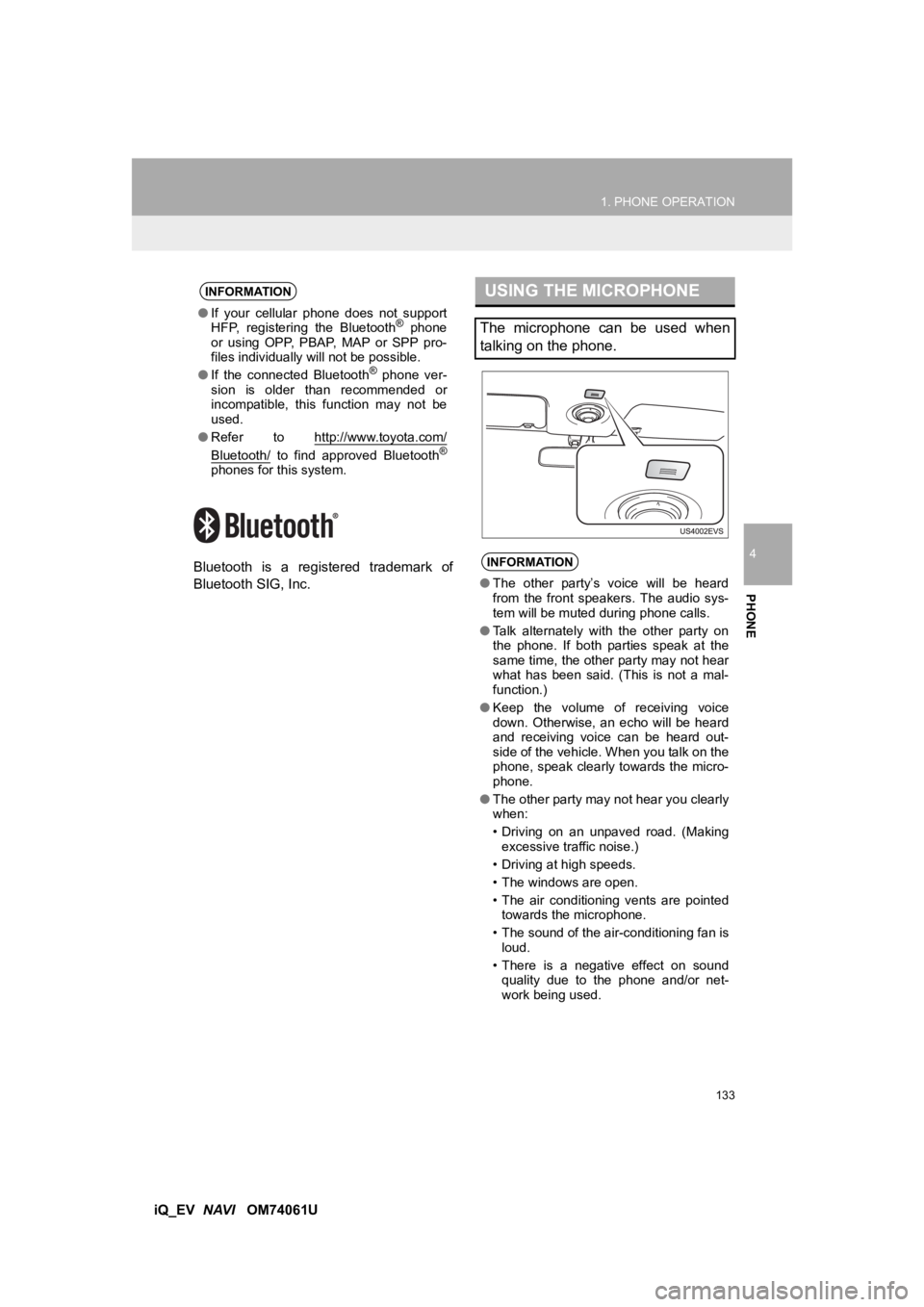
133
1. PHONE OPERATION
4
PHONE
iQ_EVNAVI OM74061U
Bluetooth is a registered trademark of
Bluetooth SIG, Inc.
INFORMATION
●
If your cellular phone does not support
HFP, registering the Bluetooth® phone
or using OPP, PBAP , MAP or SPP pro-
files individually will not be possible.
● If the connected Bluetooth
® phone ver-
sion is older than recommended or
incompatible, this function may not be
used.
● Refer to http://www.toyota.
com/
Bluetooth/ to find approved Bluetooth®
phones for this system.
USING THE MICROPHONE
The microphone can be used when
talking on the phone.
INFORMATION
● The other party’s voice will be heard
from the front speakers. The audio sys-
tem will be muted during phone calls.
● Talk alternately with the other party on
the phone. If both parties speak at the
same time, the other party may not hear
what has been said. (This is not a mal-
function.)
● Keep the volume of receiving voice
down. Otherwise, an echo will be heard
and receiving voice can be heard out-
side of the vehicle. When you talk on the
phone, speak clearly towards the micro-
phone.
● The other party may not hear you clearly
when:
• Driving on an unpaved road. (Making
excessive traffic noise.)
• Driving at high speeds.
• The windows are open.
• The air conditioning vents are pointed towards the microphone.
• The sound of the air-conditioning fan is loud.
• There is a negative effect on sound quality due to the phone and/or net-
work being used.