battery TOYOTA iQ EV 2013 Accessories, Audio & Navigation (in English)
[x] Cancel search | Manufacturer: TOYOTA, Model Year: 2013, Model line: iQ EV, Model: TOYOTA iQ EV 2013Pages: 321, PDF Size: 6.88 MB
Page 33 of 321
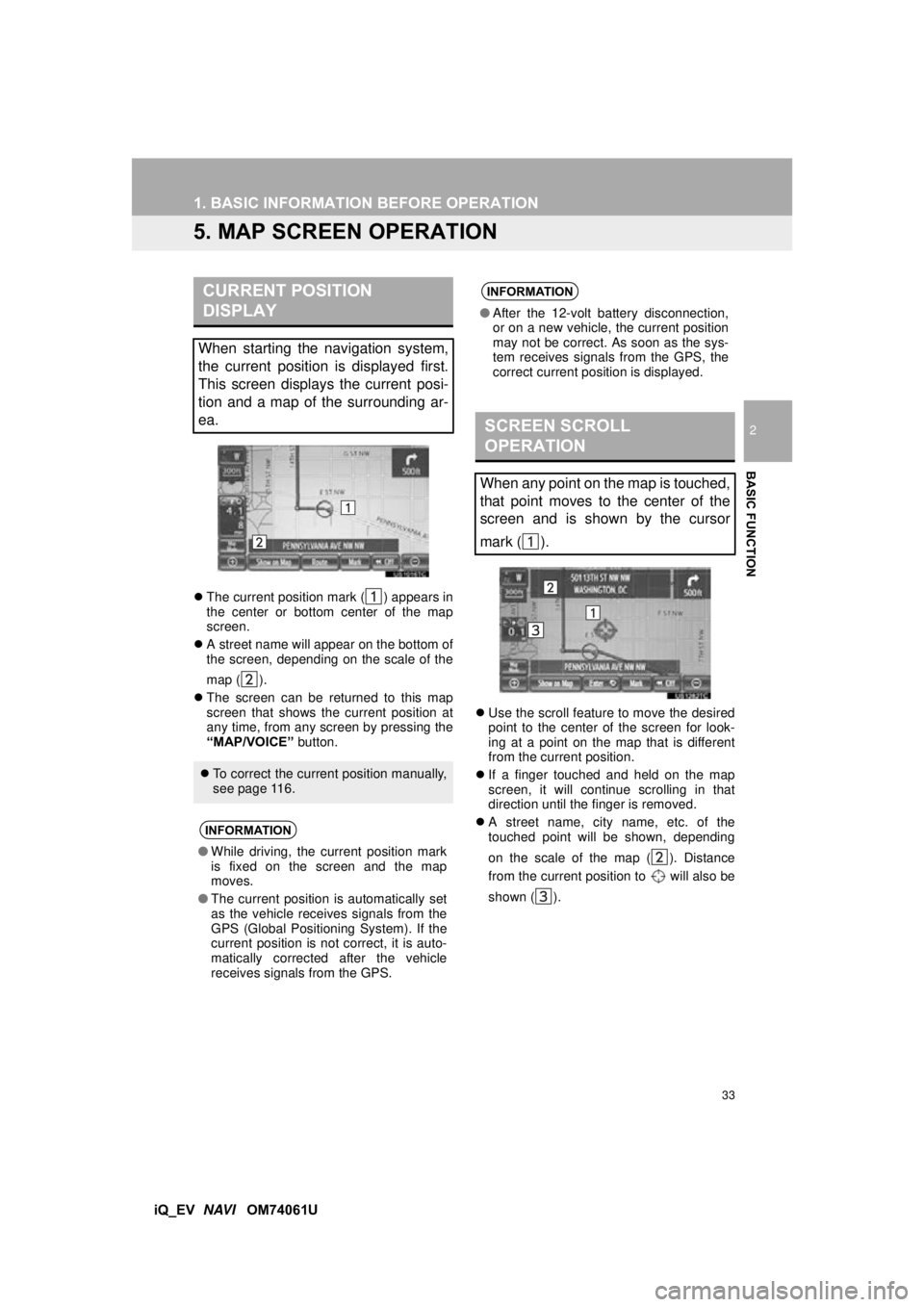
33
1. BASIC INFORMATION BEFORE OPERATION
2
BASIC FUNCTION
iQ_EV NAVI OM74061U
5. MAP SCREEN OPERATION
The current position mark ( ) appears in
the center or bottom center of the map
screen.
A street name will appear on the bottom of
the screen, depending on the scale of the
map ( ).
The screen can be returned to this map
screen that shows the current position at
any time, from any screen by pressing the
“MAP/VOICE” button.
Use the scroll feature to move the desired
point to the center of the screen for look-
ing at a point on the map that is different
from the current position.
If a finger touched and held on the map
screen, it will continue scrolling in that
direction until the finger is removed.
A street name, city name, etc. of the
touched point will be shown, depending
on the scale of the map ( ). Distance
from the current position to will also be
shown ( ).
CURRENT POSITION
DISPLAY
When starting the navigation system,
the current position is displayed first.
This screen displays the current posi-
tion and a map of the surrounding ar-
ea.
To correct the current position manually,
see page 116.
INFORMATION
●While driving, the current position mark
is fixed on the screen and the map
moves.
● The current position is automatically set
as the vehicle receives signals from the
GPS (Global Positioning System). If the
current position is not correct, it is auto-
matically corrected after the vehicle
receives signals from the GPS.
INFORMATION
● After the 12-volt battery disconnection,
or on a new vehicle, the current position
may not be correct. As soon as the sys-
tem receives signals from the GPS, the
correct current position is displayed.
SCREEN SCROLL
OPERATION
When any point on the map is touched,
that point moves to the center of the
screen and is shown by the cursor
mark ( ).
Page 120 of 321
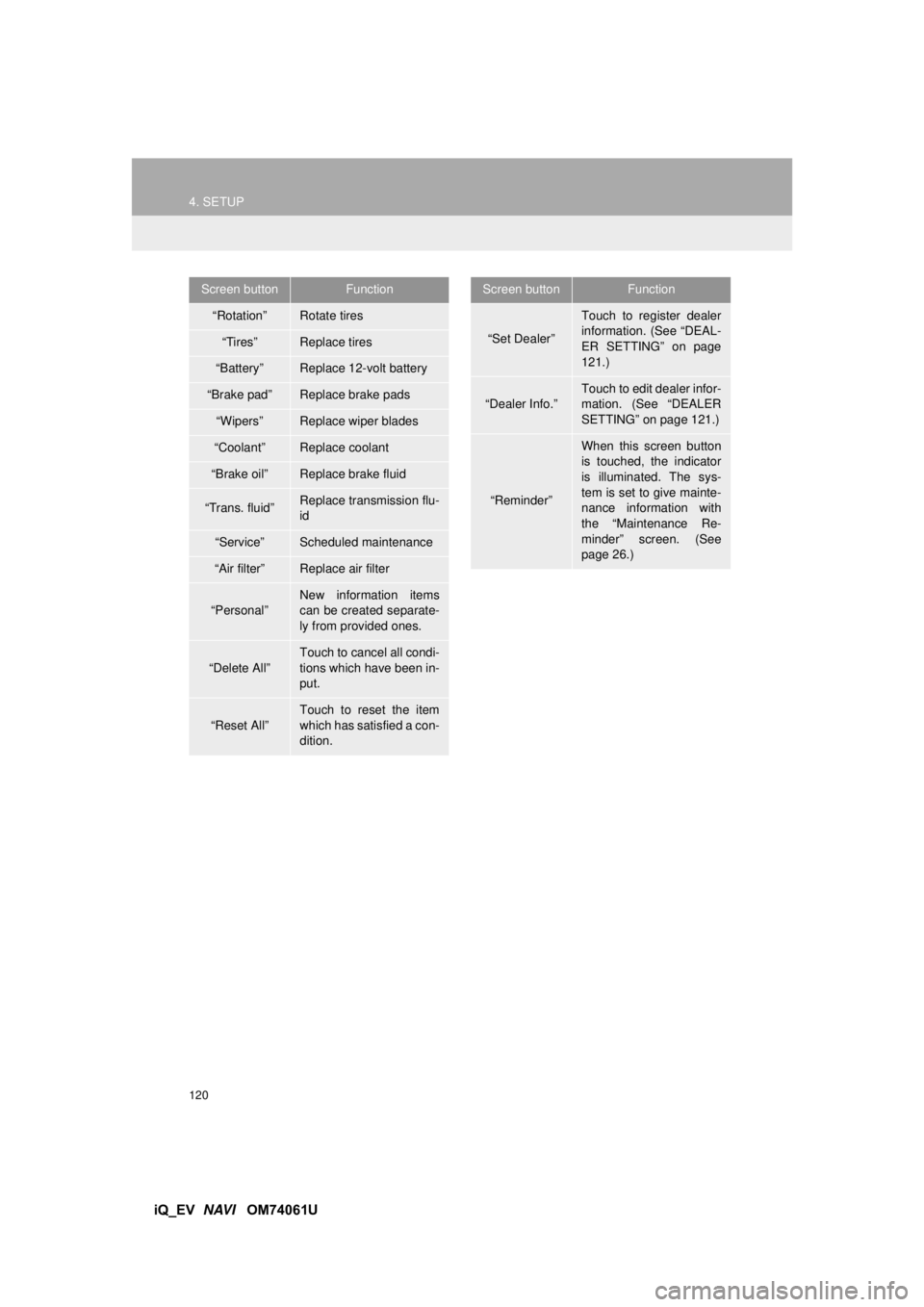
120
4. SETUP
iQ_EV NAVI OM74061U
Screen buttonFunction
“Rotation”Rotate tires
“Tires”Replace tires
“Battery”Replace 12-volt battery
“Brake pad”Replace brake pads
“Wipers”Replace wiper blades
“Coolant”Replace coolant
“Brake oil”Replace brake fluid
“Trans. fluid”Replace transmission flu-
id
“Service”Scheduled maintenance
“Air filter”Replace air filter
“Personal”New information items
can be created separate-
ly from provided ones.
“Delete All”
Touch to cancel all condi-
tions which have been in-
put.
“Reset All”
Touch to reset the item
which has satisfied a con-
dition.
“Set Dealer”
Touch to register dealer
information. (See “DEAL-
ER SETTING” on page
121.)
“Dealer Info.”
Touch to edit dealer infor-
mation. (See “DEALER
SETTING” on page 121.)
“Reminder”
When this screen button
is touched, the indicator
is illuminated. The sys-
tem is set to give mainte-
nance information with
the “Maintenance Re-
minder” screen. (See
page 26.)
Screen buttonFunction
Page 124 of 321
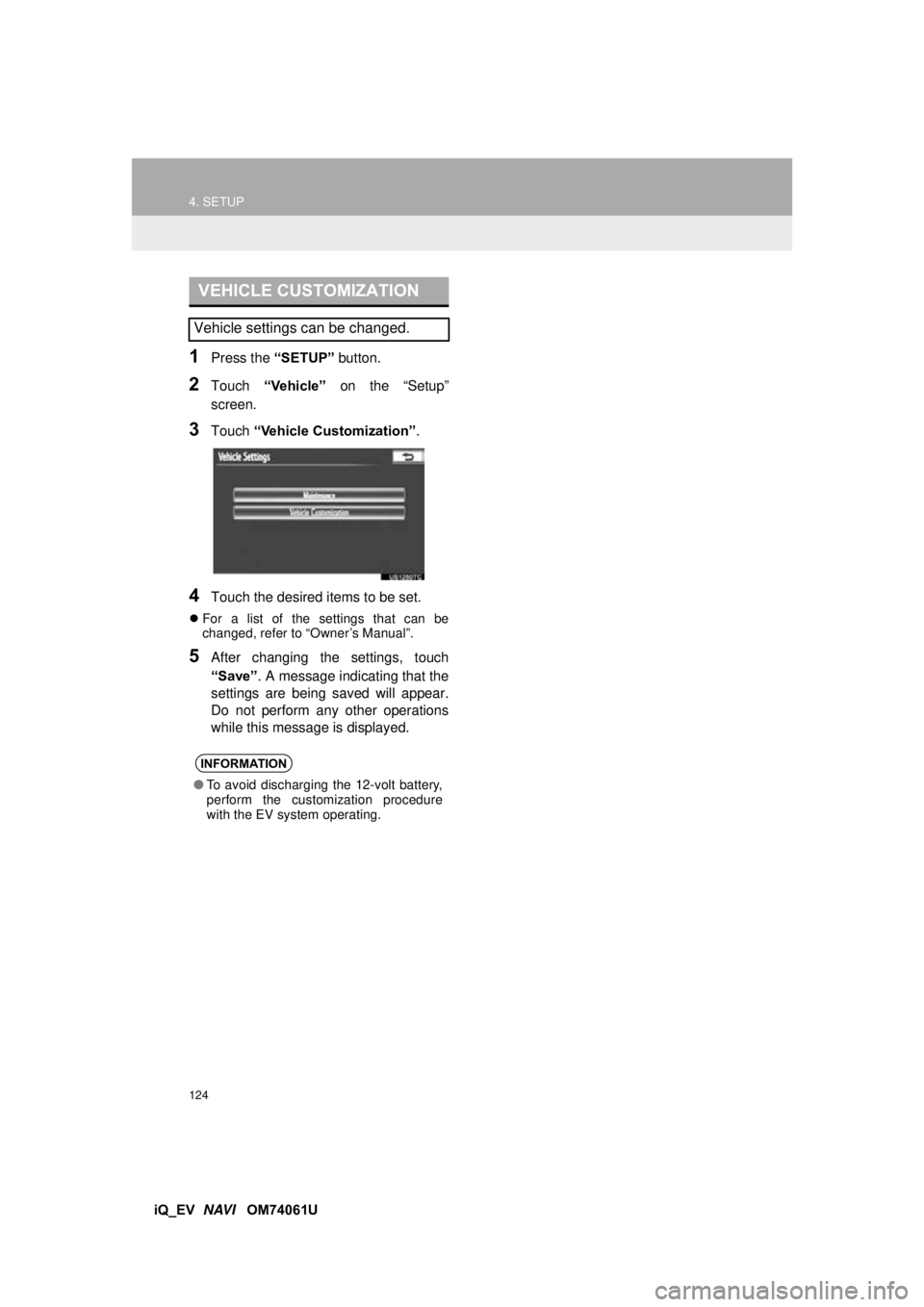
124
4. SETUP
iQ_EV NAVI OM74061U
1Press the “SETUP” button.
2Touch “Vehicle” on the “Setup”
screen.
3Touch “Vehicle Customization” .
4Touch the desired items to be set.
For a list of the settings that can be
changed, refer to “Owner’s Manual”.
5After changing the settings, touch
“Save” . A message indicating that the
settings are being saved will appear.
Do not perform any other operations
while this message is displayed.
VEHICLE CUSTOMIZATION
Vehicle settings can be changed.
INFORMATION
● To avoid discharging the 12-volt battery,
perform the customization procedure
with the EV system operating.
Page 131 of 321
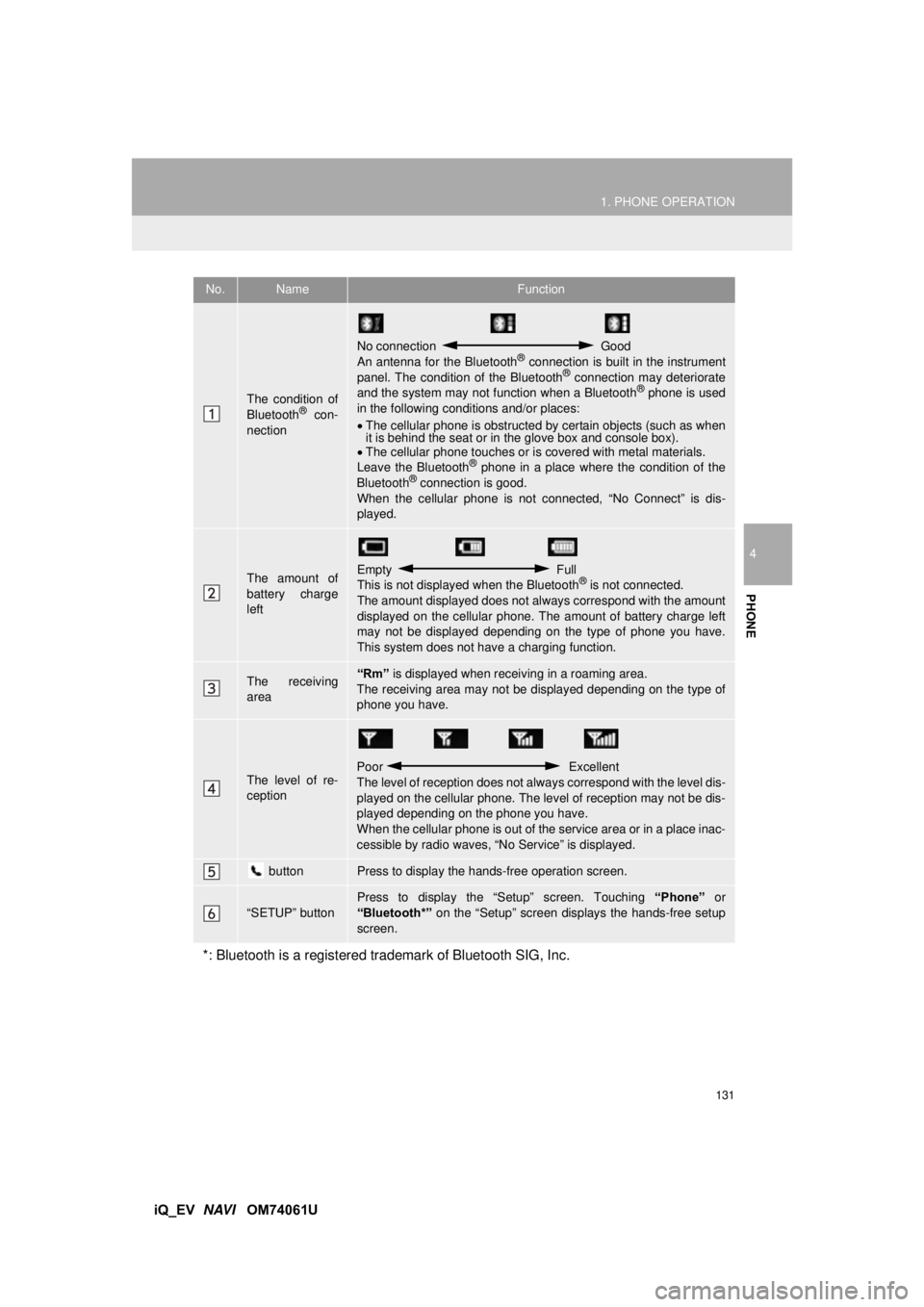
131
1. PHONE OPERATION
4
PHONE
iQ_EV NAVI OM74061U
No.NameFunction
The condition of
Bluetooth® con-
nection
No connection Good
An antenna for the Bluetooth® connection is built in the instrument
panel. The condition of the Bluetooth® connection may deteriorate
and the system may not function when a Bluetooth® phone is used
in the following condi tions and/or places:
The cellular phone is obstructed by certain objects (such as when
it is behind the seat or in the glove box and console box).
The cellular phone touches or is covered with metal materials.
Leave the Bluetooth
® phone in a place where the condition of the
Bluetooth® connection is good.
When the cellular phone is not connected, “No Connect” is dis-
played.
The amount of
battery charge
leftEmpty Full
This is not displayed when the Bluetooth® is not connected.
The amount displayed does not al ways correspond with the amount
displayed on the cellular phone. The amount of battery charge left
may not be displayed depending on the type of phone you have.
This system does not have a charging function.
The receiving
area“Rm” is displayed when receiv ing in a roaming area.
The receiving area may not be displayed depending on the type of
phone you have.
The level of re-
ception
Poor Excellent
The level of reception does not always correspond with the level dis-
played on the cellular phone. The level of reception may not be dis-
played depending on the phone you have.
When the cellular phone is out of t he service area or in a place inac-
cessible by radio waves, “N o Service” is displayed.
buttonPress to display the hands-free operation screen.
“SETUP” button
Press to display the “Setup” screen. Touching “Phone” or
“Bluetooth*” on the “Setup” screen displays the hands-free setup
screen.
*: Bluetooth is a registered tr ademark of Bluetooth SIG, Inc.
Page 132 of 321
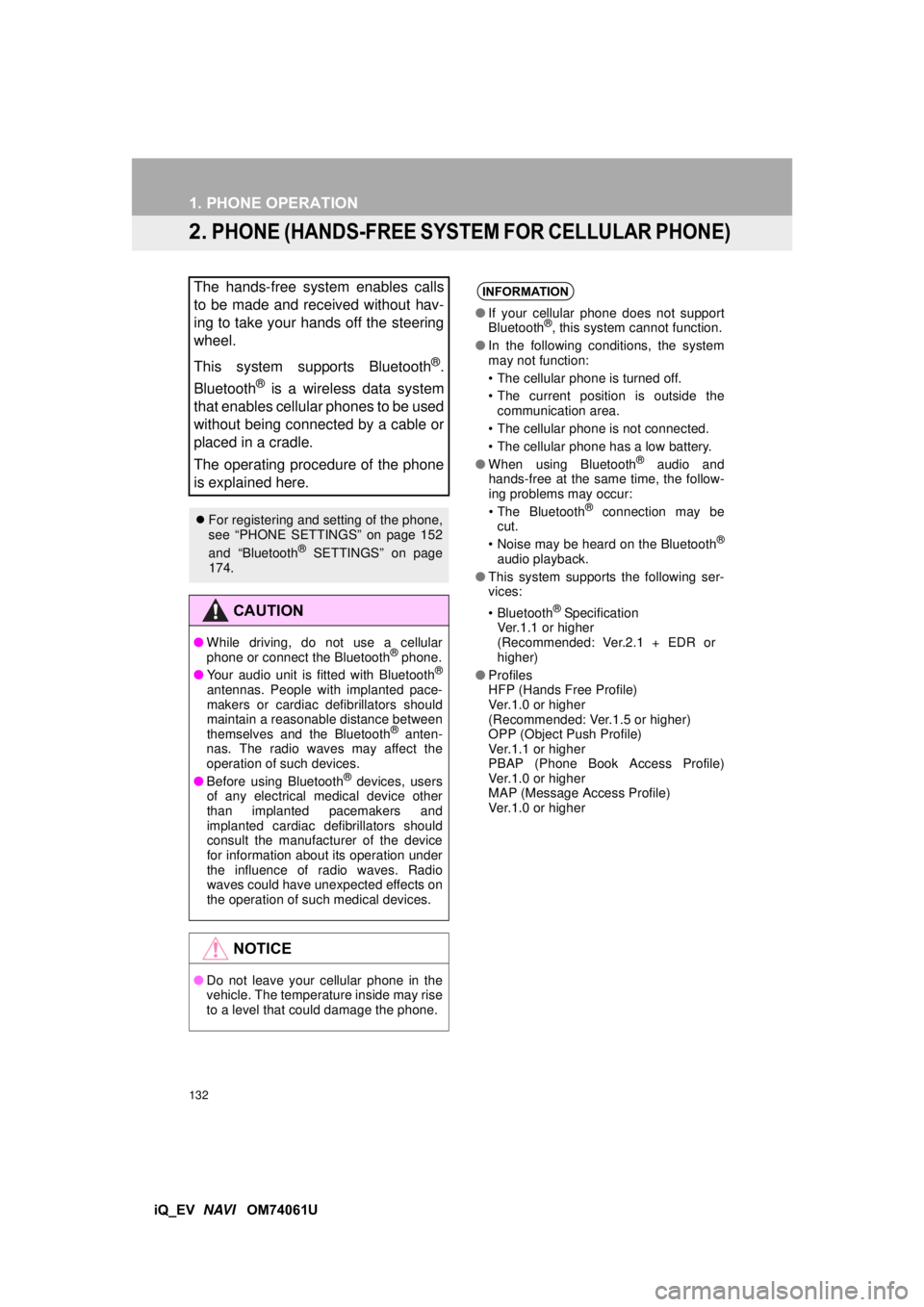
132
1. PHONE OPERATION
iQ_EV NAVI OM74061U
2. PHONE (HANDS-FREE SYSTEM FOR CELLULAR PHONE)
The hands-free system enables calls
to be made and received without hav-
ing to take your hands off the steering
wheel.
This system supports Bluetooth
®.
Bluetooth
® is a wireless data system
that enables cellular phones to be used
without being connected by a cable or
placed in a cradle.
The operating procedure of the phone
is explained here.
For registering and setting of the phone,
see “PHONE SETTINGS” on page 152
and “Bluetooth
® SETTINGS” on page
174.
CAUTION
● While driving, do not use a cellular
phone or connect the Bluetooth® phone.
● Your audio unit is fitted with Bluetooth®
antennas. People with implanted pace-
makers or cardiac defibrillators should
maintain a reasonable distance between
themselves and the Bluetooth
® anten-
nas. The radio waves may affect the
operation of such devices.
● Before using Bluetooth
® devices, users
of any electrical medical device other
than implanted pacemakers and
implanted cardiac defibrillators should
consult the manufacturer of the device
for information about its operation under
the influence of radio waves. Radio
waves could have unexpected effects on
the operation of such medical devices.
NOTICE
● Do not leave your cellular phone in the
vehicle. The temperature inside may rise
to a level that could damage the phone.
INFORMATION
●If your cellular phone does not support
Bluetooth®, this system cannot function.
● In the following conditions, the system
may not function:
• The cellular phone is turned off.
• The current position is outside the
communication area.
• The cellular phone is not connected.
• The cellular phone has a low battery.
● When using Bluetooth
® audio and
hands-free at the same time, the follow-
ing problems may occur:
• The Bluetooth
® connection may be
cut.
• Noise may be heard on the Bluetooth
®
audio playback.
● This system supports the following ser-
vices:
•Bluetooth
® Specification
Ver.1.1 or higher
(Recommended: Ver.2.1 + EDR or
higher)
● Profiles
HFP (Hands Free Profile)
Ver.1.0 or higher
(Recommended: Ver.1.5 or higher)
OPP (Object Push Profile)
Ver.1.1 or higher
PBAP (Phone Book Access Profile)
Ver.1.0 or higher
MAP (Message Access Profile)
Ver.1.0 or higher
Page 190 of 321
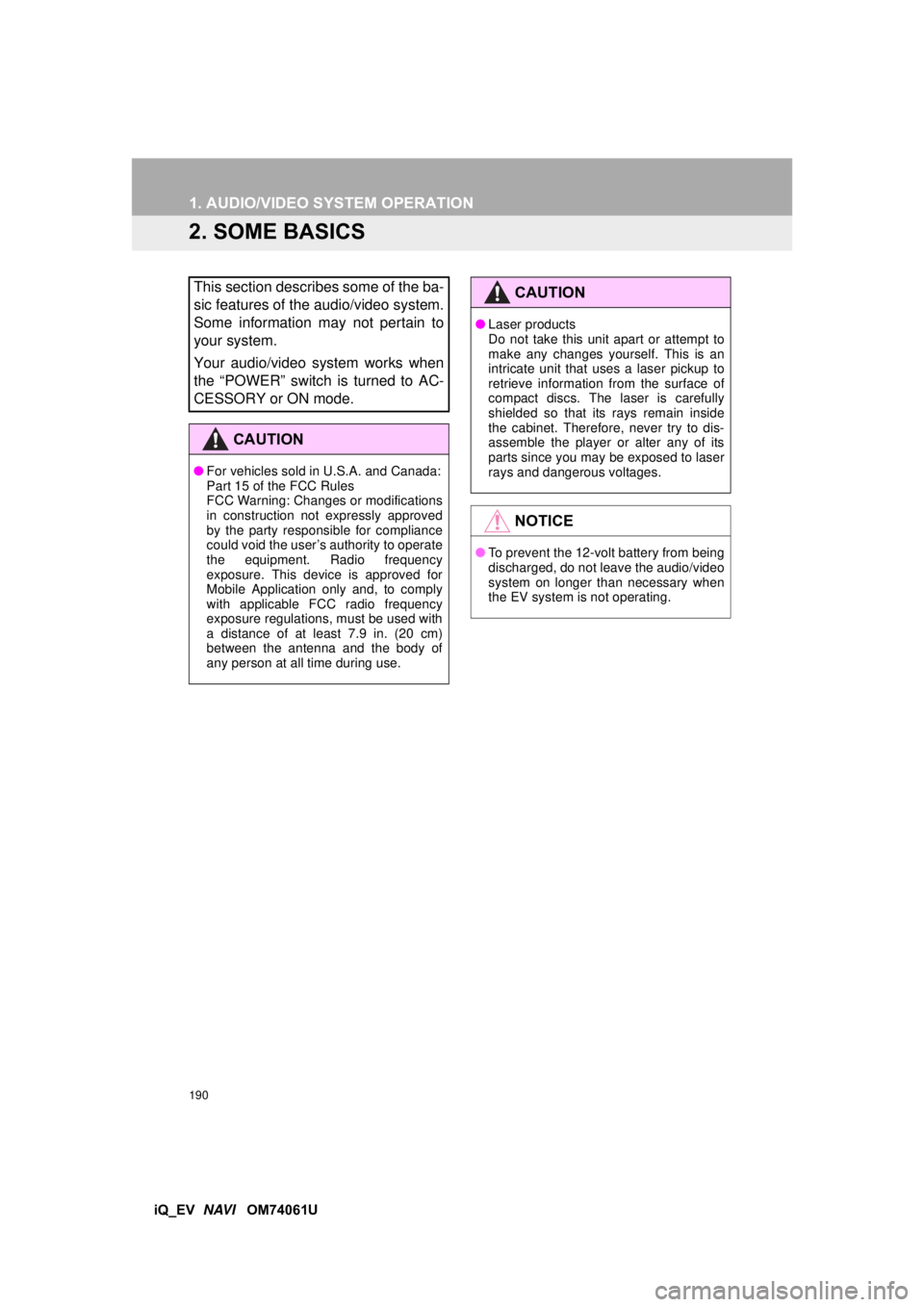
190
1. AUDIO/VIDEO SYSTEM OPERATION
iQ_EV NAVI OM74061U
2. SOME BASICS
This section describes some of the ba-
sic features of the audio/video system.
Some information may not pertain to
your system.
Your audio/video system works when
the “POWER” switch is turned to AC-
CESSORY or ON mode.
CAUTION
●For vehicles sold in U.S.A. and Canada:
Part 15 of the FCC Rules
FCC Warning: Changes or modifications
in construction not expressly approved
by the party responsible for compliance
could void the user’s authority to operate
the equipment. Radio frequency
exposure. This device is approved for
Mobile Application only and, to comply
with applicable FCC radio frequency
exposure regulations, must be used with
a distance of at least 7.9 in. (20 cm)
between the antenna and the body of
any person at all time during use.
CAUTION
●Laser products
Do not take this unit apart or attempt to
make any changes yourself. This is an
intricate unit that uses a laser pickup to
retrieve information from the surface of
compact discs. The laser is carefully
shielded so that its rays remain inside
the cabinet. Therefore, never try to dis-
assemble the player or alter any of its
parts since you may be exposed to laser
rays and dangerous voltages.
NOTICE
●To prevent the 12-volt battery from being
discharged, do not leave the audio/video
system on longer than necessary when
the EV system is not operating.
Page 235 of 321
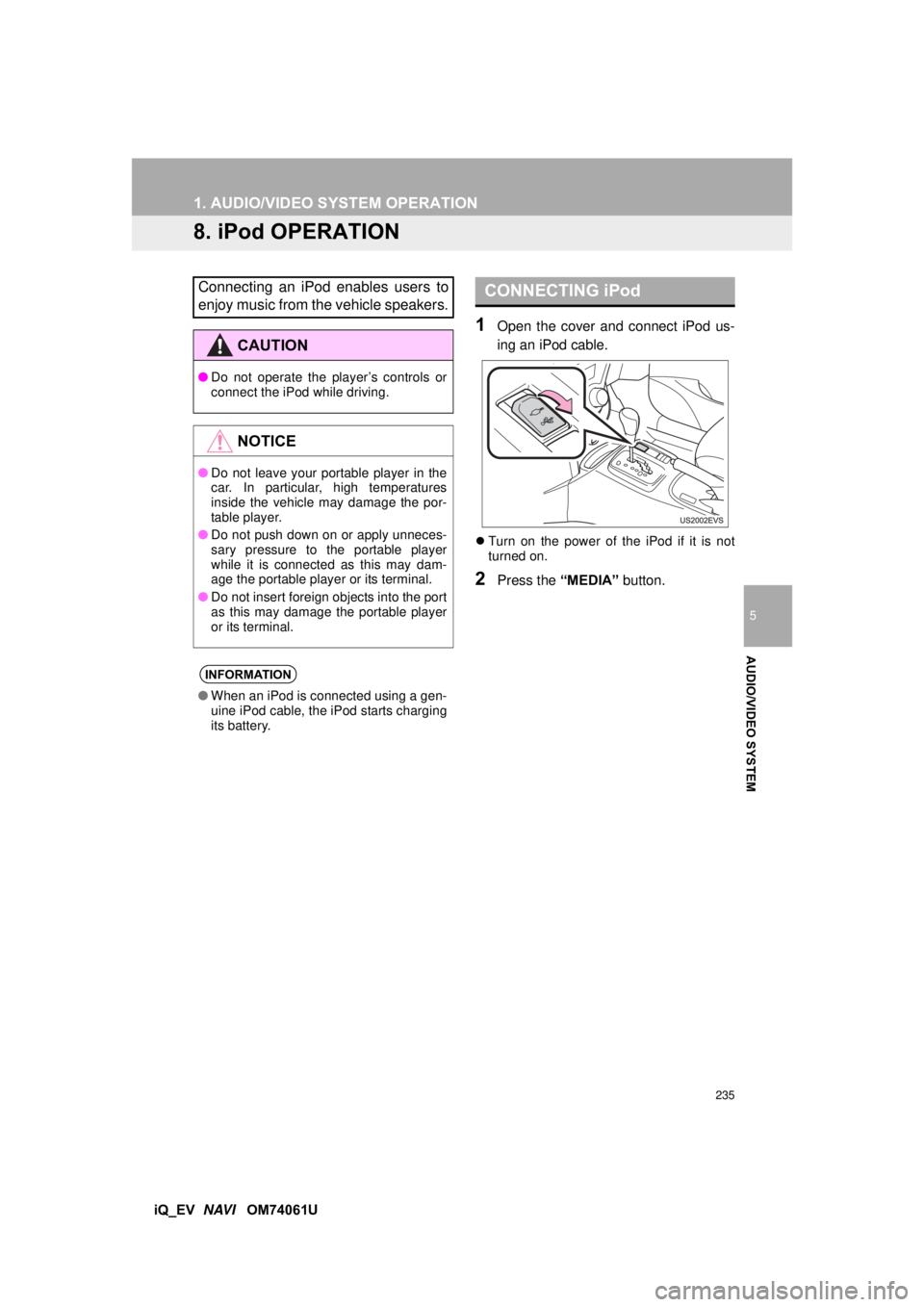
235
1. AUDIO/VIDEO SYSTEM OPERATION
5
AUDIO/VIDEO SYSTEM
iQ_EV NAVI OM74061U
8. iPod OPERATION
1Open the cover and connect iPod us-
ing an iPod cable.
Turn on the power of the iPod if it is not
turned on.
2Press the “MEDIA” button.
Connecting an iPod enables users to
enjoy music from the vehicle speakers.
CAUTION
●Do not operate the player’s controls or
connect the iPod while driving.
NOTICE
●Do not leave your portable player in the
car. In particular, high temperatures
inside the vehicle may damage the por-
table player.
● Do not push down on or apply unneces-
sary pressure to the portable player
while it is connected as this may dam-
age the portable player or its terminal.
● Do not insert foreign objects into the port
as this may damage the portable player
or its terminal.
INFORMATION
●When an iPod is connected using a gen-
uine iPod cable, the iPod starts charging
its battery.
CONNECTING iPod
Page 240 of 321
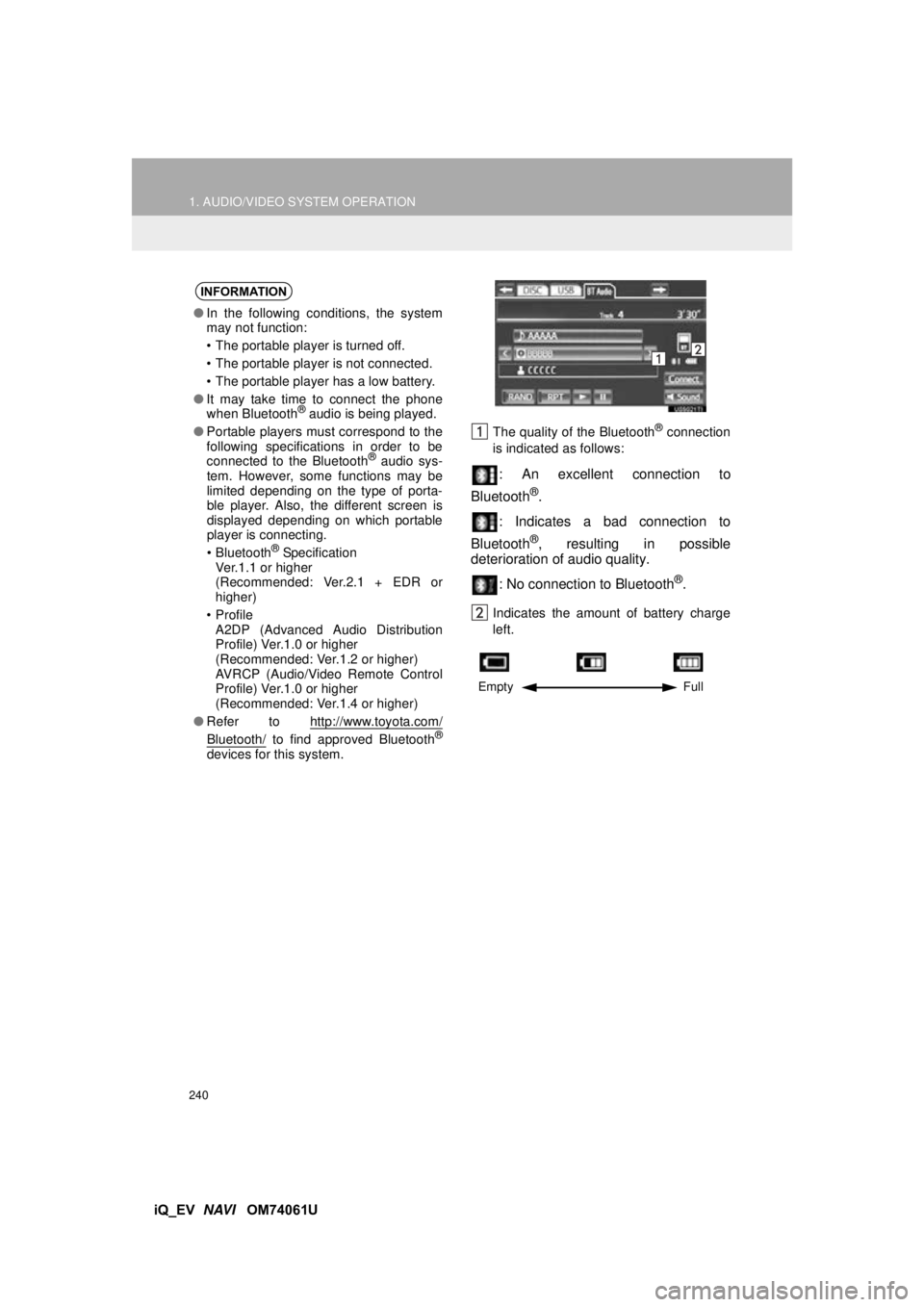
240
1. AUDIO/VIDEO SYSTEM OPERATION
iQ_EV NAVI OM74061U
The quality of the Bluetooth® connection
is indicated as follows:
: An excellent connection to
Bluetooth
®.
: Indicates a bad connection to
Bluetooth
®, resulting in possible
deterioration of audio quality.
: No connection to Bluetooth
®.
Indicates the amount of battery charge
left.
INFORMATION
●In the following conditions, the system
may not function:
• The portable player is turned off.
• The portable player is not connected.
• The portable player has a low battery.
● It may take time to connect the phone
when Bluetooth
® audio is being played.
● Portable players must correspond to the
following specifications in order to be
connected to the Bluetooth
® audio sys-
tem. However, some functions may be
limited depending on the type of porta-
ble player. Also, the different screen is
displayed depending on which portable
player is connecting.
• Bluetooth
® Specification
Ver.1.1 or higher
(Recommended: Ver.2.1 + EDR or
higher)
•Profile A2DP (Advanced Audio Distribution
Profile) Ver.1.0 or higher
(Recommended: Ver.1.2 or higher)
AVRCP (Audio/Video Remote Control
Profile) Ver.1.0 or higher
(Recommended: Ver.1.4 or higher)
● Refer to http://www.toyota.com/
Bluetooth/ to find approved Bluetooth®
devices for this system.
Empty Full
Page 268 of 321
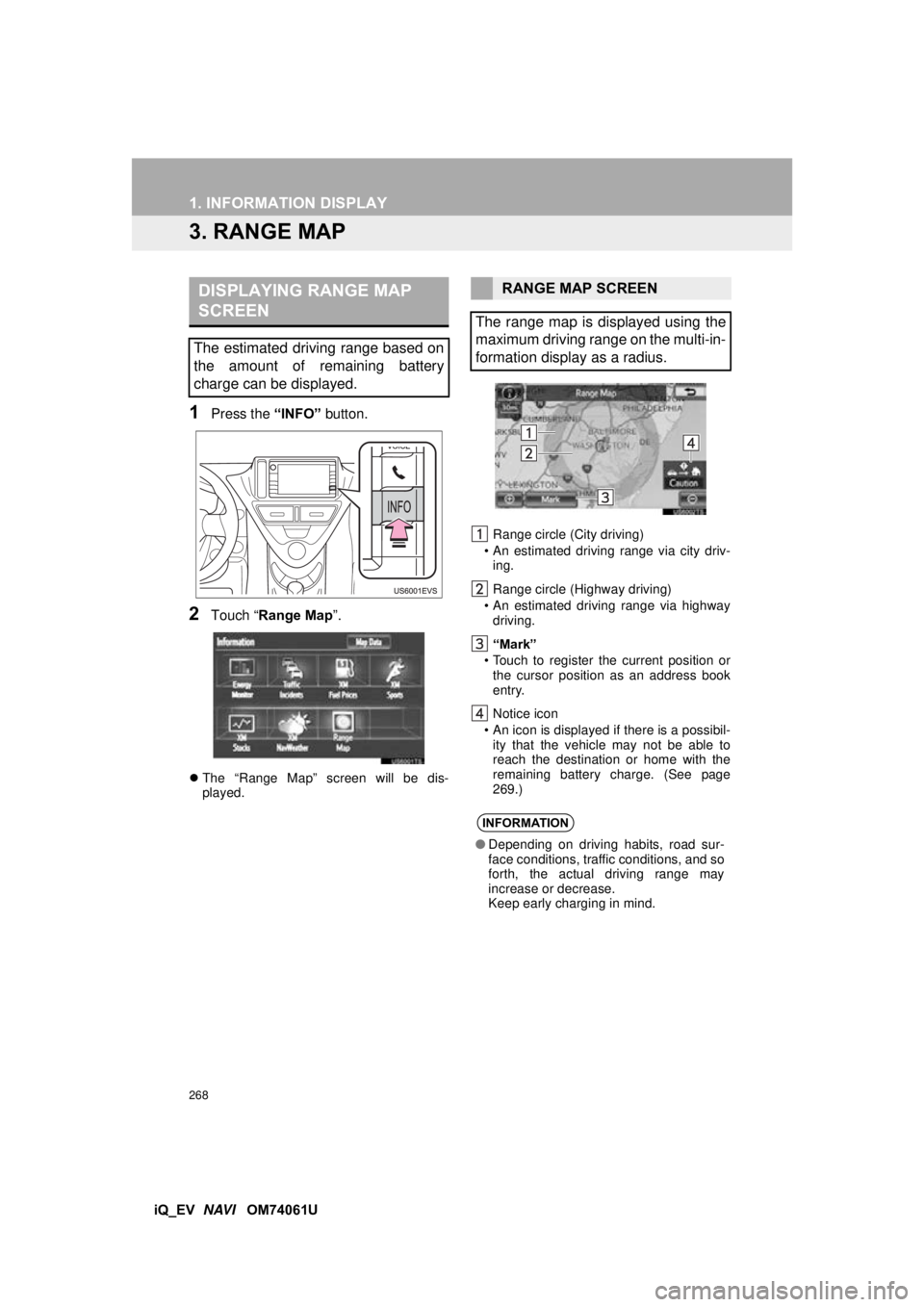
268
1. INFORMATION DISPLAY
iQ_EV NAVI OM74061U
3. RANGE MAP
1Press the “INFO” button.
2Touch “Range Map ”.
The “Range Map” screen will be dis-
played. Range circle (City driving)
• An estimated driving range via city driv- ing.
Range circle (Highway driving)
• An estimated driving range via highway driving.
“Mark”
• Touch to register the current position or the cursor position as an address book
entry.
Notice icon
• An icon is displayed if there is a possibil- ity that the vehicle may not be able to
reach the destination or home with the
remaining battery charge. (See page
269.)
DISPLAYING RANGE MAP
SCREEN
The estimated driving range based on
the amount of remaining battery
charge can be displayed.
RANGE MAP SCREEN
The range map is displayed using the
maximum driving range on the multi-in-
formation display as a radius.
INFORMATION
● Depending on driving habits, road sur-
face conditions, traffic conditions, and so
forth, the actual driving range may
increase or decrease.
Keep early charging in mind.
Page 269 of 321
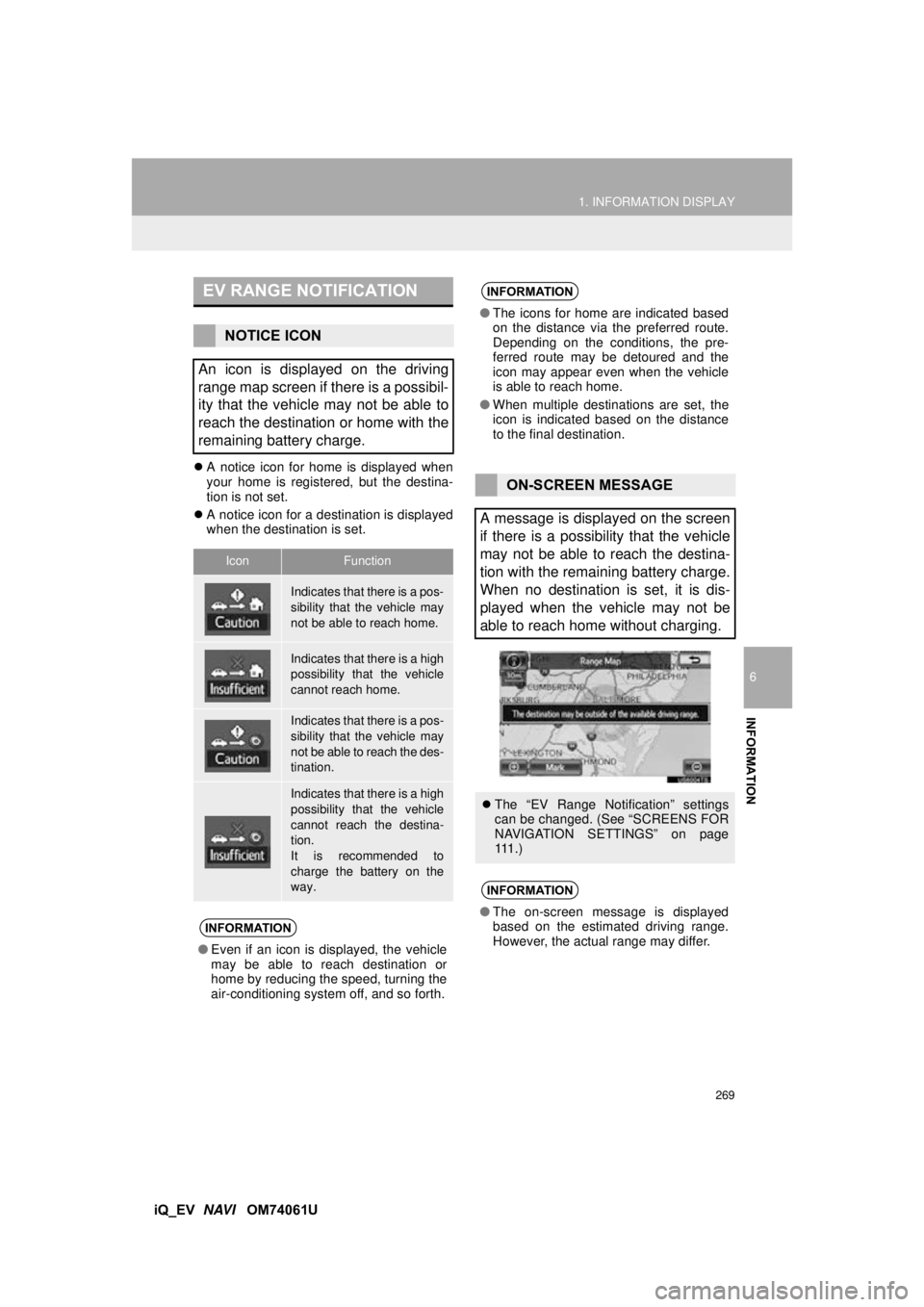
269
1. INFORMATION DISPLAY
6
INFORMATION
iQ_EV NAVI OM74061U
A notice icon for home is displayed when
your home is registered, but the destina-
tion is not set.
A notice icon for a destination is displayed
when the destination is set.
EV RANGE NOTIFICATION
NOTICE ICON
An icon is displayed on the driving
range map screen if there is a possibil-
ity that the vehicle may not be able to
reach the destination or home with the
remaining battery charge.
IconFunction
Indicates that there is a pos-
sibility that the vehicle may
not be able to reach home.
Indicates that there is a high
possibility that the vehicle
cannot reach home.
Indicates that there is a pos-
sibility that the vehicle may
not be able to reach the des-
tination.
Indicates that there is a high
possibility that the vehicle
cannot reach the destina-
tion.
It is recommended to
charge the battery on the
way.
INFORMATION
● Even if an icon is displayed, the vehicle
may be able to reach destination or
home by reducing the speed, turning the
air-conditioning system off, and so forth.
INFORMATION
● The icons for home are indicated based
on the distance via the preferred route.
Depending on the conditions, the pre-
ferred route may be detoured and the
icon may appear even when the vehicle
is able to reach home.
● When multiple destinations are set, the
icon is indicated based on the distance
to the final destination.
ON-SCREEN MESSAGE
A message is displayed on the screen
if there is a possibility that the vehicle
may not be able to reach the destina-
tion with the remaining battery charge.
When no destination is set, it is dis-
played when the vehicle may not be
able to reach home without charging.
The “EV Range Notification” settings
can be changed. (See “SCREENS FOR
NAVIGATION SETTINGS” on page
111 . )
INFORMATION
●The on-screen message is displayed
based on the estimated driving range.
However, the actual range may differ.