TOYOTA LAND CRUISER 2003 J100 Navigation Manual
Manufacturer: TOYOTA, Model Year: 2003, Model line: LAND CRUISER, Model: TOYOTA LAND CRUISER 2003 J100Pages: 169, PDF Size: 4.65 MB
Page 21 of 169
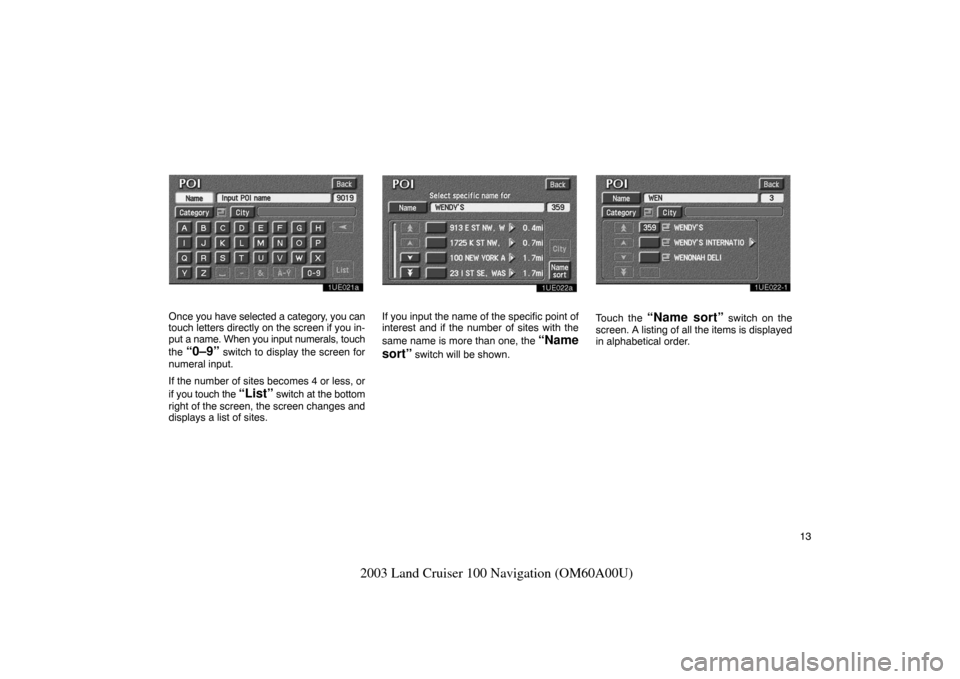
13
2003 Land Cruiser 100 Navigation (OM60A00U)
1UE021a
Once you have selected a category, you can
touch letters directly on the screen if you in-
put a name. When you input numerals, touch
the
“0–9” switch to display the screen for
numeral input.
If the number of sites becomes 4 or less, or
if you touch the
“List” switch at the bottom
right of the screen, the screen changes and
displays a list of sites.
1UE022a
If you input the name of the specific point of
interest and if the number of sites with the
same name is more than one, the
“Name
sort”
switch will be shown.
1UE022�11UE022�1
Touch the “Name sort” switch on the
screen. A listing of all the items is displayed
in alphabetical order.
Page 22 of 169
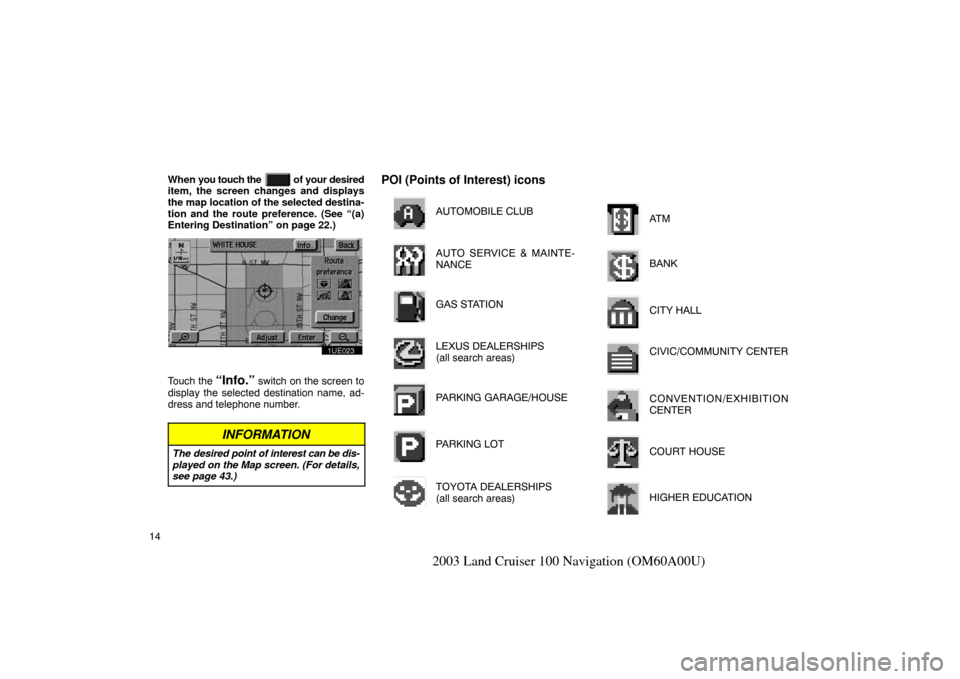
14
2003 Land Cruiser 100 Navigation (OM60A00U)
When you touch the of your desired
item, the screen changes and displays
the map location of the selected destina-
tion and the route preference. (See “(a)
Entering Destination” on page 22.)
1UE023
Touch the “Info.” switch on the screen to
display the selected destination name, ad-
dress and telephone number.
INFORMATION
The desired point of interest can be dis-
played on the Map screen. (For details,
see page 43.)
POI (Points of Interest) icons
AUTOMOBILE CLUB
AUTO SERVICE & MAINTE-
NANCE
GAS STATION
LEXUS DEALERSHIPS
(all search areas)
PARKING GARAGE/HOUSE
PARKING LOT
TOYOTA DEALERSHIPS
(all search areas)
AT M
BANK
CITY HALL
CIVIC/COMMUNITY CENTER
CONVENTION/EXHIBITION
CENTER
COURT HOUSE
HIGHER EDUCATION
Page 23 of 169
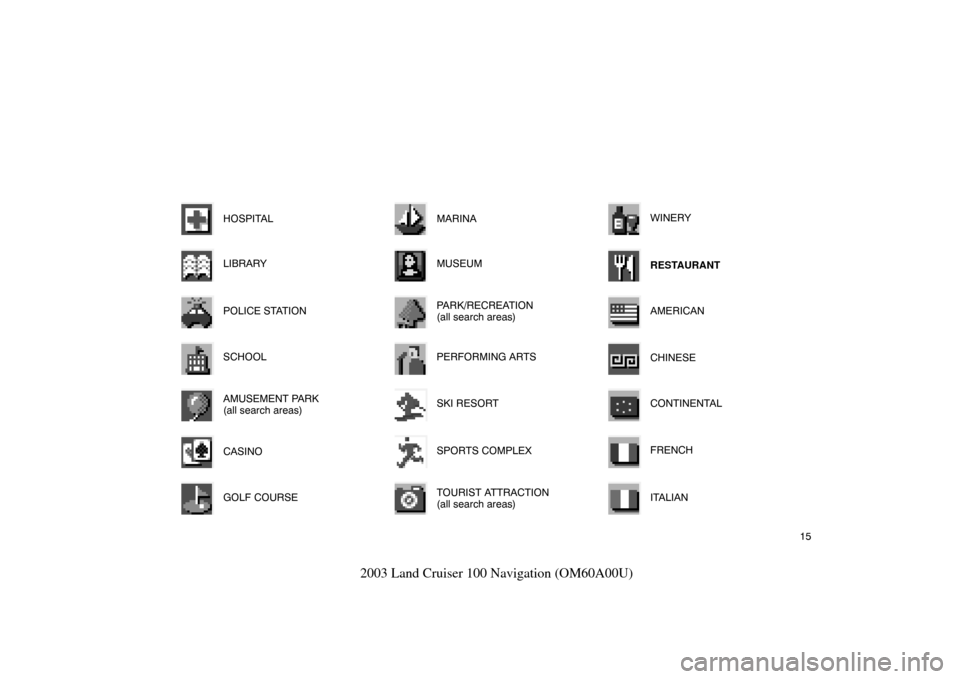
15
2003 Land Cruiser 100 Navigation (OM60A00U)
HOSPITAL
LIBRARY
POLICE STATION
SCHOOL
AMUSEMENT PARK
(all search areas)
CASINO
GOLF COURSE
MARINA
MUSEUM
PARK/RECREATION
(all search areas)
PERFORMING ARTS
SKI RESORT
SPORTS COMPLEX
TOURIST ATTRACTION
(all search areas)
WINERY
RESTAURANT
AMERICAN
CHINESE
CONTINENTAL
FRENCH
ITALIAN
Page 24 of 169
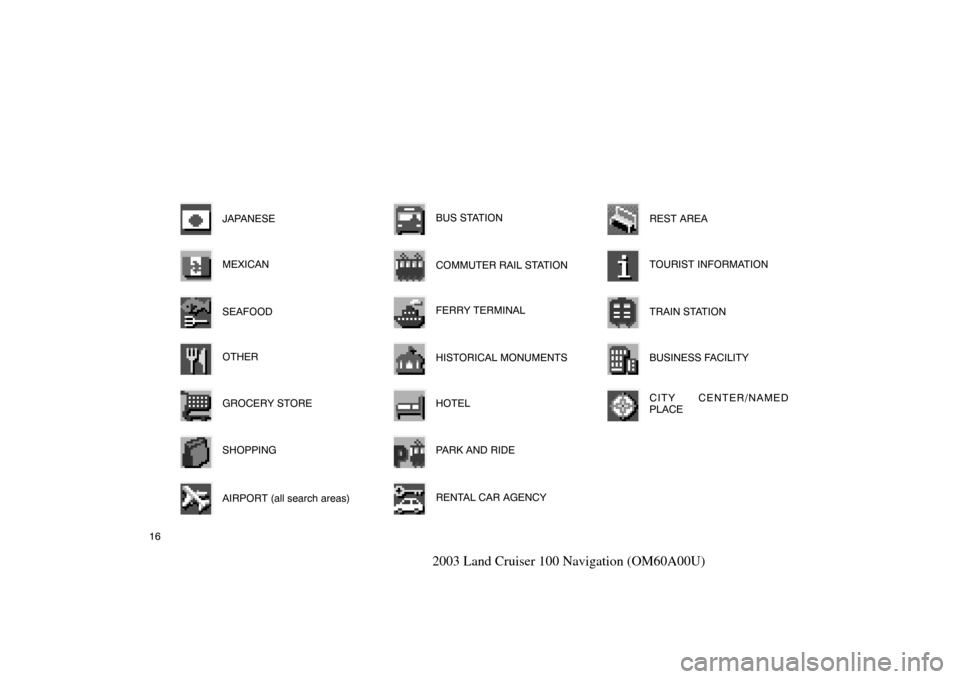
16
2003 Land Cruiser 100 Navigation (OM60A00U)
JAPANESE
MEXICAN
SEAFOOD
OTHER
GROCERY STORE
SHOPPING
AIRPORT (all search areas)
BUS STATION
COMMUTER RAIL STATION
FERRY TERMINAL
HISTORICAL MONUMENTS
HOTEL
PARK AND RIDE
RENTAL CAR AGENCY
REST AREA
TOURIST INFORMATION
TRAIN STATION
BUSINESS FACILITY
CITY CENTER/NAMED
PLACE
Page 25 of 169
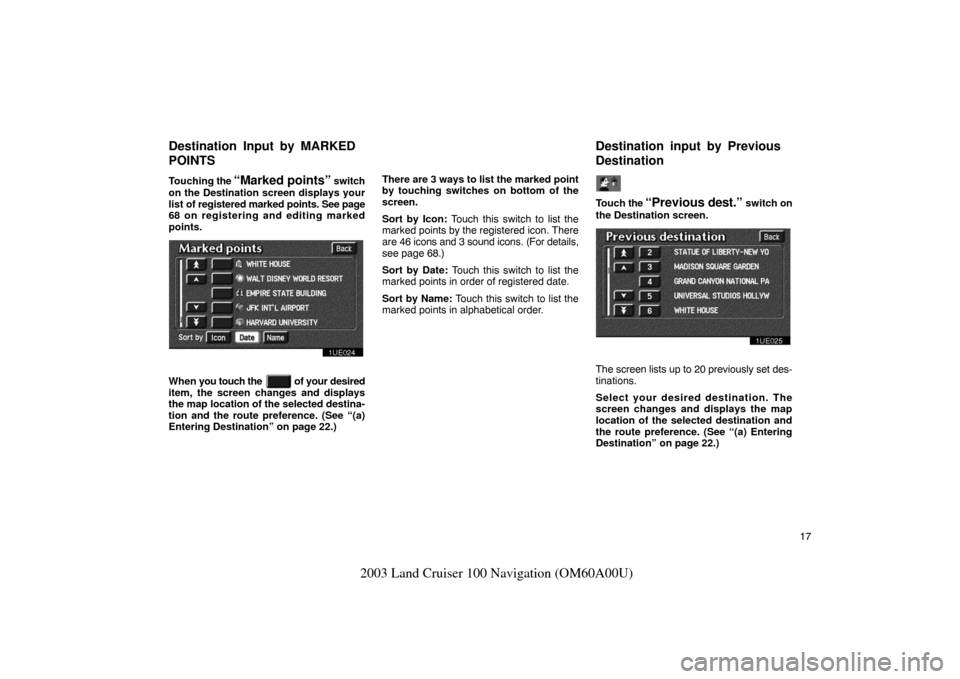
17
2003 Land Cruiser 100 Navigation (OM60A00U)
Touching the “Marked points” switch
on the Destination screen displays your
list of registered marked points. See page
68 on registering and editing marked
points.
1UE024
When you touch the of your desired
item, the screen changes and displays
the map location of the selected destina-
tion and the route preference. (See “(a)
Entering Destination” on page 22.) There are 3 ways
to list the marked point
by touching switches on bottom of the
screen.
Sort by Icon: Touch this switch to list the
marked points by the registered icon. There
are 46 icons and 3 sound icons. (For details,
see page 68.)
Sort by Date: Touch this switch to list the
marked points in order of registered date.
Sort by Name: Touch this switch to list the
marked points in alphabetical order.
Touch the “Previous d est.” switch on
the Destination screen.
1UE025
The screen lists up to 20 previously set des-
tinations.
Select your desired destination. The
screen changes and displays the map
location of the selected destination and
the route preference. (See “(a) Entering
Destination” on page 22.)
Destination Input by MARKED
P
OINTS
Destination input by Previous
D
estination
Page 26 of 169
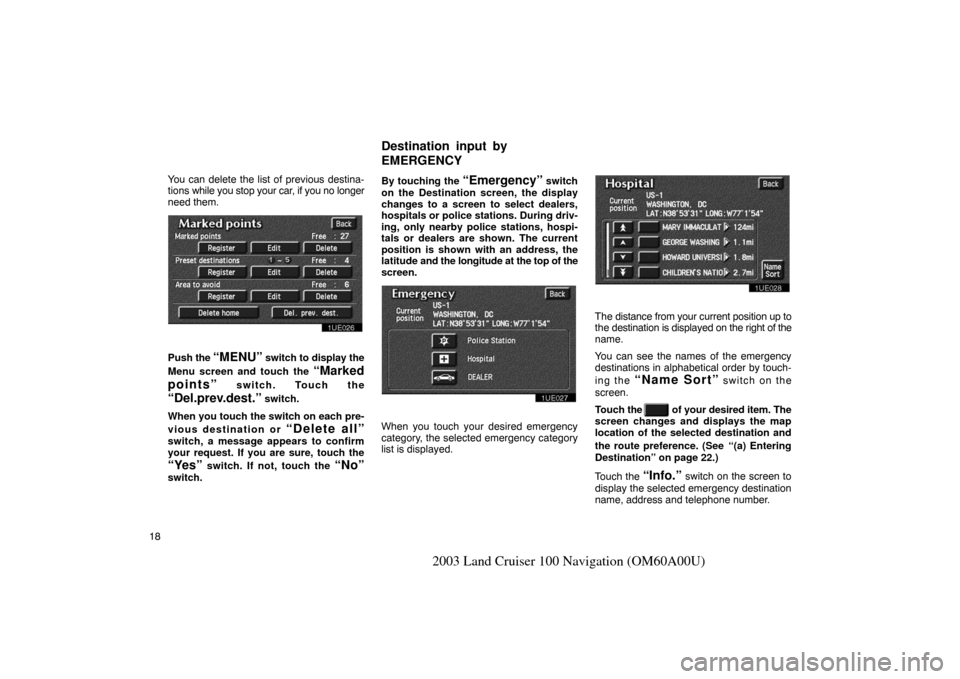
18
2003 Land Cruiser 100 Navigation (OM60A00U)
You can delete the list of previous destina-
tions while you stop your car, if you no longer
need them.
1UE026
Push the “MENU” switch to display the
Menu screen and touch the
“Marked
points”
switch. Touch the
“Del.prev.dest.” switch.
When you touch the switch on each pre-
vious destination or
“Delete all”
switch, a message appears to confirm
your request. If you are sure, touch the
“Yes” switch. If not, touch the “No”
switch. By touching the
“Emergency” switch
on the Destination screen, the display
changes to a screen to select dealers,
hospitals or police stations. During driv-
ing, only nearby police stations, hospi-
tals or dealers are shown. The current
position is shown with an address, the
latitude and the longitude at the top of the
screen.
1UE027
When you touch your desired emergency
category, the selected emergency category
list is displayed.
1UE028
The distance from your current position up to
the destination is displayed on the right of the
name.
You can see the names of the emergency
destinations in alphabetical order by touch-
ing the
“Name Sort” switch on the
screen.
Touch the
of your desired item. The
screen changes and displays the map
location of the selected destination and
the route preference. (See
“(a) Entering
Destination” on page 22.)
Touch the
“Info.” switch on the screen to
display the selected emergency destination
name, address and telephone number.
Destination input by
E
MERGENCY
Page 27 of 169
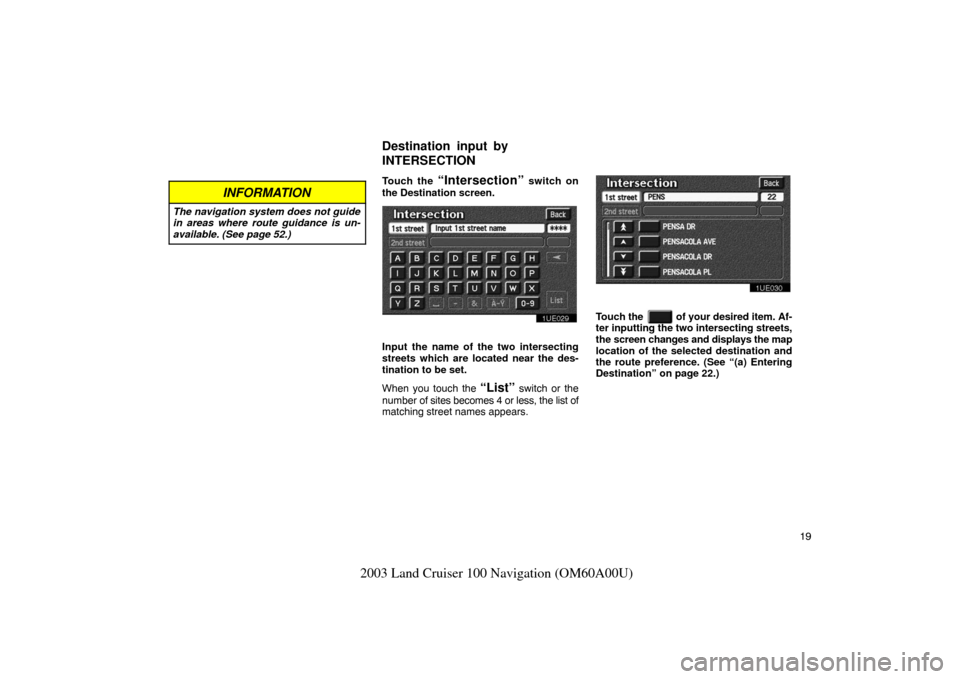
19
2003 Land Cruiser 100 Navigation (OM60A00U)
INFORMATION
The navigation system does not guide
in areas where route guidance is un-
available. (See page 52.)
Touch the “Intersection” switch on
the Destination screen.
1UE029
Input the name of the two intersecting
streets which are located near the des-
tination to be set.
When you touch the
“List” switch or the
number of sites becomes 4 or less, the list of
matching street names appears.
1UE030
Touch the of your desired item. Af-
ter inputting the two intersecting streets,
the screen changes and displays the map
location of the selected destination and
the route preference. (See “(a) Entering
Destination” on page 22.)
Destination input by
I
NTERSECTION
Page 28 of 169
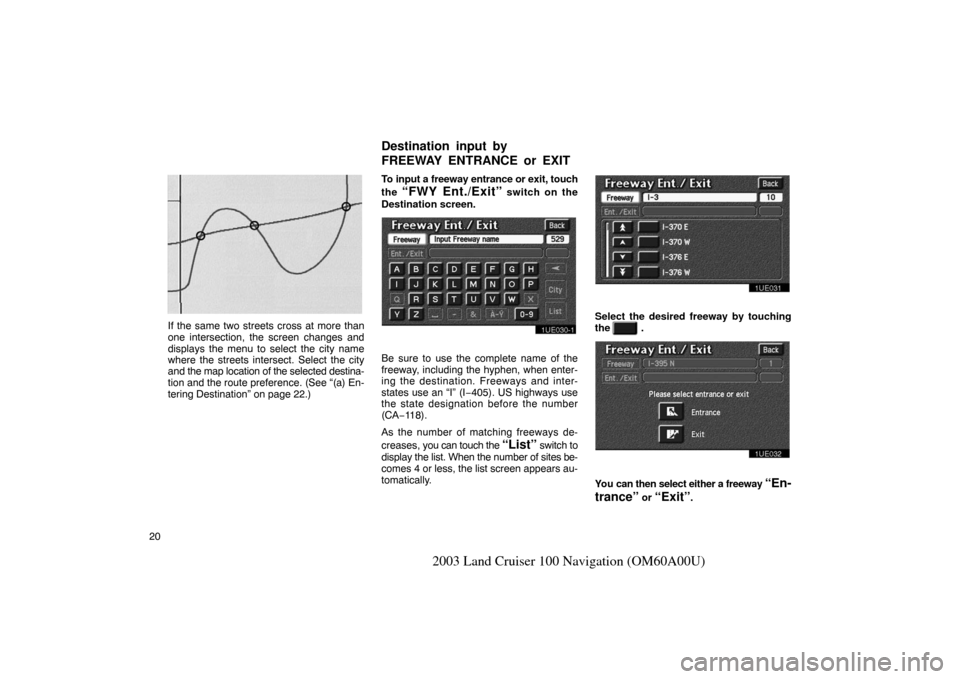
20
2003 Land Cruiser 100 Navigation (OM60A00U)
EMV3111U
If the same two streets cross at more than
one intersection, the screen changes and
displays the menu to select the city name
where the streets intersect. Select the city
and the map location of the selected destina-
tion and the route preference. (See “(a) En-
tering Destination” on page 22.)To input a freeway entrance or exit, touch
the
“FWY Ent./Exit” switch on the
Destination screen.
1UE030�1
Be sure to use the complete name of the
freeway, including the hyphen, when enter-
ing the destination. Freeways and inter-
states use an “I” (I −405). US highways use
the state designation before the number
(CA−118).
As the number of matching freeways de-
creases, you can touch the
“List” switch to
display the list. When the number of sites be-
comes 4 or less, the list screen appears au-
tomatically.
1UE031
Select the desired freeway by touching
the
.
1UE032
You can then select either a freeway “En-
trance”
or “Exit”.
Destination input by
F
REEWAY ENTRANCE or EXIT
Page 29 of 169
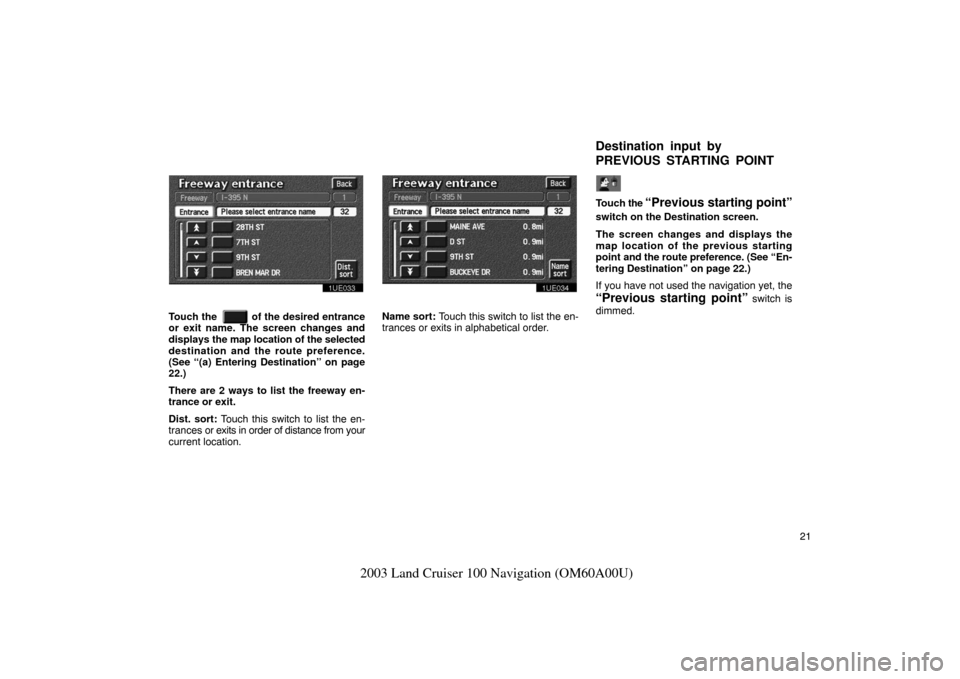
21
2003 Land Cruiser 100 Navigation (OM60A00U)
1UE033
Touch the of the desired entrance
or exit name. The screen changes and
displays the map location of the selected
destination and the route preference.
(See “(a) Entering Destination” on page
22.)
There are 2 ways to list the freeway en-
trance or exit.
Dist. sort: Touch this switch to list the en-
trances or exits in order of distance from your
current location.
1UE034
Name sort: Touch this switch to list the en-
trances or exits in alphabetical order.
Touch the “Previous starting point”
switch on the Destination screen.
The screen changes and displays the
map location of the previous starting
point and the route preference. (See “En-
tering Destination” on page 22.)
If you have not used the navigation yet, the
“Previous starting point” switch is
dimmed.
Destination input by
P
REVIOUS STARTING POINT
Page 30 of 169
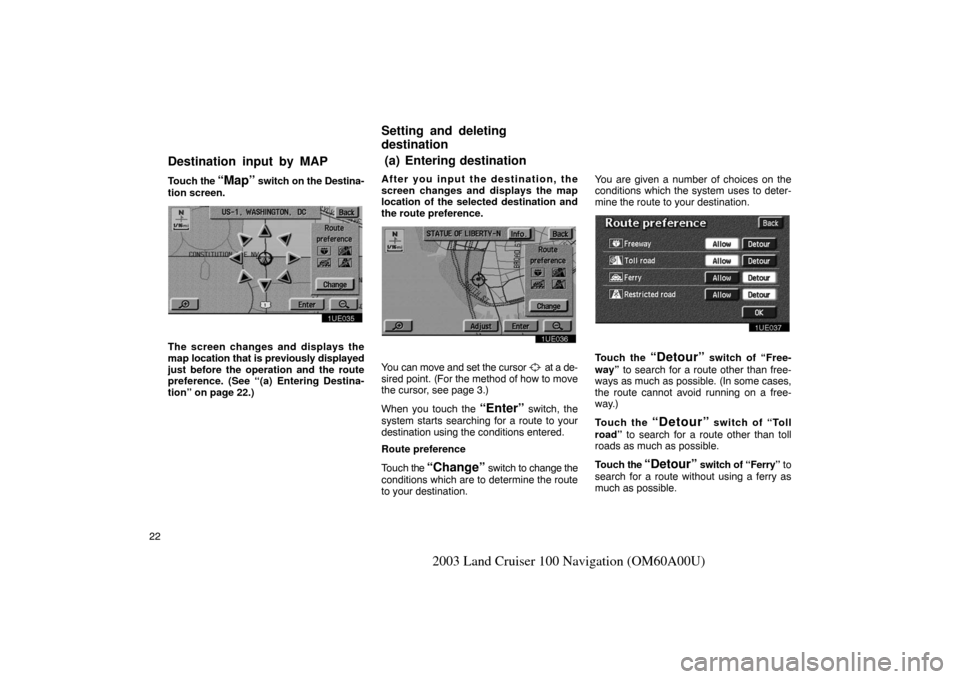
22
2003 Land Cruiser 100 Navigation (OM60A00U)
Touch the “Map” switch on the Destina-
tion screen.
1UE035
The screen changes and displays the
map location that is previously displayed
just before the operation and the route
preference. (See “( a) Entering Destina-
tion” on page 22.) After you input the destination, the
screen changes and displays the map
location of the selected destination and
the route preference.
1UE036
You can move and set the cursor at a de-
sired point. (For the method of how to move
the cursor, see page 3.)
When you touch the
“Enter” switch, the
system starts searching for a route to your
destination using the conditions entered.
Route preference
Touch the
“Change” switch to change the
conditions which are to determine the route
to your destination. You are given a number of choices on the
conditions which the system uses to deter-
mine the route to your destination.
1UE037
Touch the “Detour” switch of “Free-
way” to search for a route other than free-
ways as much as possible. (In some cases,
the route cannot avoid running on a free-
way.)
Touch the
“Detour” switch of “Toll
road” to search for a route other than toll
roads as much as possible.
Touch the
“Detour” switch of “Ferry” to
search for a route without using a ferry as
much as possible.
Destination input by MAP
Setting and deleting
d
estination
(a) Entering destination